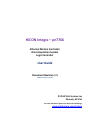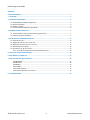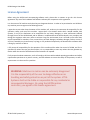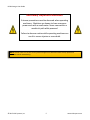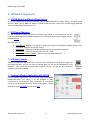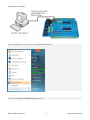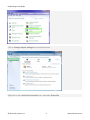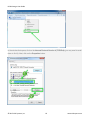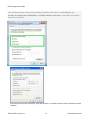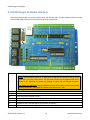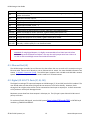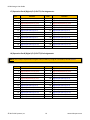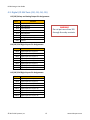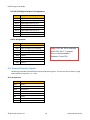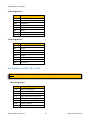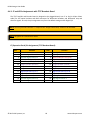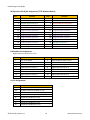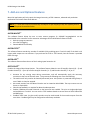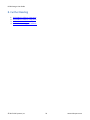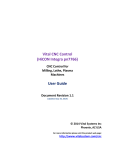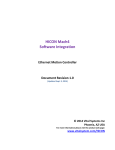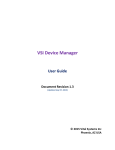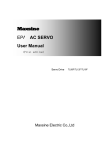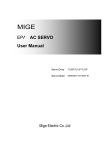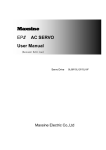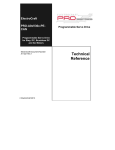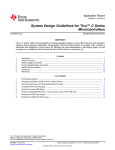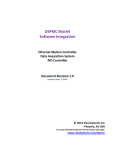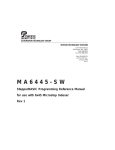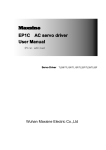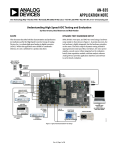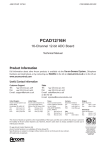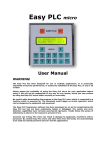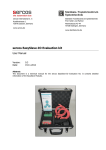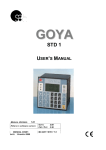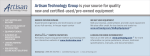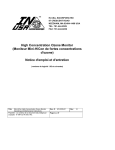Download HiCON Integra – pn7766
Transcript
HiCON Integra – pn7766 Ethernet Motion Controller Data Acquisition System Logic Controller User Guide Document Revision 1.4 (Updated Aug 24, 2015) © 2014 Vital Systems Inc Phoenix, AZ USA For more information please visit the product web page: www.vitalsystem.com/integra HiCON Integra User Guide CONTENTS LICENSE AGREEMENT................................................................................................................................3 1. OVERVIEW ...........................................................................................................................................4 2. SOFTWARE COMPONENTS ....................................................................................................................6 2.1 HiCON Mach3 and Mach4 Plugin Setup ............................................................................................ 6 2.2 VSI Device Manager ........................................................................................................................... 6 2.3 VSI Macro Loader ............................................................................................................................... 6 2.4 Custom Software Application with HiCON ........................................................................................ 6 3. NETWORK CONNECTION SETUP ............................................................................................................7 3.1. Setup IP address using an Internet Router (DHCP Server)................................................................ 7 3.2. Manually Assign an IP address .......................................................................................................... 7 4. HICON INTEGRA HARDWARE INTERFACE ............................................................................................12 4.1. Ethernet Port (J5) ............................................................................................................................ 13 4.2. Digital I/O 3.3V TTL Ports (J7, J8, J10) ............................................................................................. 13 4.3. Digital I/O 24V Ports (J12, J13, J14, J15) ......................................................................................... 15 4.3. Step and Direction Signals. ............................................................................................................. 16 4.4. Encoders on J6, J8, J10, and J11...................................................................................................... 17 4.4.1. J7 and J8 Pin Assignments with 7737 Breakout Board ......................................................... 18 5. HIGH LEVEL CONNECTION DIAGRAM ..................................................................................................20 6. REAL-WORLD I/O EXAMPLES ..............................................................................................................21 7. ADD-ONS AND OPTIONAL FEATURES ..................................................................................................22 HiCON-MACRO[*] ............................................................................................................................ 22 HiCON-EXTIO[*] ............................................................................................................................... 22 HiCON-ADC[*] .................................................................................................................................. 22 INTG-CLOOP[*] ................................................................................................................................. 22 7737 Breakout Board ...................................................................................................................... 23 7535 Breakout Board (P or N version) ............................................................................................ 23 8. FURTHER READING .............................................................................................................................24 © 2015 Vital Systems, Inc. 2 www.vitalsystem.com HiCON Integra User Guide License Agreement Before using the HiCON and accompanying software tools, please take a moment to go thru this License agreement. Any use of this hardware and software indicate your acceptance to this agreement. It is the nature of all machine tools that they are dangerous devices. In order to be permitted to use HiCON on any machine you must agree to the following license: I agree that no-one other than the owner of this machine, will, under any circumstances be responsible, for the operation, safety, and use of this machine. I agree there is no situation under which I would consider Vital Systems, or any of its distributors to be responsible for any losses, damages, or other misfortunes suffered through the use of the HiCON board and its software. I understand that the HiCON board is very complex, and though the engineers make every effort to achieve a bug free environment, that I will hold no-one other than myself responsible for mistakes, errors, material loss, personal damages, secondary damages, faults or errors of any kind, caused by any circumstance, any bugs, or any undesired response by the board and its software while running my machine or device. I fully accept all responsibility for the operation of this machine while under the control of HiCON, and for its operation by others who may use the machine. It is my responsibility to warn any others who may operate any device under the control of HiCON board of the limitations so imposed. I fully accept the above statements, and I will comply at all times with standard operating procedures and safety requirements pertinent to my area or country, and will endeavor to ensure the safety of all operators, as well as anyone near or in the area of my machine. WARNING: Machines in motion can be extremely dangerous! It is the responsibility of the user to design effective error handling and safety protection as part of the system. VITAL Systems shall not be liable or responsible for any incidental or consequential damages. By using the HICON motion controller, you agree to the license agreement. © 2015 Vital Systems, Inc. 3 www.vitalsystem.com HiCON Integra User Guide 1. Overview The HiCON Integra is an Ethernet based controller for motion control, data acquisition, and general PID control system applications. Utilizing the latest Microchip technology, the HiCON Integra offers a comprehensive set of features for your demanding applications. HiCON Integra can be applied in a variety of applications involving PC based Motion Control, Storage and Retrieval Systems and CNC Milling / Lathe Machines. Equipped with a rich set of hardware interfaces, it can also be used for wide variety of applications involving PID control, e.g., speed, oven temperature control and so on. Key Features: 2 Quadrature encoder inputs (Expandable to 8). 1 Differential (5V) and 7 Single-Ended (3.3V). 6Mhz Max Encoder frequency. Encoder resolution multiplied by 4 thru Hardware. 6 Step and Direction Channels. Up to 2MHz Step Frequencies 2 Channel Analog Inputs, Range 0 - 3.3Volts, 10-bit Resolution 79 Digital I/O (55 Inputs & 24 Outputs) and 5 Relay outputs Industrial-strength steel enclosure Ethernet 100Mb connectivity using TCP/IP interface. Simple UDP Socket Programming Interface. Visual Studio 2010 .Net Managed Library for C#, C++, and VB.Net Software Developers. Standalone Operation by programming the unit with BASIC programming language. © 2015 Vital Systems, Inc. 4 www.vitalsystem.com HiCON Integra User Guide Extremely Important Reminder Extreme precautions must be observed when operating machinery. Machines are known to have enormous power even with a small motor. Never come within a machine’s path while powered. Failure to observe caution while operating machines can result in severe injuries or even death. NOTE: Several notes such as this can be found throughout this document which list key points and comments worth remembering. © 2015 Vital Systems, Inc. 5 www.vitalsystem.com HiCON Integra User Guide 2. Software Components 2.1 HiCON Mach3 and Mach4 Plugin Setup To use the HiCON plugin for Mach3 or Mach4, copy the M3HiCON.dll file to PlugIns folder in the Mach install directory. When you run Mach3 or Mach4, it should provide you with a prompt for multiple plugins detected with the HiCON plugin included in the list. 2.2 VSI Device Manager In order to change or update the firmware installed on the HiCON, or activate features, you will have to install the VSI Device Manager application. For instructions on using the program, see the provided manual. Extended Features: Extended I/O – Modifies J7 and J8 for an additional 32 Inputs and 16 Outputs. Default number of I/O is 23 inputs, 8 outputs, and 5 relay outputs. Basic Macro – Allows the use of HiCON Basic Programs for standalone operation. Analog Input – Allows the use of Analog Inputs (0 – 3.3V). Closed Loop Encoder Feedback – Allows the use of Encoder Channels 2 – 7. 2.3 VSI Macro Loader VSI Macro Loader is an application that is used to install and debug the HiCON Basic Program on the HiCON controller. The user can select the HiCON Basic file (.bas file) and download it to the controller. After launching the HiCON Basic program, the user can see the print statement outputs on the output window. 2.4 Custom Software Application with HiCON Custom Windows applications can be created using the VSI Motion Control API library. The Library is an API designed to allow communication (via Ethernet) using commands to arm/disarm, control and read I/O, and command motion among others. Sample applications and a user guide may be found here. © 2015 Vital Systems, Inc. 6 www.vitalsystem.com HiCON Integra User Guide 3. Network Connection Setup You can connect the HiCON Integra directly to your PC or connect via an Ethernet switch. The HiCON board can use the DHCP server on the network or a fixed IP address (firmware pre-assigned IP address is 192.168.0.35). The default IP address of the device can be manually changed via the VSI Device Manager Software. 3.1. Setup IP address using an Internet Router (DHCP Server) Host PC / Work Station Ethernet Router & DHCP Server To Internet This is the simplest method to connect Mach software to the controller. The figure above shows a basic setup using an Internet router on your network. Connect the Ethernet cable from the J5 Ethernet port of the HiCON to the router. Connect another Ethernet cable from the router to your PC. The router dynamically assigns unique IP address both to the PC as well as to the HiCON, and therefore completes the network setup without requiring any intervention from the user. 3.2. Manually Assign an IP address When connecting the PC directly to the HiCON, you will need to manually assign IP address 192.168.0.10 in Windows XP, 7 or newer. The HiCON board will use its firmware default IP address, i.e., 192.168.0.35. Do not use VSI Device Manager Software to change the HiCON IP address, unless you know exactly what you doing. If not sure, please call VSI for support. Network setup is a pretty simple task, but wrong settings can get you stuck for many hours. The Ethernet cable is connected from the J5 Ethernet port of the HiCON board to the PC as shown below: © 2015 Vital Systems, Inc. 7 www.vitalsystem.com HiCON Integra User Guide Click the Start menu. Next, click on the Control Panel option. Click on the Network and Sharing Center option. © 2015 Vital Systems, Inc. 8 www.vitalsystem.com HiCON Integra User Guide Click on Change adapter settings from the left side menu. Right-click on the Local Area Connection icon, then select Properties. © 2015 Vital Systems, Inc. 9 www.vitalsystem.com HiCON Integra User Guide In the window that opens, click on the Internet Protocol Version 4 (TCP/IPv4) (you may need to scroll down to find it). Next, click on the Properties button. © 2015 Vital Systems, Inc. 10 www.vitalsystem.com HiCON Integra User Guide In the window that opens, click the Use the following IP address: radio button. In the IP address:, type 192.168.0.10, Subnet mask: 255.255.255.0, and Default gateway: leave blank. For the DNS server settings, leave both of them blank. Click OK few times to save the setting. After few seconds, you should be able to connect HiCON from Mach software. © 2015 Vital Systems, Inc. 11 www.vitalsystem.com HiCON Integra User Guide 4. HiCON Integra Hardware Interface The HiCON Integra board has several interface ports and indicator LEDs. The figure below shows a top view of the HiCON Integra board with interface ports and other components: 25 23 .. .. .. .. .. .. .. .. 3 1 26 24 .. .. .. .. .. .. .. .. 4 2 25 23 .. .. .. .. .. .. .. .. 3 1 26 24 .. .. .. .. .. .. .. .. 4 2 +5V 2Amp for powering CPU and +24V 1Amp for powering Relays, Spindle DAC, and 24V I/O. J1 NOTE: When supplying power to J1, make sure 5V and 24V are turned on and off at the same time, using one power switch. The 24V power should never be applied while the 5V power is off. Applying 24V power and keeping 5V power Off will damage the board. 5V without the 24V power may be applied in case you do not plan to control the (0-10V) Analog Spindle DAC, 24V Digital I/O, and the relay outputs (J12 – J16). J2 J3 J4 J5 J6 J7 J8 Step and Direction Outputs 0 and1. Step and Direction Outputs 2 and 3. Step and Direction Outputs 4 and 5. Ethernet connection Single-ended encoder input. Analog Inputs 0 and 1. Expansion Slot A. Port#12 Digital I/O (16 Inputs, 8 Outputs) Expansion Slot B. Port#13 Digital I/O (16 Inputs, 8 Outputs) or 5 Single-Ended Encoders © 2015 Vital Systems, Inc. 12 www.vitalsystem.com HiCON Integra User Guide J9 J10 J11 J12 J13 J14 J15 J16 +5V LED +24V LED ARM LED ERR LED CPU LED USB Port (Reserved). Pendant: Includes Single-Ended Encoder for hand-wheel MPG, 7 Digital Inputs (3.3v TTL), +5v to power the Pendant. Differential Encoder Input #1 Relay Outputs 1 – 5, Analog Output (0-10v). Digital Inputs Port#11, Pins 8 – 15. Digital Inputs Port#11, Pins 0 – 7. Digital Outputs Port#11 Pins 0 – 7. (+24V) power for Digital Outputs. (Connect +24V here if using digital output). Green colored LED for Power indication; it glows steadily when Power is on. Green colored LED for Digital I/O, Analog Output, and Relays; it glows steadily when Power is on. Orange colored LED for Drive Enable; it glows steadily when armed. Red colored LED for error indication. Red colored LED for operation indication; it has a heartbeat blink when Power is on and running normally. It blinks rapidly if it is on download mode. WARNING: If using Digital Outputs, it is highly recommended to feed +24V into J16. Failure to do so may cause the board to overheat. You may also add a jumper wire from +24v on J1 to +24v on J16 to avoid high current flow inside the controller. 4.1. Ethernet Port (J5) The HiCON Integra controller has an Ethernet Port that allows the user to make a PC connection using an Ethernet cable. Connect to PC directly or via an Ethernet Hub or switch. For more detailed information see section 3. Network Connection Setup. The HiCON board supports both 10 MBit and 100 Mbit network speeds. TCP/IP network protocol in UDP mode is used for PC communications. 4.2. Digital I/O 3.3V TTL Ports (J7, J8, J10) The Digital Low voltage TTL inputs and outputs on HiCON Integra (J7, J8, and J10) use the 3.3V standard. The user should make sure that these I/O signals do not connect to a 5V source directly. However, 5volts through a 3.3K or higher value resistor can be connected to these input or output pins. A direct connection to 5V (without a resistor) will damage the unit. Maximum current draw from these outputs is 10mA per pin. The I/O type is open drain with 10K internal pull up to 3.3volts. To use these I/O with 24V signals, use the Vital Systems Opto-Isolated I/O boards 7535, or OPTO22 style modules e.g. G4ODC5 and G4IDC5. © 2015 Vital Systems, Inc. 13 www.vitalsystem.com HiCON Integra User Guide J7 (Expansion Slot A) Digital I/O (3.3V TTL) Pin Assignments: Pin# 1 3 5 7 9 11 13 15 17 19 21 23 25 Function Ground Digital Output Port 12, Pin 1 Digital Output Port 12, Pin 3 Digital Output Port 12, Pin 5 Digital Output Port 12, Pin 7 Digital Input Port 12, Pin 1 Digital Input Port 12, Pin 3 Digital Input Port 12, Pin 5 Digital Input Port 12, Pin 7 Digital Input Port 12, Pin 9 Digital Input Port 12, Pin 11 Digital Input Port 12, Pin 13 Digital Input Port 12, Pin 15 Pin# 2 4 6 8 10 12 14 16 18 20 22 24 26 Function Digital Output Port 12, Pin 0 Digital Output Port 12, Pin 2 Digital Output Port 12, Pin 4 Digital Output Port 12, Pin 6 Digital Input Port 12, Pin 0 Digital Input Port 12, Pin 2 Digital Input Port 12, Pin 4 Digital Input Port 12, Pin 6 Digital Input Port 12, Pin 8 Digital Input Port 12, Pin 10 Digital Input Port 12, Pin 12 Digital Input Port 12, Pin 14 +5V J8 (Expansion Slot B) Digital I/O (3.3V TTL) Pin Assignments: NOTE: This is the pin layout when using the 7535 I/O board. If using the 7737 Board, see this section. Pin# Function 1 3 5 7 9 11 13 15 17 19 21 23 25 Pin# Ground Digital Output Port 13, Pin 1 Digital Output Port 13, Pin 3 Digital Output Port 13, Pin 5 Digital Output Port 13, Pin 7 Digital Input Port 13, Pin 1 Digital Input Port 13, Pin 3 Digital Input Port 13, Pin 5 Digital Input Port 13, Pin 7 Digital Input Port 13, Pin 9 Digital Input Port 13, Pin 11 Digital Input Port 13, Pin 13 Digital Input Port 13, Pin 15 © 2015 Vital Systems, Inc. 2 4 6 8 10 12 14 16 18 20 22 24 26 14 Function Digital Output Port 13, Pin 0 Digital Output Port 13, Pin 2 Digital Output Port 13, Pin 4 Digital Output Port 13, Pin 6 Digital Input Port 13, Pin 0 Digital Input Port 13, Pin 2 Digital Input Port 13, Pin 4 Digital Input Port 13, Pin 6 Digital Input Port 13, Pin 8 Digital Input Port 13, Pin 10 Digital Input Port 13, Pin 12 Digital Input Port 13, Pin 14 +5V www.vitalsystem.com HiCON Integra User Guide 4.3. Digital I/O 24V Ports (J12, J13, J14, J15) J12 (24V) Relays and Analog Output Pin Assignments: Pin# RL5 RL4 RL3 RL2 RL1 RLC DAC GND Function Relay Output 5 Relay Output 4 Relay Output 3 Relay Output 2 Relay Output 1 Relay Common Analog Output (0-10V) Ground WARNING Do not put more than 30V through the relay contacts. J14 (24V) PNP Digital Inputs Pin Assignments: Pin# INP0 INP1 INP2 INP3 INP4 INP5 INP6 INP7 Function Digital Input Port 11, Pin 0 Digital Input Port 11, Pin 1 Digital Input Port 11, Pin 2 Digital Input Port 11, Pin 3 Digital Input Port 11, Pin 4 Digital Input Port 11, Pin 5 Digital Input Port 11, Pin 6 Digital Input Port 11, Pin 7 J13 (24V) PNP Digital Inputs Pin Assignments: Pin# INP8 INP9 INP10 INP11 INP12 INP13 INP14 INP15 Function Digital Input Port 11, Pin 8 Digital Input Port 11, Pin 9 Digital Input Port 11, Pin 10 Digital Input Port 11, Pin 11 Digital Input Port 11, Pin 12 Digital Input Port 11, Pin 13 Digital Input Port 11, Pin 14 Digital Input Port 11, Pin 15 © 2015 Vital Systems, Inc. 15 www.vitalsystem.com HiCON Integra User Guide J15 (24V) PNP Digital Outputs Pin Assignments: Pin# OUT0 OUT1 OUT2 OUT3 OUT4 OUT5 OUT6 OUT7 Function Digital Output Port 11, Pin 0 Digital Output Port 11, Pin 1 Digital Output Port 11, Pin 2 Digital Output Port 11, Pin 3 Digital Output Port 11, Pin 4 Digital Output Port 11, Pin 5 Digital Output Port 11, Pin 6 Digital Output Port 11, Pin 7 J16 Pin Assignments: Pin# +24V +24V +24V +24V GND GND GND GND Function Power for Digital I/O and Relays Power for Digital I/O and Relays Power for Digital I/O and Relays Power for Digital I/O and Relays Ground Ground Ground Ground Note: +24V on J16 is common with +24V on J1. A jumper wire is recommended between J1 and J16. 4.3. Step and Direction Signals. HiCON Integra provides 5volts differential step and direction signals. You can also connect them in single ended mode by using either + or – side. J2 Pin Assignments: Pin# +SP0 -SP0 +DR0 -DR0 +SP1 -SP1 +DR1 -DR1 Function +Step 0 -Step 0 +Direction 0 -Direction 0 +Step 1 -Step 1 +Direction 1 -Direction 1 © 2015 Vital Systems, Inc. 16 www.vitalsystem.com HiCON Integra User Guide J3 Pin Assignments: Pin# +SP2 -SP2 +DR2 -DR2 +SP3 -SP3 +DR3 -DR3 Function +Step 2 -Step 2 +Direction 2 -Direction 2 +Step 3 -Step 3 +Direction 3 -Direction 3 J4 Pin Assignments: Pin# +SP4 -SP4 +DR4 -DR4 +SP5 -SP5 +DR5 -DR5 Function +Step 4 -Step 4 +Direction 4 -Direction 4 +Step 5 -Step 5 +Direction 5 -Direction 5 4.4. Encoders on J6, J8, J10, and J11 NOTE: The use of Encoder Channel 2 on J6 requires the “Integra Closed Loop” Feature to be activated. J6 Pin Assignments: Pin# +5V Z B A AN0 AN1 GND GND Function +5 Volts, max 200mA Single-ended Encoder (enc 2) Z Single-ended Encoder (enc 2) B Single-ended Encoder (enc 2) A Analog Input Channel0 (0 – 3.3V) Analog input Channel1 (0 – 3.3V) Common Ground Common Ground © 2015 Vital Systems, Inc. 17 www.vitalsystem.com HiCON Integra User Guide 4.4.1. J7 and J8 Pin Assignments with 7737 Breakout Board The 7737 Step/Dir and Encoder Board is designed to be plugged directly into J7 or J8 (via 26-pin ribbon cable) for 24V optical isolation and RJ45 connectors for differential encoders and differential step and direction signals. As such, the pin assignments vary from the default setting used for Digital I/O. NOTE: The use of Encoder Channels 3 – 8 requires the “Integra Closed Loop” Feature to be activated. NOTE: All signals on J7 and J8 use 3.3Volts. J7 (Expansion Slot A) Pin Assignments (7737 Breakout Board): Pin# Function 1 3 5 7 9 11 13 15 17 19 21 23 25 Pin# Ground Direction Signal Channel 4 Direction Signal Channel 5 ESTOP (INP P12, pin12) Drive Error (INP P12, pin13) B Signal Encoder Channel 7 A Signal Encoder Channel 8 Z Signal Encoder Channel 8 Digital Input Port 12, Pin 7 Digital Input Port 12, Pin 9 Digital Input Port 12, Pin 11 Direction Signal Channel 4 Direction Signal Channel 5 © 2015 Vital Systems, Inc. 2 4 6 8 10 12 14 16 18 20 22 24 26 18 Function Step Signal Channel 4 Step Signal Channel 5 Drive Enable (OUT P12, pin4) Digital Output Port 12, Pin 6 A Signal Encoder Channel7 Z Signal Encoder Channel 7 B Signal Encoder Channel 8 Digital Input Port 12, Pin 6 Digital Input Port 12, Pin 8 Digital Input Port 12, Pin 10 Step Signal Channel 4 Step Signal Channel 5 +5V www.vitalsystem.com HiCON Integra User Guide J8 (Expansion Slot B) Pin Assignments (7737 Breakout Board): Pin# Function 1 3 5 7 9 11 13 15 17 19 21 23 25 Pin# Ground Direction Signal Channel 2 Direction Signal Channel 3 ESTOP (INP P13, pin12) Drive Error (INP P13, pin13) B Signal Encoder Channel 3 A Signal Encoder Channel 4 Z Signal Encoder Channel 4 B Signal Encoder Channel 5 A Signal Encoder Channel 6 Z Signal Encoder Channel 6 Direction Signal Channel 0 Direction Signal Channel 1 2 4 6 8 10 12 14 16 18 20 22 24 26 Function Step Signal Channel 2 Step Signal Channel 3 Drive Enable (OUT P13, pin4) Digital Output Port 13, Pin 6 A Signal Encoder Channel 3 Z Signal Encoder Channel 3 B Signal Encoder Channel 4 A Signal Encoder Channel 5 Z Signal Encoder Channel 5 B Signal Encoder Channel 6 Step Signal Channel 0 Step Signal Channel 1 +5V J10 Pendant Pin Assignments: Digital Inputs on J10 are all 3.3v TTL. Pin # 1 3 5 7 9 11 13 15 Function Pin# +5V, up to 200mA Single-ended Encoder B (3.3v) <Reserved> Digital Input Port 14, Pin 2 Digital Input Port 14, Pin 6 Ground Digital Input Port 14, Pin 5 Digital Input Port 14, Pin 1 2 4 6 8 10 12 14 Function Single-ended Encoder A (3.3v) <Reserved> Digital Input Port 14, Pin 4 Digital Input Port 14, Pin 0 Single-ended Encoder Z <Reserved> Digital Input Port 14, Pin 3 J11 Pin Assignments: Pin# GND +5V ZZ+ BB+ AA+ Function Ground 5V power source for encoder on J 11. Differential Encoder (enc 1) ZDifferential Encoder (enc 1) Z+ Differential Encoder (enc 1) BDifferential Encoder (enc 1) B+ Differential Encoder (enc 1) ADifferential Encoder (enc 1) A+ © 2015 Vital Systems, Inc. 19 www.vitalsystem.com HiCON Integra User Guide 5. High Level Connection Diagram The figure below shows a typical Milling/Lathe machine connection using HiCON Integra. Ethernet Connection To PC Spindle Driver Spindle Motor Pendant 0-10V (DAC) Power Input 24V and 5V E Stop +5V Differential Encoder Feedback J10 DB15 M J2 J3 J7 J4 J16 Stepper Motor Stepper Driver Stepper Motor Stepper Driver Stepper Motor J1 J11 J8 J15 HiCON Integra 7766 J14 Step and Direction Step and Direction Step and Direction Drive Enable (Digital Output) IMPORTANT: If using Digital Outputs, it is highly recommended to feed +24V into J16. Failure to do so may cause the board to overheat. Ideally, an external jumper from +24V in J1 to J16 can be installed. © 2015 Vital Systems, Inc. 26-pin Ribbon Cable 3.3V Single-Ended Encoder Feedback 20 Differential to Single-Ended Converter Board Power for Digital Outputs (+24V) Stepper Driver J5 J13 Limit/Home Switches (Digital Inputs) J12 J11 Motor Power +5V Differential Encoder Feedback (Optional) www.vitalsystem.com HiCON Integra User Guide 6. Real-World I/O Examples +24V 24V Power Supply 24V Load 24V Load GND Signal (Sourcing/PNP) Proximity Sensor Signal (Sinking/NPN) GND +24V Switch +24V 24V Load Max 1 Amp +24V GND GND 24V Power Supply +24V © 2015 Vital Systems, Inc. 21 www.vitalsystem.com HiCON Integra User Guide 7. Add-ons and Optional Features Most CNC applications will only require the Integra base unit, pn7766. However, advanced and production applications can benefit from these add-ons: NOTE: [*] - These items may be purchased any time before or after shipping as they are software features and are acquired via activation codes. HiCON-MACRO[*] This software feature allows the user to write custom programs (in vb/BASIC language)which can be downloaded to the controller for fast execution. Advantages of the HiCON-Macro feature include: Real-time program execution Ultra-fast I/O toggling Extends Mach3 Functionality HiCON-EXTIO[*] This software feature extends the number of available I/O by enabling ports J7 and J8. Useful if the built-in 16 inputs and 8 outputs are not sufficient. If you purchase the 7535 or 7737 boards, then this feature is provided FREE of charge. HiCON-ADC[*] This software feature allows the use of the 2 analog inputs located on J6. INTG-CLOOP[*] Enables the Integra Closed Loop Options. This software feature allows the use of Step/Dir channels [0 – 3] and Encoder channels [3 – 6] on J8, as well as Step/Dir channels [4 – 5] and Encoder channels [7 – 8] on J7. Accounts for any missing steps during transmission, and will automatically apply the necessary correction at the start of the next move. This prevents the following error from accumulating. The machine will only need to be homed (referenced) once. Axis position is preserved during Estop or even if Mach is closed or stopped. Axis actual position from the Motor Encoders can be viewed on Mach DROs. The step counters are not shown on mach DROs. Closed Loop feedback is a requisite for Manual mode operation. Enables 6 Additional Encoder Channels on the base units are enabled. The pins are single ended type and available on J7 and J8. You can use the 7737 breakout board to convert them to 5Volt Differential and RJ45 plugs. Feedback from linear (or glass scale) encoders may be used instead of the encoder outputs from the servo drive. Feedback gain may be configured to match step resolution. © 2015 Vital Systems, Inc. 22 www.vitalsystem.com HiCON Integra User Guide 7737 Breakout Board The pn7737 Differential Step/Direction and Encoder Board allows access to the Step/Direction and Encoder channels on J7 and J8 plugs, and allows a simple plug-and-play setup using standard RJ45/Ethernet cables. When used with Drive Interface Board (EPx-DIB) for Maxsine AC Servo Drives, this board provides a true plug-and-play connection. 7535 Breakout Board (P or N version) The I/O Termination board (7535P or 7535N) allows access to additional 24V optically isolated digital inputs and outputs. Each board allows access to 16 input terminals and 8 output terminals. All I/O terminals are clearly marked for quick and easy installation. A maximum of two 7535 (P or N) boards can be plugged into HiCON Integra, providing an additional 32 Inputs and 16 outputs. © 2015 Vital Systems, Inc. 23 www.vitalsystem.com HiCON Integra User Guide 8. Further Reading 1. 2. 3. 4. HiCON Mach3 Software Integration HiCON Mach4 Software Integration HiCON Basic User Guide HiCON Firmware Upgrade Software © 2015 Vital Systems, Inc. 24 www.vitalsystem.com