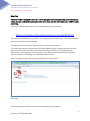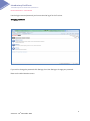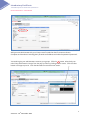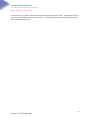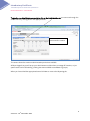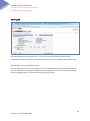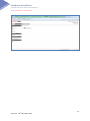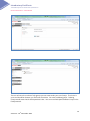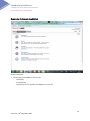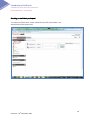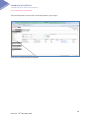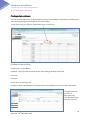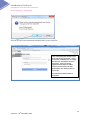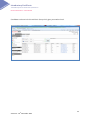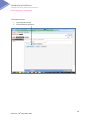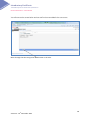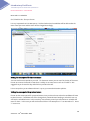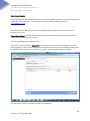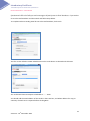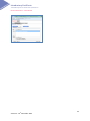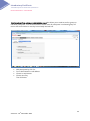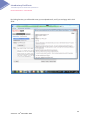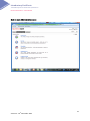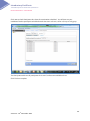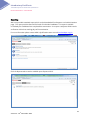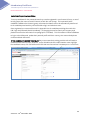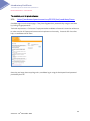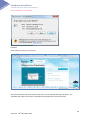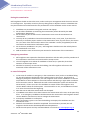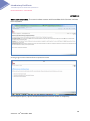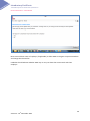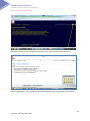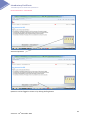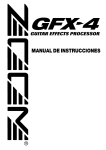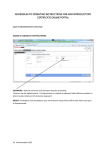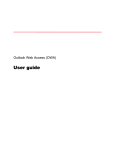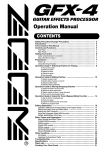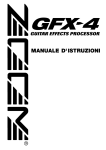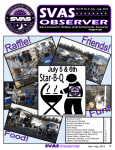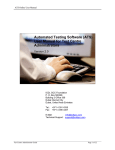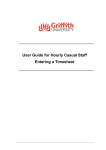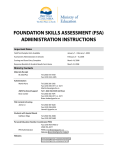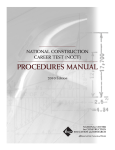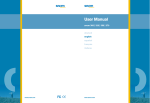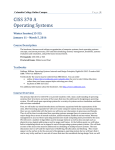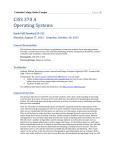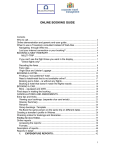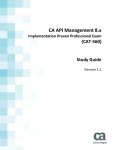Download Introductory Certificate online examination
Transcript
Introductory Certificate The APM Project Fundamentals Qualification Online Examination – User Manual Version 3: 16th December 2013 Introductory Certificate The APM Project Fundamentals Qualification Online examination – User Manual INDEX Overview Login Change password 3 3 4 Administration menu Managing your area of the system: Adding & changing administrators 5 Creating sub-groups 6-9 10-12 Registering Participants Creating an individual participant Creating multiple participants Importing candidates from a CSV file Example of a CSV file Changing candidate details 13 14-16 17-20 21 21 22 Scheduling Making examination available to candidates 23-28 Email Broadcast From Scheduling From Administration menu 29 30-33 Scheduling an examination for groups of candidates 35-37 Reporting 38 How to manage an online classroom exam 40 Setting up proctored candidates & candidate portal 41-43 APPENDIX I Specific instructions for IC online invigilators 44 APPENDIX II Candidate portal for proctored exams 45 APPENDIX III Online exam screen shots 55-62 2 Version 3: 16th December 2013 Introductory Certificate The APM Project Fundamentals Qualification Online examination – User Manual Overview This user manual is designed to show you how to manage an exam candidate from point of booking IC online, through to taking the examination either in the classroom (for self-invigilators) or with live online proctoring. To access the administration system put the following URL into your browser: https://ondemand.questionmark.eu/portal/601315/ You have been allocated two Group areas: Two main groups have been set up: 1 for classroom exams and one for online proctored candidates. These groups are Your Company Name and Your Company Name-ProctorU. The master administrator has been set up by APM and details of their username and password have been sent in the email confirmation from APM’s Accreditation Officer to your designated main Adminstrator. After logging in you will be able to set up additional administrators and sub-groups which will enable you to manage your candidates and their exams. When you open the above URL you will see the welcome screen below Click Login The next screen you see will be the home screen offering two menu options. 3 Version 3: 16th December 2013 Introductory Certificate The APM Project Fundamentals Qualification Online examination – User Manual Use the login name and password you have received to log in for the first time. Changing passwords If you wish to change the password click Settings, then User Settings to change your password. Return to the Administration screen. 4 Version 3: 16th December 2013 Introductory Certificate The APM Project Fundamentals Qualification Online examination – User Manual Administration screen This is the screen you will see when you choose Administration from the start menu. Each option provides specific ways to manage your candidates. It is helpful to remember that the word ‘Group’ within Questionmark means ‘accredited provider’and the Groups allocated to you within the system generally start with your company or institution’s name. You can only view your own Groups and candidates. There is no access to other Groups or candidates. Each Group area is completely secure. The terms used within Questionmark to describe the menu areas are: Participants = This option allows you to create, manage and schedule (make exam available) to candidates. Groups = This option allows you to make sub-groups within your own group area which you can use to manage exam events, groups or cohorts of candidates in the way you choose. Schedules = This option allows you to make an exam available to either individual participants or groups of participants. Administrators = This option allows you to manage your own administrators and to give them access rights according to their requirements. Each administrator within your group can have full or specific access rights to manage your area. Email Broadcast = There is a facility within Questionmark to ‘broadcast’ an email to individuals or all participants within your group or sub-group. 5 Version 3: 16th December 2013 Introductory Certificate The APM Project Fundamentals Qualification Online examination – User Manual Managing your area of the system The following pages specify the way in which you can manage your own area of the system. Add and change administrators From the Administration menu select Administrators. A list of administrators will be shown. Select your master administrator by ticking the box next to their name and then click New Administrator. 6 Version 3: 16th December 2013 Introductory Certificate The APM Project Fundamentals Qualification Online examination – User Manual Add your new administrator with your Group name first and then their first name as shown. Complete as shown above including their personal email address and make the password ‘password’. You need to give your administrators access to your groups. Click the + button, select both your main Group and ProctorU Groups from the pop-up menu by clicking on their names. Click the close button on the pop-up menu. Click the Next tab to move to the next screen. 7 Version 3: 16th December 2013 Introductory Certificate The APM Project Fundamentals Qualification Online examination – User Manual The next step is to give each Administrator personal access rights to the system. Administrators can be given access to the administration functions only. The Authoring, Results and Monitoring functions are not available to administrators. 8 Version 3: 16th December 2013 Introductory Certificate The APM Project Fundamentals Qualification Online examination – User Manual To give the new Administrator access rights, click on the Administration tab you can move through the screens either by clicking Next or the appropriate tab. Make sure you click Administration enabled This screen shows the maximum administration permissions available. APM envisages that you will set up your administrators to allow them to manage all functions, or just specific tasks such as Scheduling, (making the exam available to candidates or groups). When you have ticked the appropriate boxes click Next to move to the Reporting tab. 9 Version 3: 16th December 2013 Introductory Certificate The APM Project Fundamentals Qualification Online examination – User Manual Reporting tab In the Reporting tab tick Export to ASCII. This is the only report available to Administrators. Profiles are not used within APM’s Questionmark system they refer to ‘standard’ administrator roles. Click Modify to save the new Administrator. The new Administrator will now be shown in your list of administrators within the Administrators tab. You can amend their access rights or delete them by ticking the box next to their name and clicking Delete or highlighting their name and clicking to open their record. 10 Version 3: 16th December 2013 Introductory Certificate The APM Project Fundamentals Qualification Online examination – User Manual Creating sub-Groups Creating sub-groups is important if you wish to simplify the organisation of, and searching for, specific candidate records. It allows you to list candidates for specific examination events, or corporate clients for example. Choose Groups from the Administration menu and you will see your Groups listed as shown below 11 Version 3: 16th December 2013 Introductory Certificate The APM Project Fundamentals Qualification Online examination – User Manual 12 Version 3: 16th December 2013 Introductory Certificate The APM Project Fundamentals Qualification Online examination – User Manual To create a sub-Group tick the box next to the main Group and click New Subgroup from the left hand menu. PLEASE NOTE: All candidates for proctored exams must be placed in the ProctorU Group and those taking classroom exams in the main Group Give the sub-group a name. A description of the sub-group’s purpose can be added which will be visible to other administrators if they want to check or change something. Click Save. You will see the sub-group in the Groups list. 13 Version 3: 16th December 2013 Introductory Certificate The APM Project Fundamentals Qualification Online examination – User Manual There is no limit to the number of sub-groups you can create under your own Groups. The choice is yours and should be whatever you find most convenient. You must not delete groups. Deleting Groups would mean that the Participant data is lost. You can move Participants between Groups in the Participants tab. 14 Version 3: 16th December 2013 Introductory Certificate The APM Project Fundamentals Qualification Online examination – User Manual Registering Participants (candidates) Select ‘Participants’ Participants can be added in various ways - individually - as multiple lists - imported as a ‘bulk’ upload of candidates from a csv file 15 Version 3: 16th December 2013 Introductory Certificate The APM Project Fundamentals Qualification Online examination – User Manual Creating an individual participant To create an individual click ‘Create Individual’ tab on left hand toolbar in the Administration/Participants menu 16 Version 3: 16th December 2013 Introductory Certificate The APM Project Fundamentals Qualification Online examination – User Manual An application form is not required for IC online. The only information required by APM is shown above: Participant ID = email address (ensure email will be accessible via internet) Password = auto generated by QM – highlight the password and delete and replace Change password to surname in capital letters. NOTE Password for ProctorU candidates must contain a minimum of 6 characters. You should add series of letters or numbers e.g. ‘DOE123’ for a candidate with surname ‘DOE’. This can be used for all candidates. First name = first name Last name = last name Details: Input APM individual membership number (if applicable) if none leave blank Email = same as Participant ID Group Membership = click ... to and select the participant’s Group or sub-group Click Finish to complete. Administrators may use the remainder of tabs to record any additional information required. This information will not be used by APM. 17 Version 3: 16th December 2013 Introductory Certificate The APM Project Fundamentals Qualification Online examination – User Manual Click on Participants in menu to see a list of Participants in your Groups Click Show or Hide Password as required. 18 Version 3: 16th December 2013 Introductory Certificate The APM Project Fundamentals Qualification Online examination – User Manual Creating multiple participants You can manually add a batch of participants by clicking Create Multiple Participants on the Participants menu and completing the information on the screen above. To start make sure you select the appropriate Group or Sub-Group. Complete the fields as follows: Participant ID = email address Password = See Password convention above under adding individual Participants First name Last name Email = Same as Participant ID Continue to enter names/details as required and click Save & Next or Finish to save the information. The participants will be shown in Participants tab. Their allocated Group will show in the list. 19 Version 3: 16th December 2013 Introductory Certificate The APM Project Fundamentals Qualification Online examination – User Manual Importing a number of candidates from a csv file Select Import from the Participant menu and the following import screen appears. Do not tick ‘generate passwords randomly’ Click Browse to find the csv file. Assign the participants to the appropriate group or sub-group Click Done on pop-up screen & Import 20 Version 3: 16th December 2013 Introductory Certificate The APM Project Fundamentals Qualification Online examination – User Manual Click OK to confirm that passwords should be read from the import file. If any of the participants already exist in the system this box will appear. If they are your own candidates you can change their Group or amend their records in Participants. If they are already registered with another accredited provider you will need to call APM Qualifications, who will move them to your Group. Click Continue to add remainder of participants. 21 Version 3: 16th December 2013 Introductory Certificate The APM Project Fundamentals Qualification Online examination – User Manual Candidates are shown in the list with their Group which gives you another check. 22 Version 3: 16th December 2013 Introductory Certificate The APM Project Fundamentals Qualification Online examination – User Manual Creating a CSV file to import a list of Participants The CSV file used to import a group of participants must be in the following format for it to work: [email protected] [email protected] [email protected] [email protected] [email protected] [email protected] GEE123 WEST12 VINE12 TESTING SMITH1 BRANSON Anna David Sarah Test Gloria Freda Gee West Vine Testing Smith Branson [email protected] [email protected] [email protected] [email protected] [email protected] [email protected] The above columns should contain the information shown here but without any headings Participant ID (their email) APM Individual membership no if applicable Password 1st name Last name Email (as Participant ID) used by APM to contact candidate with their result The CSV file import looks like this when viewed in Excel: [email protected] [email protected] [email protected] [email protected] [email protected] [email protected] GEE123 WEST12 VINE12 TESTING SMITH1 BRANSON Anna David Sarah Test Gloria Freda Gee West Vine Testing Smith Branson [email protected] [email protected] [email protected] [email protected] [email protected] [email protected] The above example shows the columns to be used in Excel without any column headings: Column 1: Participant ID = email address Column 2: APM membership number if applicable, or blank if not a member. Column 3: Password Column 4: First name Column 5: Last name Column 6: Email address (as column 1) To save: Click Save as and choose CSV from the dropdown menu Save as type: 23 Version 3: 16th December 2013 Introductory Certificate The APM Project Fundamentals Qualification Online examination – User Manual Changing Participant details To change any of the details or password, open a Participant’s record by highlighting their name, and double clicking. In the example below, the password has been changed - just make the alterations required and click Finish to amend the record. The participant list now shows the new passwords assigned 24 Version 3: 16th December 2013 Introductory Certificate The APM Project Fundamentals Qualification Online examination – User Manual Making exams available to candidates Groups and Sub-Groups need to have been set up as described in Creating sub-Groups (see page 10) before scheduling groups of candidates. NOTE: For ProctorU candidates: They must be Scheduled at the Participant level since you will not be able to identify when they are planning to take the exam. Scheduling In Questionmark the term ‘Scheduling’ means making an exam available to either one or a group of candidates. To make the exam available to individual participants select the participant’s name in the Participants tab by clicking on it. Click Schedule in the left hand toolbar from the Participants menu in Administration. Please note: When scheduling an examination for a Group or sub-Group the exam should be scheduled at the lowest group or sub-group level. 25 Version 3: 16th December 2013 Introductory Certificate The APM Project Fundamentals Qualification Online examination – User Manual To schedule an exam: Click Assessments tab Click tab Add Assessments 26 Version 3: 16th December 2013 Introductory Certificate The APM Project Fundamentals Qualification Online examination – User Manual Highlight and click Assessments in left hand toolbar Highlight the assessment required Introductory Exam for classroom candidates Introductory Exam with ProctorU for online proctored candidates (Note: You will only see two exams listed. APM’s Professional Standards & Knowledge department cycle the papers within the system) Click Add Click Done 27 Version 3: 16th December 2013 Introductory Certificate The APM Project Fundamentals Qualification Online examination – User Manual You will now see the screen below and can confirm the exam added is the correct one. Move through the tabs using either Next button or the tabs. 28 Version 3: 16th December 2013 Introductory Certificate The APM Project Fundamentals Qualification Online examination – User Manual Next task is to Schedule. On ‘Schedule’ tab: Set up as shown. It is very important that Limit attempts to 1 is ticked otherwise the candidate will be able to take the exam more than once and the exam will be charged accordingly. Setting the access period for classroom exams You can set the access period as you wish. For classroom exams you can set it for the day of the exam. Do not set a narrow timescale in case there is a delay or an event occurs such as a fire alarm. We suggest that you choose the day and a 24 hour period to be safe. It is not compulsory to set a date and time it is up to your own administrative policies. Setting the access period for proctored exams Do not set the access period for proctored exams since you do not know when the candidate will want to take the exam. Candidates who fail to change their proctored exam booking or who don’t turn up will lose the scheduled exam. In this case they must contact you and you will need to re-schedule the exam for them. In this case you will see that the tick box Limit attempts to ‘1’ has returned to ‘0’. Insert ‘1’ once more. 29 Version 3: 16th December 2013 Introductory Certificate The APM Project Fundamentals Qualification Online examination – User Manual Special requirements Call Qualifications to arrange additional time, they will set the additional time for your candidate and will need 3 days’ notice to do this. You will need to email the medical evidence to them at [email protected] Click the Participants tab to see name of the Group allocated to participant and to check that the information is correct. ProctorU candidates must be Scheduled at the Participant level since you will not be able to identify when they are planning to take the exam. To finish scheduling at this point click Finish. The email in format specified at Appendix II must be sent to all proctored candidates once they have been registered. It confirms their registration and advises that they will receive notification asking them to complete their country and time zone in their profile, and book their exam when required. You also have the option of sending an email to all candidates. 30 Version 3: 16th December 2013 Introductory Certificate The APM Project Fundamentals Qualification Online examination – User Manual Questionmark offers the facility to send a message to all participants via Email broadcast. If you wish to do so tick Email broadcast and then Finish and follow steps below. To complete without sending email do not tick Email broadcast, click Finish. The first screen defaults to New Schedule ensure this radio button is selected and click Next. The To field will show Participants scheduled to ........ Exam. You should add the email address of the sender in the From box, and Admin address if a copy or summary of emails sent is required before clicking Next. 31 Version 3: 16th December 2013 Introductory Certificate The APM Project Fundamentals Qualification Online examination – User Manual 32 Version 3: 16th December 2013 Introductory Certificate The APM Project Fundamentals Qualification Online examination – User Manual Email broadcast (from option on Administration menu) also allows you to send an email to groups or individual participants. Care should be taken however since all participants in a selected group will receive the email whether or not they have already received one. Add participants by click To+ From: administrator’s email address Choose cc requirement Choose summary Then click Next 33 Version 3: 16th December 2013 Introductory Certificate The APM Project Fundamentals Qualification Online examination – User Manual You can use the merge fields as shown above. Salutation (Participant first name) Login credentials (Email address + Password) These will then be automatically included in the email. 34 Version 3: 16th December 2013 Introductory Certificate The APM Project Fundamentals Qualification Online examination – User Manual By clicking Preview you will be able to see your completed email, and if you are happy with it click Send. 35 Version 3: 16th December 2013 Introductory Certificate The APM Project Fundamentals Qualification Online examination – User Manual You will receive immediate on-screen confirmation from the system of the email recipients and then that it has been sent. 36 Version 3: 16th December 2013 Introductory Certificate The APM Project Fundamentals Qualification Online examination – User Manual Back to main Administration menu 37 Version 3: 16th December 2013 Introductory Certificate The APM Project Fundamentals Qualification Online examination – User Manual Scheduling an exam for candidates in a Group or Sub-Group You can Schedule all candidates in a Group or sub-group to take the IC online examination by highlighting their names and clicking Schedule in the left hand toolbar. First ensure you have placed the candidates into the correct group or sub-group. Candidates taking the exam with proctoring MUST be in the ProctorU group or sub-group. Firstly in the Administration/Participants menu highlight the names you require by holding down the shift key plus right click on each record then click Schedule in left hand toolbar. 38 Version 3: 16th December 2013 Introductory Certificate The APM Project Fundamentals Qualification Online examination – User Manual This is the scheduling screen as shown above (see pages 23- 28). Follow the same steps for the group of candidates. As with individuals, we suggest that you do not allocate a specific time for each examination since any delays will mean that the examination is not available to candidates when they try to start their examination. If you do choose a specific time it is best to allow a margin of several hours. 39 Version 3: 16th December 2013 Introductory Certificate The APM Project Fundamentals Qualification Online examination – User Manual Click next to check Participants who have this examination scheduled. You will then see your candidates listed as participants scheduled to take the exam as shown, either in Group or sub-group. The Participants tab shows all participants who have IC online exam available to them. Click Finish to complete. 40 Version 3: 16th December 2013 Introductory Certificate The APM Project Fundamentals Qualification Online examination – User Manual Reporting We have provided a standard report which can be downloaded from Reporter on the Administration page. This report provides Pass and Fail result for individual candidates. This report is available immediately the candidates have completed the examination – the report is subject to APM’s results verification within three working days of the examination. For more information please contact APM’s Qualifications team or email [email protected] Click the Reporter tab to see the available report Export to ASCII 41 Version 3: 16th December 2013 Introductory Certificate The APM Project Fundamentals Qualification Online examination – User Manual The screen below shows the standard report. APs may choose to amend the detail by using the tabs Groups, Participants, Special Fields, Details. You are able to customise the candidates you wish to see by choosing the appropriate filters. The data can also be sorted once it has been exported to Excel. Click Export on Main Page tab then Open from pop-up menu Participant email [email protected] [email protected] [email protected] [email protected] [email protected] [email protected] Participant group 2013.06.21 2013.06.21 Qualifications training area 2013.06.21 2013.06.21 2013.06.21 Assessment name Introductory Exam Introductory Exam Introductory Exam Introductory Exam Introductory Exam Introductory Exam Status Finished normally Finished normally Finished normally Finished normally Finished normally Finished normally Date/time started June 21, 2013 - 14:14 June 21, 2013 - 14:06 June 18, 2013 - 10:17 June 21, 2013 - 14:06 June 21, 2013 - 14:07 June 21, 2013 - 14:01 Date/time finished June 21, 2013 - 14:33 June 21, 2013 - 14:26 June 18, 2013 - 10:38 June 21, 2013 - 14:40 June 21, 2013 - 14:31 June 21, 2013 - 14:40 Result Pass Pass Pass Pass Pass Pass The report will then be downloaded into Excel and gives the information shown above for each candidate together with their result. This report is available immediately after the examination but is subject to APM verification within three working days and Qualifications having received the appropriate invigilator’s report at the end of the examination. 42 Version 3: 16th December 2013 Introductory Certificate The APM Project Fundamentals Qualification Online examination – User Manual How to manage a classroom exam NOTE: Only accredited providers who are registered for self-invigilation may hold IC online exams in the classroom. All others must utilise the ProctorU online proctoring service. If you are using your own PCs or laptops please follow the instructions for downloading Questionmark secure to each machine. (This is a once-only download). Candidates who are using their own laptops should download the Questionmark Secure software which takes only about a minute. Before the exam you need to let each candidate know the URL and their credentials (candidate ID and password). You can broadcast an email to all participants via the Email Broadcast feature in Questionmark or use your usual process. Advise candidates that they will require photographic identification (passport, work ID, photo driving licence). Ask candidates to arrive in good time and ensure that they have downloaded Questionmark Secure and that it is working correctly. If candidates are using their own machine this download information must be given to them in advance. The download is quick and required only once on each computer used for IC online. URL for download https://www.questionmark.com/secure/Pages/default.aspx To verify that Questionmark Secure has downloaded correctly, you can try one of the trial assessments on the Questionmark site. 43 Version 3: 16th December 2013 Introductory Certificate The APM Project Fundamentals Qualification Online examination – User Manual Instructions for proctored candidates To set up candidates for the proctored exam they must be registered in your ProctorU Group, or one of its sub-groups (the name must end -ProctorU as with the main Group). It is important that the candidate is added to the ProctorU group, otherwise their details will not be automatically transferred to the candidate portal and they will not be able to log in and take their exam. Once registered you must send the email in Appendix II to the candidate providing them with their URL, login and password details immediately. (If changing the email to match your company style please ensure that the information from paragraph 2 is included). This information will allow candidates to log in to the APM portal, update their personal profile with their country, time zone and telephone number and book their exam. IF THE CANDIDATE MISSES THEIR SLOT they must contact their training provider who will need to schedule a new exam for them, as before. (In the Schedule tab of the Administration menu highlight the candidate’s name, click Schedule on the left hand menu bar and set ‘limit attempts’ to 1 once more. 44 Version 3: 16th December 2013 Introductory Certificate The APM Project Fundamentals Qualification Online examination – User Manual The candidate portal for proctored exams URL: https://ondemand.questionmark.eu/601315/ext/candidate/Home Candidate signs in on the Home page. If they have forgotten their password they can get a reminder by clicking ‘Forgot password?’ Technical requirements. Click to test IT equipment takes candidate to ProctorU’s site and an online test to make sure their PC/laptop and camera and microphone work correctly. ProctorU offer live online help, or candidates can call them. Once they are happy that everything works, candidates log in using the Participant ID and password provided by their AP. 45 Version 3: 16th December 2013 Introductory Certificate The APM Project Fundamentals Qualification Online examination – User Manual After clicking sign in on the home screen the candidate should update their contact details on this Profile screen. It is very important that they choose the correct timezone and country. All fields are required and when complete click Update Profile. The next shows exam and calendar to book exam. When finished click Book exam. 46 Version 3: 16th December 2013 Introductory Certificate The APM Project Fundamentals Qualification Online examination – User Manual The final screen confirms that the exam has been scheduled. Screen will refresh every 30 seconds. At exam time there will be a green ‘launch’ button. Press launch to access the proctor and exam and follow the instructions. The candidate transfers to ProctorU and the following screens: 47 Version 3: 16th December 2013 Introductory Certificate The APM Project Fundamentals Qualification Online examination – User Manual Follow the instructions 48 Version 3: 16th December 2013 Introductory Certificate The APM Project Fundamentals Qualification Online examination – User Manual Click Run Then Allow to connect to the Proctor The Proctor will then check ID, examine the room via the webcam and open the exam. The candidate will need to enter their Participant ID and password to access the exam. 49 Version 3: 16th December 2013 Introductory Certificate The APM Project Fundamentals Qualification Online examination – User Manual Specific instructions for invigilators for IC online examinations. Instructions for self invigilators in respect of IC online examinations are given in the document Instructions to invigilators for IC online also available on the Accredited Providers community page of the APM website. Introduction for examination invigilators Invigilators acting under self-invigilation agreements with APM should ensure that they are familiar with the instructions within this document. Introductory Certificate - 1 Hour multiple choice examination taken online. Introduction for examination self-invigilators Self-invigilators acting under self-invigilation agreements with APM should ensure that they are familiar with the instructions within this document. Introductory Certificate online - 1 Hour multiple choice examination. Self-invigilators shall ensure that candidates: show photographic evidence of identity. do not communicate with each other during the examination. do not, unless expressly permitted by APM, bring any written or printed material into the examination room; with the exception of translation dictionaries (with prior approval of APM). do not eat during the examination (unless express permission by APM has been give for food to be consumed by named candidate/s). do not leave the examination room within the first thirty minutes of the examination, save in exceptional circumstances, and with the permission of the self- invigilator. In order to avoid disturbing other candidates, candidates may not leave the examination room during the last fifteen minutes of the examination, save in exceptional circumstances and with the permission of the self-invigilator. do not enter the examination room once the examination has commenced. 50 Version 3: 16th December 2013 Introductory Certificate The APM Project Fundamentals Qualification Online examination – User Manual On the day of the examination If self-invigilators have any questions or queries on the day of the exam they should contact the accredited provider holding the examination. If they need assistance with the online portal they should contact 01844 271680 or 07930 905987 out of hours. Rules for self-invigilators Please note: All self- invigilators must have access to email to enable them to send the required examination confirmation email to APM at the end of the examination. 1. Attend the exam venue at least 30 minutes before the exam is due to start. 2. Introduce yourself to the venue contact and make any necessary arrangements for relief periods during the examination (if required). 3. Familiarise yourself with the emergency procedures of the venue. 4. Display the ‘Conduct of Examination and Right of Appeal’ in a conspicuous place. The examination room 1. The examination room must be light, well-aired and quiet; there should be no external distractions. 2. There should be a telephone and a clock available for your use in the examination room. A timer on screen shows elapsed time throughout the exam. 3. The desks should be adequately spaced and facilities must be provided for the candidates to complete the examination and not be overlooked by others. 4. The self-invigilator should have space to store any bags, books, mobile telephones or other items belonging to the candidates but not permitted in the examination. Facilities 1. The venue should have washroom and toilet facilities available. 2. Drinking water should be available to candidates before and during the examination. 3. All facilities should be available for up to half an hour before the examination and half an hour afterwards. If you are dissatisfied with the venue requirements please contact APM immediately. Before the examination 1. Ask candidates to place all their belongings in a suitable place away from their desks. 2. Verify the identity of each candidate. Candidates must provide photo evidence of identity e.g. driving licence, passport, work or student ID. 3. Instruct candidates to log in to the exam portal on arrival URL: https://ondemand.questionmark.eu/delivery/perception.php?customerid=601315 4. Tell candidates that they will see IC online available to them when they log in. 51 Version 3: 16th December 2013 Introductory Certificate The APM Project Fundamentals Qualification Online examination – User Manual Questionmark Perception operating instructions 1. Wifi access must be via fast broadband connection. Self-invigilators must ensure that the wifi connection is working and that they are able to tell candidates the code or password to log in to the internet connection. Self-invigilators should ask the venue staff for this information. 2. Laptops or PCs provided by the accredited provider must have Questionmark Perception downloaded and working. Check with each candidate that they have Questionmark Perception on their laptop if using their own machine. The following advice should be given verbally to all candidates once they are logged into Questionmark, ready to start the exam. Questionmark Perception locks the screen in use and prevents candidates from navigating away from the examination screen throughout the assessment. After clicking IC online they will see the data protection questions and be asked to input the name of their employer (if applicable). Candidates should then click continue and the exam welcome screen and instructions is shown on the next screen. The timer will only start when they see the first question on screen. Candidates are able to change the font size on screen by clicking the symbol at top right of screen. Candidates can change contrast to blue background & yellow text by clicking symbol next to font size. Navigation bar shows progress. Questions can be flagged electronically to remind the candidate to return to the question to check their answer, (this is done by using the ‘flag’ icon on screen) and candidates can navigate through the test using the bar. Candidates can review their answers and change them if they wish before submitting. At the end of the examination candidates must click ‘submit’ and the system will ask for confirmation that they are ready to submit. Once candidates have submitted their answers, they cannot go back. Candidates will receive result indication at the end of the examination and formal verification from APM within 3 working days. 52 Version 3: 16th December 2013 Introductory Certificate The APM Project Fundamentals Qualification Online examination – User Manual During the examination Self-invigilators should not leave the room, unless under prior arrangement with the venue contact or in emergencies. If possible, curtail any activity taking place in adjacent rooms or elsewhere that may be considered to be detrimental to the performance of the candidates via the venue contact. 1. Candidates are permitted to bring and use their own laptop. 2. Do not allow candidates to eat during the examination (unless advised by the APM qualifications department). 3. Do not allow any late arrivals into the examination room once the examination has commenced. 4. You may ask any candidate to leave the examination room, at any time, if you think this necessary to maintain proper conduct in the examination room; any such action, the reason for it, the time of the action and the time of the candidate’s return (if applicable) must be recorded in the examination confirmation email. 5. Do not distract candidates in any way. Self-invigilators should ensure that mobile phones are switched off or on silent. 6. Walk around the room at least every 20 minutes for the duration of the examination. Emergency procedures 1. Self-invigilators are expected to familiarise themselves with the safety and fire procedures of the examination venue and room and check fire escape routes. 2. The self-invigilator must advise all candidates of these and, in particular, draw their attention to the escape routes. 3. Should it be necessary to evacuate the building, the self-invigilator will oversee the evacuation of the examination room. In case of disruption 1. In the event of accident or emergency in the examination room (such as a candidate falling ill), the self-invigilator should inform the named contact at the venue. Should such an emergency disrupt the examination, the self-invigilator must ask the candidates to click the on/off button of their computer to close the browser and then log in again when conditions have returned to normal. Additional time will not be needed the system will calculate this automatically. If there is no time for candidates to switch off the self-invigilator must contact APM to advise of the disruption. The exam will be re-set, and candidates will need to re-start the exam from the beginning. 2. Note the time at which the examination was disrupted. 3. If candidates were able to close their browsers the examination will re-start at the point they left it. In an emergency candidates should evacuate the room and the self-invigilator should contact APM for instruction on how to manage the examination. 4. Accompany candidates to a safe place. 5. When permission is given to re-enter the building, accompany the candidates into the examination room. 6. Decide if the examination should be completed. If unsure how to proceed, the selfinvigilator should contact the APM qualifications department. 7. Detail the interruption and any recommendation in an email to [email protected] 53 Version 3: 16th December 2013 Introductory Certificate The APM Project Fundamentals Qualification Online examination – User Manual Examination procedures Introductory Certificate - 1 hour Before the If candidates are using their own machine this download information must be given to them in advance. The download is quick and required only once on examination each computer used for IC online. starts URL for download: https://www.questionmark.com/secure/Pages/default.aspx To verify that Questionmark Secure has downloaded correctly, please try out a secure assessment which will be found on the web page. Advise candidates that they must open the examination portal in their internet browser at: https://ondemand.questionmark.eu/601315/perception Log in with their username (email) and password as provided by the accredited provider. Read the instructions carefully on screen. The examination timer will not start until they see the first question on screen. At the end of the examination Advise candidates when they may commence the examination. Advise candidates to ensure they have submitted their answers. They will have received a result indication on screen. Verification will be sent by APM within 3 working days. At the end of the examination the self-invigilator must email: [email protected] to confirm that all candidates have completed the examination and that no irregularity has occurred. This email must be sent as soon as all candidates have submitted their test and before the self- invigilator leaves the examination centre and must contain the following information. Format of invigilator's email to APM ([email protected]) at end of online examination Please note: This email must be sent before the invigilator leaves the examination venue Accredited provider Name of exam IC online Name of invigilator Examination date Examination report Details of incident Confirm either that no incidents to report or report an incident Report details of incident. In the case of a candidate please include name and participant ID of candidate Failure to send this confirmation email to APM will mean that all candidates in that session might not receive their verified result within the stated 3 working days. 54 Version 3: 16th December 2013 Introductory Certificate The APM Project Fundamentals Qualification Online examination – User Manual Rules for appeal 1. Candidates may appeal against the decision of the examining body on the grounds of bias, disregard of APM regulations, failure to consider relevant additional information provided or an administrative irregularity. 2. An appeal must be made in writing to the APM qualifications department. Appeal forms are available from the APM Qualifications department or by emailing [email protected]. 3. Candidate appeals must be received by APM qualifications department no later than 30 working days from the examination date. Contact Telephone Number Qualifications: 01844 271680 Emergency out of hours contact telephone number: 07930 905987 55 Version 3: 16th December 2013 Introductory Certificate The APM Project Fundamentals Qualification Online examination – User Manual APPENDIX II EMAIL TO BE SENT TO CANDIDATES WHEN REGISTERING THEM FOR PROCTORING This is the suggested format. Please ensure that the information from paragraph 2 onwards is included in your message to candidates. Dear (Candidate first name) This is to confirm that we have arranged for you to take your APM Introductory Certificate examination with live online proctoring. Proctoring is managed by Proctor and you will receive an email from them to confirm when you have signed in, updated your profile and booked your exam. You will be able to update your profile immediately but will need to allow 72 hours before you can take the exam. To get started follow these simple steps: Go to URL: https://ondemand.questionmark.eu/601315/ext/candidate Select Sign in. Your login credentials are: User ID: Password: Do not change this password, it will be needed to take your examination. Please make sure you know your login and password credentials. Complete your profile making sure that you select your country and the correct time zone. You are now ready to book your examination. The next screen will show a calendar and list of times available. On-screen confirmation will show the date and time booked. You will receive confirmation from ProctorU. At the appropriate time return to the above URL, sign in and click the green Launch exam button. You will be transferred to your proctor who will guide you through the steps to take your exam and assist with any technical queries. If you want to change your booked time log in and click the red X to cancel and re-schedule. Please give as much notice as possible of cancellations or changes to avoid charges. If you do not take the exam at the booked time you must let us know. On the day of your exam The proctor will require photographic identification at the time of your exam. This can be a passport, photo driving licence or work or student ID badge showing your name and photo. You will also need a reflective surface such as a mirror, CD or smartphone if you have a built in camera in 56 Version 3: 16th December 2013 Introductory Certificate The APM Project Fundamentals Qualification Online examination – User Manual your laptop which will be used for you to show the proctor the front of your screen. You do not need a calculator or scrap paper. It’s a good idea to take time to test your equipment and read the FAQs and troubleshooting guides at you can also get live help from ProctorU. Good luck with your exam! 57 Version 3: 16th December 2013 Introductory Certificate The APM Project Fundamentals Qualification Online examination – User Manual APPENDIX III Online exam screen shots: The exam time does not start until the candidate clicks ‘Continue’ and sees the first question. Screen giving overview of exam and how to operate the screens Screen requests opt-in / opt-out for Data Protection Act and one answer is compulsory. 58 Version 3: 16th December 2013 Introductory Certificate The APM Project Fundamentals Qualification Online examination – User Manual Next screen collects name of employer (if applicable) to allow APM to recognise corporate members and charge the relevant fee. Candidate should indicate whether APM may or may not share their exam result with their employer. 59 Version 3: 16th December 2013 Introductory Certificate The APM Project Fundamentals Qualification Online examination – User Manual Pressing next starts the exam and the first question appears. The timer at the top of the screen gives time remaining. Clicking Next Question takes you to the next question. Font can be made larger by clicking the font button at the top right of the screen. 60 Version 3: 16th December 2013 Introductory Certificate The APM Project Fundamentals Qualification Online examination – User Manual Contrast on screen can be changed by clicking the contrast button at top right of screen. Click View Questions to see navigation pane which changes colour as questions are answered. 61 Version 3: 16th December 2013 Introductory Certificate The APM Project Fundamentals Qualification Online examination – User Manual Answered question Questions can be flagged to return to by clicking the flag button 62 Version 3: 16th December 2013 Introductory Certificate The APM Project Fundamentals Qualification Online examination – User Manual Here Question 1 has been answered, and flagged. All other questions are unchanged. The submit button will not appear until all questions have been looked at. 63 Version 3: 16th December 2013 Introductory Certificate The APM Project Fundamentals Qualification Online examination – User Manual Clicking submit without answering all questions: Warning message appears. The next screen gives the indicative result. Click Home to return to normal operation. 64 Version 3: 16th December 2013