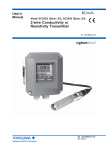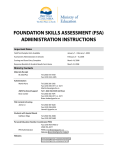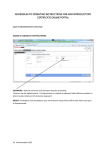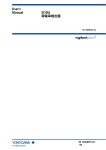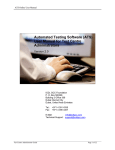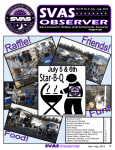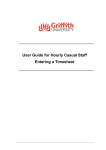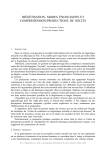Download Introductory Certificate online examination
Transcript
Introductory Certificate online examination User manual Version 2: 6th September 2013 APM Introductory Certificate online examination user manual This user manual gives all the information needed to manage candidates and their examinations. If you need any help please contact our Qualifications team via email at [email protected] or by phone on 01844 271680 in the first instance. The AP community area of the APM website is also a useful source of information. Documents available to download include: User manual Instructions to examination invigilators for IC online FAQs will be updated regularly INDEX Overview Login Change password 3 4 4 Administration menu Adding & changing administrators Creating sub-groups 5 6-8 9-10 Adding Participants Creating an individual participant Creating multiple participants Importing candidates from a csv file 11 12-14 15 16-19 Scheduling Making examination available to candidates 20-25 Email Broadcast 23-25 Scheduling an examination for groups of candidates 26-28 How to organise Sub-Groups Scheduling an exam for candidates in a Sub-Group 30 30-33 Allocating participants to a Group or Sub-Group 34-35 Reporting 37-38 How to manage an examination event 39-43 Rules for appeal 44 2 Version 2: 6th September 2013 APM Introductory Certificate online examination user manual Overview This user manual is designed to show you how to manage an exam candidate from point of booking IC online, through to taking the examination. The URL you need to access the administration system is: https://ondemand.questionmark.eu/portal/601315/ Your Group area and master administrator have been set up by APM and details of the username and password have been sent in the email confirmation from APM’s accreditation officer. After you have logged in you will be able to set up additional administrators and groups to enable you to manage your candidates and their exams. When you open the URL you will see the welcome screen below Use the login name and password you have received to log in for the first time 3 Version 2: 6th September 2013 APM Introductory Certificate online examination user manual The next screen you see will be the home screen offering two menu options. Choose Settings and then User Settings to change your password and then return to the Administration screen. This is the screen you will see when you choose Administration in the start menu. Each option provides specific ways to manage your candidates. It is helpful to remember that the word ‘Group’ within Questionmark means ‘accredited provider’and the Group allocated to you within the system is therefore your company’s name. 4 Version 2: 6th September 2013 APM Introductory Certificate online examination user manual The terms below are used within Questionmark to describe the menu areas: Participants = This option allows you to create, manage and schedule (make exam available) to candidates. Groups = This option allows you to make sub-groups within your own group area which you can use to manage exam events, groups or cohorts of candidates in the way you choose. Schedules = This option allows you to make an exam available to either individual participants or groups of participants. Administrators = This option allows you to manage your administrators and to give them access rights according to their own requirements. Each administrator within your group can have full or specific access rights to manage your area. Email Broadcast = There is a facility within Questionmark to ‘broadcast’ an email to individual or all participants with your group or sub-group. 5 Version 2: 6th September 2013 APM Introductory Certificate online examination user manual Managing your area of the system (Group) The following pages specify the way in which you can manage your own area of the system. Add and change administrators via the Administrator/New Administrator tabs Select your master administrator by ticking the box and click New Administrator Add your new administrator using the naming convention Group name+ their name. Complete as shown above and make the password ‘password’. 6 Version 2: 6th September 2013 APM Introductory Certificate online examination user manual You also need to give them access to your group. Click + button, select your main group and click Close The next step is to give the administrator their own access rights to the system. These cannot be more than the access allowed to the master administrator and are for administration only. (The authoring, reporting, results or monitoring functions are not available to administrators). To do this you should click on the Administration tab. Make sure you click Administration enabled This screen shows the maximum administration permissions available. APM envisages that you will set up your administrators to allow them to manage all functions, or just specific tasks such as Scheduling. When you have ticked the appropriate boxes click Create to save and let the new administrator know that when they first login (using their login name and password) they should change their password to something memorable to them in the Settings menu. Click Create to save. 7 Version 2: 6th September 2013 APM Introductory Certificate online examination user manual In the reporting tab you should click Export to ASCII Your new administrator will now be shown in your group’s list of administrators within the Administrators tab under Administrators. Profiles are not used within APM’s Questionmark system they refer to ‘standard’ administrator roles. 8 Version 2: 6th September 2013 APM Introductory Certificate online examination user manual Creating sub-groups Creating sub-groups is important because it simplifies the organisation of and searching for specific candidate records and allows you to list specific examination events, or corporate clients for example. Choose Groups from the administration menu Tick the main Group and select New Subgroup from the left hand side menu 9 Version 2: 6th September 2013 APM Introductory Certificate online examination user manual Give the sub-group a name and a description of the sub-group’s purpose can be added which will be visible to other administrators if they want to check or change something. Click create and then you will see the sub-group in the Groups list. There is no limit to the number of sub-groups you can create under your own group. The choice is yours and is whatever you find most convenient. You must not delete groups since if you do you will lose the participant data. You can move participants between groups. 10 Version 2: 6th September 2013 APM Introductory Certificate online examination user manual Adding participants Select ‘Participants’ Participants can be added in various ways - individually - as multiple lists - imported as a ‘bulk’ upload of candidates from a csv file 11 Version 2: 6th September 2013 APM Introductory Certificate online examination user manual Creating an individual participant To create an individual click ‘Create Individual’ tab on left hand toolbar in the Administration/Participants menu 12 Version 2: 6th September 2013 APM Introductory Certificate online examination user manual An application form is not required for IC online. The only information REQUIRED by APM is shown above: Participant ID = email address (ensure email will be accessible via internet) Password = auto generated by QM. Change to surname in caps (recommended) First name = first name Last name = last name Details: Input APM individual membership number (if applicable) if none leave blank Email = same as Participant ID Group Membership = click ... to and select the participant’s Group or sub-group Administrators can use the remainder of tabs to record any additional information required. This information will not be used by APM. 13 Version 2: 6th September 2013 APM Introductory Certificate online examination user manual Click on Participants in menu to see a list of Participants in your Group 14 Version 2: 6th September 2013 APM Introductory Certificate online examination user manual Creating multiple participants You can manually add a batch of participants by clicking Create Multiple Participants on the Participants menu and completing the information on the screen above. To start make sure you add the Group. Complete the fields as follows: Participant ID = email address Password = is auto-generated but you can change to last name in capitals to make it easier for candidates to remember their password. First name Last name Email = Same as Participant ID Continue to enter names/details as required and click Save & Next or Finish to save the information. The participants will be shown in your Group. 15 Version 2: 6th September 2013 APM Introductory Certificate online examination user manual Uploading an import of candidate details from a csv file Select Import from the Participant menu. From the import screen do not tick ‘generate passwords randomly’ and then click Browse to find the csv file. Assign the participants to the appropriate group or sub-group and then click Import to see a list of participants. 16 Version 2: 6th September 2013 APM Introductory Certificate online examination user manual The pop up screen above appears in the window, click OK to continue Candidates are now shown in the list with their Sub-Group name. 17 Version 2: 6th September 2013 APM Introductory Certificate online examination user manual To change any of the details or password open a candidate’s record, highlight their name and double click. In the example below the password has been changed - just make the alterations required and click Finish to amend the record. The participant list now shows the new passwords assigned 18 Version 2: 6th September 2013 APM Introductory Certificate online examination user manual The csv file The csv file used to import a group of participants must be in the following format for it to work: [email protected] [email protected] HUGHES Pam MCHUGH Sam Hughes [email protected] McHugh [email protected] The above example shows the columns to be used in Excel. Column 1: Participant ID = email address Column 2: APM membership number if applicable, or blank if not a member. Column 3: Password Column 4: First name Column 5: Last name Column 6: Email address (as column 1) Column 7: Blank 19 Version 2: 6th September 2013 APM Introductory Certificate online examination user manual Making exams available to candidates Please note Groups and Sub-Groups need to have been set up before scheduling groups of candidates in Administration/Groups menu. In Questionmark the term ‘Scheduling’ means making the exam available to candidates, and can also mean allocating the time and date of an exam. You can schedule an exam either for an individual participant or for a sub-group of participants. To make the exam available to individual participants select the participant and click Schedule in the left hand toolbar from the Participants menu in Administration. Please note when scheduling an examination You should schedule the exam at the lowest sub-group level. You can also schedule an exam at the Participant level. The Scheduling menu shows only those participants who have already been scheduled. 20 Version 2: 6th September 2013 APM Introductory Certificate online examination user manual Click Assessments tab Click tab Add Assessments 21 Version 2: 6th September 2013 APM Introductory Certificate online examination user manual Highlight and click Assessments in left hand toolbar Highlight the assessment (only one will be available) Click Add Click Done 22 Version 2: 6th September 2013 APM Introductory Certificate online examination user manual On ‘Schedule’ tab: Set up as shown Limit attempts to 1 23 Version 2: 6th September 2013 APM Introductory Certificate online examination user manual You can use the Participants tab to see name of the Group allocated to participant and to check that the information is correct. To finish scheduling at this point click Finish. You now have the option of sending an email to all candidates. Questionmark offers the facility to send a message to all participants via Email broadcast. 24 Version 2: 6th September 2013 APM Introductory Certificate online examination user manual Email broadcast (from option on main menu) allows you to send an email to groups or individual participants. Add participants by click To+ From: administrator’s email address Choose cc requirement Choose summary Then click Next 25 Version 2: 6th September 2013 APM Introductory Certificate online examination user manual Create email to individuals or all members of a participant group You will have the option to email a standalone broadcast with the URL, login and password details for candidates. Available fields are: Participant ID First name Last name Email address Password 26 Version 2: 6th September 2013 APM Introductory Certificate online examination user manual By clicking Preview you will be able to see your completed email, and if you are happy with it click Send. 27 Version 2: 6th September 2013 APM Introductory Certificate online examination user manual You will receive immediate on-screen confirmation from the system of the email recipients and then that it has been sent. 28 Version 2: 6th September 2013 APM Introductory Certificate online examination user manual Back to main menu 29 Version 2: 6th September 2013 APM Introductory Certificate online examination user manual Scheduling an exam for candidates in a Group or Sub-Group You can Schedule all candidates in a group or sub-group to take the IC online examination by highlighting their names and clicking Schedule in the left hand toolbar. First ensure you have placed the candidates into the correct group or sub-group. Firstly in the Administration/Participants menu highlight the names you require by holding down the shift key plus right click on each record then click Schedule in left hand toolbar. 30 Version 2: 6th September 2013 APM Introductory Certificate online examination user manual This is the scheduling screen. Highlight the Assessments tab on left, the Introductory Exam in the middle field and click Add and make sure it appears in the right hand column. As you can see the message shows the number of assessments selected. You will always see only Introductory Examination. The next screen confirms the assessment has been added 31 Version 2: 6th September 2013 APM Introductory Certificate online examination user manual Next complete the remainder of the tabs . In Schedule ensure that Limit attempts is ticked and set to 1. (Failure to do this will allow candidates to take an unlimited amount of examinations. APM charges on the basis of examinations taken). We suggest that you do not allocate a specific time for each examination since any delays will mean that the examination is not available to candidates when they try to start their examination. If you do choose a specific time it is best to allow a margin of several hours. Click next to reach Participants who have this examination scheduled 32 Version 2: 6th September 2013 APM Introductory Certificate online examination user manual You will then see your candidates listed as participants scheduled to take the exam as shown, either in Group or sub-group. The Participants tab shows all participants who have IC online exam available to them. Click Finish to return to following screen 33 Version 2: 6th September 2013 APM Introductory Certificate online examination user manual Allocating participants to a Group or Sub-Group This screen details how your candidates might be organised into sub-Groups. In the Group tab you can create ‘sub-groups’ which you can use to keep candidate records appropriately. This will allow you to find them easily. The sub-groups could perhaps be exam dates/corporate client names/locations etc. In this case the SaraJ group is the group name. All candidates are listed here and they are allocated to a specific sub-group if desired. Note: The Group name is the AP’s name. 34 Version 2: 6th September 2013 APM Introductory Certificate online examination user manual If you wish to add participants to a specific Group or sub-group as shown below (to take the examination in Edinburgh on 13 6 13) you must first select them from the Participants tab. Select candidates within Participants tab you want to allocate to the sub group Edinburgh 13 6 13. In this case we searched for Participant ID contains ‘Uat’ (case sensitive) and the system returned the full list of those whose names include Uat. You can also search for candidates registered to your Group in a similar way. Once you have selected the candidates by highlighting them individually or in a group click Schedule in the left hand tool bar. (See page 30). As before click you must limit attempts to 1. IT IS VERY IMPORTANT that you restrict attempts to ‘1’ otherwise the exam will be available to the candidate for as many attempts as they wish and APM charges for each completed examination. 35 Version 2: 6th September 2013 APM Introductory Certificate online examination user manual To check that participants have been placed in the correct Group you can view them via the Schedules menu From this admin screen click Schedules Each scheduled event should be named in a way to make it easily identifiable. You will see a list of those scheduled to take the exam. 36 Version 2: 6th September 2013 APM Introductory Certificate online examination user manual Reporting from Questionmark We have been provided a standard report which can be downloaded from Reporter in the Menu. This report provides Pass and Fail result for individual candidates. This report is available immediately the candidates have completed the examination – the report is subject to APM’s results verification within three working days of the examination. For more information please contact APM’s Qualifications team or email [email protected] Click the Reporter tab to see the available report Export to ASCII 37 Version 2: 6th September 2013 APM Introductory Certificate online examination user manual The screen below shows the standard report. APs may choose to amend the detail by using the tabs Groups, Participants, Special Fields, Details. Click Export on Main Page tab then Open from pop up menu Participant email [email protected] [email protected] [email protected] [email protected] [email protected] [email protected] Participant group 2013.06.21 2013.06.21 Qualifications training area 2013.06.21 2013.06.21 2013.06.21 Assessment name Introductory Exam Introductory Exam Introductory Exam Introductory Exam Introductory Exam Introductory Exam Status Finished normally Finished normally Finished normally Finished normally Finished normally Finished normally Date/time started June 21, 2013 - 14:14 June 21, 2013 - 14:06 June 18, 2013 - 10:17 June 21, 2013 - 14:06 June 21, 2013 - 14:07 June 21, 2013 - 14:01 Date/time finished June 21, 2013 - 14:33 June 21, 2013 - 14:26 June 18, 2013 - 10:38 June 21, 2013 - 14:40 June 21, 2013 - 14:31 June 21, 2013 - 14:40 Result Pass Pass Pass Pass Pass Pass The report will then be downloaded into Excel and gives the information shown above for each candidate together with their result. This report is available immediately after the examination but is subject to APM verification within three working days and Qualifications having received the appropriate invigilator’s report at the end of the examination. 38 Version 2: 6th September 2013 APM Introductory Certificate online examination user manual How to manage an exam event Before the exam you need to let each candidate know the URL, their credentials (candidate ID and password). You can broadcast an email to all participants via the Email Broadcast feature in Questionmark or use your usual process. Ask candidates to arrive in good time and ensure that they have downloaded Questionmark Perception and that it is working correctly. If candidates are using their own machine this download information must be given to them in advance. The download is quick and required only once on each computer used for IC online. URL for download: https://www.questionmark.com/secure/Pages/default.aspx To verify that Questionmark Secure has downloaded correctly, please try out the trial secure assessment identified in the download. If you are using your own PCs or laptops Perception must be loaded on each of them. The following pages detail specific instructions for invigilators for IC online examinations. Introduction for examination invigilators Both APM appointed Invigilators and invigilators acting under self-invigilation agreements with APM should ensure that they are familiar with the instructions within this document. Introductory Certificate - 1 Hour multiple choice examination taken online. Invigilators shall ensure that candidates: show photographic evidence of identity do not communicate with each other during the examination do not, unless expressly permitted by APM, bring any written or printed material into the examination room; with the exception of translation dictionaries (with prior approval of APM) do not eat during the examination (unless express permission by APM has been give for food to be consumed by named candidate/s) do not leave the examination room within the first thirty minutes of the examination, save in exceptional circumstances, and with the permission of the invigilator. In order to avoid disturbing other candidates, candidates may not leave the examination room during the last fifteen minutes of the examination, save in exceptional circumstances and with the permission of the invigilator do not enter the examination room once the examination has commenced 39 Version 2: 6th September 2013 APM Introductory Certificate online examination user manual On the day of the examination If invigilators have any questions regarding the examination event on the day of the examination they should contact the accredited provider holding the examination. If they need assistance with the online portal they should contact APM’s Qualifications team 01844 271680, or 07930 905987 out of hours. Rules for invigilators Please note: All invigilators must have access to email to enable them to send the required examination confirmation email to APM at the end of the examination. 1. Attend the exam venue at least 30 minutes before the exam is due to start. 2. Introduce yourself to the venue contact and make any necessary arrangements for relief periods during the examination (if required). 3. Familiarise yourself with the emergency procedures of the venue. 4. Display the ‘Conduct of Examination and Right of Appeal’ in a conspicuous place. The examination room 1. The examination room must be light, well-aired and quiet; there should be no external distractions. 2. There should be a telephone and a clock available for your use in the examination room. A timer on screen shows elapsed time throughout the exam. 3. The desks should be adequately spaced and facilities must be provided for the candidates to complete the examination and not be overlooked by others. 4. The invigilator should have space to store any bags, books, mobile telephones or other items belonging to the candidates but not permitted in the examination. Facilities 1. The venue should have washroom and toilet facilities available. 2. Drinking water should be available to candidates before and during the examination. 3. All facilities should be available for up to half an hour before the examination and half an hour afterwards. If you are dissatisfied with the venue requirements please contact APM immediately. Before the examination 1. Ask candidates to place all their belongings in a suitable place away from their desks. 2. Verify the identity of each candidate. Candidates must provide photo evidence of identity e.g. driving licence, passport, work or student ID. 3. Instruct candidates to login to the exam portal on arrival URL: https://ondemand.questionmark.eu/delivery/perception.php?customerid=601315 4. Tell candidates that they will see IC online available to them when they login. 40 Version 2: 6th September 2013 APM Introductory Certificate online examination user manual Questionmark Perception operating instructions 1. Wifi access must be via fast broadband connection. Invigilators must ensure that the wifi connection is working and that they are able to tell candidates the code or password to login to the internet connection. Invigilators should ask the venue staff for this information. 2. Laptops or PCs provided by the accredited provider must have Questionmark Perception downloaded and working. Check with each candidate that they have Questionmark Perception on their laptop if using their own machine. The following advice should be given verbally to all candidates once they are logged into Questionmark, ready to start the exam. Questionmark Perception locks the screen in use and prevents candidates from navigating away from the examination screen throughout the assessment. After clicking IC online they will see the data protection questions and be asked to input the name of their employer (if applicable). Candidates should then click continue and the exam welcome screen and instructions is shown on the next screen. The timer will only start when they see the first question on screen. Candidates are able to change the font size on screen by clicking the symbol at top right of screen. Candidates can change contrast to blue background & yellow text by clicking symbol next to font size. The View Questions button shows progress. Questions can be flagged electronically to remind the candidate to return to the question to check their answer, (this is done by using the ‘flag’ icon on screen) and candidates can navigate through the test using the bar. Candidates can review their answers and change if they wish before submitting. Candidates must view all questions before they will be able to see the Submit button on question 60. At the end of the examination candidates must click ‘submit’ and the system will ask for confirmation that they are ready to submit. Once candidates have submitted their answers, they cannot go back. To close the browser candidates should click start button on their computer. Candidates will receive result indication at the end of the examination and formal verification from APM within 3 working days. 41 Version 2: 6th September 2013 APM Introductory Certificate online examination user manual During the examination Invigilators should not leave the room, unless under prior arrangement with the venue contact or in emergencies. If possible, curtail any activity taking place in adjacent rooms or elsewhere that may be considered to be detrimental to the performance of the candidates via the venue contact. 1. Candidates are permitted to bring and use their own laptop. 2. Do not allow candidates to eat during the examination (unless advised by the APM qualifications department). 3. Do not allow any late arrivals into the examination room once the examination has commenced. 4. You may ask any candidate to leave the examination room, at any time, if you think this necessary to maintain proper conduct in the examination room; any such action, the reason for it, the time of the action and the time of the candidate’s return (if applicable) must be recorded in the examination confirmation email. 5. Do not distract candidates in any way. Invigilators should ensure that mobile phones are switched off or on silent. 6. Walk around the room at least every 20 minutes for the duration of the examination. Emergency procedures 1. Invigilators are expected to familiarise themselves with the safety and fire procedures of the examination venue and room and check fire escape routes. 2. The invigilator must advise all candidates of these and, in particular, draw their attention to the escape routes. 3. Should it be necessary to evacuate the building, the invigilator will oversee the evacuation of the examination room. In case of disruption 1. Note the time at which the examination was disrupted. 2. Instruct candidates to log off from the examination by clicking Alt + F4 to close their browser if there is time. 3. The examination will re-start at the point they left it. In an emergency candidates should evacuate the room and the invigilator should contact APM for instruction on how to manage the examination. 4. Accompany candidates to a safe place. 5. When permission is given to re-enter the building, accompany the candidates into the examination room. 6. Decide if the examination should be completed. If unsure how to proceed, the invigilator should contact the APM qualifications department. 7. Detail the interruption and any recommendation in an email to [email protected] In the event of accident or emergency in the examination room (such as a candidate falling ill), the invigilator should inform the named contact at the venue. Should such an emergency disrupt the examination, the invigilator must ask the candidates to close their browser by clicking Alt + F4 and then login again when conditions have returned to normal. Additional time will not be needed the system will calculate this automatically. 42 Version 2: 6th September 2013 APM Introductory Certificate online examination user manual Examination procedures Introductory Certificate examination online - 1 hour Before the examination starts If candidates are using their own machine this download information must be given to them in advance. The download is quick and required only once on each computer used for IC online. URL for download: https://www.questionmark.com/secure/Pages/default.aspx To verify that Questionmark Secure has downloaded correctly, please try out a secure assessment which will be found on the web page. Advise candidates that they must open the examination portal in their internet browser at: https://ondemand.questionmark.eu/601315/perception Login with their username (email) and password as provided by the accredited provider. Read the instructions carefully on screen. The examination timer will not start until they see the first question on screen. At the end of the examination Advise candidates when they may commence the examination. Tell candidates to make sure they have submitted their answers. They will have received a result indication on screen. Verification will be sent by APM within 3 working days. At the end of the examination the invigilator must email: [email protected] to confirm that all candidates have completed the examination and that no irregularity has occurred. This email must be sent as soon as all candidates have submitted their test and before the invigilator leaves the examination centre. Failure to send this email will result in delays to candidates receiving verified results. Where no irregularity has occurred the email must contain the name of the AP, date of examination and name and telephone number of the invigilator, together with confirmation that no irregularity occurred. In the event that an irregularity has occurred the invigilator must email [email protected] immediately providing: Name of candidate Date of examination event Details of irregularity AP name & contact number Name & contact number of invigilator Failure to send this confirmation email to APM will mean that all candidates in that session might not receive their verified result within the stated 3 working days. 43 Version 2: 6th September 2013 APM Introductory Certificate online examination user manual Rules for appeal 1. Candidates may appeal against the decision of the examining body on the grounds of bias, disregard of APM regulations, failure to consider relevant additional information provided or an administrative irregularity. 2. An appeal must be made in writing to the APM qualifications department. Appeal forms are available from the APM Qualifications department or by emailing [email protected]. 3. Candidate appeals must be received by APM qualifications department no later than 30 working days from the examination date. Contact Telephone Number Qualifications: 01844 271680 Emergency out of hours contact telephone number: 07930 905987 44 Version 2: 6th September 2013
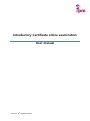
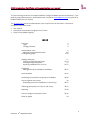
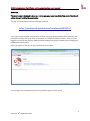
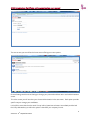
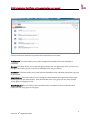
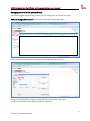
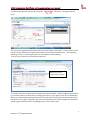
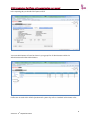
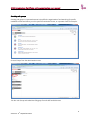
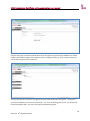
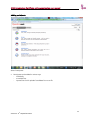
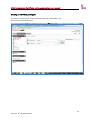
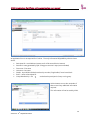
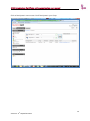
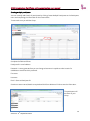
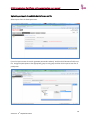
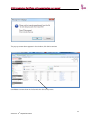
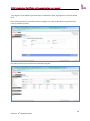
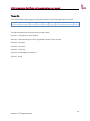
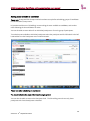
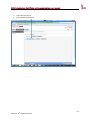
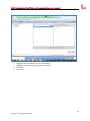
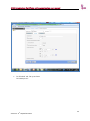
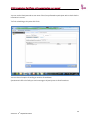
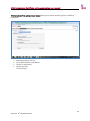
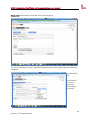
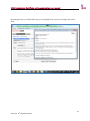
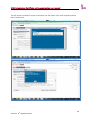
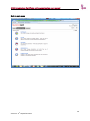
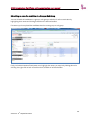


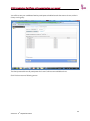
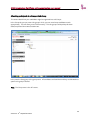
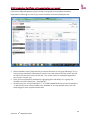
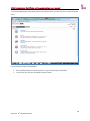


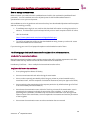

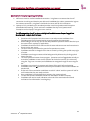
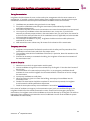
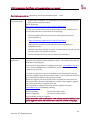

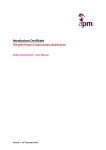

![Model SC450G [Style: S2] Conductivity](http://vs1.manualzilla.com/store/data/005772923_1-d910951678550c5451dfdc47fd4527d0-150x150.png)