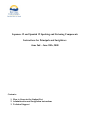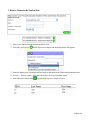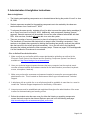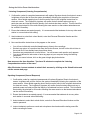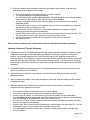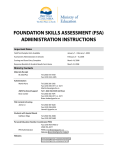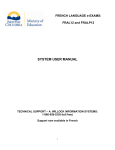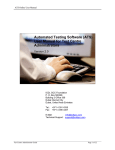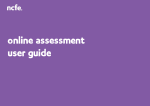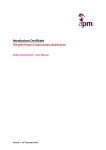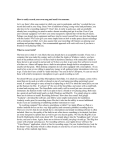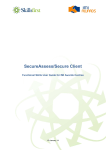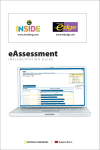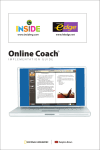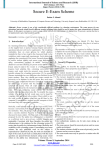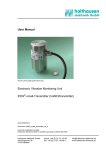Download Instructions for Invigilating Japanese 12 and Spanish 12
Transcript
Japanese 12 and Spanish 12 Speaking and Listening Components Instructions for Principals and Invigilators June 2nd – June 20th, 2008 Contents: 1. How to Generate the Student List 2. Administration and Invigilation instructions 3. Technical Support 1. How to Generate the Student List 1. Select your district form the district drop down list 2. Select the green arrow beside Supervisors Report and the dialog below will appear 3. Enter the Supervisors Username and Password as indicated on the Password information sheet 4. Use the --- Select a report – drop down and select the List of Students report 5. Select the green check mark to generate the report, a sample is below. Page 2 of 6 2. Administration & Invigilation Instructions Note to Invigilators: • The listening and speaking components are to be administered during the period of June 2 to June 20, 2008. • Student responses recorded for the speaking component are to be marked by the classroom teacher between June 2 and June 27, 2008. • To enhance the exam security, students will only be able to access the system during weekdays (8 am to 5 pm) from June 2 to June 20, 2008. Additionally, each component (listening, general response, thematic response) will be available for one hour after students authenticate with their PEN. After one hour, students will not be able to re-enter the system. • There are a number of security provisions in place for all aspects of all provincial examinations. The Handbook of Procedures has instructions on steps to take if cheating is suspected. If any teachers or invigilators have grounds for thinking that cheating has actually occurred, they should take that concern to the school principal immediately. He or she will refer to the Handbook, document the incident and take the other necessary steps. Please see pages 36-39 and Appendix A of the Handbook of Procedures for more detail. Prior to Online Exam Administration: 1. Make sure that you are familiar with the exam administration guidelines as outlined in the Electronic Exam System User Manual and the Speaking Component System User Manual available at: http://www.bced.gov.bc.ca/eassessment 2. Have your technical support personnel ensure that every computer has the required sound recorder software installed and hardware needed for the administration (soundcard, keyboard, mouse, microphone, head set). 3. Make sure you have the username and password needed to access the secure examination administration site. This is located on the document titled Logon Information and Technical Support. 4. A telephone with an outside line or a cell phone should be available in case there is a need to contact the Technical Support department or the Ministry of Education. 5. Internet access must be established and maintained throughout the administration of the exam to allow for the downloading and sending of files. 6. Before the students enter the exam room for either the listening or speaking components, ensure that each computer has Internet Explorer open and is on the following web page: http://www.bced.gov.bc.ca/eassessment/grad_secure.htm Page 3 of 6 During the Online Exam Administration: Listening Component (Listening Comprehension) 1. Confirmation codes for completed assessments will replace Signature sheets for electronic exams. Invigilators will print the list from the system immediately following the completion of the exam session. More details regarding how to do this can be found in the Invigilator Instructions for electronic exams. The invigilator’s signature will confirm that all students who wrote any a particular exam are listed and that the identity of all students has been verified. This list should be stored by the principal for 24 months following the exam session so that student attendance can be verified if necessary. 2. Ensure that students are seated properly. It is recommended that students sit at every other work station in a normal school lab setting. 3. Assist students to select their school district, enter their Personal Education Number and the session password. 4. Now read aloud the instructions as they appear on the screen: • • • • • You will use individually controlled headphones to listen to the recordings. Students can return to a question later from the Review Screen, but will not be able to listen to the sound file if it has already been played three times. Questions are presented one or two at a time. You will answer each question as it appears. You are not allowed to take notes or have any paper at your computer during the listening component. To test your sound volume, click on the green triangle play button below: Now announce the time allocation: “You have 20 minutes to complete the Listening Comprehension section of the exam.” After 20 minutes, instruct students to submit their answers by clicking on the Submit button and exit the e-exam web page. Speaking Component (General Response) 1. Confirmation codes for completed assessments will replace Signature Sheets for electronic exams. Invigilators will print the list from the system immediately following the completion of the exam session. More details regarding how to do this can be found in the Invigilator Instructions for electronic exams. The invigilator’s signature will confirm that all students who wrote any a particular exam are listed and that the identity of all students has been verified. This list should be stored by the principal for 24 months following the exam session so that student attendance can be verified if necessary. 2. Ensure that students are seated properly. It is recommended that students sit at every other work station in a normal school lab setting. 3. Assist students to select their school district, enter their Personal Education Number and the session password. 4. Instruct students to perform a sound and microphone check and send the testing sound file before recording the exam. Page 4 of 6 5. When all students have finished the sound and microphone check above, read aloud the instructions as they appear on the screen: • • • • • • • • • Do not start the exam until instructed to do so by the invigilator. You are presented with six general questions. You can listen to each question three (3) times. One time to test the sound volume and two times to listen to the sentence, after which the sound file is disabled. You are not allowed to take notes or have any paper at your computer for the General Response section. You will not be able to return to your question once you have sent (recorded your response and moved to the next question) your file. Do not use the “Pause” and do not re-record unless absolutely necessary (coughing, sneezing and other emergent circumstances). Use the “Stop” button when you have finished your recording before you send your file. You will not be able to return to your question once you have sent your file. You have 5 minutes to complete the six questions in this portion of the exam Start the exam now. After 5 minutes, make sure the students have finished and submitted all their responses. Speaking Component (Thematic Response) 1. Confirmation codes for completed assessments will replace Signature Sheets for electronic exams. Invigilators will print the list from the system immediately following the completion of the exam session. More details regarding how to do this can be found in the Invigilator Instructions for electronic exams. The invigilator’s signature will confirm that all students who wrote any a particular exam are listed and that the identity of all students has been verified. This list should be stored by the principal for 24 months following the exam session so that student attendance can be verified if necessary. 2. Ensure that students are seated properly. It is recommended that students sit at every other work station in a normal school lab setting. 3. Assist students to select their school district, enter their Personal Education Number and the session password. 4. Instruct students to perform a sound and microphone check and send the testing sound file before recording the exam. 5. When all students have finished the sound and microphone check above, read aloud the instructions as they appear on the screen: • • • • • • • Do no start the exam until instructed to do so by the invigilator. You have the opportunity to review two themes as your speech topics. Once the topic is chosen, you will have two (2) minutes to prepare for your presentation. You are allowed to make preparation notes during these two minutes, but they will be collected after the recording of the presentation, before you leave the room. Do not use the “Pause” and do not re-record unless absolutely necessary (coughing, sneezing and other emergent circumstances). Use the “Stop” button when you have finished your recording before you send your file. You will not be able to return to your question once you have sent your file. Your presentation should be at least one (1) minute in length and should be no longer than three (3) minutes. Page 5 of 6 • You have approximately 5 minutes to complete this portion of the exam. After 2 minutes, instruct students to stop writing. Announce the time allocation: “Now you have 5 minutes to complete this section of the exam. Begin recording when you are ready”. After 5 minutes instruct students to click the Submit button and send their file. Before students leave the room, all notes must be collected. After the Online Exam Administration: 1. A list of confirmation numbers for all student submissions during your administration is available by logging into the e-exam system with the username and password as outlined in the document titled Logon Information and Technical Support. 2. Let teachers know that the speaking responses are available for marking. Marking must be completed by June 27, 2008. Cheating: • • • When cheating is suspected during a provincial examination, a number of procedures are required. Please refer to pages 36-39 and Appendix A of the Handbook of Procedures for further information. The Handbook of Procedures is available on-line at: http://www.bced.gov.bc.ca/exams/handbook/ 3. Technical Support If you have any questions, please review our website www.bced.gov.bc.ca/eassessment/ or contact one of the following individuals: Contact: A. Willock Information Systems Technical Support Wang Xie Technical Support Brian Jonker Technical Support Phone/Email: 1-866-558-5339 [email protected] 250-356-9271 [email protected] 250-356-7474 [email protected] Page 6 of 6