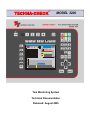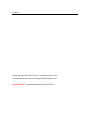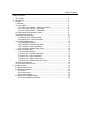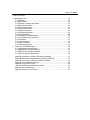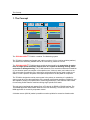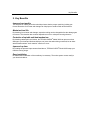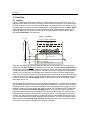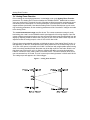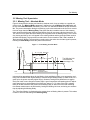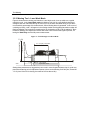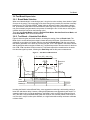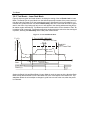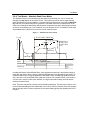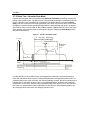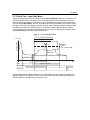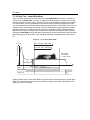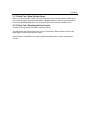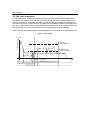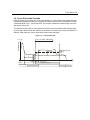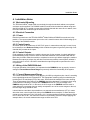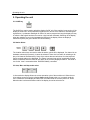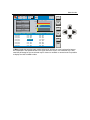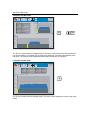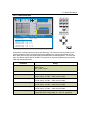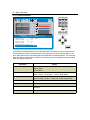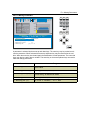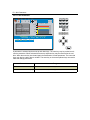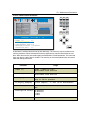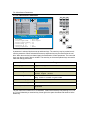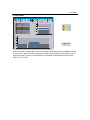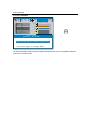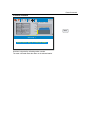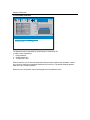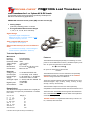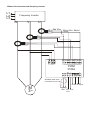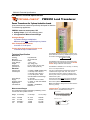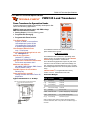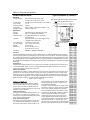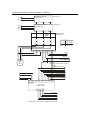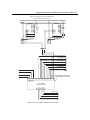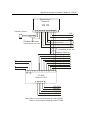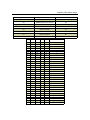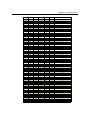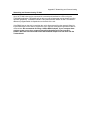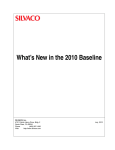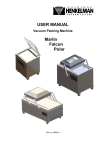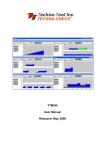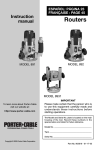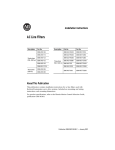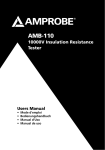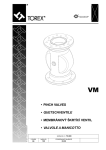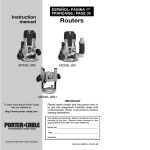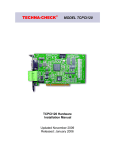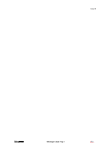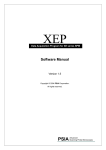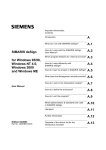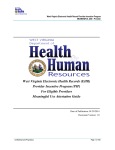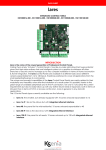Download TC3200 User Manual Updated August 2005 in - Techna
Transcript
TECHNA-CHECK® MODEL 3200 Tool Monitoring System Technical Documentation Released: August 2005 Contents © Copyright 2003-2005, Techna-Tool Inc., Hartland, Wisconsin, USA. The information in this document is subject to change without notice. TECHNA-CHECK® is a registered trademark of Techna-Tool Inc. Table of Contents Table Of Contents: 1. The Concept............................................................................................................. 5 2. Key Benefits ............................................................................................................. 6 3. Function ................................................................................................................... 7 3.1 General .............................................................................................................. 7 3.2 Learn Signal ....................................................................................................... 8 3.2.1 Learn Cycle Initiation -- Machine Controlled............................................. 8 3.2.2 Learn Cycle Initiation -- Face Plate........................................................... 8 3.2.3 Learn Cycle Initiation -- TOOLMON.......................................................... 8 3.3 Fault Signals and Resetting of Faults ................................................................ 8 3.4 Analog Zoom Function....................................................................................... 9 3.5 Missing Tool Supervision ................................................................................... 10 3.5.1 Missing Tool—Absolute Mode .................................................................. 10 3.5.2 Missing Tool—Learn Work Mode ............................................................. 11 3.6 Tool Break Supervision...................................................................................... 12 3.6.1 Break Mode Selection............................................................................... 12 3.6.2 Tool Break—Absolute Peak Mode............................................................ 12 3.6.3 Tool Break—Learn Peak Mode ................................................................ 13 3.6.4 Tool Break—Absolute Peak Curve ........................................................... 14 3.7 Blunt Tool Supervision ....................................................................................... 15 3.7.1 Blunt Mode Selection ................................................................................ 15 3.7.2 Blunt Tool—Absolute Peak Mode............................................................. 16 3.7.3 Blunt Tool—Learn Peak Mode.................................................................. 17 3.7.4 Blunt Tool—Learn Peak Mode.................................................................. 18 3.7.5 Blunt Tool—Blunt On Part Count.............................................................. 19 3.7.6 Blunt Tool– Resetting the Part Counter .................................................... 19 3.8 Idle Limit Supervision......................................................................................... 20 3.9 Touch Point Limit Function ................................................................................ 21 4. Installation Notes ...................................................................................................... 22 4.1 Mechanical Mounting ......................................................................................... 22 4.2 Electrical Connection.......................................................................................... 22 4.2.1 Power ........................................................................................................ 22 4.2.2 Control Inputs ............................................................................................ 22 4.2.3 Control Outputs ......................................................................................... 22 4.3 Wiring of the PWM350 Module........................................................................... 22 4.3.1 Current Measurement Range.................................................................... 22 Table of Contents Table Of Contents: 5. Operating the unit ....................................................................................................... 23 5.1 On/Off Key.......................................................................................................... 23 5.2 Station Select ..................................................................................................... 23 5.3 Auto Man. and Stop mode select ....................................................................... 23 5.4 Spindle and Roll Mode ....................................................................................... 25 5.5 Spindle expand mode......................................................................................... 25 5.6 F1-Break Parameters ......................................................................................... 26 5.7 F2-Blunt Parameters .......................................................................................... 27 5.8 F3-Missing Parameters ...................................................................................... 28 5.9 F4-Idle Parameters............................................................................................. 29 5.10 F5-Measurement Parameters .......................................................................... 30 5.11 F6-Miscellaneous Parameters.......................................................................... 31 5.12 Stop Mode ........................................................................................................ 32 5.13 Learn Command............................................................................................... 33 5.14 Reset Command............................................................................................... 34 5.15 Password Protection ........................................................................................ 35 6. Wiring of the PWM350 Module................................................................................. 36 6.1 Current Measurement Range............................................................................. 36 6.2 PWM350 Technical Specifications ..................................................................... 37 6.3 PWM125 Technical Specifications ..................................................................... 38 6.4 VM100 Technical Specifications ........................................................................ 40 Appendix A-Interface to 3-Phase Transducer-PWM350 .......................................... 41 Appendix B-Interface to Single-Phase Transducer-PWM125 .................................. 42 Appendix C-Interface to Vibration Transducer-VM100 ............................................ 43 Appendix D-TC3200 Back Side Print ....................................................................... 44 Appendix E-Dip. Switch Usage ................................................................................ 45 Appendix F-Networking and Communication .......................................................... 46 Appendix G-Cut Select Chart ................................................................................... 47 Appendix G-Panel Cut-Out Profile ........................................................................... 48 The Concept 1. The Concept St St St 1 2 TT St 1 2 3 4 34 % #1 Drill 8mm 100 75 50 25 Auto 3200 V1.3 % #1 Drill 6mm 100 75 50 25 s s % #1 Miller 100 75 50 25 % #1 Step Tool 100 75 50 25 s s The TECHNA-CHECK® TC3200 is a modular Tool Monitoring system. The TC3200 is hardware configurable and is able to monitor 1/2/3 or 4 tooling spindles (stations). The stations are electrically isolated and can be used with (4) machines in a cell. The TECHNA-CHECK® TC3200 has been exclusively developed for the supervision of cutting tools on single spindle automatic machine tools. It is capable of detecting missing, blunt, and broken or damaged tooling. The TC3200 measures, from external measurement transducer (s), the electrical power consumption of the spindle motor. A blunt (or worn) tool needs more energy to complete a machining cycle, and when a tool breaks a short energy peak or spike is created. If no tool is present, the power consumption drops back to the idle power of the spindle. The TC3200 is designed to monitor motor power in the primary or secondary of a variable frequency motor drive (see the specification of the external measurement transducer PWM 325). It is also capable of storing 64 complete sets of monitoring parameters. These features make it ideal for monitoring flexible transfer machines utilizing single spindle CNC heads. The unit may be interfaced and operated from a PC through its RS232 or RS485 interface. The TOOLMON application adds statistic features to the tool monitoring. The function of the TOOLMON application is covered by a separate manual. A vibration sensor (VM100) makes it possible to monitor spindles for excessive vibrations also. Key Benefits 2. Key Benefits Improved part quality The detection of missing or broken tools helps insure that the proper machining is being performed. Detection of tool wear and damage can help improve surface finish and tolerances. Maximized tool life By detecting for tool wear and damage, expensive tooling can be changed before the damage gets too severe. This detection also reduces dependence on hit or miss part counting schemes. Protection of spindle and feed mechanism By detecting catastrophic tool failures, the TECHNA-CHECK® Model 3200 can prevent serious damage to your head and feed mechanisms, not just at the station being monitored, but at downstream stations where "chain reaction" effects can occur. Improved up time By creating the process improvements listed above, TECHNA-CHECK® Model 3200 keeps your machine running longer. Easy installation No mechanical modification of the machinery is necessary. The entire system mounts easily in your electrical cabinet. Function 3. Function 3.1 General Figure 1 shows typical power consumption on a machine spindle during a machining cycle. The first power peak, which is caused by a change in motor speed or a motor start, is not monitored at all. Only the portion of the cut where the spindle speed is constant and the tool is actually in cut is monitored by the unit. When the machine head begins to move towards the part, a "Start" Signal is generated by the machine which tells the TECHNA-CHECK® Model 3200 that a new cycle is beginning. When the unit receives the start signal, the green Start LED is illuminated, and the user-defined Start Delay, Ts, is activated. Figure 1 -- Function Consumption P = f(t) Ta = 0.0 (Off) - 999,9 Sec. Break-limit Blunt-limit Missing-limit Measurement Ts Start Delay Start Idle consumption Po 0 (Off) -250 samples Supervision Active t(s) When the start delay ends, the unit initiates the idle power measurement. It is very important to measure the idle power before the tool begins cutting the part. The idle power consumption, Po, is the portion of work done by the machine not going into the cut. Idle power consumption will vary normally during the course of the day due to such factors as friction, temperature, oil and grease viscosity, etc. The idle power is calculated as an average of a number of power measurements taken over a user-defined number of half electrical cycles (in North America, there are 60 electrical cycles per second). The number of samples (half electrical cycles) used to calculate the idle power is user set as the value of Po Averaging. Minimum and maximum values of Idle Power, PoMin and PoMax may be set. After the idle power measurement, the tool monitoring becomes active. The duration of monitoring may be limited through the use of the monitoring timers, Ta and Tw , in order to avoid monitoring undesired events, such as motor speed changes. In many cases, these timers may be turned off, allowing monitoring for as long as the start signal is present. The TECHNA-CHECK® Model 3200 includes a user programmable Power Averaging feature, which sets the number of individual power measurements which are averaged into one calculated value (again, the number of power measurements are related to the frequency of the supply power). This averaging can be used to "smooth" very noisy electrical signals, but it should be set as low as possible in order not to filter out very short duration power surges caused by tooling problems. The TECHNA-CHECK® Model 3200 includes a unique Analog Zoom Function, which greatly improves the monitoring of small tools. Refer to the section on "Analog Zoom Function" for details. Function The TECHNA-CHECK Model 3200 is capable of monitoring 64 completely different cutting operations. This feature is useful when making multiple machining passes with the same machine head, or when making several different parts on the same machine. Prior to the Start Signal being received, the machine signals the unit with six input signals, Cut # Select, which cause the appropriate parameters to be used in monitoring the subsequent machine operation. 3.2 Learn Signal For each type of monitoring (Missing, Break, and Blunt), there are one or more “Learn” modes available. The Learn modes allow the monitoring to change to take into account variations in tool grind from one tool to the next. In most applications, when using Learn modes, a Learn cycle should be initiated whenever the tool is changed. A Learn cycle may be initiated in three ways, as described below. It should be noted that during a Learn cycle, only Idle Power monitoring is taking place. 3.2.1 Learn Cycle Initiation -- Machine Controlled A Learn cycle may be initiated by the machine controller. If the Start signal is made active while the Reset signal is being held active, the cycle will be a Learn cycle. If an Idle Power fault would occur during the Learn cycle, the reset signal must be taken low, then brought back high again to reset the fault. 3.2.2 Learn Cycle Initiation -- Face Plate A Learn cycle may be initiated from the keyboard on the face plate of the unit. With the system not password protected, the learn key is pressed once. The display shows “press enter to learn current cut”. To initiate the Learn cycle, the enter key is pressed. The next cycle will be a Learn cycle. 3.2.3 Learn Cycle Initiation -- TOOLMON A Learn cycle may be initiated from the TOOLMON software package by pressing the appropriate function key. 3.3 Fault Signals and Resetting of Faults All faults generated by the TECHNA-CHECK® Model 3200 are signaled to the machine controller by normally closed dry contact relays (refer to the section on "Electrical Connection"). The Tool Break and Tool Missing faults share a common relay. It is typical that the machine will be programmed to stop its present cycle immediately and retract the machine head on detection of a Tool Missing or Tool Break condition. The Blunt Tool fault is signaled by a second relay. It is typical that the machine will be programmed to finish the current cycle before stopping the machine on a Blunt Tool fault. All faults may be reset by using the RESET button located on the front panel of the unit, or through the use of the external Reset input (refer to the section on "Electrical Connection"). The fault relays will remain in their active (open) condition until a reset is received. Analog Zoom Function 3.4 Analog Zoom Function Prior to setting the monitoring parameters, it is desirable to set up the Analog Zoom Function parameters. The Analog Zoom Function enables the TECHNA-CHECK® Model 3200 to monitor even very small tools by "focusing" the unit's full analog to digital conversion resolution into a narrow band of power consumption. To set the parameters, it is most helpful to use the TMSMON support software (see below). Note that the Analog Zoom Function should be set up prior to setting monitoring parameters, as the monitoring parameters will be "re-scaled" if changes are made to the Analog Zoom. The current measurement range must first be set. The current measurement range is set by hard-wiring pins 4 and 5 on the PWM350 module (see Appendix A for wiring diagram). Once the current measurement range has been set, then any large idle powers may be subtracted from the display by adjusting P1Min so that the idle is only 5% to 10% of the full load. P1Max may then be adjusted so that the cutting torque is a rise of 10% to 20% above idle. Figure 2 shows a hypothetical application to highlight the power of the Analog Zoom Function. In this application, a 380 VAC, three phase motor is being monitored. If the Current Range is set to 10 A, then 100% power is equivalent to 6.58 kW. If a small tool with a high spindle speed is being used, it is entirely possible that the idle power may be as high as 50% of the scale, while the cutting torque may only rise 2% or 3%. In order to maximize the ability to monitor this application, P1Min is "zoomed" to 50%, while P1Max is "zoomed" to 60%. The entire resolution of the unit is now concentrated in a 10% band. The unit is now only monitoring between 3.29 kW and 3.95 kW. The cutting torque will appear to be 10 times bigger. Figure 2 -- Analog Zoom Function Tool Missing 3.5 Missing Tool Supervision 3.5.1. Missing Tool -- Absolute Mode Figure 3 shows how the missing tool detection, absolute mode, is set up relative to a typical machining cycle. The Missing Mode, parameter 5, defines the type of Missing Tool Limit which will be set. In the Absolute mode, the Missing Tool Limit is a user-defined absolute torque rise above idle. The power consumption during the machining cycle must remain above the limit for a cumulative time longer than the Missing Delay, Trm. (Note that the cumulative nature of this measurement means that brief power dips below the Missing Limit will not cause a fault as long as the TOTAL amount of time spent above the Missing Limit is greater than the Missing Delay.) In the event of a missing tool fault, a red 1 will appear in the missing window and the particular station number will flash red. Missing Tool supervision remains active for the duration of Tw, if Tw is enabled. If Tw is turned off, Missing Tool supervision remains active the entire time the start signal is present, following the Start Delay and the idle power measurement. Figure 3 -- Tool Missing Absolute Mode Consumption P = f(t) Tw = 0,0 (Off) - 999,9 Sec. Trm = 0,1 - 25,0 Sec. Tool-Missing-limit is an absolute percentage > Po Ts Start Delay Start Po 0 (Off) - 250 Samples Supervision Active t(s) In determining appropriate values for the Missing Limit and Missing Delay, more aggressive monitoring can be achieved with higher Missing Limits and longer Missing Delays (in other words, for a good cycle, the power must stay higher longer). However, setting these parameters too aggressively can result in more frequent nuisance trips. A good compromise and starting point for adjustment seems to be to set the Missing Limit fairly low, around 3 - 5 % (since if the tool is missing, there will be NO rise above idle), and to set a Missing Delay of about 3/4 of the total machining time. Better results seem to be achieved by leaving the Missing Limit low, and tuning out nuisance trips by adjusting the Missing Delay. The ‘Time-Over-Missing’ is displayed on the screen when no Missing Alarm is present. This makes it easier to fine-tune the setting of the Missing Delay. Tool Missing 3.5.2 Missing Tool -- Learn Work Mode Figure 4 shows how the missing tool detection, Learn Work mode, is set up relative to a typical machining cycle. In the Learn Work mode, the Missing Tool Limit is a user-defined relative percentage of the work calculated during the Learn cycle. If the work calculated during a cycle does not exceed this percentage of the learned work, then a Missing alarm is generated. In the event of a missing tool fault, a red 1 will appear in the missing window and the particular station number will flash red. Missing Tool supervision remains active for the duration of Tw, if Tw is enabled. If Tw is turned off, Missing Tool supervision remains active the entire time the start signal is present, following the Start Delay and the idle power measurement. Figure 4 -- Tool Missing Learn Work Mode Consumption P = f(t) Tw = 0,0 (Off) - 999,9 Sec. Ts Start Delay Start Po 0 (Off) - 250 Samples Supervision Active t(s) Setting these parameters too aggressively can result in more frequent nuisance trips. A good compromise and starting point for adjustment seems to be to set the Missing Limit fairly low, around 30 - 50 % (since if the tool is missing, there will be NO rise above idle). Tool Break 3.6 Tool Break Supervision 3.6.1. Break Mode Selection When a tool breaks while it is machining a part, it is typical to notice a sharp, short duration "spike" of torque in the motor. This torque spike is the extra energy being used by the machine to actually break the tool. The TECHNA-CHECK® Model 3200 can detect this spike, and indicate a broken tool. (It should be noted that not all tools break the same way every time, and that a torque spike may not necessarily be generated in the process of breaking the tool. In this case, a missing tool condition should be noticed on the following cycle.) There are three Break Modes available, Absolute Peak Mode, Absolute Peak Curve Mode, and Learn Peak Mode, which are described below. 3.6.2. Tool Break -- Absolute Peak Mode Figure 5 shows a typical tool break situation, including the setting of the tool Break Limit. The Break Limit is a user-defined percentage increase above the Idle Power. If the Break Limit is exceeded for a cumulative time greater than the user-defined Break Delay, Trb, then a tool break fault will be generated. In the event of a broken tool fault, a red 1 will appear in the broken window and the particular station number will flash red. Tool Break supervision remains active for the duration of Tw, if Tw is enabled. If Tw is turned off, Tool Break supervision remains active the entire time the start signal is present, following the Start Delay and the idle power measurement. Figure 5 -- Absolute Peak Break Mode Ta = 0.0 (Off) - 999,9 Sec. P = f(t) Consumption Trb = 0.0 - 25.0 sec. Break-limit 1-100% > Po Measurement Ts Start Delay Start Po 0(Off) - 250 Samples Supervision Active t(s) Break-alarm Reset (I1) In setting the Break Limit and Break Delay, more aggressive monitoring is achieved by setting a lower limit and shorter delay. However, setting these parameters too aggressively will result in increased nuisance trips. In typical applications, the Break Limit is set fairly high (between 20 and 30%), but with a very short Break Delay (often the minimum 0.01 second). When a tool break occurs, the rise in torque is often quite dramatic, so a high limit and short delay are best to eliminate nuisance faults. Tool Break 3.6.3 Tool Break -- Learn Peak Mode Figure 6 shows a typical tool break situation, including the setting of the tool Break Limit in Learn Mode. The Break Limit in Learn Mode is a user-defined percentile increase of the power consumption above the Idle Power PLUS the Learned peak power. If the Break Limit is exceeded for a cumulative time greater than the user-defined Break Delay, Trb, then a tool break fault will be generated. In the event of a missing tool fault, a red 1 will appear in the missing window and the particular station number will flash red. Tool Break supervision remains active for the duration of Ta, if Ta is enabled. If Ta is turned off, Tool Break supervision remains active the entire time the start signal is present, following the Start Delay and the idle power measurement. Figure 6 -- Learn Peak Break Mode Ta = 0.0 (Off) - 999,9 Sec. P = f(t) Consumption Trb = 0.0 - 25.0 sec. Break-limit 1-100% > Po + Learn Peak Measurement Ts Start Delay Start Break-alarm Reset (I1) Po 0(Off) - 250 Samples Supervision Active t(s) Setting the Break Limit and Break Delay in Learn Mode is much the same as in the Absolute Peak Mode, except that the Break Limit in Learn Mode will “move” with respect to the learned cut. This adaptation allows the unit to adjust to changes in grind from one tool to the next, when the profile is re-learned. Tool Break 3.6.4 Tool Break -- Absolute Peak Curve Mode The Absolute Peak Curve mode works just like Absolute Peak Mode (sec. 3.6.2), but the limit changes in a step fashion as a function of time. This mode may well be used to supervise step tools. If the Break Limit is exceeded for a cumulative time greater than the user-defined Break Delay, Trb, then a tool break fault will be generated. Tool Break supervision remains active for the entire time, following the Start Delay and idle power measurement, that the Start Signal is present on the unit if monitoring timer Ta is turned off, or for the duration of Ta if it is enabled. Three steps are available and if a step limit is set to zero it is not monitored at all Figure 7 -- Absolute Peak Curve Mode Ta = 0.0 (Off) - 999,9 Sec. P = f(t) Consumption Trb = 0.0 - 25.0 sec. Break-limit = 3 step curve 0 (Off)-100% > Po Measurement Ts Start Delay Start Po 0(Off) - 250 Samples Supervision Active t(s) Break-alarm Reset (I1) In setting the Break Limit and Break Delay, more aggressive monitoring is achieved by setting a lower limit and shorter delay. However, setting these parameters too aggressively will result in increased nuisance trips. In typical applications, the Break Limit is set fairly high (between 25 and 50%), but with a very short Break Delay (often the minimum 0.01 second). When a tool break occurs, the rise in torque is often quite dramatic, so a high limit and short delay would be best to eliminate nuisance faults. Note! This mode may well be used to monitor threading operations. The first step is used to monitor the forward threading and the middle step is set to zero, while the direction of the tool changes and the last step is then used to supervise the reverse threading (pulling the threading tool out of the part). Tool Blunt 3.7 Blunt Tool Supervision 3.7.1 Blunt Mode Selection As a tool wears, it is normal for its cutting surfaces to become less efficient, and thus it requires more torque to cut the part. The TECHNA-CHECK® Model 3200 is designed to look for this rise in torque, and to stop the machine when a tool has reached a point where it would be desirable to change it. There are three Blunt Modes. If Absolute Peak Mode is selected, the detection of blunt tools is based on the value of the instantaneous torque measurement above idle. In Work Mode, the detection of blunt tools is based on the area under the torque curve for the duration of the cutting cycle, which is proportional to the work or energy used to cut the part. Peak Mode is recommended for most simple machining operations. Work Mode may be used when there are multiple or changing load levels observed during the cycle, such as when a step tool or complicated boring tool is used. Additionally, there are two Blunt Modes representing Learn versions of the two modes already described. They allow the system to automatically adjust to changes in grind from one tool to the next. In any blunt mode, the use of the Show Statistics option from the TOOLMON software package is helpful in setting appropriate values for the Blunt Limit. When a computer running TOOLMON is connected to the TECHNA-CHECK® Model 3200, it is continually keeping track of the peak torque or work used in each cycle. This data may be viewed in the Show Statistics display. This display will give you an idea, over time, of how the tool has worn, and where an appropriate Blunt Limit may be set. Also in any blunt mode, the Blunt Counter feature is available. In order to reduce the number of undesired nuisance trips, the Blunt Counter may be set to require a number of consecutive blunt tool faults to be detected before the machine is signaled to stop. For example, a hard part or temporary chip build up may cause a blunt fault to occur in one cycle, but the condition may not be present again in the next cycle. In this case, a Blunt Counter setting of, for example, three would require this condition to occur three cycles in a row before a blunt trip stops the machine. In typical applications, a Blunt Counter setting from 2 to 5 is generally used, depending on material consistency and chip build-up, but higher settings may be used. Tool Blunt 3.7.2 Blunt Tool – Absolute Peak Mode Figure 8 shows a typical blunt tool situation using Absolute Peak Mode monitoring, including the setting of the tool Blunt Limit. The Blunt Limit is a user-defined percentage increase above the Idle Power. If the Blunt Limit is exceeded for a cumulative time greater than the user-defined Blunt Delay, Trs, then a tool blunt fault will be generated. In the event of a blunt tool fault, a red number will appear in the blunt window and the particular station number will flash red. Blunt Tool supervision remains active for the duration of Tba, if Tba is enabled. If Tba is turned off, Blunt Tool supervision remains active the entire time the start signal is present, following the Start Delay and the idle power measurement. Figure 8 – Absolute Peak Blunt Mode Ta = 0.0 (Off) - 999,9 Sec. Tba = 0.0 (Off) - 999,9 Sec. Trb = 0.0 - 25.0 sec. Consumption P = f(t) Blunt-limit 1-100% > Po Measurement Ts Start Delay Start Po 0(Off) - 250 Samples Supervision Active t(s) Blunt-alarm Reset (I1) In setting the Blunt Limit and Blunt Delay, more aggressive monitoring is achieved by setting a lower limit and shorter delay. However, setting these parameters too aggressively will result in increased nuisance trips. As a tool wears, the load will gradually increase, and will eventually stay at a higher level for the entire duration of the cut. In typical applications, the Blunt Limit is set fairly low (between 10 and 25%), but with a fairly long Break Delay (often around 75% of the total duration of the cut). Adjustments are then made based on data from the Show Statistics display, usually leaving the Blunt Delay alone, but changing the Blunt Limit. Tool Blunt 3.7.3 Blunt Tool - Learn Peak Mode Figure 9 shows a typical blunt tool situation using Learn Peak Mode monitoring, including the setting of the tool Blunt Limit. The Blunt Limit is a user defined percentile increase above the Idle Power PLUS the Learned Peak. If the Blunt Limit is exceeded for a cumulative time greater than the user-defined Blunt Delay, Trs, then a tool blunt fault will be generated. In the event of a blunt tool fault, a red number will appear in the blunt window and the particular station number will flash red. Blunt Tool supervision remains active for the duration of Tba, if Tba is enabled. If Tba is turned off, Blunt Tool supervision remains active the entire time the start signal is present, following the Start Delay and the idle power measurement. Figure 9 -- Learn Peak Blunt Mode Ta = 0.0 (Off) - 999,9 Sec. Tba = 0.0 (Off) - 999,9 Sec. Trb = 0.0 - 25.0 sec. Consumption P = f(t) Blunt-limit 1-100% > Po + Learn Peak Measurement Ts Start Delay Start Blunt-alarm Reset (I1) Po 0(Off) - 250 Samples Supervision Active t(s) Setting the Blunt Limit and Blunt Delay in Learn Peak Mode is much the same as setting them in regular Peak Mode. The addition of the Learn function means that the monitoring limit will automatically adjust for variations in grind from tool to tool. Tool Blunt 3.7.4 Blunt Tool - Learn Work Mode Figure 10 shows a typical blunt tool situation using Learn Work Mode monitoring, including the setting of the tool Blunt Limit. The work, or energy consumed, during the cutting cycle is proportional to the black area in the Figure. The Blunt Limit is a user-defined percentage increase above the Learned Work. A fault is generated if the measured work exceeds the percentage increase over the Learned Work (note that the Blunt Delay becomes inactive in Work Mode). In the event of a blunt tool fault, a red number will appear in the blunt window and the particular station number will flash red. Blunt Tool supervision remains active for the duration of Tba, if Tba is enabled. If Tba is turned off, Blunt Tool supervision remains active the entire time the start signal is present, following the Start Delay and the idle power measurement. Because Work Mode monitoring calculates total energy used in the entire cycle, any faults will always be signaled at the end of the cycle. Figure 10 -- Learn Work Blunt Mode Ta = 0.0 (Off) - 999,9 Sec. P = f(t) Consumption Tba = 0.0 (Off) - 999,9 Sec. Blunt-limit 101-999% > Learn Work Ts Start Delay Start Blunt-alarm Po 0(Off) - 250 Samples Supervision Active t(s) Reset (I1) Setting the Blunt Limit in Learn Work Mode is much the same as setting the limit in regular Work Mode. The Learn feature gives the system the ability to adjust monitoring for differences in tool grind from one tool to the next. Tool Blunt 3.7.5 Blunt Tool - Blunt On Part Count Each cut is counted by the TC3200. This part count may even be used to generate a Blunt Alarm. The number of parts to generate a Blunt Alarm is programmable form the front (see. Blunt Menu) or from the TOOLMON application. The ‘Blunt On Part#’ function must be enabled as well. 3.7.6 Blunt Tool - Resetting the Part Counter The part counter is reset to zero when a new learn is done. The part counter may also be set to zero from the TC3200 front. When no Alarm is present the Reset Button is used to reset the part counter. Same function in TOOLMON. If no alarm is present the Reset Alarm is used to reset the part counter. Idle Monitoring 3.8 Idle Limit Supervision In some applications, it may be necessary to check that the machine idle power is within certain boundaries. For example, a very low idle power may indicate that a belt is broken or that there is no power to the motor. A very high idle power may also indicate belt problems, or problems with lubrication or bearings. In these cases, a high and low limit, IdleMax and IdleMin, for the idle power may be set. After the idle power is measured and Po is calculated, the value is compared with IdleMax and IdleMin. If it is not within the limits, then a Tool Break fault occurs immediately. Each of the Idle Power Monitoring limits may be disabled by turning them all the way down to zero. Figure 11 -- Idle Limits Consumption P = f(t) Idle Limit 1-100% Absolute Measurement Idle Min. Limit 1-100% Absolute Ts Start Delay Start Break-relay Po 0(Off) - 250 Samples Supervision Active t(s) Touch Point Limit 3.9 Touch Point Limit Function Relay #3 output may be used as a touch point indication. If a Touch Point Limit greater than zero has been programmed the relay no. 3 contacts are closed when the power consumption reaches a threshold equal to Po + Touch Point Limit. The relay #3 contacts are released again, when the start signal is removed. This function may be used, in some systems to tell the tool feed mechanism that a tooling operation has begun and the feed rate needs to be decreased. The tooling cycle may be shortened if a different, faster feed rate, can be used until the tool touches the target. Figure 12 -- Touch Point Limit Ta = 0.0 (Off) - 999,9 Sec. Consumption P = f(t) Measurement Touch Point Limit 1-100% > Po Ts Start Delay Start Touch-relay Po 0(Off) - 250 Samples Supervision Active t(s) Installation Notes 4. Installation Notes 4.1 Mechanical Mounting The TECHNA-CHECK® Model 3200 mounts simply through the electrical cabinet or an optional enclosure can be supplied. The PWM350 module mounts inside the electrical cabinet using standard 35mm DIN rail. It is typical to mount this unit directly beneath the motor drive or starter, since the motor cables are routed through the holes in the unit. 4.2 Electrical Connection 4.2.1 Power Electrical connections to the TECHNA-CHECK® Model 3200 and PWM350 are as shown in Appendix A. The current measurement input on the unit is rated for motors with full load ratings up to the rating of the PWM350 module. 4.2.2 Control Inputs All control inputs to the module are 24 VDC PLC inputs. In cases where relay logic is used, it may be necessary to set a Debounce Delay, which will allow the system to ignore any bouncing of mechanical relay contacts at the inputs. 4.2.3 Control Outputs Fault conditions are signaled to the machine by two sets of relay contacts. In typical applications, the Break/Missing relay is wired to cause an immediate retraction of the machine head, and the Blunt relay is wired to allow the machine to complete its current cycle before stopping the machine. Because the outputs are relays, they will wire into almost any machine control system, whether it uses relay logic or a PLC. It should be noted that the output relays will be open when the unit is not powered. 4.3 Wiring of the PWM350 Module For proper operation of the system, it is important that the PWM350 be set up properly. Incorrect settings of Current Measurement Range may severely reduce the functionality of the system. 4.3.1 Current Measurement Range The current measurement range is set by applying 24 VDC input signals to pins 4 and 5, according to the logical diagram shown in Appendix A. The appropriate measuring range is selected by determining the Full Load Amps (FLA) of the motor, which should be marked on the motor housing. Then the percentage of the rating of the PWM350 should be calculated. For example, when using a motor with an FLA rating of 5 Amps with a PWM350 rated at 25 A, the percentage of the PWM350 rating would be 20%. In this case, the 20% range on the PWM350 would be used. In cases where the percentage does not exactly correspond to one of the current ranges on the unit, the next larger range should be used. It should also be noted that it is permissible to use external current transformers (CT’s) in cases where the motor current is above the rating of the PWM350. As an example, if it were desired to monitor a motor having an FLA of 100 Amps, a 20:1 current transformer might be employed. Since the CT has a ratio of 20:1, the maximum current on its secondary would be 5 Amps. Applying the example above, the current measurement range would be set to 20% Operating the unit 5. Operating the unit 5.1 On/Off key On/Off The On/Off key may be used to switch the display On/Off, only if the machine is not running. If the display is turned off, it will be switched on again as soon as one of the stations is activated (startsignal active). A parameter ‘Backlight On Period’ is used to program how long the display will stay on after the start signal has been removed or a key has been activated. Switching off the display when the machine is not running increases the lifetime of the display. When the display is switched off (black) the green On/Off LED will be flashing. 5.2 Station Select Station Select 1 2 3 4 1 3 2 4 The 4 station select keys are used to select the station, which will be displayed. If a channel is not hardware activated (not present), it cannot be selected. There also is a button for selecting a display of all channels simultaneously. Some of the actions that are carried out from the keyboard require a single station to be displayed. The ‘Reset’ command can only be issued while a single station is selected, while the reset will only apply to the currently displayed channel. The same is true for the ’Learn’ command and the ‘Parameter Modify’ command. 5.3 Auto, Man. and Stop mode select Auto Man. Stop In Auto mode the display follows the current operation cycle of the machine tool. When the machine selects a new tool (cut) the display Automatically displays this cut. In manual mode the user is allowed to select/display and alter other cuts rather than the currently active cut. When Manual mode is selected the bottom half of the display is used to select the cut. Manual mode St St St 1 2 TT St 1 2 3 4 34 Cut# 0 Po% 39 Pp% 28 Work% 133 Break 0 Miss 4,52 s Blunt 0(2) Part# 94569 3200 V1.2 Man % #1 Cut #11 100 75 50 25 #00 #01 #02 #03 #04 #05 #06 #07 Cut #08 Cut #09 Cut #10 Cut #11 Cut #12 Cut #13 Cut #14 Cut #15 F2 Blunt F3 Missing s Manual Cut Select - Station 1, 64 Cuts Cut Cut Cut Cut Cut Cut Cut Cut F1 Break Cut #16 Cut #17 Cut #18 Cut #19 Cut #20 Cut #21 Cut #22 Cut #23 F4 Idle F5 Param F6 In Manual mode the arrow keys are used to select a cut. As soon as a cut is selected its last profile is displayed in the spindle window in the upper half of the screen. If a Parameter key is activated the parameter for the cut selected may be viewed or modified. In manual mode it is possible to display the LAST ALARM cut also. Spindle and Roll mode 5.4 Spindle and Roll mode St St St 1 2 TT St 1 2 3 4 34 Cut# Po% Pp % Work% Break Miss Blunt Part# 0 39 28 133 0 4,52 s 0(2) 94569 3200 V1.2 Auto % #1 Drill 8mm 100 75 50 25 s R >> [%] 100 75 50 25 [s] The ‘R’ key is used to select this display mode. The bottom of the screen shows all measurement in a ‘Rolling’ fashion. This display may be used when analyzing, if the start signal appears at the right point. The rolling may be stopped and started again by two keys on the panel. 5.5 Spindle expand mode St St St 1 2 TT St 1 2 3 4 34 Cut# Po% Pp % Work% 0 39 28 133 3200 V1.3 Auto Break Miss Blunt Part# 0 4,52s 0(2) 94569 % #1 Drill 8mm 100 S 75 50 25 s The ‘S’ key is used to select this display mode. The whole screen displays the current cycle (zoom mode). F1—Break Parameters 5.6 F1—Break Parameters St St St 1 2 TT St 1 2 3 4 34 Cut# Po% Pp% Work% Break Miss Blunt Part# Auto 3200 V1.2 % #1 Drill 8mm 100 0 39 28 133 0 4.52 s 0(2) 94569 75 50 1 2 3 ABC DEF GHI 4 5 6 JKL MNO PQR 7 8 9 ST UVW XY 0 . Z 25 Fn1 Fn2 Fn3 s PARAMETERS - Tool Break Parameters Station# 1, Drill 8mm, v. 1.4 1.Break 2.Break 3.Break 4.Break 5.Break 6.Break 7.Break Mode Limit Limit Limit Point Point Delay 1 2 3 1 2 [%] [%] [%] [s] [s] [s] = = = = = = = Abs. Peak 40 45 50 2.0 3.0 0.0 A parameter is selected by the arrow-up and down keys. The enter key may be pushed to activate the parameter. When activated the arrow-up and down key may be used to alter the variable. When the enter-key is activated again the modification is made permanent. The numerical keys may also be used to alter a variable. The enter-key or the arrow-up/down keys are used to make the change permanent. Parameter Range 1. Break Mode Abs. Peak Learn Peak Abs. Peak Curve 2. Break Limit1 [%] Break Limit 1 (0-100)%, 0 = Off 3. Break Limit2 [%] Break Limit 2 (0-100)%, 0 = Off Active only in Abs. Peak Curve mode 4. Break Limit3 [%] Break Limit 3 (0-100)%, 0 = Off Active only in Abs. Peak Curve mode 5. Break Point 1 [s] Break Point 1 (0.0-999.9 seconds) Active only in Abs. Peak Curve mode 6. Break Point 2 [s] Break Point 2 (0.0-999.9 seconds) Active only in Abs. Peak Curve mode 7. Break Delay [s] Break Delay (0.0-25.0 seconds) Break Reaction Time-Keep as low as possible F2—Blunt Parameters 5.7 F2—Blunt Parameters TT St St St St 1 2 1 2 3 4 34 Cut# Po% Pp% Work% Break Miss Blunt Part# Auto 3200 V1.2 % #1 Drill 8mm 100 75 0 39 28 133 0 4.52 s 0(2) 94569 1 2 3 ABC DEF GHI 4 5 6 JKL MNO PQR 7 8 9 ST UVW XY 0 . 50 Z 25 s Fn1 Fn2 Fn3 PARAMETERS - Tool Blunt Parameters Station# 1, Drill 8mm, v. 1.4 1.Blunt 2.Blunt 3.Blunt 4.Blunt 5.Blunt 6.Blunt 7.Blunt Mode Limit [%] Delay [s] Count Duration [s] On Part# Part# Limit = = = = = = = Abs. Peak 33 2.0 1 0.0 Disable 100000 A parameter is selected by the arrow-up and down keys. The enter key may be pushed to activate the parameter. When activated the arrow-up and down key may be used to alter the variable. When the enter-key is activated again the modification is made permanent. The numerical keys may also be used to alter a variable. The enter-key or the arrow-up/down keys are used to make the change permanent. Parameter Range 1. Blunt Mode Abs. Peak Learn Peak Learn Work 2. Blunt Limit [%] Blunt Limit (0-100%), 0 = Off Blunt Limit (101-999%), Learn Work Mode 3. Blunt Delay [s] Blunt Delay (0.0-25.0 seconds) Active only in Abs. Peak and Learn Peak mode 4. Blunt Count Blunt Count (1-15 cont. cycles) 5. Blunt Duration [s] Blunt Duration (0.0-999.9 seconds), 0.0 = Off 6. Blunt On Part# Enable Disable 7. Blunt Part# Limit (100-1000000) F3—Missing Parameters 5.8 F3—Missing Parameters TT St St St St 1 2 1 2 3 4 34 Cut# Po% Pp % Work% Break Miss Blunt Part# Auto 3200 V1.2 % #1 Drill 8mm 100 0 39 28 133 0 4,52 s 0(2) 94569 75 1 2 3 ABC DEF GHI 4 5 6 JKL MNO PQR 7 8 9 ST UVW XY 0 . 50 25 Z Fn1 Fn2 Fn3 s PARAMETERS - Tool Missing Parameters Station# 1, Drill 8mm, v. 1.4 1.Missing 2.Missing 3.Missing 4.Missing 5.Missing Mode Limit Delay Count Tw = Absolute [%] = 5 [s] = 1.0 = 1 [s] = 0.0 A parameter is selected by the arrow-up and down keys. The enter key may be pushed to activate the parameter. When activated the arrow-up and down key may be used to alter the variable. When the enter-key is activated again the modification is made permanent. The numerical keys may also be used to alter a variable. The enter-key or the arrow-up/down keys are used to make the change permanent. Parameter Range 1. Missing Mode Absolute Learn Work 2. Missing Limit [%] Missing Limit (0-99%), 0 = Off 3. Missing Delay [s] Missing Delay (0.1-25.0 seconds) Active only in Absolute mode 4. Missing Count Missing Count (1-15 cont. cycles) 5. Missing Tw [s] (0.0-999.9 seconds), 0.0 = Off F4—Idle Parameters 5.9 F4—Idle Parameters St St St 1 2 TT St 1 2 3 4 34 Cut# Po% Pp % Work% Break Miss Blunt Part# 0 39 28 133 0 4.52 s 0(2) 94569 Auto 3200 V1.2 % #1 Drill 8mm 100 75 50 1 2 3 ABC DEF GHI 4 5 6 JKL MNO PQR 7 8 9 ST UVW XY 0 . Z 25 Fn1 Fn2 Fn3 s PARAMETERS - Tool Idle Parameters Station# 1, Drill 8mm, v. 1.4 1.Idle Max. Limit 2.Idle Min. Limit [%] = 0 [%] = 0 A parameter is selected by the arrow-up and down keys. The enter key may be pushed to activate the parameter. When activated the arrow-up and down key may be used to alter the variable. When the enter-key is activated again the modification is made permanent. The numerical keys may also be used to alter a variable. The enter-key or the arrow-up/down keys are used to make the change permanent. Parameter Range 1. Idle Max. Limit [%] Idle Max. Limit (0-100%), 0 = Off 2. Idle Min. Limit [%] Idle Min. Limit (0-100%), 0 = Off F5—Measurement Parameters 5.10 F5—Measurement Parameters TT St St St St 1 2 1 2 3 4 34 Cut# Po% Pp % Work% Break Miss Blunt Part# Auto 3200 V1.2 % #1 Drill 8mm 100 75 50 25 0 39 28 133 0 4,52 s 0(2) 94569 1 2 3 ABC DEF GHI 4 5 6 JKL MNO PQR 7 8 9 ST UVW XY 0 . Z Fn1 Fn2 Fn3 s PARAMETERS - Measurement Parameters Station# 1, Drill 8mm, v. 1.4 1.P1Max [%] 2.P1Min [%] 3.Averaging [Samples] 4.Po Avging [Samples] 5.Show Reference Curve 6.Backlight On Period 7.Touch Point Limit = = = = = = = 100 0 1 10 On 15 Minutes 0 A parameter is selected by the arrow-up and down keys. The enter key may be pushed to activate the parameter. When activated the arrow-up and down key may be used to alter the variable. When the enter-key is activated again the modification is made permanent. The numerical keys may also be used to alter a variable. The enter-key or the arrow-up/down keys are used to make the change permanent. Parameter Range 1. P1Max [%] P1Max ((P1Min+10)-100%) Measurement zoom function 2. P1Min [%] P1Min (0-(P1Max-10)%) Measurement zoom function 3. Averaging (1-10 samples) Keep as low as possible 4. Po Avging [Samples] (0-250 samples), 0 = Off (no Po measurement) 5. Show Reference Curve On Off 6. Backlight On Period 15 Minutes 30 Minutes 1 Hour 2 Hour 7. Touch Point Limit (0-100%), 0 = Off (Touch Point Not Enabled) F6—Miscellanous Parameters 5.11 F6—Miscellaneous Parameters TT St St St St 1 2 1 2 3 4 34 Cut# Po% Pp% Work% Break Miss Blunt Part# Auto 3200 V1.2 % #1 Drill 8mm 100 0 39 28 133 0 4.52 s 0(2) 94569 75 50 1 2 3 ABC DEF GHI 4 5 6 JKL MNO PQR 7 8 9 ST UVW XY 0 . Z 25 Fn1 Fn2 Fn3 s PARAMETERS - Measurement Parameters Station# 1, Drill 8mm, v. 1.4 1.Language 2.Cut Name 3.Start Signal Mode 4.Start Signal Length 5.Start Delay [s] 6.Duration Ta [s] 7.Relay Arm/Disarm = = = = = = = English Drill 8mm Level Signa l 5.0 0.0 0.0 Armed A parameter is selected by the arrow-up and down keys. The enter key may be pushed to activate the parameter. When activated the arrow-up and down key may be used to alter the variable. When the enter-key is activated again the modification is made permanent. The numerical keys may also be used to alter a variable. The enter-key or the arrow-up/down keys are used to make the change permanent. Parameter Range 1. Language English (English or German available) 2. Cut Name Drill 8mm 3. Start Signal Mode Level Signal Strobe Signal (Pulse) 4. Start Signal length (0.0-999.9 seconds) Only used in strobe signal mode 5. Start Delay [s] (0.0-25.0 seconds) 6. Duration Ta [s] (0.0-999.9 seconds), 0.0 = Off 7. Relay Arm/Disarm Armed Disarmed The Cut name has a maximum of 14 characters. Letters are entered by first pressing a Fn1,Fn2 or Fn3 key followed by a numerical key. Arrow right is the space character and arrow left is the delete key. Stop Mode 5.12 Stop Mode St St St 1 2 TT St 1 2 3 4 34 Cut# Po% Pp% Work% Break Miss Blunt Part# 0 39 28 133 0 4,52 s 0(2) 94569 Stop 1 2 3 3200 V1.2 % #1 Drill 8mm 100 75 50 25 s [%] 100 75 50 Fn1 Fn2 Fn3 25 [s] When stop mode is selected the current cut is latched in the window and only updated at the end of the cut cycle. When stop mode is selected the limits may be changed by the arrow keys in the upper right corner. If step curve is selected the stepto modify is selected by the three function keys Fn1, Fn2 and Fn3. Learn Command 5.13 Learn Command St St St 1 2 TT St 1 2 3 4 34 Cut# Po% Pp% Work% Break Miss Blunt Part# 0 39 28 133 0 4,52 s 0(2) 94569 Auto 3200 V1.2 % #1 Drill 8mm 100 75 50 25 Learn s LEARN COMMAND Station# 1, Drill 8mm Press Enter Key To Learn Current Cut Use Arrow Keys to Change Mode The learn command is used to cause the station selected to learn a cut. It is possible to learn the current cut or to learn all cuts. Reset Command 5.14 Reset Command St St St 1 2 TT St 1 2 3 4 34 Cut# Po% Pp % Work% Break Miss Blunt Part# 0 39 28 133 0 4,52 s 0(2) 94569 Auto 3200 V1.2 % #1 Drill 8mm 100 75 50 25 Reset s RESET COMMAND Station# 1 Press Enter Key To Confirm RESET An alarm is signaled by a flashing station number. The reset command resets the alarm on the selected station. Password Protection 5.15 Password Protection St St St 1 2 TT St 1 2 3 4 34 Cut# Po% Pp % Work% Break Miss Blunt Part# 0 39 28 133 0 4,52 0(2) 94569 Auto 3200 V1.2 % #1 Drill 8mm 100 75 50 25 s PARAMETERS - Password Protection 1.Password 2.Password Confirm 3.TC3200 Lock = ******** = ******** = Off The password menu is activated by first pressing Fn1 followed by F6. In order to enter a password: 1. Enter password 2. Confirm password 3. TC3200 Lock = ON When locked, the unit must be unlocked before the parameter functions are accessible. Unlocking is done by entering the password followed by the enter key. The password dialog appears when one of the F-keys is pressed. When the unit is unlocked it may be locked again from the password menu. PWM350 Wiring 6. Wiring of the PWM350 Module For proper operation of the system, it is important that the PWM350 be set up properly (see Appendix A). Incorrect settings of Current Measurement Range may severely reduce the functionality of the system. 6.1 Current Measurement Range The current measurement range is set by applying 24 VDC input signals to pins 4 and 5, according to the logic diagram shown on page 20. The appropriate measuring range is selected by determining the Full Load Current (FLA) of the motor, which should be marked on the motor housing. Then the percentage of the rating of the PWM350 should be calculated. For example, when using a motor with an FLA rating of 5 Amps with a PWM350 rated at 25 A, the percentage of the PWM350 rating would be 20%. In this case, the 20% range on the PWM350 would be used. In cases where the percentage does not exactly correspond to one of the current ranges on the unit, the next larger range should be used. It should also be noted that it is permissible to use external current transformers (CT’s) in cases where the motor current is above the rating of the PWM350. As an example, if it was desired to monitor a motor having an FLA of 100 Amps, a 20:1 current transformer might be employed. Since the CT has a ratio of 20:1, the maximum current on its secondary would be 5 Amps. Applying the example above, the current measurement range would be set to 20%. TECHNA-CHECK ® PWM3100A Load Transducer Load Transducer for 1 1-- or 3 3--phase AC & DC Loads An ultra-fast measurement transducer specifically developed for Machine Tool Monitoring applications. PWM3100A measures motor power [kW] or motor current [A]. ♦ Analog Output (0-20 mA) reflecting power or current ♦ 8 Programmable Measurement Ranges 1, 2.5, 5, 10, 15, 25, 50 or 100 Amp. Digital Design 4 quadrant digital multiplication. Measures power or current before or after variable frequency inverter. Ultra Compact DIN rail mount Less than 2” of rail space. External Hall-Sensor(s) for Current Measurement 1 or 3 external 100 Amp. custom designed current sensors (Hall-Effect Sensors). Technical Specification Mechanical Housing: Mounting: Protection Class: Temp. Range: Weight: Dimensions: Connections: Electrical Voltage Input: Current Input: Power Range: Supply: Analogue output: Digital Inputs: CE marked to: Polycarbonate. 35 mm DIN-rail. IP40. -15 to + 50 C. App. 250g. D 118 x B 45 x H 137,5 mm. Max 2.5 mm2 (AVG 24). The PWM3100A is designed primarily for measuring AC or DC power or current delivered to motors by variable frequency inverters. AC power is measured from the formula: P = √3 x U x I x Cosϕ DC power is measured from the formula: P=UxI 3 x 0-500 VAC/VDC max. 3 x 100 Amp. 0 Hz - 35kHz 0 - 86.5 kW AC. 0 - 50 kW DC. 18-36 V DC max. 2.0 Watt. 0 - 20mA, 200 ohm isolated. TC compatible. 10-30 VDC. TBD Range Select: The measurement-range is selected from 3 digitally isolated inputs. The inputs may be hardwired or controlled from a PLC. S3, S2, S1 0 0 0 0 0 24V 0 24V 0 0 24V 24V 24V 0 0 24V 0 24V 24V 24V 0 24V 24V 24V Features Range % 1 2.5 5 10 15 25 50 100 0 is zero volt or open circuit (no connection). The PWM3100A Power or Current Transducer is specifically developed to function as a load transducer for the TECHNACHECK® Range of Machine Tool Monitors. Three opto-coupler isolated inputs allow the selection of 8 measurement ranges: 1 Amp., 2.5 Amp., 5 Amp., 10 Amp., 15 Amp., 25 Amp., 50 Amp. and 100 Amp. The transducer outputs a current of 0–20mA (200 ohm) compatible to Techna Check TC3200 and Techna Check TC101. The three motor wires must pass through the external hall sensors in the same direction to the motor either fromTop-Bottom or from Bottom-Up. TECHNA-CHECK® is a registrered trade mark by Techna-Tool Inc., Hartland, Wisconsin USA. Using the PWM3100A The operating mode is selected from a dip-switch located at the top of the unit. A small screw driver must be used to access the individual dip switches. Offset Zeroing: Offset zeroing is a function that calibrates the Hall Sensors to the unit. Offset zeroing must be done once after the Hall Sensors are connected and the spindle (motor) is NOT running. The offset-button must be activated for 5 seconds and the green on-led flashes for 5 seconds during the offset adjustment. Calibration values are maintained after power off (saved in EEPROM). Dip. Switch No. 1 - 2 = Off, Off (Default Operating Mode) This is the default AC-measurement mode. The PWM3100A measures the current frequency and uses this a time-base for the measurement. The measurement speed and reaction speed of the unit increases as the spindle speed increases. This mode cannot be used in DC-measurement mode. Dip. Switch No. 1 - 2 = On, Off Fixed measuring interval 10 ms (millisecond). May be used in both AC- and DC-mode Dip. Switch No. 1 - 2 = Off, On Fixed measuring interval 25 ms (millisecond). May be used in both AC- and DC-mode Dip. Switch No. 1 - 2 = On, On Fixed measuring interval 100 ms (millisecond). May be used in both AC- and DC-mode Dip. Switch No 3: Off = 3-Phase Measurement (Default) On = 1-Phase Measurement 1-Phase measurement is usually used with DC-measurement. Only phase L1(U) must be connected. Dip. Switch No. 4: Off: Power Measurement (Default), On: Current Measurement When power is measured after a variable frequency inverter a certain amount of noise is introduced. The noise comes from the high frequency voltage switching (PWM Voltage). In some applications the noise can be eliminated by measuring current only. Measuring current after a frequency converter often has similar sensitivity as power-measurement, but the noise is significantly reduced. The current measurement may be used for monitoring smaller dimension tools. When current is measured the voltage connection terminals 1, 2 and 3 are not used and may be left open. 3-Phase AC-Connection with Frequency Inverter. L1 L2 L3 Frequency Inverter W V U Red 1 White 2 Shield 3 Red Wire White Wire Shield Red 1 White 2 Shield 3 Red 1 White 2 Shield 3 12 13 14 15 16 17 18 19 PWM 3100A A+ A- 24V + Gnd 24V S Gnd 4 5 6 7 8 9 10 11 Shielded cable earth connected at one end S1 S2 S3 Sgnd M 3~ Analog Out 24V +24V Gnd PWM 350 Technical Specifications 6.2 PWM350 Technical Specifications TT TECHNA-CHECK ® PWM350 Load Transducer Power Transducer for 3 3--phase Inductive Loads A fast measurement transducer specifically developed for Machine Tool Monitoring applications. . PWM350 measures motor power, kW. ♦ Analog Output (0-20 mA) reflecting power ♦ 4 Programmable Measurement Ranges Analogue Design 4 quadrant analogue multiplication. Measures power after variable frequency inverter. Ultra Compact DIN rail mount Less than 2” of rail space. Current wires feeds through 3 holes in unit 3 internal 50 Amp. current sensors. Technical Specification Mechanical Housing: Mounting: Protection Class: Temp. Range: Weight: Dimensions: Connections: Polycarbonate. 35 mm DIN-rail. IP40. -15 to + 50 C. App. 500g (1 lb). D 118 x B 45 x H 137,5 mm. Max 2,5 mm2 (AVG 24). Electrical Voltage Input: Current Input: Power Range: Supply: Analogue output: Digital Inputs: CE marked to: 3 x 0-500 V PWM (0-600V max). 3 x 50 Amp. 5Hz - 5kHz or 3 x 25 Amp. 5Hz - 5kHz or 3 x 12,5 Amp. 5Hz - 5kHz see side label for actual range 0 - 43.3 kW. 18-36 V DC max. 2.5 Watt. 0 - 20mA, 0 - 400 ohm isolated. 10-30 VDC. EN50081-1, EN50082-2, EN61010-1. Measurement Ranges The measurement range is selected by hardwiring or PLC control of the two inputs S1 and S2. Range 100% 50% 20% 5% 3 x 50 Amp. 43.3 kW 21.7 kW 8.66 kW 4 2.17 kW 1 3 x 25 Amp. 21,7 kW 10,8 kW ,33 kW ,08 kW The PWM350 is designed primarily for measuring the power delivered to motors by variable frequency inverters. Power is measured from the formula: P = √3 x U x I x Cosϕ The PWM350 Power Transducer is specifically developed to function as a load transducer for the TECHNA CHECK® Range of Machine Tool Monitors. The PWM350 is available as a 3 x 50 Amp, 3 x 25 Amp or a 3 x 12,5 Amp transducer. Two opto-coupler isolated inputs allow the selection of 4 measurement ranges 100%, 50%, 20% and 5%. The transducer outputs a current of 0–20mA proportional to power, which is galvanically isolated from the measurement system. The three motor wires must pass through the wholes in the transducer in the same direction to the motor either fromTop-Bottom or from Buttom-Up. Note: The PWM350 is designed for use with inductive loads only (motors). TECHNA CHECK® is a registrered trade mark by Techna- Tool Inc., Hartland Wisconsin USA. Voltage connection 1 2 U V 3 4 5 6 7 8 9 10 3 x 12,5 Amp 10,8 kW 5,42 kW 2,17 kW 0,54 kW W S1 S2 Sgnd Gnd +24V -Iout +Iout Digital inputs S1 & S2 S1 S2 10-30 V Sgnd PWM 125 Technical Specifications 6.3 PWM125 Technical Specifications TT ® TECHNA-CHECK PWM125 Load Transducer Power Transducer for Symmetrical Loads TT TECHNA-CHECK PWM125 ® A fast measurement transducer specifically developed for Machine Tool Monitoring applications. PWM125 measures motor power, kW, RMS voltage, RMS current and Power Factor: ♦ Analog Output (0-20 mA) reflecting power . ♦ Programmable Averaging ♦ Programmable Zoom function True Digital Design no pots, no dials, no screw-drivers. 144 samples per cycle at 50 Hz. 120 samples per cycle at 60 Hz. 4 quadrant digital multiplication. Ultra Compact DIN rail mount only 1” of rail space. Current wire feeds through hole in unit An “Intelligent CT”. Monitor any size motor (external CT >25Amp.) peaks up to 75 Amp measured. High precision resolution measurement works when amp-meters don’t! Measures and displays kW, kW[%], RMS Voltage, RMS Current and PF (Power Factor). Peak/Min capture for all variables Reset by key Power displayed in true kW Voltage, Current and Power Factor displayed also. Typical Installation In <= 25 Amp.: Note! The wire that feeds through the UniGuard device must be the wire which connects to L3. L1 L2 L3 PWM125 1 L1 2 3 0-20 7 AmA 8 A+ 9 L2 4 5 L3 6 K M 3~ In < 25A kW U [V] I [A] PF Ave P1 Max P1 Min CT [A] Mode Reset Techna-Tool Inc. The PWM125 measures true power for symmetrical 3phase loads from the formula: P = √3 x U x I x Cosϕ The PWM125 Power Transducer is specifically developed to function as a load transducer for the TECHNA CHECK® Range of Machine Tool Monitors. The Tool Monitoring application require very fast measurement in order to be able to detect the breakage of a tool. Averaging is programmable from 0.01-0.1 seconds but normally kept fixed at 0.01 seconds (fastest measurement). TECHNA CHECK® is a registrered trade mark by Techna- Tool Inc., Hartland Wisconsin USA. Functional Ranges: Mode Function Range kW kW Display measured U [V] Voltage Display measured I [A] Current Display measured PF Power Factor Display measured Ave Averaging 0.01—0.1 Sec. P1Max P1Max. kW Limit (P1Min + Range(10%)) - Range[100%] P1Min P1Min. kW Limit 0.0 - (P1Max—Range(10%)) CT [A] Current Range See table on page 2 When a display mode other than kW is selected the display returns to kW-mode, after no key has been activated for app. 8 seconds. PWM 125 Technical Specifications Technical Specifications: Electrical Voltage Range(s) Current Range Cos ϕ Range Frequency Range Consumption Analogue Output Typical Installation In > 25 Amp.: - See unit side label for actual range Note! The wire that feeds through the UniGuard device 3 x 220, x 380, x 440, x 460, x 575V must be the wire which connects to L3. - Internal max. 25 A. External N/1 or N/5 converter L1 - -1 to +1 L2 L3 - 50/60 Hz PWM125 - Supply voltage = measurement voltage, 1 VA 1 - 0-20 mA, 0-400 Ohm L1 2 3 Mechanical Housing Mounting Protection Class Terminals Int. CT Wire Hole Op. Temp. Range Weight Dimensions CE mark to - Polyamide 6.6—FR. Light Gray RAL 7035 Snap-on for 35mm DIN rail mounting IP40 DIN VDE 0470, UL94 V-0 (house) IP20 (connector) Green RAL 6018, 6.5 mm wire stripping length 7.5 AWG (2.5 mm) wires max. 21 AWG (7 mm) wire max. +5 to +122°F (-15 to +50°C) 1/2 lb (0.25 kg) D 2.95” x B 1.02” x H 4.37” (D 75 x B 26 x H 111 mm) - EN50081-1, EN50082-2, EN61010-1 0-20 7 AmA 8 A+ 9 L2 4 5 L3 6 The advanced options are accessed by holding down the mode and the arrow-up key simultaneously for app. 5 seconds. The display returns to normal mode by pressing the reset key or by no key activation in app. 20 seconds. Keyboard lock feature The display will be flashing between showing “Loc” and “On/Off”. Lock mode may be changed by the arrow keys. If the keyboard is locked it will be possible to view but not alter variables. Power measurement option The display will be flashing between “P” and “Abs/ neg”. Absolute mode indicates the unit measures the numeric power value ie. negative power is con- P1 S2 P2 K M 3~ In > 25A Generally The power measurement principle is based on digital sampling, 4 quadrant multiplication and integration (summing) of the power in every half period, 10 ms at 50 Hz or 8.33 ms at 60 Hz. The sampling frequency at 7.2 kHz is well higher than many professional power measurement devices. This guaranties true power measurement also for not sine-shaped loads such as the loads generated by variable frequency inverters and soft starters. The PWM125 must always be mounted before variable frequency drives and soft starters (input side). Programming The PWM125 is programmed by the use of only three keys located on the front panel. The “Mode” key is used to select display values or one of 4 programmable parameters. When a parameter is chosen the value may be altered by the use of the arrow keys. Measurement Ranges The PWM125 has a built-in converter that works up to 25 Amp. One of 25 internal current ranges may be selected or one of 20 external converters. Current up to 75 Amp. is measured in order to ensure correct measurement of non sine shaped loads. The table on the right side of this page show the power range in kW for all possible CT [A] ranges. The kW range is displayed when both arrow keys are activated and the display shows kW or kW[%]. The power range is calculated from the formula: Pmax = Unom x CT [A] x √3 Advanced Options: S1 verted to positive. In this mode the direction of the wire through the unit (CT) has no impact, thus a wiring mistake is eliminated. If however “neg” is selected then all negative measured power is set to zero. Power becomes negative, when a motor suddenly behaves as a generator. This is possible for instance when hoists or cranes lowers a large load. Normally it makes no sense to monitor the generator situation and a negative measurement is set to zero in this mode. In tool monitor applications this feature may be used to ignore spindle reversals. A new Ts will be activated when the motor start to run normally again. The direction of the wire through the CT hole must match the arrow on the side label in this mode of operation. CT [A] kW Int. 1 0.797 Int. 2 Int. 3 1.59 2.39 Int. 4 3.19 Int. 5 3.98 Int. 6 4.78 Int. 7 Int. 8 5.58 6.37 Int. 9 7.17 Int. 10 7.97 Int. 11 8.76 Int. 12 9.56 Int. 13 10.4 Int. 14 11.2 Int. 15 12.0 Int. 16 12.7 Int. 17 13.5 Int. 18 14.3 Int. 19 15.1 Int. 20 15.9 Int. 21 16.7 Int. 22 17.5 Int. 23 18.3 Int. 24 19.1 Int. 25 19.9 Ext. 50/1 39.8 Ext. 75/1 59.8 Ext. 100/1 79.7 Ext. 125/1 99.6 Ext. 150/1 120 Ext. 200/1 159 Ext. 250/1 199 Ext. 300/1 239 Ext. 400/1 319 Ext. 500/1 398 Ext. 50/5 39.8 Ext. 75/5 59.8 Ext. 100/5 79.7 Ext. 125/5 99.6 Ext. 150/5 120 Ext. 200/5 159 Ext. 250/5 199 Ext. 300/5 239 Ext. 400.5 319 Ext. 500/5 398 VM 100 Technical Specifications TT TECHNA-CHECK ® VM100 Vibration Interface Vibration Sensor Interface A measurement transducer, which provides Vibration Monitoring for the TECHNA CHECK® units: TC3200, TC6400 and TC101. VM100 measures vibration (acceleration). ♦ Analog Output (0-20 mA) reflecting vibration ♦ 4 Programmable Measurement Ranges ♦ 4 Programmable RMS averaging periods ♦ Programmable low-pass filter Technical Specification Mechanical Housing: Mounting: Protection Class: Temp. Range: Weight: Dimensions: Connections: Electrical Sensor Input: Vibration Range: Supply: Analogue output: Digital Inputs: Polycarbonate. 35 mm DIN-rail. IP40. -15 to + 50 C. App. 300g (1 lb). D 118 x B 45 x H 137,5 mm. Max 2,5 mm2 (AVG 24). Proprietory sensor with unit. +- 0.5G, 0 - 1000 Hz 18-24 V DC max. 2.5 Watt. 0 - 20mA, 0 - 400 ohm isolated. 10-30 VDC. Measurement Ranges The measurement range are selected by hardwiring or PLC control of the two inputs S1 and S2. Small tools usually generates small vibrations and one of the low ranges must be used. Range: 100% 50% 20% 5% MaxG +- 0.5G +- 0.25G +- 0.1G +- 0.01G S1 Open + + + S2 Open + Open + RMS Averaging Period The RMS averaging period is selected by hardwiring or PLC control of the two inputs S3 and S4. 25 ms (millisecond) averaging will do well for most cases. If the vibrations are of very low frequency 100 ms may be selected and for higher frequencies a value less than 25 ms may be selected. Time: 100ms 25ms 10ms 1ms S3 + Open Open + S4 Open Open + + Low Pass Filter A low pass filter may be activated from the dip. switches no. 1 and 2 on the front. When the filter is activated higher frequency vibrations are suppressed. The dip. switch no. 3 and 4 are reserved for future use. Sw1 Sw2 Function Off Off No low-pass filter On Off 100 Hz low-pass filter Off On 500 Hz low-pass filter On On 1000 Hz low-pass filter The VM100 interfaces a propriety acceleration sensor to the existing TECHNA CHECK® range of Machine Tool Monitors. The purpose of the vibration monitoring is to catch for instance the damage of a tool like for instance a miller, which has damaged one of its inserts. When one insert is broken the next insert is forced to cut twice the amount of material, which will generate machine vibrations to be picked up by the VM100. The VM100 has 4 measurement ranges, which can be selected from two opto-coupler isolated inputs. A green LED on the front will show which range is selected. The green LED will be flashing at a low frequency to signal the internal microprocessor is alive and operating. The VM100 has 4 RMS Averaging periods, which can be selected from two opto-coupler isolated inputs. The transducer outputs a current of 0–20mA proportional to vibration, which is galvanically isolated from the measurement system. TECHNA CHECK® is a registrered trade mark by Techna- Tool Inc., Hartland Wisconsin USA. Connection 1 2 3 4 5 6 7 8 9 10 1112 +Acc -Acc Earth S1 S2 S3 S4 Sgnd Gnd +24V -Iout +Iout Digital inputs S1, S2, S3 & S4 S1 .... S4 10-30 V Sgnd Appendix A-Interface to 3-Phase Transducer—PWM350 (exam ple 1) Frequency Inverter (1 phase fed) L N U V W Frequency Inverter (3 phase fed) L1 L2 L3 U V (exam ple 2) W M easurem ent Transducer PWM 350 C u rre n t m e a su rin g ra n g e : S2 0 1 0 S1 0 0 1 1 20 50 100 R ange % 1 2 3 4 5 6 7 8 5 9 10 +24V Gnd Sgnd S2 S1 M 3~ Shielded cable earth connected at one end Digital In Com m on Cut Select 6 Cut Select 5 Cut Select 4 Cut Select 3 Cut Select 2 Cut Select 1 Reset/Learn Start Blunt Output Break Output 1 2 3 4 5 6 7 8 9 10 11 12 13 14 15 16 17 18 TC 3200 Station 1/2/3/4 1 2 3 4 5 6 +24 V DC +24 Gnd Earth (Rs485 Shield) B RS485 A RS485 Note! Earth connected to housing inside TC3200 1 Appendix B-Interface to Single-Phase Transducer—PWM 125 Note! The wire that feeds through the UniGuard device must be the wire which connects to L3. L1 L2 L3 PWM125 PWM 125 1 1 L1 2 3 7 A8 A+ 9 L1 2 3 L2 4 7 A8 A+ 9 L2 4 5 L3 6 5 L3 6 S1 P1 S2 P2 K K M 3~ M 3~ In < 25A In > 25A Digital In Common Cut Select 6 Cut Select 5 Cut Select 4 Cut Select 3 Cut Select 2 Cut Select 1 Reset/Learn Start Blunt Output Shielded cable earth connected at one end Break Output 1 2 3 4 5 6 7 8 9 10 1112 13 14 15 16 17 18 TC 3200 Station 1/2/3/4 1 2 3 4 5 6 +24 V DC +24 Gnd Earth (Rs485 Shield) B RS485 A RS485 Note! Earth connected to housing inside TC3200 Appendix C-Interface to Vibration Transducer—VM 100 Measurement Transducer VM 100 Vibration Sensor 1 2 3 4 5 6 7 8 9 10 1112 +24V Gnd Sgnd S4 S3 S2 S1 Shielded cable earth connected at one end Digital In Common Shielded cable earth connected at one end Cut Select 6 Cut Select 5 Cut Select 4 Cut Select 3 Cut Select 2 Cut Select 1 Reset/Learn Start Blunt Output Break Output 1 2 3 4 5 6 7 8 9 10 11 1213 1415 1617 18 TC 3200 Station 1/2/3/4 1 2 3 4 5 6 +24 V DC +24 Gnd Earth (Rs485 Shield) B RS485 A RS485 Note! Earth is not used (connected) inside VM100 Earth is connected to housing inside TC3200 Appendix E-Dip Switch Usage Dip Switch # Function Default S1 Factory Test Only On S2 SRAM Initialize On Power On On S3 Spare On S4 Network Address On S5 Network Address On S6 Network Address On S7 Network Address On S8 Network Address On S4 S5 S6 S7 S8 Network Address On On On On On 1 Off On On On On 2 On Off On On On 3 Off Off On On On 4 On On Off On On 5 Off On Off On On 6 On Off Off On On 7 Off Off Off On On 8 On On On Off On 9 Off On On Off On 10 On Off On Off On 11 Off Off On Off On 12 On On Off Off On 13 Off On Off Off On 14 On Off Off Off On 15 Off Off Off Off On 16 On On On On Off 17 Off On On On Off 18 On Off On On Off 19 Off Off On On Off 20 On On Off On Off 21 Off On Off On Off 22 On Off Off On Off 23 Off Off Off On Off 24 On On On Off Off 25(Outside Range) Off On On Off Off 26(Outside Range) On Off On Off Off 27(Outside Range) Off Off On Off Off 28(Outside Range) On On Off Off Off 29(Outside Range) Off On Off Off Off 30(Outside Range) On Off Off Off Off 31(Outside Range) Off Off Off Off Off 32(Outside Range) 2 3 4 5 6 7 8 9 10 11 12 13 14 15 16 17 18 Station #1 2 3 4 5 6 7 8 9 10 11 12 13 14 15 16 17 18 Station #2 2 3 4 5 6 7 8 9 10 11 12 13 14 15 16 17 18 Station #3 1 2 3 4 5 6 7 8 9 10 11 12 13 14 15 16 17 18 Station #4 N CC 11N CC 22N CC 33 S gS n8Sd7S 6S 5S 4S 3S 2S 1 A -A + 1 N CC 11N CC 22N CC 33 S gS n8Sd7S 6S 5S 4S 3S 2S 1 A -A + 1 N CC 11N CC 22N CC 33 S gS n8Sd7S 6S 5S 4S 3S 2S 1 A -A + 1 N CC11N CC 2N 2 CC 33 S gS n8Sd 7S 6S 5S 4S 3S 2S 1A -A + 1 Service LCD Contrast Adjust Master www.techna-tool.com TECHNA-CHECK TOOL MONITORING SYSTEM MODEL 3200 Techna-Tool Inc. Reset TS e sR SA tpNetwork M a r Ie n i t Address 18 - 30 Volt Max 1 Amp. Term. A (RS485) B (RS485) Earth 24VGnd +24V Master 1 2 DS U DS U Appendix D-TC3200 Back Side Print Appendix G-Cut Select Chart CUT SELECT CUT SELECT CUT SELECT CUT SELECT CUT SELECT CUT SELECT INPUT 6 INPUT 5 INPUT 4 INPUT 3 INPUT 2 INPUT 1 CUT # Off Off Off Off Off Off 1 Off Off Off Off Off On 2 Off Off Off Off On Off 3 Off Off Off Off On On 4 Off Off Off On Off Off 5 Off Off Off On Off On 6 Off Off Off On On Off 7 Off Off Off On On On 8 Off Off On Off Off Off 9 Off Off On Off Off On 10 Off Off On Off On Off 11 Off Off On Off On On 12 Off Off On On Off Off 13 Off Off On On Off On 14 Off Off On On On Off 15 Off Off On On On On 16 Off On Off Off Off Off 17 Off On Off Off Off On 18 Off On Off Off On Off 19 Off On Off Off On On 20 Off On Off On Off Off 21 Off On Off On Off On 22 Off On Off On On Off 23 Off On Off On On On 24 Off On On Off Off Off 25 Off On On Off Off On 26 Off On On Off On Off 27 Off On On Off On On 28 Off On On On Off Off 29 Off On On On Off On 30 Off On On On On Off 31 Off On On On On On 32 On Off Off Off Off Off 33 On Off Off Off Off On 34 On Off Off Off On Off 35 On Off Off Off On On 36 On Off Off On Off Off 37 On Off Off On Off On 38 On Off Off On On Off 39 On Off Off On On On 40 On Off On Off Off Off 41 On Off On Off Off On 42 On Off On Off On Off 43 On Off On Off On On 44 On Off On On Off Off 45 On Off On On Off On 46 On Off On On On Off 47 On Off On On On On 48 On On Off Off Off Off 49 On On Off Off Off On 50 On On Off Off On Off 51 On On Off Off On On 52 On On Off On Off Off 53 On On Off On Off On 54 On On Off On On Off 55 On On Off On On On 56 On On On Off Off Off 57 On On On Off Off On 58 On On On Off On Off 59 On On On Off On On 60 On On On On Off Off 61 On On On On Off On 62 On On On On On Off 63 On On On On On On 64 Appendix F-Networking and Communicating Networking and Communicating TC3200 Up to 24 TC3200 units may be connected in a network and interfaced to a PC running the TOOLMON application. TOOLMON will be able to modify all parameter and to show the tooling operation graphically. TOOLMON maintain a tool peak and work statistic as well. The network address is programmable via dipswitches on the back of the unit. If the RS232 port on the side is used then the unit is disconnected from the network. When Using the RS232 port on the side to program the unit it requires a straight through RS232 cable to communicate. We recommend not using a USB to RS232 adapter. If your computer does not have a com port on it we suggest using a Siig Single-Serial PC card part # JJPCM012. WE have found that most of the USB to RS232 adapters will not work with the Techna-Check. Appendix H-Panel Cut-Out Profile 233 mm 220 mm 7,5 mm 5 mm hole 20 mm 20 mm 7,5 mm 153 mm 298 mm 285 mm