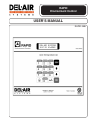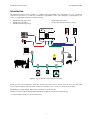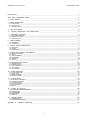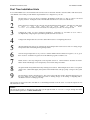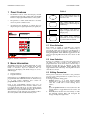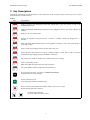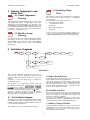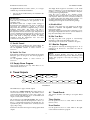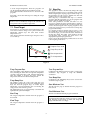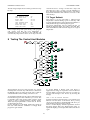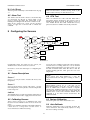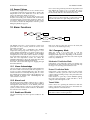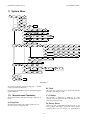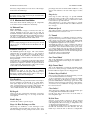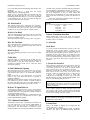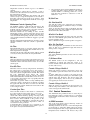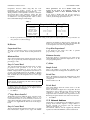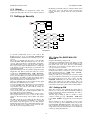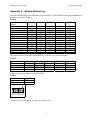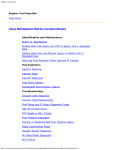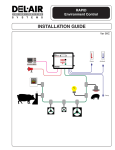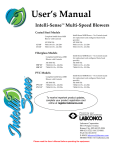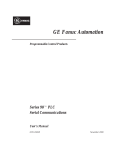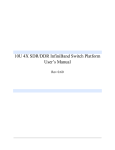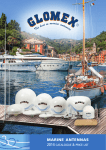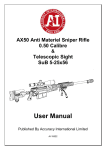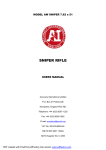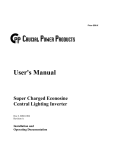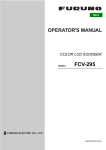Download RAPID 3M6 User Manual - Del
Transcript
RAPID Environment Control USER'S MANUAL RAPID-3M6 User Manual Ver3M6 RAPID Environment Control Introduction The RAPID Environment Control System is a complete, fully programmable and networkable two zone agricultural controller. The system uses a revolutionary architecture in agricultural control, and is designed to accommodate any size facility. A typical RAPID system may offer the following: • • • • • RAPID Environmental Control RAPID Device Module(s) RAPID-PC Monitoring Package RAPID Temperature Sensor Sensaphone® Auto-dialer Alarm package RAPID Environment Control Model RAPID Alarm / Warning Indicator 1 2 3 4 5 6 7 8 9 0 +/- 120/240 V, 50/60 Hz 0.2/0.1 A, 24 VA S Y S T E M ESC Room Ambient OK ® Made in Canada NRTL /C S LR 108984 Creep Figure 1 - Typical RAPID Control Setup (1 Zone Only). RAPID’s revolutionary architecture is designed to economically control any size facility, from 2 to 128 zones! The system uses a simple twisted-pair network, which connects the controller to a PC, as well as its “smart” device modules. Expanding your facility? Simply add another controller(s)† to the PC network. Need more controller outputs? Simply add another device module(s)† to the device module network. † See the Installation Guide for expansion limitations. 1 User Manual Ver3M6 RAPID Environment Control Introduction______________________________________________________________________1 First Time Installation Hints _______________________________________________________3 1 2 Panel Features _________________________________________________________________4 Menu Information ______________________________________________________________4 2.1 Zone Selection_____________________________________________________________________________________________________ 4 2.2 Area Selection ____________________________________________________________________________________________________ 4 2.3 Editing Parameters ________________________________________________________________________________________________ 4 3 Key Descriptions _______________________________________________________________5 4 Viewing Temperature and Alarm Data_____________________________________________6 5 Ventilation Programs____________________________________________________________6 5.1 The Ventilation Program ___________________________________________________________________________________________ 6 5.2 Empty Room Program _____________________________________________________________________________________________ 7 5.3 Monitor Program _________________________________________________________________________________________________ 7 6 Timed Outputs _________________________________________________________________7 6.1 Timed Events _____________________________________________________________________________________________________ 7 6.2 Cycled Event______________________________________________________________________________________________________ 8 7 Setting Target Temperatures ______________________________________________________8 7.1 Fixed Target ______________________________________________________________________________________________________ 9 7.2 Step-Day _________________________________________________________________________________________________________ 9 7.3 Target Setback ___________________________________________________________________________________________________ 10 8 Testing The Control And Modules ________________________________________________1 0 8.1 8.2 8.3 8.4 8.5 8.6 9 Configuring the Sensors ________________________________________________________1 2 9.1 9.2 9.3 9.4 9.5 10 Mechanical Ventilation ____________________________________________________________________________________________ 11 Heater __________________________________________________________________________________________________________ 11 Natural Ventilation _______________________________________________________________________________________________ 11 Timed Outputs ___________________________________________________________________________________________________ 11 Alarm Test ______________________________________________________________________________________________________ 12 CPU Test________________________________________________________________________________________________________ 12 Sensor Descriptions _______________________________________________________________________________________________ 12 Calibrating Sensors _______________________________________________________________________________________________ 12 Factory Calibration _______________________________________________________________________________________________ 12 Auto-Calibrate ___________________________________________________________________________________________________ 12 Sensor Failures ___________________________________________________________________________________________________ 13 Alarm Functions _____________________________________________________________1 3 10.1 10.2 10.3 10.4 11 System Menu ________________________________________________________________1 4 11.1 11.2 11.3 11.4 11.5 11.6 12 Miscellaneous Parameters ________________________________________________________________________________________ 14 Mechanical Ventilation ___________________________________________________________________________________________ 15 Natural Ventilation ______________________________________________________________________________________________ 16 Control Parameters _____________________________________________________________________________________________ 17 Network Address ________________________________________________________________________________________________ 18 Reboot _________________________________________________________________________________________________________ 19 Setting up Security ___________________________________________________________1 9 12.1 12.2 12.3 12.4 12.5 13 Alarm Acknowledge _____________________________________________________________________________________________ 13 Alarm Level ____________________________________________________________________________________________________ 13 Enable and Disable _______________________________________________________________________________________________ 13 Emergency Mode________________________________________________________________________________________________ 13 Using The RAPID With PIN Enabled________________________________________________________________________________ 19 Setting up PIN___________________________________________________________________________________________________ 19 Changing PINs __________________________________________________________________________________________________ 20 Deleting PINs ___________________________________________________________________________________________________ 20 PIN Logs _______________________________________________________________________________________________________ 20 Control Strategy _____________________________________________________________2 0 13.1 – PID Explanation ________________________________________________________________________________________________ 20 13.2 Typical Control Operation _________________________________________________________________________________________ 20 Appendix A – Module Addressing ___________________________________________________2 1 2 User Manual Ver3M6 RAPID Environment Control First Time Installation Hints It is recommended that for a new installation the user first read over the entire manual to become familiar with the features of the RAPID control. Then proceed with the steps listed below to configure it for your site. 1 2 3 4 5 6 7 8 9 The first step is to test every device connected to the RAPID to make sure it is able to control each device properly. Section 8 Testing The Control And Modules describes how to test each of the devices. Restore the Factory Settings for the control by pressing the button marked “System” and then press OK when it shows 1) Misc. Now press the up arrow button so that it shows 4) Factory Preset and then use the arrow button to verify that you want to do it and press OK. Configure the control for what ventilation equipment is connected to it and when to use it. This is accomplished by configuring the System Menu parameters. Refer to Section 11. Configure the Temperature Sensors. This is dealt with in Section 9 Configuring the Sensors. After the Temperature Sensors are operating, the Target Temperature needs to be set. Section 7 Setting Target Temperatures deals with setting the Target Temperature. Once the Target Temperature is set you have to tell the RAPID which Ventilation Program to use to get it there. Section 5 Ventilation Programs shows the different programs available to use Enable alarms so that any emergencies can be reported. Section 10 Alarm Functions describes the Alarm Menu. Alarms include high or low temperature, sensor failure and power failure. Set up the Timed and Cycled Events if they are being used. Section 6 Timed Outputs shows how to set up both of these. This could include lights, feed systems in the Timed Events and spray/drip cooling for the Cycled Event. The last setting to check is the PIN Access. The control comes with the security off but the manager may set this up to make sure only responsible personnel are making changes to the settings. Configuring PIN is described in Section 12 Setting up Security. The Chapters are set up in the order of the buttons so that finding information will be easier. As such, the chapters do not follow the above order. HINT: Throughout the manual are flowcharts to help guide you through the menus. To see how to navigate through the menus please read through Section 2 Menu Information. 3 User Manual Ver3M6 RAPID Environment Control Table 1 1 Panel Features • The RAPID Control’s 2-line LCD display and full 16-button keypad provide a simple and user friendly interface to all programmable features of the system. • The panel has a visible alarm indicator to alert the user if any alarm conditions exist. • All function keys double-up as numeric keys for simple changes to target temperatures, fan speeds, etc. This symbol indicates that the arrows can be used to select an item from a list. This symbol indicates that a number is to be entered using the number keys. This symbol is used when no input is required from the user. Display only. RAPID DEL-AIR Systems 01-12-95 12:00PM Environment Control Model RAPID This symbol shows sub-menu names. The arrow keys are used to pick the submenu desired. Alarm / Warning Indicator Temp 1 Vent 4 Test 7 Max/Min Events 2 3 Timer Target 5 6 Sensor 8 System 0 ESC 2.1 Zone Selection Alarm OK 120/240 V, 50/60 Hz 0.2/0.1 A, 24 VA S Y S T E M Each control is capable of controlling two separate zones or rooms. Therefore, when a function key is pressed, the system asks for the zone to be displayed or programmed. The zones are defined as Zone 1 and Zone 2. Using the up/down arrow buttons toggle between the zones and pressing OK selects the zone shown on the display. 9 +/- S Made in Canada ® NRTL /C LR 108984 Figure 2 - RAPID Control Panel 2.2 Area Selection If sensor 2 is enabled as a creep sensor, the control will ask which area (zone or creep) is to be displayed or programmed in the chosen Zone when a function key is pressed. Choosing the area is identical to the Zone Selection, pressing the up/down arrow buttons will toggle between Zone and Creep. Pressing OK will then select the area shown. 2 Menu Information The RAPID Control has its main menus built in to the function keys on the face of the controller. Each of these menus or “function” keys has sub-menus that are displayed on the display. The function keys are of two different types: 1) 2. 2.3 Editing Parameters Display Functions Program Functions When you have followed a flowchart to the point that you are at one of the parameters to set, this is how you make the changes. To change a parameter setting, press... 1. Numeric keys 0 - 9 to enter desired number (Pressing the +/- key can be used to enter a negative value into a field such as when entering sensor offsets.) Function keys 1-3 are display functions only. There is no programmable data within these functions. Function keys 4 - 0 each contain sub-menus that contain all programmable features in the system. Each of the programmable function keys has an accompanying flowchart in the manual to make it easier to navigate through and set up. To follow the flowchart press OK to move to the right and press the up/down arrows to move up and down in the flowchart. The flowcharts use the following four symbols. Table 1 shows the symbols and describes what they mean. or 2. 4 press the up/down arrows to increase/decrease the numeric field or to toggle between states such as On and Off. Press OK, this locks the value into memory or sends the command, pressing ESC will disregard the change and keep the original data. User Manual Ver3M6 RAPID Environment Control 3 Key Descriptions The table provided below describes the function of each of the keys on the front panel of the control. Keys 0-9 are used as both numeric keys and function keys. Table 2 Key Temp 1 Min/Max 2 Recall 3 Vent 4 Timer 5 Target 6 Test 7 Sensor 8 Alarm 9 System 0 Description Displays present Target Temperature and Actual Temperature for the Area chosen as well as the Ambient Temperature. Displays the minimum and maximum temperatures since midnight for Zone, Creep (when enabled) and Ambient. Displays a list of recorded alarms. Changes the Ventilation Program that the controller is running. (Ventilation, Empty Room Monitor) or Edits and enables different Timer functions such as lighting or feeding as well as the Cycled Event for spray/drip cooling. Used to set the Target Temperature for the Zone and Creep areas. Allows the user to manually turn on a device or inquire the device’s status. This is used to verify that all modules are responding properly to the RAPID’s commands. Allows the user to enable or disable sensors and fine tune sensor readings. Used to acknowledge alarms. Edits and enables the alarm for the Zone and Creep Areas. Sets up the RAPID’s internal configuration and preferences. ESC Escapes to the home menu (See Figure 2 - RAPID Control Panel). Exits fields without saving changes. OK Selects a sub-menu option. Saves all program and numeric field changes. Press to enter Personal Identification Number (PIN) to gain access to control. Enable/disable, add/remove PINs etc. Scrolls through sub-menus Increases/decreases numeric values. 5 User Manual Ver3M6 RAPID Environment Control 4 Viewing Temperature and Alarm Data Temp 4.1 Current Temperature 1 Viewing Recall 3 This displays when and which alarms have occurred in the chosen zone. These logs are kept for an indefinite amount of time. Alarms include the following conditions: • High Temperature Alarm • Low Temperature Alarm • Bad Sensor • Alarm acknowledgment • Alarm Off After pressing this key and selecting the zone, the screen will display the Zone’s current Target and Actual Temperature in the temperature scale selected in the System Menu. Pressing the up/down arrows will scroll to the Ambient temperature, Creep temperature if Sensor 2 is enabled as Creep or show each sensor individually if both sensors are enabled as zone. Min/Max 2 4.3 Recalling Alarm Data Logs for each area of the zone are kept in separate logs so each area of each zone can be viewed independently. Using the up/down arrows will scroll through the logs. 4.2 Min/Max Temp Viewing This allows the user to view the maximum and minimum temperatures of the Zone, Creep and Ambient sensors since midnight of the current day. Pressing the up/down arrows will display Zone, Creep and Ambient temperatures. 5 Ventilation Programs Vent 4 Select Zone 1) Ventilation Step or Fixed Min Vent 0, 1, 2, 3 Stages Step Enable Tunnel Enable Nat Vent Program Running Fixed Minimum Vent (CFM) 2) Empty Room Enable Fan? 3) Monitor Program Running Yes Minimum Vent (CFM) Program Running No Flowchart 1 There are three different programs that the user can choose from to control the ventilation in each zone. This section describes the programs and how to use each one of them. Flowchart 1 shows the menu steps for running the ventilation programs A) Step or Fixed Min Vent If the Step Day Program is running you can choose to use the Fixed Min Vent or Step Day Min Vent. This can be changed at any time during the program. When changed from fixed to step, it automatically sets the min vent to the current day’s value as set by the step day program. When changed from Step to Fixed the control next asks for the fixed min vent rate. The programs are automatically started when all parameters have been OK’d. A confirmation message will VENTILATION PROGRAM be displayed, for example “V RUNNING”. If the confirmation message has not appeared the control will still be running the previous program. Only one of the three programs can run at one time. Therefore, when a new program is selected, the previous running program is automatically disabled. B) Fixed Min Vent Rate This is the least amount of air ever to be moved through the room, even when the room temperature drops below Target. It is entered as a percentage of the Stage 0 and Stage1 fans ventilation combined. e.g. Stage 0 moves 2000CFM and Stage 1 moves 4000 CFM. If the room requires a minimum ventilation rate of 1500 CFM, the min vent would be 1500/6000=25%. 5.1 The Ventilation Program The Ventilation Program should be used whenever there are animals in the room. It is designed to operate all the ventilation equipment that has been installed in the zone to control the room temperature. C) Number Of Stages Enabled. It may be desirable to disable some stages of exhaust fans in different seasons or when small animals are in a room. This setting allows you to choose how many stages of exhaust fans you want enabled. The ventilation program uses the following settings: 6 User Manual Ver3M6 RAPID Environment Control The Empty Room Program is used when a room needs either no ventilation or no more than the first stage fan to ventilate a room. The heater is still enabled to keep the room up to the target temperature. Since the room is empty it also disables natural ventilation, tunnel, stir fan, timed events, the cycled event and creep heat. If the control was in Natural Ventilation or Tunnel mode when the Empty Room Program was started, it immediately returns to Mechanical mode. The Empty Room Program uses the following settings: The up/down arrows are used to select 1, 2 or 3 stages enabled. Stage 0 is included if enabled. • Fans can only be enabled if they are installed in the System menu. IMPORTANT: It is very important that a fan stage be disabled in the control if it is not installed or not operational in the ventilation setup. The RAPID control uses a unique control strategy to maintain the target temperature. All stages of ventilation and heater are combined to control to one target temperature. This has been accomplished using a control technique called “PID”. The control uses PID to automatically calculate a ventilation rate for the zone as the temperature deviates from the Target Temperature. If a stage is enabled but not plugged in, the control may still try to run only that stage and shut off the other stages. This could result in temporary moments of minimal ventilation until the temperature rises and other available fans could come on. A) Enabled Fan? The stage 1 fan (with stage 0 if enabled) can be either enabled or disabled. The up/down arrows toggle between Yes and No. The Heater will always remain active to keep the room at the Target Temperature but the fan can be disabled to keep from exhausting warm air outside. B) Min Vent Rate The Step Day Min Vent program is automatically disabled so it will ask the Fixed Min Vent to use. (See description in Section 5.1B - Ventilation Program) C) Enable Tunnel 5.3 Monitor Program If Tunnel has been enabled in the System Menu, the option of using it for the current program is available. Use the up/down arrows to select ENABLED or DISABLED . This program is used only for testing purposes or in an emergency if all devices in a zone need to be shut off immediately. D) Enable Nat Vent NOTE: Monitor Program disables and stops all devices connected to the RAPID except for the Timed and Cycled Events. This program is used only for testing or for emergency. If the Natural Ventilation has been enabled in the System Menu, the option of using it for the current program is available. Use the up/down arrows to select ENABLED or DISABLED . 5.2 Empty Room Program This program should be run only when there are no animals in the selected zone. 6 Timed Outputs Timer 5 Select Zone 1) Timed Events Timer Number Event Number Enable Event? Yes ON Time HH:MM OFF Time HH:MM Cut Out Temp Low ON Time NO 2) Cycled Event Enable Event? Yes Cut In Temp Cycled Event Band High ON Time Low OFF Time High OFF Time Main Screen No Flowchart 2 The RAPID has two types of timed outputs. The first type is TIMED EVENTS This turns devices on and off at certain times of the day. The RAPID control contains three timed outputs per zone. Each output can turn on and off eight times per day to accommodate such outputs as feed systems and lights. 6.1 Timed Events This section describes each setting to set up the Timed Events. Timer Number The second type is the CYCLED EVENT. This cycles a device on and off only when the temperature is above (or below) a configurable temperature. The RAPID has one Cycled Event per zone. This Event is commonly used for spray/drip cooling. Use the up/down arrows to select which of the three timers to select. Event Number Use the up/down arrows to select which of the eight events of the chosen timer to program. Flowchart 2 shows the menu steps for setting up the timed outputs. 7 User Manual Ver3M6 RAPID Environment Control Enable Event Cycled Event Band Not all events need to be used on each timer. This enables or disables the event for the selected timer. This is the number of degrees above the cut in temperature that it takes to reach the “high” settings from the “low” settings. ON Time Cut Out Temperature This is the time of day the device will turn on. • The temperature the event will stop cycling and shut off. If you want the Cycled Event to run when the room temperature is above the Cut In Temperature (eg Spray Cool) then make the Cut Out Temperature lower than the Cut In. If you want the Cycled Event to run when the room temperature is below the Cut In Temperature, set the Cut Out Temperature above the Cut In. Each timer has eight events so there are eight times the device can be turned On each day. OFF Time This is the time of day the device will turn off. • This is an actual temperature, not a band set from the target for the room. NOTE: When entering Time into the RAPID you type in the hours then “OK”, then the minutes and “OK”. Time must be entered in the 24 hour format. Low Cycle ON Time 6.2 Cycled Event This is how long, in minutes and seconds, that the event will stay on for when the room temperature is at the Cut In Temperature. The cycled event is proportional, meaning that the event will engage and start cycling at the Cut In Temperature and as the temperature rises (or lowers), the on and off times go from the low settings gradually up to the high settings. This allows the cycling to occur more or less often as temperature rises (or lowers). This section describes how to set up the control to use the Cycled Event. High Cycle ON Time This is how long, in minutes and seconds, that the event will stay on for when the temperature has reached the Event Band. Low Cycle OFF Time This is how long, in minutes and seconds, the device will stay off for when the room temperature is at the Cut In Temperature. Enable Event This is where the control is told to use the event or not. Disabling the event will stop it from activating even if the device is still connected to the RAPID. High Cycle OFF Time This is how long, in minutes and seconds, the device will stay off for when the room temperature has reached the Event Band Cut In Temperature The temperature that the cycled event will engage and start cycling. • NOTE: When entering Cycle On/Off times into the RAPID you type in the minutes then “OK”, then the seconds and “OK”. This is an actual temperature, not a band set from the target for the room. 7 Setting Target Temperatures Select Zone Select Area 1) Fixed Target Target Temperature Main Screen 2) Step Day 1) Status Status Displayed 2) Edit Program Temp Program Days Temp Ramp Days 3) Start Program Program Running Main Screen Setback Degrees Start Time 3) Target Setback Enable Event? Yes Start Temperature Final Temperature End Time Main Screen Min Vent Program Days Final MinMinimum Vent Ramp Vent Days Start Final Minimum Minimum Vent Final Minimum Vent No Flowchart 3 The RAPID control is able to monitor and control two areas per zone, the Zone (room) and the Creep Area. The control also has two temperature controlling programs built into the system; these are Fixed Target and Step Day programs. Each area in each zone can use either program 8 User Manual Ver3M6 RAPID Environment Control 7.2 Step-Day to set its Target Temperature. These two programs can also be supplemented by the Target Setback program. This section describes and shows how to use each of the programs. This program is used to automatically change the target temperature and min vent over a specified growth period. When configuring the step day program for the creep area the parameters for min vent are omitted since min vent applies to the zone only, not the creep. Once Step Day is selected the first step is to edit the program. After the parameters are set, the program must then be started to enable the program. If the same parameters are used each time it is not necessary to edit the program each time before starting it when the animals are put into the room the program only needs to be started again. If the step day program is used for the zone and creep areas you must start each step day program individually. If a step day program is running and you want to view the current day of the program, what the min vent is or the current target, you can select the Status menu item in the Step Day menu. The initial screen displays the min vent program status, pressing the down arrow will display the temperature program status. Figure 3 shows the temperature parameters that are used to develop the growth curve: Flowchart 3 shows the menu steps for setting the Target temperature. NOTE: If Sensor 2 is not enabled as Creep for the current zone, Creep will not show up in the Target menu. 7.1 Fixed Target Fixed Target is used when the target temperature for the zone does not need to change over a period of time. The temperature entered stays the same until another temperature is set. Once selected, enter the desired target and press OK to save to memory. 3 Temp (°C) 40 1 Program Days: 0-99 2 0 Days 2 Ramp Days: 0-99 4 3 Start temperature 99 1 4 Final temperature Figure 3 Temp Program Days Vent Program Days The total number of days that the Temp Step Day program runs, including the initial time it keeps the temperature constant as well as the time it will ramp the temperature. After the number of program days have passed the temperature will remain at the final temperature. Is identical to the Temp Program Days but is used for the Ventilation Step Program to ramp the Minimum Ventilation. Temp Ramp Days Is identical to the Temp Ramp Days but is used for the Ventilation Step Program. Vent Ramp Days The number of days the control will ramp the room temperature from the start to final. By making the ramp days less than the program days, an initial higher temperature can be maintained in the room during the early periods of the animal’s growth. The temperature steps are automatically calculated and updated in the system at midnight. Start Minimum Vent The min vent (see page 6) desired when the program is first started. Final Minimum Vent The min vent desired when the program is finished. Start Temp The Target Temperature desired when the program is first started. IMPORTANT: Changing the date while the step-day program is running will move the program back or ahead and change the Target and Min Vent accordingly. Final Temp The Target Temperature desired when the program is finished. 9 User Manual Ver3M6 RAPID Environment Control The following example shows how the growth curve may be setup. E.g.) vent will be at 25% of Stage 1 for the first 7 days and will ramp up to 100% of Stage 1 for the remaining 3 3 days. The target will hold constant at 20.0°C after the 2 8 days but the ventilation will continue to increase for the entire 40 days. SYSTEM DISPLAY TEMP PROGRAM DAYS TEMP RAMP DAYS START TEMP FINAL TEMP VENT PROGRAM DAYS VENT RAMP DAYS START MIN VENT FINAL MIN VENT 28 21 25.0°C 20.0°C 40 33 25% 100% 7.3 Target Setback This feature is can be used when a reduced target temperature is desired during a portion of the day. This program will reduce the Target Temperature whether it is set by the Fixed Target or the Step Day Program. The Target Temperature will be reduced by the set number of degrees from the Start Time to the End Time. After the End Time it will return the Target to its original temperature. In this example the growth cycle is 40 days. This program will operate such that the room temperature is maintained at 25.0°C for the first 7 days and then will automatically ramp down to 20.0°C for 21 days. The min 8 Testing The Control And Modules Test 7 Select Zone 1) Mechanical Vent Fan Stage X % On OK Or ESC OK Or ESC Either 5) Stir Fan % On Either 6) Tunnel OK ON or OFF 1) Stage 1 Or ESC Either 2) Stage 2 7) Cable Inlet % On OK Or ESC OK Or ESC OK OK Or ESC OK OK Or ESC Or ESC Either 2) Heaters 1) Stage 1 ON or OFF Either 2) Stage 2 ON or OFF Either 3) Creep % On Either 3) Natural Vent Curtain Number Open/Stop Close/Stop OK OK 4) Timed Outputs 1) Timed Events Timer # ON or OFF OK Or ESC OK Or ESC Either 2) Cycled Events ON or OFF Either 5) Alarm Test OK ON or OFF Or ESC Either 6) CPU Test Display Result Main Screen Flowchart 4 The Test feature serves two purposes. First, it is used to manually turn on and off any of the devices connected to the RAPID Control. Second, it allows the user to find out what the RAPID Control is telling each device to do. To get the RAPID to display what each device is supposed to be doing, do not put the control in Monitor Program. When you press Test it will warn you that you can not make changes to the devices by showing the message: To manually test the devices the control must first be put into Monitor Program. Once in Monitor you can use Test to manually control fans, heaters, inlets, curtains, alarm outputs, as well as perform internal controller checks. These tests may be performed to ensure that all devices are functioning properly. Devices turned on or off during testing will remain in that state until either the Ventilation or Empty Room program is again started. ZONE X NOT IN MONITOR PROGRAM Pressing OK at this point will allow you to enter the Test Menu to view the status of the devices. Now you may choose any of the devices and the RAPID will show you what that device has been told to perform. This is a one-time display. It will not update the screen if the device changes after it has displayed the status. To update the display you must press ESC and test the device again. 10 User Manual Ver3M6 RAPID Environment Control 8.2 Heater Flowchart 4 shows the menu steps for running the tests. The Heater test will test the heaters in both the Zone and Creep areas. NOTE: To manually turn devices on and off the control must be in MONITOR program. To do this, select the monitor program as shown in Section 5 Ventilation Programs. If the zone is not put in Monitor Program the control will continue to operate the equipment and will override any changes you try to make. A) Stage 1 Heater The Stage 1 heater is the primary room heater. If the heater has been configured in the System Menu as proportional this menu will work similarly to the stage 1 fan. If it is not configured as proportional, the up and down arrows will toggle the state from Off to On and back. After a state has been chosen the OK key must be pressed to send the command to the device. When done testing, pressing the ESC key will take you back to the main menu. 8.1 Mechanical Ventilation A) Stages 0 to 3 B) Stage 2 Heater A variable speed test may be performed on ALL stages of exhaust fans. Manually enter the desired speed of the fan (between 0 and 100%) and press OK. After OK is pressed another value may be entered and OK’d, this can be done repeatedly. When finished testing a fan, press ESC to get back to the main menu. This test is particularly useful for determining the minimum safe operation of the fan that is to be speed controlled. The Stage 2 heater is either the higher output mode on the primary heater or is physically a second room heater. The test operates similarly to the Stage 1 Heater described previously. C) Creep Heater The Creep heater test works the same as testing a variable speed fan since the RAPID is capable of proportional control of heat lamps, etc. See page 11. NOTE: The Test menu will allow Stage 3 to be tested as a variable speed fan. If your Stage 3 fan is not able to operate variable speed (e.g. belt drive fan) you should use only 0% and 100% to test the fan. 8.3 Natural Ventilation This test allows the user to manually tell the curtains to move up, move down, and stop. It also will show the current position of the curtain if the control is not in Monitor Program. NOTE: Any value less than 15% will be assumed to be 0%. The RAPID will never try to run a fan at less than 15% speed as most fans will move very little air at this slow speed. • A) Curtain Number The up/down arrows or the number keys can be used to select the curtain number. When the proper number is on the screen, press OK. When ESC is pressed, the fan will continue to run at the last speed entered in the test. Normal operation will start when either the Ventilation or Empty Room Program is started. B) Open/Stop/Close The top line displays the percentage of full open if the control is running either the ventilation or empty room programs. If in monitor program it will show ???% since the control can’t know where the curtain is. The up/down arrows will toggle the display between OPEN, STOP, CLOSE, STOP. After the proper one is on the display press OK to send the commands to the curtain. When done testing press ESC to get back to the main screen. B) Stir Fan This allows for testing of the Stir Fan. To test, enter the desired speed and press OK to send the command to the fan. Press ESC to return to the main menu when done. C) Tunnel This test manually runs the Tunnel Fans and Tunnel Curtain. First select stage 1 or stage 2 by using the up/down arrows and press OK. Then use the arrows to select off or on and press OK. Like the previous tests, you can send repeated commands by pressing the arrows and OK again to send the command. To leave, press the ESC key. IMPORTANT! Always STOP the curtain before changing its direction. Failure to do so may result in damage to the curtain and/or actuator motor. 8.4 Timed Outputs D) Cable Inlet This tests to see if the Timed Events and Cycled Events respond properly. The inlet will open to the percentage that is entered. A number must be entered and the OK button pressed. To leave the test, press the ESC key. • A) Timed Events To test the module, first choose the proper timer (1 to 3). Use the up/down arrows to select the proper timer and press OK. After the timer is chosen use the arrows to select On or Off and press OK to send the command. Pressing ESC takes you back to the main menu. Refer to the Installation Guide Section 7 for instructions on setting up the cable inlets 11 User Manual Ver3M6 RAPID Environment Control B) Cycled Events IMPORTANT Make sure the Alarm is off before leaving. If left on, the alarm contacts will stay on after the test is over. The test operates identically to the Timed Events in page 11 8.5 Alarm Test 8.6 CPU Test This feature tests the alarm contacts to ensure that they are operational. Use the test to activate either a local siren or central auto-dialer. The Alarm LED on the RAPID panel will light when the alarm condition is ON. When in the “Alarm Test” screen, use the up/down arrows to toggle On or Off and OK to initiate the command. This is an internal test of the controller. When OK is pressed the display should show the software version number if the test has passed. If the display shows an error number the test has failed. Should the test fail, please note the error number and consult your dealer. 9 Configuring the Sensors Sensor 8 1) Zone 1 1) Sensor 1 Enable Sensor? 2) Sensor 2 Enable Sensor? Yes Offset Main Screen Yes Zone or Creep Offset No 2) Zone 2 Main Screen No 3) Ambient Enable Sensor? Offset Yes Main Screen No 4) Factory Preset Verify Main Screen 5) Cable Auto 7) Calibrate Inlet Auto Calibrate? Main Screen Flowchart 5 Last is the sensor calibration itself. The control measures what the sensor is reading and shows it as its Nominal reading. If this temperature is not quite correct you can fine tune it with the Offset. Enter the offset so that the Nominal reading plus the offset gives the real room temperature. Each RAPID control has inputs for five sensors; one Ambient Sensor and two sensors for each zone. Flowchart 5 shows the menu steps for configuring the sensors. 9.1 Sensor Descriptions NOTE: If no sensors have been enabled in a zone, the temperature for the zone will give a reading of -100°C (147°F) Sensor 1 Sensor 1 can only be used to measure the Zone (room) temperature. NOTE: When multiple controls are at a site, they can be networked together so that only one control needs to have an ambient sensor. With or without a computer attached, the Ambient Temperature will be broadcast across the network to the other controls. Only enable the ambient sensor on the control with the ambient sensor connected to it, all other controls should have the ambient disabled. Sensor 2 Sensor 2 may be used to average with Sensor 1 for the Zone temperature, or it may be set to measure temperature for the Creep area. Ambient The Ambient Sensor is used to measure the temperature of the outside air that is used to supply fresh air to the zone. 9.2 Calibrating Sensors 9.3 Factory Calibration After a sensor is chosen (1, 2 or Ambient) it will ask if the sensor is to be enabled. Use the arrows to answer Yes or No. If sensor 2 is enabled it will ask if it should be enabled as a Zone sensor or a Creep sensor. Use the arrows to choose which area it will be measuring. This menu option sets all the offsets back to zero. 9.4 Auto-Calibrate With this enabled the control constantly monitors the sensor calibration and automatically adjusts it to keep the sensor reading accurately. 12 User Manual Ver3M6 RAPID Environment Control 9.5 Sensor Failures Once a sensor has gone bad you must fix the problem and then reboot the control for it to recognize the sensor again. The control will not recognize that the problem has been fixed until the control has been rebooted. If there is only a single sensor in an area and that sensor goes bad the control will no longer be able to monitor the temperature in the room. When this occurs the control will go into Emergency Mode (see page 13). If there are two sensors in an area and one sensor goes bad, the control will go into alarm but will automatically ignore the bad sensor and run the ventilation off the one good sensor. If both sensors go bad in the area the control is not able to monitor the temperature and will go into Emergency Mode (see page 13). NOTE: After a sensor has been repaired or replaced the control must be rebooted for it to quit calling the sensor bad. 10 Alarm Functions Alarm 9 Select Zone 1)Acknowledge Main Screen 2) Alarm Set Alarm Level Enable Zone? Enable Creep? Main Screen Flowchart 6 Both areas will have the same level for the alarm, but each area can be enabled separately. The RAPID control has a visual indicator on the front panel and two relay contacts, which are used to alert personnel of an alarm. The control takes into consideration the Ambient Temperature when giving alarms. If the target for a room is 20°C and the alarm band is 5° an alarm would occur if the temperature in the room exceeded 25°. If the Ambient Temperature is 23° the alarm realizes that the room temp may not be able to be under 25° so it won’t give an alarm until the room temperature reaches 28°. When the Ambient Temperature is above the target temp, the alarm band moves up with the Ambient Temperature. Flowchart 6 shows the menu steps for stepping through the Alarm submenus. 10.4 Emergency Mode When the control is no longer able to read the temperature of the room the control will go into Emergency Mode Operation. Depending on the mode the control was in before the failure the control will respond in the ways listed below. Mechanical Ventilation Mode If the failure occurs when the control was running only the exhaust fans and/or heater, the control will run only the Stage 1 fan (and Stage 0 if installed) at 100%. 10.1 Alarm Acknowledge Once an alarm has occurred, it must be acknowledged for the alarm condition to be cleared, with the exception of a power loss alarm. Acknowledging will clear the alarm and de-activate it for 15 minutes, allowing time to correct the problem that caused the alarm. If the problem has not been corrected 15 minutes after acknowledgment, the alarm will be re-activated. Natural Ventilation Mode If the failure occurs when the control has the natural ventilation curtain(s) open, the control will leave the curtains and fans running exactly as they were before the failure occurred. If the curtains are open only at their minimum opening, the control will open them a single run time to allow adequate airflow through the room. 10.2 Alarm Level The Alarm Level is the number of degrees above or below target at which an alarm will occur. An alarm condition will light the Alarm indicator on the RAPID panel and close the alarm contacts to activate an auto-dialer alarm system, as well it sends an alarm condition to the RAPIDPC software if it is installed. Tunnel Mode. If the control was operating the tunnel fans when the failure occurred, the control will leave the tunnel fans running and turn on all exhaust fans. Once the control has entered emergency mode it must be rebooted to return to normal operation. 10.3 Enable and Disable The Zone and Creep areas have separate enables for the Alarm. 13 User Manual Ver3M6 RAPID Environment Control 11 System Menu System 0 1) Misc 2) Mech Vent 1) Temp Unit C or F 2) Clock Clock Set 3) Calendar Calendar Set 3) Factory Preset Reset all Parameters Zone Yes Sure? No No 1) Exhaust Fans Stages Installed Yes Stage 1 Min Fan Speed Stage 2 Min Fan Speed Fan Breakfree Heat Exchanger or Fan Stage 0 Size Minimum Speed Yes Low Tunnel Band High Tunnel Band Tunnel Stages Enabled Yes Min Stir Band Max Stir Band Minimum Speed 2 Sets Installed 1) Curtain 1 Curtain Band Minimum Opening On Time Idle Time Fast Idle Time Curtain Open Time 2) Curtain 2 Curtain Band Minimum Opening On Time Idle Time Fast Idle Time Curtain Open Time 3) Curtain 3 Minimum Opening On Time Idle Time Fast Idle Time Curtain Open Time 4) Curtain 4 Minimum Opening On Time Idle Time Fast Idle Time Curtain Open Time Enable Stage Yes 0 2) Stage 0 Main Screen No 3) Tunnel Installed? Close Inelts? No 4) Stir Fans Installed? No 5) Cable Inlet 3) Natural Vent Zone Installed Yes Minimum Opening Inlets Open at x% of St1 1) Curtains Dead Band No Installed? 2) Stir Fans 4) Control Parameters Zone Min Stir Fan Band 3) Exhaust Fans Curtain 1 Stages Enabled Curtain 2 Stages Enabled 1) PID Parameters Proportional Set Integral Set Derivitive Set 2) Heater Proportional Zone? Minimum Heat S1 Heat Control Band Yes S2 Heat Installed? No 3) Other 5) Net Address Enter Address 6) Reboot Restart? Sample Period Min Fan Speed Max Stir Fan Band Yes S2 Heat Control Band No Switch Time Creep Variable? Yes Minimum Heat No Switch Band Main Screen Flowchart 7 All system parameters, which are typically a one-time setup, are contained in this menu. B) Clock Flowchart 7 shows the menu steps navigating through the System submenus. The system uses a 24-hour clock. To enter time, enter hh, press OK ...enter mm, press OK. 11.1 Miscellaneous Parameters C) Calendar This holds parameters that affect the display and Factory Preset. The calendar is displayed as dd-mm-yy. To enter calendar, enter dd, press OK, then enter mm, press OK and enter yy then press OK. A) Temp Unit D) Factory Preset The temperature unit may be selected as either °F or °C. Use arrow keys to select, press OK. This resets ALL configurable parameters back to the factory settings. When this is chosen, the control will be configured the way it was when it was programmed at 14 User Manual Ver3M6 RAPID Environment Control the factory. All parameters are reset. None of the changes made at the site will be kept. percentage of total air movement. When enabled as a fan, stage 0 will continue to run even when stage 2 reaches 100%. IMPORTANT: Use of the Factory Preset should only be executed under the direction of DEL-AIR. Stage 0 size Since stage 0 works with stage 1 to provide minimum ventilation in the room the control needs to know how big stage 0 is in relation to stage 1 so that it knows when to use each fan to provide min vent. This is entered at a % of stage 1 fan. If stage 1 is one 4 K fan and stage 0 is one 2K fan then it would be entered at 50% of stage 1. 11.2 Mechanical Ventilation This section deals with the setting up of all components to do with forced air ventilation in the facility. A) Exhaust Fans Minimum Speed Stages Installed This is the number of stages of exhaust fans that are actually installed in the zone and can be used for maximum ventilation. The total number of stages installed should be entered here. This does not include fans such as stir fans or tunnel fans. Temporarily unused stages should be enabled/disabled from the VENT menu. This setting is similar to the Min Fan Speed found in the Exhaust Fans menu of section 11.2 A. C) Tunnel Tunnel Ventilation is a ventilation strategy in which a large amount of fan power is located at one end of a room and a curtain is located at the opposite end. When tunnel is engaged the curtain drops and the tunnel fans come on. Air is pulled through the room as in a tunnel. The RAPID provides two stages of tunnel, each with its own temperature band at which it cuts in. The Low Tunnel Fans cut in and the Tunnel Curtain opens at the Low Tunnel Band and will run until the temperature drops to half of that band. The High Tunnel Fans cut in at the High Tunnel Band and cut out when the temperature drops back to the Low Tunnel Band. Stir Fans do not run in tunnel mode. Note: If a fan is simply unplugged or in need of repair it should still be shown as installed here but disabled from the VENT menu. Minimum Fan Speeds The minimum speed for the stage 1 and 2 fans must be entered if they are installed. This is a fan protection feature, as not all models of fans respond the same to variable speed controls. Under no circumstances, other than test, will the controller let the fans run slower than these parameters. This is entered as a percentage of full speed. The default speed is 35%. It is recommended that this be adjusted once installation is complete, so the fan to be speed controlled can be supervised. The test feature of the control can be used to find a suitable Minimum Fan Speed. Low Tunnel Band This is the temperature at which the first tunnel fans come on and the tunnel curtain drops. It is entered as a band from Target. High Tunnel Band This is the temperature at which the remaining tunnel fans come on. If only one stage of tunnel fans is used, this band should be set equal to the Low Engage Band. Important Minimum fan speed is not the same as minimum ventilation rate. Min vent is the speed of the stage 1 fan if the heater is running. When stage 2 starts to run stage 1 will initially drop to the min fan speed. Exhaust Stages Enabled Here you choose the stages of exhaust fans that you want to run while the tunnel fans are running. To choose which fans you want to run press the number button of the stage on the keypad. To remove a stage, press the number button of that stage again and it will disappear. The chosen stages will appear on the display. You can choose any combination of stages, they do not have to be successive. Fan Breakfree When a fan is not moving and is then told to run slowly it may stay stalled if it is blocked by ice or other debris. This option helps the fan to start by giving the fan a 100% voltage burst for five seconds, it then returns the fan to the speed at which the controller is requesting. “YES” enables the burst and “NO” disables the burst. Close Inlets? This is the option of keeping cable controlled inlets open or closing them when tunnel mode is entered. Use the arrow keys to choose Yes to close the inlets or No to keep them open. B) Stage 0 Stage 0 is set up to operate heat exchangers or fans that provide min vent when stage 1 is too large for the min vent required. D) Stir Fans Enable Stage 0 Stir fans are not meant to exhaust air but are instead used to circulate air in a room. Stir fans are able to ramp with temperature either increasing as temperature rises or decreasing as temperature rises. To make the fan speed increase as temperature rises set the Min Stir Fan Band lower than the Max Stir Fan Band. If you want the fans to decrease as temperature This tells the control to operate stage 0. Stage 0 is Heat Exchanger or Fan When Stage 0 is enabled as a heat exchanger it will automatically shut off when stage 2 runs at 100% since the heat exchanger at this point provides such a small 15 User Manual Ver3M6 RAPID Environment Control rises set the Min Stir Fan Band higher than the Max Stir Fan band. Remember that this is a band from the Target Temperature, not a fixed temperature. There is a 0.5°C hysteresis built in to the Min Stir Fan Band. This means that the stir fans will not shut off immediately if the temp decreases (or increases depending on the settings) by 0.1°. It will wait until the temp has moved 0.5°C before it shuts off again. ventilation has reached its maximum and the temperature has exceeded the Curtain Band of at least one curtain. Once in Natural Ventilation the control will try to keep the room temperature at the C1 band. When the temperature has dropped below Target and the curtains have closed the control will go back into Mechanical Mode. This menu contains the parameters used to set up the control to use Natural Ventilation. Stir Fan Installed NOTE: For all Natural Ventilation examples assume: Target 20°C C1 band 4°C C2 band 6°C Dead Band 1°C This tells the control if it is supposed to be operating a stir fan while in mechanical vent mode, to circulate the air inside the Zone. Stir fans that operate in natural ventilation are set up in the natural ventilation menu. Min Stir Fan Band Natural Ventilation Installed This is the temperature the Stir Fans will start operating and run at the minimum speed, while the control is in mechanical ventilation mode. This is a band from Target. It can be positive or negative. When enabled the control will show the natural ventilation parameters and use the natural ventilation modules if any are connected. Max Stir Fan Band A) Curtains This is the temperature at which the stir fans will reach 100% on. This too is a band from Target and can be set either positive or negative. Dead Band To avoid constant movement in the curtains as the room temperature hovers around curtain 1 band, you can specify a region around the curtain 1 band during which the curtains will hold their position. If this is set for 1 degree the curtains will not move at all while the room temperature stays within 1 degree of the curtain 1 band. As soon as the temperature goes more than 1 degree away the control again moves the curtains using the idle and run times. Min Fan Speed This is the minimum speed the stir fans will run when they turn on. Cable Inlet When the inlets are calibrated at the module, the open and closed limits are set. In this menu are settings for what percent of open the inlets should be when in mechanical ventilation mode and at when the inlets should start opening. 2 Curtain Sets Installed This is where you inform the control how many curtains are being controlled in the zone. When set to YES, the control will operate two sets (four) of curtains. When NO it operates one set (two) of curtains in the zone. When two curtain sets are being used you must enable both sensors in that zone to be zone sensors since Curtains 1 and 2 are controlled by Sensor 1 and Curtains 3 and 4 are controlled by Sensor 2. With this configuration, even though C1 and C3 open at the same temperature they are still controlled independently since they are controlled by different sensors. A) Inlet Minimum Opening Since some inlets do not have a min vent slot or may have the slot blocked, it may be necessary to open the inlets some whenever the control is in mechanical ventilation mode. Enter the percent of total opening that you want the inlets to stay open when the control is running at minimum ventilation. When the control is put into empty room program with no fans enabled or goes into natural or tunnel ventilation the inlets will then totally close but when returning to mech vent it will keep the inlets open to this amount. The only time the control will operate both sets of curtains by the same sensor is if one sensor goes bad. The control will then ignore the bad sensor and run both sets from the good sensor. B) Start To Open Inlets At If one or three curtains are being used, the control still asks for data on the second or fourth curtain even though it is not being used. The second (or fourth) curtain should have the same settings as the first curtain. To keep proper static pressure in a room you may need to start opening the inlets as soon as the fans are engaged or it may be necessary to wait until the ventilation calls for a certain percentage of stage 1. This setting is the percent of Stage 1 (combined with stage 0 if enabled) where you want the inlets to start to open past the Inlet Minimum Opening. NOTE: If two curtain sets are being used, Sensor 2 must b e enabled as a zone sensor. 11.3 Natural Ventilation The RAPID can be used to control Natural Ventilation. It can control from one to four curtains independently as well as a Stir Fan. You can also configure any or all exhaust fans to run when curtain 1 or curtain 2 is open. Natural Ventilation mode is entered when the mechanical Curtain Band This is the number of degrees above target that the curtain will start to operate. e.g. When the Zone temperature exceeds 24 degrees Curtain 1 will open to its minimum opening. When the 16 User Manual Ver3M6 RAPID Environment Control temperature exceeds 26 Curtain 2 goes to its minimum opening. This parameter is asked only for Curtains 1 and 2. Curtain 3 uses the same band as Curtain 1, Curtain 4 uses the same band as Curtain 2. When using natural ventilation the curtains will open and close to try to keep the temperature to the Curtain 1 band. The control will not totally close curtain 1 until the temperature has dropped back under the room target temperature. • Minimum Curtain Opening Time This tells the control if it is supposed to be operating a stir fan while in natural ventilation mode, to circulate the air inside the Zone. These are the same physical fans as the Mech Vent Stir Fans but can be set to run at different temperatures from Mech Vent mode to Nat Vent mode. The parameters from Curtain Minimum Opening to Curtain Open Time will be asked for each curtain that the RAPID is controlling, either two or four. Each time the parameter is asked for it will be labeled C1 . . . C4 B) Stir Fans Stir Fan Installed The minimum opening is used like the min vent for the mechanical ventilation. While in Natural Ventilation mode the curtains will stay open at least this amount to make sure adequate ventilation is provided. When the exhaust fans are running at 100% and the temperature reaches a curtain’s band, the curtain opens to its minimum opening time. The curtain will then never close more than its min opening until the curtain actually closes and the mechanical ventilation engages to provide ventilation. The min opening entered should be long enough to ensure adequate ventilation when the curtain is opened this amount. Min Stir Fan Band This is the temperature the Stir Fans will start operating and run at the minimum speed, while the control is in natural ventilation mode. This is a band from Target. It can be positive or negative. Max Stir Fan Band This is the temperature at which the stir fans will reach 100% on. This too is a band from Target and can be set either positive or negative. On Time When the RAPID opens or closes the curtains, they will only move for a short period of time and then wait to see if the temperature has changed. On Time is the amount of time the curtain will be opened or closed, at a time, when told to move by the RAPID. Min Fan Speed This is the minimum speed the stir fans will run when they turn on. Idle time C) Exhaust Fans After the curtain has moved the control will wait to see if the temperature has changed. The Idle Time is the amount of time the curtain will wait before it starts to move the curtain again. The RAPID Control can be configured to run any combination of exhaust fans when the control is in natural ventilation mode. The fans chosen to run will run at 100% and not vary Fast Idle Time Curtain 1 Stages Enabled When the control is actively using Natural Ventilation, the control tries to control the room to the Curtain 1 Band. When the room temperature is below the band it closes the curtains using Run Time and Idle Time. When the room temperature drops below the Target Temperature the control closes the curtains using Run Time and Fast Idle Time. Fast Idle Time can be set as low as 10 seconds so the curtains close very quickly when the room temperature gets cool. This feature is good for when a hot day suddenly turns cold such as when a storm blows in. Instead of waiting the regular idle time each time it uses the fast idle time which closes the curtains much faster and results in the room cooling too much. When only curtain 1 (curtain 1 and curtain 3 if two sets are enabled) is open the exhaust fans chosen here will run. To select which fans you want to run press the stage number on the keypad, to deselect press the number again and the stage will disappear. The chosen stages will appear on the display. You can choose any combination of stages, they do not have to be successive. Curtain 2 Stages Enabled When all curtains are open the fans chosen in this area will run. They will continue to run until curtain 2 closes or the control goes into tunnel mode. Curtain Open Time 11.4 Control Parameters This is the time it takes for the curtain to continuously move from totally closed to totally open, or visa-versa. When the control is powered up initially or reset, the curtain will calibrate itself by opening or closing totally depending on the ambient temperature. Since the control does not have direct feedback on the position of the curtain, it uses the OPEN TIME to calculate the position of the curtain. It is therefore important to enter an accurate time for this parameter. To find what time to enter here, use a stopwatch to see how long it takes to manually go from closed to open or from open to closed, and enter in that time. This menu holds the parameters that are used only for fine tuning the control to suit the zone it is controlling. Under normal circumstances these should never require any changes. A) PID Parameters This is the most unique and revolutionary feature in agricultural ventilation control. The PID parameters can be set to control the temperature proportionally or using PID. When using proportional, the room temperature will average higher than the target temperature since ventilation will increase only as the 17 User Manual Ver3M6 RAPID Environment Control temperature increases. When using PID, the room temperature will usually average at the target temperature but will fluctuate above and below it. These parameters can be adjusted to increase or decrease the response time of the ventilation system. The PID strategy also allows automatic control of all three stages of ventilation to one target temperature. Table 3 shows the recommended settings for PID settings. These parameters are set to default values and usually do not need to be changed, before any changes are made to these DEL-AIR should b e contacted. If you want to disable PID and use the control to increase/decrease fan speed proportionally, like most controls, set the Integral parameter to zero. Table 3 • Parameter Proportional Only Using PID PROPORTIONAL INTEGRAL DERIVATIVE CONTROL BAND SWITCH BAND SAMPLE PERIOD SWITCH TIME 0.2000 0 0 0.2°C (0.4°F) 0.7°C (1.4°F) 30 10 0.1400 400 0 0.2°C (0.4°F) 0.7°C (1.4°F) 30 10 The above parameters are a guideline only. If further tuning of the system is required, please consult your dealer. See Also, Section 13 Control Strategy. B) Heaters entered is the number of degrees below target that the heater cuts in. The heater will then shut off when the room temperature rises to the target temperature Proportional Zone Creep Heat Proportional? The stage 1 zone heater is able to work proportionally or on/off. To run a variable heater set this parameter to Yes. Is the heater for the Creep Area able to perform proportionally or just on/off? Minimum Intensity Minimum Heat If the creep heater is proportional, how much power should the lights have when the temperature is at the Creep target temperature? This is the lowest the heater will run when told to run. It will vary proportionally with the temperature from this percentage to 100%. C) Other Stage 1 Control Band This sets the temperature that the heater turns on if the proportional zone parameter is set to No. If the proportion zone parameter is set to Yes, this is the number of degrees below Target that the heat will turn on at 100% The number entered is the number of degrees below target that the heater cuts in. The heater will then shut off when the room temperature rises to the target temperature Sample Period This is the number of seconds the controller waits between temperature readings. This should be set to 30 Switch Time This is the number of seconds the temperature has been above the Switch Band before the control switches to cooling mode. This should be set to 10 NOTE: Under special circumstances, the PID control algorithm may override this setting. Switch Band e.g. If the target is 20.0 degrees and the Control Band is 1.0 degrees, the heater will cut in at 19 degrees and run until the temperature is 20 degrees. • see Table 3 This setting defines when the control starts to use the fans to cool a room. This is the number of degrees above target that the fans will engage to start cooling the room. The fans will then continue to operate in PID mode as long as the temperature does not fall below the target minus Control Band long enough for the fans to slow down to min vent. • see Table 3 2nd Stage Heater Installed The RAPID can run two different stages of heaters. Some heaters are made to run at two different ranges or you can install one heater (or one set of heaters) to turn on at Stage 1 Band and then another heater (or set of heaters) can turn on to supplement the first heater at the Stage 2 band. 11.5 Network Address This feature is a requirement for the RAPID-PC software package. Each controller requires a unique address so that the computer can recognize each one. Network addresses are from 01 - 65. The network addresses will be supplied by DEL-AIR Systems Ltd. when the RAPIDPC software is delivered. Stage 2 Control Band This sets the temperature that the heater turns on to high heat if the heater is capable of two stages. The number 18 User Manual Ver3M6 RAPID Environment Control 11.6 Reboot the display reads "Reboot Please", select this menu option and answer yes to the Restart Control question, the control will then operate with the new parameters inputted. When some parameters are changed, the control will request to be rebooted so that it can re-calibrate itself. If 12 Setting up Security 1) Enter PIN Enter Code PIN Not Valid Main Screen 2) Signoff PIN Main Screen 3) Change PIN Old PIN # New PIN # Repeat PIN # 4) Add PIN Master PIN # New PIN # Repeat PIN # 5) Delete PIN Master PIN # Delete PIN # Main Screen 6) Disable PIN Master PIN # Use PINs? Main Screen Main Screen Main Screen Flowchart 8 To prevent unauthorized access to the control, the RAPID can be set up to use Personal Identification Numbers (PINs) to identify users and limit access to the control. The control is shipped from the factory with the PIN feature disabled. With PIN disabled anyone can have access to, and can modify any of the RAPID’s parameters. Once the PIN feature is set up, only those with a PIN can have access to the control. An added feature of using PIN is the ability to log who made changes to parameters and when they were made. With PIN enabled, if someone wanted to change the target temperature and did not enter their PIN, the control would show “ Insufficient PIN Access ” on the screen. To gain access to the control they would have to press the PIN key and enter their PIN. When they have entered a valid PIN it would show PIN # Active. With their PIN active, it will then let them change any of the parameters their level of PIN will allow. There are eight PINs that can be assigned. Of these eight PINs there are 3 different levels of access. Access Level ONE is the only PIN that can not be deleted; it is the MASTER level. This PIN will give access to every feature of the control and would be used by the overall barn manager. Access Level TWO is for the assistant manager. The access of TWO is the same as ONE except that TWO can not assign, change or look at PIN logs. The remaining six PINs have Level Three security access. These people will have access to most of the control except for the Timer Menu, Sensor Menu and System Menu. The PIN is made up of five digits; the first digit is the access level, the remaining four numbers is a password that ensures only that person can use that number. Initially the master will set up all the PINs that the users will use, he will have to assign a password to the user. Later, the user may change the password. 12.1 Using The RAPID With PIN Enabled First press the PIN key and press OK. Next enter your PIN digits and press OK. When you enter your PIN, the screen will show the first number of your pin, which is the access level. The rest of the numbers will show up as an asterisk (*) so that others can not see your password as you enter it. If the PIN you entered is valid, it will send you back to the main screen where it will show your access. If the PIN was invalid it will say, “PIN not valid ” . Press OK twice and re-enter the PIN. With your PIN access you may enter whatever menus your access will allow. When done you can press the PIN key and press the down arrow key so that it says 2 ) Signoff PIN and press OK. This will log off your PIN so that nobody else can make changes with your identification. The active PIN will automatically sign off if no buttons are pressed on the control for three minutes. 12.2 Setting up PIN When the control is first shipped the master PIN is always set to 11234. Since this is the default number we put in it should get changed immediately after PIN is enabled on the control. The first step in setting up PIN is to enable it on the control. To do this, go to 6) Disable PIN . When it asks Use PINs? change the NO to YES and press OK. The second step is to allow other PINs or users to have access. To do this, go to 4) Add PIN. It will ask for the new PIN number. Remember that PIN 1 will always start with 1, PIN 2 starts with 2 and so on. You will have to assign a PIN to the user and inform him of his number. He can always change his PIN later. 19 User Manual Ver3M6 RAPID Environment Control 12.4 Deleting PINs PINs (other than user 1) can be added or deleted at any time but only by PIN 1. PIN 1 is the only user allowed to delete PINs. This can be done when another user forgets his PIN or when a user is no longer allowed access to the control. 12.3 Changing PINs Any user can change their own PIN at any time. The limitations on PINs are that they always have to start with the same number (access number) and that the password portion of the number (last four digits) can’t be used by someone else. The password can not be set to 0000. 12.5 PIN Logs This is the list of changes that have been made to the RAPID. For each log, a number is given that must be compared against a master list to give the information. RAPID-PC software is available that makes the PIN logs easier to read. 13 Control Strategy at it’s Minimum Fan Speed. This greatly improves linear ventilation control, and also reduces power consumption compared to proportional controls. If the minimum ventilation for the room is less than Stage 1 is able to drop to, another stage can be used. This stage is called Stage 0. Stage 0 works in conjunction with Stage 1 for ventilating the room. In the example Stage 1 is able to drop to 500CFM but if only 200CFM is required, Stage 0 would handle it. Stage 0 may be a heat exchanger such as an RA350. So when less ventilation is required than Stage 1 provides it shuts off and the heat exchanger on Stage 0 takes over to provide the minimum ventilation. As ventilation needs increase, the heat exchanger is shut off when Stage 2 comes on. If Stage 0 is set to be a fan, it will keep it running to help ventilate the room. 13.1 – PID Explanation The RAPID control uses up to four stages of exhaust fans; stage 0, 1 and 2 are variable, stage 3 is on/off. The stages have been configured in the PID system such that each stage accounts for a certain percentage of the total ventilation. The system works most effectively if the installation is as follows: STAGE 0 + 1 = 17% (Variable Speed) STAGE 2 = 33% (Variable Speed) STAGE 3 = 50% (On/Off) Total =100% The PID system allows the RAPID to control ventilation in a much different manner than the majority of proportional environment controls. The following example is used to explain how the RAPID system controls the ventilation. 13.2 Typical Control Operation This describes the operation of the devices connected to the control as the ventilation needs in the room go from minimum to maximum. 1. Heater running, minimum ventilation running, inlets at their minimum setting. 2. Heater off, minimum ventilation running, inlets at their minimum setting 3. Ventilation increases to maximum, stepping though the staging as described in section 13.1, Inlets open as the fans provide more ventilation. 4. If Natural Ventilation is enabled. When exhaust fan ventilation is running at 100% and if the temperature is above the curtain 1 band, Curtain 1 opens to its minimum opening. The exhaust fans enabled for Curtain 1 run at 100% and the inlets close. 5. Curtain 1 starts to open if the temperature on Sensor 1 rises past the dead band. 6. Curtain 2 starts to open if the temperature on Sensor 1 rises pas the Curtain 2 band. The exhaust fans enabled for Curtain 2 run at 100% 7. If Tunnel is enabled. When the curtains are fully open and the temperature is above the low tunnel band the low tunnel fans run at 100%, the exhaust fans enabled for tunnel run at 100% and the inlets move to the position set in the system menu. 8. When the temperature rises above the high tunnel band all the tunnel fans run at 100% with the enabled exhaust fans EXAMPLE (Assume minimum fan speeds for stage 1 and 2 are 25%.) STAGE 1: 2000 CFM (minimum 500 CFM) STAGE 2: 4000 CFM (minimum 1000 CFM) STAGE 3: 6000 CFM TOTAL: 12000 CFM Required minimum ventilation for the room: 500 CFM The RAPID makes calculations for ventilation based on its deviation from the target temperature. Unlike a proportional control, this control does not use separate target temperatures for each stage. Therefore, it will not necessarily turn on the fans in order of stage 1, 2, and 3. For example, as the required ventilation increases from 500 CFM to 2000 CFM, the stage 1 fan will increase from 25% to 100%. If the required ventilation increases to a rate above 2000 CFM, i.e. 2400 CFM, the Stage 1 fan slows to its Minimum Fan Speed, and the Stage 2 fan comes on at about 60%. Because the Minimum Fan Speed of the Stage 2 fan is 25%, it will be able to vary from 1000 CFM to 4000 CFM. Therefore, if the required ventilation drops from 2400 CFM back to 1500 CFM, the control will continue to vary only the Stage 2 fan while keeping the Stage 1 fan 20 User Manual Ver3M6 RAPID Environment Control Appendix A – Module Addressing The codes that the Multi Device Module, 4 Amp Module, 15 Amp Module and Output Module can be set to are shown in Table 4. Table 4 Controlled Device Stage 1 Zone Heater Stage 2 Zone Heater Creep Heater Stage 0 Stage 1 Fan Stage 2 Fan Stage 3 Fan Timer 1 Timer 2 Timer 3 Spray/Drip Cool Stage 1 Tunnel Fan Stage 2 Tunnel Fan Stir Fan Switch 1 Switch 2 Switch 3 Switch 4 Switch 5 OFF ON OFF OFF ON OFF ON ON OFF ON OFF ON ON OFF OFF ON OFF ON OFF ON ON OFF ON ON ON OFF ON OFF OFF ON ON ON OFF OFF OFF ON ON ON OFF OFF OFF OFF OFF ON OFF ON OFF OFF OFF OFF OFF OFF OFF OFF OFF OFF OFF ON OFF ON OFF OFF OFF OFF OFF OFF ON ON ON ON The codes that the Cable and Curtain Modules can be set to are shown in Table 5. Table 5 Cable Control Curtain 1 Curtain 2 Curtain 3 Curtain 4 OFF OFF OFF OFF OFF OFF OFF OFF OFF OFF OFF OFF ON OFF ON Table 6 shows how to address the zone switch. Table 6 Zone Zone 1 Zone 2 Switch 6 OFF ON The switch up is ON ON 1 2 3 4 5 6 The switch down is OFF Figure 4 Addresses can be changed at any time, powered or not. 21 OFF ON ON OFF OFF OFF OFF OFF ON ON