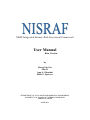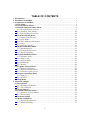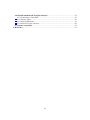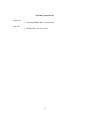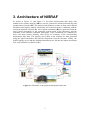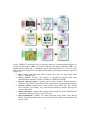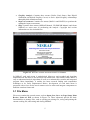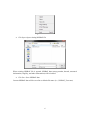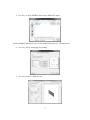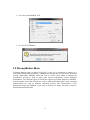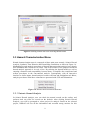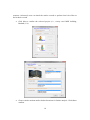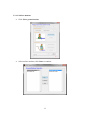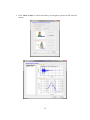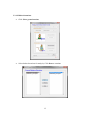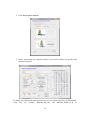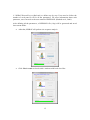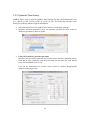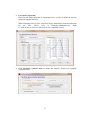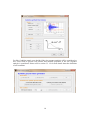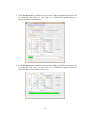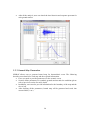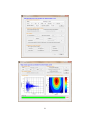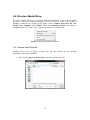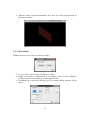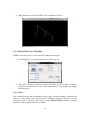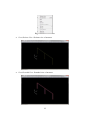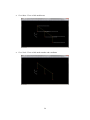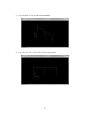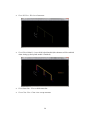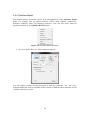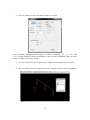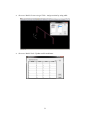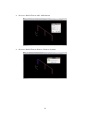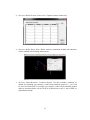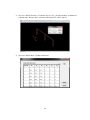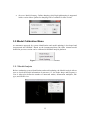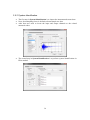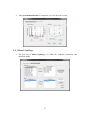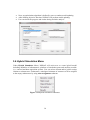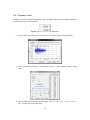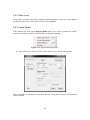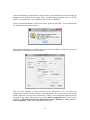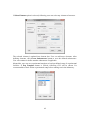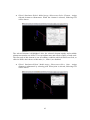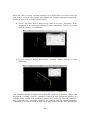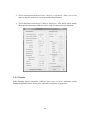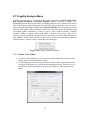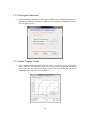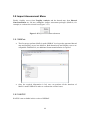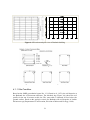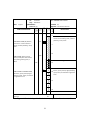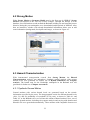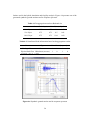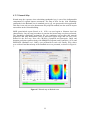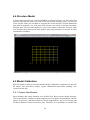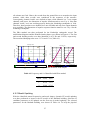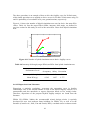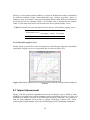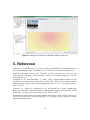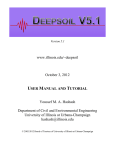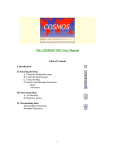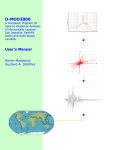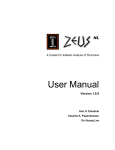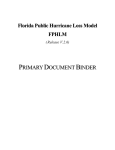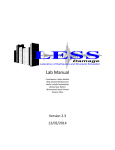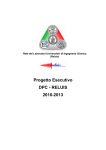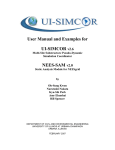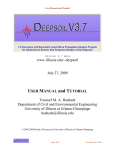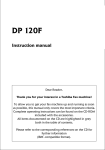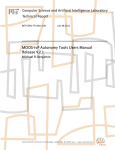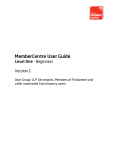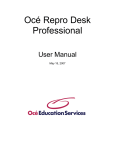Download Integrated Seismic Risk Assessment Framework
Transcript
NEES Integrated Seismic Risk Assessment Framework User Manual Beta Version by Sheng-Lin Lin Jian Li Amr S. Elnashai Billie F. Spencer DEPARTMENT OF CIVIL AND ENVIRONMENTAL ENGINEERING UNIVERSITY OF ILLINOIS AT URBANA-CHAMPAIGN URBANA, ILLINOIS JUNE 2011 TABLE OF CONTENTS 1. Introduction ................................................................................................................... 1 2. Installation of NISRAF ................................................................................................. 2 3. Architecture of NISRAF............................................................................................... 3 3.1 File Menu ................................................................................................................. 5 3.2 Strong Motion Menu............................................................................................... 8 3.3 Hazard Characterization Menu............................................................................. 9 3.3.1 Seismic Hazard Analysis ................................................................................... 9 3.3.2 Synthetic Time History .................................................................................... 16 3.3.3 Hazard Map Generation ................................................................................. 20 3.4 Structure Model Menu ......................................................................................... 22 3.4.1 Import from Zeus file ...................................................................................... 22 3.4.2 New Model ...................................................................................................... 23 3.4.3 New Model from Template .............................................................................. 24 3.4.4 View................................................................................................................. 24 3.4.5 Structure Model .............................................................................................. 29 3.5 Model Calibration Menu ...................................................................................... 35 3.5.1 Modal Analysis................................................................................................ 35 3.5.2 System Identification ....................................................................................... 36 3.5.3 Model Updating .............................................................................................. 37 3.6 Hybrid Simulation Menu ..................................................................................... 38 3.6.1 Dynamic Load ................................................................................................. 39 3.6.2 Static Load ...................................................................................................... 40 3.6.3 Hybrid Model .................................................................................................. 40 3.6.4 Simulation ....................................................................................................... 45 3.6.5 Results ............................................................................................................. 46 3.7 Fragility Analysis Menu ....................................................................................... 47 3.7.1 Define Limit States .......................................................................................... 47 3.7.2 Run Hybrid Simulation ................................................................................... 48 3.7.3 Hybrid Fragility Curves.................................................................................. 48 3.8 Impact Assessment Menu ..................................................................................... 49 3.8.1 MAEviz ............................................................................................................ 49 3.8.2 HAZUS ............................................................................................................ 49 3.9 Help Menu ............................................................................................................. 50 4. Tutorial Examples....................................................................................................... 50 4.1 Introduction ........................................................................................................... 50 4.1.1 Building Information....................................................................................... 50 4.1.1 Site Condition.................................................................................................. 51 4.2 Strong Motion........................................................................................................ 53 4.3 Hazard Characterization...................................................................................... 53 4.3.1 Synthetic Ground Motion ................................................................................ 53 4.3.2 Hazard Map .................................................................................................... 55 4.4 Structure Model .................................................................................................... 56 4.5 Model Calibration ................................................................................................. 56 4.5.1 System Identification ....................................................................................... 56 4.5.2 Model Updating .............................................................................................. 57 ii 4.6 Hybrid Simulation & Fragility Analysis ............................................................. 59 4.6.1 Performance Limit State ................................................................................. 59 4.6.2 Seismic Input ................................................................................................... 59 4.6.3 Hybrid Simulation ........................................................................................... 59 4.6.4 Hybrid Fragility Analysis ............................................................................... 60 4.7 Impact Assessment ................................................................................................ 62 5. Reference ..................................................................................................................... 63 iii NISARF Update History April 2010 Hazard@NISRAF Beta Version release NISRAF Beta Version release June 2011 iv 1. Introduction NEES Integrated Seismic Risk Assessment Framework (NISRAF), a completed MATLAB (The MathsWork, Inc.) GUI-driven software platform has been developed for the purpose of making impact assessment more efficient and more reliable. Several components—instrumentation, advanced hazard characterization, system identification, model updating, hybrid simulation, advanced hybrid fragility analysis and impact assessment tool—have been implemented and tailored with novel methods to build the seamless, transparent and extensible framework. Below, the architecture, methodologies, communication protocols and analysis platforms of NISRAF are discussed first. Next, a tutorial of NISRAF will be presented. This document is available only for the beta version of NISRAF. The beta version of NISRAF is released to get feedback from various users for improvement of NISRAF. There could be unexpected bugs in the beta version of NISRAF, so it is desirable to use NISRAF only for simulation cases. If there are any questions or comments, please feel free contact with main developers of NISRAF (Sheng-Lin Lin, [email protected] ; Jian Li, [email protected]). 1 2. Installation of NISRAF To install NISRAF, run the executable installation file (i.e., NISRAFSetup.exe). When you install software, do not change the default folder location. The software should be installed in C:\NISRAF. After installation is complete, the user should be able to run the examples illustrated in this document. The installed NISRAF folder should be in the search path of MATLAB. To update MATLAB path, run a MATLAB and click File-Set Path-Add with Subfolders in the menu bar and select C:\NISRAF and click OK button. NISRAF has been developed based on MATLAB R2009a (v7.8.0), so there could be unexpected bugs when it is running in lower version of MATLAB. 2 3. Architecture of NISRAF As shown in Figure 3-1 and Figure 3-2, free-field measurements (I1) along with nonlinear site response analysis (SR) are used to generate the advanced hazard map and ground motion records (AH). The measured and synthetic records are then used in hybrid simulation and fragility analysis. Meanwhile, the structural model is calibrated with the measured structural response (I2). Next, hybrid simulations (HS) are performed with the most critical component of the structural system tested in the laboratory and the remainder of the structure simulated analytically. These simulations are conducted to derive the mean seismic intensity value (PGA, for example) of the corresponding performance limit state. The fragility curves (FA) of the structure are then generated using the hybrid simulation data and the dispersions from the literature. Finally, the hybrid fragility curves and the calibrated hazard map are fed into the impact assessment tool, such as MAEviz or HAZUS (IA). Figure 3-1 Schematic of the proposed integrated framework 3 Figure 3-2 Architecture of NISRAF Clearly, NISRAF is composed of five main parts: namely, (i) instrumentation (I1, I2), (ii) seismic hazard analysis (AH), (iii) model calibration and hybrid simulation (HS), (iv) fragility analysis (FA) and (v) earthquake impact assessment (IA). For ease of use, nine main menus with submenus are designed and arranged, following the analysis sequences (Figure 3-3): File: Contains general menus (such as Open, Save, Save As, Page Setup, Print Review, Print and Exit). Strong Motion: Provides an interface to download measured data from instrumentation databases (ANSS, COSMOS, CESMD and PEER). Hazard Characterization: Contains three menus (Seismic Hazard Analysis, Synthetic Time Histories and Hazard Map Generation) to perform hazard analysis. Structure Model: Contains five menus (Import from ZEUS File, New Model from Template, New Model, View and Structure Model) to import, develop and view the FE model. Model Calibration: Contains three menus (Modal Analysis, System Identification and Model Updating) to improve the FE model. Hybrid Simulation: Contains five menus (Dynamic Load, Static Load, Hybrid Model, Simulation and Results) to develop the hybrid model, run simulation and check results. 4 Fragility Analysis: Contains three menus (Define Limit States, Run Hybrid Simulation and Hybrid Fragility Curves) to derive hybrid fragility relationships through hybrid simulation testing. Impact Assessment: Contains two menus (MAEviz and HAZUS) to perform the earthquake impact assessment. Help: Contains three menus (NISRAF Manual, UI-SIMCOR Manual, and About NISRAF) to assist users in performing the analysis. Copyright and version information are also included here. Figure 3-3 Welcome window and main window of NISRAF In NISRAF, each main menu is modularized. Moreover, each method and algorithm implemented in sub-menu is also developed in module unit. This module feature makes it easy to understand analysis algorithms as well as to maintain this versatile and integrated program. Most importantly, it enables the latest research finding and computation techniques to be easily implemented. Below, development of each main menu is presented with a focus on the novel manners used to tailor and integrate components to build the seamless framework. 3.1 File Menu File menu contains the general menus, such as Open, Save, Save As, Page Setup, Print Review, Print and Exit, as shown in Figure 3-4. These submenus provide the basic functionalities to manage files, such as opening an existing file, saving and printing the current working file, and exiting and closing NISRAF. 5 Figure 3-4 File submenus File-Open: Open existing NISRAF file When existing NISRAF file is opened, NISRAF data (strong motion, hazard, structural information, fragility, and other information) will be loaded. File-Save: Save NISRAF data Current NISRAF data will be saved in as default file name (i.e., NISRAF_User.mat). 6 File-Save as: Save NISRAF data as user defined file name Current NISRAF data will be save in user defined file name (i.e., filename.mat). File-Page Setup: Setup page for printing File-Print Preview: Print preview 7 File-Print: Print NISRAF GUI File-Exit: Exit NISRAF 3.2 Strong Motion Menu In Strong Motion menu, as shown in Figure 3-5, the user is prompted to connect to a web-based instrumentation database. Through this linkage, the user can easily download records. Meanwhile, NISRAF allows the user to create a new folder to deposit the downloaded records as well as other basic project information, which facilitates maintenance. Two different types of records are required to perform analysis in NISRAF. Ground motion (free-field) records are used to calibrate hazard models, while structural measurements are used to calibrate structural models. The incorporation of the instrumented data into NISRAF is not only to increase its usage, but also to improve hazard and structural model. 8 Figure 3-5 Strong motion data GUI in Strong Motion menu 3.3 Hazard Characterization Menu Hazard characterization menu is composed of three main parts: namely, Seismic Hazard Analysis, Synthetic Time Histories and Hazard Map Generation, as shown in Figure 3-6. Methodologies and analysis procedures of hazard characterization analysis have already been illustrated and verified in Lin (2010). One of the features of the proposed advanced hazard analysis approach is its ease of use. By tailoring the hazard models as well as ensuring connection and compatibility between them, it simplifies the complicated and tedious procedures in the conventional analysis. Consequently, with an interactive interface to define inputs, hazard analysis becomes efficient and straightforward. Below, analysis procedures in the three submenus are presented with GUIs and illustrations. Figure 3-6 Hazard Characterization submenus 3.3.1 Seismic Hazard Analysis In Seismic Hazard Analysis, user can check the natural records on the surface, and perform local site effect for records on the bedrock. After clicking Seismic Hazard Analysis, user will be prompted to select project for analysis. Based on the selected project, NISRAF will list all the information and recorded strong motions for this 9 structure. Afterward, users can check the surface records or perform local site effect on the bedrock records. Click Set to confirm the selected project (i.e., 6-story steel MRF building, Burbank, CA). Choose surface motions and/or bedrock motions for further analysis. Click Set to confirm. 10 3.3.1.1 Surface motions Click Select ground motions Select surface motions, click Done to continue 11 Click Check results to check time history and response spectra for the selected motion 12 3.3.1.2 Bedrock motions Click Select ground motions Select bedrock motions for analysis, Click Done to continue 13 Click Site response analysis Before performing site response analysis, user need to define soil profiles and material properties To define soil profiles and material properties, user can import input files for DEEPSOIL (*.dp files, for example, Burbank_DP_2.dp and Burbank_NLPara_2.dp in 14 C:\NISRAF\Hazard\Projects\Burbank) or define step by step. Users need to follow the number of each panel to fill in all the parameters. For more information about each parameter, users can refer to the user manual of DEEPSOIL (Hashash et al., 2009). After defining all the parameters, a DEEPSOIL file (*.dp) will be generated and saved into current folder. After that, NISRAF will perform site response analysis Click Check results to check surface motions with local site effect 15 3.3.2 Synthetic Time History NISRAF allows user to generate synthetic time histories for three different hazard levels (i.e., 10%/50 yrs PE, 5%/50 yrs PE, or 2%/50 yrs PE). The following describes more details for each step and the required information. Select the hazard level for synthetic time histories, click Set to continue Response spectrum generation, users can generate spectrum by NGA model or define the spectrum by discrete points Using NGA model to generate spectrum: Here user only provides parameters for Seismic Source and Site Condition panels. Click Set to save parameters and check duration and spectrum for each hazard level, and click Done to next step. User can get information for seismic source panel by conduct deaggregation analysis for the project site. 16 User specify spectrum: Here user can define spectrum by importing from *.txt files or define the discrete points through the interface. When importing from .txt files, users need to pay attention the format requirement for the files. Please refer to Burbank_Sa&duration.txt under C:\NISRAF\Hazard\Projects\Burbank for the compatible format. Click Customize synthetic GMs to define the intensity function for synthetic ground motions 17 For Site Condition panel, users decide if the site response analysis will be considered or not. Users need to provide soil profiles and material properties if the site response analysis is considered. Please refer to section 3.3.1.2 for more detail about the definition of soil condition. 18 Click Site Response to conduct local site effect. GMs with different duration will be generated and saved as *.txt files in C:\NISRAF\StrongMotion\[Project name]\Synthetic Ground Motion Click Site Response to conduct local site effect. GMs with different duration will be generated and saved as *.txt files in C:\NISRAF\StrongMotion\[Project name]\Synthetic Ground Motion\Syn_Conv 19 After all the analysis, users can check the time histories and response spectrum for each ground motion. 3.3.3 Hazard Map Generation NISRAF allows user to generate hazard map for deterministic event. The following describes more details for each step and the required information. First, user need to provide parameters for the scenario event. Second, define parameters for synthetic ground motions and site condition (please refer to previous section for more detail) In addition, users need to provide information for the boundary of the map and the size of cell. After defining all the parameters, hazard map will be generated and saved into current folder (*.asc) 20 21 3.4 Structure Model Menu The finite element model is a prerequisite for model calibration. To create an FE model, the user is allowed to import an existing ZEUS-NL model or create a new model in NISRAF. Submenus for creating an FE model (such as Import from Zeus file, New Model from Template, New Model, View and Structural Model) are based on SimBuild (Park et al., 2007), a pre- and post-processor for UI-SIMCOR. Figure 3-7 Structural Model submenus 3.4.1 Import from Zeus file NISRAF allows user to import existing Zeus file and transfer all the structural information required for NISRAF. After clicking Import from Zeus file, select the existing Zeus file 22 NISRAF collect structural information from Zeus file and present through its interactive interface 3.4.2 New Model NISRAF allows user to create new structure model. User can select structure type as building or bridge. Bridge type structure is implemented as test purpose in this version of NISRAF, so there could be unexpected bugs in the bridge structure. If building type is selected, following GUI for creating building structure will be shown. 23 When structure is created, NISRAF GUI is updated as follows. 3.4.3 New Model from Template NISRAF also allows user to create structure model from template. If building type is selected, following GUI will be shown. This menu is similar to Structure Mode/New Model, but more simple which the properties will be defined as same as all components (i.e., bay length, story height, frame distance). 3.4.4 View User can check the structural information such as node, element, boundary condition, and others by using View menu. Hybrid model including simulation platform of each substructure can be shown in this menu by using Hybrid Model submenu. Disabled submenus will be enabled when it is available. 24 Figure 3-8 View submenus View-Skeleton View: Skeleton view of structure View-Extruded View: Extruded view of structure 25 View-Mass: View or hide nodal mass View-Node: View or hide node number and coordinate 26 View-Element: View or hide element number View-2D View-XY or YZ or ZX: 2D view of structure 27 View-3D View: 3D view of structure View-Hybrid Model: view or hide hybrid model (this submenu will be enabled when setting up the hybrid model is finished) View-Status Bar: View or hide status bar View-Clear View: Clear view except structure 28 3.4.5 Structure Model The default structure properties can be seen and updated by using Structure Model menu. For example, user can update material, section, node, element, connectivity, boundary condition, mass, and damping properties. User can also refine mesh for simulation module by using Refine Mesh submenu. Figure 3-9 Structure Model submenus Structure Model-Material: Edit or add new material User can update existing material properties or add new materials. ‘stl1’ and ‘con2’ materials defined in Zeus are available in this version of NISRAF. More materials will be available in the later version. 29 Structure Model-Section-Edit: Edit or add new section User can update existing material properties or add new materials. ‘css’, ‘rss’, ‘sits’, and ‘rcrs’ sections defined in Zeus are available in this version of NISRAF. More sections will be available in the later version. Structure Model-Section-Assign-Update: Update section properties of structure Structure Model-Section-Assign-One by One: Assign section by selecting element 30 Structure Model-Section-Assign-Table: Assign section by using table Structure Model-Node: Update nodal coordinates 31 Structure Model-Element-Add: Add element Structure Model-Element-Remove: Remove element 32 Structure Model-Element-Connectivity: Update element connectivity Structure Model-Refine Mesh: Refine mesh for simulation module (this submenu will be enabled after defining substructure) Structure Model-Boundary Condition-Default: Set the boundary condition as default. For building type structure, nodes which attached ground (i.e., y=0) will be fixed in all direction. For bridge type structure, nodes which attached ground and two abutment nodes will be fixed in all directions except x- and rz-DOF of right abutment node. 33 Structure Model-Boundary Condition-One by One: Set the boundary condition of selected node. When node is selected, following GUI will be shown. Structure Model-Mass: Update nodal mass 34 Structure Model-Damping: Define damping. Only Rayleigh damping is supported in this version. More options for damping will be available for later version. 3.5 Model Calibration Menu An automatic approach for system identification and model updating is developed and incorporated into NISRAF. Based on the instrumented data, the finite element model defined in previous section can be calibrated in NISRAF analysis platform. Figure 3-10 Model Calibration submenus 3.5.1 Modal Analysis Before conducting system identification and model updating, the Modal Analysis allows user to check the modal information of structure (i.e., the mode shape and frequency). User is allowed to define the number of interested modes, deformation multiplier, line type, and 2D/3D view. 35 3.5.2 System Identification The first step in System Identification is to import the instrumented sensor data. Next, downsampling factor is defined to downsample raw data. After that user need to locate the input and output channels to the related structural nodes. The second step in System Identification is to perform system identification via ERA method. 36 After System Identification is completed, user can check the results. 3.5.3 Model Updating The first step in Model Updating is to define the candidate parameters and identified modes. 37 Next, an optimization algorithm is defined by user to conduct model updating. After defining objective function, NISRAF will perform model updating. User can check the progress and results during and after analysis. 3.6 Hybrid Simulation Menu Under Hybrid Simulation Menu, NISRAF will assist user to create hybrid model including definition of substructures, platform of simulation parts and auxiliary module (i.e., cameral and data acquisition system). User can select element and/or joint to assign element to substructure. Furthermore, unassigned elements of structures will be assigned to the empty substructure by using Auto Assignment submenu. Figure 3-11 Hybrid Simulation submenus 38 3.6.1 Dynamic Load Loading scenarios for hybrid simulation can be defined in this menu. Existing loading file can be used or user can create load. Figure 3-12 Dynamic Load submenus Hybrid Simulation-Dynamic Load-Define-From FIle: Open existing load file Hybrid Simulation-Dynamic Load-Define-Create: Create loading history using table Hybrid Simulation-Dynamic Load-Assign-x-dir (or y-dir, z-dir, rx-dir, ry-dir, rzdir): Assign load in any direction. 39 3.6.2 Static Load Assign static (gravity) load when conducting hybrid simulation. Only static load applied by importing Zeus file is allowed in current version NISRAF. 3.6.3 Hybrid Model After defining the load, under Hybrid Model menu, user will be prompted to define substructures, analysis platform and auxiliary for hybrid simulation. Figure 3-13 Hybrid Model submenus Hybrid Simulation-Hybrid Model-Define Substructure: Define substructure First, the number of substructure should be defined. Then panel for general information will be enabled. 40 General information of substructure such as name, communication protocol, IP and port number can be defined in this panel. Three communication protocols, such as TCPIP, LabView1 and LabView2 are available in this version of NISRAF. If Auto Generation button is clicked, the name, protocol, and URL of each substructure are defined automatically as follow. Once general information is defined, this panel will be disabled and panel for advanced information of substructure will be enabled. There are four methods to assign elements to the substructure. User can select any element and/or joint to assign element to the substructure. If user knows specific element number, then use can type in the element box. Finally, all of unassigned elements can be assigned to the empty substructure by clicking Auto Assignment button. This is same function of Hybrid Model-Assign Substructure-Select Element or Select Joint or Auto Assignment. These will be explained in the later. 41 If Select Element option is selected, following, user can select any element of structure. The selected element is updated into element box. User can add more elements. After defining elements, click Create Substructure button to save the defined substructure. User can continue to define another substructure if applicable. Meanwhile, user can use experimental template to load predefined setup of experimental facilities. If Exp Template button is clicked, following GUI will be shown. It’s recommended to check all the experimental setup before running test in the laboratory. 42 Hybrid Simulation-Hybrid Model-Assign Substructure-Select Element: Assign selected element to substructure. When the element is selected, following GUI will be shown. The selected element is highlighted. Also, the selected element number and available substructure number are shown. User can update mass and effective DOFs of each node. The first node of this element is one of boundary condition which all DOFs are fixed, so effective DOFs check boxes of this node (i.e., Node 1) are disabled. Hybrid Simulation-Hybrid Model-Assign Substructure-Select Joint: Assign element to substructure by selecting joint. When joint is selected, following GUI will be shown. 43 When any joint is selected, adjacent elements will be divided into two to move mass on joint node to end node. The selected joint number and available substructure number are displayed. User needs to update effective DOFs. Hybrid Simulation-Hybrid Model-Assign Substructure-Auto Assignment: Auto assignment of the unassigned element to empty substructure. This is very useful when the structure is complicated. Hybrid Simulation-Hybrid Model-Define Platform: Define platform of each substructure. User can define platform of substructure as Zeus-NL, OpenSees, FedeasLab, Abaqus, and Experiment. Currently, Zeus-NL, OpenSees, FedeasLab, and Experiment platform are available in this version. If the platform of substructure is defined as Zeus-NL, OpenSees, and FedeasLab (i.e., simulation module), the required files for hybrid simulation (conducted by UI-SimCor) such as input file of static analysis module and configuration 44 file will be generated automatically within the folder which name is same as name of substructure. If ‘Experiment’ is selected as platform, only folder which name is same as name of substructure will be created. Hybrid Simulation-Hybrid Model-Auxiliary-Camera (or DAQ): Define camera or DAQ module. Only camera module is supported in this version. DAQ module will be supported in the later version. 3.6.4 Simulation After defining the load and substructures, under Simulation menu, user will be prompted to run hybrid simulation. Figure 3-13 Simulation submenus Hybrid Simulation-Simulation-Error Check: Check error of hybrid simulation environment. 45 Hybrid Simulation-Simulation-Elastic Analysis (verification): Allow user to run static or dynamic analysis to verify the defined hybrid model. Hybrid Simulation-Simulation-UI-SimCor Simulation: After define and/or update the required information, NISRAF will be ready to conduct hybrid simulation. 3.6.5 Results After finishing hybrid simulation, NISRAF allows user to check simulation results through displacement/force history plot, animation, and photos if applicable. 46 3.7 Fragility Analysis Menu Fragility Analysis menu is composed of three main parts: namely, Define Limit States, Run Hybrid Simulation and Hybrid Fragility Curves, as shown in Figure 3-14. Methodologies and analysis procedures of fragility analysis can be found in Lin (2010). One of the features of the proposed advanced fragility analysis approach is its ease of use. With structural information available from Structural Model, the user defines interested Interstory drift angle (ISDA) through the interactive structural model. Meanwhile, when performing hybrid simulation in order to derive mean seismic intensity, NISRAF calculates ISDAs, compares with target ISDA, calculates scale factor, and asks to continue the next simulation. The above designs avoid the heavy and tedious calculations. The “hold on” feature allows the user to have time to replace the experimental specimen in the laboratory, which is really a useful and practical design. Figure 3-14 Fragility Analysis submenus 3.7.1 Define Limit States To derive hybrid fragility curves, user need to define parameters and select time history for interested performance levels. For building type, the interstory drift (ISD) is used to make comparison between the target performance level and the hybrid simulation results. Therefore, user is prompted to define information of the interested ISDs (i.e., the up and bottom node). 47 3.7.2 Run Hybrid Simulation After finishing the definition of limit states and the setup of hybrid simulation (i.e., substructure, platform, and others), NISRAF will run hybrid simulation in order to derive fragility curves. 3.7.3 Hybrid Fragility Curves After several hybrid simulation tests in order to meet the target performance levels, NISRAF will based the mean PGA value and the dispersion defined by user to generate the interested fragility curves. The derived fragility curves are compatible and ready to be used in MAEviz. 48 3.8 Impact Assessment Menu Finally, fragility curves from Fragility Analysis and the hazard map from Hazard Characterization are fed into earthquake impact assessment packages (MAEviz, for example) to evaluate the seismic loss (Figure 3-15). Figure 3-15 Impact Assessment submenus 3.8.1 MAEviz The first step to perform MAEviz under NISRAF is to ingest the generated hazard map and fragility curves into MAEviz. Both hazard map and fragility curves are compatible with MAEviz, no additional format transformation is required. Once the required information is fed, user can perform all the functions of MAEviz under NISRAF in order to evaluate the seismic losses. 3.8.2 HAZUS HAZUS is not available in this version of NISRAF. 49 3.9 Help Menu Manuals of NISRAF and UI-SIMCOR are available. In addition, About NISRAF states the copyright as well as version information. 4. Tutorial Examples An instrumented building was selected to demonstrate NISRAF in this example. In the following sections, background information about this building and site conditions are presented first. Thereafter, step by step analysis in NISRAF is performed. 4.1 Introduction 4.1.1 Building Information A six-story commercial building in Burbank, California (latitude = 34.185°, longitude = 118.308°), was selected for this study (Figure 4-1). This is a steel moment resisting frame building, in which the perimeter frames are the primary lateral load resisting system, and the internal frames are only resisting gravity load, as shown in Figure 4-2. Reference is made to Anderson and Bertero (1991) for detailed information about this building. This building is instrumented by the California Strong Motion Instrumentation Program (CGS - CSMIP Station No. 24370) in 1980 with 13 sensor channels as shown in Figure 4-3. Several significant earthquakes were captured, such as Whittier (1987), Sierra Madre (1991) and Northridge (1994). Data are available in the Center for Engineering Strong Motion Data (CESMD, www.strongmotioncenter.org). Figure 4-1 Photo of 6-story steel moment frame building in Burbank, California 50 Figure 4-2 Elevation and plan view of Burbank building Figure 4-3 Sensor location of Burbank building (CESMD) 4.1.1 Site Condition Based on the SMIP geotechnical report No. 131 (Fumal et al., 1979), the soil deposits at the Burbank site is Pleistocene alluvium. The borehole log (Figure 4-4) shows the soil profile for the top 30 meters at this site. The water table is assumed 20 feet below the ground surface, based on the geologic criteria for Burbank with soil deposits of similar Pleistocene age (Department of Conservation, Division of Mines and Geology, 1998). 51 Log Depth (meters) Graphic Sampling GEOLOGIC Qc MAO UNIT: Pleistocene alluvium Foot Blows/ SAMPLE DESCRIPTION Density DATE: 8/1/79 HOLE No. 31 SITE: BURBANK FIRE STATION LOCATION: Lat. 34°10'50" Long. 118°18'15" QUADRANGLE: BURBANK, CA (gm/cc) ALTITUDE: 610' 0 10 FINE SANDY LOAM, dk, bBrown, occasional v. coarse sand and gravel, medium plasticity, moist, loose. DESCRIPTION FINE SANDY LOAM, dk. Brown, some v. coarse sand and fine gravel, medium plasticity, moist, loose. 5 10 40/6" SANDY LOAM, brown, poorly sorted, mostly finer than coarse sand, some granitic gravel, v. dense. GRAVELLY SAND, granitic. 15 2.16 SANDY LOAM and LOAMY SAND, dk. Brown, poorly sorted, slight plasticity, 20 quick, moist, occasional fine gravel to 5mm. P SANDY LOAM and LOAMY SAND, dk. Brown, poorly sorted, slight plasticity, quick, moist, occasional fine gravel to 5 mm. 25 30 COMMENTS: Figure 22 LOGGED BY: T. Fumal 39 Figure 4-4 Borehole log of the Burbank site (adapted from Fumal et al., 1979) 52 4.2 Strong Motion Either Strong Motion or Structure Model must be the first step in NISRAF. Strong Motion was selected as the first step in this example. Through the linkage to webdatabase, free-field station records around the Burbank building site and structural sensor histories during the past earthquakes were downloaded and deposited in NISRAF. After that, an interactive window with already-downloaded information allows user to add some information (background, description and image), as shown in Figure 4-5. Figure 4-5 GUI to manage project and downloaded records 4.3 Hazard Characterization With instrumented strong-motion records from Strong Motion, the Hazard Characterization analysis was undertaken. Synthetic ground motions with various hazard levels were generated for further use in Hybrid Simulation and Fragility Analysis. The hazard map for the Northridge earthquake in the Burbank area was generated for further use in Impact Assessment. 4.3.1 Synthetic Ground Motion Ground motions with various hazard levels are generated based on the seismic information specified by the users. The deaggregation results for different hazard levels (10%, 5%, and 2% probability of exceedance in 50 years), as shown in Table 4-1 and Table 4-2, at the Burbank site were fed into this advanced hazard method. Next, sets of synthetic ground motions, including site response analysis and varying with duration and hazard levels were generated automatically. These motions with compatible format were 53 further used in the hybrid simulation and fragility analysis. Figure 4-6 presents one of the generated synthetic ground motions and its response spectrum. Table 4-1 Deaggregation results at Burbank site Return Period (yrs) M R (km) Epsilon 2%/ 50yrs 2475 6.73 6.9 1.18 5%/ 50yrs 975 6.71 8.5 0.91 10%/ 50yrs 475 6.71 10.6 0.63 Table 4-2 Contributed fault information based on deaggregation results Name Type Verdugo Char Reverse Elysian Park Char Blind trust (reverse) *assume = 90°, . , 1 0 1 0 1 0 1 0 2 Figure 4-6 Synthetic ground motion and its response spectrum 54 4.3.2 Hazard Map Hazard map, the exposure when calculating earthquake loss, is one of the indispensable components of regional impact assessment. The map of PGA for the 1994 Northridge earthquake in the Burbank area in standard gravity (g) was generated in this application. This map is not only served to demonstrate the proposed method, but also used for impact assessment on the selected building. SMIP geotechnical report (Fumal et al., 1979) was used again to illustrate local site characteristics. Step-by-step procedures to generate the hazard map were then performed. The Northridge earthquake mechanism, the site conditions (soil profiles and material properties) and map information (such as interested region scope and cell size) were defined in the first step. Next, the CB-NGA (Campbell and Bozorgnia, 2008) and duration prediction equation along with SIMQKE (Gasparini and Vanmarcke, 1976) and DEEPSOIL (Hashash et al., 2009), were performed for each cell. Finally, PGA values were collected and hazard map of the Burbank area was presented, as shown in Figure 47. Figure 4-7 Hazard map at Burbank area 55 4.4 Structure Model A finite element model was created in NISRAF, as shown in Figure 4-8. Due to the fact that only the perimeter frames are used for the lateral load resisting system, a 2-D model of the exterior frame was modeled to represent the whole structure. Section dimensions and material properties for each beam and column were based on design documents. Lumped mass was used and applied at every beam-column connection. Concrete slabs were modeled and connected to steel girders using rigid elements, to account for their contribution of stiffness. Figure 4-8 2-D FE model of Burbank building in NISRAF 4.5 Model Calibration With FE model created in Structural Model, Model Calibration is performed to tune the FE model. Two procedures, namely, system identification and model updating, were executed in this step. 4.5.1 System Identification Input channels and output channels were defined first. Based on the design drawings, exterior and interior columns are firstly supported on steel girders and reinforced concrete girders, respectively, and both of them are in turn supported on a pair of 32 feet long and 30 inches diameter reinforced concrete piles. Therefore, it is reasonable to consider that 56 all columns are fixed. Hence, the records from the ground floor were treated as the input motions, while other records were considered as the responses of the structure. Consequently, channel 8 and 9 were defined as input, while channels 2 to 7 were output channels, and, hence, the dimension of impulse function matrices was 2 by 6. Note that channels 4 and 5 were not working properly during the Northridge earthquake of 1994. Therefore, data from these two channels were not available and only four output channels were available. The dimension of impulse response function matrices was 2 by 4 for the Northridge earthquake. The ERA method was then performed for the Northridge earthquake record. The stabilization diagrams and the identified mode shapes were shown in Figure 4-9. The first and second bending modes were then identified as 0.72 Hz and 2.14 Hz, respectively. The associated damping ratios were 3.37% and 6.71% (Table 4-3). Northridge 1994 100 80 60 60 40 40 20 20 0 0 1 2 3 Damped Natural Frequency (Hz) Identified mode Confirmed mode 4 0 5 Story 80 Northridge 1994 Transfer Function Singular value retained 100 6 6 5 5 4 4 3 3 2 2 1 1 0 0 0.5 f1=0.71859Hz 1 0 -1 0 f2=2.1436Hz Frame A-A Transfer function 1 Frame L-L Figure 4-9 Stabilization diagrams and identified mode shapes Table 4-3 Frequency and δ of identified with ERA method Mode f (Hz) (%) 1 0.719 3.373 2 2.144 6.715 4.5.2 Model Updating With the identified natural frequencies and mode shapes, dynamic FE model updating was then performed to improve the FE model of the Burbank building. Selection of candidate parameters to be updated was the first step in model updating. The selected parameters for the Burbank building were shown in Table 4-4. To keep the physical 57 meaning of each parameter, lower and upper bounds were applied based on the degree of uncertainties. For example, the effective widths were calculated based on AISC specification, which was likely to be very conservative. In addition, the deflection of the slab defined the contribution of the slab to the composite beam, thus affecting the effective width. Therefore, the effective width of slab had large uncertainty, thus a relatively larger range of variation (±50%) was applied. Table 4-4 Selected parameters for model updating and updated results Selected Description Parameters 2 Es (N/mm ) Young’s modulus of steel Mass1 (1000kg) nd Lumped mass at 2 floor rd th Initial Bound Updated Change Value (%) Value (%) 2.10E+05 ±5 2.21 E+05 5.00 45.65 ±5 43.37 -4.99 Mass2 (1000kg) Lumped mass at 3 -5 floor 36.53 ±5 38.36 5.01 Mass3 (1000kg) Lumped mass at top floor 54.84 ±5 52.1 -5.00 762 ±50 1143 50.00 914.4 ±50 1371 49.93 Effective width of concrete slab WS1 (mm) at 2nd-5th floor Effective width of concrete slab WS2 (mm) at top floor The optimization problem defined previously was solved by the Nelder-Mead method. The results listed in Table 4-5 show that the errors between the identified and updated model reduced to 1% and 5.78% for the first and second natural frequency, respectively. Meanwhile, the second mode shape was improved, which gave a value of 0.981 for the MAC. With this refined finite element model, hybrid simulation was conducted to yield a seismic response prediction with higher accuracy. Table 4-5 Comparison of frequency and mode shape between the original and updated Original FE model Mode frequency (Hz) value error (%) MAC Updated FE model frequency (Hz) value error (%) MAC 1 0.688 -4.312 0.999 0.712 -1.001 0.999 2 1.956 -8.769 0.975 2.020 -5.784 0.981 58 4.6 Hybrid Simulation & Fragility Analysis The calibrated Burbank building model after Model Calibration and ground motions from Hazard Characterization were used to perform the hybrid simulation and to derive fragility curves in NISRAF. 4.6.1 Performance Limit State Three performance limit states are specified in this step, namely, the immediate occupancy (IO), the life safety (LS) and the collapse prevention (CP). Interstory drift angles (ISDAs) 0.7%, 2.5% and 5% are assigned to IO, LS and CP performance level, respectively (FEMA, 2000b). 4.6.2 Seismic Input Ground motions representative of the local hazard characterization are essential in order to capture the realistic structural response. In addition, various ground motions should be considered to avoid excessive scaling on them. Excessive scaling is unrealistic and unreasonable particularly when motion has higher earthquake intensity. Based on the above considerations, the site specific synthetic ground motions with various hazard levels, generated for the Burbank sits, were selected as the earthquake demand in this example. To avoid excessive scaling, records related to 10%, 5% and 2% probability of exceedance in 50 years hazard level are used to derive fragility curves for immediate occupancy, life safety and collapse prevention performance limit state, respectively. 4.6.3 Hybrid Simulation The calibrated Burbank building model and ground motions from hazard characterization analysis were used to verify the extension of the hybrid simulation to fragility analysis as well as the integration of hybrid simulation in earthquake impact assessment. The calibrated 2-D structure model was divided into two sub-structures, namely, the column (the lower part of the left exterior column at the first floor) and the frame (the remaining structure). The frame module was simulated using Zeus-NL, while the column module— replaced by a small scale aluminum specimen (Figure 4-10)—was tested in the laboratory. 59 Figure 4-10 Hybrid simulation with two sub-structures (column and frame) 4.6.4 Hybrid Fragility Analysis Based on the lognormal distribution assumption, mean value of seismic intensity from testing along with dispersions from literature are used to derive the hybrid fragility curves. In this study, mean value of PGA from hybrid simulation tests and dispersions from literature (FEMA, 2000a; Cornell et al., 2002; Yun and Foutch, 2000) were used to derive the fragility curves for this 6-story steel building in Burbank. In the following section, mean PGA values from hybrid simulation tests are presented first, followed by discussions on the dispersions found in literature. 4.6.4.1 Mean PGA Values from Hybrid Simulation Hybrid simulation results under different synthetic ground motions (10%, 5% and 2% probability of exceedance in 50 years for immediate occupancy, life safety and collapse prevention performance levels, respectively) were used to derive the mean PGA value for each performance level. Step-by-step procedure to derive mean PGA value is given below: Step 1: 10% probability of exceedance in 50 years ground motion is selected as seismic input for hybrid simulation to derive mean PGA value for immediate occupancy limit state. Step 2: Interstory drift angle (ISDA) is calculated based on testing results. Comparison of ISDA between the calculated one and the target one (0.7% ISDA for immediate occupancy performance limit state, for example) is then made. Step 3: Hybrid simulation is resumed (replaced with new specimen if nonlinear behavior occurs in previous test) with seismic input multiplied by a scale factor (calculated based the difference in Step 2), if the difference exceeds criterion (±5% difference, for example). Step 4: Iterations from Step1 to Step 3 continues till the criterion is met. Step 5: Once the calculated ISDA matches the defined ISDA, PGA value of current (scaled) record is assigned as the mean PGA value for immediate occupancy performance limit state. 60 The above procedure is an example of how to drive the fragility curve for IO limit state, while similar procedures were applied to derive curves for LS and CP limit states using 5% and 2% probability of exceedance in 50 years ground motions, respectively. Figure 4-11 shows the number of hybrid simulation tests used to derive the mean PGA values. Table 4-6 lists the target ISDA (ISDA, interstory drift angle, are defined in previous section for this study) as well as the mean PGA values from hybrid simulation tests. Interstory Drift Angle 0.05 0.025 Immediate Occupancy Life Safety Collapse Prevention 0.007 0 1 2 3 Number of Hybrid Simulation 4 5 Figure 4-11 Number of hybrid simulation tests to derive fragility curves Table 4-6 Interstory drift angle (target ISDA) and PGA from hybrid simulation tests Performance Level Immediate Life Collapse Occupancy Safety Prevention Interstory drift angle (%) 0.7 2.5 5.0 Mean PGA (g) 0.545 1.627 2.777 4.6.4.2 Dispersions from Literature Dispersion, a statistics vocabulary, represents the uncertainty term in fragility relationships. Due to the limited number of tests in the hybrid fragility analysis, it is unreasonable and also unrealistic to regress dispersion based on few testing results. Therefore, dispersions of the proposed hybrid fragility analysis are found from the literature. FEMA 350 (FEMA, 2000a), the recommended seismic design criteria, is specially developed for new steel moment frame buildings. In FEMA 350, as well as in the literature (Cornell et al., 2002; Yun and Foutch, 2002), a method used to evaluate seismic 61 behavior of steel moment frame buildings is proposed. Within this method, uncertainties for different building height, beam-connection type, analysis procedure (linear or nonlinear, static or dynamic), and local and global failures under different performance levels (IO and CP) are tabulated (Table A-3 in FEMA 350) or illustrated in the content. Table 4-7 lists dispersions which will be utilized to derive hybrid fragility curves. Table 4-7 Mean PGA value and dispersions for mid-rise steel building fragility curves Performance Level Dispersion Immediate Life Collapse Occupancy Safety Prevention 0.311 0.328 0.346 4.6.4.3 Hybrid Fragility Curves Finally, based on mean PGA value and dispersion, and following lognormal distribution assumption, fragility curves were generated and are shown in Figure 4-12. Figure 4-12 Hybrid fragility curves for mid-rise steel moment resisting frame building in Burbank 4.7 Impact Assessment Finally, with the generated compatible hazard map and fragility curves, MAEviz under NISRAF was conducted to perform earthquake impact assessment (Figure 4-13). Only 15% probability for damage occurred in the immediate occupancy limit state. The results met with the post-earthquake report made by Applied Technology Council (ATC, 2001), which reported slight damage observed to this building from the Northridge earthquake. 62 Figure 4-13 Impact assessment for Burbank building in MAEviz 5. Reference Anderson, J. C. and Bertero, V. V., 1991. Seismic performance of an instrumented sixstory steel building, Report UCB/EERC-91/11, University of California, Berkeley, CA Applied Technology Council, 2001. Database on the performance of structures near strong-motion recordings: 1994 Northridge, California, earthquake, Report No. ATC-38, Redwood City, CA Campbell, K. W. and Bozorgnia, Y., 2008. “NGA Ground Motion Model for the Geometric Mean Horizontal Component of PGA, PGV, PGD and 5% Damped Linear Elastic Response Spectra for Periods Ranging from 0.01 to 10 s,” Earthquake Spectra, 24(1): 139-172 Cornell, C. A., Jalayer, F., Hamburger, R. O., and Foutch, D. A., 2002. “Probabilistic Basis for 2000 SAC Federal Emergency Management Agency Steel Moment Frame Guidelines,’’ Journal of Structural Engineering, 128(4): 526-533. Department of Conservation, Division of Mines and Geology, 1998. Seismic hazard zone report for the Burbank 7.5-minute quadrangle, Los Angeles County, California, Seismic Hazard Zone Report 016 63 Federal Emergency Management Agency, 2000a. Recommended Seismic Design Criteria for New Steel Moment-Frame Buildings, Report No. FEMA-350, Washington D.C. Federal Emergency Management Agency, 2000b. Prestandard and Commentary for the Seismic Rehabilitation of Building, Report No. FEMA-356, Washington D.C. Fumal, T. E., Gibbs, J. F., and Roth, E. F., 1979. In-situ measurements of seismic velocity at 19 locations in the Los Angeles, California region, SMIP geotechnical report No. 131, U.S. Geological Survey Gasparini, D. A. and Vanmarcke, E. H., 1976. Simulated Earthquake Motions Compatible with Prescribed Response Spectra, Evaluation of Seismic Safety of Buildings Report No.2, Massachusetts Institute of Technology Hashash, Y., Groholski, D.R., Phillips, C.A., and Park, D., 2009. DEEPSOIL V3.5beta, User Manual and Tutorial, Department of Civil and Environmental Engineering, University of Illinois at Urbana-Champaign, Urbana, IL Li, J., Lin, S. -L., Zong, X., Spencer, B. F., Elnashai, A. S. and Agrawal, A. K., 2009. “An Integrated Earthquake Impact Assessment Framework,” ANCER Annual Meeting, August 13-14, Urbana, IL Lin, S.-L. 2010. An Integrated Earthquake Impact Assessment System, Ph.D. dissertation, Civil Engineering, University of Illinois at Urbana-Champaign, Urbana, IL Park, K. S., Kwon, O. S., Spencer, B. F., Elnashai, A. S., 2007. Tutorial for Beta version of SimBuild, Pre- and Post-processor for UI-SimCor, Department of Civil and Environmental Engineering, University of Illinois at Urbana-Champaign, Urbana, Illinois. Yun, S. Y., and Foutch D. A., 2000. Performance prediction and evaluation of low ductility steel moment frames for seismic loads, SAC Background Document SAC/BD00/26, Richmond, CA: SAC Joint Venture. 64