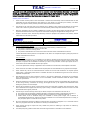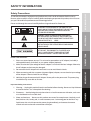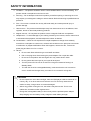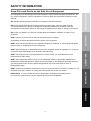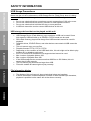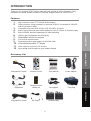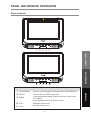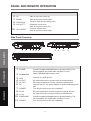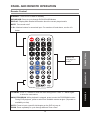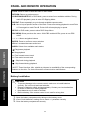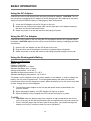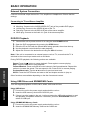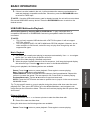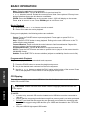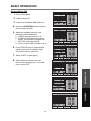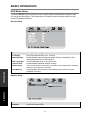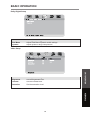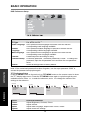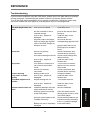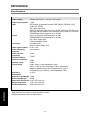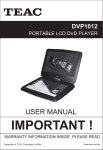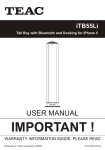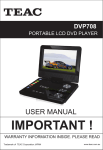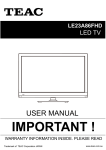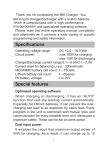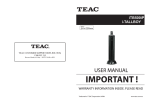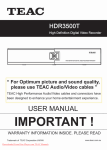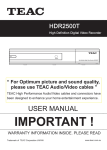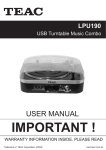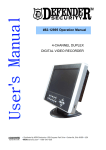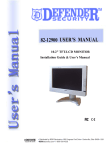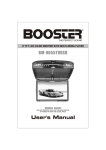Download Product Manual
Transcript
DVP383T PORTABLE DVD PLAYER USER MANUAL IMPORTANT ! WARRANTY INFORMATION INSIDE. PLEASE READ Trademark of TEAC Corporation JAPAN www.teac.com.au WARRANTY PROCEDURE v1.5.2: DEC 2011 Please read the owner’s manual carefully and ensure that you have followed the correct installation and operating procedures. 1. 2. 3. Please read this warranty card. Keep your purchase receipt to enable you to proceed quickly in the event of a Warranty Service. If you require Warranty Service, please contact the TEAC Customer Support Hotline at 1300 553 315 for assistance. Please ensure that you have the model number, serial number and purchase receipt ready when you call. Please complete the section below and keep this information for your own records. Owner’s Name Owner’s Address Postcode Model Name/No. Serial No. Dealer’s Name Dealer’s Address Postcode Authorised Service Centres in Major Australian Cities NSW 151 Arthur Street Homebush West, NSW 2140 Queensland Unit 1, 320 Curtin Ave West Eagle Farm, QLD 4009 South Australia 11 McInnes Street Ridleyton, SA 5008 Victoria 282 Normanby Road South Melbourne, VIC 3205 Western Australia Unit 2, 50 Pilbara Street Welshpool, WA 6106 Thank you for selecting a TEAC product . If you should require assistance with your product regarding its setup or operation, or if any difficulties arise, please call us directly for advice between Monday to Friday at 8.30AM – 6PM AEST at the TEAC Customer Support Hotline 1300 553 315 [email protected] www.teac.com.au WARRANTY INFORMATION v1.5.2: DEC 2011 Our goods come w ith guarantees that cannot be excluded under the Australian Consumer Law . You are entitled to a replacement or refund for a major failure and for compensation for any other reasonably foreseeable loss or damage. You are also entitled to have the goods repaired or replaced if the goods fail to be of acceptable quality and the failure does not amount to a major failure. Warranty Terms & Conditions 1. TEAC warrants that this product is free from defects in material and workmanship under normal domestic use with reasonable care and skill. Maintenance and cleaning (i.e. laser head) is not covered by this warranty. The TEAC warranty only applies to TEAC products purchased, used and serviced in Australia. 2. The benefits to the consumer given by this Warranty are in addition to other rights and remedies of the consumer under a law in relation to goods or services to which the warranty relates, being the Australian Consumer Law. 3. Refund or replacement via your retailer is available for a period of 14 days after purchase for goods that have been inspected and determined to have a major failure. Refund and exchange is not applicable for change of mind. 4. Subject to the terms herein, this warranty effectively covers the equipment as specified in the Warranty Periods Table below from the date of purchase. TEAC PRODUCT LED/LCD TV 32” (80 cm) and above All other TEAC products 5. WARRANTY PERIOD 1 Year (In-Home Service/ Pick up Available)* 1 Year (Carry-in Service) In Home Service/Pick up* Service This service will only be provided as part of this warranty if all the following conditions are met; a) The product is indicated in the Warranty Period Table. b) The product is within the warranty period. c) The product is located within the normal service area of the local TEAC Authorised Service Centre. If TEAC determines that the product is not repairable on site, TEAC can complete the repair by taking the product to a TEAC Authorised Service Centre. Carry-in Service Where In-Home service/Pick up* is not available, the purchaser is required to send the product to the nearest TEAC Authorised Service Centre for repair. In this event, proof of purchase is required to support a warranty claim. After the repair, the product will be available for collection by or return to the purchaser at a fee upon request. TEAC inhome service can be made available at a fee upon request. 6. A 12-month replacement warranty is applicable to all Accessories such as Remote, Power Adaptors and Cables. 7. TEAC will ensure to the best of its abilities that all required parts are made available for any required service/repair. 8. TEAC Australia Pty Ltd and its Authorised Service Centres will use their best endeavours to complete product repairs within a reasonable period based on available resources and workload during the time when service is requested and performed. 9. Refurbished parts may be used to repair the product. In the case of a replacement, the product may be replaced, with a refurbished unit of the same type or, if one is unavailable, a similar refurbished model with equal or better features & specifications. 10. Please be advised that if the product presented for repair is capable of retaining user-generated data, the data may be lost during servicing. Customers are strongly encouraged to back up all important information/data before sending the product in for service/repair. 11. Service will be provided only during normal business hours and under safety conditions and circumstances. TEAC and its authorised service agents can refuse any repair if safety, in relation to OH&S, becomes a concern to its staff or authorised service agents’ personnel. 12. The warranty is void and warranty claims may be refused, subject to the Australian Consumer Law, if: a) The product was not transported, installed, operated or maintained according to manufacturer instruction, or b) The product was abused, damaged, tampered, altered or repaired by any unauthorised persons, or c) Product failure is due to accidents during use, installation or transit, power surges, use of defective or incompatible external devices, exposure to abnormal conditions such as excessive temperatures or humidity, or entry of liquids, objects or creatures into the product. 13. No one is authorised to assume any liability on behalf of TEAC or impose any obligation on it, in connection with the sale of any equipment other than as stated in this warranty and outlined above. 14. TEAC reserves the right to inspect and verify whether the product is exhibiting a major failure as claimed by customers/retailers. 15. LCD dead pixel policy, please contact TEAC Customer Support Hotline on 1300 553 315 for assistance. TABLE OF CONTENTS Safety Information 2 Introduction 6 Panel and Remote Operation 8 Basic Operation 12 Reference 20 Safety Precautions Some Do‟s and Don‟ts On The Safe Use Of Equipment USB Usage Precautions Features Accessory List Supported Disc Formats Disc Care Panel Controls Side Panel Overview Remote Control Battery Installation Using the AC Adaptor Using the DC Car Charger Using the Rechargeable Battery External System Connection DVD/CD Playback Using USB Drives and SD/MMC/MS Cards USB/CARD Multimedia Playback CD Ripping DVD Mode Setup Troubleshooting Specifications 1 SAFETY INFORMATION To achieve the utmost in enjoyment and performance, and in order to become familiar with its features, please read this manual carefully before attempting to operate this product, this will assure you years of trouble free performance and listening pleasure. Please read through the manual carefully before using and retain for future use. ATTENTION: TO AVOID RISK OF FIRE AND ELECTRIC S HOCK, DO NOT OPEN THE COVER OF THE UNIT. ANY MALFUNCTIONS SHOULD BE SERVICED ONLY BY AUTHORISED PERSONNEL. NOTE: IMPORTANT OPERATING AND MAINTENANCE INSTRUCTIONS IN THE LITERATURE ACCOMPANYING THE APPLIANCE. Power Lead Protection 1. Please use normal power sources. This unit can be operated on an AC adaptor (included), a rechargeable battery (included), or a car power adaptor (optional). 2. Make sure that the input voltage of the AC adaptor is in line with the local voltage. Otherwise, PANEL & REMOTE THIS MARKING CAN BE FOUND ON THE REAR PANEL OF THE UNIT. THIS PRODUCT IS CLASSIFIED AS A CLASS 1 LASER PRODUCT AND DOES NOT EMIT HAZARDOUS RADIAT ION OUTSIDE THE UNIT. INTRODUCTION WARNING: THERE IS UNINSULATED DANGEROUS VOLTAGE WITHIN THE PRODUCT ENCLOSURE THAT MAY BE OF SUFFICIENT MAGNITUDE TO CONSTITUTE A RISK OF ELECTRIC S HOCK. SAFETY INFORMATION Safety Precautions the AC adaptor and unit may be damaged. 3. Do not touch the AC adaptor with wet hands so as to avoid electric shocks. of the adaptor is identical with the car voltage. 5. Hold the plug to disconnect the AC adaptor. Do not pull on the power cord. The power plug should be easily accessible at all times. Important Safety Instructions UNIT OPERATION 4. When connecting with the car power (cigarette lighter) adaptor, ensure that the inpur voltage 1. Cleaning – Unplug this product from the wall outlet before cleaning. Do not use liquid cleaners or aerosol cleaners. Use a damp cloth for cleaning. a car dashboard or an unstable shelf. 3. Water and moisture – Do not use this product near water, for example near a bath tub, wash bowl, kitchen sink, laundry tub, in a wet basement, near a swimming pool or the like. If any liquid enters the unit, disconnect the power plug immediately and contact the nearest authorised service centre for examination and repair. 2 REFERENCE 2. Placement – Avoid placing the unit where there is a lot of movement or vibration, such as on SAFETY INFORMATION 4. Ventilation – The product should be used in a well-ventilated area to avoid overheating. The product should not be placed on the bed or sofa. 5. Servicing – Do not attempt to service this product yourself as opening or removing the cover may expose you to dangerous voltage or other hazards. Refer all servicing to qualified service personnel. 6. Disc – Do not use a cracked disc as they will break easily and cause personal injury or product damage. 7. Heat sources – The product should be kept away from heat sources such as radiators, heat registers, stoves or other heat-producing products. 8. Magnet sources – Do not place the product next to a magnetic field such as speakers. 9. Headphones – To avoid damage to your hearing caused by loud volume, set the volume level to its lowest before playback, and then adjust the volume as desired. 10. Condensation – When the unit experiences a rapid temperature change when suddenly moved from a cold place to a warm one, moisture will condense on the pickup lens and result in malfunction or playback difficulties. When this happens, remove the disc, connect the power plug and leave it on for 2-3 hours. 11. Others – a. Do not watch films while driving to avoid traffic accidents. b. Pull on the plug when disconnecting the power adaptor. Do not pull the cable. c. Do not touch the product with wet fingers as it may cause electric shock. d. Do not gaze at the laser rays as your eyes will be injured. e. Turn the power off if the unit is not used for a long time instead of leaving it in Standby Mode. f. To retain the life of the rechargeable battery, make sure that the unit is turned on once in a while and charged every 3 months if it is not used for a long time. CAUTION Do not expose the unit to direct sunlight, leave the DVD player inside a closed car on a sunny day, or on other sources of heat such as a TV! This may cause the unit surface to warp, change colour or become damaged. After a long period of using the unit, the surface may become hot. This is not a malfunction, but takes caution against burns. Charge the rechargeable battery in this unit only with the provided power adaptor. Stop charging once the battery is fully charged to retain battery strength. 3 SAFETY INFORMATION Some Do’s and Don’ts on the Safe Use of Equipment DO read the operating instructions before you attempt to use the equipment. DO ensure that all electrical connections (including the mains plug, extension leads and interconnections between the pieces of equipment) are properly made and in accordance with the manufacturer’s instructions. Switch off and unplug the power before making or changing connections. SAFETY INFORMATION This equipment has been designed and manufactured to meet international safety standards but, like any electrical equipment, care must be taken if you are to obtain the best results and safety is to be assured. DO consult your dealer if you are ever in doubt about the installation, operation or safety of your equipment. Overheating will cause damage and shorten the life of the equipment. DON’T allow electrical equipment to be exposed to dripping or splashing, or objects filled with liquids, such as vases, to be placed on/near the equipment. INTRODUCTION DON’T remove any fixed cover as this may expose dangerous voltages. DON’T place hot objects or naked flame sources such as lighted candles or nightlights on, or close to equipment. High temperatures can melt plastic and lead to fires. DON’T leave equipment switched on when it is unattended unless it is specifically stated that it is designed for unattended operation. Switch off using the switch on the equipment and make sure that your family knows how to do this. Special arrangements may need to be made for infirm or handicapped people. PANEL & REMOTE DON’T use equipment such as personal stereos or radios so that you are distracted from the requirements of traffic safety. DON’T continue to operate the equipment if you are in any doubt about if it’s working normally or if it’s damaged in any way. Switch it off, unplug the mains power and consult your dealer. UNIT OPERATION ESD Remark: In case of malfunction due to electrostatic discharge just reset the product (reconnection of mains power may be required) to resume normal operation. REFERENCE 4 SAFETY INFORMATION SAFETY INFORMATION USB Usage Precautions Never turn the unit off or disconnect a USB Storage Device (Flash Drive) when it is being accessed. Doing so could damage the unit and the connected USB storage device. Do not use a device that has a maximum current consumption of 100 mA or more. Do not use a device that has security functions or other special functions. Do not use a device that is divided into two or more partitions. A USB hub cannot be used to connect USB devices to this unit. INTRODUCTION USB storage devices that can be played on this unit PANEL & REMOTE USB Storage Device (Flash Memory) up to maximum 16GB can be used. Some high-capacity USB hard disk up to 500GB in FAT32 format can be used. Some flash memory players that charge from USB terminals cannot be used for playback. Hard disk drives, CD/DVD Drives, and other devices connected via USB cannot be used. This unit cannot copy or move files. Playable formats: FAT12, FAT16, FAT32 Depending on the condition of the USB flash drive, this unit might not be able to play the files on it or skipping might occur. NTFS, HFS and HFS+ formats are not supported and cannot be used. Max. number of playable folders: 200 Max. number of playable files: 999 If the USB storage device contains more than 999 files or 200 folders, this unit cannot play it back correctly. This unit cannot play files that are larger than 2GB. Files with variable bit rates might not play correctly. The display of this unit can only show single-byte letters and numbers. If the file information contains Japanese, Chinese or other double-byte characters, playback is possible but the name will not be shown correctly. REFERENCE UNIT OPERATION File information display 5 INTRODUCTION Thank you for choosing TEAC. Please retain this user manual for future reference. If any assistance is needed, please contact our Customer Support Hotline at 1300 553 315. 1. 2. PANEL & REMOTE Accessory List INTRODUCTION 3. 4. 5. 6. 7. 8. 9. 10. 11. 12. High resolution colour TFT LCD full screen display Super electronic shock resistance (3 seconds for DVD, 10 seconds for CD/VCD and 90 seconds for MP3) Compatible with most DVD, SVCD, VCD, CD, MP3, AVI discs Built-in super power polymer lithium battery for up to 2-3 hours of continuous play Built-in DOLBY decoder supporting AVI video decoding USB 2.0 port for playback and CD ripping SD/MS/MMC card slot for playback Full function remote control Regulated power supply adaptor for AC100V-240V Personalised adjustable TFT display Video output to connect to TV at home Sleek design that fits right into your modern lifestyle SAFETY INFORMATION Features User Manual Power Adaptor Earphones Remote Control Battery x2 Car Adaptor Carry Bag Composite AV Cable DC Cable Headrest Bag 6 REFERENCE Remote Control UNIT OPERATION Composite AV Cable INTRODUCTION INTRODUCTION SAFETY INFORMATION Supported Disc Formats Disc Type Content Size Video DVD Audio + Video 12cm/8cm DVDR/RW Audio + Video 12cm/8cm Video CD/ Super VCD Audio + Video 12cm/8cm Audio CD Audio 12cm/8cm JPEG Video (Photo) 12cm/8cm Picture CD Video (Photo) 12cm/8cm CDR/RW Audio + Video 12cm/8cm NOTE: Disc types not mentioned above cannot be used. Playback on some discs such as CD-R, CD-RW, DVDR and DVDRW may require special instructions from the disc manufacturer. Please refer to operation sheets enclosed with these discs. Disc Care 1. 2. 3. 4. 5. Please hold all discs by the edge or the centre hole. Do not touch and do not stick paper or tape on the reflective side of the disc. Do not used damaged, cracked or warped discs to avoid damaging the unit. Fingerprints or stains on discs may weaken the reflected light from discs and affect the signal quality and in turn, playback performance. Use a clean, soft cloth to clean discs using an outward motion straight from the centre. If the disc is too dirty, clean it with a moist soft cloth first, and then a dry soft cloth. Do not use cleaning sprays, benzene, thinner, antistatic agent or any other solvents as this may damage the surface of the discs. Please keep discs in their original cases to avoid bending them. Do not store discs under high temperature, high humidity or in direct sunlight as this will damage the discs. Please read the instructions on discs labels and packaging carefully. REFERENCE UNIT OPERATION PANEL & REMOTE 7 PANEL AND REMOTE OPERATION SAFETY INFORMATION Panel Controls setup menu vol- 1 2 3 vol INTRODUCTION dvd/usb/sd 4 5 PANEL & REMOTE vol- 6 7 8 Button vol 9 10 UNIT OPERATION function Function DVD/USB/SD Press to cycle through the following modes: DVD>USB>SD 2. 3. SETUP Press to show the DVD setup menu MENU In DVD/USB/CARD Mode, press to show the menu for the TFT display In AV In Mode, press to enter menu setup 4. 5. VOL- Decrease volume level VOL+ Increase volume level 8 REFERENCE 1. PANEL AND REMOTE OPERATION Button Function 6. UP Able to move the cursor up 7. 8. 9. DOWN Able to move the cursor down FUNCTION Press to show the dvd setup menu VOL-/LEFT Decrease volume level Able to move the cursor left Increase volume level Able to move the cursor right 10. VOL+/RIGHT PANEL & REMOTE Side Panel Overview PHONE SD/MMC/MS 1 2 UNIT OPERATION AV OUT DC OUT DC IN AV IN 8 9 3 4 5 6 EARPHONE 10 OFF/ON 11 7 Button REFERENCE USB Function 1. PHONE Connect earphones/headphones for private listening. The unit’s speakers are muted while this jack is in use. 2. SD/MMC/MS Insert a SD/MMC/MS memory card. 3. 4. 5. 6. USB Connect to a USB device. 7. 8. 9. 10. POWER AV output terminal to connect external media devices. DC output terminal to connect external media devices. Connect the DC 12V power adaptor to power and charge the unit. Turn on/off power to the unit completely. DC IN DC input terminal to connect power and charge the unit. 11. POWER AV OUT DC OUT DC AV IN EARPHONE AV input terminal to connect external media devices Connect earphones/headphones for private listening. The unit’s speakers are muted while this jack is in use. Turn on/off power to the unit completely. 9 PANEL AND REMOTE OPERATION Remote Control DVD/SD/USB: Press to cycle through DVD>SD>USB Modes DISPLAY: Display/hide detailed information about the current played media MUTE: Turn sound on/off 1-10+: Number buttons for numerical input. For numbers 10 and above, use the 10+ button SAFETY INFORMATION STANDBY: Turns unit on or back to Standby INTRODUCTION PANEL & REMOTE Please see next page for details UNIT OPERATION ANGLE/PROGRAM: While playback is stopped, press to enter the PROGRAM function. During DVD playback, press to select from available camera angles. (Depends on availability on disc) GOTO: Press to input a specific title/chapter on the DVD to jump to. ZOOM: Press repeatedly to cycle through different Zoom views. 10 REFERENCE TFT MENU: Press TFT MENU to show the main setting menu. Press TFT MENU again to show the next menus. PANEL AND REMOTE OPERATION SAFETY INFORMATION TITLE: Press to return to disc title menu in DVD mode RETURN: Return to previous menu. CD RIPPING/SUBTITLE: In DVD Mode, press to select from available subtitles. During audio CD playback, press to enter CD Ripping Mode. REPEAT: Press repeatedly to cycle through available repeat modes A-B: Use to loop a specific section of the track. Press once during playback to mark Point A. Press again to mark Point B. Points A-B will start playing in repeat. SETUP: In DVD mode, press to show DVD Setup Menu. INTRODUCTION PBC MENU: Show previous disc menu. With PBC enabled VCDs, press to turn PBC on/off. : Menu navigation buttons ENTER: Press to confirm a menu selection VOL+/-: Increase/decrease audio level AUDIO: Select from available audio tracks PANEL & REMOTE : Play/pause playback : Stop playback : Fast forward current track : Fast rewind current track : Skip back during playback : Skip forward during playback UNIT OPERATION *NOTE: These functions (title, subtitle etc) depend on availability of the corresponding features on the disc. For more information contact the disc manufacturer. Battery Installation CAUTION REFERENCE 1. 2. 3. To prevent damage to the remote control, make sure to install batteries correctly. Do not mix old and new batteries. Dispose of batteries safely and appropriately. Contact your local authorities or dealer for advice on battery disposal. Keep batteries out of reach of children. Remove battery if the remote control is not used for a long time. Open the battery compartment by taking out the battery cover. Insert 2 AAA batteries, making sure to match +/- polarities correctly. Close the battery compartment securely. 11 BASIC OPERATION Connect the unit to a wall power outlet using the provided AC adaptor. CAUTION: Turn off the unit before unplugging the AC adaptor to avoid damaging the unit. Make sure the power supply is turned off before making or changing any cable connections. 1. 2. 3. Insert the AC adaptor into the DC IN jack on the unit. Insert one end of the power supply cable into the input jack of the adaptor and plug the other end into the wall power outlet. Switch the power on at the wall outlet to start using AC power. Connect the unit to power in the car using the DC car adaptor and the car‟s cigarette lighter receptacle. CAUTION: Make sure the unit is turned off before making or changing any cable connections. 1. 2. 3. Insert the DC car adaptor into the DC IN jack on the unit. Plug the other end of the adaptor into the car‟s cigarette lighter receptacle. Switch the power on at the wall outlet to start using the power supply from the car. Battery specifications: The battery can be charged via the AC power adaptor or car adaptor. In order to charge the battery, the unit must be powered off. The rechargeable battery will reach its maximum performance after a few full charge/use cycles. When the battery is low, the screen may start to flash. Charge the unit if this happens. NOTE: CAUTION: Keep the battery away from sunshine or high temperatures and do not use it in the car, as this will shorten battery life and capacity and may even cause fire. Even if the DVD player has not been used for a long time, you should recharge the battery once every 3 months to retain full use of the battery. 12 REFERENCE 2. 3. Connect the power adaptor to the unit and wall power outlet as described in the previous section. When charging the battery, the LED indicator will light up in green. When the battery is fully charged, the LED indicator will light up in yellow. UNIT OPERATION Output: 7.4V Capacity: 3200mA/H Standard charge time: >3 hours Standard discharge time: >2 hours Storage temperature: -20°C~45°C Standard charging temperature: 0°C~45°C Standard discharging temperature: -20°C~45°C PANEL & REMOTE Using the Rechargeable Battery 1. INTRODUCTION Using the DC Car Adaptor SAFETY INFORMATION Using the AC Adaptor BASIC OPERATION UNIT OPERATION PANEL & REMOTE INTRODUCTION SAFETY INFORMATION External System Connection Connect to external output devices like TVs, amplifiers or headphones. Ensure that the settings Connecting to TV and Stereo Amplifier Mini-plug: Connect to the AUDIO/VIDEO OUT jack of the portable DVD player. Yellow plug: Connect to the VIDEO IN jack of the TV. Red plug: Connect to the AUDIO IN R jack of the stereo amplifier. White plug: Connect to the Audio In L jack of the stereo amplifier. DVD/CD Playback 1. 2. 3. 4. 5. Connect the unit to power and turn it on using the side POWER switch. Open the DVD compartment by pressing the OPEN button. Place the CD or DVD with the printed label facing upwards, then close the tray. Use the playback control buttons to start playback. Adjust the volume to the desired level using the VOL+/- buttons. Note: If the unit is connected to an external screen such as TV, ensure that the TV is switched to the correct input mode such as AV Mode. During DVD/CD playback, the following actions are available. Pause: Press the button to pause playback. Press again to resume playing. Stop: Press the button to stop playback. Forward/Rewind: Press and hold the / buttons to fast forward/rewind. Repeat this motion to increase the speed. The max speed is 32x. Press PLAY to resume playing. Previous/Next track: Tap the / buttons for previous/next track. GOTO: Press the GOTO button and enter a title and chapter number to jump to. Other functions are available depending on the disc format and content. Using USB Drives and SD/MMC/MS Cards REFERENCE This unit supports playback of JPEG, MP3, WMA, XVID and AVI files. Using USB drives 1. Connect the unit to the power supply and switch the unit on. 2. Insert the USB memory stick into the USB 2.0 port. 3. If there is no disc loaded in the unit, it will auto-detect the USB stick and start to read and playback compatible media files. Otherwise, press the DVD/USB/SD button to switch to USB input. Using SD/MMC/MS Memory Cards 1. Connect the unit to the power supply and switch the unit on. 2. Insert the SD/MMC/MS Memory card into the CARD slot. 13 BASIC OPERATION 3. NOTE: If another USB stick/memory card is already inserted, the unit will not auto-detect the second USB/CARD memory device. Press the DVD/USB/SD button to switch to the desired source. USB/CARD Multimedia Playback NOTE: This unit only supports USB devices with a FAT32 file system. It will not support NTFS file systems. This unit supports XVID, AVI, MP3, WMA and JPEG file playback. However, due to other variations in file formats, some files may not play even though they are the supported file types. 1. 2. 3. The music will normally start playing in sequence automatically. Use to navigate the file list if you wish to play a specific music file. Press OK to start playing a selected music track When the player reaches the end of the file sequence, it will stop playing and display the welcome logo. Press the button to return to the Multimedia Menu. During music playback, the following actions are available. UNIT OPERATION Pause: Press the button to pause playback. Press again to resume playing. Stop: Press the button to stop playback. Forward/Rewind: Press and hold the / buttons to fast forward/rewind. Repeat this motion to increase the speed. The max speed is 32x. Press PLAY to resume playing. Previous/Next track: Tap the / buttons for previous/next track. GOTO: Press the GOTO button and enter a specific time to jump to in the current track in HH:MM:SS format. PANEL & REMOTE Music Playback INTRODUCTION Access this feature by entering USB or CARD Mode. To play multimedia files, a compatible USB device or SD/MMC/MS Card storing compatible media files must be connected. SAFETY INFORMATION If there is no disc loaded in the unit, it will auto-detect the memory card and start to read and playback compatible media files. Otherwise, press the DVD/USB/SD button to switch to CARD input. Tip: To play specific tracks or a music playlist during the picture slide show start the music playback first. Then, press RETURN to go to the Multimedia Menu, and navigate to the image files per the instructions below. The music will continue playing after the picture slide show starts. 1. 2. In the file list, use to choose a picture to start the slide show with. Press OK to start the slide show. During the slide show, the following actions are available. Pause: Press the button to pause playback. Press again to resume playing. 14 REFERENCE Picture slide show Stop: Press the button to stop playback. Previous/Next track: Tap the / buttons for previous/next file. direction buttons: Rotate the current picture. Note: Some picture CDs may have design limitations that make this feature unavailable. ZOOM: Press the ZOOM button on the remote control. 100% will display on the screen. Press / to zoom in or out. Press ZOOM again to exit Zoom view. Movie Playback 1. 2. In the file list, use to choose a movie to watch. Press OK to start the movie playback. During movie playback, the following actions are available. PANEL & REMOTE Pause: Press the PAUSE button to pause playback. Press again or press PLAY to resume playing. Stop: Press the STOP button to stop playback. Exiting to the main USB menu or the TV mode will also stop playback. Forward/Rewind: Press and hold the / buttons to fast forward/rewind. Repeat this motion to change fast forward/rewind speeds. Previous/Next track: Tap the / buttons for previous/next track. GOTO: Press the GOTO button and enter a specific time to jump to in the current track in HH:MM:SS format. Subtitle: Press SUBTITLE to choose subtitles (subject to availability from the movie file) Programmable Playback UNIT OPERATION INTRODUCTION SAFETY INFORMATION BASIC OPERATION CD Ripping Programme a playlist with a customised track sequence. 1. 2. 3. Press the PROG button to access the playlist setup menu. Key in the desired track numbers into the list in sequence. Use the buttons to select the PLAY option at the bottom of the screen. Press OK to start playback. Press PROG to exit the playlist setup menu. This unit can record to a connected USB drive. Use this function to save music tracks from Audio CDs into MP3 files. CAUTION: Please note that some Audio CDs are copyright protected and are not REFERENCE to be copied. NOTE: In order to rip, an audio CD must be loaded and a USB drive must be connected to the unit. Ensure that the connected media has enough free memory and is not write-protected. DO NOT use Hard Disk Drives as they are generally not suitable for recordings with this unit. We suggest using USB devices up to 32GB and formatted in the FAT32 file system. Only use USB2.0 high-speed USB media. 15 BASIC OPERATION Ripping Music CDs Start in DVD Mode. 2. Load an Audio CD. 3. Connect a compatible USB flash drive. 5. Adjust the available options to your preference (described below). a. SPEED: ripping speed 1x or 4x b. BITRATE: higher bitrate for higher quality, lower bitrate for smaller files. c. ID3 TAG: Create tag On/Off d. Device: Select USB or CARD to rip to. 6. In the TRACKS column, select desired tracks from the list of available tracks and confirm with the OK button. 7. Select START to start ripping. 8. When ripping is complete, the unit returns to the ripping menu. To exit the menu, select EXIT. PANEL & REMOTE Press the CD RIPPING button to access the conversion function. INTRODUCTION 4. SAFETY INFORMATION 1. UNIT OPERATION REFERENCE 16 BASIC OPERATION Press the SETUP button to show this menu. Adjust system and playback settings for this unit using the Setup Menu. The Setup Menu is divided into tabs showing submenus with options for different features. General Setup PANEL & REMOTE INTRODUCTION SAFETY INFORMATION DVD Mode Setup Option TV Display Viewing Angle OSD Language Caption Lock Screen Saver Speaker Setup REFERENCE UNIT OPERATION Last Memory Description/Settings Set screen aspect ratios (4:3, 16:9 etc) Enable/disable alternate camera angle viewing. Availability of this feature depends on the DVD content. Set the language used in the OSD menu Enable/disable alternate subtitle viewing. Turn screen saver On/Off. When turned on, the screen saver activates after the unit is idle for 3 minutes. Enable/disable memorising of last viewed track position for quick playback resuming. Option Downmix Description/Settings Set audio output mode 17 BASIC OPERATION Dolby Digital Setup SAFETY INFORMATION Description/Settings Adjust Dual Mono/Dynamic audio settings Adjust dynamic range compression INTRODUCTION Option Dual Mono Dynamic Video Setup PANEL & REMOTE Description/Settings Set the brightness level. Set the contrast level. Set the saturation level. UNIT OPERATION Option Brightness Contrast Saturation REFERENCE 18 BASIC OPERATION PANEL & REMOTE INTRODUCTION SAFETY INFORMATION DVD Preference Setup Option TV Type Audio Language Subtitle Language Menu Language Parental Password Setup Default Description/Settings Pal, NTSC, AUTO Set a preferred track language to activate if the disc has the corresponding track language available Set a preferred subtitle language to activate if the disc has the corresponding subtitle language available Set a preferred menu language to activate if the disc has the corresponding menu language available Password protect according to rating Customise password. The default password is “0000”. To change the password, input the old password once and then the new password twice. Reset all settings back to factory default. UNIT OPERATION Note: If the customised password has been forgotten, use the super password “0000” to access the password setup option again. TFT Preference Setup Press the MENU button on the main unit or TFT MENU button on the remote control to show the TFT display setup menu. Press the TFT MENU button again to cycle through the next available menus. Press to enter the submenu, and to change the values of the settings in the submenu. PICTURE REFERENCE BRIGHTNESS CONTRAST COLOR Option Picture Volume Option System VOLUME 50 50 50 VOLUME SYSTEM OPTION 4 LANG ZOOM RESET ENGLISH 16:9 S-ROLOC Description/Settings Adjust Brightness, Contrast, Colour Adjust Volume Adjust OSD Language, Aspect Ratio „Zoom‟, Reset Adjust S-ROLOC settings 19 AUTO REFERENCE If you encounter problems using the DVD player, please refer to the table below for problemsolving measures. If problems persist, please contact the Customer Support Hotline . Turn off the DVD player immediately if you suspect a malfunction. Unplug the power plug and check whether the DVD player is unusually warm and if it is emitting smoke. Problem The DVD player does not work Remote control does not work Insert a disc with the label facing up Clean the disc or use another disc Use DVDs with the corresponding regional code Device not properly connected DVD sound settings incorrect Disc is dirty , warped or damaged LCD screen is turned off or set in the incorrect video mode Device not correctly connected Battery power is low Disc is dirty , warped or damaged Repeat settings are on Remote control batteries are installed incorrectly Battery too low or completely damaged 20 Clean the disc or use another disc Remove obstacles Point the remote control directly at the sensor in front of the DVD player Check that the batteries are inserted correctly according to the +/- polarity markings Insert new battery REFERENCE Disc is dirty , warped or damaged Obstacles between the DVD player and remote control Remote control not pointed at the DVD player Remove disc and turn off DVD player for at least 2 hours Check connections and connect device correctly Check sound settings and adjust correctly Clean the disc or use another disc Turn on the LCD screen and/or set to the correct video mode Check connections and connect device correctly Charge the battery Clean the disc or use another disc Turn repeat mode off UNIT OPERATION Screen flashing Poor video or audio quality Repeated playback of a section No disc inserted or disc is inserted wrongly Disc is dirty , warped or damaged Regional code of the player does not match the regional code of the DVD (Region 4) Moisture on lens PANEL & REMOTE No picture Remedy Close disc cover INTRODUCTION No sound Possible cause Disc cover not closed SAFETY INFORMATION Troubleshooting REFERENCE REFERENCE UNIT OPERATION PANEL & REMOTE INTRODUCTION SAFETY INFORMATION Specifications Item Power supply Power Consumption Input Output LCD Panel Video signal system Audio frequency response Audio s/n ratio Frequency Distortion/+Noise Channel Separation Dynamic range Output levels Operating temperature Master Unit Net Weight Monitor Net Weight Master Unit Dimension Monitor Dimension Gift Box Dimension Specification AC100~240V Input DC12V/1.5A Output ≤10W DVD player (supported formats: DVD±R/RW, CDR/RW, VCD, Audio CD, JPEG) AV 3.5mm input jack USB 2.0 (supports USB drive max 32 GB, HDD max 500 GB, max 999 files and 250 folders, max file/folder name length of 12 letters) SD/MMC/MS Card (supports up to 32 GB) USB 2.0 (supports USB drive max 32 GB) SD/MMC/MS Card (supports up to 32 GB) AV 3.5mm output jack 3.5mm headphone jack Contrast: 250:1 Screen Aspect Ratio: 16:9 NTSC, PAL 20Hz~20kHz 50dB -70dB 55dB 85dB Audio: 2Vp-p, Load impedance: 10kΩ Video: 1.0Vp-p, Load impedance:75kΩ, unbalanced Negative-polarity output level: Brightness(Y): 1Vp-p, Chromaticity(C): 0.28Vp-p, Load impedance:75kΩ 0~40°C :700g :400g :210 x 155 x 44 mm :210 x 155 x 30 mm :490 x 90 x 281mm * Specifications are subject to change without notice. * Weight and dimensions are approximate. 21 [05CT12] TEAC CUSTOMER SUPPORT HOTLINE (TCS) 1300 553 315 Between Monday to Friday – AEST 8.30AM to 6PM