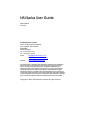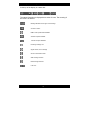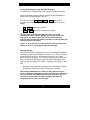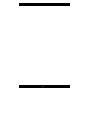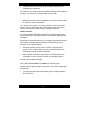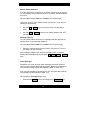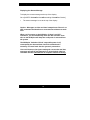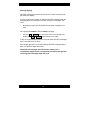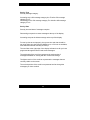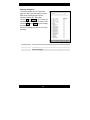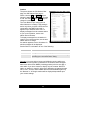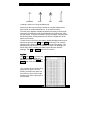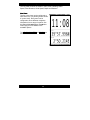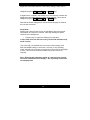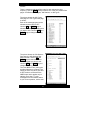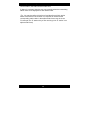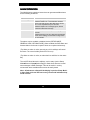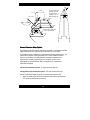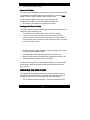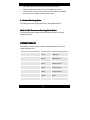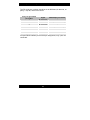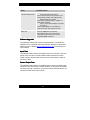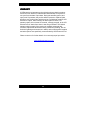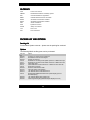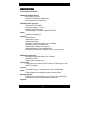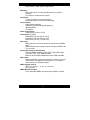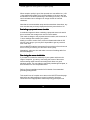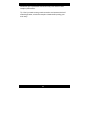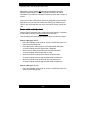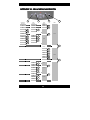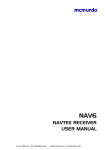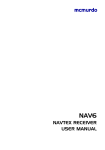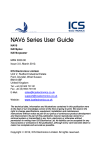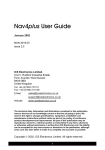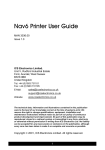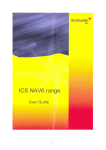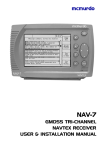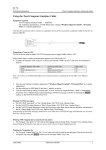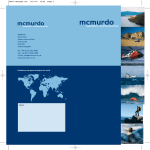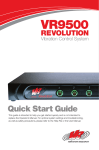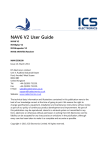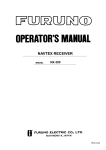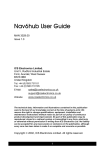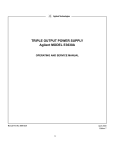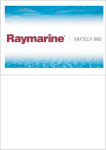Download NAV6plus
Transcript
NAV6plus User Guide MAN 3008.00 Issue 2.0 ICS Electronics Limited. Unit V, Rudford Industrial Estate Ford, Arundel, West Sussex BN18 0BD United Kingdom Tel: +44 (0)1903 731101 Fax: +44 (0)1903 731105 E-Mail: Website: [email protected] [email protected] www.icselectronics.co.uk The technical data, information and illustrations contained in this publication were to the best of our knowledge correct at the time of going to print. We reserve the right to change specifications, equipment, installation and maintenance instructions without notice as part of our policy of continuous product development and improvement. No part of this publication may be reproduced, stored in a retrieval system or transmitted in any form, electronic or otherwise without permission in writing from ICS Electronics Ltd. No liability can be accepted for any inaccuracies or omissions in the publication, although every care has been taken to make it as complete and accurate as possible. Copyright 2002, ICS Electronics Limited. All rights reserved. NAV6plus NAVTEX System User Guide Important Information This equipment is not approved for use by SOLAS convention vessels within the Global Maritime Distress and Safety System (GMDSS) It is intended for use by leisure craft and other non-SOLAS vessels wishing to participate within GMDSS Safety Warnings Do not use the sensor as a grab-handle This instrument is for use as an aid to sailors and should not lead to a reduction in the level of good seamanship required at all times Reception of messages cannot always be guaranteed as this depends on local radio propagation The correct magnetic variation must be input at the navigation instruments (e.g. GPS, electronic compass) for the accurate display of COG, set, waypoint bearing and heading. 2 NAV6plus NAVTEX System User Guide Contents Quick Start..................................................................................................... 5 Introduction.................................................................................................... 5 NAV6plus Features ....................................................................................... 6 Advanced Operation ................................................................................... 20 NAVTEX Mode ............................................................................................ 20 Navigate Mode ............................................................................................ 26 Setup Mode ................................................................................................. 31 Alarm Operation .......................................................................................... 48 Printing NAVTEX and Navigation Log ........................................................ 49 Output to a PC or Plotter............................................................................. 50 Installation ................................................................................................... 51 Installation of NAVTEX Sensor ................................................................... 53 Mounting the Display Unit ........................................................................... 56 Connecting Up............................................................................................. 58 Testing the NAV6 After Installation ............................................................. 65 Maintenance and Trouble Shooting ............................................................ 66 Warranty...................................................................................................... 68 Glossary ...................................................................................................... 69 Packing List and Options ............................................................................ 69 Specification ................................................................................................ 70 Outline Drawings ......................................................................................... 72 Appendix I: NAVTEX Station Database ...................................................... 73 Appendix II: Message Type Indicators........................................................ 77 Appendix III: NMEA Sentences Supported ................................................. 77 Appendix IV. Optimising NAVTEX Reception. ............................................ 78 Appendix V. Frequently Asked Questions .................................................. 82 Appendix VI. Sensor cabling ....................................................................... 85 Appendix VII: NAV6 Menu Navigation ........................................................ 88 3 NAV6plus NAVTEX System User Guide Congratulations on purchasing this ICS Electronics Ltd product. It is not only an excellent NAVTEX receiver, but a first class instrument repeater. It may be the only display you will ever need at your navigation position. We hope that it gives you many years of reliable service. Please take the time to read this manual carefully as it contains some essential information regarding the operation and maintenance of the product and a useful background to the NAVTEX system. We recommend that you regularly visit the ICS website www.icselectronics.co.uk for information on updates, the availability of software enhancements, further options and support. The support pages contain frequently asked questions about the Nav6 that you may find useful. There is also a NAVTEX database providing a list of operational NAVTEX stations and their details. The IMO and various national coastguards also operate informative websites that you may wish to visit; see www.icselectronics.co.uk/links. 4 NAV6plus NAVTEX System User Guide QUICK START You will find this product extremely easy to operate. Please don't be intimidated by the comprehensive nature of this manual. In reality, receiving your first NAVTEX messages could not be simpler. • Follow the installation guidelines • Re-check the cable connections • The NAV6plus has no ON/OFF switch, it will start up as soon as power is applied • If you have not connected a GPS navigation receiver, make sure that you set the date and time on the screen which will appear at start up • Wait for your first NAVTEX message. If you are within range of a NAVTEX transmitter, you should not need to wait for more than four hours. • Refer to “Appendix IV : NAV6 Menu Navigation” for an overview of the available operating modes & how to switch between them. • Read the “Basic Operation” section to find out how to use some of the commonly used features of this product • If you then want to get the best from the system, read the rest of the manual! INTRODUCTION What Is NAVTEX? NAVTEX is a worldwide system for the broadcast and automatic reception of maritime safety information (MSI) in English by means of a narrow-band direct-printing telegraphy. NAVTEX provides shipping with navigational and meteorological warnings and urgent information. NAVTEX is an element of the IMO/IHO worldwide Navigational Warning Service (WWNWS) as defined by IMO Assembly Resolution A.706(17). It is included within the Global Maritime Distress and Safety System (GMDSS). Since 1 August 1993, a NAVTEX receiving capability has become mandatory equipment for certain vessels under the provisions of the International Convention for the Safety of Life at Sea (SOLAS). NAVTEX broadcast information is available to all seafarers, free of charge. 5 NAV6plus NAVTEX System User Guide How Does NAVTEX Work? NAVTEX transmissions are sent from stations situated worldwide. The power of each transmission is regulated to avoid the possibility of interference between transmitters. Each station is allocated a 10-minute time slot every 4 hours so that many stations can share the same frequency. Stations typically have a transmission range of 250 – 300 Nm. NAV6PLUS FEATURES Display Unit • The Display Unit uses a high resolution backlit LCD to display NAVTEX messages in a choice of text sizes. • The display unit contains a large non-volatile memory to store NAVTEX messages, NAVTEX station database, all of the user settings, filter options, LCD contrast and backlight levels. All messages and settings are retained during power down. • Several messages can be displayed at once (depending upon the length of the message) and messages can be scrolled with a single keypress. • Messages can be filtered and sorted using a number of user selectable criteria. • The NAV6plus can act as an NMEA instrument repeater and is capable of displaying data in a choice of formats. • The NAV6plus can be connected to a printer or computer to print NAVTEX messages and Navigation logs. • Audible and visible alarms can be set up to indicate reception of SAR and/or New Messages. • A sleep mode allows long standby periods with minimum power consumption, such as when the vessel is left in a marina with main batteries being trickle charged from the shore. Sensor Unit • The Sensor Unit contains a dual receiver that can receive on both 490kHz and 518kHz simultaneously. • Multiple sensors and displays can be connected together. 6 NAV6plus NAVTEX System User Guide BASIC OPERATION The NAV6plus is a flexible & powerful tool for receiving, storing & viewing NAVTEX messages. To assist you in getting the best from your NAV6plus, read this section which contains short cuts to the most commonly used NAVTEX operations. Read the rest of the manual for a comprehensive guide to the NAV6plus. First, find your way around the keypad and the display. The Keypad softkeys FUNCTION PAGE VIEW MODE navigation pad • Centre keys are a ‘navigation pad’ ( UP DOWN LEFT RIGHT ). • Softkeys are situated on either side of the navigation pad. The current function is shown on the soft-key menu area at the bottom of the LCD. • The MODE softkey switches between the three operating ‘modes’ (NAVTEX, Navigate & Setup). • The VIEW softkey switches between ‘views’ in each operating ‘mode’. If a ‘view’ has several ‘pages’ associated with it then these are selected with the page softkey. • Operate the keys in this order to get to the mode that you want: MODE → VIEW → PAGE → FUNCTION 7 NAV6plus NAVTEX System User Guide Tip: Pressing a Softkey cycles through a series of options. The Softkey labels change indicating what the current function of the Softkeys are, pushing a different Softkey key will lead you to different options. If you don't want the options on offer, keep pushing the same Softkey to return back to where you first started. The Display At the bottom of the display is the softkey menu area: Current option Current softkey function The softkey menu area shows what each softkey does in the current operating mode. • The top line of each softkey menu box indicates the option that is currently selected. • The bottom line of each softkey menu box indicates the current function of that softkey. The example above shows the NAV6plus in NAVTEX Mode. 8 NAV6plus NAVTEX System User Guide At the top of the display is a status bar: The status information is displayed as a series of icons. The meaning of the icons is as follows: Message identifier for the upper most message An alarm is active NMEA / GPS position data available 490 kHz reception available 518 kHz reception available Receiving message now Signal Carrier, but no message Sensor communication fault SAR message received NEW message received UTC Time 9 NAV6plus NAVTEX System User Guide Viewing & Scrolling Through NAVTEX Messages To view NAVTEX messages you must first select the NAVTEX Mode. Use the right hand softkey to change modes until ‘NAVTEX Mode’ is visible in the right hand softkey menu box. You can now use the UP, DOWN, LEFT & RIGHT keys to scroll through any previously received messages that already show on the display. • UP & DOWN keys scroll line by line • LEFT & RIGHT keys scroll message by message The messages currently displayed are a sub-set of all the messages stored in memory. Whether you can see a particular message or not depends upon the current station selection, message filter and age limit settings and the sort order applied (see following sections for details). There is a dark coloured scroll bar down the right hand side of the display to assist in navigating through the messages. Message Storage All received NAVTEX messages are stored in the NAV6plus regardless of whether you have them selected for viewing or not. The memory size provides enough storage for all messages received in any 72 hour period (in fact much longer). You can even change your mind later and view a message that was received previously but not displayed at the time by simply changing a 'filter preset' , message 'filter setting' or 'age limit'. • Messages to be displayed are selected from the NAV6plus memory by applying a 'filter preset' and message age limit setting. After using the NAV6plus for a while you may notice that if you receive a particular message more than once there will only ever be one copy in view. The NAV6plus stores only the best version of a message. It even attempts to repair corrupted messages by comparing copies of the same message! 10 NAV6plus NAVTEX System User Guide 11 NAV6plus NAVTEX System User Guide Filter Presets The messages currently available for viewing are selected from all the messages stored in memory by applying 'Filter View' presets’. There are 5 separate filter view presets, each preset has its own set of 4 'filter page settings'. • Filter page settings are used to define which messages are in view and which messages are hidden from view. To view the 'active' filter preset number go to [NAVTEX Mode⇒ ⇒Filter View]. You will notice that the left hand softkey is labelled PRESET and a number from 1 to 5 is visible. This number is the current 'active' filter preset number. • Each of the 5 presets has its own 4 filter pages associated with it (518 Types, 518 Stns, 490 Types & 490 Stns) 1 of 5 Preset 490 Types Page 2 of 5 Preset Left Hand 490 Stns Page Centre Left 3 of 5 Preset Key Press 518 Types Page Key Press 4 of 5 Preset 518 Stns Page 5 of 5 Preset • 1 of 5 518 Types Filter Navtex Preset Page View Mode Pressing the PRESET softkey will change the active preset number. You will notice that the filter page settings change as each different 'preset number' is selected. Note that the 'active preset' is always the preset that is applied to the NAVTEX message display. 12 NAV6plus NAVTEX System User Guide • Presets can be used to switch quickly between different sets of messages filter selections. For instance, if you want to show just ‘weather warnings from all stations in range’, you can set up a preset number to do just that. • Although the presets are pre-programmed, you can customise them to meet your exact requirements. Tip : Start by using 'preset 1' for normal operation, only use the other presets once you are familiar with the way presets work and want to switch quickly between different sets of message selections. Station Selection If you leave all NAVTEX stations selected for viewing (subject to your current location) you may quickly become overwhelmed with NAVTEX messages. By filtering out unwanted stations, you can greatly reduce the amount of unnecessary messages that are displayed. Station filtering can be automatic or by manual selection. • Automatic selection can be used if a GPS is connected to the system. The 'in range' stations are then calculated based on the information stored in the station database. • Manual Station selection is used whenever a GPS position fix is unavailable, or can be used to override an automatic selection. View the current stations settings. Go to [NAVTEX Mode⇒ ⇒Filter View⇒ ⇒490 or 518 Stns Page]. Pick the required 'preset number' (use preset 1 if you are just starting for the first time) • You will notice that each 'station setting can be changed between On, Off or Auto. 13 NAV6plus NAVTEX System User Guide Setting On Off Auto Operation Messages from station always in view (see note 1) Messages from station never in view Messages from station only viewed when nearest or in range depending upon setting (see note 1) note 1 : messages are only displayed if they also fall within the ageing limit, error limit and message category filter settings. An * (asterisk) to the right of the station name indicates that the station is currently selected. Automatic Station Selection Using GPS Many users will just want to display messages from the nearest NAVTEX station, or only from stations that provide information in their cruising area. This is easily achieved by connecting a GPS receiver and letting the NAV6plus automatically make the best selection. Go to the [NAVTEX Mode⇒ ⇒Filter View⇒ ⇒490 or 518 Stns Page]. Select the required 'active preset number' (use preset 1 if you are just starting for the first time). • Use the LEFT or RIGHT key to move between the 'In Range' or 'Nearest' setting. • Provided all the station names have 'Auto' next to them and the GPS position fix is valid, an asterisk will appear to the right of the currently selected station names. • Ensure that all the stations that you want to view have a asterisk by them. You can still override an automatic selection by 'forcing' an individual station 'ON or OFF' To do this, move the cursor over the station name, use the LEFT & RIGHT cursor keys to change between ON, OFF (or back to AUTO). Tip : You may wish to set your ‘home’ station to always 'ON' so that you can display its messages even if it is not currently an automatically selected station. 14 NAV6plus NAVTEX System User Guide Note that if a valid GPS position fix becomes unavailable, after a short time delay all 'auto' stations will turn on and remain on until the GPS position returns. 15 NAV6plus NAVTEX System User Guide Manual Station Selection If no GPS position fix is available or no GPS is connected to the system, you will probably need to manually select or de-select unwanted stations from view. Go to the [NAVTEX Mode⇒ ⇒Filter View⇒ ⇒490 or 518 Stns Page]. Select the required 'active preset number' (use preset 1 if you are just starting for the first time). • Use the UP & DOWN keys to move the cursor over the station name. • Use the LEFT & RIGHT cursor keys to change between ON, OFF (not AUTO) Message Filtering You can further reduce the amount of messages that are displayed by applying filters to the message categories. Go to the [NAVTEX Mode⇒ ⇒Filter View⇒ ⇒490 or 518 Types Page]. • Select the required 'active preset number' (use preset 1 if you are just starting for the first time). Each message category type can be turned ON or OFF, or made to display NEW messages only by using the UP, DOWN, LEFT & RIGHT keys. ‘New’ Messages Sometimes it is useful to know which messages have been received since you last looked at the NAV6plus display. Whenever a message is received the message header box displays a ‘NEW’ or 'SAR' icon. Even if a new message is currently out of view, the status bar at the top of the display will also indicate a ‘NEW’ icon. Go to [NAVTEX Mode⇒ ⇒Message View] • What was the PAGE soft key has changed to a NEXT NEW key. 16 NAV6plus NAVTEX System User Guide • The left hand softkey is now a MARK READ key. Once you have read the ‘NEW’ message and want to clear the ‘NEW’ icon, press MARK READ. The ‘NEW’ icon will disappear from the message header. • Press NEXT NEW to move on to the next NEW message. • Once all NEW messages have been marked as read the ‘NEW’ icon in the status bar at the top of the display will disappear. Hiding 'marked as read' messages from view Messages that have been ‘marked as read’ are still displayed but now without a ‘NEW’ icon. If you wish, you can automatically hide 'marked as read' messages from view. Go to [NAVTEX Mode⇒ ⇒Filter View⇒ ⇒490 or 518 Types Page] • Select the required 'preset number' • Place the cursor bar over the message categories that you want to hide and change to ‘New’ instead of ‘On’. You may wish to leave SAR messages as ‘On’ so that they are not hidden once read. 17 NAV6plus NAVTEX System User Guide Displaying the Newest Message To display the newest message at the top of the display. Go to [NAVTEX Mode⇒ ⇒SortView⇒ ⇒Descending Order⇒ ⇒Date Criteria]. • The newest message is now at the top of the display. Caution : Messages are 'date and time' stamped even if there is no GPS connected and therefore no corrected time reference to work from. When you first power up the NAV6plus, if there is no GPS connected you should manually enter the date and time. From then on the NAV6plus will keep time until power is removed from the system. The NAV6plus 'Calendar & Clock' stops while power is off, consequently the date and time should be checked and if necessary corrected each time the system is powered on. You could choose to just ignore setting the correct date and time, messages will still be date stamped in a chronological order but remember that the indicated time of reception will then be wrong. 18 NAV6plus NAVTEX System User Guide Message Ageing NAVTEX messages become less relevant over time & eventually may just clutter the display. In order to reduce the number of obsolete NAVTEX messages that are being displayed, the NAV6plus uses the concept of a message ‘Age Limit’. • By setting an age limit it is possible to hide older messages from view. Go to [Setup Mode⇒ ⇒NAVTEX View⇒ ⇒Options Page] • Use the UP or DOWN key to move the cursor over the age limit setting, the LEFT & RIGHT keys to select a new value. 3 days is an appropriate age limit to select as most NAVTEX messages have a nominal life of 72 hours. Set a longer age limit if you want to display NAVTEX messages going back over previous days and weeks. Remember all messages are still stored in memory for a considerable length of time, consequently increasing the age limit can bring older messages back into view. 19 NAV6plus NAVTEX System User Guide ADVANCED OPERATION This section provides a detailed description of the ‘advanced’ operation of your NAV6plus. The three operating modes are described in detail. Remember to use the right-hand MODE softkey to switch between the operating modes. NAVTEX MODE NAVTEX Mode is only available if a sensor is (or has been) connected to the display and the NAVTEX frequency setting on the NAVTEX options page is set to 518 kHz, 490 kHz or Both. In NAVTEX Mode, the display consists of a large area dedicated to displaying NAVTEX messages, with a status bar at the top, and descriptions of the softkey functions at the bottom. It is possible to scroll up and down the messages line by line, using the UP and DOWN keys. Additionally, you can step through the display, message by message using the LEFT and RIGHT keys. Four different ‘views’ can be selected by pressing the VIEW softkey: Message View Print View (when enabled in setup) Sort View Filter View 20 NAV6plus NAVTEX System User Guide NAVTEX Mode, Message View Used to view messages. Each new message can be accessed by a single key press & then marked as read, if required. The NEXT NEW softkey should be used to move the next new message to the top of the NAVTEX display, where it can be marked as read by pressing MARK READ. Note that the message that will be ‘marked as read’ is indicated in the top left of the status bar. This is particularly useful when the message’s header has scrolled off the top of the display area. NAVTEX Mode, Print View Allows individual messages to be printed. The ‘Print View’ is only displayed if the manual print setting is enabled on the [Setup Mode⇒ ⇒NAVTEX View⇒ ⇒Options Page]. Printing is only possible if an external printer or PC is installed as part of the system. The NEXT NEW softkey can be used to move the next new message to the top of the NAVTEX display where pressing PRINT will print it. NAVTEX Mode, Sort View From within this view different sort criteria can be applied to change the order of the messages on the display. The NAVTEX Mode display can be sorted in one of three ways by pressing the CRITERIA softkey: Sort by Station Sort by Type Sort by Date The sort can be further organised in ascending or descending order by pressing the ORDER softkey. Sort by Station Sorts by station name. Ascending sort is 490 stations A to Z , then 518 stations A to Z. Messages are ordered by message category A to Z. Descending sort is 518 stations Z to A, then 490 stations Z to A. Messages are ordered by message category Z to A. 21 NAV6plus NAVTEX System User Guide Sort by Type Sorts by message category. Ascending sort is 490 message category A to Z before 518 message category A to Z. Descending sort is 518 message category Z to A before 490 message category Z to A. Sort by Date Sorts by time and date of message reception. Descending sort puts the newest message at the top of the display. Ascending sort puts the oldest message at the top of the display. For sort by date to work properly, the correct time and date should be set using either time data from the NMEA input, or if this is not available, time should be entered manually at start-up. The scroll bar at the right edge of the display indicates how far you have progressed through the filtered and sorted messages. The total height of the scroll bar represents the total number of messages available for viewing with the current filter settings. The lighter section of the scroll bar represents the messages that are currently visible on the screen. The vertical position of the scroll bar represents how far through the messages you have scrolled. 22 NAV6plus NAVTEX System User Guide NAVTEX Mode, Filter View This view allows specific stations to be selected for display and the various message categories to be turned on or off. Use the filter view to select which message types from which stations you wish to see displayed. Presets Using the filter presets allows quick selection of 5 different filter settings. Once a preset is selected, the filter settings for that preset may be changed as required. The filter settings for the active preset will be applied when NAVTEX messages are next viewed. Press the PRESET softkey to select a preset. Set up the 5 filter presets for the stations and message types that you use most. For example: Preset 1 - all message types from nearest station; Preset 2 - meteorological warnings from nearest station, Preset 3 - navigational warnings from nearest station; Preset 4 - new messages of all message types from nearest station; Preset 5 – new messages of all message types from stations in range) There are 5 separate Filter View presets. Each preset has its own set of 4 Filter View Pages. Use the PAGE softkey to select one of the four possible filter pages: 518 Stations, 518 Types, 490 Stations, or 490 Types. 23 NAV6plus NAVTEX System User Guide Message Categories The picture shows the 518 Types filter page; the 490 Types filter page is similar. Each of the message types can be selected as either On, Off or New Use the UP and DOWN keys to select the message type setting that you wish to edit. Use the LEFT and RIGHT keys to change the setting. Set each message type filter to one of the following: Setting On Off New Notes Message type always displayed Message type never displayed Message type only displayed when new. Messages marked as read will not appear. 24 NAV6plus NAVTEX System User Guide Stations The picture shows the 518 Stations filter page; the 490 Stations filter page is similar. Use the UP and DOWN keys to select the station filter setting that you wish to edit. Use the LEFT and RIGHT keys to change the setting. The ‘Auto Station Filter’ setting can be either Nearest or In Range. This setting is active only when you have a GPS receiver connected to the NMEA input and it applies only to stations set to Auto. To display messages from the nearest station to your current position, set the auto station filter to Nearest. To display messages from all stations in range of your current position, set the auto station filter to In Range. An asterisk appears next to all stations for which messages will be displayed. Set the filter for each station to one of the following: Setting On Off Auto Notes Messages from station always displayed Messages from station never displayed Messages from station displayed only when nearest or in range depending upon ‘Auto Station Filter’ setting. Important: You may wish to leave your NAV6plus running whilst your GPS or instrument system is switched off. Be aware that the Navigate data items derived from NMEA (including position) will time out after a short while. If you have chosen to display only the ‘nearest’ NAVTEX station or stations ‘in range’ it will revert to displaying all stations that are set to ‘Auto’. As soon as the NMEA data becomes available again only the ‘Nearest’ or ‘In Range’ stations will be displayed dependant upon your current settings. 25 NAV6plus NAVTEX System User Guide NAVIGATE MODE Navigate Mode is only available if there is a GPS or other source of NMEA 0183 data connected to the NAV6plus NMEA input. The GPS icon in the status bar at the top of the display will be illuminated only if there is position data available on the NMEA input. There are five fixed-format Navigate data display views and four user configurable views. These can be selected from within the Navigate Mode using the VIEW softkey. The five fixed views are: Position View Combined View Waypoint View Conning View Log View The User Configurable Views are User Views 1,2,3 and 4. (Tip: Disable views that are not required, in [Setup Mode⇒Navigate ⇒Options Page and Setup Mode⇒Navigate⇒User View Page]. Display units can be changed in the Navigate Options page). Note: Data fields that are not available on the NMEA input are indicated by a series of dashes (e.g. ---.--). Important • The correct magnetic variation must be input at the navigation instruments (e.g. GPS, electronic compass) for the accurate display of COG, set, waypoint bearing and heading. • For the purposes of testing your installation, you may wish to use your GPS’s simulator mode to generate data for the NAV6plus. Please check your GPS User Manual to find out whether it transmits valid NMEA data whilst it is in its simulator mode – many GPS’s do not set the ‘data valid’ flag in the NMEA sentences during simulation. As a safety feature, the NAV6plus will ignore any NMEA sentences where the ‘data valid’ flag is not set. • The NAV6plus has a built in NMEA simulator mode – please ensure that it is switched OFF in normal operation. 26 NAV6plus NAVTEX System User Guide Position View The Position View shows GPS information (Position, COG and SOG), Depth reading and Distance log using a large font. The UP, DOWN, LEFT and RIGHT keys have no function. Combined View The Combined View shows all NMEA input data on one screen using a small font. The UP, DOWN, LEFT and RIGHT keys have no function. 27 NAV6plus NAVTEX System User Guide Waypoint View The Waypoint View shows waypoint navigation information and a graphical “rolling road” display of the boat position and course relative to the course line. The rolling road display can be used to steer the boat along the course line whilst keeping the cross track error within chosen limits (the XTE limit may be changed on the [Setup mode⇒ ⇒Navigate View⇒ ⇒Options Page] ). The Waypoint View shows the waypoint name, waypoint position, time to go (TTG in hours, minutes and seconds), range and bearing to waypoint, closing speed to way point, cross track error and COG and SOG. The UP, DOWN, LEFT and RIGHT keys have no function. Conning View The Conning Display is a unique analogue display which shows overlapping vectors for Heading (course through the water), Course Over the Ground (COG), Set (a combination of leeway and tide) and wind. All of these vectors are displayed relative to the current heading, which is displayed in digital form at the top of the screen. 28 NAV6plus NAVTEX System User Guide HEADING SET COG WIND Heading is shown as a single headed arrow. Course Over the Ground (COG) is shown as a double headed arrow. Set is shown as a triple headed arrow - in the familiar manner. The wind vector displays variable tail patterns according to the strength of the wind. It follows the usual meteorological wind symbol rules: 5 kts per half feather, 10 kts per full feather, 50 kts per triangle. Computed Set and Drift and other related parameters are shown in digital form at the bottom of the screen. To take into account various sea states, variable damping levels may be selected by pressing the LEFT and RIGHT arrow keys. The currently selected level is shown in the top right hand corner of the display. The damping level can be None, Low, Medium or High. The damping level affects COG, SOG, Heading and Water Speed and Set and Drift readings. The UP and DOWN keys have no function. Log View The UP and DOWN keys allow the log to be scrolled forwards and backwards in time. The LEFT and RIGHT keys scroll other LOG data into view. (Tip: consider the Log View to be a large piece of paper. The LCD allowing a smaller view which can be moved up, down, left and right displaying a portion of the paper at any one time) 29 NAV6plus NAVTEX System User Guide The Log View columns are Position, COG, SOG, Heading, Water Speed, Wind Direction, Wind Speed, Depth and Distance. User Views The four user views can be configured to show either 2,3 or 4 panels (picture shows a 3 panel view). Each panel can be configured to show different navigation information from a range of options. See the [Setup Mode⇒ ⇒Navigate View⇒ ⇒User View Page] for more details of the available options. The UP, DOWN, LEFT and RIGHT keys have no function. 30 NAV6plus NAVTEX System User Guide SETUP MODE This mode enables the user to modify the operation of the NAV6plus. NAVTEX message display presentation, Navigate data presentation, LCD operation & printing operation are all controlled from Setup Mode. Setup Mode consists of 3 ‘Views’ that can be selected with the VIEW softkey. Each View has a number of ‘Pages’ that can be selected with the PAGE softkey. General View LCD Page Options Page NAVTEX View Options Page 490 Names Page 518 Names Page Monitor Page Navigate View Options Page User View Page Monitor Page Setup Mode, General View, LCD Page The General View LCD Page shows a checker board pattern that can be used to set up the LCD. LCD contrast is adjusted with the LEFT and RIGHT keys. LCD brightness is adjusted with the UP and DOWN keys. The PRESET softkey is used to store & select the LCD contrast and brightness settings. Select the LCD setting for Day or Night viewing by pressing PRESET. If ‘Day Preset’ is visible in the softkey menu area then the contrast and 31 NAV6plus NAVTEX System User Guide brightness control bars show the current ‘Day’ settings. These can be changed using the LEFT, RIGHT, UP and DOWN keys. If ‘Night Preset’ is visible in the softkey menu area then the contrast and brightness control bars show the current ‘Night’ settings. These can be changed using the LEFT, RIGHT, UP and DOWN keys. Note that the Preset setting that is selected when this page is closed is the one that is selected. Sleep Mode Selecting the ‘Sleep Preset’ will turn off the display and reduce power consumption to a minimum. However, NAVTEX message reception continues in the background. • Push any key to restore the display to full operation. A short flash of the red LED once every 15 seconds indicates sleep mode is active. (Tip: If the LCD is unreadable due to incorrect contrast setting, hold down the MODE softkey for more than 2 seconds, in any operating mode, to display the LCD page and reset the LCD contrast and backlight to 50%. The LCD should now be readable. Adjust the contrast as required). Note : Reducing the brightness setting to a low level may result in an uneven illumination of the display – this is perfectly normal and not a display fault. 32 NAV6plus NAVTEX System User Guide Setup Mode, General View, Options Page Option Year Month Day Hour Minute Keyclick New Message Alert Antenna Alarm SAR Alarm Language LED Function Setting YYYY MM DD HH mm OFF ON OFF ON OFF Timed Repeated OFF Timed Repeat English Francais Portugues Deutsch Espanol OFF ON RX SAR NEW Notes Year, e.g. 2001 Month, e.g. 03 Day, e.g. 15 24 hour clock Minutes No beep on key press Beep on key press New message alert off Audible alarm for new messages Antenna alarm off Antenna alarms repeated 5 times, unless cancelled Antenna alarms repeated until cancelled SAR alarm off SAR alarms repeated 5 times, unless cancelled SAR alarms repeated until cancelled English language menus French language menus Portuguese language menus German language menus Spanish language menus LED always off LED as power indicator LED as receive indicator LED as SAR indicator LED as New Message indicator Defaults shown in BOLD This view shows general settings for the display such as Date, Time, Sound Alarm and other settings. Use the UP and DOWN keys to select the setting that you wish to edit. Use the LEFT and RIGHT keys to change the setting. Date and time will be taken from NMEA input data if available. Unless NMEA data is available the date and time must be manually set. The date and time is used to mark all incoming NAVTEX messages so that they can be sorted by date and time. There is no battery backup, so date and time will be incorrect when 33 NAV6plus NAVTEX System User Guide power is switched on. Selecting FACTORY RESET will take you to a choice of reset options. FULL RESET : A full factory reset will erase all stored NAVTEX messages and Navigation log data. All menu options will return to the factory default. However, any changes that you have made to the station database will not be effected by the full reset. PARTIAL RESET : A partial reset will return all menu options to the factory default. However, any changes that you have made to the station database will not be effected by the partial reset. Should it be necessary to restore the full station database then this requires a reload of the program software using the NAV6 programming kit (ICS Part Number 6100.00) Contact your supplier for further information. Setup Mode, NAVTEX View, Options Page The [Setup Mode⇒ ⇒NAVTEX View⇒ ⇒Options Page] shows general settings for NAVTEX operation such as Antenna, Display, Sound and Print settings. Use the UP and DOWN keys to select the setting that you wish to edit. Use the LEFT and RIGHT keys to change the setting. 34 NAV6plus NAVTEX System User Guide Option Font Setting Small Medium Large Error Threshold XX % Alphabet Latin Cyrillic Age Limit NAVTEX Frequency New Message Alert Antenna Alarm SAR Alarm None, 1, 2, 3, 5 Days, 1, 2, 3, 4, 8, 12 Weeks None 490 kHz 518 kHz Both Off On Off Timed Repeat Off Timed Repeat Notes Display NAVTEX messages using small font Display NAVTEX messages using medium font Display NAVTEX messages using large font Percentage character error rate above which messages are not displayed. Note that this setting does not stop messages with an error rate above the threshold from being stored in memory Latin alphabet used for NAVTEX messages. Latin alphabet with third shift Cyrillic used for NAVTEX messages Maximum age of NAVTEX messages to be displayed. NAVTEX messages older than the age limit are not displayed No receiver selected. Tip: useful when using the display only as a NMEA instrument repeater 490 kHz only operation 518 kHz only operation Simultaneous 490 and 518 kHz operation New message alert off Audible alarm for new messages Antenna alarm off Antenna alarms repeated 5 times, unless cancelled Antenna alarms repeated until cancelled SAR alarm off SAR alarms repeated 5 times, unless cancelled SAR alarms repeated until cancelled Defaults shown in BOLD 35 NAV6plus NAVTEX System User Guide Option Display Mode Setting Master Slave Auto Print Off On Manual Print Off On Output Format Data Printer Antenna Type Firmware Version Hardware Revision Switchable Dual X.X X Notes Set to master if this is the main display. This display will control the sensor over the sensor data link. Only one display may be set to master. Set to slave if this is a repeater unit. Slave units do not control the sensor and can only monitor the sensor data link. There can be multiple slave displays in a system Auto printing off Auto printing on. New messages will be printed when received. The print filter settings can be used to filter which messages are printed based upon message type and station Manual printing off. The NAVTEX Mode, Print View is hidden Manual printing on. The NAVTEX Mode, Print View is enabled Formatted for PC. Messages printed in raw format as received. Formatted for printing. Messages printed with print header. Reported by sensor, cannot be changed Reported by sensor, cannot be changed Reported by sensor, cannot be changed Setup Mode, NAVTEX View, Options Page, Print Setup Press the PRINT SETUP softkey from within the [Setup Mode⇒ ⇒NAVTEX View⇒ ⇒Options Page] to display the print filter setup pages. Press the EXIT softkey to leave the print filter setup. Note: The print filter setup pages are available only when Auto Print is enabled. Use the print filter setup pages to select which message types from which stations you wish to have automatically printed when received. The print filtering is independent of the filtering used for the display. It does not affect the storage of messages for display on the NAVTEX 36 NAV6plus NAVTEX System User Guide screens. There is a stations and types filter page for each selected receive frequency. Use the PAGE softkey to select one of the four possible filter pages: 518 Stations, 518 Types, 490 Stations, or 490 Types. The picture shows the 490 Types filter page; the 518 Types filter page is similar. Each of the message types can be selected as either ON or OFF. Use the UP and DOWN keys to select the message type setting that you wish to edit. Use the LEFT and RIGHT keys to change the setting. The picture shows the 518 Stations filter page; the 490 Stations filter page is similar. Use the UP and DOWN keys to select the station filter setting that you wish to edit. Use the LEFT and RIGHT keys to change the setting. The ‘Auto Station Filter’ setting can be either Nearest or In Range. The setting is active only when you have a GPS receiver connected to the NMEA input and it applies only to stations set to Auto. To print messages from the nearest station to your current position, set the auto 37 NAV6plus NAVTEX System User Guide station filter to Nearest. To print messages from all stations in range of your current position, set the auto station filter to In Range. An asterisk appears next to all stations for which messages will be printed. Note : the GPS must be left on or messages from all stations will be printed, once the GPS position has timed out. Set the filter for each station to one of the following: Setting On Off Auto Notes Messages from station always printed Messages from station never printed Messages from station printed only when nearest or in range depending upon setting. Setup Mode, NAVTEX View, 518 and 490 Names Pages The station names setup pages determine the names of stations displayed on station filter pages and in NAVTEX message headers. The picture shows the ‘518 Names’ page; the ‘490 Names’ page is similar. Use the UP and DOWN keys to select the setting that you wish to edit. Use the LEFT and RIGHT keys to change the setting. The Station Name Selection setting allows the user to select between ‘GPS’ and ‘Manual’ station selection. If ‘GPS’ is selected the NAV6 will select the NAVTEX transmitting station name nearest to the boat’s 38 NAV6plus NAVTEX System User Guide current location, but within the same NAV area. If ‘Manual’ is selected, then the user can manually select the transmitting station name to be displayed for each station letter. (Tip : You may be sailing in Nav Area II and therefore will pick station names from Nav Area II. However it is important to realise that the corresponding station letter in the adjacent Nav Areas may be closer. For example, the ‘S’ station that you are receiving is the ‘S’ station in an adjacent Nav Area). 39 NAV6plus NAVTEX System User Guide Setup Mode, NAVTEX View, 518 and 490 Names, Station Database Setup Press the STATION DATABASE softkey from within the [Setup Mode⇒ ⇒NAVTEX View⇒ ⇒518 or 490 Names Page] to display the station database setup page for 518 or 490 kHz. Press the EXIT softkey to leave the station database setup. The station database page is divided into two halves. The top half shows a scrolling list of all stations in the database. The bottom half shows details of the current station selected in the station list. To edit an existing station entry: Use the UP and DOWN keys to select the station you wish to edit. Use the LEFT and RIGHT keys to jump to the next or previous station letter in the database. Press the EDIT softkey to edit the station details at the bottom of the display. The database entry for a typical station (i.e. ‘Niton’) is shown right. Data items are selected using UP and DOWN keys. Data items are changed using LEFT and RIGHT keys. When editing the station name, use the LEFT and RIGHT keys to change the letters. Use the NEXT softkey to accept the current letter and move the cursor to the right. Use the BACKSPACE softkey to delete the current letter and move the 40 NAV6plus NAVTEX System User Guide cursor to the left. When editing the latitude and longitude fields, use the NEXT softkey to select the Degrees, Minutes or Cardinal part of the position. Use the LEFT and RIGHT keys to change the selected item. When you have finished entering the data, press the SAVE softkey to save and update the database or CANCEL softkey to abort the change. Field Station Area Name Latitude Longitude Range Operational Notes The station letter: A to X The Nav-Area: I to XVI The station name as displayed on NAVTEX messages. Up to 17 characters. The transmitter position. Used to determine the nearest and in-range stations The stated coverage range of the station in NM. Used to determine in range stations. Set to YES when the station becomes operational. Set to NO when the station is declared but not yet operational. When set to NO, the station will be excluded when determining the nearest and in range stations. To enter a new station: Press the NEW softkey to create a new database entry. The rules for entering a new station are identical to those described above for editing an existing station. When you have finished entering the data, press the SAVE or CANCEL softkey as required. To delete a station : Use the UP, DOWN, LEFT and RIGHT keys to select the station in the station list that you wish to delete. Press the DELETE softkey. Confirm or cancel the deletion by pressing the CONFIRM or CANCEL softkeys. Should it be necessary to restore the full station database then this requires a reload of the program software using the NAV6 programming kit (ICS Part Number 6100.00) 41 NAV6plus NAVTEX System User Guide Contact your supplier for further information. 42 NAV6plus NAVTEX System User Guide Setup Mode, NAVTEX View, Monitor Page The monitor page shows a split screen view of live 490 and 518 kHz transmissions as they are received. None of the filtering selected in the various setup pages is applied. The monitor page displays ALL incoming data regardless of error rate. The monitor page also shows the low level phasing characters contained within transmissions (shown as ø characters) and transmission errors (shown as ✸ characters). The two bar graphs display received signal quality (% error count) in real time. They can be used to good effect when fault finding or checking for the best position to mount a NAVTEX sensor away from any possible sources of interference. Setup Mode, Navigate View, Options Page The [Setup mode⇒ ⇒Navigate View⇒ ⇒ Options Page] shows general settings for the navigation screens such as Display, Waypoint, Log, Print and View settings. Use the UP and DOWN keys to select the setting that you wish to edit. Use the LEFT and RIGHT keys to change the setting. 43 NAV6plus NAVTEX System User Guide Option Distance Units Speed Units Depth Units North Reference Setting NM km mi Kt Km/h m/s mph ft m True Magnetic Heading Reference True Magnetic Wind Speed Units Wind Reference Kt Km/h m/s mph True Relative Damping None, Low, Medium, High Demo Mode Off On XTE Limit 0.02 to 1 NM Log Interval OFF 15, 20, 30 mins 1, 2, 3, 4, 6, 12 44 Notes Nautical Miles Kilometres Miles Knots Kilometres per hour Metres per second Miles per hour Feet Metres COG and waypoint bearings displayed relative to true North COG and waypoint bearings displayed relative to magnetic North Heading and set displayed relative to true North Heading and set displayed relative to magnetic North Knots Kilometres per hour Metres per second Miles per hour True wind speed and direction displayed Relative wind speed and direction displayed Sets the damping level applied to COG, SOG, Heading, Water Speed, Set and Drift readings. Real navigation data from the NMEA input is displayed. Simulated navigation data is displayed. Note: the GPS icon does not appear on the status bar. Set the cross track error limit used on the Waypoint View. Increments in 0.01 NM units. Logging interval as selected. NAV6plus NAVTEX System User Guide Option Auto Print Option Manual Print Setting hours Off On Notes Setting Off Notes Manual printing off. The Print softkey on the Navigate Mode, Log View is hidden Manual printing on. The Print softkey on the Navigate Mode, Log View is enabled Position view disabled Position view enabled Combined view disabled Combined view enabled Waypoint view disabled Waypoint view enabled Conning view disabled Conning view enabled Log view disabled Log view enabled Auto printing off Auto printing on. Log data will be printed at the log interval. On Position Combined Waypoint Conning Log Off On Off On Off On Off On Off On Defaults shown in BOLD Setup Mode, Navigate View, User View Page The [Setup Mode⇒ ⇒Navigate View ⇒User View Page] provides settings for the user view pages. Set the format for each user view page to either Off, 2, 3 or 4 panels. Set the contents of each panel. Panel 1 is displayed at the top and panel 4 is at the bottom of the page. Use the UP and DOWN keys to select the setting that you wish to edit. Use the LEFT and RIGHT keys to change the setting. 45 NAV6plus NAVTEX System User Guide 46 NAV6plus NAVTEX System User Guide Option Format Setting Off 2 Panels Notes Disable the user view page Display the user view page with two large panels. 3 Panels Display the user view page with one large panel at the top and two small panels at the bottom. Display the user view page with four small panels. 4 Panels Panel n See right Choose the data to be displayed in large panels from the following: Time, Date, Position, COG, SOG, Heading, Water Speed, Wind Direction, Wind Speed, Set, Drift, Distance, Trip, Depth, Turn Rate, Waypoint, Wpt Position, Range, Bearing, TTG, Closing Spd, XTE. Choose the data to be displayed in small panels from the following: Time/Date, Latitude, Longitude, Ground, Water, Wind, Current, Odometer, Depth, Turn Rate, Waypoint, Wpt Latitude, Wpt Longitude, Range/Bearing, TTG, Closing Spd, XTE. Defaults shown in BOLD Setup Mode, Navigate View, Monitor Page The monitor page shows a view of live NMEA 0183 data received at the NMEA input. The monitor page displays ALL incoming sentences and can be paused by pressing the PAUSE softkey. 47 NAV6plus NAVTEX System User Guide ALARM OPERATION The NAV6 display contains a buzzer that can generate audible alarms for the following conditions: Option New Message Alert Notes Short beep beep. Not repeated. Indicates reception of a new NAVTEX message. SAR Alarm Morse code: Dot dot dot, dash dash dash, dot dot dot.. S.O.S. Repeated every ten seconds. Indicates reception of a message type D, Search And Rescue NAVTEX message. Antenna Alarm Short dah dee, dah dee. Repeated every eight seconds. Indicates that there may be a fault with the NAVTEX sensor or the cabling; see the Fault Finding section for more details. The alarms can be enabled or disabled via the [SETUP MODE, GENERAL VIEW, OPTIONS PAGE]. When enabled, the SAR Alarm and Antenna Alarm can be set to repeat 5 times or to repeat continuously. (Tip: When an alarm is active, pressing any of the softkeys will cancel the alarm. The normal softkey action will not occur). (Tip: When an alarm is active, an alarm bell icon will flash on the status bar). The red LED found above the softkeys, can be setup (on the Setup Mode⇒ ⇒General View⇒ ⇒Options Page) to flash when there are unread new messages or SAR messages. This can be useful in a noisy environment where audible alarms cannot be easily heard. Note : All alarms are silenced if the display is put into ‘Sleep Mode’. A short flash of the red LED once every 15 seconds indicates sleep mode is active. 48 NAV6plus NAVTEX System User Guide PRINTING NAVTEX AND NAVIGATION LOG The NAV6plus can be configured to function like a GMDSS paper NAVTEX printer when connected to a suitable serial printer. A dedicated NAV6printer can be purchased from ICS (ICS order number 918.00). Alternatively, an ICS NAV4 NAVTEX receiver can be modified to become a NAV6 serial printer by purchasing a NAV4 to NAV6printer conversion kit (ICS order number 6100.00). The NAVTEX auto print facility acts like a GMDSS paper NAVTEX printer: • Poor quality messages (error rates over 33%) are not printed. • All new messages are printed when first received. • Only messages not excluded by the print filtering are printed. • Message repeats are printed each time they are received until they have been received with good quality (error rate of less than 4%). • Once a good quality message has been received, repeats are not printed during the next 72 hours. After 72 hours the message is treated as a new message and printed again. The Navigation Log auto-print function allows automatic printing of navigation log entries. Only fields containing valid data are printed. Setting up a printer Follow these steps to setup NAVTEX printing. • Connect the serial printer as described in the “Installation Of Display Unit” section. • Test the printer installation by enabling manual print (see Setup Mode⇒ ⇒NAVTEX View⇒ ⇒Options Page) and printing a NAVTEX message by pressing the PRINT softkey on the NAVTEX Mode⇒ ⇒Print View. • Enable NAVTEX auto print and set the output format to “Printer”; see Setup Mode⇒ ⇒NAVTEX View⇒ ⇒Options Page. • Enable NAVTEX manual print if you want to be able to the current print NAVTEX message by pressing the PRINT softkey on the NAVTEX Mode⇒ ⇒Print View. • Setup the NAVTEX print filtering to select which message types from which stations should be printed; see Setup Mode⇒ ⇒NAVTEX View⇒ ⇒Options Page⇒ ⇒Print Setup. 49 NAV6plus NAVTEX System User Guide • • Enable Navigate auto print and set the logging interval; see Setup Mode⇒ ⇒Navigate View⇒ ⇒Options Page. Enable Navigate manual print if you want to be able to print the current page of log entries from the navigation log using the PRINT softkey on the Navigate Mode⇒ ⇒Log View. OUTPUT TO A PC OR PLOTTER The NAV6 can be setup to output NAVTEX messages to a PC or compatible chart plotter. Setup the NAV6 as per “Setting up a printer” but with the following exceptions: • Instead of connecting a serial printer , connect the PC or chart plotter. • To test the PC connection, run a terminal application with the serial port set to 4800 baud, 8 data bits, 1 stop bit, no parity and print a NAVTEX message at the NAV6. • Set the NAVTEX output format to “Data”; see Setup Mode⇒ ⇒NAVTEX View⇒ ⇒Options Page. This formats the NAVTEX messages for processing by chart plotter applications. 50 NAV6plus NAVTEX System User Guide INSTALLATION A basic NAV6plus installation consists of a NAVTEX sensor (for outside mounting), an LCD Display unit, screw terminal block, 12Vdc power supply feed and a connection to your GPS NMEA output (if required). Navtex NAVTEX SENSOR NAV6plus DISPLAY ICS 10m cable supplied GPS NMEA 0183 INPUT (optional) 1m cable supplied 1.5A fuse or circuit breaker Screw Terminal Block 12V BATTERY • The maximum permitted length of cable between the display and sensor is 50m - use ICS cable extension kits if required Expanded NAV6plus installations can also include: • NAV6printer, paper roll NAVTEX message & log printer • Repeater display units • NAV6hub inter-connect box with 1 or 4 separate NMEA inputs A full list of NAV6 options and installation accessories can be found on 51 NAV6plus NAVTEX System User Guide page 62 of this user guide. 52 NAV6plus NAVTEX System User Guide INSTALLATION OF NAVTEX SENSOR The NAVTEX Sensor is a rugged waterproof unit however care should be taken to position it in a suitable location to optimise reception. If in any doubt as to the suitability of a location to mount the sensor refer to Appendix IV. • The Sensor should be mounted approximately vertical in an elevated position where it will not be engulfed by sea water • Avoid close proximity to adjacent obstructions, other antenna or superstructure by at least 0.5 metres • Never position the Sensor level with a Radar antenna aperture or within 1m of a VHF or SSB transmitting antenna • The ‘top’ of a pushpit rail or radar arch are a favoured locations • If necessary, raise the NAVTEX sensor on an extension pole to achieve a clear location The sensor has a standard marine 1" 14 tpi threaded mount. Note: due to the wide variety of possible mounting methods (horizontal rail, vertical rail, deck, etc) ICS do not supply a sensor mounting bracket as standard. A plastic 25mm rail mount is available as an option - ICS part number 903.03. • Other types of brackets and extension pole fittings are readily available from most marine electronics stores • Select a bracket type that will allow the sensor cable to pass freely through the centre of the mounting boss or exit via a slot Mounting the NAVTEX Sensor • Place the Sensor on top of the antenna mount • Holding the top of the Sensor, rotate the large plastic nut on the bottom in order to engage the thread of the antenna mount • Continue to tighten the nut until the Sensor is locked • Note that it is possible to position the Sensor to face whichever way the user desires • Do not use a wrench to tighten the nut – hand-tighten only 53 NAV6plus NAVTEX System User Guide Navtex Ensure that there are no obstructions within a radius of 0.5metre Sometimes it is necessary to elevate the Sensor clear of obstructions. Navtex ICS ICS Never position the Sensor directly level with a Radar antenna aperture or within 1m of a VHF or SSB transmitting antenna. 54 NAV6plus NAVTEX System User Guide Do not locate the Sensor within in a 'closed loop' of rigging or on a lower safety rail. 0.5 metre 0.5 metre Navtex VHF antenna GPS antenna Navtex ICS ICS Allow 0.5m clearance around the Sensor Sensor Extension Whip Option Provided the NAVTEX sensor has been mounted in accordance with the fitting instructions, the optional ‘whip extension’ is not required. If you appear to be experiencing inadequate reception performance, you should first consider moving the sensor to a more suitable location. If this is not possible, the optional whip extension could be tried, however any resulting improvement to reception is likely to be dependent on several factors. Refer to Appendix IV. Optimising NAVTEX Reception. 45cm whip extension option - ICS part number 6010.07 Fitting 45cm whip extension option - ICS part number 6010.07 Remove the plastic blanking plug on the top of the Sensor Unit. • Apply a smear of grease to the thread to ensure that salt deposits do not cause the thread to seize up 55 NAV6plus NAVTEX System User Guide • Screw in the Extension Whip Sensor Unit Cable The sensor cable is attached at the sensor and cannot be disconnected. The standard 10m cable length may be extended to a maximum total length of 50m by using ICS sensor cable extension kits: ICS part number 6020.19 10m-sensor cable extension kit ICS part number 6020.18 30m-sensor cable extension kit • Shortening of the cable will not effect performance Routing of the Sensor Cable The sensor cable connects to the display unit screw terminal block or an expanded system NAV6hub unit. • The direction to route the cable is from ‘sensor’ to ‘display’ • Leave a service loop in the cable, close to the sensor location (under the deck is a good place) that will allow the sensor cable to be pulled back and a connection made should the sensor ever need to be removed for service • Strap the cable at regular intervals to stop any vibration, taking care to avoid potential tripping hazards • Avoid bending the cable through tight radii of less than 4cm • Where the cable passes through tubes, bulkheads or decking, use rubber grommets or glands to prevent chaffing A waterproof deck gland ( ICS part number 2520.08 ) is recommended for the sensor cable when passing it through a fibreglass or wooden deck surface. MOUNTING THE DISPLAY UNIT The Display Unit is waterproof when flush panel mounted and can be installed above or below decks as required. Standard display fitting is through a round hole cut in a flat panel with two fixing screws. • The ‘U’ bracket mounting kit option - ICS part number 6020.00 is 56 NAV6plus NAVTEX System User Guide required to mount the display on a bulkhead, tabletop or to hang it from a deckhead The best viewing angle is square on to the display. Select a suitable mounting location, one that is that is flat, free from excessive heat and vibration and which is convenient for routing the 1m long connecting cable. • When panel mounting consider rear cable access • Avoid direct sunlight. If mounting the display unit in an exposed location protect it when not in use by using the suncover option ICS part number 6020.03 • Position the Display at least 0.5metres away from other electronic equipment including GPS antennas, VHF radios, Radar etc. • Observe recommended ‘Compass safe’ distance of 1m The display unit cable connects directly to the ‘screw terminal block’ (or inside an expanded system NAV6hub). Mount the terminal block close to the display (1m max.) in a convenient, accessible but dry location. Mounting the Display Unit You will need: 102mm (4") hole saw 3mm drill for fixing screws. Cross head screwdriver. Drilling template, (remove from centre pages) Method: • Prepare the flat mounting surface, check behind for the necessary clearance, a minimum of 50mm is required. • Use the drilling template to mark out the centres for the 102mm hole and the two 3mm holes. • Double check all is clear behind the panel and drill the holes. • Remove the two screw covers from the Display Unit. • Apply a releasing agent (grease or petroleum jelly) to the rubber seal around the back of the NAV6. This will prevent the seal from sticking to the bulkhead surface over time. 57 NAV6plus NAVTEX System User Guide • Position the NAV6 over the holes and insert the screws. • Carefully tighten the screws, do not over-tighten the screws. • Clip the screw covers in place, should you have difficulty replacing the screw covers, slightly slacken off the screws. U - Bracket Mounting Option See fitting instructions supplied with the U-bracket Mounting Kit. NAV4 to NAV6 Conversion Mounting Plate Option See fitting instructions supplied with the NAV4 to NAV6 Conversion Mounting Plate kit. CONNECTING UP The display connecting cable consists of six twisted pairs within a foil screen and drain wire: Twisted Pair Core Colour Signal description RED twisted with BLACK RED 12V input BLACK GND input BLUE NMEA A input BLACK NMEA B input BROWN twisted with BLACK BROWN BLACK RS232 TX output RS232 RX input WHITE twisted with BLACK WHITE sensor DATA B BLACK sensor DATA A YELLOW sensor POWER o/p BLACK sensor GND o/p GREEN programming signal BLACK spare Silver Nominally 0V BLUE twisted with BLACK YELLOW twisted with BLACK GREEN twisted with BLACK Screen 58 NAV6plus NAVTEX System User Guide The sensor cable consists of two twisted pairs, within a foil screen with drain wire: Twisted Pair Core Colour Signal description Display connection YELLOW twisted with BLACK YELLOW with BLACK band BLACK with YELLOW band WHITE with BLACK band BLACK with WHITE band Silver POWER from display YELLOW of YELLOW pair BLACK of YELLOW pair WHITE of WHITE pair BLACK of WHITE pair Silver WHITE twisted with BLACK Screen POWER GND from display DATA A from display DATA B from display Screen (nominally 0V) Note, some early sensor types used a ‘core number to colour’ scheme. If your sensor cable has a black outer cover, refer to Appendix VI for cross-reference detail. Power requirement The NAV6 display should be connected to a nominal 12Vdc switched power supply capable of providing a continuous 350mA. • Use a minimum of 2mm cross section power cable (not supplied) to connect to the power supply source. NAV6plus wiring detail. • Connect the display unit to one side of the terminal strip, connect the other system items and power supply to the other side • Wire cores connect ‘same colour’ to ‘same colour’ • Wire cores are twisted and paired together, take care not to mix the black cores 59 NAV6plus NAVTEX System User Guide • When inserting cores into the terminal strip take care not to screw down on the plastic insulation Navtex NAV-6 ANTENNA ICS WHITE/BLACK WHITE BLACK/WHITE BLACK YELLOW/BLACK NAV-6 DISPLAY YELLOW BLACK/YELLOW BLACK SCREEN DRAIN SCREEN DRAIN GREEN BATTERY +12V RED GND BLACK A B GPS SENSOR BLACK* BLUE BLACK TX BROWN RX BLACK * Not connected NAV6 PRINTER NAV 6 Printer Note. the ‘black’ of the ‘green pair’ in not used, it is folded and sleeved back out of the way. Connecting the Sensor • Connect the YELLOW and BLACK twisted pair from the sensor to the YELLOW and BLACK twisted pair of the display • Connect the WHITE and BLACK twisted pair from the sensor display to the WHITE and BLACK twisted pair of the display • Connect the silver, (screen) wires together. Do not connect them to a power supply 0V, refer to note below regarding system grounding Power supply Connect the RED wire to boat’s positive (12V) supply and the BLACK wire to negative (0V) supply. 60 NAV6plus NAVTEX System User Guide • You may want the NAV6 to remain operating even when the rest of your instruments are turned off. To allow for this the display unit should be connected to a ‘keep alive’ or ‘direct to battery’ power source Remember the display unit has no power switch of its own and will remain on whenever power is applied. So to allow the system to be turned off when leaving the boat, or for system isolation for service a 1.5A circuit breaker or a 1.5A fuse and switch should be installed in the power supply feed cable. Note. Vessels that require hull isolation may need to install a DC to DC converter. 24V vessels should install a 24V / 12V DC to DC converter. If in doubt ask your dealer. Connecting NMEA data • Connect the BLUE and BLACK twisted pair from the Display Unit to the NMEA data source (GPS) • Connect the BLUE core to the NMEA A signal. • Connect the BLACK core to the NMEA B signal. (Trouble shooting: Note that NMEA signal terminology can vary between manufacturers – try swapping the BLUE and BLACK wires if the NMEA input does not work initially – no damage will be done) Source of NMEA data You call still receive NAVTEX messages even without a GPS being connected, however if you do connect a GPS to the NAV6plus it will: • Synchronise its internal clock with UTC time • Automatically filter the message display to show only messages from NAVTEX stations that are within recommended range • Display a wide variety of NMEA data in a selection of formats The NAV6plus is compatible with most GPS receivers or sources of NMEA 0183 data that include a GPS. It may be necessary to set-up the NMEA data source to provide all the required NMEA sentences. Refer to 61 NAV6plus NAVTEX System User Guide the user guide of your GPS for details. • Appendix III lists all the NMEA sentences supported by the NAV6plus If you connect a networked instrument system (with GPS) you may need an NMEA adapter box to convert a proprietary serial data protocol ( such as Raymarine’s Seatalk ) to the standard NMEA format used by the NAV6plus. Refer to the instrument systems user guide for details. We do not guarantee compatibility with all GPS receivers or all instrument systems. However, this can normally be achieved for most systems by a skilled installer. For notes on achieving compatibility with various systems, see Appendix V. Frequently Asked Questions. Note that this section is regularly updated on our web site: www.icselectronics.co.uk If you are uncertain of your abilities in this area, you are strongly advised to seek the services of a qualified marine electronics installer. System Grounding Normally it is not necessary to install a grounding connection. Where local electrical interference is thought to be limiting receiver performance, it can sometimes be of benefit to ground the screen of the cable that connects the Sensor Unit to the Display Unit. Connect the silver (screen) of the interconnecting cables at the display terminal block to a low noise electrical ground. This can either be a specially installed ground plate, or the keel bolts on a non-encapsulated keel, or bonded hull skin fitting. Use a minimum cable size of at least 1.5mm². If electrical isolation is to be maintained then this should be done via a 0.1uF 50V capacitor. If in doubt consult your dealer. Connecting a PC, Printer or Plotter The NAV6plus supports a RS232 serial data connection to external equipment; • A PC RS232 COM port (via ICS Cable option 6020.09) • Printer or chart plotter (via ICS Cable option 6020.10) To display NAVTEX messages or logbook information on your PC, use a terminal emulator program such as HyperTerminal. 62 NAV6plus NAVTEX System User Guide The PC serial port or printer should be set to 4800 baud, 8 data bits, no parity, 1 stop bit, and no flow control. 9 way “D” type female pin number 1 2 3 4 5 6 7 8 9 Signal NAV6 display connection No connection RX TX No connection GND No connection No connection No connection No connection Black (Paired with brown) Brown Black (Paired with red) - PC 9pin RS232 interface port to NAV6 pin assignment, only 3 pins are connected. 63 NAV6plus NAVTEX System User Guide Connecting Multiple Display Units Where multiple displays are required, these may be purchased as an option (ICS part number 6003.00). In addition, a NAV6hub is required to interconnect the equipment (ICS part number 919.00). For full details on using the NAV6hub within an extended NAV6 system, please refer to the NAV6hub User Guide. Navtex NAV-6 ANTENNA GPS SENSOR ICS NAV-6 DISPLAY NAV6 HUB NAV-6 PRINTER NAV-6 DISPLAY NAV6 Printer BATTERY Note: When multiple displays are used, only the main display must be set to master ‘Display Mode’ and all other displays must be set to be slaves; see Set-up Mode, NAVTEX View, Options Page. 64 NAV6plus NAVTEX System User Guide TESTING THE NAV6 AFTER INSTALLATION • Carefully check all connections before applying power • Switch on the power supply by closing the 1.5A circuit breaker or power panel switch • Check that the red LED illuminates for approximately 8 seconds and then goes out and the start-up page appears on the NAV6 display. The start-up progress bar at the bottom of the page will disappear when the system is ready to use. Press any key to show the next screen Sensor Check that both the ‘490’ and the ‘518’ icon appear on the status line at the top of the NAVTEX display. If the correct icons do not appear, refer to the Maintenance and Trouble Shooting section. NMEA input When the display is receiving GPS data the ‘GPS’ icon will appear on the status line at the top of the NAVTEX display. If the icon does not appear, ensure that the NMEA source is operating and check the NMEA data connections; you may have to swap the NMEA DATA A and DATA B wires. 65 NAV6plus NAVTEX System User Guide MAINTENANCE AND TROUBLE SHOOTING Cleaning The NAV6 NAVTEX System may be cleaned when necessary by wiping with a cloth dampened with fresh water. Do not use solvents. Fault Finding Fault Possible cause LCD blank, RED LED On Green wire connected to 12V Disconnect green wire – it should not be connected other than for programming No power Check that 12V is connected to RED wire and 0V to its BLACK pair Low voltage There is insufficient voltage supplying the display Sleep Mode Press any key to activate the display LCD blank, RED LED off RED LED flashing with a period of 2 seconds. Display not operating. RED LED flashing with a period of 15 seconds. Display not operating. No NAVTEX messages received (in view) SIG on status line (signal fault) No 518 or 490 icon on the status line (no channel selected) No NAVTEX channel selected; see ‘No 518 or 490 icon on the status line’ below. Check you are in range of a NAVTEX station. Check message age limit setting, decreases age limit to bring older messages into view. Check for SIG or ERR on status line; see below. • No error icon, refer to Appendix VI. • If this icon appears for short periods – don’t worry – it’s caused by one or more NAVTEX stations transmitting carrier but no modulation, or by local interference. • If this icon persists then you may have a receiver error or interference from nearby equipment. Check for possible causes. Identify the local source of interference by turning off items of equipment (e.g. battery charger) until the SIG icon is cleared Check that one or both NAVTEX channels are selected, if it’s not possible to select a channel the sensor is unavailable, refer to ERR below. 66 NAV6plus NAVTEX System User Guide Fault Possible cause ERR on status line (communications error) • No power to Sensor • No communications to Sensor Check connections to sensor. Check for 12V between YELLOW wire and its BLACK pair • Display Mode set to “Slave” Always set the ‘Display Mode’ to “Master” in single display systems. • Two or more master displays connected to a sensor Set the ‘Display Mode’ on one display to master and set all other displays to slave No GPS data on NMEA input. Check the NMEA data connections. Check that the GPS unit is switched on. Check that the GPS unit is set to output compatible NMEA sentences . No GPS indicator on status line Software Upgrade The NAV6plus has FLASH memory based software. This allows the NAV6plus to be upgraded when new software releases are developed. Please check our website www.icselectronics.co.uk for information on new releases. Input Fuse The NAV6plus has a built-in re-settable fuse on its 12V input. This fuse will trip if the unit due to a fault condition draws excessive currents. Power must be disconnected from the unit for 10 seconds in order for the fuse to reset. Sensor Output Fuse The NAV6plus has a built-in re-settable fuse on its sensor output power connector. This fuse will trip if a fault condition on the sensor unit draws excessive currents. The sensor unit power must be disconnected for 10 seconds in order for the fuse to reset. 67 NAV6plus NAVTEX System User Guide WARRANTY ICS Electronics Ltd warrants to the original end-user that this product will be free from defects in materials and workmanship for a period of one year from the date of purchase. During the warranty period, and upon proof of purchase, the product will be repaired or replaced (with the same or a similar model, which may be a refurbished model) at ICS Electronics’ option, without charge for either parts or labour. For warranty repair, the unit must be returned, carriage pre-paid, to the ICS Electronics Ltd. dealer from whom it was first purchased. This limited warranty shall not apply if the product is modified, tampered with, misused, subjected to abnormal working conditions (including, but not limited to lightning and immersion in water) and use with power supplies and other options not specifically recommended by ICS Electronics Ltd. Please contact us for further details of our warranty repair procedure. [email protected] 68 NAV6plus NAVTEX System User Guide GLOSSARY COG Course Over Ground GMDSS Global Maritime Distress and Safety System IMO International Maritime Organisation NMEA National Marine Electronics Association RS485 Serial data communication interface RS232 Serial data communication interface SAR Search and Rescue SOG Speed Over Ground SOLAS Safety of Life at Sea TTG Time To Go XTE Cross Track Error PACKING LIST AND OPTIONS Packing List For the NAV6 System contents – please see the packing list enclosed. Options The following NAV6 ancillary parts can be purchased: ICS Part No. 6020.00 6020.17 6020.03 919.00 919.01 6020.16 903.03 918.00 6020.09 6010.07 6020.19 6020.18 916.03 6020.22 6020.23 6030.00 Option U-bracket, on surface 3 way mounting kit NAV4/NAV6 conversion mounting kit Display unit suncover NAV6hub for connecting multi-repeater systems 1 x NMEA 0183 input NAV6hub for connecting multi-repeater systems 4 x NMEA 0183 input Cable deck gland Plastic Rail Mount for NAVTEX sensor - suitable for 25mm S/S rails NAV6 paper roll printer NAV6 PC serial interface cable 45cm S/S sensor whip extension 10m NAVTEX sensor cable extension kit 30m NAVTEX sensor cable extension kit NAV6repeater NMEA GPS/instrument repeater display (second NAVTEX display) 10m repeater display cable extension kit 30m repeater display cable extension kit Flash Programming kit (updates NAV6plus display from a PC) 69 NAV6plus NAVTEX System User Guide SPECIFICATION Technical Specifications NAV6plus NAVTEX Sensor Dual channel receiver 518kHz and 490kHz simultaneously 10m attached connecting cable NAVTEX Sensor (general) Waterproof to IEC 60945. Frequency Stability: +/-10 Hz. RS485 serial data I/O port. Data decoding in accordance with ITU-R 540-2. Power Supplied by display unit. Physical Height 200mm. Width (base)110mm. Depth (max)155mm. Operating Temperature Range -10 to +50degC. Humidity 0 to 95% non-condensing. Weight (without cable) 420 g (approx.). Industry standard 1"14tpi threaded base. Extension Whip (option), length 45 cm/ 3/8" x 24 tpi thread. NAV6plus Display Unit Operating Temperature Range 0 to +50degC. Humidity 0 to 95%. Weight (without cable) 445 g. Display type 1/2vga (480 x 320 pixels) 6"monochrome LCD with 4 grey levels and CFL backlight. Controls 4 x function keys, 4 x navigation keys. With LED backlight. Alarm Programmable Vital message reception acoustic alarm. Message Storage Sufficient non-volatile storage for more than 3 days of NAVTEX transmissions under normal operating conditions. Physical 70 NAV6plus NAVTEX System User Guide Height 198mm, width 138mm, depth 40mm. Mounting Panel ‘instrument’ mounting (standard) hole size 102mm diameter. ‘U’ bracket on surface mount (option). Connection 1 metre cable with screw terminal block. Expanded system connection with NAV6hub. Environmental Inside/outside mounting. Waterproof to IEC945 (exposed category) IEC 945 (EMC). CE marked. Power requirements Voltage range 10.8V to 15.6V. Consumption (Typical) Backlight full 310 mA (3.8 W at 12V). Backlight off 165 mA (2.0 W at 12V). Sleep mode 115 mA (1.4 W at 12V). Data input NMEA input port, meets the electrical requirements of NMEA 0183. NMEA GPS/Instrument system interface supports NMEA 0183 V2.0 or higher. Input/output Interface Specification Preferred NMEA sentences: RMC, HDT, HDG, VBW, MWV, VLW, DPT, ROT, VDR, RMB and BWC. Minimum recommended NMEA sentences: RMC and RMB. Data output: RS232 serial data, supports the printing of vessel ‘Log reports‘ and NAVTEX message text to NAV6printer or a computer system running compatible software. NMEA logging Interval off,15, 20, 30 mins, 1, 2, 3, 4, 5, 6,12 hours. 256 log entries. NMEA Repeater Display 9 user selectable NMEA instrument and navigation screens. 71 NAV6plus NAVTEX System User Guide OUTLINE DRAWINGS 72 NAV6plus NAVTEX System User Guide APPENDIX I: NAVTEX STATION DATABASE 518kHz NAVTEX Stations Id A A A A A A A A B B B B B B B B C C C C C C C C C D D D D D D D D E E E E E F F F F F F F F F G G G G G G G H H H Area 01 02 03 04 09 11 13 15 01 03 04 07 09 11 13 15 01 03 04 07 08 11 12 13 15 01 02 03 04 11 12 13 15 03 11 12 13 15 01 02 03 04 06 09 11 13 15 01 02 04 08 09 11 15 01 03 04 Country Norway France Russia USA Iran Indonesia Russia Chile Norway Ukraine Bermuda Namibia Bahrain Indonesia Russia Chile Russia Ukraine Canada South Africa Mauritius Singapore USA Russia Chile Sweden Spain Turkey Canada Indonesia Canada Russia Chile Turkey Indonesia USA Russia Chile Russia Acores Turkey USA Uruguay Iran Thailand Russia Chile UK Spain USA India Saudi Arabia Japan Chile Sweden Greece Canada Name Svalbard Corsen Novorossiysk Miami Bushehr Jayapura Vladivostok Antofagusta Bodo Mariupol Bermuda Harbour Walvis Bay Bahrain Amboina Kholmsk Valparaiso Murmansk Odessa Sept -Iles Cape Town Mauritius Singapore San Francisco Petropavlosk Talcahuano Grimeton Coruna Istanbul Sept -Iles Ujungpandang Prince Rupert Magadan Puerto Montt Samsun Jakarta Savannah Beringovskiy Magallanes Arkhangelsk Horta Antalya Boston (Ice Rep) La Paloma Bandar Abbas Krung Thep Providenia Bukhta Isla De Pascua Cullercoats Tarifa New Orleans Mumbai Damman Naha Isla De Pascua Bjuroklubb Iraklion Prescott Latitude 78°4'N 48°28'N 44°43'N 25°30'N 28°58'N 2°31'S 43°7'N 23°40'S 67°16'N 47°6'N 32°23'N 23°3'S 26°9'N 3°42'S 47°2'N 32°48'S 68°58'N 46°29'N 50°11'N 33°41'S 20°10'S 1°20'N 37°55'N 53°0'N 36°42'S 57°6'N 43°22'N 41°4'N 50°11'N 5°6'S 54°18'N 59°40'N 41°29'S 41°17'N 6°7'S 32°8'N 64°10'N 52°56'S 64°33'N 38°32'N 36°53'N 41°43'N 34°40'S 27°8'N 13°44'N 64°10'N 27°9'S 55°4'N 36°1'N 29°53'N 19°5'N 26°26'N 26°9'N 27°9'S 64°28'N 35°20'N 44°20'N 73 Longitude 13°38'E 5°3'W 37°47'E 80°23'W 50°50'E 140°43'E 131°53'E 70°25'W 14°23'E 37°33'E 64°41'W 14°37'E 50°28'E 128°12'E 142°3'E 71°29'W 33°5'E 30°44'E 66°7'W 18°43'E 57°28'E 103°42'E 122°42'W 158°40'E 73°6'W 12°23'E 8°27'W 28°57'E 66°7'W 119°26'E 130°25'W 151°1'E 72°57'W 36°20'E 106°52'E 81°42'W 179°02'W 70°54'W 40°32'E 28°38'W 30°42'E 70°31'W 54°9'W 57°4'E 100°34'E 173°10'W 109°25'W 1°28'W 5°34'W 89°55'W 72°50'E 50°6'E 127°46'E 109°25'W 21°36'E 25°7'E 81°10'W Range (NM) 450 300 300 240 300 300 280 300 450 280 280 380 300 300 300 300 140 280 300 500 400 400 350 280 300 299 400 300 300 300 300 000 300 300 300 200 000 300 300 640 300 200 280 300 200 000 300 270 400 200 299 390 400 300 300 280 300 Op Yes Yes Yes Yes Yes Yes No Yes Yes Yes Yes Yes Yes Yes Yes Yes Yes Yes Yes Yes Yes Yes Yes No Yes Yes Yes Yes Yes Yes Yes No Yes Yes Yes Yes No Yes Yes Yes Yes Yes Yes Yes Yes No Yes Yes Yes Yes Yes Yes Yes Yes Yes Yes Yes NAV6plus NAVTEX System User Guide Id H H H H H I I I I I J J J J J J K K K L L L L M M M M M M N N N N N O O O O O O O P P P P P P P P P P P Q Q Q Q Q Q R R Area 06 09 11 12 15 02 03 07 11 15 01 03 04 11 12 15 01 03 11 01 03 11 15 01 02 03 06 09 11 01 03 04 06 11 01 03 04 06 07 11 12 01 03 04 06 08 09 11 11 11 11 11 01 03 04 06 11 12 01 02 Country Dutch Antilles Saudi Arabia Japan Canada Chile Islas Canarias Turkey South Africa Japan Chile Sweden Bulgaria Canada Japan Alaska Chile UK Greece Japan Norway Greece Hong Kong Chile Belgium Morocco Cyprus Argentina Oman China Norway Egypt USA Argentina China UK Malta Canada Argentina South Africa China Hawaiian Islands Netherlands Israel Canada Argentina India Pakistan Taiwan Taiwan Taiwan Taiwan Vietnam Ireland Croatia Canada Argentina China USA Iceland Portugal Name Curacao Jeddah Moji Tofino Antofagusta Las Palmas Izmir Port Elizabeth Yokohama Valparaiso Gislovshammer Varna Sydney Otaru Kodiak Talcahuano Niton (N.France) Kerkyra Kushiro Rogaland Limnos Hong Kong Magallanes Oostende (Thames) Casablanca Cyprus Ushuaia Prefectur Muscat Sanya Orlandet El Iskandariya Portsmouth Rio Gallegos Guangzhou Portpatrick Malta St Johns Comodoro Rivadavi Durban Fuzhou Honolulu Ijmuiden Hefa Thunder Bay Bahia Blanca Madras Karachi Meilung Lintou Linyuan Keelung Hai Phong Malin Head Split Sydney Mar Del Plata Shanghai Long Beach Reykjavik Monsanto Latitude 12°10'N 21°23'N 33°52'N 48°56'N 23°40'S 28°9'N 38°21'N 33°57'S 35°22'N 32°48'S 55°29'N 43°4'N 46°11'N 43°12'N 57°46'N 36°42'S 50°35'N 39°45'N 42°59'N 58°39'N 39°52'N 22°13'N 52°56'S 51°11'N 33°36'N 35°10'N 54°48'S 23°37'N 18°14'N 63°40'N 31°12'N 36°44'N 51°37'S 23°9'N 54°51'N 35°49'N 47°37'N 45°51'S 29°48'S 26°2'N 21°22'N 52°27'N 32°49'N 48°26'N 38°43'S 13°8'N 24°51'N 23°59'N 23°33'N 22°29'N 25°8'N 20°43'N 55°22'N 43°30'N 46°11'N 38°3'S 31°7'N 35°31'N 64°5'N 38°44'N 74 Longitude 68°52'W 39°11'E 130°36'E 125°32'W 70°25'W 15°25'W 26°35'E 25°31'E 139°36'E 71°29'W 14°19'E 27°46'E 59°54'W 141°0'E 152°34'W 73°6'W 1°18'W 19°52'E 144°23'E 5°36'E 25°4'E 114°15'E 70°54'W 2°48'E 7°38'W 33°26'E 68°18'W 58°31'E 109°30'E 9°33'E 29°52'E 76°1'W 69°3'W 113°29'E 5°7'W 14°32'E 52°40'W 67°25'W 30°49'E 119°18'E 158°9'W 4°35'E 35°0'E 89°13'W 62°6'W 80°17'E 67°3'E 121°37'E 119°38'E 120°25'E 121°45'E 106°44'E 7°21'W 16°29'E 59°54'W 57°32'W 121°33'E 121°3'W 21°51'W 9°11'W Range (NM) 250 390 400 300 300 400 300 500 400 300 300 350 300 400 200 300 270 280 400 450 280 299 300 150 180 200 280 270 250 450 350 280 280 250 270 400 300 280 500 250 350 110 200 300 280 299 400 350 350 540 540 400 400 085 300 280 250 350 550 530 Op Yes Yes Yes Yes Yes Yes Yes Yes Yes Yes Yes Yes Yes Yes Yes Yes Yes Yes Yes Yes Yes Yes Yes Yes No Yes Yes Yes Yes Yes Yes Yes Yes Yes Yes Yes Yes Yes Yes Yes Yes Yes Yes Yes Yes Yes Yes Yes Yes Yes Yes No Yes Yes Yes Yes Yes Yes Yes Yes NAV6plus NAVTEX System User Guide Id R R R Area 03 04 06 Country Italy Greenland Argentina Name Roma Reykjavik Buenos Aires Latitude 41°48'N 64°5'N 34°27'S Longitude 12°31'E 21°51'W 58°37'W Range (NM) 320 550 560 Op Yes Yes Yes Id R R S S S S T T T T U U U U U V V V V V W W W W W W W X X X X X Area 11 12 01 04 11 16 01 03 04 11 01 03 04 11 16 01 03 04 11 11 01 03 04 11 11 12 16 03 04 09 11 12 Country China Puerto Rico UK Canada Malaysia Peru Belgium Italy Canada Malaysia Estonia Italy Canada Malaysia Peru Norway Italy Canada South Korea Mariana Islands Ireland France Greenland Vietnam South Korea USA Peru Spain Canada Egypt Vietnam Alaska Name Dalian San Juan Niton Iqaluit Labuan Paita Oostende Cagliari Iqaluit Kuching Tallinn Trieste Fundy Port Kelang Calleo Vardo Augusta Fundy Chukpyon Guam Valentia (Dublin) La Garde Kook Islands Da Nang Pyonsan Astoria Mollendo Valencia Labrador Serapeum Ho Chi Minh-City Kodiak Latitude 38°52'N 18°28'N 50°35'N 63°44'N 5°54'N 5°5'S 51°11'N 39°14'N 63°44'N 4°27'N 59°30'N 45°41'N 43°45'N 5°25'N 12°3'S 70°22'N 37°14'N 43°45'N 37°3'N 13°34'N 51°27'N 43°6'N 64°4'N 16°5'N 35°36'N 46°10'N 17°1'S 38°43'N 53°18'N 30°28'N 10°47'N 57°47'N Longitude 121°31'E 67°4'W 1°18'W 68°33'W 118°0'E 81°7'W 2°48'E 9°14'E 68°33'W 114°1'E 24°30'E 13°46'E 66°10'W 100°24'E 77°9'W 31°6'E 15°14'E 66°10'W 129°26'E 144°50'E 9°49'W 5°59'E 52°1'W 108°13'E 126°29'E 123°49'W 72°1'W 0°9'E 60°33'W 32°22'E 106°40'E 152°32'W Range (NM) 250 200 270 200 350 200 050 320 200 350 300 320 300 350 200 450 320 300 200 100 400 250 400 400 200 216 200 300 300 200 400 200 Op Yes Yes Yes No Yes Yes Yes Yes No Yes Yes Yes Yes Yes Yes Yes Yes Yes Yes Yes Yes Yes No Yes Yes Yes Yes Yes Yes Yes Yes Yes Latitude 34°40'S 54°51'N 48°28'N 38°44'N 50°35'N 38°32'N 37°3'N 35°36'N 43°6'N 63°44'N 50°35'N 55°4'N 20°43'N Longitude 54°9'W 5°7'W 5°3'W 9°11'W 1°18'W 28°38'W 129°26'E 126°29'E 5°59'E 68°33'W 1°18'W 1°28'W 106°44'E Range (NM) 280 270 300 530 270 640 200 200 250 200 270 270 400 Op Yes Yes Yes Yes Yes Yes Yes Yes Yes No Yes Yes No 490kHz NAVTEX Stations Id A C E G I J J K S S T U W Area 06 01 02 02 01 02 11 11 03 04 01 01 11 Country Uruguay UK France Portugal UK Acores South Korea South Korea France Canada UK UK Vietnam Name La Paloma Portpatrick Corsen Monsanto Niton Horta Chukpyon Pyonsan La Garde Iqaluit Niton (N. France) Cullercoats Hai Phong Note: to the best of our knowledge, all NAVTEX station database 75 NAV6plus NAVTEX System User Guide information was correct on the date of publication. Please check our website www.icselectronics.co.uk for information on updates to the station database. 76 NAV6plus NAVTEX System User Guide APPENDIX II: MESSAGE TYPE INDICATORS NAVTEX broadcasts use following message type letter: A B C D E F G H I J L V W X Y Z Navigational warnings Meteorological warnings Ice reports Search and rescue information, and pirate warnings Meteorological forecasts Pilot service messages DECCA messages LORAN messages OMEGA messages (Note: OMEGA has been discontinued) SATNAV messages (i.e. GPS or GLONASS) Navigational warnings - additional to letter A Notice to Fishermen (U.S. only) Environmental (U.S. only) Special services - allocation by IMO NAVTEX Panel Special services - allocation by IMO NAVTEX Panel No message on hand APPENDIX III: NMEA SENTENCES SUPPORTED Data Item Time Date Lat/Long Heading (True) Heading (Magnetic) Water Speed Course (True) Course (Magnetic) Ground Speed Wind Speed Wind Angle Distance Trip Depth Rate Of Turn Waypoint Name Lat/Long Range Closing Speed Bearing (True) Bearing (Magnetic) Cross Track Error Taken from NMEA Sentences RMC GGA GLL ZDA RMC ZDA RMC GGA GLL *HDT *HDG VHW *HDG VHW *VBW VHW RMC VTG RMC VTG RMC *VBW VTG *MWV #VWR #VWT *MWV #VWR #VWT VLW VLW *DPT DBT *ROT RMB BWC BWR APB RMB BWC BWR ETA RMB ZTG RMB BWC BWR RMB WCV RMB BWC BWR APB BWC BWR APB RMB XTE APB * SOLAS required sentence # Obsolete Note that the if a data item is present in more than one sentence, then it is taken from the leftmost sentence in the table entry above. I.e. if Range is available in BWC and BWR, it will be taken from BWC. 77 NAV6plus NAVTEX System User Guide APPENDIX IV. OPTIMISING NAVTEX RECEPTION. When sailing within a published NAVTEX service area, reception coverage can extend to as much as 200 - 300 nautical miles. If the NAVTEX signal has to cross land to any significant extent, attenuation may occur and this can reduce the reception range to as little as 50 miles. Range can increase significantly at night, it can sometimes extend to as much as 1000 miles. Some NAVTEX stations reduce transmitter power at night to avoid overlap of signals into other sea areas. Background electrical noise in a marina, the presence of high cliffs and the masts of surrounding vessels can all contribute to poorer NAVTEX reception when in harbour, rather than at sea. To ensure you get the best reception possible, always mount the NAVTEX sensor in a location that is free of other electrical equipment. Take care to avoid locations that are close to wind generators, battery charges, shore power transformers and any associated electrical power wiring. If you have any doubt regarding the suitability of a proposed sensor location, first make a temporary ‘test’ installation to confirm that the reception performance meets your requirement before committing time and effect to a full sensor installation that you may later have to change. Checking the quality of NAVTEX Reception The NAV6 NAVTEX ‘monitor page’, shows live reception diagnostic information, this can be helpful when proving a system is receiving correctly and can assist in evaluating a proposed sensor site. The monitor page is access by selecting; SETUP MODE, NAVTEX VIEW, MONITOR PAGE. The information shown on the monitor page is totally independent of normal operation, station and message type selection filters. As soon as live NAVTEX reception is detected, received information will start to flow across the display in real time. Non-printing, transmitter-idle and phasing characters are displayed as well as actual message text. The top half of the monitor screen is dedicated to displaying 490kHz reception data, the lower half 518kHz. The current reception error rate is displayed as a percentage of errors alongside the associated bar graph. 78 NAV6plus NAVTEX System User Guide The bar graph is a visual guide to reception quality. When reception quality is good, the reported error rate will be low ( <4% ). Note that the bar graphs give a visual indication of the error rate and an indication of the trend (increasing or decreasing error rate). The error rate is calculated as an average over a large number of received characters. Note that once a transmission stops and the transmitter shuts down, any error rate that was previously displayed will slowly return back to 0%. Evaluating a proposed sensor location A methodical approach when evaluating a proposed sensor site would be to note down the average error rate from each station. Then make a change to the proposed sensor location, take a new set of % error readings and consider your options. Ideally you need to receive from at lest one distant station that is 100 miles or more away or you may find it impossible to get any received error count at all. As most NAVTEX stations just transmit for a maximum of ten minutes at a time in every four hours, you will have to work quickly. Alternatively, take your time and make a new set of readings after four hours has elapsed. Fine tuning the sensor installation If you want to increase the sensitivity of your system and hence the range of reception, you can try connecting the screen of the sensor interconnecting cable from the connecting block direct to a good electrical ground. This can either be a specially installed ground plate, or the keel bolts on a non-encapsulated keel. Refer to Sensor installation section for full details of recommended grounding arrangements. Take careful note of reception error rates on the NAVTEX monitor page both before and after attaching a ground connection. Note that connection to an inappropriate or electrically noisy ground point can 79 NAV6plus NAVTEX System User Guide sometimes give unpredictable results and may even reduce overall reception performance. Tip : Don’t just make a new ground connection and assume that it will make things better, check that reception is better before putting your tools away. 80 NAV6plus NAVTEX System User Guide Isolating sources of on board interference Select NAV6 NAVTEX ‘monitor page’, Wait until the next scheduled transmission time of a distant station (100 miles or more away). • Observe the average reception error rate (if any reception) • Turn off all sources of A.C. power usage, battery chargers, inverters, generators and shore power • Note the average reception error while receiving the distant station • Turn on all sources of A.C. power usage, one at a time noting any increase in reception errors Reception errors may also be caused by close proximity of D.C. powered equipment. In this case repeat the above test but include all D.C. powered instruments on board as well. Should any item be proven to have a significant negative effect to reception consult a qualified marine electrician for advice. 81 NAV6plus NAVTEX System User Guide APPENDIX V. FREQUENTLY ASKED QUESTIONS Q. Why are the 'Station Names' missing form all message headers? A. The text font size currently selected is ‘Medium’ or ‘Large’, station names are only displayed when the 'Small ' font is selected. Q. All NAVTEX messages have disappeared from view, why? If I toggle through all the available screens using the 'Mode soft key' only the Navigate and the Set-up screen show, why no NAVTEX screen? A. The 'Antenna Frequency' setting is currently set to 'NONE'. Go to the NAVTEX options set-up page and select a receive 'Frequency'. ° If you have a NAV6 select either 490 kHz or 518 kHz ° If you have a NAV6plus you can select either of the above or 'BOTH' for both frequencies at the same time. Q. How do I connect my Raymarine (Raytheon) ST40 / ST60 / ST80 instrument system to my NAV6plus ? A. Buy a Raymarine 'SeaTalk to NMEA bridge' from your local dealer. This will convert the instrument data present on the SeaTalk bus into the NMEA format that the NAV6plus can understand. Make sure that this unit was manufactured later than May 2002 as there are software incompatibilities in earlier models. Q. Is there a 24V version available? A. An isolated 24V to 12V converter, ICS Pt No. 500.13, is available. Q. My 12V boat has a metal hull & requires all equipment to be fully Isolated from ground? A. An isolated 12V to 12V converter, ICS Pt No. 500.02, is available. Q. Is there a simple way to go to the latest message in view? A. In NAVTEX Mode select the Sort View, change to Date Criteria and then select Descending Order. The latest and all new message will then appear at the top of the display. 82 NAV6plus NAVTEX System User Guide Q. I am experiencing various problems interfacing my NAV6 to Raymarine (or Raytheon as it used to be) equipment. A. Certain Raymarine (previously Raytheon) equipment offers the facility to bridge instrument data transmitted on SeaTalk to an NMEA output. Unfortunately this bridging facility is not comprehensive in all cases, for instance a RC520 will display wind information if it is available on the SeaTalk interface, but does not bridge the wind data to its NMEA output interface. We recommend that you carefully read the user manual for any Raymarine products that you own before connecting an NMEA output to the NAV6's NMEA input. You may find that the data that you wish to display on the NAV6 is not output by the Raymarine equipment (as in the example above). In these cases we recommend that you purchase a Raymarine Seatalk to NMEA bridge product and use this to bridge Seatalk instrument data to the NAV6's NMEA input. Q. I am experiencing problems with my Raymarine E85001 Seatalk/NMEA/RS232C Interface Box A. NAV6plus customers attempting to interface to Raymarine SeaTalk systems using a Raymarine E85001 SeaTalk to NMEA Interface Box may experience problems with the data contained within the RMB (recommended minimum navigation) sentence. Please ensure that you have the latest software from Raymarine in your E85001. E85001 Versions 6 and earlier (any E85001 unit purchased before May 2002) do not transmit the RMB sentence correctly which may result in one or more of the following symptoms on the NAV6plus: 1. no cross track error (XTE). 2. incorrect closing speed. 3. incorrect range. 4. incorrect bearing. Please contact your Raymarine dealer to obtain an update for your E85001. Please note that the SeaTalk bridge does not convert all SeaTalk data elements to the NMEA equivalent. Please consult the user manual from your SeaTalk bridge which will indicate which data items you will be able to view on your NAV6plus. 83 NAV6plus NAVTEX System User Guide 84 NAV6plus NAVTEX System User Guide APPENDIX VI. SENSOR CABLING The NAVTEX sensor cable consists of two twisted pairs of wire cores, within an overall foil screen and a screen-drain wire. Sensor cable type: White outer cover, 7mm overall diameter. White sensor cables can be extended to a maximum total length ‘Sensor to display’ of 50m. WHITE sensor cable Twisted Pair Core Colour YELLOW twisted with BLACK WHITE twisted with BLACK Screen YELLOW with BLACK band BLACK with YELLOW band WHITE with BLACK band BLACK with WHITE band Silver Signal description Display connection POWER from display YELLOW of YELLOW pair BLACK of YELLOW pair WHITE of WHITE pair BLACK of WHITE pair Silver POWER GND from display DATA A from display DATA B from display Screen (nominally 0V) Sensor cable type: Black outer cover, 9mm overall diameter. BLACK sensor cable Twisted Pair Core marking WHITE of pair ONE twisted with BLACK ‘ONE’ WHITE with YELLOW sleeve BLACK Signal description Display connection POWER from display YELLOW of YELLOW pair BLACK of YELLOW pair WHITE of WHITE pair BLACK of WHITE pair Silver WHITE of pair TWO twisted with BLACK ‘TWO’ WHITE POWER GND from display DATA A from display BLACK DATA B from display Screen Silver Screen (nominally 0V) Older sensor types use a ‘core pair number to colour’ scheme with a yellow sleeve to indicate power pair. The pair number is printer in black, 85 NAV6plus NAVTEX System User Guide repeating every 7cm along the white cores. Black sensor cables should not normally be extended beyond the standard length supplied, contact ICS technical support for further information if you intend to extent black cables by more than a couple of meters. In the event of the ‘yellow sleeve’ becoming detached from the number ONE white core, you may find it difficult to identify pair ONE from pair TWO. In this case strip back the outer cover until a number comes into view. Sensor cable continuity check. Using a Digital Test Meter with a 200K ohms range setting it is possible to check the continuity of the disconnected sensor cable. This can help when fault finding a possible sensor connection problem. Sensor cable type: WHITE • Place the Negative meter probe on screen / SILVER and leave it in place for the following tests • Place the Positive meter probe on YELLOW with BLACK band A correct reading would be greater than 1Meg ohm Move Positive meter probe to BLACK with YELLOW band. A correct reading would be less than 10 ohm • • Move the Positive meter probe to WHITE with BLACK band A correct reading would be approximately 8000 to 9000 ohm • Move the Positive meter probe to BLACK with WHITE band A correct reading would be approximately 8000 to 9000 ohm Sensor cable type: BLACK • Place the Negative meter probe on screen / SILVER and leave it in place for the following tests 86 NAV6plus NAVTEX System User Guide • • • • Place the Positive meter probe on YELLOW (WHITE of pair ONE twisted with BLACK). A correct reading would be greater than 1Meg ohm Move Positive meter probe to BLACK (of pair ONE). A correct reading would be less than 10 ohm Move the Positive meter probe to WHITE of pair TWO (twisted with BLACK). A correct reading would be approximately 16000 to 18000 ohm Move the Positive meter probe to BLACK of pair TWO. A correct reading would be approximately 16000 to 18000 ohm Sensor current consumption check All sensor types, • Set Digital Test Meter to DC 200mA range • Power up the NAV6 • Lift the yellow (or YELLOW with BLACK band), Note, ‘ERR’ will display if sensor was previously working • Insert Test Meter in line, (‘ERR’ will clear), read DC mV on test meter. A correct reading would be between 60 and 80mA Sensor voltage check All sensor types, • Set Digital Test Meter to 20Volt DC range • Power up the NAV6 • Measure voltage across the YELLOW and BLACK pair. A measurement in the range ‘10.2 to 15 volts’ is correct 87 NAV6plus NAVTEX System User Guide APPENDIX VII: NAV6 MENU NAVIGATION 3 4 2 FUNCTION Mark Read PAGE Next New VIEW Message View Print Next New Print View Date Criteria Station Criteria Type Criteria 4 4 Preset 1 Preset 2 Preset 3 Preset 4 Preset 5 4 4 4 4 Ascending Order Descending Order 490 Types Page 490 Stns Page 518 Types Page 518 Stns Page 3 1 MODE 2 2 Sort View 2 NAVTEX Mode 3 3 3 Filter View 1 Position View Combined View Waypoint View Conning View User 1,2,3,4 View Log View Options Page LCD Page Options Page 490 Names Page 518 Names Page Monitor Page Options Page User View Page 3 2 2 2 2 Navigate Mode 2 1 General View 2 3 3 NAVTEX View Setup Mode 3 2 3 3 Navigate View Monitor Page 88 NAV6plus NAVTEX System User Guide NAVTEX - Mode1 Notes: Message - View Print - View2 Next New Mark read 1. Next new Print Receiver type selection, controls whether this option is displayed. 2. Only displayed if manual NAVTEX printing ON 3. Only displayed if manual navigate log printing ON 4. Only displayed if the station database memory is full 5. Only displayed if auto NAVTEX printing ON 6. Only displayed if enabled on navigate options page Sort - View Order Ascending Descending Criteria Date Station Type Filter - View Pre-set 1,2,3,4,5 Navigate – Mode, 1 490 Types - Page 1 490 Stns – Page 1 518 Types – Page 1 518 Stns - Page 6 Position – View 6 Combined - View 6 Waypoint - View 6 Conning - View 6 User 1,2,3,4 - View 6 Log - View Print3 Set-up - Mode General - View Options - Page Factory reset Confirm Cancel LCD - Page Pre-set Day Night Sleep NAVTEX – View Options - Page Print Set-up5 490, 518 Names - Pages1 Station database 490 Types1 1 490 Stns 518 Types1 518 Stns1 New Save Cancel 4 Purge Confirm Cancel Edit Save Cancel Purge4 Confirm Cancel Delete Confirm Cancel Exit Monitor - Page Navigate - View Options - Page User View - Page Monitor - Page Pause 89 NAV6plus NAVTEX System User Guide 90