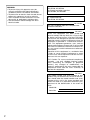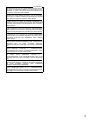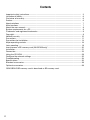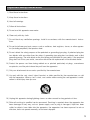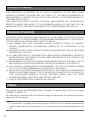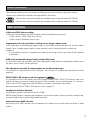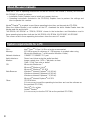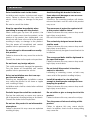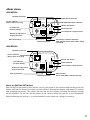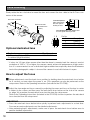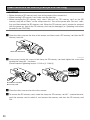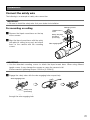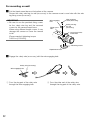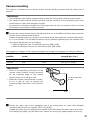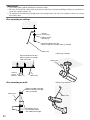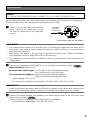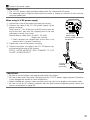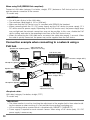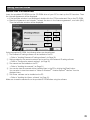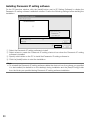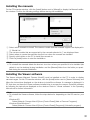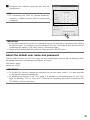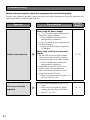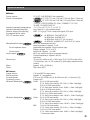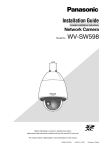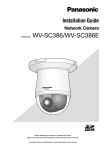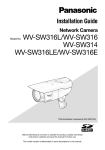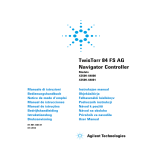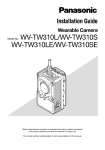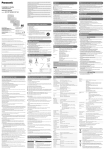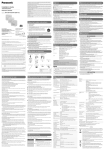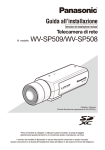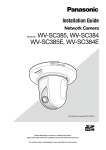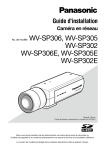Download User Manual - Modern Alarm Kft.
Transcript
Installation Guide
Network Camera
WV-SP509/WV-SP508
WV-SP509E/WV-SP508E
Model No.
Lens: Option
(This illustration represents WV-SP509.)
Before attempting to connect or operate this product, please read these
instructions carefully and save this manual for future use.
The model number is abbreviated in some descriptions in this manual.
WARNING:
• To prevent injury, this apparatus must be
securely attached to the floor/wall/ceiling in
accordance with the installation instructions.
• To prevent fire or electric shock hazard, do not
expose this apparatus to rain or moisture.
• The installation shall be carried out in accordance with all applicable installation rules.
• The connections should comply with local
electrical code.
For U.S. and Canada:
WV-SP509, WV-SP508
For Europe and other countries:
WV-SP509E, WV-SP508E
UL listed model No.
WV-SP509, WV-SP508
For Canada
This Class A digital apparatus complies with
Canadian ICES-003.
For U.S.A
NOTE: This equipment has been tested and
found to comply with the limits for a Class A digital device, pursuant to Part 15 of the FCC Rules.
These limits are designed to provide reasonable
protection against harmful interference when the
equipment is operated in a commercial environment. This equipment generates, uses, and can
radiate radio frequency energy and, if not installed
and used in accordance with the instruction manual, may cause harmful interference to radio communications.
Operation of this equipment in a residential area
is likely to cause harmful interference in which
case the user will be required to correct the interference at his own expense.
FCC Caution: To assure continued compliance,
(example - use only shielded interface cables
when connecting to computer or peripheral
devices). Any changes or modifications not
expressly approved by the party responsible for
compliance could void the user’s authority to
operate this equipment.
For U.S.A
The model number and serial number of this
product may be found on the surface of the unit.
You should note the model number and serial
number of this unit in the space provided and
retain this book as a permanent record of your
purchase to aid identification in the event of
theft.
Model No.
Serial No.
2
For Europe
We declare under our sole responsibility that the product
to which this declaration relates is in conformity with the
standard or other normative document following the
provisions of Directive 2004/108/EC.
Wir erklären in alleiniger Verantwortung, daß das Produkt,
auf das sich diese Erklärung bezieht, mit der folgenden
Norm oder normativen Dokument übereinstimmt. Gemäß
den Bestimmungen der Richtlinie 2004/108/EC.
Nous déclarons sous notre propre responsabilité que le
produit auquel se réfère la présente déclaration est
conforme á la norme spécifiée ou à tout autre document
normatif conformément aux dispositions de la directive
2004/108/CE.
Nosotros declaramos bajo nuestra única responsabilidad
que el producto a que hace referencia esta declaración
está conforme con la norma u otro documento normativo
siguiendo las estipulaciones de la directiva 2004/108/CE.
Noi dichiariamo sotto nostra esclusiva responsabilità che
il prodotto a cui si riferisce la presente dichiarazione
risulta conforme al seguente standard o altro documento
normativo conforme alle disposizioni della direttiva
2004/108/CE.
Wij verklaren als enige aansprakelijke, dat het product
waarop deze verklaring betrekking heeft, voldoet aan de
volgende norm of ander normatief dokument,
overeenkomstig de bepalingen van Richtlijn 2004/108/
EC.
Vi erklærer os eneansvarlige for, at dette produkt, som
denne deklaration omhandler, er i overensstemmelse
med standard eller andre normative dokumenter i følge
bestemmelserne i direktiv 2004/108/EC.
Vi deklarerar härmed vårt fulla ansvar för att den produkt
till
vilken
denna
deklaration
hänvisar
är
i
överensstämmelse med standarddokument eller annat
normativt dokument som framställs i direktiv 2004/108/
EC.
Ilmoitamme yksinomaisella vastuullamme, että tuote, jota
tämä ilmoitus koskee, noudattaa seuraavaa standardia
tai muuta ohjeellista asiakirjaa, jotka noudattavat
direktiivin 2004/108/EC säädöksiä.
Vi erklærer oss alene ansvarlige for at produktet som
denne erklæringen gjelder for, er i overensstemmelse
med følgende norm eller andre normgivende dokumenter
som følger bestemmelsene i direktiv 2004/108/EC.
3
Contents
Important safety instructions....................................................................................................... 5
Limitation of liability..................................................................................................................... 6
Disclaimer of warranty................................................................................................................. 6
Preface........................................................................................................................................ 6
About notations .......................................................................................................................... 7
Main functions............................................................................................................................. 7
About the user manuals.............................................................................................................. 8
System requirements for a PC.................................................................................................... 8
Trademarks and registered trademarks........................................................................................ 9
Copyright....................................................................................................................................... 9
Network security......................................................................................................................... 10
Precautions................................................................................................................................. 11
Precautions for Installation.......................................................................................................... 14
Major operating controls............................................................................................................. 16
Lens mounting............................................................................................................................. 18
Insert/remove a SD memory card (WV-SP509 only)*.................................................................. 20
Installation................................................................................................................................... 21
Connection.................................................................................................................................. 25
Using the CD-ROM...................................................................................................................... 29
Configure the network settings................................................................................................... 32
Troubleshooting........................................................................................................................... 34
Specifications.............................................................................................................................. 35
Standard accessories.................................................................................................................. 38
Optional accessories.................................................................................................................... 38
*SDXC/SDHC/SD memory card is described as SD memory card.
4
Important safety instructions
1) Read these instructions.
2) Keep these instructions.
3) Heed all warnings.
4) Follow all instructions.
5) Do not use this apparatus near water.
6) Clean only with dry cloth.
7) Do not block any ventilation openings. Install in accordance with the manufacturer's instructions.
8) Do not install near any heat sources such as radiators, heat registers, stoves, or other apparatus (including amplifiers) that produce heat.
9) Do not defeat the safety purpose of the polarized or grounding-type plug. A polarized plug has
two blades with one wider than the other. A grounding type plug has two blades and a third
grounding prong. The wide blade or the third prong are provided for your safety. If the provided
plug does not fit into your outlet, consult an electrician for replacement of the obsolete outlet.
10) Protect the power cord from being walked on or pinched particularly at plugs, convenience
receptacles, and the point where they exit from the apparatus.
11) Only use attachments/accessories specified by the manufacturer.
12) Use only with the cart, stand, tripod, bracket, or table specified by the manufacturer, or sold
with the apparatus. When a cart is used, use caution when moving the cart/apparatus combination to avoid injury from tip-over.
S3125A
13) Unplug this apparatus during lightning storms or when unused for long periods of time.
14) Refer all servicing to qualified service personnel. Servicing is required when the apparatus has
been damaged in any way, such as power-supply cord or plug is damaged, liquid has been
spilled or objects have fallen into the apparatus, the apparatus has been exposed to rain or
moisture, does not operate normally, or has been dropped.
5
Limitation of liability
THIS PUBLICATION IS PROVIDED "AS IS" WITHOUT WARRANTY OF ANY KIND, EITHER
EXPRESS OR IMPLIED, INCLUDING BUT NOT LIMITED TO, THE IMPLIED WARRANTIES OF
MERCHANTABILITY, FITNESS FOR ANY PARTICULAR PURPOSE, OR NON-INFRINGEMENT OF
THE THIRD PARTY'S RIGHT.
THIS PUBLICATION COULD INCLUDE TECHNICAL INACCURACIES OR TYPOGRAPHICAL
ERRORS. CHANGES ARE ADDED TO THE INFORMATION HEREIN, AT ANY TIME, FOR THE
IMPROVEMENTS OF THIS PUBLICATION AND/OR THE CORRESPONDING PRODUCT (S).
Disclaimer of warranty
IN NO EVENT SHALL Panasonic System Networks Co., Ltd. BE LIABLE TO ANY PARTY OR ANY
PERSON, EXCEPT FOR REPLACEMENT OR REASONABLE MAINTENANCE OF THE PRODUCT,
FOR THE CASES, INCLUDING BUT NOT LIMITED TO BELOW:
(1) ANY DAMAGE AND LOSS, INCLUDING WITHOUT LIMITATION, DIRECT OR INDIRECT,
SPECIAL, CONSEQUENTIAL OR EXEMPLARY, ARISING OUT OF OR RELATING TO THE
PRODUCT;
(2) PERSONAL INJURY OR ANY DAMAGE CAUSED BY INAPPROPRIATE USE OR NEGLIGENT
OPERATION OF THE USER;
(3) ALL MALFUNCTIONS OR TROUBLES FROM UNAUTHORIZED DISASSEMBLE, REPAIR OR
MODIFICATION OF THE PRODUCT BY THE USER, REGARDLESS OF THE CAUSE OF THE
MALFUNCTION OR TROUBLE;
(4) INCONVENIENCE OR ANY LOSS ARISING WHEN IMAGES ARE NOT DISPLAYED, DUE TO
ANY REASON OR CAUSE INCLUDING ANY FAILURE OR PROBLEM OF THE PRODUCT;
(5) ANY PROBLEM, CONSEQUENTIAL INCONVENIENCE, OR LOSS OR DAMAGE, ARISING
OUT OF THE SYSTEM COMBINED BY THE DEVICES OF THIRD PARTY;
(6) ANY CLAIM OR ACTION FOR DAMAGES, BROUGHT BY ANY PERSON OR ORGANIZATION
BEING A PHOTOGENIC SUBJECT, DUE TO VIOLATION OF PRIVACY WITH THE RESULT OF
THAT SURVEILLANCE-CAMERA'S PICTURE, INCLUDING SAVED DATA, FOR SOME
REASON, BECOMES PUBLIC OR IS USED FOR ANY PURPOSE;
(7) LOSS OF REGISTERED DATA CAUSED BY ANY FAILURE.
Preface
The network camera WV-SP509/WV-SP508 is designed to operate using a PC on a network
(10BASE-T/100BASE-TX).
By connecting to a network (LAN) or the Internet, images and audio from the camera can be monitored on a PC via a network.
Note:
• It is necessary to configure the network settings of the PC and its network environment to
monitor images from the camera on the PC. It is also necessary to install a web browser on the
PC.
6
About notations
The following notations are used when describing the functions limited for specified models.
The functions without the notations are supported by all models.
SP509
SP508
: The functions with this notation are available when using the model WV-SP509.
: The functions with this notation are available when using the model WV-SP508.
Main functions
H.264 and JPEG triple encoding
H.264 dual stream output and JPEG output can be simultaneously provided.
* H.264 stream1: 1920x1080/ max. 30 fps
H.264 stream2: 640x360/ max. 30 fps
Cropping function (the function of cutting out the image capture area)
At the same time as providing the whole image, it is possible to provide the part cut out from whole
image. Up to 4 image capture areas can be specified, and it is also possible to control the
sequence.
* It is possible to control its sequence and transmit the image cut out only when H.264 stream2
is provided.
VIQS function (Variable Image Quality on Specified area)
It is possible to provide specified areas with high quality image without changing the overall size of
the data. Up to 2 areas can be specified.
The adjustment function of compensation for the distorted images
It is possible to compensate for lens distortion. The amount of compensation performed can be
adjusted.
SDXC/ SDHC/ SD memory card slot equipped SP509
It is possible to save H.264 videos and JPEG images on the SDXC/ SDHC/ SD memory card manually at an alarm occurrence, during the period of the schedule, or on a web browser. It is also possible to save JPEG images at a network failure occurrence. (Download is possible.)
(Recommended SDXC/ SDHC/ SD memory card ☞ page 37)
Introduction of Super Dynamic
(Operating Instructions (included in the CD-ROM))
MEGA Super Dynamic compensates brightness on a pixel-to-pixel so that it produces clearer images even if objects have various illumination intensities.
Auto back focus (ABF) function
Auto back focus (ABF) ensures easy installation and stable focus in both color and black & white
modes.
7
About the user manuals
There are 2 sets of operating instructions for the WV-SP509, WV-SP508 (P model), WV-SP509E,
WV-SP508E (E model) as follows.
• InstallationGuide:Explainshowtoinstallandconnectdevices.
• Operating Instructions (included in the CD-ROM): Explains how to perform the settings and
how to operate this camera.
Adobe® Reader® is required to read these operating instructions on the provided CD-ROM.
When the Adobe Reader is not installed on the PC, download the latest Adobe Reader from the
Adobe web site and install it.
"WV-SP509, WV-SP508" or "SP509, SP508" shown in the instructions and illustrations used in
these operating instructions indicate the WV-SP509, WV-SP508, WV-SP509E, WV-SP508E.
The screens used in these operating instructions show the case of P model.
System requirements for a PC
CPU:
Memory:
Network Interface:
Audio interface:
Monitor:
OS:
Web Browser:
Other:
8
Intel® CoreTM 2 Duo 2.4 GHz or faster recommended
512 MB or more (A minimum of 1 GB memory is required when using
Microsoft® Windows® 7 or Microsoft® Windows Vista®.)
10BASE-T/100BASE-TX 1 port
Sound card (when using the audio function)
Image capture size: 1024 x 768 pixels or more
Color: 24-bit True color or better
Microsoft® Windows® 7
Microsoft® Windows Vista®
Microsoft® Windows® XP SP3
Windows® Internet Explorer® 9.0 (32-bit)
Windows® Internet Explorer® 8.0 (32-bit)
Windows® Internet Explorer® 7.0 (32-bit)
Microsoft® Internet Explorer® 6.0 SP3
CD-ROM drive
(It is necessary to read the operating instructions and use the software on
the provided CD-ROM.)
DirectX® 9.0c or later
Adobe® Reader®
(It is necessary to view the PDF file on the provided CD-ROM.)
IMPORTANT:
• When using a PC that does not meet the above requirements, displaying of images may
become slower or the web browser may become inoperable.
• Audio may not be heard if a sound card is not installed on a PC. Audio may be interrupted
depending on the network environment.
• MicrosoftWindows7Starter,MicrosoftWindowsVistaStarterandMicrosoftWindowsXP
Professional 64-bit Edition are not supported.
• WhenusingIPv6forcommunication,useMicrosoftWindows7orMicrosoftWindowsVista.
Note:
• ForfurtherinformationaboutPCsystemrequirementsandprecautionsforwhenusingMicrosoft
Windows 7, Microsoft Windows Vista, or Windows Internet Explorer, click "Manual" - "Open"
from the supplied CD-ROM and refer to "Notes on Windows® / Internet Explorer® versions".
• IfusingMicrosoftWindowsXP,screentearing*mayoccurwhentheshootingscenedrastically
changes (for example, while shooting fast-moving subjects) due to the GDI restrictions of the
OS.
* A phenomenon in which portions of the screen are displayed out of alignment
• For information on the operation verification of the supported operating systems and web
browsers, refer to our website at http://panasonic.net/pss/security/support/index.html.
Trademarks and registered trademarks
• Adobe,theAdobelogo,andReaderareeitherregisteredtrademarksortrademarksofAdobe
Systems Incorporated in the United States and/or other countries.
• Microsoft, Windows, Windows Vista, Internet Explorer, ActiveX, and DirectX are either registered trademarks or trademarks of Microsoft Corporation in the United States and/or other
countries.
• Microsoftproductscreenshot(s)reprintedwithpermissionfromMicrosoftCorporation.
• IntelandIntelCorearetrademarksorregisteredtrademarksofIntelCorporationoritssubsidiaries in the United States and other countries.
• SDXCLogoisatrademarkofSD-3C,LLC.
• iPad, iPhone, and iPod touch are trademarks of Apple Inc., registered in the U.S. and other
countries.
• AndroidisatrademarkofGoogleInc.UseofthistrademarkissubjecttoGooglePermissions.
• Allothertrademarksidentifiedhereinarethepropertyoftheirrespectiveowners.
Copyright
Distributing, copying, disassembling, reverse compiling and reverse engineering of the software
provided with this product are all expressly prohibited. In addition, exporting any software provided
with this product violating export laws is prohibited.
9
Network security
As you will use this unit connected to a network, your attention is called to the following security
risks.
q Leakage or theft of information through this unit
w Use of this unit for illegal operations by persons with malicious intent
e Interference with or stoppage of this unit by persons with malicious intent
It is your responsibility to take precautions such as those described below to protect yourself
against the above network security risks.
• Usethisunitinanetworksecuredbyafirewall,etc.
• IfthisunitisconnectedtoanetworkthatincludesPCs,makesurethatthesystemisnotinfected by computer viruses or other malicious entities (using a regularly updated anti-virus program, anti-spyware program, etc.).
• Protectyournetworkagainstunauthorizedaccessbyrestrictinguserstothosewhologinwith
an authorized user name and password.
• Applymeasuressuchasuserauthenticationtoprotectyournetworkagainstleakageortheftof
information, including image data, authentication information (user names and passwords),
alarm mail information, FTP server information and DDNS server information.
• Aftertheunitisaccessedbytheadministrator,makesuretoclosethebrowser.
• Changetheadministratorpasswordperiodically.
• Do not install the camera in locations where the camera or the cables can be destroyed or
damaged by persons with malicious intent.
10
Precautions
Refer installation work to the dealer.
Installation work requires technique and experiences. Failure to observe this may cause fire,
electric shock, injury, or damage to the product.
Be sure to consult the dealer.
Avoid installing this bracket in the locations where salt damage occurs or corrosive gas is produced.
Otherwise, the mounting portions will deteriorate and accidents such as a fall of this product
may occur.
Stop the operation immediately when
something is wrong with this product.
When smoke goes up from the product, the
smell of smoke comes from the product, or the
exterior of the product has deteriorated, continued use will cause a fire or fall of the product
resulting in injury, or damage to the product.
Turn the power off immediately and contact
qualified service personnel for service.
The measures of protection against a fall
of this product shall be taken.
Failure to observe this may cause a drop resulting in injury or accidents.
Be sure to install the safety wire.
Do not attempt to disassemble or modify
this product.
Failure to observe this may cause fire or electric
shock.
Consult the dealer for the repair or inspections.
Do not insert any foreign objects.
This could permanently damage the apparatus.
Turn the power off immediately and contact
qualified service personnel for service.
Select an installation area that can support the total weight.
Selecting an inappropriate installation surface
may cause the product to fall down or topple
over, resulting in injury.
Installation work shall be started after sufficient
reinforcement.
Periodic inspections shall be conducted.
Rust on the metal parts or screws may cause a
fall of the product resulting in injury or accidents.
Consult the dealer for the inspections.
Do not use this product in an inflammable
atmosphere.
Failure to observe this may cause an explosion
resulting in injury.
The exclusively designed mount bracket
shall be used.
Failure to observe this may cause a drop resulting in injury or accidents.
Use the exclusively designed mount bracket for
installation.
The screws and bolts shall be tightened to
the specified torque.
Failure to observe this may cause a drop resulting in injury or accidents.
Do not install this product in locations
subject to vibration.
Loosening of mounting screws or bolts may
cause a fall of the product resulting in injury.
Install this product in a location high
enough to avoid people and objects from
bumping the product.
Failure to observe this may cause a drop resulting in injury or accidents.
Do not strike or give a strong shock to this
product.
Failure to observe this may cause fire or injury.
Turn the power off when do wiring of this
product.
Failure to observe this may cause electric
shock. In addition, short circuit or wrong wiring
may cause fire.
11
Do not rub the edges of metal parts with
your hand.
Failure to observe this may cause injury.
Do not touch this product, the power cable
or the connected cables during thunder.
(Including during installation work)
Failure to observe this may cause electric shock.
Keep SDXC/SDHC/SD memory cards
(option) away from infants and children.
Otherwise, they may swallow the cards by mistake.
In this case, consult a doctor immediately.
Do not damage the power cable.
Do not damage, fabricate, twist, stretch, bundle, or forcibly bend the power cable. Do not
place heavy objects. Keep away from heat
sources.
Use of the damaged power cable may cause
electric shock, short circuit, or fire.
Consult the dealer for repair.
Turn the power off when cleaning of this
product.
Failure to observe this may cause injury.
[Precautions for use]
This system is designed to be used
indoors. This product is not operable outdoors.
This product has no power switch.
When turning off the power, disconnect the
power supply from the 12V DC power supply
or the PoE device. (When using both the 12V
DC power supply and the PoE device for
power supply, disconnect both the connections.)
To keep on using with stable performance
Do not use this camera in hot and humid conditions for a long time. Failure to observe this
causes component degradation resulting in life
shortening of this product.
Do not expose this camera to direct heat
sources such as a heater.
12
Handle this camera with care.
Do not drop this camera, nor apply shock or
vibration to this camera. Failure to observe this
may cause trouble.
About the PC monitor
Displaying the same image on a monitor for a
long time may damage the monitor. It is recommended to use a screen-saver.
When an error is detected, this product
will restart automatically.
This product will be inoperable for around 2
minutes after the restart just as when the power
is turned on.
Product disposal/transfer
Data saved on this product or a storage device
used with this product may lead to personal
information leakage.
When it is necessary to dispose or give this
product to someone, even when for repair, make
sure that there is no data on this product.
Cleaning this product body
Be sure to turn off the power before cleaning.
Do not use strong abrasive detergent when
cleaning this camera. Otherwise, it may cause
discoloration.
When using a chemical cloth for cleaning, read the
caution provided with the chemical cloth product.
Transmission interval
Image transmission interval may become slow
depending on the network environment, PC
performance, shooting subject, access number, etc.
About SD memory card
• Before inserting the SD memory card, turn
off the power of this product first.
Otherwise, it may cause malfunction or
damage data recorded on the SD memory
card. Refer to page 20 for descriptions of
how to insert/remove an SD memory card.
• When using an unformatted SD memory
card, format it using this camera. Recorded
data on the SD memory card will be deleted when formatted.
If an unformatted SD memory card or an
SD memory card formatted with other
devices is used, this product may not work
properly or performance deterioration may
be caused. Refer to the Operating
Instructions (included in the CD-ROM) for
how to format a SD memory card.
• When some SD memory cards are used
with this product, the product may not
work properly or performance deterioration
may be caused.
Code label
The code labels (accessory) are required at
inquiry for trouble. Use caution not to lose
these labels. It is recommended to paste one
of the labels onto the CD-ROM case.
AVC Patent Portfolio License
THIS PRODUCT IS LICENSED UNDER THE
AVC PATENT PORTFOLIO LICENSE FOR THE
PERSONAL USE OF A CONSUMER OR
OTHER USES IN WHICH IT DOES NOT
RECEIVE REMUNERATION TO (i) ENCODE
VIDEO IN COMPLIANCE WITH THE AVC
STANDARD ("AVC VIDEO") AND/OR (ii)
DECODE AVC VIDEO THAT WAS ENCODED
BY A CONSUMER ENGAGED IN A
PERSONAL ACTIVITY AND/OR WAS
OBTAINED FROM A VIDEO PROVIDER
LICENSED TO PROVIDE AVC VIDEO. NO
LICENSE IS GRANTED OR SHALL BE
IMPLIED FOR ANY OTHER USE. ADDITIONAL
INFORMATION MAY BE OBTAINED FROM
MPEG LA, L.L.C.
SEE HTTP://WWW.MPEGLA.COM
About the MOS image sensor
• When continuously shooting a bright light
source such as a spotlight, the color filter
of the MOS image sensor may have deteriorated and it may cause discoloration.
Even when changing the fixed shooting
direction after continuously shooting a
spotlight for a certain period, the discoloration may remain.
• When shooting fast-moving subjects or
performing
panning/tilting
operations,
objects crossing the shooting area may
look to be bending askew.
13
Precautions for Installation
Panasonic assumes no responsibility for injuries or property damage resulting from failures arising out of improper installation or operation inconsistent with this documentation.
This camera is designed to be used
indoors.
This camera is not operable outdoors.
Do not expose this camera to direct sunlight for
hours and do not install the product near a
heater or an air conditioner. Otherwise, it may
cause deformation, discoloration and malfunction. Keep this camera away from water and
moisture.
• Locations where the temperature is not
within the specified range (page 35).
• Locationssubjecttovibrations(Thisproduct is not designed for on-vehicle use.)
• Locations subject to condensation as the
result of severe changes in temperature
Installation place
Contact your dealer for assistance if you are
unsure of an appropriate place in your particular environment.
• Make sure that the installation area is
strong enough to hold this product, such
as a concrete ceiling.
• Installthecamerainthefoundationareaof
the architecture or where sufficient strength
is assured.
• If a ceiling board such as plaster board is
too weak to support the total weight, the
area shall be sufficiently reinforced.
Shielded (STP) LAN cables must be used
with this unit to ensure compliance with
EMC standards. *
* E models only
Do not place the unit in the following places:
• Locations where it may get wet from rain
or water splash
• Locationswhereachemicalagentisused
such as a swimming pool
• Locationssubjecttomoistureoroilsmoke
such as a kitchen
• Locationsthathaveaspecificenvironment
that is subject to an inflammable atmosphere or solvents
• Locations where a radiation, an X-ray, a
strong radio wave or a strong magnetic
field is generated
• Locations where corrosive gas is produced, Locations where it may be damaged by briny air such as seashores
14
Be sure to remove this product if it is not
in use.
Before installation
• When this camera and camera mount
bracket are mounted on a ceiling or a wall,
use the screws described on page 23. The
screws to be used are not provided.
Prepare the screws according to the material, structure, strength and other factors of
the mounting area and the total weight of
objects to be mounted.
• Ensure that the mounting surface, anchor
and screws are sufficiently strong.
• Do not mount this product on a plaster
board or a wooden section because they
are too weak. If this product is unavoidably
mounted on such a section, the section
shall be sufficiently reinforced.
About the network connection
When connecting to a network using the network cable of this product, observe the following.
• When wiring for the network, design and
engineer not to be affected by thunder.
Screw tightening
• The screws and bolts must be tightened
with an appropriate tightening torque
according to the material and strength of
the installation area.
• Do not use an impact driver. Use of an
impact driver may damage the screws or
cause tightening excessively.
• When a screw is tightened, make the
screw at a right angle to the surface. After
tightening the screws or bolts, perform
visual check to ensure tightening is enough
and there is no backlash.
Router
When connecting this product to the Internet,
use a broadband router with the port forwarding function (NAT, IP masquerade).
Refer to the Operating Instructions (included in
the CD-ROM) for further information about the
port forwarding function.
Time & date setting
It is necessary to set the time & date before
putting this product into operation. Refer to the
"Operating Instructions" on the provided
CD-ROM for descriptions of how to perform
the settings.
Fall prevention measures
When the external safety wire is connected,
select a connection point resulting in that nothing will hit people after the mount bracket is
damaged. Remove the slack of the safety wire
adjusting the length of the wire and the position
where to connect.
Angle adjustment
Be sure to loosen the screw of this product
mount bracket when the camera angle is
adjusted. If the camera angle is changed when
the screw is tight, excessive force is applied to
the camera mount bracket and camera, and
accordingly they may be damaged. Be sure to
tighten the screw securely after camera angle
adjustment.
Radio disturbance
When this product is used near TV/radio antenna, strong electric field or magnetic field (near a
motor, a transformer or a power line), images
may be distorted and noise sound may be produced.
PoE (Power over Ethernet)
Use a PoE hub/device that is compliant with
IEEE802.3af standard.
15
Major operating controls
<Side view>
W
ALC lens connector
<WV-SP509>
Lens (option)
SD memory card slot
W
ABF
SDCARD LOCK
Tripod mount base
Slide cover
<WV-SP508>
Clamp for SD memory card
Auto back focus button (ABF)
W
ABF
Tripod mount base
16
<Rear view>
<WV-SP509>
Network connector
Audio output connector
Access indicator
(blinks when accessing)
Link indicator
(lit when linking)
10BASE T/100BASE-TX
AUDIO OUT
ACT
LINK
MONITOR OUT
MIC/LINE IN
SD CARD/ABF
EXT I/O
INITIAL
SET
Microphone/line input connector
INITIAL SET button
POWER
12V = IN
Power indicator
12 V DC power supply terminal
Monitor for adjustment
Output connector
GND 4 3 2 1 ALARM IN 1/DAY/NIGHT IN
ALARM IN 3/AUX OUT
ALARM IN 2/ALARM OUT
EXT I/O terminals
SD memory card error indicator/
ABF indicator (blinks when ABF is being
activated)
<WV-SP508>
Network connector
Access indicator
(blinks when accessing)
Link indicator
(lit when linking)
10BASE T/100BASE-TX
INITIAL
SET
ACT
LINK
MONITOR OUT
ABF
EXT I/O
POWER
12V = IN
INITIAL SET button
Power indicator
12 V DC power supply terminal
Monitor for adjustment
Output connector
EXT I/O terminals
GND 4 3 2 1 ALARM IN
AUX OUT
ALARM OUT
ABF indicator
(blinks when ABF is being activated)
About the [INITIAL SET] button
After turning off the power of the camera, turn on the power of the camera while holding down this
button, and wait for around 5 seconds or more without releasing this button. Wait around 2 minutes
after releasing the button. The camera will start up and the settings including the network settings
will be initialized. Do not turn off the power of the camera during the process of the initialization.
Before initializing the settings, it is recommended to write down the settings in advance.
17
Lens mounting
Slowly rotate the lens clockwise to mount the lens and connect the lens cable to the ALC lens connector of the camera.
ALC lens connector
Zoom lock knob
CS-mount lens
(option)
Protruded portion
from mount face:
ø20 mm {25/32
inches} or less
Protruded portion from flange face:
4.5 mm {5/32 inches} or less
T
W
1 3
Focus ring
Optional dedicated lens
Product name
ALC lens for 1/3 type CCD cameras
2x varifocal (High resolution)
Pin No.
1
2
3
4
Dump @
Dump !
Drive !
Drive @
2 4
Model number
WV-LZA62/2
* If a lens for 1/3 type video camera other than the above is mounted and the camera is used at
resolution of 1280 x 720 or higher, the camera cannot achieve full performance of high resolution. It is recommended to use a dedicated high-resolution lens especially when the illuminance
level of the photographic subject is low and the camera is used with the lens iris open.
How to adjust the focus
z Before adjustment, reset the back focus position by holding down the auto back focus button
for 5 seconds or more when the power is on. (This operation can also be performed on the
setup menu. Refer to the Operating Instructions (included in the CD-ROM).)
x Adjust the view angle and focus coarsely by adjusting the zoom and focus of the lens to center
a subject in the screen, and then press the auto back focus button on the side of the camera
(☞ page 16) or perform the auto back focus function from the setup menu.
Refer to the Operating Instructions (included in the CD-ROM) for how to perform the auto back
focus function from the setup menu.
IMPORTANT:
• Presstheautobackfocusbuttontwicequicklytoperformbasicadjustmentsinashorttime.
For more accurate adjustments use the detailed adjustments.
• After performing basic adjustments, make sure to press the auto back focus button once to
perform detailed adjustments.
18
Note:
• Themostcommonuseofavarifocallensandazoomlens
Note that the adjustment method is different depending on the type. For further information,
refer to the operating instructions for the lens to be used.
When using 8x or 10x lens, adjust the back focus after positioning the zoom ring at the "W"
end and positioning the focus ring at a step short of the "F" end.
When using 2x or 3x lens, adjust the back focus after positioning the zoom ring at the "T" end
and positioning the focus ring at a step short of the "F" end.
• Depending on the lens to be used, if the zoom ring is fully rotated in the "W" direction, the
periphery may become dark. In such a case, rotate the zoom ring in the "T" direction for readjustment.
• Whenimagesinthenear-infraredlightareachangefromthecolormodetotheblack&white
mode, out-of-focus may be occurred according to the nature of optical property. In this case,
the focus can be corrected by selecting "Auto" or "Preset" for "Adjusting method" on the setup
menu (The focus will not automatically be adjusted according to the illumination level change
once the focus is corrected.) Refer to the Operating Instructions (included in the CD-ROM) for
how to configure the "Adjusting method" setting on the setup menu.
• Whenshootingthefollowingsubjects,itmayhavedifficultyadjustingthebackfocusposition
automatically.
In this case, adjust the back focus position manually from the setup menu.
Refer to the Operating Instructions (included in the CD-ROM) for how to perform the auto back
focus function from the setup menu.
• Subj.movesfrequently
• Subj.withlargeilluminancechange
• Subj.withlowilluminance
• Subj.throughawindow
• Subj.withlesscontrastsuchaswhitewall
• Subj.withheavyflicker
19
Insert/remove a SD memory card (WV-SP509 only)
IMPORTANT:
• BeforeinsertingaSDmemorycard,turnoffthepowerofthecamerafirst.
• WheninsertingaSDmemorycard,makesurethedirection.
• Before removing the SD memory card, select "Not use" for "SD memory card" on the [SD
memory card] tab of "Basic" on the setup menu first. Turn off the power after "Not use" selection, and then unload the SD memory card. When the SD memory card is inserted or removed
with the power on, data in the SD memory card may be damaged. (☞ Operating Instructions
(included in the CD-ROM))
z Open the slide cover on the side of the camera, and then insert a SD memory card into the SD
memory card slot.
ABF
T
SDCA
RD LO
W
CK
Label face downward
ABF
T
SDCA
RD LO
W
CK
x If necessary, loosen the screw of the clamp for SD memory card and tighten the screw after
Label face downward
rotating the clamp 90 ° clockwise.
(Recommended tightening torque: 0.19 N·m {0.14 lbf·ft})
ABF
T
SDCA
RD LO
T
SDCARD LOCK
SDCA
RD LO
W
CK
ABF
ABF
W
CK
ABF
Screw of the clamp for
SD memory card
ABF
T
SDCA
RD LO
CK
W
ABF
T
SDCARD LOCK
SDCA
RD LO
CK
W
Screw of the clamp for
SD memory card
c Close the slide cover on the side of the camera.
v To remove the SD memory card, rotate the clamp for SD memory card 90 ° counterclockwise,
push the memory card to unlock it, and remove the memory card from the SD memory card
slot.
20
Installation
Connect the safety wire
The following is an example of safety wire connection.
IMPORTANT:
• Besuretoinstallthesafetywire.Askyourdealerforinstallation.
For mounting on ceiling
z Remove the tripod mount base on the top
of the camera.
Mounting screws
Tripod mount
base
Safety wire plate
for ceiling
(accessory)
x Align the tripod mount base with the safety
wire plate for ceiling (accessory) and attach
them to the camera with the mounting
screws.
Wire engaging hole
T
IMPORTANT:
• Use the detached mounting screws to attach the tripod mount base. When using different
length screws, it may damage the camera or cause the camera to fall.
(Recommended tightening torque: 0.39 N·m {0.29 lbf·ft})
c Engage the safety wires with the wire engaging holes respectively.
Wire engaging hole
Safety wire
(accessory)
Pass the ring part of the safety wire
through the wire engaging hole.
21
For mounting on wall
z Put the tripod mount base on the bottom of the camera.
Secure the safety wire lug for wall (accessory) to the camera mount screw hole with the wire
lug fixing screw (accessory).
IMPORTANT:
• Be sure to use the provided fixing screws
for the safety wire lug and the removed
screws for the camera mount base.
When using different length screws, it may
damage the camera or cause the camera
to fall.
(Recommended tightening torque:
0.39 N·m {0.29 lbf·ft})
Wire engaging
hole
Fixing screw
hole
Wire lug fixing
screw (accessory)
Safety wire lug
for wall
(accessory)
* Leave these holes
untouched.
T
W
Mounting screws
Tripod mount base
x Engage the safety wire (accessory) with the wire engaging hole.
Safety wire (accessory)
Wire engaging hole
q Pass the ring part of the safety wire
through the wire engaging hole.
22
w Pass the other end of the safety wire
through the ring part of the safety wire.
Camera mounting
The camera is mounted on the camera mount bracket (locally procured) and the safety wire is
secured.
IMPORTANT:
• Theinstallationareashallbestrongenoughtoholdthecameraandcameramountbracket.
• The camera mount bracket (locally procured) shall be mounted on the foundation part of the
construction or a part with adequate strength.
• Topreventthemountingstrengthfrombecominglower,donotusewoodenscrewstosecure
the camera mount bracket (locally procured).
z Secure the camera mount bracket (locally procured) to an installation position, and mount the
camera on the camera mount bracket.
Prepare mounting screws according to the material of the area where the camera mount bracket is to be installed. The installation method may be different depending on the material of the
area where the bracket is to be installed.
• Wheninstallingonsteel:Fixwithboltsandnuts(M6orM8)
• Wheninstallingonconcrete:Fixwithanchorbolts(M6orM8)
The mounting conditions of the camera mount bracket (locally procured) are described as follows:
Installation
position
Recommended
screw
Screw quantity
Minimum pull-out
strength (per 1 pc.)
On ceiling
M6 or M8
3 pcs.
196 N {44.06 lbf}
On wall
M8
4 pcs.
921 N {207.05 lbf}
IMPORTANT:
• Refer to the operating instructions of the
camera mount bracket (locally procured)
for the mounting angle of the camera
mount bracket for a ceiling or wall.
• Whenthecameramountbracketismounted on a wall, be sure to observe the
mounting height described on the illustration.
2 m 90 cm {9.5 feet}
or more
Floor
x Secure
the safety wire to the foundation part of the construction or a part with adequate
strength (minimum pull-out strength 196 N {44.06 lbf}).
Prepare the fixing screw according to the material of the area where the safety wire is to be fixed.
For mounting on ceiling, use the safety wire, washer (accessory) and spring washer (accessory).
23
IMPORTANT:
• Thesafetywireshallbeadjustedtoremoveslack.
• Besuretoinstallthesafetywiretopreventafallofthecameraresultingininjuryoraccidentsin
case the camera comes off.
• Topreventthemountingstrengthfrombecominglower,donotusewoodenscrewstosecure
the safety wire.
<For mounting on ceiling>
Washer
(accessory)
Spring washer
(accessory)
Recommended screw M4
Minimum pull-out strength 196 N {44.06 lbf}
Safety wire
<Mounting sample>
Recommended screw M4
Minimum pull-out strength
196N {44.06 lbf}
Camera
mount
bracket
Safety wire
Safety wire
<For mounting on wall>
<Mounting sample>
Recommended screw M6
Minimum pull-out strength
196 N {44.06 lbf}
Safety wire
Safety wire
Foundation part of
construction or part
with adequate strength
24
Connection
Caution:
• FORULLISTEDMODEL(S),ONLYCONNECT12VDCCLASS2POWERSUPPLY.
Before starting the connection, turn off the power of this camera and the devices to be connected.
Before start the connection, prepare the required devices and cables.
z Connect the RCA pin cable to the monitor
output connector for adjustment on the
rear (only for adjustment of the angle field
of view).
Connect to
the video
monitor, etc.
10BASE T/100BASE-TX
AUDIO OUT
ACT
LINK
MONITOR OUT
MIC/LINE IN
SD CARD/ABF
EXT I/O
INITIAL
SET
POWER
12V = IN
GND 4 3 2 1 ALARM IN 1/DAY/NIGHT IN
ALARM IN 3/AUX OUT
ALARM IN 2/ALARM OUT
(This illustration represents WV-SP509.)
IMPORTANT:
• The monitor output connector is provided only for checking the adjustment the angle field of
view on the video monitor when installing the camera or when servicing. It is not provided for
recording/ monitoring use.
• Blackbandsmayappearatthetop,bottom,rightandleftofthescreen.(Thereisnoproblem
with adjustment since the angle field of view is not affected.)
• Thevideooutputonthemonitorforadjustmentdoesnotguaranteethevideoperformanceor
image quality.
x Connect the microphone to MIC/LINE IN (for use of the audio reception function).
Input impedance: Approx. 2 kΩ
Recommended cable length: 1 m {3.3 feet} or less (for microphone input)
10 m {33 feet} or less (for LINE input)
Recommended microphone: Plug-in power type microphone (option)
Connect a monaural mini plug (ø3.5 mm).
• Supplyvoltage:2.5V±0.5V
• Recommendedsensitivityofmicrophone:–48dB±3dB(0dB=1V/Pa,1kHz)
SP509
IMPORTANT:
• Connect/disconnecttheaudiocablesandturnonthepowerofthecameraafterturningoffthe
power of the audio output devices. Otherwise, loud noise may be heard from the speaker.
c Connect an external speaker with amplifier to the audio output connector (for use of the audio
transmission function). SP509
Connect a stereo mini plug (ø3.5 mm) (Audio output is monaural.).
• Recommendedcablelength:10m{33 feet} or less
25
<WV-SP509>
v Connect external devices to the EXT I/O terminal.
r GND
Strip range
When connecting an external device, remove 9 mm - 10
mm IN3 / AUX OUT
e ALARM
{11/32 inches - 13/32 inches} of the outer jacket of the cable
9 mm - 10 mm
and twist the cable core to prevent the short circuit first.
{11/32 inches - 13/32 inches}
Specification of cable (wire): 22 AWG - 28 AWG 4 3 2 1
q ALARM IN1 / DAY/NIGHT IN
Single core, twisted
w ALARM IN2 / ALARM OUT
• Checkwhetherthestrippedpartofthewireisnotexposedandissecurelyconnected.
<WV-SP509>
<WV-SP508>
r GND
r GND
e ALARM IN3 / AUX OUT
e AUX OUT
4 3 2 1
q ALARM IN1 / DAY/NIGHT IN
w ALARM IN2 / ALARM OUT
4 3 2 1
q ALARM IN
w ALARM OUT
<WV-SP508>
IMPORTANT:r GND
• Donotconnect2wiresormoredirectlytoaterminal.Whenitisnecessarytoconnect2ormore
e AUX OUT
wires, use a splitter.
• InputandoutputoftheEXTI/Oterminal2and3canbeswitchedbyconfiguringthesetting."Off"is
selected
4 3 2 1 by default. It is possible to determine whether or not to receive input from EXT I/O terminal 2
q ALARM
and 3 (ALARM
IN2, 3)INby selecting "Off", "Alarm input", "Alarm output" or "AUX output" for "Terminal
2"or"Terminal3"onthe[Alarm]tabonthe"Alarm"page.RefertotheOperatingInstructions(includw ALARM OUT
ed in the CD-ROM) for further information.
• WhenusingtheEXTI/Oterminalsastheoutputterminals,ensuretheydonotcausesignalcollision
with external signals.
• Connectanexternaldevicewithverifyingthattheratingsarewithinthespecificationsabove.
• WhenusingtheEXTI/Oterminalsastheoutputterminals,ensuretheydonotcausesignalcollision
with external signals.
<Ratings>
• ALARMOUT,AUXOUT
Output specification: Open collector output (maximum applied voltage: 20 V DC)
Open: 4 V - 5 V DC by internal pull-up
Close: Output voltage 1 V DC or less (50 mA or less)
• ALARMIN/DAY/NIGHTIN*
Input specification: No-voltage make contact input (4 V - 5 V DC, internally pulled up)
OFF: Open or 4 V - 5 V DC
ON: Make contact with GND (required drive current: 1 mA or more)
* DAY/NIGHT IN is only for WV-SP509.
b Connect a LAN cable (category 5 or better,
STP*) to the network connector on the rear of
the camera.
* E models only
LAN cable
10BASE T/100BASE-TX
AUDIO OUT
ACT
LINK
MONITOR OUT
MIC/LINE IN
SD CARD/ABF
EXT I/O
INITIAL
SET
POWER
12V = IN
GND 4 3 2 1 ALARM IN 1/DAY/NIGHT IN
ALARM IN 3/AUX OUT
ALARM IN 2/ALARM OUT
(This illustration represents
WV-SP509.)
26
n Connect the power supply.
IMPORTANT:
• The12VDCpowersupplyshallbeinsulatedfromthecommercialACpower.
• Theoperatingsoundmightbeheardwhenthepoweristurnedon,howeveritdoesnotindicate any malfunction.
When using 12 V DC power supply*
10BASE T/100BASE-TX
AUDIO OUT
q Loosen the screw of the power cord plug (accessory).
w Connect the cable of the 12 V DC power supply* to the
power cord plug.
Strip 3 mm to 7 mm {1/8 inches to 9/32 inches} from the
end of the wire, and twist the stripped part of the wire
sufficiently to avoid short circuit.
Specification of cable (wire): 16 AWG - 24 AWG
Single core, twisted
• Check whether the stripped part of the wire is not
exposed and is securely connected.
e Tighten the screw of the power cord plug.
r Connect the power cord plug to the 12 V DC power supply terminal on the rear of the camera.
ACT
LINK
MONITOR OUT
MIC/LINE IN
INITIAL
SET
POWER
SD CARD/ABF
EXT I/O
12V = IN
GND 4 3 2 1 ALARM IN 1/DAY/NIGHT IN
ALARM IN 3/AUX OUT
ALARM IN 2/ALARM OUT
To 12 V DC
power supply*
(This illustration represents
WV-SP509.)
* FOR UL LISTED MODEL(S), ONLY CONNECT 12 V DC
CLASS 2 POWER SUPPLY.
12 V DC power
cord plug
(accessory)
(12 V DC)
(GND)
IMPORTANT:
• Be sure to use the power cord plug provided with this product.
• Besuretofullyinsertthepowercordplugintothe12VDCpowersupplyterminal.Otherwise,
it may damage the camera or cause malfunction.
• Wheninstallingthecamera,makesurethatexcessiveforceisnotappliedtothepowercable.
• BesuretouseanACadaptorcompliantwiththeSpecificationsregardingpowersourceand
power consumption (☞ page 35).
27
When using PoE (IEEE802.3af compliant)
Connect a LAN cable (category 5 or better, straight, STP*) between a PoE device (such as a hub)
and the network connector of the camera.
* E models only.
IMPORTANT:
• Useall4pairs(8pins)oftheLANcable.
• Themaximumcablelengthis100m{328feet}.
• MakesurethatthePoEdeviceinuseiscompliantwithIEEE802.3afstandard.
• Whenconnectingboththe12VDCpowersupplyandthePoEdeviceforpowersupply,12V
DC will be used for power supply. Depending on the PoE device used, the power supply lamp
may not light and the network connections may not be possible. In this case, disable the PoE
device setting, and refer to the operating instructions of the PoE device in use.
• WhendisconnectingtheLANcableonce,reconnectthecableafteraround2seconds.When
the cable is quickly connected, the power may not be supplied from the PoE device.
Connection example when connecting to a network using a
PoE hub
Video monitor (for
Speaker with amplifier (option) adjustment use only)
SP509
PoE device (hub)
LAN cable
(category 5 or better, straight, STP*)
Microphone (option)
SP509
LAN cable (category 5
or better, straight, STP*)
PC
Speaker with amplifier (option)
SP509
LAN cable (category 5 or
better, straight, STP*)
Microphone (option)
SP509
Video monitor (for
adjustment use only)
<Required cable>
LAN cable (category 5 or better, straight, STP*)
* E models only
IMPORTANT:
• Thevideomonitorisusedforcheckingtheadjustmentoftheangularfieldofviewwheninstalling the camera or when servicing. It is not provided for recording/ monitoring use.
• Useaswitchinghuborarouterwhichiscompliantwith10BASE-T/100BASE-TX.
• Powersupplyisrequiredforeachnetworkcamera.WhenusingaPoEdevice(hub),12VDC
power supply is unnecessary.
28
Using the CD-ROM
About the CD launcher
Insert the provided CD-ROM into the CD-ROM drive of your PC to start up the CD launcher. Then
the License Agreement will be displayed.
• Ifthelauncherwindowisnotdisplayed,doubleclickthe"CDLauncher.exe"fileontheCD-ROM.
• ReadtheAgreementandchoose"Iaccepttheterminthelicenseagreement",andclick[OK].
Then the launcher window will be displayed.
q
w
e
r
t
UsingthesuppliedCD-ROM,thefollowingactionscanbeperformed.
q The Panasonic IP setting software can be installed on the PC.
→ Referto"InstallingPanasonicIPsettingsoftware".(☞ Page 30)
w Settingsrelatedtothecamera'snetworkcanbesetfromthePanasonicIPsettingsoftware.
→ Referto"Configurethenetworksettings".(☞ Page 32)
e The manuals can be installed on the PC.
→ Referto"Installingthemanuals".(☞ Page 31)
r YoucanalsoviewthemanualswithoutinstallingthemtothePCbyclickingthe[Open]button.
Youcanselecttoviewthemanualsor"NotesonWindows®/InternetExplorer®versions"fromthe
displayed menu.
t The Viewer software can be installed on the PC.
→ Referto"InstallingtheViewersoftware".(☞ Page 31)
MakesuretoreadthereadmefileontheprovidedCD-ROMbeforeusingthesoftware.
29
Installing Panasonic IP setting software
On the CD launcher window, click the [Install] button next to [IP Setting Software] to display the
Panasonic IP setting software installation window. Confirm the following settings before starting the
installation.
q
w
e
r
q Select the Panasonic IP setting software to install.
w Select where to create the Panasonic IP setting shortcut icon when the Panasonic IP setting
software is installed.
e Specify which folder on the PC to install the Panasonic IP setting software to.
r Clickthe[Install]buttonto start the installation.
Note:
• TouninstallthePanasonicIPsettingsoftwaredeletetheshortcuticonfromwhereyouspecified
ittobeinstalled(thedefaultisonthedesktop)duringinstallationandthe[EasyIPConfig]folder
from the folder you specified during Panasonic IP setting software installation.
30
Installing the manuals
OntheCDlauncherwindow,clickthe[Install]buttonnextto[Manual]todisplaytheManualinstallation window. Confirm the following settings before starting the installation.
w
q
e
r
t
q Select which manuals to install. The camera models that the manuals support are displayed in
w"ModelList".
w The camera models that are supported by the manuals selected in q are displayed here.
e Select where to create the manuals shortcut icon when the manuals are installed.
r Specify which folder on the PC to install the manuals to.
t Clickthe[Install]buttontostarttheinstallation.
Note:
• Touninstallthemanualsdeletetheshortcuticonfromwhereyouspecifiedittobeinstalled(the
defaultisonthedesktop)duringinstallationandthe[Manual]folderfromthefolderyouspecified during the manuals installation.
Installing the Viewer software
The Viewer software (Network Camera View4S) must be installed on the PC in order to display
cameraimages.OntheCDlauncherwindow,clickthe[Install]buttonnextto[ViewerSoftware],and
follow the instructions displayed on the window to install the software. A message is displayed if a
PC that does not have the Viewer software installed tries to access the camera. Install the software
byfollowingtheinstructionsdisplayedonthewindow.Referto"Viewersoftware"intheOperating
Instructions for further information.
Note:
• TouninstalltheViewersoftware,followthestepsbelowfordependingontheOSusedonyour
PC.
WindowsXP:
Delete[NetworkCameraView4S]from[ControlPanel]-[AddorRemovePrograms].
WindowsVista/Windows7:
Delete[NetworkCameraView4S]from[ControlPanel]-[Programs]-[Uninstallaprogram].
31
Configure the network settings
Configure the network settings of the camera using the
Panasonic IP setting software
ItispossibletoperformthenetworksettingsofthecamerausingtheIPsetupsoftwareontheprovidedCD-ROM.Whenusingmultiplecameras,itisnecessarytoconfigurethenetworksettingsof
each camera independently.
IfthePanasonicIPsettingsoftwaredoesnotwork,configurethenetworksettingsofthecamera
and the PC individually on the "Network" page of the setup menu. Refer to the Operating
Instructions(includedintheCD-ROM)forfurtherinformation.
IMPORTANT:
• When using Microsoft Windows 7 or Microsoft Windows Vista, the "Windows Security Alert"
window may be displayed when starting the IP setup software. In this case, disable "User
AccountControl"fromthecontrolpanel.
• Forthesecurityenhancement,theMACaddress/IPaddressofthecameratobeconfiguredwill
not be displayed when around 20 minutes have passed after turning on the power of the camera.(Whentheeffectiveperiodissetto"20min"intheIPsetup)
However cameras in the initial set mode are still displayed even after 20 minutes.
• PanasonicIPsettingsoftwareisinoperableinothersubnetsviathesamerouter.
• ThiscameracannotbedisplayedorsetwithanolderversionoftheIPsetupsoftware(version2.xx).
z TostartthePanasonicIPsettingsoftware,clickthe[Run]buttonnextto[IPSettingSoftware]
fromtheCDlaunchermenuwindow,ordouble-clickontheshortcuticoncreatedafterinstalling the software on the PC.
• TheLicenseAgreementwillbedisplayed.ReadtheAgreementandchoose"Iaccepttheterm
inthelicenseagreement",andclick[OK].
x Click the [Network Settings] button after selecting
the MAC address/IP address of the camera to be
configured.
Note:
• WhenusingaDHCPserver,theIPaddressassignedtothecameracanbedisplayedbyclickingthe[Search]buttonoftheIPsettingsoftware.
• When a duplicate IP address is used, the corresponding camera number will be displayed
shaded.
• When the [Access Camera] button is clicked, live images of the selected camera will be displayed.
• Itispossibletochangethe"Cameralist"displaybetweenIPv4addressesandIPv6addresses
in accordance with the protocol in use.
• Theinformationdisplayedcanbesortedbyclickingthetitleofeachdisplayeditem.
32
c Complete each network setup item and click the
[Save]button.
Note:
• By unchecking the "Wait for camera restarting."
checkbox, multiple cameras can be continuously
configured.
IMPORTANT:
• Itmaytakeforaround2minutestocompletetouploadthesettingstothecameraafterclicking
the[Save]button.ThesettingsmaybeinvalidatedwhentheLANcableisdisconnectedbefore
completingtheupload.Inthiscase,performthesettingsagain.
• Whenusingafirewall(includingsoftware),allowaccesstoallUDPports.
About the default user name and password
Clickthe[Setup]buttononthe"Live"page,theuserauthenticationwindowwillbedisplayed.Enter
thedefaultusernameandpasswordasfollows,andlogin.
Username:admin
Password:12345
IMPORTANT:
• Toenhancethesecurity,changethepasswordfortheusername"admin".Itisrecommended
to change this password periodically.
• To enhance the security of the "Live" page, it is possible to set authentication for the "Live"
page by selecting "On" for "User auth.". Refer to the Operating Instructions (included in the
CD-ROM) for further information.
33
Troubleshooting
Before asking for repairs, check the symptoms with the following table.
Contact your dealer if a problem cannot be solved even after checking and trying the solution in the
table or a problem is not described below.
Cause/solution
Reference
pages
Power is not turned on.
When using DC power supply
•Is12VDCpowersupplyconnectedto
the power supply terminal?
→ Check whether the connection is
appropriately established.
•IstheACadaptorinusecompliantwith
the Specifications?
→ Check the Specifications regarding
AC adaptor.
When using a PoE device for power
supply
•ArethePoEdeviceandthenetwork
connector on the rear of the camera
connected using a LAN cable (4-pair)?
→ Check whether the connection is
appropriately established.
•DependingonthePoEdevice,the
power supply will stop when the
demanded power exceeds its total
power limit for all PoE ports.
→ Refer to the operating instructions of
the PoE device in use.
27 - 28
The focus cannot be
adjusted.
•Isthezoomringturnedtothe"W"(or
"T") end?
→ Adjust the focus again by slightly
moving the zoom ring to the direction of "T" (or "W").
18 - 19
Symptom
34
Specifications
● Basic
Power source:
Power consumption:
12 V DC, PoE (IEEE802.3af compliant)
SP509
12 V DC: 570 mA, PoE 48 V: 125 mA (Class 2 devices)
SP508
12 V DC: 550 mA, PoE 48 V: 120 mA (Class 2 devices)
* FOR UL LISTED MODEL(S), ONLY CONNECT 12 V DC
CLASS 2 POWER SUPPLY.
Ambientoperatingtemperature: –10°Cto+50°C{14°Fto122°F}
Ambient operating humidity:
Less than 90 % (no condensation)
Monitoroutput(foradjusting
VBS:1.0V[p-p]/75Ω, composite signal, RCA jack
the angular field of view):
SP509
EXT I/O terminal cable:
: ALARM IN1/ DAY/NIGHT IN,
ALARM IN2/ ALARM OUT,
ALARM IN3/ AUX OUT (x1 for each)
: ALARM IN, ALARM OUT, AUX OUT (x1 each)
SP508
Microphone/Line input SP509 : ø3.5 mm monaural mini jack
Input impedance: Approx. 2 kΩ
For microphone input :
Applicable microphone: Plug-in power type
Supplyvoltage:2.5V±0.5V
Forlineinput:
Inputlevel:Approx.–10dBV
Audio output SP509 :
ø3.5 mm stereo mini jack (monaural output)
Output impedance: Approx. 600 Ω
Line level
Dimensions:
75 mm (W) x 65 mm (H) x 132.5 mm (D) {2-31/32 inches (W) x
2-9/16 inches (H) x 5-1/4 inches (D)} (excluding connectors/terminals)
Mass:
Approx. 420 g {0.93 lbs}
Finish:
Fine silver (501)
● Camera
Image sensor:
Effective pixels:
Scanning area:
Scanning system:
Minimum illumination
SP509
Minimum illumination
SP508
1/3 type MOS image sensor
Approx. 3.1 megapixels
4.51 mm (H) X3.38 mm (V) {3/16 inches (H) x 1/8 inches (V)}
Progressive
: Color: 0.5 lx {0.05 footcandle}
(F1.4, Auto slow shutter: Off (1/30 s), Gain: On(High))
0.03 lx {0.003 footcandle}
(F1.4, Auto slow shutter: max. 16/30 s, Gain: On(High))*
BW:
0.06 lx {0.006 footcandle}
(F1.4, Auto slow shutter: Off (1/30 s), Gain: On(High))
0.004 lx {0.0004 footcandle}
(F1.4, Auto slow shutter: max. 16/30 s, Gain: On(High))*
: Color: 0.5 lx {0.05 footcandle}
(F1.4, Auto slow shutter: Off (1/30 s), Gain: On(High))
0.03 lx {0.003 footcandle}
(F1.4, Auto slow shutter: max. 16/30 s, Gain: On(High))*
BW:
0.3 lx {0.03 footcandle}
(F1.4, Auto slow shutter: Off (1/30 s), Gain: On(High))
0.02 lx {0.002 footcandle}
(F1.4, Auto slow shutter: max. 16/30 s, Gain: On(High))*
* Converted value
35
Super Dynamic:
Dynamic range:
Gain (AGC):
Adaptive black stretch:
Light control mode setting:
Shutter speed:
Auto slow shutter:
Day & Night (IR) SP509 :
Day & Night (electrical) SP508
White balance:
Digital noise reduction:
Video analytics
Face detection:
Privacy zone:
VIQS:
Camera title on screen:
Video motion detection
(VMD alarm):
Auto back focus:
ALC lens drive:
Lens mount:
● Network
Network:
Resolution:
On/Off (with the XML notification setting)
On/Off (up to 2 zones available)
On/Off (up to 2 zones available)
Up to 20 characters (alphanumeric characters, marks) On/Off
On/Off, (up to 4 areas available)
AUTO/ PRESET/ FIX
DC drive
CS-mount
10BASE-T/100BASE-TX, RJ45 connector
Imagingmode: 2megapixel[16:9]
H.264
1920x1080/ 640x360/ 320x180 max.30 fps
JPEG(MJPEG) 1920x1080/ 640x360/ 320x180 max.30 fps
Imagingmode: 1.3megapixel[16:9]
H.264
1280x720/ 640x360/ 320x180 max.30 fps
JPEG(MJPEG) 1280x720/ 640x360/ 320x180 max.30 fps
Imagingmode: 1.3megapixel[4:3]
1280x960/ VGA(640x480)/ QVGA(320x240) max.30 fps
H.264
JPEG(MJPEG) 1280x960/ VGA(640x480)/ QVGA(320x240) max.30 fps
Imagingmode: 3megapixel[4:3]
H.264
1280x960/ max.15 fps
JPEG(MJPEG) 2048x1536/ max.15 fps
H.264
Image quality: Low/ Normal/ Fine
Transmission type: Unicast/Multicast
Bit rate:
Constant bit rate: 64 kbps/ 128 kbps/ 256 kbps/ 384 kbps/
512 kbps/ 768 kbps/ 1024 kbps/ 1536 kbps/ 2048 kbps/
3072 kbps/ 4096 kbps/ 8192 kbps/
10240 kbps/ 12288 kbps/ 14336 kbps
Frame rate:
1 fps/ 3 fps/ 5 fps/ 7.5 fps/ 10 fps/ 12 fps/ 15 fps/ 20 fps/ 30 fps
JPEG
Image quality: 0 SUPER FINE/ 1 FINE/ 2/ 3/ 4 /
5 NORMAL/ 6/ 7/ 8/ 9 LOW (10 steps: 0-9)
Transmission type: PULL/PUSH
Image compression method:
*1
36
On/Off
52 dB typ. (only at Super-Dynamic On)
On(Low)/ On(Mid)/ On(High)/ Off
On/Off (only at Super-Dynamic Off)
Indoor scene (50Hz/60Hz)/ Outdoor scene/ ELC/ Fix shutter
Off (1/30 s), 3/100, 3/120, 2/100, 2/120, 1/100, 1/120, 1/250,
1/500, 1/1000, 1/2000, 1/4000, 1/10000 (only at Super-Dynamic Off)
Off (1/30 s), Max. 2/30 s, Max. 4/30 s, Max. 6/30 s, Max. 10/30 s,
Max. 16/30 s
On/ Off/ Auto1/ Auto2
: Off/Auto
ATW1/ ATW2/ AWC
High/Low
Transmission interval:
0.1 fps - 30 fps (JPEG frame rate will be restricted when displaying both JPEG and H.264 images.)
Transmissiontheimagecutout 2megapixel[16:9]
H.264
640x360/ 320x180 max.30 fps
MJPEG
640x360/ 320x180 max.30 fps
1.3megapixel[16:9]
H.264
640x360/ 320x180 max.30 fps
MJPEG
640x360/ 320x180 max.30 fps
1.3megapixel[4:3]
H.264
VGA(640x480)/ QVGA(320x240) max.30 fps
MJPEG
VGA(640x480)/ QVGA(320x240) max.30 fps
Audio compression method SP509 : G.726 (ADPCM)
32 kbps/16 kbps
G.711
64 kbps
Bandwidth control:
Unlimited/ 64 kbps/ 128 kbps/ 256 kbps/ 384 kbps/ 512 kbps/
768 kbps/ 1024 kbps/ 2048 kbps/ 4096 kbps/ 8192 kbps
Protocol:
IPv6: TCP/IP, UDP/IP, HTTP, RTP, FTP, SMTP, DNS, NTP, SNMP,
HTTPS, DHCPv6, MLD, ICMP, ARP
IPv4: TCP/IP, UDP/IP, HTTP, RTSP, RTP, RTP/RTCP, FTP, SMTP,
DHCP, DNS, DDNS, NTP, SNMP, HTTPS, UPnP, IGMP,
ICMP, ARP
OS *2 *3:
Microsoft Windows 7
Microsoft Windows Vista
Microsoft Windows XP SP3
Browser:
Windows Internet Explorer 9.0 (32-bit)
Windows Internet Explorer 8.0 (32-bit)
Windows Internet Explorer 7.0 (32-bit)
Microsoft Internet Explorer 6.0 SP3
Maximum concurrent access
number:
14 (Depends on network conditions)
FTP client:
Alarm image transmission, FTP periodic transmission (When the
FTP transmission is failed, backup on an optional SD memory
card is available. SP509 )
Multi-screen:
Up to 16 camera images can be displayed simultaneously on a
multi-screen (including the camera itself).
Compatible SDXC/SDHC/
Manufactured by Panasonic
SD memory card (option) SP509 : SDXC memory card: 64 GB
SDHC memory card: 4 GB, 8 GB, 16 GB, 32 GB
SD memory card: 1 GB, 2 GB
(except miniSD card and microSD card)
Cellular phone compatibility:
JPEG image, AUX control (by access level)
Mobile terminal compatibility*4:
iPad, iPhone, iPod touch (iOS 4.2.1 or later)
Android™ mobile terminals (As of January, 2012)
*1 Transmission for 2 streams can be individually set in the same compression method.
*2 For further information about PC system requirements and precautions for when using Microsoft
Windows 7, Microsoft Windows Vista, or Windows Internet Explorer, click "Manual" - "Open"
from the supplied CD-ROM and refer to "Notes on Windows® / Internet Explorer® versions".
*3 When using IPv6 for communication, use Microsoft Windows 7 or Microsoft Windows Vista.
*4 For information on the camera models of the supported operating systems, refer to our website
at http://panasonic.net/pss/security/support/info.html.
37
Standard accessories
Installation Guide (this document) .................................................................................. 1 pc.
Warranty card*1 .............................................................................................................. 1 pc.
CD-ROM*2 .................................................................................................................... 1 pc.
Code label*3 .................................................................................................................. 1 pc.
*1 P models only
*2 The CD-ROM contains the operating instructions and the software.
*3 This label may be required for network management. The network administrator shall retain the
code label.
The following parts are used during installation procedures.
Power cord plug ............................................................................................................. 1 pc.
Safety wire...................................................................................................................... 1 pc.
Safety wire plate for ceiling ............................................................................................. 1 pc.
Safety wire lug for wall .................................................................................................... 1 pc.
Wire lug fixing screws (M2.5 x 8 mm {5/16 inches}) ..................... 2 pcs. (of them, 1 for spare)
Washer ............................................................................................................................1 pc.
Spring washer ................................................................................................................ 1 pc.
Optional accessories
User License Accessory (For H.264)
38
BB-HCA8A (P model)
BB-HCA8CE (E model, Korea)*
* Required in Korea.
39
Information for Users on Collection and Disposal of Old Equipment and used
Batteries
These symbols on the products, packaging, and/or accompanying documents mean
that used electrical and electronic products and batteries should not be mixed with
general household waste.
For proper treatment, recovery and recycling of old products and used batteries, please
take them to applicable collection points, in accordance with your national legislation
and the Directives 2002/96/EC and 2006/66/EC.
By disposing of these products and batteries correctly, you will help to save valuable
resources and prevent any potential negative effects on human health and the
environment which could otherwise arise from inappropriate waste handling.
For more information about collection and recycling of old products and batteries,
please contact your local municipality, your waste disposal service or the point of sale
where you purchased the items.
Penalties may be applicable for incorrect disposal of this waste, in accordance with
national legislation.
For business users in the European Union
If you wish to discard electrical and electronic equipment, please contact your dealer or
supplier for further information.
[Information on Disposal in other Countries outside the European Union]
These symbols are only valid in the European Union. If you wish to discard these items,
please contact your local authorities or dealer and ask for the correct method of
disposal.
Cd
Note for the battery symbol (bottom two symbol examples):
This symbol might be used in combination with a chemical symbol. In this case it
complies with the requirement set by the Directive for the chemical involved.
For U.S. and Canada:
For Europe and other countries:
Panasonic System Communications
Company of North America,
Unit of Panasonic Corporation
of North America
Panasonic Corporation
www.panasonic.com/business/
For customer support, call 1.800.528.6747
Three Panasonic Way, Secaucus,
New Jersey 07094 U.S.A.
http://panasonic.net
Importer's name and address to follow EU rules:
Panasonic Testing Centre
Panasonic Marketing Europe GmbH
Winsbergring 15, 22525 Hamburg F.R.Germany
Panasonic Canada Inc.
5770 Ambler Drive, Mississauga,
Ontario, L4W 2T3 Canada
(905)624-5010
www.panasonic.ca
© Panasonic System Networks Co., Ltd. 2012
Cs0112-1012
PGQX1069YA
Printed in China