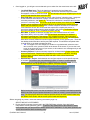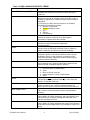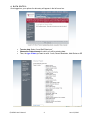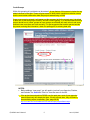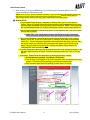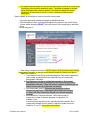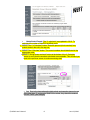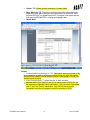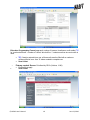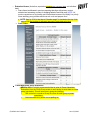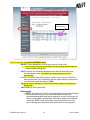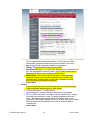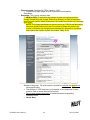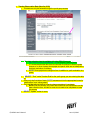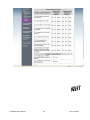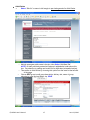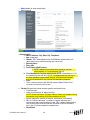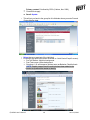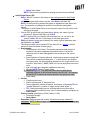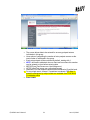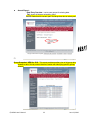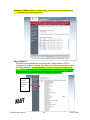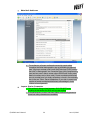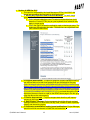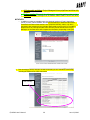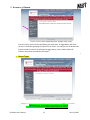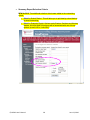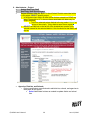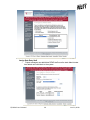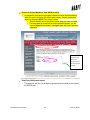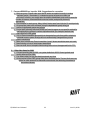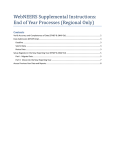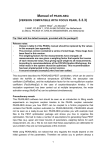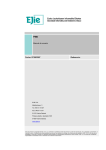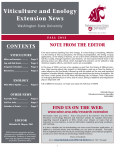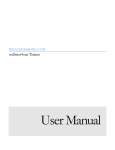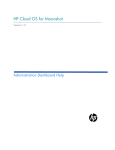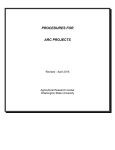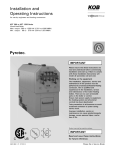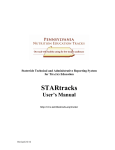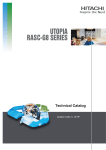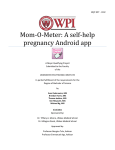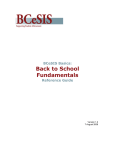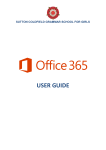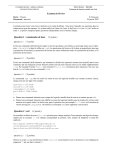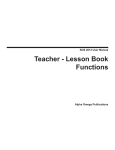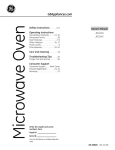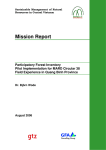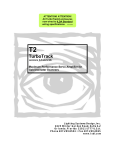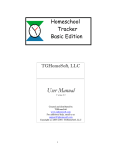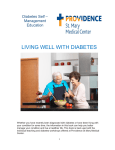Download Data Entry Web Site (DEWS): A Guide to WSU SNAP-Ed
Transcript
Data Entry Web Site (DEWS): A Guide to WSU SNAP-Ed Data Entry Food $ense Project CEOs and Data Entry Personnel June 2010; Updates (yellow highlighter) (http://ext.wsu.edu/DEWS ) 1. Introduction • This web system was designed to report all SNAP-Ed (FSNE) data (no software). It meets the current reporting requirement (EARS) for the NIFA-FNS contract. • Data Collection forms are developed and updated as needed. When revisions are made, they are sent out electronically and placed on the Food $ense SharePoint site: • Local data entry personnel. With this system, there is one data entry person per project. After years of working with sometimes three different people per project, improving the efficiency of data entry is a must. Having one person do the inputting minimizes training/retraining needs, improves data entry skills of the assigned person, improves local management of data sets, and reduces data input error rate. • “Beta” tested. After the developers ‘test’ (alpha group) the programming, a small ‘end user’ group tries out the program to see how it works for them. These “Beta testers” often help find the ‘holes’ (omissions), errors in programming, process issues, and inconsistencies between screens and data collection forms. They may offer insights as to what works well and what makes the programming frustrating to use. The Beta- testing team will be called on throughout the first two years of use to pilot new programming/ reprogramming before it is released to projects statewide.issues 2. Orientation of DEWS staff and CEOs to the website organizational structure. LOGON • Local data entry persons are pre-entered into the Data Entry Web Site (DEWS) data base and have permission to enter data for specific county project(s) only. The logon screen asks for: WSU net ID + password. NOTE: To gain permission to this system, local managers send data entry personnel name, WSU ID number, and email address to the State Program Coordinator. • Select “logon” and that will bring you to your Home page asking you to select from the menu on the left. F$-DEWS User’s Manual 1 June 23, 2010 • Once logged on, you will get a screen that asks you to select from the menu items on the left: o o o o o o Local Staff Data Input: This is the data that is inputted by the local data entry person: All youth, parent, teacher observation, adult series and adult single event data: demographic, format, and outcome data. The Annual report and group snapshot give concise picture of what data has been entered to date. Other FNS Data: summarizes what the funder called “Indirect” education data… categories include materials and audiences, impacts, success stories, efforts to target parents, secondary audiences, and Section A.. This was the information is entered at the end of the year as it is ‘summary data’. This section is still under revision (June 2010) and will probably not be completed until August of 2010, so no data should be entered until after DEWS staff and CEOs are notified. Each of these categories is limited to no more than 1000 characters of text. We recommend that supervisors complete this section; or supervisors clearly decide what they want reported in this section. The Section A Report also new in DEWS for 2010 is completed by CEOs annually. NIFA Data: In addition to what we normally report, the National Institute of Food & Agriculture (NIFA), formerly called CSREES, has asked intermittently for additional information contained here. This section is not completed annually, rather only when requested, with exception to the Volunteer report which is new for 2010. The Food $ense state office will notify CEOs if this section needs completion for any specific year. These are the additional elements above and beyond FNS requests. This would be completed either by local CEOs or the state management office. o TIP: To navigate out of one category to another or to go backwards, select the menu item on the left or the ‘previous’ button at the bottom of the screen. If you use the ‘back arrow’ in the upper left corner of your screen, it will create an error message and you will needto log back in to the site. Summary Reports: Produces summary reports for all data entered. Project leaders have access to this section. Reports can be generated by a number of indicators, including: cluster projects, educators, data entry staff; and new in 2010, school districts and Extension districts. Administrator –Project: Administrators can configure reports to review specific aspects of the data. For instance, they can pull data by project, or cluster of counties with the toggle function; for a specific educator, or DEWS personnel; and type of data. New for 2010, reports can now be pulled by school district or Extension district. Before leaving this screen, note the red marquee. This is a message board that is posted for DEWS users that will give updated information on status of revisions, quarterly dates for data entry. The light grey bar above the marquee provides access to WSU Volunteer data entry site, DEWS users Guide, and the current year’s Goals and Objectives. Before navigating any farther, review the following information (page 2-3). SELECTING DATA CATEGORIES 3. Review specific language (terms) used in the FNS-EARS data collection form with federal interpretation of data guidelines (Table 1). If there are any questions as to the intention of these terms, please ask your project CEO or DEWS personnel for clarification. If they have questions, they in term will contact the state coordinating office. F$-DEWS User’s Manual 2 June 23, 2010 Table 1: EARS LANGUAGE AND DATA TERMS Term Local Staff Data Input (LSDI) Direct Education Indirect Education Unduplicated Counts Actual Estimated Ethnicity Race Youth Adult Series Adult Single Events Primary Content Secondary Content F$-DEWS User’s Manual Definition/ Explanation Primary location for local data entry personnel to input all evaluation data collected on forms for individual and group enrollment. Interventions where a participant is actively engaged in the learning process with an educator and/or interactive media. It provides an opportunity to obtain information about individual participants. For an activity to qualify as direct education, the following demographic information is required: 1. Number of individuals 2. SNAP participation status 3. Age 4. Gender 5. Race/ethnicity Interventions where a participant obtains nutrition education or materials or listens to a session but no demographic information is captured about the individual. Actual number of participants reached that insures that no individual counted is recounted in subsequent sessions/outreach. The real number of persons reached with assurance of accuracy either by individual enrollment forms or classroom teacher’s classroom enrollment records and knowledge. Counts of participants where demographic data sets are incomplete, agency or census track data are used or counts are based in part on ‘visual’ inspection. According to FNS EARS trainers (Dallas, 4/08) these numbers should really be counted as Indirect Education. Individuals in cultural communities that practice a set of cultural norms (language, food, religion) that set them apart from the dominant culture. Examples: Hispanic, Russian The U.S. Census bureau recognizes 5 races: 1. American Indian or Alaska Native 2. Asian 3. Black or African American 4. Native Hawaiian or Other Pacific Islander 5. White All participants under the age of 18 (or < 17 yrs). “Teen SNAP-Ed participants should be counted by their age…even if they are parents.” (FY09 FNS Guidance) Nutrition education classes targeting those individuals who are at least 18 years of age. A series is a planned intention of offering and enrolling in a sequence of lessons (more than one). Nutrition education event that is offered on a one time basis, with no intent to offer subsequent events to the participants attending. Nutrition education subject matter that is defined by MyPyramid and the 2005 U.S. Dietary Guidelines; and is prioritized by FNS and selected by Food $ense management leadership (ceo’s and state management office). Nutrition education subject matter that is defined by MyPyramid and the 2005 U.S. Dietary Guidelines but taught in the context of the primary content subject matter (e.g. lowering fat, sugar; food safety). 3 June 23, 2010 4. D A T A E N T R Y : Once logged on, your options for data entry will appear in the left menu bar. • • • To enter data: Select “Local Staff Data Input” Choose the Project/county for which you will be entering data. Then, the type of data you want to enter: Youth, Parent Newsletter, Adult Series or SE F$-DEWS User’s Manual 4 June 23, 2010 Youth Groups Within this grouping all youth data can be entered. A new feature of this screen includes the two added columns on the right. These will give access to both parent newsletter evaluation screen and the new teacher observation data that projects started using in 2009. Once a new group is entered, it will appear on this summary list for the current year. It is critical to take time to add new groups correctly, and with correct spelling. It is recommended that each project decide how to ‘name’ groups as many groups are affiliated with each school; and some teachers have more than one class annually. It is also suggested that another person besides the person entering this information, check for spelling prior to entering data sets. NOTES: • Before adding a “new group” you will need to ‘pre-load’ your Agencies, Districts, and Schools. So, Select this “Site List” from the menu on the left. • If the project has entered into DEWS over the past year, most of your agencies entered previously will already be there. If there are new sites, they will need to be entered by project coordinator. (See page 28-29) http://cru.cahe.wsu.edu/food$enseTEST/adminProject/programDistrict.aspx F$-DEWS User’s Manual 5 June 23, 2010 New Group Screen • When entering a new group, SELECT the Type of Delivery Site from the dropdown menu. The choices available are determined by FNS. NOTE: As of FY2010, “Parent newsletter evaluation” cannot be associated with individual homes on this ‘delivery site‘ list.(email communication from FNS-WRO (5/18/10) Instead, identify them as “Other-Public School Parents” from the “Type of Delivery Site” drop down menu. New for FY10: o If anything but Public School is selected for Delivery Site, the new “Non-school Project” option for School District should be selected. and the agencies that are nonschool groups will appear in the drop down box for selection. NOTE: These agencies will now be added through the Project Administrator feature as are school agencies. o Rather than all statewide schools being shown in the dropdown box, only your project schools will be shown. o Grade: TIP – Use “mixed ages’ category for after-school, day camps, and other community settings where a wide age-range of children are enrolled. o The Parent Newsletter evaluation data can be entered through the Youth screens. Select “Yes or No” to get out of the screen. If unknown when data is first entered, select ‘No”. If there are parent newsletters associated with this group, one can ‘edit ‘ the group, select ‘yes’ and then the access point will appear on the Youth Group page. Using this feature will save time so Group id screens will not have to be reentered with these evaluations. o Teacher Observation data can also be entered from the Youth Group list screen. It too will save data entry time as above. Follow the same procedure for “Yes” or “No” as above. o Educators. Please follow this procedure for entering educators’ names. o All educators are entered “Last Name, First Name” o Once entered, it will appear in the new drop down menu for selection for future groups. This will minimize spelling errors and name duplication. o Have someone else check the spelling to make sure it is correct. F$-DEWS User’s Manual 6 June 23, 2010 o The graphic calendar widget for first and last date ranges is offered as a time saver for entering the text format needed for dates. The dates will appear in the cells below the graphic after a date is selected. The default is always the current month/day, so make sure to use the “< and >” symbols to find the correct month/year. o Select “SAVE” at the bottom of each screen after entering data. o All groups previously entered will appear in alphabetical order. o After saving this screen, it will automatically throw you back to the Youth Group screen, where choosing SELECT in the left column of the new group to start data entry. This will bring you to: o Enter Data in sequence presented. NOTE: New for 2010 is access to the Teacher Observation Evaluation. It can only be accessed through an existing youth group. o Select Demographic Total Number in this Group (with demographics):This number represents total number of participants in the class that have all five required demographic indicators. Total Number in this Group (without demographics): This number represents total number of participants in the class that have missing demographic indicators. These then require ‘estimates’ qualified by the four options on the screen once ‘estimates’ are selected. Actual/estimated (qualify): Estimates are considered ‘indirect’ education by the funder. The program will forward these numbers to “Other FNS Data” where they will add to the indirect education numbers. Actual Number of Lessons delivered: This number needs to support the number of lessons delivered, not ‘planned’. For example, if the curriculum has 8 lessons that you originally planned to deliver, but a couple were delayed and not made up, then the number in this cell should be “6” not “8.” (see graphic that follows) F$-DEWS User’s Manual 7 June 23, 2010 Unduplicated Counts. The “% calculator” was updated in 2010. To calculate the number of SNAP-Ed qualified youth: • SELECT the “% Calculator” button. Enter the percent (whole number) freeschool meals in the cell in the top row. • SELECT the “Calculate” button. The correct numbers should distributed in the appropriate cells. • SELECT “Accept these numbers” button at the bottom of the % Calculate screen to verify that the numbers calculated are acceptable. This will send you back to the previous screen to continue entering data. • Age: Due to the large alternative high school and parenting teens who are often older than 17 and receive SNAP-Ed in school, they should be entered into the “18-59” year category. F$-DEWS User’s Manual 8 June 23, 2010 Gender: TIP: Please note the sequence is Female, Male. Race/ Ethnicity. TIP: The group enrollment form collects this information separately rather within ethnicity/race combinations for individuals. Input the race DEFAULT for Hispanic as WHITE if unknown; and report data for that group as ESTIMATED r/t missing demographic data. Save & Next o Format Curricula used (can check up to 3 TIP: Remember, when going back to the same classroom to teach a different curriculum during one year, the original group must be edited to include additional lessons (demographic screen) and updated format screens. Youth Curricula show “Y” before the title; A- Adult curricula New for 2010: WSU SNAP-Ed has a first sub-contractor (CWU) who will be conducting a Spanish Family intervention. The curriculum is preceded with “F” as it is a ‘Family” intervention. Only CWU is trained on this intervention so is the only project to use this curriculum in 2010. F$-DEWS User’s Manual 9 June 23, 2010 Education Programming Format (approach: number of lessons, time/lesson; multi-media) TIP: for “number delivered” = number of “series” which will be ‘1’ unless more than one curriculum is used. o Primary content Screen: Prioritized by CEOs (Yakima, 11/06) TIP: If data is entered into a row, all three cells must be filled with a number or will be notified of error. Use “0” where needed to complete row. Save & Next Check all that apply Save & Next F$-DEWS User’s Manual 10 June 23, 2010 o Evaluation Screen: (As before, reported as single group summary data, not individual data.) • Same format as followed in previous reporting that align with primary content selected and secondary content r/t shopping behavior and food prep. NOTE: All previous questions on food safety are included here because food safety is a priority when teaching young children and those who cook and prepare food. • NOTE: New for 2010 is that the old “Number taught” is included at the top of the page so the first column of cells was removed to save data entry time. Save & Next Parent Newsletter Group Evaluation : • NEW for 2010: It is highly recommended that to enter all Parent Newsletter Evaluations from the Youth Group screen to omit having to enter them as a new group (see below). This will save time in doing the following: o Will not have to re-enter a Group ID screen for each group of parent newsletters o Minimizes data entry errors due to spelling etc F$-DEWS User’s Manual 11 June 23, 2010 Preferred Parent Eval Data entry point OR YOU CAN DO THE NON-PREFERRED WAY: • SELECT Parent Newsletters from the grey menu bar (red circle). o Enter a new group that should have the exact spelling and description is the associated youth group. o NOTE: Delivery Site: All parent newsletters are read and acted upon from with demographic data. The DEWS was reprogrammed to do this automatically. o All other “new group data (district, agency, grade, name of group, educator(s), start and end dates, zip) should align with the student classroom data that is associated with these newsletters. SAVE. o Edit group name to make sure “Other: Public School- Parents” is selected for delivery site. o Select detail (to enter actual data) • Demographic o NOTE: The number of YOUTH in associated group is now carried forward. Actual/estimated (qualify): Only those evaluations returned with completed demographic data can be entered as “actual” counts here. All others returned without demographic information should are considered ‘estimated’. NOTE: Place the number of parent evaluations returned without demographic data under “participants with no demographics”. F$-DEWS User’s Manual 12 June 23, 2010 o Then, complete the remaining information on ONLY those for whom demographic enrollment sheets were returned (number in first cell). Age: only adult age categories available to accept data Gender: TIP: Note order for input is Female, Male Race/Ethnicity: Make sure to enter both ethnicity/race for each individual from the demographic enrollment sheet. NOTE: Order of race-order on data collection form is now consistent with the screen. SNAP Status. The screen now has the status of food assistance programs listed on form, including food banks as an option. Enter summary data. If check boxes are left blank, indicates not using any of the listed food assistance programs. Save & Next Format Curricula used with youth is carried forward from youth when entering Parent Newsletter data through the Youth screen. Youth Curricula show “Y” before the title. Format (approach: number of lessons, time/lesson; multi-media) TIP: for “number delivered” = number of “series” which will be ‘1’ unless more than one curriculum is used. For parent newsletters the time is block. The program automatically inserts 20 minutes and 0 for the multimedia. TIP: If data is entered into a row, all three cells must be filled with a number or will be notified of error. Use “0” where needed to complete row. Save & Next F$-DEWS User’s Manual 13 June 23, 2010 o Primary content: Prioritized by CEOs (Yakima, 11/06) Check all that apply; same as youth curriculum it accompanies. Save &Next o Evaluation: This is group summary data. NEW for 2010: To save time, the number of youth in the group has been brought forward at the top of page. Rather than entering “number of letters sent home for each question asked, simply enter the number once at the top of the page (pink circle). NOTE: This change was based on a phone survey of 6 DEWS staff around the state who agreed unanimously that “the number of letters sent home is the number of students who brought home newsletters to the adults in household was equal to the number of youth in the class.” (May, 2010) The number Number in this group: The total number of evaluation received with and without demographic data. The number of “YES” responses is the number of yes responses for each question from all parent evaluations received. Do not enter contact information of interested parents for attending classes in future. Save & Next F$-DEWS User’s Manual 14 June 23, 2010 • Teacher Observation Data (New for 2010) o This data can only be entered through the youth group screen o The data collection sheet is available with other DEWS forms at : http://nutrition.wsu.edu/food$ense...and is currently “optional” data. It is recommended that this form be used with Pre-school to Second grade classes or in other classes where paper and pencil skills are not adequate to do direct evaluation of children. NOTE: Some projects are using this form in addition to youth evaluation in a group. o SELECT “”Eval” under Teacher Eval for the youth group you are entering the data for. Using only the first table of data, ENTER assessment into the appropriate boxes for “observations” and “talking about” Then add the optional teacher behavior change questions if completed. NOTE: With this screen, only check the boxes that are responded to on the data collection form. All cells or rows do not need to be completed to leave this screen. SELECT “Update” button to save. o o o F$-DEWS User’s Manual 15 June 23, 2010 F$-DEWS User’s Manual 16 June 23, 2010 • Adult Series • Select “Site list” on menu in left margin to pre-load agencies for Adult Series. o Add the new agency/site name in the box; then Select “Add New Site” NOTE: All sites previously entered will appear in alphabetical order above this box. Pay attention to spelling and review list for duplicates (misspelled entries). o Then return to Adult Series by choosing this option from the menu at the left side of the page. o Choose EDIT group to add group description: delivery site, name of group, educator(s), start and end dates, zip. SAVE. F$-DEWS User’s Manual 17 June 23, 2010 O Select detail (to enter actual data) o Add individual o Demographic Name, Address, City, State, Zip, Telephone Age: actual age Gender: TIP: data collection form for 2008 has reverse order (m/f rather than f/m) be careful entering into correct cell. Ethnicity/Race Entry date Food Stamp (SNAP) status • NOTE: updated forms reflect time period as “the last three months” vs. “in the last year” for #13. Food Assistance Program participation NOTE: Old questions 11-13 are replaced by the new #14. NOTE: If participants do not use any of the food assistance options listed, leaving all boxes blank indicates they do not participate in any of these food assistance programs. Save. Then, using the menu in the left side margin, Select ‘format’ from the menu on the left of the screen. o Format (like previous format screens; graphic not shown here) Curricula used Adult Curricula show “A” before the title. NOTE: A new curriculum “F-Salsa, Sabor y Salud” is a Hispanic Family intervention only used by WSU Sub-contractor in 2010. Format (approach: number of lessons, time/lesson; multi-media) TIP: for “number delivered” = number of “series” which will be ‘1’ unless more than one curriculum is used. TIP: If data is entered into a row, all three cells must be filled with a number or will be notified of error. Use “0” where needed to complete row. Save &Next F$-DEWS User’s Manual 18 June 23, 2010 Primary content: Prioritized by CEOs (Yakima, Nov. 2006) Check all that apply Save & Update o This will put you back to the group list of individuals where you enter Pre and Post evaluation data. o Select the pre or post test of the individual. o Evaluation (pre-post test screens accessed on “Adult Series People” screen). Pre Test Screen- light blue background Post Test screen: yellow background Questions 1-16 and response options same as Behavior Checklist bank. NOTE: Graphic images from the eval tools have been added to the screens so questions are easier to identify. F$-DEWS User’s Manual 19 June 23, 2010 Select Save & Next NOTE: This process is repeated for entering post tests for an individual. • Adult Single Events (SE) o Select “Site list” on menu in left margin to pre-load agencies for Adult Single Events. o Add the new agency/site name in the box; then Select “Add New Site” NOTE: All sites previously entered will appear in alphabetical order above this box. Pay attention to spelling and review list for duplicates (misspelled entries). o Then return to Adult Single Events by choosing this option from the menu at the left side of the page. o Choose EDIT group to add group description: delivery site, name of group, educator(s), start and end dates, zip. SAVE. o NOTE: If Agency/Site is not listed in the drop down box (i.e. it is new in the system), select “Site List” in left margin to add new agency/site. o Edit group name to enter type of delivery site, name of group, educators, start and end dates, zip SAVE. o This brings you back out to the Adult SE list, then click on “select” in the first column to enter actual data for each group. o Demographic Total Number in this Group: This number represents total number of students in the class completing the enrollment form. It will be the reference point for other demographic items to add up to the correct number. Actual Number of Lessons delivered: Adult single events are exactly that. The number of lessons will always be “1”. If more lessons are taught at this agency later, the data should be deleted from the “single events” and moved to “adult series”, MAKE SURE not to count participants more than once. Age: only adult age categories available for data entry Gender: NOTE: Order is Female, Male. Race/Ethnicity. TIP: The group enrollment form for 2009 allows individual collection of ethnic/racial status so the DEFAULT for Hispanic will be WHITE if unknown should not pertain to this group any more. Save & Next o Format Check curricula used Adult Curricula show “A” before the title. Format (approach: number of lessons, time/lesson; multi-media) TIP: for “number delivered” = number of “single events” which will be ‘1’. TIP: If data is entered into a row, all three cells must be filled with a number or will be notified of error. Use “0” where needed to complete row. Save & Next o Primary content: prioritized by CEOs (Yakima, 11/06) Check all that apply Save & Next o Evaluation (Retro pre-post test screen) All pre/post tests are entered for individuals. NOTE: Graphic images now accompany each question to assist with locating questions quickly. F$-DEWS User’s Manual 20 June 23, 2010 F$-DEWS User’s Manual The screen allows data to be entered for as many pre/post tests as individuals in this group. Have option of completing the number of retro pre/post screens as the total number of individuals in the group. Each retro pre/post will be numbered by default, starting with 1. NOTE: will need to add admin box on client test form where this number can be entered on form before entering data. BEFORE (pre)Test Screen row- blue background AFTER (post)Test screen row: yellow background Questions 1-16 and response options same as Behavior Checklist bank. For any single event, choose 1-3 questions to evaluate. TIP: Nine 3question evaluations by subject matter are available from Food $ense Coordinating office. Save & Next 21 June 23, 2010 Annual Report : Data Entry Overview : use to scan groups for missing data Full: shows all data as entered by group. NOTE: Default set for current year. Use drop down box to select year. Group Snapshot. NEW for 2010. This report provides another view of all group data entered to date. Sort-by-column feature to assist with identifying specific groups entered. F$-DEWS User’s Manual 22 June 23, 2010 Snapshot II: NEW for 2010. Provides another view in table format of categories of data entered for each target group. Other FNS DATA This section is completed at the end of the year by project leader or CEO. It summarizes all “Indirect” education, success stories, efforts to recruit parents and secondary audiences; and new for 2010, Section A of the annual report is now part of DEWS. The report format for Impacts, Stories and Summaries is still under revision as of June 2010. It will be ready for data input in September. All DEWS staff and CEOs will be notified when it is available for data entry. Not ready for data entry until September 2010 F$-DEWS User’s Manual 23 June 23, 2010 Materials & Audiences For audiences, all mass media and community events where completed individual demographics are not available get reported here. All groups entered under Local Staff Data Input (LSDI) section that with ‘no demographic’ are ‘forwarded’ here via the programming (see last two rows in above screen where DEWS staff cannot enter data but numbers are in those cells.) Parent newsletters distributed are not counted here, but simply entered as a check in the materials box in the row “Other: Parent newsletters. If you wish to report total number of parent newsletters distributed, acknowledge it under “efforts to recruit parents”. Impacts, Stories, Summaries o This section is being revised summer, 2010. DO NOT enter anything in this section for 2010 until you are notified. o A character/space counter has been added to allow entry person to know how many characters are available. F$-DEWS User’s Manual 24 June 23, 2010 • Section A: NEW for 2010 o This report is completed by the Local Managers (CEOs). Until 2010, this format was completed electronically by Word document. o 1. Identify Key Objectives and Evaluation Methods. For each target group: Select relevant objectives used. To select multiple objectives, hold down the “Control (CTRL) key on your keyboard, then select all that apply to target group. Select the type of evaluation method(s) used on that target group. The codes are defined under the table. The definitions are rephrased from FNS Guidance definitions. o o o o 2. Progress Assessment. To report on progress, project managers need to use the final Waiver for their local project that was submitted for the year (https://sharepoint.cahnrs.wsu.edu/food$ense/Guiding%20Documents/Forms/ AllItems.aspx?RootFolder=%2ffood%24ense%2fGuiding%20Documents%2fS NAP%2dEd%2f2010%20WSU%20SNAP%2dEd%20Plan&FolderCTID=0x01 2000A1FF9784970D824C96D722A583319192&View=%7b38CA7E09%2dAF 09%2d4D5D%2d9B8A%2dE7665000623C%7d ); and read through the Plan objectives (these are found as a pdf on the DEWS home page in the thin grey menu bar above the red marquee). 3. Plan for Improvement. Project managers state how they will improve success in the future. 4. Staff /Partner Trainings. Project managers should list all local, regional trainings conducted. For each event, list day, time, number of staff or partners trained, and the training topics. 5. Conference presentations and/or journal publications. Project Manager should list all that are relevant to SNAP-Ed time and effort. F$-DEWS User’s Manual 25 June 23, 2010 o o o 6. Partnership activities. Project Managers list any significant activities with partners 7. Case studies. These will be addressed in narrative section under revision. 8. Awards. Project managers list all awards related SNAP-Ed time and effort. NIFA DATA o • In addition to what we normally report, the National Institute of Food & Agriculture (NIFA), formerly called CSREES, has asked intermittently for additional information contained here. Most of this section is not completed annually; rather, only when requested, with exception to the Volunteer Report that is new for 2010. If a full NIFA Report is due, the Food $ense state office will notify CEOs and either the Project Managers or the State office will complete the information, depending on the year. Due annually (for WSU). Needs to include a summary of ALL volunteers used locally, including all WSU and non-WSU volunteers. Due Annually F$-DEWS User’s Manual 26 June 23, 2010 5. S u m m a r y Reports • From this menu, reports can be selected by year and project. A Toggle button will allow the user to customize groupings of projects for the report. For example, the Southwest WA project includes 3 counties; by selecting the toggle button, Clark, Cowlitz and Pacific counties’ data can be accessed into one report. • Report Types: F N S N a r r a t i v e s . S u m m a FNS Narratives. Summarizes text entries by project(s). NOTE: This section is under revision (Summer, 2010) F$-DEWS User’s Manual 27 June 23, 2010 • Summary Report Selection Criteria NEW for 2010: Two additional selection criteria were added to the customizing screen. o Select by School District. This will allow you to pull data by school districts for local customizing. o Select by Extension District. Options are by Eastern, Southern and Western districts. All WSU SNAP-Ed projects will be associated with one of these options. (e-mail, LKFox, June 2010) F$-DEWS User’s Manual 28 June 23, 2010 6. Administrator – Project • Assign Data Entry Staff • Data Entry Staff Annual Report • Project Districts: New for 2010. To check School Districts associated with a l o cal project, SELECT specific project. o In the three-column table, all state school districts entered into DEWS are listed. Those with an “X” in box are those associated with data entry for project selected. o To pull the selected project districts to the top, select “district” at the top of the column. If they districts aren’t there, repeat. o SELECT the little box on the far left of the checked box to see a list of schools entered for the selected district. A list of schools for that district will pop-up. • Agencies, Districts, and Schools o Project coordinators are authorized to add districts, schools, and agencies to the system at this screen. Select Add/Delete buttons as needed to update district and school lists. F$-DEWS User’s Manual 29 June 23, 2010 • A Assign Data Entry Staff o Project managers can add/delete DEWS staff once the state Administrator has added new individuals to the system F$-DEWS User’s Manual 30 June 23, 2010 • Access to Project Member’s Data (NEW for 2010) • In response to local project managers’ request to review individual data to check for source of errors, this screen was created. Once a project and person is selected, SELECT the “logon” button. o This will identify you as the person whose data you want to review. o For the system to recognize you as the project manager, you will need to logout of the system; and logon again with your name and password. Once this button is selected, the system will recognize you as the other project member. • Data Entry Staff annual report o This selection will give you all data by group that was entered for the year by the DEWS staff. F$-DEWS User’s Manual 31 June 23, 2010 7. Frequent DEWS Error Input for 2008: Suggestions for correction • Add new group. Please make sure that all words are spelled correctly to reduce duplicate groups. Remember, if a classroom group receives more than one curriculum or series, you simply open the already-established group and increase the number of lessons, check additional curricula, format, and primary content if appropriate. • Review dates for each group. Many ‘default’ dates were found (whole 12 month period) • All group lists need to be reviewed (using the alphabetical group listing) to assure unduplicated groups and counts. • Project staff collecting data and DEWS staff need to agree on one specific method for naming/identifying groups to reduce duplicate entries (for example: teachers last name with first initial, grade • 33% of Parent newsletter groups did not change delivery site from public schools to individual homes; system change will now automatically change delivery site for parent newsletters. • Make sure to delete any Parent newsletter “group” where newsletters were not used. • Need training on how to write impact statements • New curricula: do not complete unless using items not on the approved list for FFY. 8. Other New Items for 2009 Current reporting year is 2009…so system defaults to 2009. Cannot go back and modify data input for 2008. Can select report for any year data is entered, any time. All text entries (Other FNS, group titles) have character limits. The text limits are now visible for each area and as characters are entered, the remaining characters to be used are shown. F$-DEWS User’s Manual 32 June 23, 2010