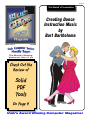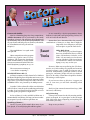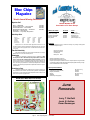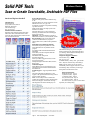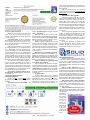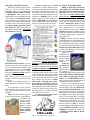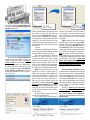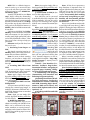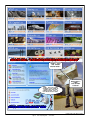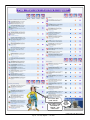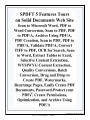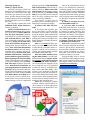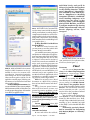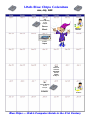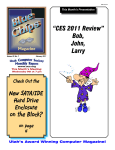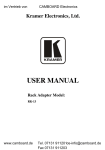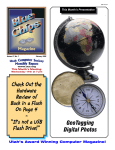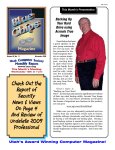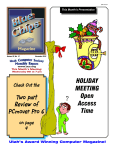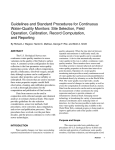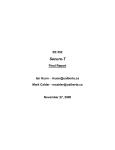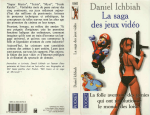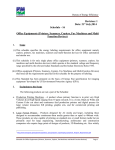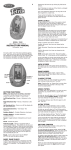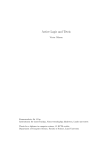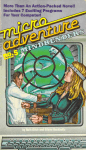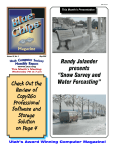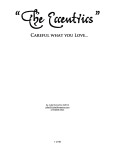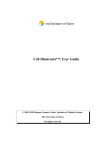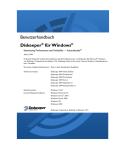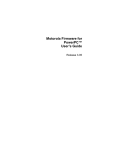Download Solid PDF Tools
Transcript
ISSN 1061-5725 This Month’s Presentation Creating Dance Instruction Music by Bart Bartholoma Volume 27, No. 6 June 2009 www.ucs.org This Month’s Meeting: Wednesday 10th at 7 pm Check Out the Review of Solid PDF Tools On Page 4 Utah’s Award Winning Computer Magazine! ™ By Cliff Millward, Editor [email protected] Come to the Jubilee Now for a shameless plug. One of my compositions, Jubilee Overture will be performed by the Sandy Symphony (formerly The American West Symphony) on Wednesday June 24 in the Sandy Amphitheater. Tell all your friends and bring all your relatives (wife & Kids, etc.) The admission is free (you can’t beat the price!) The amphitheater is at 94th south and 13th east. Other compositions on the program include two popular tunes of Leroy Anderson; The Typewriter, Sandpaper Ballet: Summertime by George Gershwin: two movements from Dvorak’s New World Symphony (symphony no. 9:) etc. Is was created by a Soviet programmer Alexey Pajitnov in 1984 and is still going strong. In fact, it is now on Facebook and iPhones. Researchers have determined that the potential combinations of items are so huge that it might be impossible for a computer to calculate the best place to put the little devils. Recent Trends The concert starts at 8:00 p.m. ---now back to computing--WinXP Will Never Die (?) A Chinese company recently showed off a Windows XP Phone. The phone goes to sleep when not in use, so you don’t have to boot each time you use it. It sports a rather large screen (4.8 inches) a keyboard, WiFi, GPS and a 120GB hard drive. It is powered by an AMD processor. Hulu Hula Hoop How many of you Bluechippers have ever visited Hulu? I have, to watch some old Battlestar Galactia series flicks. I do not much care for the new version of Galactia. I like Loren Greene as Commander Adama and Laurette Spang is very easy on the eyes. However, Hulu may stop offering free TV shows, movies, etc. It is becoming very popular and someone is trying to figure a way to make good money out of this fact. Unfortunately, premium content is worth paying for, and many people will fork over bucks to pay for it. In reality, content has to be paid for whether advertising or subscription If you have not been to this site, I suggest you visit it. I am sure you will find something worth watching. I wonder if it has a firewall to filter out solicitation calls? If it does, it may be worth considering purchasing! I wonder if you can install World of Warcraft on it? Or any other goodie programs we might have? Hulu is a joint venture between News Corp., NBC Universal, and Disney. So far as I know, it is only available in China now. I assume that XP is in Chinese, so I hope you have a translator program if you fly to China to purchase one. July’s Meeting I always look forward to the July meeting and the picnic in the park. It is a great place to chat at length with old friends about computing and anything else that tickles your fancy. Speaking of Games - Tetris is 25 years old this month. How many of you have played, or are still playing this addictive game? Page 2 Hope to see you there! Blue Chips Magazine — June 2009 Finè Blue Chips Magazine “Utah’s Award Winning Publication” Magazine Staff Editor — Cliff Millward Review Program Liaison — James Alexander Review Product Editor — Donna Nendell Review Editor/Product Recruiter — Don Nendell Photography — LeRoy Johnson Proof Reader — Larry Lamph, Doug Jackson Advertising Rates Ad costs 2 Page Spread Full Page Half Page Quarter Page Business Card 1 month $150 $100 $50 $25 $15 3 months $400 $275 $130 $70 $30 6 months $700 $500 $250 $130 $60 Charter Member of the Association of PC User Groups 619-9633 250-2269 565-9594 565-9594 12 months $1200 $900 $450 $225 $120 Full page size is 7½ x 10 inches. All other page sizes are based on a 7 x 10 inch page in order to conform to editorial style. Half-page ads may be 7 x 5 inches or 3½ x 10 inches. Quarter-page ads are 3½ x 5 inches. Business card ads are 3½ x 2½ inches. Classified Advertising Utah Blue Chips members may place personal classified ads at no charge. Maximum ad size is 7 lines, 35 characters per line. Submissions Members are encouraged to submit text articles for publication in ASCII text only. Photos in .TIF or .JPG format only. Line graphics, tables, in almost any vector or .TIF format. Do not imbed graphics or tables in text files. All articles must be received by the 15th of the month preceding the month of publication. All articles become the property of the Utah Computer Society and by submitting an article, the author gives permission for the Blue Chips Magazine Staff to edit the submission. The author also gives permission for republication in other users groups’ communications. Officers and Trustees Eve. Phone E-mail President, Stuart Gygi V. Pres., Larry Lamph Secretary, Lowell Kenedy Treasurer, John Witzel Doug Jackson 576-1891 571-2908 278-3035 296-1390 322-2337 [email protected] [email protected] lkenedy@ucs,org witzelj@ucs,orgtt [email protected] Information Persons or companies may join or renew at the meeting, or by sending a check payable to the Utah Computer Society to: Utah Computer Society Membership Secretary 5435 Riley Lane Murray, Utah 84107 Individual memberships are $25/year. Business Memberships are $35.00 a year. Corporate sponsorships are available at two levels. Corporate Sponsors enjoy all benefits of membership including multiple individual membership and prepaid advertising coverage. Contact a Board Member for more information. Other important information: Permission to Copy Permission is granted to other nonprofit PC user groups to reproduce any article published in this newsletter, provided credit is given Blue Chips Magazine and the author (s) of the reproduced materials. Reprinted articles are subject to the terms of their respective copyright holders. Meeting Information Group Business (James Alexander) Magazine (Cliff Millward) Web Site WebMaster Membership (evenings) (Bob) MONTHLY MEETING LOCATION 2nd Wednesday of every month June Renewals Larry T. Garfield Louis G. Hutton Oscar Newmeyer University of Utah, Union Building, 7:00 p.m. Page 3 Blue Chips Magazine — June 2009 http://www.ucs.org 250-2269 955-9633 http://www.ucs.org 262-6045 262-6045 Solid PDF Tools Windows Review Scan or Create Searchable, Archivable PDF Files Reviewed by Don Nendell Manufacturer: Solid Documents 2509 152nd Ave NE, Suite A Redmond, WA 98052 Tel: 800-880-2654 Fax: 425-671-0157 Solid Documents’ Products: Solid PDF Tools, Solid Converter PDF, Solid PDF Creator Plus, Solid PDF Creator, Solid Converter DWG, Solid Capture, Solid Converter GX, and Solid Framework. System Requirements: Windows Vista (32 bit), Microsoft Word 2003 or XP Microsoft Office (any version) required to create PDF files from .doc, .xls, .ppt, et al. An Internet connection is required for installing a product download. Single product license for single system. Site licenses are available. Microsoft Office 2007 or 2003 required for extracting searchable text from scanned pages and for Scan to Word. Minimum - CPU: Intel Pentium 4 (2GHz) or AMD Athlon XP 2800+ (2.2GHz); RAM: 512MB Recommended - CPU: Intel 2 Duo E6300 (1.86GHz) or AMD Athlon 64 X2 3800+ (2GHz); RAM: 1GB+ (2GB if running Windows Vista) Solid PDF Tools (SPDFT5) Benefits: Automated, Simple and Quick Scan to PDF Create PDF files from any Windows-based program Use OCR to Make Scanned PDF Documents Searchable Create PDF/A-1b Files Compliant with ISO Archiving Standards Add Watermarks, Stamps and Document Properties Secure your PDF’s using Passwords4, Permissions and Encryption4 Manipulate Pages in PDF files: Delete, Extract, Rotate, Print Technical Support Many different ways are provided to get your technical questions answered: Select between the methods of: E-Mail Support: <support@soliddocuments. com> They offer unlimited complimentary e-mail support to all registered customers using current versions of their products. Note. You can easily send an e-mail about a problem from within the product. Click the Help button, then Support. An automatic message with diagnostic information will display. You Page 4 Blue Chips Magazine — June 2009 can then click e-mail to open your e-mail client and send the message. If you are having difficulty converting a file, please attach the file to your message. This information will help them resolve your issue quickly. Telephone Support and Sales: Tel: 800-880-2654 Fax: 425-671-0157 Available Monday - Friday, 8am - 4pm (Pacific time - They are closed on major US holidays) Note. If for any reason you do not connect immediately to their support staff, leave a voice mail message. They will return your message during their normal business hours. Pricing Information: Single User License - $99.95 2-4 Licenses (each) - $95.00 5-9 Licenses (each) - $90.00 10-14 Licenses (each) - $85.00 15-19 Licenses (each) - $80.00 20 or more (each) - $75.00 or contact them separately for volume pricing. Solid PDF Tools: Download your copy for a “Free” 15-day trial now! Note. You can convert 10% of each document - up to 10 pages during the trial period. To remove these limitations, simply register the product for $99.95. Important Note. With an Individual license you can use the software on a single standalone computer (not across a network), or on up to two stand-alone computers used exclusively by the same individual user. With multiple seat licenses, you are allowed to install the Software on “N” Computers where “N” is the number of licenses purchased. You can store the Software on your Internal Network for authorized users to access for installation on their Computer. It is NOT a concurrent use license (based on simultaneous usage) or a roaming license (based on number of users). Also, please note that refunds are not available with multilicense sales. See their refund policy for details. The registration code provided with the site license is based on the billing name, company name and email address stated at the time of purchase. They can provide your company with a general registration code based on a general name and e-mail address (e.g. “[CompanyName] User” and “helpdesk@[companyname].com”). If you have questions about site licenses please send e-mail to <[email protected]>. Ways to Buy Solid PDF Tools: CD Shipping Options: Shipping is “free,” repeat “FREE,” within the USA (by First Class Mail) and Canada (by Air Mail). Important Note. For Download + CD add $12.95, plus an additional $9.95 for USPS Priority Mail (USA Only) or $19.95 for overnight delivery (USA Only). FYI Within 90 days of purchase, Solid Documents will accept the return of any single user license product purchased from their online store for a refund. To receive a refund, it’s as easy as a simple e-mail to Solid Documents. Caveat. Products purchased from sources other than Solid Documents’ online store must be returned to the company where they were purchased and are subject to that company’s return policy. The refund process takes two to three weeks. You will be refunded by the same method as your payment. Statement of Accessibility/508 Compliance. Solid Documents is committed to upholding the standards set by Section 508 of the Rehabilitation Act making it a consistent and reliable provider of accessible, efficient, and effective solutions for people from all walks of life. Legal restrictions on exporting Solid Documents, LLC products4 Solid Documents, LLC products are subject to export restrictions under U.S. law, as some software products may contain encryption technology (Solid PDF Tools qualifies here). Consult their web site for more information on this US Bureau of Industry and Security export restriction4, if this applies to you. Upgrade Policy: Solid Documents allows you to upgrade free of charge to their latest release, if you have purchased the product within three months of that release at no cost to you. They also provide maintenance releases of their software at no cost. Outside of the three-month window, you Page 5 Blue Chips Magazine — June 2009 must pay the upgrade price to receive access to product upgrades containing new features and enhancements. FYI even though you may see a message saying it is the trial version; it is actually the full version. You just need to use your unlock code to unlock it. Special Offers and Upgrades Upgrades and other special offers are available to existing Solid Documents customers. To purchase an upgrade or special offer, visit the Special Offers page on their web site. Enter the e-mail address you used when you purchased the software. The system will check to make sure you are a current Solid Documents customer. After purchase, they will send you an unlock code which you will need to enter the first time you use the software. You can receive the upgraded version of the product by clicking the Download link for the product you purchased. You must use your new unlock code to unlock it. If you have already unlocked the product, you shouldn’t have to unlock it again after upgrade since the data is stored in the system. If you have difficulties or questions with regard to the upgrade process, please contact Technical Support at 1-800-880-2654 or [email protected] for assistance. About Solid Documents Solid Documents creates a number of document utility products under the Solid Document Product Line, including Solid Converter PDF, Solid Converter DWG, Solid PDF Creator Plus and Solid PDF Creator, Solid Capture, and Solid Converter GX. Why Are They Different? Every year thousands of software products are released, all competing for space on the user’s hard drive and in the user’s mind. Solid Documents understands that you don’t want a big learning curve – you just want to get a job done. You want to pick up a program and be able to figure out how to use it without extensive training. Each Solid Documents product delights the user with quality and simplicity. Why do they offer a better product? Perhaps because of the way they approach their projects. A few of the things they focus on are: Attention to Detail; Technological Innovation; and, Keep it Clean. Their customer base is loyal. Many of their customers have bought their other products based on positive experiences with one product. They also pride themselves on providing the best customer service in the industry, free of charge. They’re in it for the long haul and want to keep their customers coming back in the years to come. Why Choose Solid PDF Tools? Well, here I am once again to share with you - just as I did way back in September 2005 in my BCM Review of Solid Converter PDF to Word1 &2 (SCPDFW2) - that to recover, manipulate and/or reuse your PDF (content or document) with Solid PDF Tools, you simply open your PDF file(s) in Microsoft Word, then edit them just like you always have done. Only this time, it’s a super-/duper-powered “Solid PDF Tools that delivers the PDF content right to your fingertips.” It’s really that simple (See below). Not to be outdone (such as Solid Converter PDF to Word), you can actually reverse the process and save your Word documents straight to PDF too (See below)! So now, with Solid PDF Tools, you also will no longer need to buy Adobe Acrobat simply to get the job done. FYI However just to set the record straight, and this comes directly from the FAQ’s: Q. Do I need Adobe Acrobat or Adobe Reader to use Solid Converter PDF? A. No. However, to view or download PDF files (separately) you must have Adobe Reader installed on your computer. Note. The Adobe Reader program is free (it’s up to version 9.1 the last time I checked), and can be downloaded from their web site. “Now how’s that for limiting your budget in these tough times?” Speaking of tough times, a C-note expenditure could be challenging to some, especially at this particular vexing time in our “stressed out economy,” so this might be just the right time to list some of the features you do get with your purchase of SPDFT5? (Also, see the graphic. Each topic in the graphic has its own “slide show” to better illustrate and/or explain itself. Please check them all out for yourself on their web site.) You know, Solid PDF Tools can even be used to extract, one to many, images from PDF files. In so doing, you then have the option of saving them as a file in their original format, or even as a different graphics type. Note. The graphics will be saved in a separate folder with the same name as the original file. Pretty neat too! But wait, I’ve already started getting carried away and getting way ahead of myself here. There’s lots, lots more to Solid PDF Tools - actually tons more; for instance, Feature Tours on their web site (See below). (Wow! Once again, please check them all out for yourself on their web site, when you’ve got the time to do so. It’s darn well worth your time, believe you me.) Get the general idea now? Then, “Read on McDuff!”3 IT’S NEVER TOO LATE Page 6 Blue Chips Magazine — June 2009 So, What’s It All About Alfie? Sadly, it was deja vu all over “yet again” for me! Some things just never seem to change for me, do they? Here’s my story. I needed to copy some data, like I always need to do for my Reports4/Reviews, only this time, for some obscure reason or other into Microsoft Word (instead of my favorite WordPerfect) for last month’s Diskeeper 2009 Review from a certain file in the DK 2009 PDF Users Manual. Can’t recall exactly what I needed, but my copy of Adobe Reader(*) absolutely would not, repeat would not let me select and copy the data I needed so desperately; so what was I supposed to do? (*) BTW. You may recall my horrific clash with the XP Pro SP3 update? Well, you should since I’ve written about it here in BCM for the past five (5) months now? SP 3 had also destroyed my copy of Solid Converter PDF to Word, and you know the old saying, “Out’ta sight, out’ta mind?” Bingo! “What we call failure is not the falling down but the staying down.” - Mary Pickford Long story-short story. I ended up actually manually typing in everything I needed in the long run. Yuk! Yuk! Triple Yuk! Be advised, that’s not a three stooges type of “yuk” either. After the DK 2009 Review was done and gone, put to bed, finé, kaput; I slapped myself on the forehead... (Wait a sec! I remember now what I said four years ago when I did exactly the same thing during the Solid Converter PDF to Word Review; “That just could be the reason I’m getting so bald up topside? You know, that repeated slapping myself on the forehead so often?” Or more than likely, it could be more like what author and editor Edgar Watson Howe, who died in 1937, said, “A man is usually bald four or five years before he knows it.” OK!). It was then that I remembered that I had been given a copy of Solid PDF Tools (Version 5) (SPDFT5) to upgrade my “Dead” copy of Solid Converter PDF to Word. Double Duh! For the record, I had absolutely no trouble installing Solid PDF Tools (Version 5), nor in getting my latest update, build 378. Well, I didn’t cut Solid PDF Tools any slack on my first PDF conversion attempt - once again - either. ;-} Here’s what I did. In hindsight, Duh! I selected the 97-page 2,673 KB Diskeeper2009 PDF User-Manual file and sent it straight through the Solid PDF Tools washer and ringer to convert it straight to MS Word. A very tough 1st test, to be sure. Trouble was, there were a couple of items on the finished converted product that didn’t set well with me, knowing how wonderful SCPDFW2 had performed for me almost four (4) years ago. Consequently, I sent my file to Customer Support to see what I had done wrong actually? It most certainly had to be me. Sure enough, this is the e-mail I got back post haste: “Hi Don, Thanks for sending the problem file. Converting the PDF file without creating headers and footers fixed the bug. This can be changed by checking Prompt for options when converting the PDF file to Word and setting Headers and Footers to Place in the body of the document. We’ll send the issue to our Engineering Department, let us know if you have any questions. Sincerely, Sam, Solid Documents LLC” BTW I obviously didn’t have the slightest clue that would happen (I didn’t even suspect the DK 2009 Manual was constructed that way. Besides, you do know by now that it’s a proven fact that “I’m the world’s best beta-buster,” don’t you?); and once again, just to set the record straight, if I had of even known what to look for, the answer is already in the FAQ’s (as well as in this case, fully covered in the Features Tour on their web site under Convert PDF to Word. Duh!): Q. Can I preserve my headers and footers from the PDF file? A. You have three choices when it Page 7 Blue Chips Magazine — June 2009 comes to headers and footers. You can choose to put them in Word’s header/ footer feature, or you can choose to place them in the body of the document. The third option allows you to remove them altogether. OK! So take a look at the bottom of the page, at the “Before (Original) PDF” and the “After (Converted) Word” comparisons of my huge Review PDF test with SPDFT5: The Converted Word is on the right and the original PDF on the left. Notice the “Graphics are Superb,” but the font is obviously different between them? Once again, my new friend in Customer Support politely informed me that this is because “I Did Not Have The Original PDF Fonts on My Computer, so Solid PDF Tools Had to Substitute for Them.” OK! OK! I finally “Get it!” Note. Solid PDF Tools preserves as much of the formatting of the original document as possible to make updating and/or editing the conversion easier. As such, text in a PDF file is converted into text within the Word file, never into images. Also, bitmap images are converted into bitmap images, and vector graphics are converted to embedded, editable vector objects. However, before you get ever started with “your project,” I strongly suggest that you check out the very special “Help” files in SPDFT5 which are found under the sub-heading: Quick Start. BTW This is a definite improvement in version 5, as one used to have to go to the web site to get some of this same information with SCPDFW2. Well done, guys! Actually, this should be your “first stop” before calling the outstanding “Free” Solid Documents Customer Support (See their time of operation schedule in the introduction above). The Help file provides step-by-step assistance in using each of the different features of SPDFT5. But let Solid Documents take it from here: “Welcome to Solid PDF Tools Help! SPDFT5 creates searchable, archivable PDF/A documents. It’s also useful for creating small, high-quality PDF’s that can be easily distributed to others.” Then they go on to list a few tips to help you get started. Shazam! And just like that, here they are for you: 1. Scanning from Paper to PDF The simple scanning interface in SPDFT5 allows you to easily scan documents and save them as PDF files. Note. For more on their scanning interface, you have but to simply click on their Scanning Documents hyperlink therein, and it will take you directly to the topic. 2. Creating PDF Files from TIFF You can convert legacy scanned TIFF documents into fully searchable and archivable PDF/A documents. Note. Again, simply click on the hyperlink Adding TIFF Images under their heading of Working with Pages for more information. 3. Creating New PDF’s or Combining PDF’s You can create new PDF’s from preexisting files, scanned page images, or multiple documents combined into a single PDF, then save them as standard PDF or PDF/A files. Note. Again, you can simply click on their hyperlink Working with Files for fuller details. 4. Modifying PDF Files There are numerous ways you can enhance or modify your PDF files. Your PDF’s can be enhanced with watermarks, metadata, or security features4, and pages can be rotated or deleted. You can also drag and drop pages from one PDF to another. Note. Once again, simply click on their hyperlink Working with Files and/ or Working with Pages for more “Howto” information. 5. Convert PDF to PDF/A (See more on this subject below) Your PDF files can be converted to archivable files fully compliant with PDF/A standards. You can also add a text layer for searching if the original PDF file was a scanned document (See below). Note. Again, simply click on their hyperlink Convert PDF to PDF/A to get additional help. Bon Appetite! But wait, there’s lots, lots more in the SPDFT5 Help file, as well, as you would only expect. The following are a few of the topics you’ll find therein (plus don’t forget that you also have FAQ’s yet to see, plus their Blogs, RSS feeds and Tips and Tricks, and don’t forget the Feature Tours galore on their web site, plus there’s always that “Free” Customer Support, as well as, receiving their Newsletter - “My ‘o My, Such a Country!”). Anyway, here’s a synapsis for you: 1. Basics - User Interface (i.e., Palettes, Toolbars, Page Panes, Document Window, navigating to a Specific page, Zooming, Changing View layout and Start page); 2. Customizing Your Program (Customizing User Interface and Selecting Program Options); 3.Scanning Documents (Working With Scanners, Preparing Documents for Archive, Scanning and OCR, Scanning Paper Documents to PDF and to Word, and Scan to PDF Options and to Word Options); and, 4. Working with Files and with Pages, etc. Page 8 Blue Chips Magazine — June 2009 Note. All the above represents a huge database of important data. I’d suggest right about here that you download your own 15-day “Free Trial” copy and play around with it to your hearts content. You certainly have nothing to lose and everything to gain. Besides, all incremental patches or maintenance fixes are free for all licensees. Now you are just about ready to take a good long look at my three (3) CBC2 graphics2 showing the major differences between the Solid Documents Features (which are accessible in the SPDFT5 Program Getting Started Window as well) and the SPDFT5 Feature Tours, plus get a better idea of the immenseness/vastness/completeness/et al. of Solid PDF Tools. Also, that way you can appreciate the “True value and versatility of SPDFT5” versus Adobe Acrobat - not only in $$$$ savings but in total utility value(s), as well. Maybe it’ll be a little bit easier to see and understand then why so many organizations (some are depicted in the CBC2 graphics for you) “Use” Solid Documents programs. Below is another example for you of a PDF file converted into a Microsoft Word document (See graphics). These graphics show how the formatting is preserved within the PDF file while making the Word document easy to work with. Note. In these examples we can really see what it’s like when you actually do have the “original PDF fonts” to play with in MS Word. “Bigggg difference.” Once again, take a look at a “Before PDF” and the “After Word” comparisons: As before, the Converted Word is on the left and the Original PDF is on the right. Notice. The “Graphics are Once Again Superb” but, now take a good look at the beautiful font reproduction between the before and after conversion? Yesss! Got that one too! Page 9 Blue Chips Magazine — June 2009 Page 10 Blue Chips Magazine — June 2009 Page 11 Blue Chips Magazine — June 2009 The Nitty-Gritty on SPDFT5 - Tips & Tricks And lastly, the Tips & Tricks outlined below are intended to help you get the most out of Solid PDF Tools. Tips and Tricks give assistance on specific issues, provide education about topics relating to their products, and highlight quicker and easier ways of accomplishing a task. The following is partial list of the Solid PDF Tools - Tips & Tricks (See web site for details): Adobe Acrobat Features at a Fraction of the Cost (PDF creation for a great price); Control PDF File Size for Your Purposes (Optimize your PDF file for your specific purpose); Add Watermarks to your PDF’s (Use pre-defined watermarks or create your own); Easily Create PDF Files from ANY Windows Program (Including Word, Excel, PowerPoint, and more); Fine-Tune Your Documents for Print or Web (You decide the appropriate level of quality and size for your PDF output); Protect Your Confidential Information4 (Password protect and encrypt your PDF’s)4; Rearrange Pages in your PDF Files (Easily rearrange pages with a PDF file or between multiple files); Reduce PDF File Sizes (Optimize Your PDF Files); Distribute Information in your Organization Accurately and Securely4 (Being successful in business means getting information to the right employees in a timely fashion); Tools You Didn’t Know You Had (Need to extract text from a scanned document? Want to view your pictures easily without having to learn a complicated photo program? Etc.); PDF Standards and Your Business (What is PDF/A, PDF/X, PDF/E?); What is the PDF File Format? (The advantages of using PDF documents); and, Archive Using PDF/A (Create PDF/A-1b documents which are fully compliant with ISO 19005-1 archiving standards). Let’s explore a couple, just for principle, but more because they are so important to understand actually? Q. What is the PDF File Format? A. If a file has the extension .pdf, then it most likely is in the Portable Document Format (PDF), developed by Adobe Systems. PDF maintains the original document formatting for both printing and viewing on multiple computing platforms, including Windows, UNIX and Mac. Note. To view any PDF file(s), primarily, you must download the Adobe Acrobat Reader (available almost everywhere), which is free software for viewing and printing Adobe Portable Document Format (PDF) files. Here are some benefits of using the PDF format: 1) For the Web, smaller files are better (“Better, meaning smaller with Solid Converter PDF than with Adobe Acrobat”) since download time depends on file size; 2) PDF files can: (a) be optimized to reduce file sizes, (b) create files up to 80% smaller than their HTML counterparts, (c) be “linearized” to allow the user to start viewing the document before it is fully downloaded, similar to the process used to deliver streaming video over the internet, and (d) be interwoven seamlessly into most Web sites. Note. This combination of HTML and PDF formats enables authors to serve content in its most appropriate format based on the demands of “content versus technology.” Page 12 Blue Chips Magazine — June 2009 Also, on most popular Web servers there is no compression, translation, or filtering penalty for serving up PDF files; and, 3) PDF has a well-established security feature set4. Authors of PDF files can prevent users from editing, printing, and/or copying content (text and graphics) plus they can password protect the same files4. Q. What is and how do I convert from PDF to PDF/A? A. Convert PDF to PDF/A. Solid PDF Tools allows you to convert your existing PDF documents (normal or scanned), or image PDF files, into fully searchable ISO 19005-1 compliant archivable documents. This helps to ensure that you can find the right document when you need it, and that it will appear exactly the same way it did when you archived it. Note. Many organizations use PDF files to archive important documents. However, just because a document has been stored as a PDF file does not mean that it will be searchable, nor does it mean that it will look the same when viewed years after it was made. Using Solid PDF Tools to convert your PDF files to PDF/A helps to ensure that your documents will be searchable, display reliably, and be archivable “From here to eternity.” Convert Scanned PDF to PDF/A. With Solid PDF Tools scanned images in PDF documents can be optimized for size or for accurate color reproduction. Customized optimization settings can also be used. Optical Character Recognition (OCR) can be applied to scanned pages, allowing your documents to be indexed and searched (See graphics above.) Convert Multiple Documents. You can use Solid PDF Tools to convert multiple PDF documents to PDF/A. This allows you to easily prepare large groups of documents for archival (see graphic below.) ISO 19005-1 PDF/A Compliance. Solid PDF Tools automatically resolves many issues in PDF documents which prevent them from being PDF/A compliant and suitable for archival. Examples of this include using JavaScript, using LZW compression, not including XMP metadata and not embedding fonts (see graphic above.) Q. Why Should I Use Rich Text Format (RTF?) A. There are several reasons why you may want to save files in Rich Text Format. Mostly because RTF: 1) Is readable across many programs and platforms. Although many applications can import Microsoft Word (DOC) files, older programs may not be able to import or convert newer versions of Word. This is not the case with RTF. All major word processing programs can read RTF. In addition, desktop database applications, e-mail clients, and operating systems (such as Unix, Macintosh, and Windows) can read RTF files; 2) Is extremely easy to use, regardless if you use Microsoft Word, AppleWorks, Corel WordPerfect, or another word processing program, such as Open Office; Note. You can easily save a Word document as a RTF file by selecting Save As from the File menu, and choosing RTF. and, 3) Does not spread viruses4. Microsoft Word macro viruses 4 can present big security problems4 on the Internet. If you send RTF files instead of DOC files by e-mail, you can ensure that harmful macros4 won’t be inadvertently sent to others, however, most of your formatting will still be preserved. Caveat. Best of all, since RTF does not use macros, it cannot hide macros that might contain viruses4. Overall Conclusion Be sure and ask for the real deal, Page 13 Blue Chips Magazine — June 2009 Solid PDF Tools, and you’ll be doing a jig just like Snoopy does in the Sunday Funnies! “Happiness!” “Happiness!” “Happiness!” You all know by now that my byline is, “Happiness is a Working Computer” (HIAWC), a ‘Solid PDF Tools’ Working Computer, to be precise! Get your “Free” 15-day trial copy today, you’ll be mighty glad you did! Besides, you’ll love it, and just maybe me for sharing all this “Important stuff” with you herein. Anyway, tell’em, “Don sent you!” Just like Mark Twain, who died in 1910, and who said, “I was born modest; not all over, but in spots.” ;-} Ciao! Footnotes 1 See the actual Reports/Reviews in the Blue Chips Magazine Archives at <www.ucs.org>. Note. Always choose the .pdf format for its beauty. 2 If you are reading this Review from directly off of an Internet search, you are seeing it in HTML format. Yuk! There’s No graphics there! To see all the beautiful graphics in this Review - the ones that I’ve worked so hard to entertain you with - you will need to follow the procedures outlined in Footnote 1 above. Enjoy! 3 Yes, yes, I know, the correct quote, from Macbeth, is: “Lay on, Macduff, And damn’d be him that first cries, ‘Hold, enough!’ They are Macbeth’s last words, meaning ‘go for it, Macduff, let’s fight to the death!’, before Macduff kills him in combat.” 4 Feature(s) precisely identified as reason(s) for designating this Review/Report as “SecurityRelated.” Utah Blue Chips Calendar June, Jully, 2009 UBC General Meeting U of U 7:00 p.m. Dance Music Magazine Deadline U of U 7:00pm UCS Board of Trustees C&C Bldg. Room N3005 6:30 p.m. UBC General Meeting U of U 7:00 p.m. PICNIC!! Magazine Deadline Blue Chips — Utah’s Computer Guide in the 21st Century