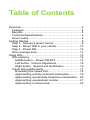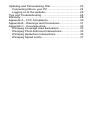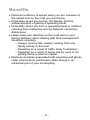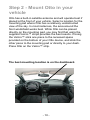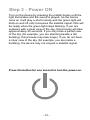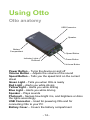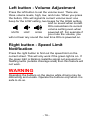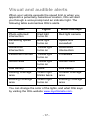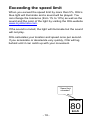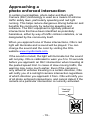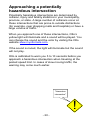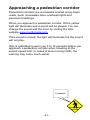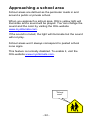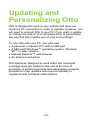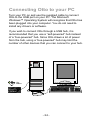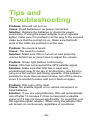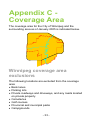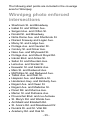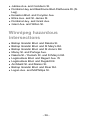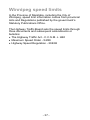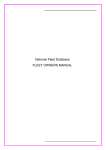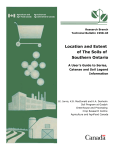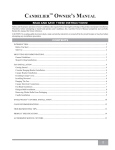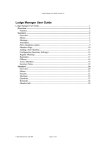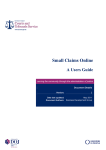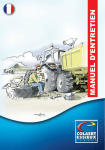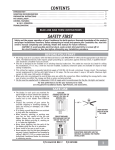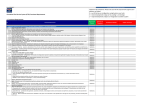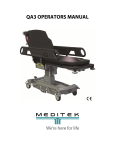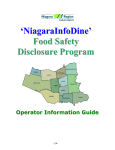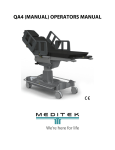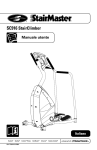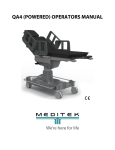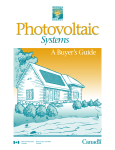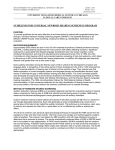Download User Manual & Instruction Guide
Transcript
User Manual & Instruction Guide PORTABLE ROAD SAFETY DEVICE ANOTHER INNOVATION FROM PERSENTECH hello Otto is a portable road safety device using GPS technology to provide you with information about your driving environment. Otto can alert you to everything from approaching photo-radar zones to potentially hazardous intersections. Otto can even remind you if you’ve exceeded the speed limit. Ottosimple. Ottoportable. Ottohelpful. Say hello to Otto. PORTABLE ROAD SAFETY DEVICE ANOTHER INNOVATION FROM PERSENTECH Table of Contents Overview.......................................................................... 4 Features....................................................................... 4 Benefits........................................................................ 5 Technical Specifications ............................................... 6 How it works................................................................. 8 Getting Started................................................................. 9 Step 1 - Choose a power source .................................. 9 Step 2 - Mount Otto in your vehicle............................. 10 Step 3 - Power ON ..................................................... 12 Otto coverage area .................................................... 13 Using Otto...................................................................... 14 Otto anatomy ............................................................. 14 Middle button – Power ON/OFF ............................. 15 Left button - Volume Adjustment ............................ 16 Right button - Speed Limit Notification.................... 16 Visual and audible alerts ............................................ 17 Exceeding the speed limit....................................... 18 Approaching a photo enforced intersection............. 19 Approaching a potentially hazardous intersection... 20 Approaching a pedestrian corridor.......................... 21 Approaching a school area..................................... 22 Updating and Personalizing Otto.................................... 23 Connecting Otto to your PC........................................ 24 Logging on to the website........................................... 25 Tips and Troubleshooting............................................... 26 Warranty ........................................................................ 28 Appendix A - FCC Compliance....................................... 30 Appendix B - Warnings and Precautions ........................ 31 Appendix C - Coverage Area.......................................... 33 Winnipeg Coverage Area Exclusions.......................... 33 Winnipeg Photo Enforced Intersections...................... 35 Winnipeg Hazardous Intersections ............................. 36 Winnipeg Speed Limits............................................... 37 Overview Congratulations on making Otto your own. This section describes the features, benefits and specifications of your Otto. Features • Alerts you when you are traveling faster than the speed limit • Alerts you to potentially hazardous locations including: o Photo-enforced intersections (Red Light Camera intersections) o Hazardous intersections (as determined by the municipality’s public works department based on traffic collision and injury statistics) o Pedestrian Corridors • Tells you the speed limit on any street • Connects to your PC to update the municipal map and personalize the device (requires an Internet connection) -4- Benefits • Reduces tendency to speed when you are unaware of the speed limit on the road you are driving • Potentially saves you money, the hassle, and the embarrassment of getting a speeding ticket • Potentially saves you from a speeding ticket or collision resulting from inattentive driving behavior caused by distractions • Helps keep your attention on the road and on your driving behavior when dealing with time management situations including o Always running late, always rushing from one family activity to the next o Speeding as a result of traffic delay frustrations o Speeding as a result of being late for work or for getting home in time for supper • Reduces anxieties associated with speeding and photoradar intersections, particularly when driving in an unfamiliar part of your municipality -5- Technical specifications • • • • • • • • • • Dimensions: 12.8 cm X 7.0 cm X 3.2 cm Weight: 320 g without batteries Operating temperature: -20 C to +40 C Power source: +5 VDC at 350 mA through the USB connector or two AA batteries Battery Operation: 8 hours continuous use (NiMH 2200 mA) Data interface: USB 1.1 mini-B type connector GPS receiver: 12-channel, 1575 MHz with built-in omnidirectional antenna GPS Position Accuracy: 10 meters, updated once per second GPS Speed Accuracy: 1.0 km/hr, updated once per second GPS Satellite Acquisition Time: less than 2 seconds (hot start) or approximately 15 seconds (warm start) or approximately 3 minutes (cold start) -6- WARNING Otto is a device designed to promote safe driving by complementing existing roadway signage. All locations in your municipality’s road network are potential safety hazards and you should always be driving with due care and caution. The driver of the vehicle maintains full responsibility in using the device and for operating the vehicle in a safe manner in accordance with local laws and posted speed limits. Do not rely on the device exclusively for warnings and be aware of traffic control signage including temporary reduced speed zones. Be prudent in driving at speeds that are appropriate in less than ideal travel/road/weather conditions. Otto is not a replacement for an emergency locator device. While Otto knows your position, it does not have a transmitter and therefore cannot relay your position to search and rescue personnel in the event of an emergency. -7- How it works Otto is a portable device that uses GPS technology to measure the speed and location of your vehicle. When your vehicle exceeds the speed limit or when you approach a potentially hazardous location, Otto alerts you through a voice prompt and an indicator light. Otto is preloaded with a map of your coverage area, including speed limits and potential traffic hazards. This information translates into alerts that are intended to improve road safety. Otto is your personal driving companion. Just turn it on and go. Otto will be with you everywhere you drive, using its intelligence to help you to drive safely. GPS Satellite Constellation Satellite Satellite Satellite “Speed limit exceeded” "Red light camera" MAXIMUM 80 km/h "Crosswalk" "Hazardous intersection" -8- ! Getting Started Step 1 - Choose a power source Otto can be powered either by two AA batteries or through the supplied adapter that plugs into your vehicle’s cigarette lighter socket. If using the power adapter, connect the supplied cable between the Otto device and the power adapter. If using batteries, remove the bottom cover and install two AA batteries in the battery compartment. If you plug in the power adapter while batteries are installed, Otto will automatically switch to using the external power adapter in order to conserve batteries. Otto will not attempt to charge the batteries so you can safely use any type of non-rechargeable, alkaline or rechargeable battery. Use two AA batteries or the supplied power adapter. -9- Step 2 - Mount Otto in your vehicle Otto has a built-in satellite antenna and will operate best if placed at the front of your vehicle. Select a location for the mounting pad where Otto has a relatively unobstructed view of the sky. In most instances, the area around the front windshield works best. While Otto can be placed directly on the mounting pad, you may find that using the supplied Velcro™ strips provides the best results. If using the Velcro™ stick one piece to the recessed space provided on the bottom of your Otto device, and stick the other piece to the mounting pad or directly to your dash. Place Otto on the Velcro™ strip. The best mounting location is on the dashboard. - 10 - WARNING Do not mount the device in a location that obstructs the driver’s view. Do not mount the device or the power cable in a location that will interfere with the vehicle’s operating controls or cause damage or personal injury in case of an accident. Do not mount the device over air bag panels or in the field of air bag deployment. Air bags expand with a rapid force that can propel objects in their path toward the driver or passenger. - 11 - Step 3 - Power ON Turn on the device by pressing the middle button until the light illuminates and the sound is played. As the device turns on it will play a short melody and the green light will blink on and off until it acquires the satellite signal. Otto will be ready when the green light stops blinking. If you are outdoors with a clear view of the sky, this process will take approximately 45 seconds. If you only have a partial view of the sky (for example, you are standing beside a tall building), this process may take longer. If you do not have a clear view of the sky (for example, you are inside a building), the device may not acquire a satellite signal. Press the button for one second to turn the power on. - 12 - Otto coverage area Otto will only operate within a designated coverage area. If you are outside of Otto’s current coverage area, Otto will still notify you when it is receiving the satellite signal, however, the green light will show as a quick double blink. If you enter the coverage area, the green light turns on solid. Additional North American municipal coverage maps are available on the Otto website www.myottomate.com. Please see Appendix C for coverage area details. - 13 - Using Otto Otto anatomy USB Connector Speaker Battery Compartment Speed Button Indicator Lights Photocell Power Button Volume Button Power Button – Turns the device on and off Volume Button – Adjusts the volume of the sound Speed Button – Tells you the speed limit on the current street Green Light – Tells you when Otto is ready Red Light – Alerts you while driving Yellow Light – Alerts you while driving Blue Light – Alerts you while driving Speaker – Plays sounds Photocell – Senses how bright it is, and brightens or dims the lights accordingly USB Connector – Used for powering Otto and for connecting Otto to your PC Battery Cover – Covers the battery compartment - 14 - Middle button – Power ON/OFF To turn power on, hold down the middle button until the light illuminates and the sound is played. The green light will illuminate and Otto will play a short melody. To turn power off, hold down the middle button until the unit shuts off. Otto will play a short sound and the green light will turn off. When Otto is operated with batteries it will turn off automatically after 10 minutes if it could not find the GPS signals or if your vehicle hasn’t moved. This will conserve batteries in case you forget to turn the power off after parking your vehicle, or in case you turn on power indoors. To prevent Otto from turning off automatically, use the power adapter instead of batteries. - 15 - Left button - Volume Adjustment Press the left button to set the volume level. There are three volume levels, high, low, and mute. When you press the button, Otto will signal its current volume level: one beep for the LOW setting, two beeps for the HIGH setting, and no sound when muted. Otto remembers its current volume setting even when powered off. For example if MUTE LOW HIGH you mute the volume, you will not hear any sound the next time Otto is powered on. Right button - Speed Limit Notification Press the right button to find out the speed limit on the current street. This will only work if the green light is on. If the green light is blinking (satellite signal not acquired) or flashing twice (outside coverage area) then this feature will not work. WARNING Operating the buttons on the device while driving may be distracting and unsafe. Operate the buttons only when it is safe to do so. - 16 - Visual and audible alerts When your vehicle exceeds the speed limit or when you approach a potentially hazardous location, Otto will alert you through a voice prompt and an indicator light. The following table summarizes Otto’s alerts. Alert Lights What Otto says Photo enforced intersection Red light turns on Red light camera Exceeding speed limit Blue light turns on Speed limit exceeded Hazardous intersection Yellow light turns on Hazardous intersection Pedestrian corridor Yellow light turns on Crosswalk School area Yellow light turns on School zone Low battery None Low battery Leaving coverage area Green light blinks twice Outside coverage area Entering coverage area Green light turns on Entering coverage area You can change the color of the lights, and what Otto says by visiting the Otto website www.myottomate.com. - 17 - Exceeding the speed limit When you exceed the speed limit by more than 5%, Otto’s blue light will illuminate and a sound will be played. You can change the tolerance (from 1% to 10%) as well as the sound and the color of the light by visiting the Otto website www.myottomate.com. If the sound is muted, the light will illuminate but the sound will not play. Otto calculates your location and speed once per second. If you accelerate or decelerate very quickly, Otto will lag behind until it can catch up with your movement. “Speed limit exceeded” MAXIMUM 80 km/h - 18 - Approaching a photo enforced intersection In certain municipalities, photo radar and Red Light Camera (RLC) technology is used as a means to enforce traffic safety laws, particularly speeding and red light running. This helps reduce dangerous driving behavior and benefits the community by reducing speeding and collisions. The RLC equipment is typically placed at intersections that have been identified as potentially hazardous, either by way of traffic collision statistics, or as designated by the community itself. When you approach one of these intersections, Otto’s red light will illuminate and a sound will be played. You can change the sound and the color by visiting the Otto website www.myottomate.com. If the sound is muted, the light will illuminate but the sound will not play. Otto is calibrated to warn you 5 to 10 seconds before you approach an RLC intersection when traveling at the posted speed limit. In cases of slow moving traffic, the warning may come much earlier. Even if the camera is only aimed at vehicles traveling in a certain direction, Otto will notify you of a red-light camera intersection regardless of which direction you approach it from. Otto will notify you of all photo enforced intersections, and cannot detect if the camera at a particular intersection is currently activated. "Red light camera" - 19 - Approaching a potentially hazardous intersection Potentially hazardous intersections are determined by collision, injury and fatality statistics in your municipality, province, or state. A large number of collisions occur at those intersections that are prone to outside distractions (for example, near shopping malls and hospitals) or have a large volume of traffic. When you approach one of these intersections, Otto’s yellow light will illuminate and a sound will be played. You can change the sound and the color by visiting the Otto website www.myottomate.com. If the sound is muted, the light will illuminate but the sound will not play. Otto is calibrated to warn you 5 to 10 seconds before you approach a hazardous intersection when traveling at the posted speed limit. In cases of slow moving traffic, the warning may come much earlier. "Hazardous intersection" ! - 20 - Approaching a pedestrian corridor Pedestrian corridors are crosswalks located along major roads. Such crosswalks have overhead lights and pavement markings. When you approach a pedestrian corridor, Otto’s yellow light will illuminate and a sound will be played. You can change the sound and the color by visiting the Otto website www.myottomate.com. If the sound is muted, the light will illuminate but the sound will not play. Otto is calibrated to warn you 5 to 10 seconds before you approach a pedestrian corridor when traveling at the posted speed limit. In cases of slow moving traffic, the warning may come much earlier. "Crosswalk" - 21 - Approaching a school area School areas are defined as the perimeter roads in and around a public or private school. When you approach a school area, Otto’s yellow light will illuminate and a sound will be played. You can change the sound and the color by visiting the Otto website www.myottomate.com. If the sound is muted, the light will illuminate but the sound will not play. School areas won’t always correspond to posted school zone signs. This feature is normally disabled. To enable it, visit the Otto website www.myottomate.com. "School zone" - 22 - Updating and Personalizing Otto Otto is designed to work in your vehicle and does not require a PC connection in order to operate. However, you will need to connect Otto to your PC if you wish to update or change the map of your coverage area, or personalize the way that Otto notifies you of your surroundings. To use Otto with your PC, you will need: • A personal computer (PC) with a USB port • A Microsoft Windows™ operating system, Windows 98™ or later versions • Internet Explorer™ web browser • An Internet connection Otto has been designed to work within the municipal coverage area pre-loaded in the unit at the time of purchase. A product warranty and subscription program provides for map updates and new functionality to registered and activated subscriptions. - 23 - Connecting Otto to your PC Turn your PC on and use the supplied cable to connect Otto to the USB port on your PC. The Microsoft Windows™ Operating System will recognize that Otto has been plugged into your computer. You do not need to install any drivers or software. If you wish to connect Otto through a USB hub, it is recommended that you use a “self-powered” hub instead of a “bus-powered” hub. Since Otto draws a lot of power from the hub, using a “bus-powered” hub may limit the number of other devices that you can connect to your hub. S P - 24 - R O D Logging on to the website Once you have connected Otto to your PC, open Internet Explorer and browse to the www.myottomate.com website. The update and personalization features, as well as help with configuring your device, can be accessed from the “configure Otto” menu. In order to read and write to Otto, the website requires the use of an ActiveX® control. This will be automatically downloaded the first time you visit the website. This process may require you to accept the PERSENTECH security certificate. Note that certain ActiveX® settings in your browser may need to be enabled. If you are having difficulty, refer to the help section on the website for more information. After your Otto has been successfully detected, you must register your device for future updates. This registration process needs to be completed only once and uses the serial number of your Otto, so once you register you can configure Otto from any PC without having to memorize any passwords. After registering your device you will be directed to the main Otto configuration page where information about your Otto will be displayed. This page also provides links to the other pages where you can update your map, personalize your device, and get help on configuring Otto. For more information on updating and personalizing Otto, including a full description of what functions can be personalized, refer to the help section on the www.myottomate.com website. - 25 - Tips and Troubleshooting Problem: Otto will not turn on Cause: Dead batteries or no power connection Solution: Replace the batteries or check the power connection. If using the power adapter in your cigarette lighter, make sure it is pushed in all the way to the end and make sure that the red light is on. Make sure that both ends of the cable are pushed in all the way. Problem: No sound is heard Cause: The sound is muted Solution: Make sure Otto is turned on and press the volume button two or more times to adjust the volume. Problem: Green light flashes continuously Cause: Otto has not acquired the GPS satellite signal Solution: Make sure that Otto has a clear and unobstructed view of the sky in all directions, and that it is lying on a flat surface and facing upwards. If the problem persists for more than several minutes, turn off the device, move it to another location and turn it back on again. Problem: Otto turns off by itself Cause: No satellite signal, or no vehicle movement, or dead batteries Solution: If you are using batteries, Otto will automatically turn off after 10 minutes if it has not acquired a satellite signal or if it has not moved significantly. To avoid this, use the cigarette lighter adapter. When using the adapter Otto will remain on continuously regardless of conditions. - 26 - Problem: Green light blinks twice Cause: Otto is outside the coverage area Solution: Drive back into the coverage area or use the Otto website www.myottomate.com to download a map that covers your location. Problem: All four lights blink simultaneously Cause: Otto is in the middle of downloading new settings, maps, or sounds Solution: If you are using the Otto website to download information, then this behavior is normal. The lights will stop blinking once the download is complete. If the lights continue to blink when Otto is not connected to a PC, then Otto may have been interrupted in the middle of a download. Go back to the website www.myottomate.com and try the download again. Problem: Blue light blinks continuously Cause: Otto was interrupted in the middle of an upgrade Solution: Go back to the Otto website www.myottomate.com and try the upgrade again. Problem: Otto tells me I’m speeding even when I’m not Cause: • Inaccuracy in vehicle speedometer caused by mechanical problems or incorrect tire size or inflation • Recent speed limit change on a road inside Otto’s coverage area • GPS position error due to poor reception Solution: • Have your vehicle’s speedometer calibrated at an authorized service station • Go to the Otto website www.myottomate.com and download the latest map for your coverage area or notify PERSENTECH of the discrepancy. • Make sure Otto has a clear view of the sky - 27 - Warranty Although our products are designed to the highest standards, and built to endure the harsh vehicle environment, we recognize that breakdowns do sometimes occur. If you are in possession of an Otto device that you feel is not functioning properly and that falls within the warranty parameters detailed below, please visit the support page of the website www.myottomate.com for product return instructions. We promise to act quickly to get your device up and running again. LIMITED WARRANTY PerSen Technologies Inc. (PERSENTECH) warrants all new Otto devices and accessories to be free from defects in materials or workmanship under normal use and service for one (1) year from the date of purchase. A copy of the original sales receipt is required as the proof of purchase for warranty repairs. PERSENTECH, at its option, will at no charge, either repair, or replace the Otto device or accessory during the warranty period, provided it is within the terms of this warranty, and provided that the customer is responsible for any transportation cost. This warranty does not cover failures due to abuse, misuse, accident, or unauthorized alteration or repair. Repair, at PERSENTECH’s option, may include the replacement of parts or boards with functionally equivalent reconditioned or new parts or boards. Replaced parts, accessories, or boards are guaranteed for the remainder of the original warranty period. All replaced parts, accessories, and boards shall become the property of PERSENTECH. - 28 - This express limited warranty is extended by PERSENTECH to the original buyer only, and is not assignable or transferable to subsequent buyers or lessees. This is the complete warranty for Otto devices by PERSENTECH. PERSENTECH cannot be responsible in any manner for ancillary equipment not furnished by PERSENTECH that is attached to or used in connection with PERSENTECH’s products or accessories, or for operation of PERSENTECH equipment with any ancillary equipment, as all such equipment is expressly excluded from this warranty. Furthermore, PERSENTECH cannot be responsible for any damage to PERSENTECH equipment resulting from the use or attachment of such ancillary equipment not specifically furnished by PERSENTECH for use with its products or accessories. In no event shall PERSENTECH be liable for any incidental, special, indirect or consequential damages, whether resulting from the use, misuse, or inability to use this product or from defects in the product. PERSENTECH reserves the right to change the terms of this warranty at any time. In no event shall PERSENTECH be liable for any fine, penalty, punishment, or any notice of intended prosecution or photo enforcement summonses issued to anyone using the Otto device in respect of any speeding violation, red light violation, or other traffic violation. Otto users remain responsible for observing all relevant laws and codes of safe driving, and the consequences of their driving behaviour. - 29 - Appendix A – FCC Compliance Your Otto device complies with Part 15 of the FCC regulations and with Canadian ICES-003 for Class B digital devices. Operation of this device is subject to the following conditions: (1) This device may not cause harmful interference, and (2) this device must accept any interference received, including interference that may cause undesired operation. This device generates, uses, and can radiate radio frequency energy and, if not installed and used in accordance with the instructions, may cause harmful interference to radio communications. If this equipment does cause harmful interference to radio or television reception, which can be determined by turning the device on and off, the user is encouraged to attempt to correct the interference in one or more of the following ways: • Reorient or relocate the device • Increase the separation between the device and the receiver Your Otto device does not contain any user-serviceable parts. Repairs should only be made by an authorized PERSENTECH service center. Unauthorized repairs or modifications could result in permanent damage to the equipment, and void your warranty. - 30 - Appendix B Warnings and Precautions Speed Limit and Map Data Information: One of PERSENTECH’s goals is to provide customers with the most complete and accurate speed limit information that is available to us through the municipal, provincial, state, or federal traffic authorities. We use a combination of governmental and private data sources that we identify as required in product literature and copyright messages displayed to the consumer. Virtually all data sources contain inaccurate or incomplete data to some degree, given that some data is not available or inconsistent with actual posted speed limits. Because of such uncertainty, the following caution is provided to the consumer: It is the user’s responsibility to use this device prudently. This device is intended to be used only as a driving aid and must not be used for any purpose requiring precise measurement of speed, direction, distance, location, or topography. The GPS system is operated by the United States Government, which is solely responsible for its accuracy and maintenance. The system is subject to changes that could affect the accuracy and performance of all GPS equipment. Although the Otto device is a precision electronic GPS product, any such product can be misinterpreted and, therefore, become unsafe. USE THE OTTO DEVICE AT YOUR OWN RISK. WHEN IN ACTUAL USE, CAREFULLY COMPARE INDICATIONS FROM THE OTTO DEVICE WITH EXISITNG ROADWAY SIGNAGE AND TO ANY OTHER AVAILABLE SOURCES. - 31 - FOR SAFETY, ALWAYS RESOLVE ANY DISCREPANCIES BEFORE CONTINUING WITH THE USE OF THE DEVICE FOR INDICATION OF SPEED LIMIT DATA AND OTHER MAP DATA POINTS. Our database of municipalities and roads is an important element in this service, and in the integrity of the device operation. We aim to develop and maintain this database with the most complete and accurate speed limit information that is available to us through the municipal, provincial, state, or federal traffic authorities. A combination of governmental and private data sources is used and we solicit our user-base for their input, allowing us to offer an on-going subscription service within each municipality, as well as to offer services including all municipal coverage areas. - 32 - Appendix C Coverage Area The coverage area for the City of Winnipeg and the surrounding area as of January 2005 is indicated below. Winnipeg coverage area exclusions The following locations are excluded from the coverage area: • Back lanes • Parking lots • Private roadways and driveways, and any roads located on private property • Cemeteries • Golf courses • Provincial and municipal parks • Campgrounds - 33 - • Public places including but not limited to amusement parks, racetracks, zoos, arenas, stadiums, museums, hospitals, casinos, swimming pools, ice rinks • Government property including but not limited to military bases, airports, mints, post offices, historic sites, disposal yards • Railway yards, stations, and shops • Seasonal speed limit changes • Industrial parks • Highway entrance and exit ramps • Construction zones • Any temporary speed limit restrictions (orange speed limit signs) • Any recommended reduced speed areas (yellow speed limit signs) - 34 - The following alert points are included in the coverage area for Winnipeg: Winnipeg photo enforced intersections • • • • • • • • • • • • • • • • • • • • • • • • • • • • • • Sherbrook St. and Broadway Isabel St. and William Ave. Sargent Ave. and Clifton St. Donald St. and Broadway Notre Dame Ave. and Sherbrook St. Disraeli Freeway and Logan Ave. Moray St. and Lodge Ave. Portage Ave. and Cavalier Dr. Century St. and Silver Ave. Ness Ave. and Whytewold St. Portage Ave. and Mount Royal Rd. Inkster Blvd. and Airlies St. Salter St. and Mountain Ave. Leila Ave. and Sinclair St. Keewatin St. and Selkirk Ave. Main St. and Redwood Ave. McPhillips St. and Redwood Ave. Talbot Ave. and Watt St. Hespeler Ave. and Beatrice St. Henderson Hwy. and Kimberly Ave. Regent Ave. and Owen St. Regent Ave. and Madeline St. Panet Rd. and Munroe Ave. Marion St. and Dufresne Ave. Provencher Blvd. and rue Aulneau St. Mary's Rd. and Warde Ave. Archibald and Elizabeth Rd. St. Anne’s Rd. and Meadowood Dr. Dunkirk Dr. and St. Vital Rd. Academy Rd. and Oak St. - 35 - • Jubilee Ave. and Cockburn St. • Pembina Hwy and Bairdmore Blvd./Dalhousie Dr.(N. Leg) • Kenaston Blvd. and Corydon Ave. • Ellice Ave. and St. James St. • Pembina Hwy. and Grant Ave. • Grant Ave. and Wilton St. Winnipeg hazardous intersections • • • • • • • • • • Bishop Grandin Blvd. and Dakota St. Bishop Grandin Blvd. and St Mary's Rd. Bishop Grandin Blvd. and St Anne's Rd. Moray St. and Portage Ave. Dakota St. / Dunkirk Dr. and St Mary's Rd. Lagimodiere Blvd. and Regent Ave. W Lagimodiere Blvd. and Dugald Rd. Archibald St. and Marion St. Bishop Grandin Blvd. and River Rd. Logan Ave. and McPhillips St. - 36 - Winnipeg speed limits In the Province of Manitoba, including the City of Winnipeg, speed limit information comes from provincial Acts and Regulations published by the government’s Statutory Publications Office. The Highway Traffic Board sets the speed limits through three documents and subsequent amendments or bulletins: • The Highway Traffic Act - C.C.S.M. c. H60 • Maximum Speed Order - 54/89 • Highway Speed Regulation - 204/92 - 37 - © 2005 PERSENTECH