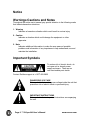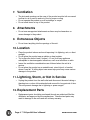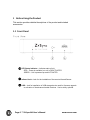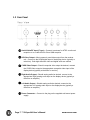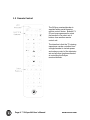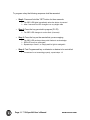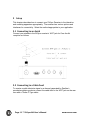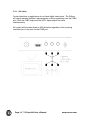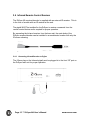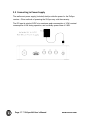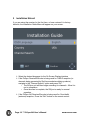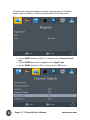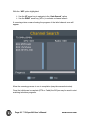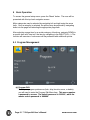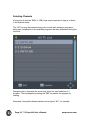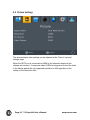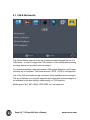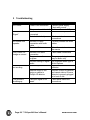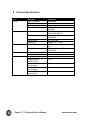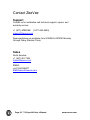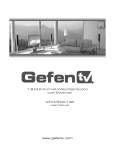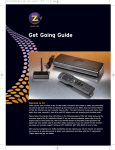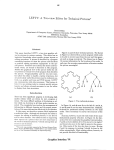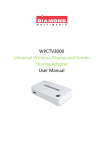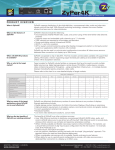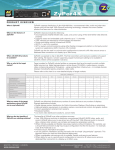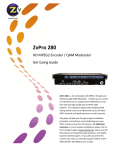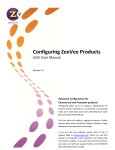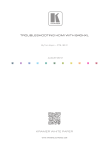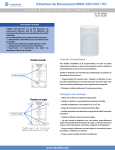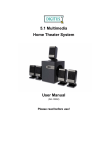Download ZvSync-NA Manual_021715
Transcript
User’s Manual ZvSync - NA HD Digital Tuner/Decoder US QAM Notice Warnings Cautions and Notes Throughout the entire user’s manual, pay special attention to the following marks that indicate hazardous situations: 1. Warning Indicates a hazardous situation which could result in serious injury 2. Caution Indicates a situation which could damage the equipment or other apparatus. 3. Note Indicates additional information to make the user aware of possible problems and information of any importance to help understand, use and maintain the installation. Important Symbols To reduce risk of electric shock, do not open unit or breach power supply enclosure. There are no user serviceable parts inside. Contact ZeeVee support at +1.877.493.3833 DANGEROUS VOLTAGE This symbol indicates dangerous voltage inside the unit that presents a risk of electric shock or personal injury. IMPORTANT INSTRUCTIONS This symbol indicates important instructions accompanying the unit. Page 2 | ZvSync-NA User’s Manual www.zeevee.com Safety Instructions and Precautions This receiver has been manufactured to comply with international safety standards. Please read the following safety precautions carefully. 1. Main Supply • (100-240V ~50-60Hz AC) Operate this product only from the type of power source indicated on the marking label. If you are not sure of the type of power supplied to the location where the receiver is to be used, consult your local power company. Disconnect the product from the main power source before you start any maintenance or installation procedures. 2. Connection to the Cable Feed or Aerial • Disconnect the product from the AC mains before connecting or disconnecting the cable from the aerial jack. 3. Connection to the Television • Disconnect the product from the AC mains before connecting or disconnecting a cable from the receiver to the attached television. Failure to do so can damage the television. 4. Overloading • Do not overload a wall outlet, extension cord or adapter as this may result in electric fire or shock hazard. 5. Liquids • This product should not be exposed to liquid of any kind. In addition, no objects filled with liquid should be placed on the apparatus. 6. Cleaning • • Disconnect the product from the wall outlet prior to cleaning. Use a light, damp cloth (no solvents) to dust or clean the product. Page 3 | ZvSync-NA User’s Manual www.zeevee.com 7. Ventilation • • • The slots and openings on the case of the product must be left uncovered to allow for air to pass in and out of the for proper cooling. Do not operate the product on soft furnishings or carpet. Do not stack items on top of the product. 8. Attachments • Do not use unsupported attachments as these may be hazardous or cause damage to the product. 9. Extraneous Objects • Do not insert anything into the openings of the unit. 10. Location • • • • • Place the product indoors and avoid exposing it to lightning, rain, or direct sunlight. Do not place the product near a radiator or heat register. Try to place the unit at least 2 inches (~10 cm) from any appliance susceptible to electromagnetic influences, such as a television or radio. Insure the ventilation considerations are followed when the unit is in service. Do not place the product on an unstable cart, stand, tripod, or bracket where it can fall. A falling object can cause injury and may cause serious damage to the product. 11. Lightning, Storm, or Not in Service • Unplug the product from the wall outlet and disconnect the aerial during a thunderstorm or when left unattended and unused for long periods of time. This will prevent damage due to lightning or power surges. 12. Replacement Parts • Replacement parts should be purchased through an authorized ZeeVee distributor and approved by the manufacturer. Unauthorized parts may result in damage to the units and will void any warranty. Page 4 | ZvSync-NA User’s Manual www.zeevee.com Contents 1 Before Using the Product ................................................................................ 6 1.1 Front Panel ............................................................................................... 6 1.2 Rear Panel ................................................................................................ 7 1.3 Remote Control ......................................................................................... 8 1.3.1 Button Definitions ............................................................................... 9 1.3.2 Programmable Buttons..................................................................... 10 2 Setup ............................................................................................................. 12 2.1 Connecting to an Aerial........................................................................... 12 2.2 Connecting to a Cable Feed ................................................................... 12 2.3 Connecting to the Television................................................................... 13 2.3.1 Using an HDMI Cable....................................................................... 13 2.3.2 Using RCA Cables ........................................................................... 14 2.4 Infrared Remote Control Receiver .......................................................... 15 2.4.1 Connecting Infrared Receiver to ZySync .......................................... 15 2.4.2 Infrared Receiver Usable Angles...................................................... 16 2.5 Connecting to Power Supply ................................................................... 17 3 Installation Wizard ......................................................................................... 18 4 Basic Operation ............................................................................................. 21 4.1 Program Management ............................................................................ 21 4.2 Picture Settings ....................................................................................... 23 4.3 Channel Search ...................................................................................... 24 4.4 Time Setting ............................................................................................ 25 4.5 World Option Settings ............................................................................. 26 4.6 System Settings ...................................................................................... 27 4.7 USB & Multimedia ................................................................................... 28 5 Troubleshooting ............................................................................................. 29 6 Technical Specifications ................................................................................ 30 7 Declaration of Conformity .............................................................................. 31 Page 5 | ZvSync-NA User’s Manual www.zeevee.com 1 Before Using the Product This section provides detailed descriptions of the product and included accessories. 1.1 Front Panel q LED Status Indicator – Indicates state of unit. RED – Power is available, but unit is DEACTIVATED GREEN – Unit is powered-up and ACTIVATED w Infrared Jack – Jack for the installation of the remote Infrared Sensor. e USB – Jack for installation of USB storage device used for firmware upgrade or activation of the advanced media functions. Use is strictly optional. Page 6 | ZvSync-NA User’s Manual www.zeevee.com 1.2 Rear Panel q Aerial/Cable/RF Input (F-type) – Connect to antenna for ATSC over-the-air reception or to a cable feed for Clear QAM reception w HD Video Output – Most commonly used video output from the receiver unit. Connect to the HDMI digital input of the display device (typically a television). Both high definition video and digital audio are carried. e CVBS Video Output – Should composite video output be desired, connect the CVBS Video output to the appropriate composite video input of the display device (typically a television or monitor). r Right Audio Output – Should analog audio be desired, connect to the appropriate ‘Right’ analog audio input on the display device (typically a television or amplifier). t Left Audio Output – Should analog audio be desired, connect to the appropriate ‘Left’ analog audio input on the display device (typically a television or amplifier). y Power Connector – Connect to the plug on the supplied wall-mount power supply. Page 7 | ZvSync-NA User’s Manual www.zeevee.com 1.3 Remote Control The ZvSync receiver/decoder is supplied with a partial learning remote control device. Buttons P1P5 can be programmed to mimic the functions of a select set of buttons from another remote control unit. The intention is that the TV viewing experience can be controlled from a single handset to include power and volume control of the television set and all other functions directed at controlling the ZvSync receiver/decoder. Page 8 | ZvSync-NA User’s Manual www.zeevee.com 1.3.1 Button Definitions Key Definition Power. Pressing once turns on ZvSync. Again turns it off Mute. Disables/Enables audio Reverses playback while in PVR mode Fast Forwards playback while in PVR mode Starts Playback when using PVR mode Back up to division in PVR mode. Pauses playback in PVR mode Advances to division when using PVR mode Displays Electronic Program Guide information Quick channel up and down buttons when watching television programs. Stops playback when using PVR mode. Causes PVR mode to be entered during normal playback. Enables/disables Closed Captioning Cancels/Exits menu levels when navigating interface. Calls up the menu of options for control of the ZvSync device. Activates PVR mode. Displays related options. Displays current playback information Presents Recording options when using the storage and PVR functions. Color buttons. Program specific meaning Dash button for entering digital channel numbers (ie: “23-1”) Recall last channel being played Numeric digits for entering channel numbers 0-9 Arrow Navigation Buttons when driving configuration interface. During normal playback Up/Down sets channels, Left/Right sets volume and OK displays channel list. Page 9 | ZvSync-NA User’s Manual www.zeevee.com 1.3.2 Programmable Buttons LED The upper-left portion of the remote houses a set of programmable keys. The intent is to allow for common television functions to be programmed so the user only needs to use a single remote control device to manage their television experience when using the ZvSync receiver/decoder. Keys P1 though P5 can be set to any function the user desires. The labeling is present only to provide visual cues the user may use to help remember which key has been programmed to which function. The “SET” key has a fixed function that is not programmable. It initiates the programming process for setting the P1-P5 key functions. 1.3.2.1 Programming P1 -‐ P5 Buttons The ZvSync remote has been tested to be compatible with a large number of remotes. However, some manufacturers use infrared codes that are obscure and cannot be “copied” into the programmable keys of the ZvSync remote. Page 10 | ZvSync-NA User’s Manual www.zeevee.com To program a key the following sequence shall be executed: • Step1: Press and hold the “SET” button for three seconds Ø The RED LED lights immediately when the button is pressed Ø After 3 seconds the LED changes to a very bright state • Step 2: Press the key you wish to program (P1-P5) Ø The RED LED changes to a slow flash (1/second) • Step 3: Press the key on the remote that you are copying Ø The RED LED performs three quick flashes to acknowledge Ø RED LED turns on solid again. Ø Repeat steps 2 and 3, or simply wait for light to extinguish • Step 4: Test Programmed key on television or device to be controlled o If command is not executing properly, repeat steps 1-3 Page 11 | ZvSync-NA User’s Manual www.zeevee.com 2 Setup This chapter describes how to connect your ZvSync Receiver to the television and receiving apparatus appropriately. The receiver has various options and interfaces for connectivity. Select the method appropriate to your application. 2.1 Connecting to an Aerial Connect you antenna to the ZvSync receiver’s ‘ANT’ jack for Over-the-Air reception as follows: 2.2 Connecting to a Cable Feed To receive a cable television signal or a channel generated by ZeeVee’s encoder/modulator products connect the cable feed to the ‘ANT’ jack on the rear face with a 75ohm F-Type cable. Page 12 | ZvSync-NA User’s Manual www.zeevee.com 2.3 Connecting to the Television 2.3.1 HDMI Cable A connection to the HDMI input of a television, if so equipped, is the recommended method to get visual content on to the television display. Both visual content and audio content are carried over the single cable from the ZvSync to the television display. The digital connection presents the highest resolution, sharpest picture possible from the ZvSync receiver. Page 13 | ZvSync-NA User’s Manual www.zeevee.com 2.3.2 RCA Cables Certain televisions or applications do not have digital video inputs. The ZvSync will output standard definition representations of the programming over the CVBS port. Both the CVBS output and the HDTV digital output are active simultaneously. All content will be scaled down to 480i resolution regardless of the incoming resolution prior to be sent out the CVBS port. Page 14 | ZvSync-NA User’s Manual www.zeevee.com 2.4 Infrared Remote Control Receiver The ZvSync-NA receiver/decoder is supplied with an external IR receiver. This is in the form of a cable with an IR receiver at the end. The pigtail MUST be installed for the ZvSync to receive commands from the remote control device and is required for proper operation. By separating the Infrared receiver from the base unit, the main body of the ZvSync receiver/decoder can be installed in an unobtrusive location with only the IR sensor showing. 2.4.1 Connecting Infrared Receiver to ZySync The 3.5mm plug on the Infrared pigtail must be plugged in to the front “IR” port on the ZvSync main unit for proper operation. Page 15 | ZvSync-NA User’s Manual www.zeevee.com 2.4.2 Infrared Receiver Usable Angles The remote control must have a relatively unobstructed “line-of-sight” to the infrared sensor. The usable angles are quite flexible, yielding many possible mounting options. The included double-sided tape is commonly used to mount the IR sensor to bottom or side bezel of the attached television. At the user’s discretion the main body of the ZvSync-NA receiver/decoder may be placed out of sight, providing the proper ventilation considerations are observed. Page 16 | ZvSync-NA User’s Manual www.zeevee.com 2.5 Connecting to Power Supply The wall-mount power supply )included) shall provide the power for the ZvSync receiver. Other methods of powering the ZvSync may void the warranty. The DC input is rated at 5VDC at a maximum peak consumption of 10W, nominal consumption of 6W during operation, and a standby power draw of 0.8W. Page 17 | ZvSync-NA User’s Manual www.zeevee.com 3 Installation Wizard If you are using the receiver for the first time, or have restored it to factory defaults, the Installation Guide Menu will appear on your screen. Ø Select the desired language for the On Screen Display interface Ø If the ZvSync Receiver/Decoder is being used for CABLE reception (or channels being generated by ZeeVee encoder/modulator products), navigate to the “Channel Search” option and press “OK”. o The ZvSync unit will then begin searching for channels. Allow it to run to completion. o Once the scan is complete, the ZvSync is ready for normal operation. Ø If the ZvSync-NA Receiver/Decoder is being used for Over-theAir (antenna) reception, Press the “Exit” button on the remote control. Page 18 | ZvSync-NA User’s Manual www.zeevee.com If Over-the-Air (antenna) reception is desired, and the previous “Installation Guide” page was exited, you will be presented with the following screen: Ø Use the RIGHT arrow key (VOL+) to navigate to the “Channel Search” page Ø Use the DOWN arrow key to navigate to the “Signal Type” Ø Use the RIGHT arrow key (VOL+) to bring up the “AIR” option Page 19 | ZvSync-NA User’s Manual www.zeevee.com With the “AIR” option highlighted: Ø Use the UP arrow key to navigate to the “Auto Search” option Ø Use the RIGHT arrow key (VOL+) to activate a channel search A scanning status screen showing the progress of the initial channel scan will appear. Allow the scanning process to run to completion (may take several minutes). Once the initial scan is complete (OTA or Cable) the ZvSync may be used to start watching television programs. Page 20 | ZvSync-NA User’s Manual www.zeevee.com 4 Basic Operation To access the general setup menu, press the “Menu” button. The user will be presented with this top-level navigation screen. Major categories may be selected by navigating left and right using the arrow keys. Once a category is selected, the options may be explored by navigating down into the page and selecting the appropriate page item. After selecting a page item for a certain category offunctions, navigate DOWN to a specific item and “step into” the item by navigating to the RIGHT (VOL +). The function will execute or a sub-menu will be presented with additional options. 4.1 Program Management (a) Program Edit To edit your program preferences (lock, skip, favorite, move, or delete), you will need to enter the Program Edit Menu item. This menu requires a password to access. The default password is ‘000000’, while the master unlock password is ‘888888’. Page 21 | ZvSync-NA User’s Manual www.zeevee.com Selecting Channels At any point in time the “CH+” or “CH-“ keys may be pressed to step up or down in the channel lineup. The “OK” key may be pressed at any point in time while viewing a program to being up a complete list of the available programs that was determined during the last scan Navigating up or down with the arrow keys allows for rapid selection of a program. Once highlighted, pressing the “OK” key selects the program for viewing. Alternately, the explicit channel number can be typed; “3-1”, for example. Page 22 | ZvSync-NA User’s Manual www.zeevee.com 4.2 Picture Settings The allowed output video settings can be adjusted at the “Picture” top-level settings page. When the HDTV port is connected via HDMI to the television display all the settings are honored. If composite video (CVBS) is being used to send the video to the display device the only supported resolution is 480i regardless of the setting on the Resolution item. Page 23 | ZvSync-NA User’s Manual www.zeevee.com 4.3 Channel Search The “Channel Search” top-level navigation page allows the ZvSync tuner/decoder to rescan for channels and change settings relevant to the attached reception method. Auto Search Automatically searches for channels and saves them once the scan is complete. All previous entries will be deleted. Ø Select “Auto Search” and press OK or RIGHT arrow to start Ø To cancel press EXIT. Only found channels will be saved. Manual Search Allows for the addition of individual channels without deleting the previously saved channels and settings. User must know the channel number or center frequency of the channel of interest. Antenna Power Disabled normally unless an externally powered antenna is employed Page 24 | ZvSync-NA User’s Manual www.zeevee.com Signal Type Select “AIR” if receiving from an Antenna. Select “Cable” if receiving from a Cable Provider or ZeeVee encoder/modulator product. Cable Sys Indicates the frequency plan active on the cable plant being scanned. Most commonly found is “STD”. “HRC” or “IRC” are still used in some instances, though not common. 4.4 Time Setting Time Offset Automatic or manual GMT time offset adjustments. Country Region Select Region of interest for use with Auto Time Offset adjustments. Time Zone Time zone when Time Offset is set to manual. Sleep Allows setting of an interval after which the ZvSync will automatically shut off Power On/Off Allows setting a schedule for time-of-day activation and shutdown of the ZvSync device. Page 25 | ZvSync-NA User’s Manual www.zeevee.com 4.5 World Option Settings The Option screen allows for setting the On Screen Display language and the audio language to be played if the incoming program allows for those options. Closed Caption Navigating and selecting this option allows for configuration of the type and position of the Closed Caption data display when the “CC” button is pressed while watching a program. Digital Audio Allows setting various types of audio to be output over the HDTV port. Page 26 | ZvSync-NA User’s Manual www.zeevee.com 4.6 System Settings Various System Parameters Default user password is ‘000000’. Master unlock password is ‘888888’. Page 27 | ZvSync-NA User’s Manual www.zeevee.com 4.7 USB & Multimedia The ZvSync device supports a rich set of features enabled through the use of a USB device. In order to support the PVR functions of time shifting and recording, a storage device (not provided) must be present. It is recommended that a high-performance USB storage device be used if these functions are to be utilized. The format must be FAT32. NTFS is not supported. Use of the PVR and media storage functions is freely available and encouraged. This set of features is not actively supported by ZeeVee and customer support is not available for the time-shifting, media playing, or PVR functions. Media types of AVI, MP3, WMA, JPEG, BMP, etc. are supported. Page 28 | ZvSync-NA User’s Manual www.zeevee.com 5 Troubleshooting Problem No Picture Potential Reason Power is not connected Screen shows “No Signal” The power is switched off Cable feed is not connected Aerial cable is faulty No Sound from speaker Only Sound, no image on screen Remote control is not working Incorrect or faulty connection with audio cable Sound on Mute Incorrect A/V cable connection Program is a radio program Incorrect setting in digital audio The battery is exhausted Remote control is not facing or visible to ZvSync IR detector The picture is breaking up Page 29 | The input signal is too weak. ZvSync-NA User’s Manual Possible Action Connect power supply. Check wall source. Switch on Power to ZvSync Check/Connect power cable Check aerial and connections Correctly connect the audio cables Select the mute/unmute on the remote Check cable connections The program being tuned may be audio only Set a different audio type in World Options Replace the remote control’s batteries. Reorient ZvSync IR detector and remote control. Ensure detector is properly plugged in to front of unit. Check aerial cable and connections www.zeevee.com 6 Technical Specifications Item Tuner Sub-Item Input Frequency RF Input Level IF Bandwidth Modulation Video Decoder Format Output Format Aspect Ratio Output Port Decoder Format Audio Audio Output USB2.0 Supported Capacity Supported Media Supply Voltage (wall) Supply voltage (ZvSync unit) Maximum Power Consumption Standby Power Consumption Nominal Power Consumption Power Page 30 | ZvSync-NA User’s Manual Parameter 48-862MHz -20 to -82dBm 6,7, and 8MHz ATSC(8VSB) 16QAM, 64QAM, 256QAM MPEG4 AVC/H.264 HP@l4 MPEG2 MP@ML/HL 480i, 480p, 720p, 1080i, 1080p60Hz 4:3, 16:9, Auto HDMI(v1.3C), CVBS MPEG-1(layer 1 & 2 & 3), WMA, AC-3 Digital Audio over HDMI, RCAx2(L/R) Unlimited MP3, WMA, JPEG, BMP, AVI 100-240VAC 50-60Hz 5VDC 10W <0.8W 5W www.zeevee.com 7 Declaration of Conformity The Original Equipment Manufacturer herewith declares the conformity of the product with the following directives and standards: Low Voltage Directive 2006/95/EC EN 60065:2002+A1:2006 EMC Directive 2004/108/EC EN 55 013:2001+A1:2003+A2:2006 EN 55 020:2007 EN 61 000-3-2:2006 EN 61 000-3-3:2008 FCC, CE, C-Tick ECTQAM This symbol on the product or in the instructions means that your electrical and electronic equipment should be disposed of at the end of its life separately from normal household waste. There are separate collection systems for proper recycling of the constituent elements. For more information, please contact your local environmental authority or the retailer where you purchased the product. Page 31 | ZvSync-NA User’s Manual www.zeevee.com Contact ZeeVee Support Contact us for installation and technical support, repairs, and warranty service: +1 (877) 4ZEEVEE (1-877-493-3833) [email protected] Representatives are available from 9:00AM to 6:00PM, Monday through Friday (Eastern Time). Sales North America: +1 (347) 851-7364 [email protected] EMEA: +44 1494 956677 [email protected] Page 32 | ZvSync-NA User’s Manual www.zeevee.com