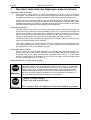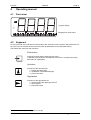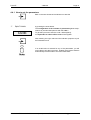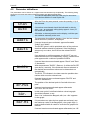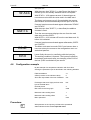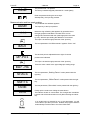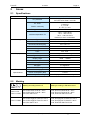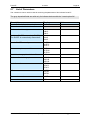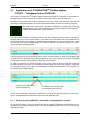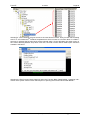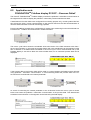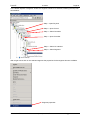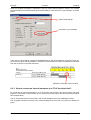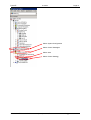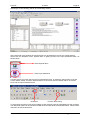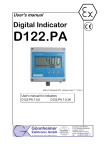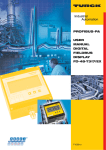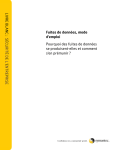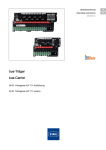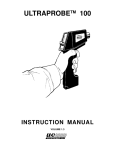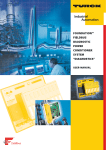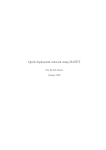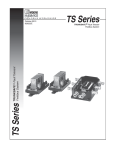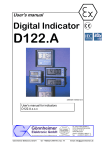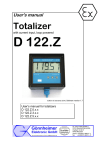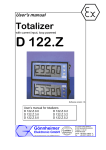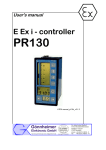Download User`s manual Digital Indicator D122.FF
Transcript
User's manual Digital Indicator D122.FF Edition of standards 2010, software version 1.1.3 User’s manual for indicators D122.FF.7.0.0 D122.FF.7.0.3K D122.FF 2 Operation instructions Page 2 Table of contents 1 Operation instruction for Explosion protected device ................................................................4 2 Digital Indicator D122.FF ................................................................................................................5 2.1 Field housing for dust ex area ...................................................................................................5 2.2 Short description ........................................................................................................................5 2.3 2.3.1 2.3.2 Features overview......................................................................................................................5 Basic functions ....................................................................................................................5 Option: three channel monitoring Options ..........................................................................5 2.4 Conformity with Standards .........................................................................................................6 3 Installation and Connection ...........................................................................................................7 3.1 Field housing D122.PA / FF .......................................................................................................7 3.2 Connection D122 with field housing ..........................................................................................7 3.3 3.3.1 3.3.2 3.3.3 How to connect the calbe shield ................................................................................................8 Field devices with several output values ............................................................................8 Default parameters .............................................................................................................9 Ex works settings – Device reset........................................................................................9 4 Operating manual ..........................................................................................................................10 4.1 Front view.................................................................................................................................10 4.2 Keyboard ..................................................................................................................................10 4.3 LED Indications ........................................................................................................................11 4.4 4.4.1 Configuration ............................................................................................................................11 How to set the parameters ...............................................................................................12 4.5 Parameter definitions ...............................................................................................................13 4.6 Configuration example .............................................................................................................14 4.7 No indication in spite of right parameters? ..............................................................................16 5 Annex .............................................................................................................................................17 5.1 Specifications ...........................................................................................................................17 5.2 Marking ....................................................................................................................................17 5.3 Failure messages .....................................................................................................................18 5.4 Type code ................................................................................................................................18 5.5 Dimensions ..............................................................................................................................19 5.6 Transport, Storing, Repairs und Disposal ................................................................................19 5.7 List of Parameters ....................................................................................................................20 6 Integration of the field bus transmitters in the leading system (PLS) .....................................21 6.1 Application note FOUNDATIONTM Fieldbus display D122.FF – Yokogawa Centum CS3000R3 ..............................................................................................................................................22 6.1.1 How to check if publisher / subscriber communication is used? ......................................22 6.1.2 How to display the macro cycle of the segment? .............................................................23 6.1.3 How to connect an internal parameter to a FF-AI faceplate block? .................................24 6.2 6.2.1 6.2.2 6.2.3 Application note FOUNDATIONTM Fieldbus display D122.FF – Emerson DeltaV .................27 How to check if publisher / subscriber communication is used? ......................................28 How to display the macro cycle of the segment? .............................................................28 How to connect an internal parameter to a FF-AI function block? ...................................30 Gönnheimer Elektronic GmbH +49 (6321) 49919-0, Fax: -41 [email protected] D122.FF 2 Operation instructions Page 3 The symbols WARNING, CAUTION, NOTE This symbol warns of a serious hazard. Failure to observe this warning may result in death or the destruction of property. This symbol warns of a possible failure. Failure to observe this caution may result in the total failure of the device or the system or plant to which it is connected. This symbol highlights important information. Gönnheimer Elektronic GmbH +49 (6321) 49919-0, Fax: -41 [email protected] D122.FF 1 2 Operation instructions Page 4 Operation instruction for Explosion protected device Application and Standards This instruction manual applies to explosion-protected control panels of type of protection types below. This apparatus is only to be used as defined and meets requirements of EN 60 079 particularly EN60 079-14 "electrical apparatus for potentiality explosive atmospheres". Use this manual in hazardous locations, which are hazardous due to gases and vapours according to the explosion group and temperature class as stipulated on the type label. When installing and operating the explosion protected distribution and control panels you should observe the respective nationally valid regulations and requirements. General Instructions The device has to have a back-up fuse as stipulated. The mains connection must have a sufficient short circuit current to ensure safe breaking of the fuse. To achieve an impeccable and safety device operation, please take care for adept transportation, storage and mounting, as well as accurate service and maintenance. Operation of this device should only be implemented by authorised persons and in strict accordance with local safety standards. The electrical data on the type label and if applicable, the "special conditions" of the test certificate TÜV 99 ATEX 1488 are to be observed. For outdoor installation it is recommended to protect the explosion protected distribution and control panel against direct climatic influence, e.g. with a protective roof. The maximum ambient temperature is 40°C, if not stipulated otherwise. Intrinsically Safe Circuits Erection instructions in the testing certificates of intrinsically safe apparatus are to be observed. The electrical safety values stipulated on the type label must not be exceeded in the intrinsically safe circuit. When interconnecting intrinsically safe circuits it is to be tested, whether a voltage and/or current addition occurs. The intrinsic safety of interconnected circuits is to be ensured. (EN 60079-14, section 12) Safety Measures: to read and to comply Work on electrical installations and apparatus in operation is generally forbidden in hazardous locations, with the exception of intrinsically safe circuits. In special cases work can be done on non-intrinsically safe circuits, on the condition that during the duration of such work no explosive atmosphere exists. Only explosion protected certified measuring instruments may be used to ensure that the apparatus is voltage-free. Grounding and short-circuiting may only be carried out, if there is no explosion hazard at the grounding or short circuit connection. Danger of static charge! Clean only with humid cloth! Do not open when an explosive dust atmosphere is present! Gönnheimer Elektronic GmbH +49 (6321) 49919-0, Fax: -41 [email protected] D122.FF 2 Operation instructions 2 Digital Indicator D122.FF 2.1 Field housing for dust ex area Page 5 The digital indicator D122.FF.7.x.x is suitable for dust ex- area Zone 21 and 22. 2.2 Short description The digital indicator D122.PA/FF operates as an indicator for process data in a Profibus PA or field bus foundation H1 network. The indicator behaves as a “Listener”, i.e. it does not appear in the bus as a participant with an own address. It separates a programmed field bus address and indicates the value of this address. The advantage of this conception is that the D122.PA/FF must not be initialized by the bus master and does not in-crease bus traffic. The programming of the address can be done by the front side keyboard and is code word protected. The D122.PA/FF indicates the process value of the sensor or actuator as a number of five figures. It shows the process value status by limit value marks. Beside the measured value, the display includes a 41- segment bar graph for fast trend observation, which can be scaled separately from the indicator value. The D122.PA/FF is built into durable powder-coated aluminum housing 2.3 Features overview 2.3.1 Basic functions • Gas- and dust Ex- protection • 5-digits 7-segment LCD, • 30 mm figure height • Bargraph for fast trend observation, limit bargraph • Powder coated (RAL 7035) aluminum housing, protection class IP66 • Ex- protection according FISCO model Housings • Field housing, protection class IP 65 Ergonomy • µ-Processor technology for extensive configuration • Scaleable by keyboard and display, without any reference current • Separately scaleable bargraph (Zoom) • Present value control button • Keeps the configuration by turn off • Ability to change configuration during operation • Exchangeable dimension signs 2.3.2 Option: three channel monitoring Options • Additional limit bargraph • Field housing with additional (2nd) PG-Connector Gönnheimer Elektronic GmbH +49 (6321) 49919-0, Fax: -41 [email protected] D122.FF 2.4 2 Operation instructions Page 6 Conformity with Standards The explosion proof indicators type D122 meets requirements of listed standards in the attachment (Declaration of conformity). They were developed, manufactured and tested in accordance with stateof-the-art engineering practice and ISO9001:2008. Gönnheimer Elektronic GmbH +49 (6321) 49919-0, Fax: -41 [email protected] D122.FF 3 Installation and Connection 3 Installation and Connection 3.1 Field housing D122.PA / FF Page 7 When mounting the housing box on a wall, be sure that it is securely supported by anchoring the screws into a stud or other solid surface. How to insert the Dimensionsymbol 3.2 First, cut the desired dimension symbol out of the set. Then pull off the four screws of the cap and remove the cap from the housing. Now push the prepared dimension-symbol into the dimension-symbol-slot. Make sure that the symbol is facing the front. The dimension-symbol-slot lies below the display, on the internal side of the cap. Finally replace the cup on the housing. Devices with option 3 channel (D122.x.7.0.3K) have a slot for dimension symbol stripe in the front cup. Connection D122 with field housing The terminals of the indicators with field housing are inside. The placement of the terminals is shown at the following figures. Figure 1 shows the terminals of the indicator D122. Connect the indicator exclusive to an intrinsically safe Profibus. With danger by static loading, the housing is to be grounded. Figure 1: Terminals of the indicator D122 Gönnheimer Elektronic GmbH +49 (6321) 49919-0, Fax: -41 [email protected] D122.FF 3 Installation and Connection Page 8 The screen of the lead must be leading connected with the screw connection. With the employment within the highly combustible range the housing must be connected by the external grounding connection with the potential equalization. (EN 6007914, exp. 12.2.2.3). Necessary repeated dung may take place only capacitively. (EN 60079-14, exp. 12.2.2.3c) Regard the terminal maximum values of the attached EC- type certificate TÜV 99 ATEX 1488 . 3.3 How to connect the calbe shield See the following figure to connect the cable shield correctly to the metal gland. After connecting, a display test (all segments of the display are turned on) appears immediate during one second. Thereupon the display shows the software version of the indicator. 3.3.1 Field devices with several output values E Col How to do: If a field device owns several output values, e.g. pressure and temperature, then the measuring values will carry at the same device address over the bus. For differentiation the measuring values will provide the measurement values with a DLCEPnumber (Data link Connection End Point) First enter the suitable device address and set the DLCEP on automatic in the menu. The D122.FF determines the possible measuring values of this field bus participant and offers them in the menu points DLCE1, or DLCE2 or DLCE3. Finish afterwards the menu. Now the collision does not exist any more. Gönnheimer Elektronic GmbH +49 (6321) 49919-0, Fax: -41 [email protected] D122.FF 3 Installation and Connection Page 9 3.3.2 Default parameters The following parameters are active ex works: Option: The colored fields are for he three channel option only (-3K) Quantity of the indicated channels Chan 1 Automatic channel rolling Auto No Field bus address Addr.1 Addr.2 Addr.3 0 Switch on DLCEP-automatic (= DAUT1). DAut1 The DLCEP is automatically determined. DAut2 DAut 3 1 Set DLCEP in manual mode DLCE1 DLCE 2 DLCE 3 In ‚ Post comma places, for each channel DP.PO1 DP.PO2 DP.PO3 No Should the bar graph be indicated? BAR 1 Max value for the bar graph BAR H1 BAR H2 BAR H3 Yes Measured value scaling factor SFAC1 SFAC2 SFAC3 100 Measured value scaling offset SOFS1 SOFS2 SOFS3 Yes Menu password CODE 1,000 Menu- End END 0,0 3.3.3 Ex works settings – Device reset Press the Enter- and Right-button during the start sequence to reactivate the default parameters. (Hardware-Reset) A reset activates also the ex works calibration. Gönnheimer Elektronic GmbH +49 (6321) 49919-0, Fax: -41 [email protected] D122.FF 4 Manual 4 Operating manual 4.1 Front view Page 10 SET 5 Figure display 4 mA 20 Min 4.2 Max Bargraph for actual value Keyboard On the front side of the indicator are tree buttons with several function symbols. With these tree buttons, the user can activate each function and enter all parameters for any individual setting. The buttons are named by their functions: Enter-button Pressing the enter-button starts the input menu. In general, the enter-button activates the menu item or accepts the manipulated value of a parameter. Up-button Functions of the up-button are: 1. Display the status byte 2. modification of the selected figure 3. pass menu items Right-button Functions of the right-button are: 1. Switch forward the displayed channel1 2. select figures 3. pass menu items 1 For three channel option only (122.PA.7.0.3K) Gönnheimer Elektronic GmbH +49 (6321) 49919-0, Fax: -41 [email protected] D122.FF 4.3 4 Manual Page 11 LED Indications The D122.FF has up to 3 LED indicators. Using a 3 channels device D122.FF.7.0.3K the LED indicates the actual channel und the associated physical unit. Further more the LED light has the following meaning: 4.4 LED- Status Denotation On (green ) This channel is active. Data is clearly received and indicated Blinking The D122 could not find bus data on the reselected bus address. See also “Error C” Off This channel is not indicated Configuration It is easy to set the parameters and change the configuration of the indicator. The parameters are logically grouped by a menu structure. See also the appropriate flow diagram in the appendix. ) Normal state ) Status byte After connecting, the indicator D122 starts to initialise its configuration. The configuration data is stored in an internal EEPROM due to the previous run. By the first start, the D122 indicator initialises the default configuration. Directly past starting sequence the indicator begins to display the measured current digital and analogous on the bargraph. This state is called the ‘normal state’ of the D122 and the indicator is also ready for inputs. Pressing and holding the up-button (current control button) the display shows the status byte. Gönnheimer Elektronic GmbH +49 (6321) 49919-0, Fax: -41 [email protected] D122.FF 4 Manual Page 12 4.4.1 How to set the parameters Back in the normal state of the indicator we start the ) Input menu COdE by pressing the enter-button. The configuration of the indicator is protected against manipulations by unauthorized persons with the code 1. To get the input menu enter the code 1 default [0001]. It’s impossible to switch off the code 1 interrogation. After entering the right code word the indicator proposes to join the Parameter menu If an invalid value is entered for any of the parameters, you will not be able to quit the input menu. Instead, the program switches automatically into edit mode to the found valid value. Gönnheimer Elektronic GmbH +49 (6321) 49919-0, Fax: -41 [email protected] D122.FF 4.5 4 Manual Page 13 Parameter definitions The parameters can be shown on 7 segment announcements only simplistically. The following listing shows the full name and values of the parameters and adds an explanation: Option: The colored deposited fields are valid only for announce- ment devices with the 3-canal Opion.3K: Chan After the Enter key was pressed, enter the quantity (1-3) of the channels. Auto If more than one channel should be indicated, is able by auto = yes - an automatic rolling (delay approx. 4 sec.) of the canals are activated. Otherwise, a channel persists on the display, until the operator switches manually to the next. Addr1 The parameter bus address appears. Here the bus address, which should be „listened“, is displayed. If several channels were activated, appear afterwards "Addr2" and "Addr3". Daut1 The DLCEP gives in which published value of the previous electived address should be indicated. If the field device selects only one value, the D122 set the related DLCEP itself. If an ambiguity or collision appears, the D122.FF can not determine the value not automatically, hence, a below menu point appears with a choice of possible DLCEPs. If several hannels were activated appear "Daut2" and "Daut 3" afterwards. DLCE1 With the parameter "DLCE1" (Data out 1) define the DLCEP (see above) manually, if the automatic was not selected or the desired announcement value can be determined not automatically. The D122. FF indicates in the latter case the possible alternatives which must be selected now. If several channels were activated appear "DLCE2" and "DLCE3" afterwards.1 dP.PO1 bAr. bar.H1 The position of the decimal point is fixed with this menu point. If several canals were activated appear afterwards "dP.Pos2" and "dP.Pos3". In this menu point it is defined whether values bargraph should be indicated, or not. „Bar= Yes“ indicates the Bargrah; with „bar = No“ appears no bar graph. If in precede menu point the bar graph was activeted, now the maximum value of the Bargraphs (= bar graph High 1) must be defined with all canals to scale the bar graphs customised. If several canals were activated appear afterwards „bar. H2“ Gönnheimer Elektronic GmbH +49 (6321) 49919-0, Fax: -41 [email protected] D122.FF 4 Manual Page 14 and „bar. H3“. SFAC1 With the menu item "SFAC1" (= data Factor) the factor is defined by him the actually indicated value is multiplied. With SFAC1 = 10.0 appears around 10 times bigger announcement value than the value read in the data word. The factor can become up to 3 figures behind the comma, the indication scrolls automatically with the input to the left. If several canals were activated appear afterwards "SFAC2" and "SFAC3". SOFF1 With the menu item "SOFF1" (= data offset) the additive constant is fixed. Then the announcement displays the sum from the read data value and the SOFF1. With SOFF1 =-10,0 is drawn off from the read data word 10, before it is indicated. If several canals were activated appear afterwards „SOFF2 and "SOFF3". COdE End 4.6 The Menu-code-word ex works "0001" can become here a new one to deny the access to the configuration menu unauthorized persons. Leave finally the menu by confirming with the input key. The working condition is restored. The inputs are effective immediately and remain after one clamping of the D122 of the bus (D122 is switched off) are stored. Configuration example By the example of a temperature indication with limit value warning the parameter input is described in the following attitudes Field bus address 41 Offset (Location of the indicator value) 0 Show the output data of the bus of Masters Out Exchanges that more highly and low order byte of the data items Decimal places NO 2 Max value for the bar graph 5000 Measured value scaling factor 1 Measured value scaling offset 0 Menu password 0001 Procedure: With pressure on the input key will leave the operational status indicator and activated input the menu. Gönnheimer Elektronic GmbH +49 (6321) 49919-0, Fax: -41 [email protected] D122.FF 4 Manual COdE Page 15 The password Nr.1 is queried. The factory-installed stopped password Nr.1 reads [0001]. Enter the password using the arrow keys. Subsequently, the input key presses. Measured value and bar graph scaling: ADDR The parameter bus address appears. The input key to the input presses. _002 Below the sign a flashing bar appears. By operation the to the right-groped is selected the number which can be changed and increased with the upward-groped in the value by unity. With this proceeding the address 41t is entered. The input is locked through pressures of the input key. dAUT The next parameter “DLCEP automatic” appears. Enter “Yes” DP.Po1 The decimal point so adjusted that two right-of-comma positions are indicated. The input is locked through pressures of the input key. bAr.H1 Enter the value “5000” to the upper bargraph scaling range SFAC1 The next parameter „Scaling-Factor“ is also passed with the right key. SOFF1 The next parameter „Offset-Factor“ is also passed with the right key. COdE The last parameter „Set codes“ is also passed with the right key. End Finally quit the scale menu hitting the enter-button. The indicator is back in normal state. The changes are immediately active and will be stored after turn off (disconnecting the indicator). If an invalid value is entered for any of the parameters, you will not be able to quit the input menu. Instead, the program switches automatically into edit mode to the found valid value. Gönnheimer Elektronic GmbH +49 (6321) 49919-0, Fax: -41 [email protected] D122.FF 4.7 5 Annex Page 16 No indication in spite of right parameters? The D122.FF depends on cyclic data traffic between leading system and field bus Transmitter. If the process leading systems (PLS) system does not arrange this bus traffic, no indication on the D122 will result and the display of the D122.FF remains darkly. In the chapter 6 the approach of the equipment of a cyclic data traffic with select process leading systems is shown exemplarily. Gönnheimer Elektronic GmbH +49 (6321) 49919-0, Fax: -41 [email protected] D122.FF 5 Annex 5 Annex 5.1 Specifications General Page 17 Field indicator D122.FF Ex- protection II 2 (1) G, Ex ia IIC T6 Gb II 2 D, Ex tb IIIC IP65 T 70°C Db Ui = 30 V Ii = 660 mA Pi = 1,6 W Ci = 0 F, Li = 0 H Ex- limits FISCO- conformity EC- type certificate TÜV 99 ATEX 1488 Ambient temperature Ta -10°C ...+45°C at T6. -10°C ...+60°C at T5 -10°C ...+65°C at II 2 D Devices for -20°C on demand Type Field housing Protection class IP 66 according to IEC 60529 Dimensions HxWxD [mm] 140 x 140 x 71 Material Aluminum Weight 900 g Color RAL 7035 LCD 5-stellige LCD-Seven-Segment Figure height 30mm Display range -9999 ... +99999 Dimension symbols Selectable Decimal points Selectable Bargraph 41 Segments Limit- monitoring Limit set points Electric Power supply None – power over bus (9 ..30V) Specifications Power cunsumption (Bus) < 10 mA Status byte monitoring Display of the actual status byte Housing Display 5.2 Marking Marking according to 50014 ff Marking according to EN 60079 :2010 D122.x.7.x.0 D122.x.7.x.MU II 2 G; EEx ia IIC T6 at Ta < 45°C II 2 G; EEx ia IIC T5 at Ta < 60°C II 2 D; Ex IP65 T70°C II 2 G; Ex ia IIC T6 Gb at Ta < 45°C II 2 G; Ex ia IIC T5 Gb at Ta < 60°C II 2 D; Ex tb IIIC IP65 T70°C Db D122.x.7.x.BM II 2 G; EEx ia [ib] IIC T6 at Ta < 45°C II 2 G; EEx ia [ib] IIC T5 at Ta < 60°C II 2 D; Ex IP65 T 70°C II 2 G; Ex ia [ib] IIC T6 Gb at Ta < 45°C II 2 G; Ex ia [ib] IIC T5 Gb atTa < 60°C II 2 D; Ex tb IIIC IP65 T70°C Db 0044 Gönnheimer Elektronic GmbH +49 (6321) 49919-0, Fax: -41 [email protected] D122.FF 5.3 5 Annex Failure messages Message 5.4 Page 18 Symptom Bug-fix E Col Automatic DLCEP-choice has determind several active DLCEP on given address and indicates "Error Collision". Set the DLCEP manually. See also chapter 3.3.2 Err_E "EEPROM ERROR" The data in the EEPROM is inconsistent and unacceptable Turn off an turn on the device, if the fault remains, send the device back to Gönnheimer Err_C The D122 can not find data on the pre selected bus address Verify the bus adress Type code Device series D122 . . . Device: Indicator .................................................................. .A Indicator with curve fitting option ................................ .AS Profibus PA indicator3 ................................................ .PA Field bus foundation3 ................................................. .FF Totalizer ...................................................................... .Z Transmitter software .................................................. .T Housing: Control panel housing 48 x 96 mm ......................... Control panel housing 72 x 144 mm ...................... Field housing (30 mm figure height) ...................... Field housing (50 mm figure height) ....................... Aluminum field housing (30 mm figure height) ....... Digital output: .0 .3 .5 .6 .7 without ................................................................ with 2 digital outputs ........................................... with reset input and pulse output ........................ .0 .2 .3 Additional option: Internal zener barrier1 .................................................................................... .BM Internal two wire readings recorder² .............................................................. .MU Display of 3 measure values........................................................................... .3K 1: Not suitable for D122.x.0.x.x 2: For flied housings only, a combination with internal zener barrier (.BM) is not possible 3: The field bus indicators are only in aluminum field housing available Gönnheimer Elektronic GmbH +49 (6321) 49919-0, Fax: -41 [email protected] D122.FF 5.5 5 Annex Page 19 Dimensions (total height) M16 x 1,5 Figure 2: Field housing 5.6 Transport, Storing, Repairs und Disposal Transport Vibration-free in origin package, do not pitch, handle carefully Storing Store the device dry, inside of the origin package Disposal When the explosion proof multipurpose distribution, switching and control units are eventually disposed of, the national regulations governing the disposal of waste materials in the country concerned must be rigorously observed. Defective parts may only be replaced by the Manufacturer or by personnel specially trained and supervised by the Manufacturer. Only genuine spare parts from the Manufacturer may be fitted. Repairs Gönnheimer Elektronic GmbH +49 (6321) 49919-0, Fax: -41 [email protected] D122.FF 5.7 5 Annex Page 20 List of Parameters The customer is free to use this chart for archiving the parameters of his indicator D122.FF The grey deposited fields are valid only for indicator devices with the 3-canal option.3K: Description Display Number of the indicated canals (channel) Chan Automatic canal wide circuit Auto Field coach address (n) Addr.1 Addr.2 Addr.3 Switch on DLCEP-automatic (= DAUT1). The DLCEP is automatically determined DAut1 DAut2 DAut3 Set the DLCEP manually DLCE1 DLCE 2 DLCE 3 Post comma places, canal fix DP.PO1 DP.PO2 DP.PO3 Should the bar graph be indicated? BAR Maximum for the bar graph BAR H1 BAR H2 BAR H3 Scale factor factor SFAC1 SFAC2 SFAC3 Offset SOFS1 SOFS2 SOFS3 Menu-code -word CODE Menu-end END Gönnheimer Elektronic GmbH +49 (6321) 49919-0, Fax: -41 Value [email protected] D122.FF 6 5 Annex Page 21 Integration of the field bus transmitters in the leading system (PLS) Under certain circumstances it can seem, that the field bus indicator in spite of the right settings in the D122.FF no measuring value. The cause for it lies in the kind of the integration of the field bus Transmitters (FT) in the leading system. The D122.FF can indicate only measuring values which use the publi sher/subscriber procedures to the data transfer. By client / server or report distribution transferred data cannot be indicated. If the field device, from that the data do not come with a "data depression" in the leading system or in another field device is connected, no data will transfer by publisher/subscriber. The fact that the measuring value is to be seen in the overview of the leading system, does not mean which he will transfer cyclically by publisher/subscriber! In the following the approach of the equipment of a data transference is shown by publisher/subscriber with select process leading systems exemplarily. The examples are formulated in English: Gönnheimer Elektronic GmbH +49 (6321) 49919-0, Fax: -41 [email protected] D122.FF 6.1 5 Annex Page 22 Application note FOUNDATIONTM Fieldbus display D122.FF – Yokogawa Centum CS3000R3 The D122.FF- FOUNDATIONTM Fieldbus display monitors the publisher / subscriber communication on the segment and is able to display this publisher / subscriber process communicated data. By default control systems like Centum CS300R3 use the client / server communication to get process data from the field instrumentation in case this field instrumentation is used for monitoring purposes. The picture on the left shows a standard configuration for analog input monitoring faceplate block in the Centum CS3000R3 control system linked to a FOUNDATIONTM Fieldbus AI-function block in a field instrument The macro cycle schedule of a segment below shows the scheduled AI-function block of the field instrument with client / server communication. In this case the process data is still cyclic transferred over the segment but the time of transfer in not deterministic scheduled in the macro cycle schedule. In this communication set up the Fieldbus display is not able to fetch the communication data, so no measured proess data can be displayed. If the process data of the function block will be used in a control strategy or when process data of the AI-function block is transferred to an internal parameter of the control system, the Centum CS3000R3 control system will start using publisher / subscriber communication. As result of connecting an internal parameter in the control system to the AI-function block output of the field instrument, the macro cycle schedule as shown below now shows the publisher / subscriber communication of the process data. This deterministic scheduled communication on the segment can be fetched by the Fieldbus display. Publish process data on the segment (publishing) H1-interface card collecting data on the segment (subscription) How to check if publisher / subscriber is used and how to link an internal parameter to the control system FF-AI faceplate block is described further down this application note. 6.1.1 How to check if publisher / subscriber communication is used? By checking the macro cycle of the segment the use of publisher / subscriber communication can be checked. Via the display schedule option in the system Fieldbus Builder the macro cycle of the segment can be visible. Gönnheimer Elektronic GmbH +49 (6321) 49919-0, Fax: -41 [email protected] D122.FF 5 Annex Page 23 6.1.2 How to display the macro cycle of the segment? The engineering tool of the system called “System View” as the option to display the macro cycle schedule of the segment. With sufficient user rights this engineering tool can be opened via the Windows Start menu as shown below. In the System View engineering tool navigation menu, the current project, the FCS controller, the IO module, the node and H1 interface card that is connected to the segment needs to be opened/selected, as shown below. Open current project Open FCS Controller Open IO Module Open Node Select H1 interface card ALF111 (here in slot 3) When the ALF111 H1-interface card is selected the four H1segments of the card become visible in the window on the right, as shown below. Gönnheimer Elektronic GmbH +49 (6321) 49919-0, Fax: -41 [email protected] D122.FF 5 Annex Page 24 Selecting a segment of the H1-interface card will open the Fieldbus Builder of this segment. Via the Tools drop down menu of the Fieldbus Builder drop down menu bar, the Display Schedule function becomes accessible. See shown here on the left. If the macro cycle schedule contains the publish data on the segment like for FT-101-OUT, the FF-AI faceplate block named FT-101 will use publisher /subscriber communication to retrieve measured process data from the AI-function block in the field instrument. Publish process data on the segment 6.1.3 How to connect an internal parameter to a FF-AI faceplate block? By connecting an internal parameter to a FF-AI faceplate block output, the control system will apply publisher / subscriber communication for the measured process data of the field instrument linked to this faceplate block. The FF-AI-faceplate block will be located in the function block function control drawings. To access the control drawings, select FUNCTION_BLOCK in the System View navigation menu. In the right window the control drawings become accessible. See show below. Gönnheimer Elektronic GmbH +49 (6321) 49919-0, Fax: -41 [email protected] D122.FF 5 Annex Page 25 Selecting a control drawing will give access to the used function blocks. Every function block starting with FF is a FOUNDATIONTM Fieldbus faceplate block which is linked to a function block in a field instrument. If selected the function block will be coloured green. Via the Windows drop down menu on the Control Drawing Builder drop down menu bar, the Edit Function Block Detail option becomes available. See below. Selecting the Edit Function Block Detail will open the Function Block Detail Builder, containing information of the system function block selected prior to opening the Function Block Detail Builder. Gönnheimer Elektronic GmbH +49 (6321) 49919-0, Fax: -41 [email protected] D122.FF 5 Annex Page 26 To be able to assign an internal parameter to the function block, the %Z Assignment Tab must be made visible by clicking on the Show hidden Tabs button. By tick marking the Assign OUT to %Z Terminal as show below the internal parameter is assigned to the function block. This will create the publisher / subscriber communication for the faceplate block. Show hidden Tabs button Assign OUT to %Z Terminal %Z Assignment Tab Above changes to the faceplate block must to be downloaded to the FCS controller and the field instrument to take effect. This download can be initiated using the Download option in the File drop down menu of the Control Drawing Builder. As shown below. Gönnheimer Elektronic GmbH +49 (6321) 49919-0, Fax: -41 [email protected] D122.FF 6.2 5 Annex Page 27 Application note FOUNDATIONTM Fieldbus display D122.FF – Emerson DeltaV The D122.FF FOUNDATIONTM Fieldbus display monitors the publisher / subscriber communication on the segment and is able to display this publisher / subscriber process measurement data. If stand-alone AI-function blocks are configured for monitoring purpose only, control systems like DeltaV will use the client / server communication to get process data from the field instrumentation in case this field instrument is used for monitoring purposes. Picture below shows a stand-alone configuration for analog input monitoring function block linked to a FOUNDATIONTM Fieldbus AI-function block in a field instrument The macro cycle below shows the scheduled AI-function blocks of the field instrument with client / server communication. In this case the process data is still cyclic transferred over the segment but the time of transfer in not deterministic scheduled in the macro cycle. In this communication set up the Fieldbus display is not able to fetch the communication data, so no measured process data can be displayed. If the process data of the function block will be used in a control strategy the DeltaV system will start using publisher / subscriber communication. In control drawing below the process data of the AIfunction block is transferred to an internal parameter. As result of connecting the internal parameter to the AI-function blocks the macro cycle as shown below now shows the publisher / subscriber communication of the process data. This deterministic scheduled communication on the segment can be fetched by the field display. Gönnheimer Elektronic GmbH +49 (6321) 49919-0, Fax: -41 [email protected] D122.FF 5 Annex Page 28 How to check if publisher / subscriber is used and how to link an internal parameter to the control system AI-function block is described further down this application note. 6.2.1 How to check if publisher / subscriber communication is used? By checking the macro cycle of the segment the use of publisher / subscriber communication can be checked. Via the view schedule option in the segment properties of the DeltaV Explorer the macro cycle of the segment can be visible. 6.2.2 How to display the macro cycle of the segment? The Advanced Tab of the segment properties pup up display in the DeltaV Explorer as the possibility to display the macro cycle schedule of the segment. With sufficient user rights the DeltaV Explorer engineering tool can be opened via the Windows Start Menu as shown below. Gönnheimer Elektronic GmbH +49 (6321) 49919-0, Fax: -41 [email protected] D122.FF 5 Annex Page 29 In the DeltaV Explorer navigation window the segment needs to be selected, following the step mentioned below. Step 1 -Open Physical Step 2 - Open Control Step 3 - Select Controller Step 4 - Open Controller Step 5 - Select H1-interface Step 6 - Select Segment With a right mouse click on the selected segment the properties for that segment become available. Segment properties Gönnheimer Elektronic GmbH +49 (6321) 49919-0, Fax: -41 [email protected] D122.FF 5 Annex Page 30 When the segment properties is selected the pop up window belong appears. Select in this window the Advanced tab, this advanced tab gives the possibility to view the macro cycle schedule, as shown below. Select Advanced tab View Macro cycle schedule If the macro cycle schedule contains the published data on the segment like for AI-function block AI1, the AI-function block will use publisher / subscriber communication to retrieve measured process data from the AI-function in the field instrument. Publisher / subscriber communication 6.2.3 How to connect an internal parameter to a FF-AI function block? By connecting an internal parameter to a FF-AI function block output, the control system will apply publisher / subscriber communication for the measured process data of the field instrument linked to this faceplate block. The FF-AI function blocks can be found in the control strategies which are subdivided in area’s. The navigation window to browser to the control strategies can be found in the left of the DeltaV explorer . Gönnheimer Elektronic GmbH +49 (6321) 49919-0, Fax: -41 [email protected] D122.FF 5 Annex Page 31 Select System Configuration Select Control Strategies Select Area Select Control Strategy Gönnheimer Elektronic GmbH +49 (6321) 49919-0, Fax: -41 [email protected] D122.FF 5 Annex Page 32 Selecting a Control Strategy will be up the following window; At the right side of this window the various blocks can be selected to put into the control strategy. Select from the dropdown menu; Special Items to getting access to the Input Parameter block. As shown below. Select Special Items Select Input Parameter Connect the FF-AI function block to the Input Parameter block, by select the wiring option of the the Control Studio toolbar, as shown below and draw a connection line be between the FF AI-function block and the Input Parameter block. Download Function block wiring To apply these changes in the control strategy, these changes must be downloaded into the controller. The download option can be found the toolbar of the Control Studio as illustrated above. Follow further instruction to stat the download. Gönnheimer Elektronic GmbH +49 (6321) 49919-0, Fax: -41 [email protected]