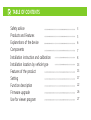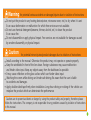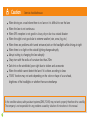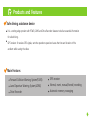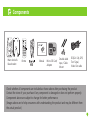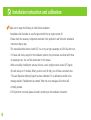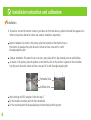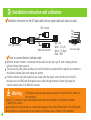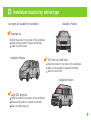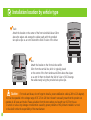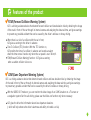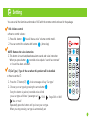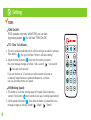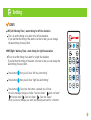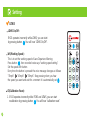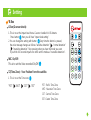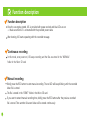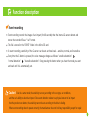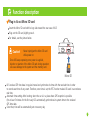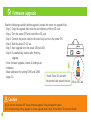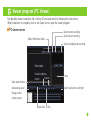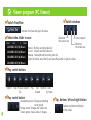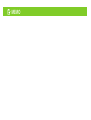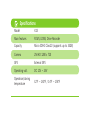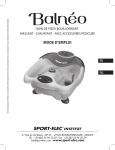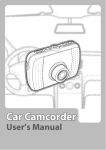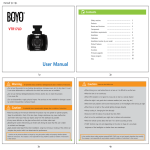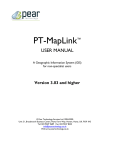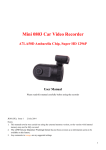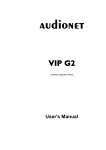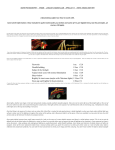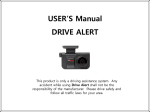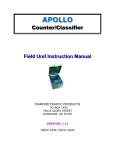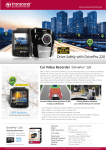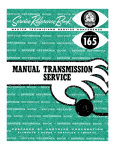Download Black Box K15 User`s Manual
Transcript
Advanced Driving Assistance System K15 This product is a driving assistance system. Since any accident while using K15 shall not be the responsibility of the manufacturer, please drive safely according to the purpose of this product. USER’S Manual TABLE OF CONTENTS Safety advice Products and Features Explanntions of the device Components Installation instruction and calibration Installation location by vehicle type Features of the product Setting Function description Firmware upgrade Use for viewer program 3 5 6 7 8 13 15 17 22 26 27 Warning for potential serious accidents or damages/injuries due to violation of instructions Do not put the product in any heating devices(stove, microwave oven, etc.) to dry when it is wet. It can cause deformation or malfunction for which free services are not available. Do not use chemical detergents(benzene, thinner, alcohol, etc.) to clean the product. It can cause fire. Do not disassemble or apply physical impact. Free services are not available for damages caused by random disassembly or physical impact. Caution for potential minor injuries/product damages due to violation of instructions Install according to the manual. Otherwise the product may not operate or operate properly. Keep the windshield in front of the lens clean. Foreign substances may cause malfunction and hinder video input. Keep any objects away from the dashboard as possible. It may cause reflection on the glass surface which can hinder video input. Watching the screen while driving can hinder safe driving. Be aware that the user is liable to accidents and damages. Apply double-sided tape firmly when installation. Long-hour driving or rocking of the vehicle can misplace the product which can deteriorate the performance. Cautions are to prevent accidents or danger by using the product safely and properly; therefore please follow the instructions. The company is not responsible for any problems caused by violation of instructions in this manual. Caution Items to check before use When driving on a road where there is no lane or it is difficult to see the lane When the lane is not continuous When GPS reception is not good in a busy city or due to a natural disaster When the sight is not good due to extreme weather (rain, snow, fog, etc.) When there are problems with tunnel entrances/exits or the headlights while driving at night When there is no light or the outside lighting changes abruptly Abrupt cutting in, changing the lane abruptly Sharp turn with the radius of curvature less than 250m Dark tint on the windshield, poor sight due to stickers and accessories When the vehicle cannot detect the lane if it is driven according to lanes ‘FCWS’ function may not work depending on the color or shape of a car ahead, brightness of the headlights or whether there are streetlamps In the condition above, safety assistant systems(LDWS, FCWS) may not work properly therefore drive carefully. The company is not responsible for any problems caused by violation of instructions in this manual. Products and Features Safe driving assistance device It is a cutting-edge product with FCWS, LDWS and Drive Recorder features to deliver essential information for safe driving. GPS receiver: It receives GPS signals, sets the operation speed and saves the time and location of the accident while saving the video. Main Features Forward Collision Warning System(FCWS) GPS receiver Lane Departure Warning System(LDWS) Normal, event, manual(forced) recording Drive Recorder Automatic memory managing Explanntions of the device Remote receiver POWER LED RESET MIC Micro SD card slot Angle adjusting lever USB type DC input, Turn signal, Video Out and GPS connection Angle fix bolt CAMERA LENS Security Warning LED When porver is on, LED turns on. Direction indicator connecting port: Connect the cable that comes with the product. Angle fix bolt: Adjust angle between the main body and the Lens. Adjust angle for optimal performance according to car types (car, SUV, large van, bus, truck). Components Advanced Driving Assistance System K15 Micro SD USER’S Manual Main device & Base bracket Romte Manual Adapter Micro-SD Card/ Adapter Double-sided tape / Cable Mount DC(12V~24), GPS, Turn Signal, Video Out cable Check whether all components are included as shown above after purchasing the product. Contact the store of your purchase if any component is damaged or does not perform properly. Components above are subject to change for better performance. (Images above are to help consumers with understanding the product and may be different from the actual product.) Installation instruction and calibration Make sure to keep the following in mind before installation. • Installation shall be made on even flat ground with the car engine turned off. • Please check the necessary components enclosed in the product kit and follow the installation instruction step by step. • This manual describes how to install K15 in a car by car type: passenger car, SUV, Bus and truck. For buses and trucks, except for the installation position, the procedures are similar with those for passenger cars. You can find details later in this manual. • After successfully installing the camera, drive on a even, straight road to receive GPS signals (this will take up to 5 minutes). When you drive over 30 mph, you will hear a recorded voice “The Land Departure Warning System has been calibrated.” In re-calibrations another voice message explains “Recalibration has started.” After the voice messages all functions will normally operate. • If K15 performs incorrectly please reinstall it according to the installation instruction. Installation instruction and calibration Installation (example for passenger car, SUV & Large SUV.) Horizontal Vertical Installation (how to attach/where to attach/angle) for passenger cars and SUVs For perfect installation of K15 please make sure to follow the details of this manual step by step. Install this product with the car’s engine turned off. 2. Stick the base bracket on 1. Apply the double-sided the windshield #1 or tape enclosed in the package #2 position and peel the film of the tape off. 5. Arrange the power cord neatly alongside of the windshield and door pillar trim. Use the provided wire splice clips. 3. Put main device into the base bracket 6. Connect the power cable to the main body. 4. Stick the GPS sensor on the top of the windshield. 7. When connecting the turn signal cable or video out cable, use the nearest connector or please refer to page 12 in USER’S Manual. Installation instruction and calibration Installation 8. It needs to connect the monitor screen to get video-out from the device, a yellow horizontal line appears on it. Refer to the pictures below for indoor and outdoor installation, respectively. Indoor installation: As shown in the picture, place the product so that the blue line on the monitor is placed at the point where the virtual red lines cross and fix it with the angle adjusting bolt. Outdoor installation: First park the car in an even, open place with no big obstacles such as tall buildings. As shown in the picture, place the product so that the blue line on the monitor is placed on the horizontal line (the point where the virtual red lines cross) and fix it with the angle adjusting bolt. Horizontal Line Artificial Line After checking the GPS reception, follow the step 7. Fix the bracket horizontally with the front windshield. Fix the main body with the angle adjusting bolt horizontally with the ground. Installation instruction and calibration 9. When the previous steps are completed, power up the engine to provide power to the product. Check if the monitor connected for video-out function is normally working. Step 1: Selecting car model Select car model. Car models: car, SUV, large van, bus (see page 17 in the manual) Calibration lines Horizon Step 2: Adjust horizontal and calibration line Park the vehicle in a place with open front space and flat ground. Match the horizontal line(where the red dotted lines meet) to the yellow calibration line marked on the monitor and fix the angle adjusting bolt firmly. Calibration line is visible only when setting calibration(LDWS initialization). Virtual line Horizon and yellow Calibration lines match Step 3: GPS reception Audio guide is on when GPS reception is complete. Step 4: Position adjustment (calibration) When audio guide informs completion of GPS reception, start operation for calibration. Audio guide will inform that calibration is complete after driving for 1~3 minute over 30mph on a straight road with a single fine line on both sides. All functions work normal after the audio guide Caution Reset calibration when the main body angle is altered or the car model is changed due to car replacement. Reset calibration when LDWS/FCWS alert doesn’t work properly. Installation instruction and calibration Installation instruction for the DC Input cable, the turn signal cable and video out cable GPS Connect VCC TXD GND USB Type Connect Video Out Connect How to connect direction indicator cable Red : ACC White : T/C Left Yellow : T/C Right Black : GND GPS connecting cable When the direction indicator is connected with the cable, the alert won’t go off when changing the lane with the indicator light turned on. The lines are red, white, yellow and black, all of which should be connected with the signal lines connected to the direction indicator light when setting the direction. Direction indicator light cable signal lines are usually under the wheel; connect the Red one to the ACC , the black one to the GND and white/yellow one to either left/right direction indicator light signal line. Use the closest location if it’s difficult to connect. Warning The following cases may cause serious damage to the product due to violation of the instructions: Check ‘T/C connection’ when connecting the main body during installation of the direction indicator cable(T/C) to a vehicle. Connecting to a wrong location can cause serious damage to the product. Please check for the right location. The company is not responsible for any damage to the product due to violation of the instructions. Installation location by vehicle type 4 car types are available for installation. Installation Position Passenger car Install the product in top center of the windshield. Make sure the product is aligned horizontally. Select car mode: Sedan Installation Position SUV, mini van, small truck Install the product in top center of the windshield. Make sure the product is aligned horizontally. Select car mode: SUV Installation Position Large SUV, large van Install the product in top center of the windshield. Make sure the product is aligned horizontally. Select car mode: large van Installation location by vehicle type Truck : Attach the bracket on the center of the front windshield about 10cm above the wipers and arrange the cables neatly with the provided wire splice clips so as not to disturb the field of vision of the driver. Installation Position 10cm Installation Position 10cm Bus : Attach the bracket on the front window within 10cm from the vertical line, which is typically placed on the center of the front window and 10cm above the wipers so as not for them to disturb the field of vision of K15. Arrange the cables neatly using the provided wire splice clips. Caution For trucks and buses, do not forget to install a power stabilization cable (a 24V to 12V adapter). K15 can be operable in the voltage range of DC 12V to 24V but it doesn’t necessarily mean that the product can operates in all buses and trucks. Please ask advice from the store where you bought your K15 for the use in a truck or a bus. Any damage or malfunction caused by power problems of the product installed in a truck or bus shall not be the responsibility of the manufacturer. Features of the product FCWS(Forward Collision Warning System) K15 is a driving assistance device that detects forward collision and lane deviation risks by obtaining the image of the road in front of the car through its internal camera and analyzing the data real time, and gives warnings to prevent any possible accident that can be caused by the driver’s reckless or drowsy driving. When there is a risk of a collision with the car in front, K15 gives a warning to the driver in advance. Time To Collision (TTC) function: With the TTC function on, K15 predicts the time of a collision in advance and sounds an alarm when the time comes. It works only when the car speed is over 30 km/h. FCW(Forward Collision Warning) function : K15 gives a warning when a sudden collision risk occurs. LDWS(Lane Departure Warning System) K15 is a driving assistance device that detects forward collision and lane deviation risks by obtaining the image of the road in front of the car through its internal camera and analyzing the data real time, and gives warnings to prevent any possible accident that can be caused by the driver’s reckless or drowsy driving. With the VIDEO OUT mode on, you can monitor the video image of an LDWS situation on a TV screen or a navigation system. But for safe driving, please use the Video-out function only when necessary. K15 gives the driver the information about lane departure situations (, which will help enhance the driver’s alertness and ability to handle a crisis). Features of the product K15 gives warnings in the case of continuous lane departures (when the car deviates from its lane repeatedly without indication). The driver can set his/her own timing of an alarm (five levels for left and right lines, respectively) With the turn signal cable connected, there is no LDWS alarm during turn signals Drive Recorder After K15 booted up, when an internal G-sensor (a shock-detection sensor) detects an event, K15 automatically records the image for 40 seconds. K15 also records the time and location of an event as well as the image. Regardless of the amount of force imposed on the car, you can record the image by pressing the recording button During driving, K15 constantly records the image at any event and the driver can check it through a viewer program. K15 has a Micro SD card slot (the memory is flexible on your choice). K15 support a PC viewer program so that you can check the recorded images on a desktop or a laptop. Setting You can set all the functions and modes of K15 with the remote control enclosed in the package. VOL: Volume control How to control volume : 1. Press Vol. button You will hear a voice “volume control mode”. ( Arrow key) 2. You can control the volume with button. MUTE: Remove the voice instruction. 1. This button is to activate/deactivate alarm sounds and voice instruction. recorded voice explains “sound has removed” When you press button or “sound has been activated”. CT(Car Type) : Type of the car where this product will be installed. How to set the CT : 1. Press the CT button(CT) A voice message will say “Car type.” 2. Choose your car type by pressing the arrow button Every the button is pushed, recorded voice will tell you a car type as follows: “passenger car” “SUV” “large SUV or VAN” “bus or truck”. Repeatedly press the button until you hear your car type. When you stop pressing, car type is automatically set. Setting FCWS FCWS On/Off : If K15 operates incorrectly while FCWS, you can start by pressing button You will hear “FCWS On/Off”. TTC (Time To Collision) : 1. This is to calculate predicted time to collision and give an alarm in advance. Press button the you will hear “time to collision setting”. 2. Adjust the time the button Every time the button is pressed, 2 the voice message changes as follows: “half a second” “one second” “one and a half seconds”. If you set the time as 1.5 seconds, an collision alarm will sound at a relatively longer distance. A predicted distance to a collision can vary according to the car’s speed. WS(Working Speed) : 1. This button is to set the working speed of Forward Collision Warning unction. Press button 2. Set the speed with button then recorded voice says “working speed setting”. Every time the button is pressed the voice message changes as follows: “10mph” “20mph” “30mph”. Setting LDWS LWT(Left Warning Time) : alarm timing for left line deviation This is to set the timing of an alarm for a left line deviation. If you feel that the timing of the alarm is too fast or late, you can change the alarm timing for every 10cm. RWT(Right Warning Time) : alarm timing for right line deviation This is to set the timing of an alarm for a right line deviation. If you feel that the timing of the alarm is too fast or late, you can change the alarm timing for every 10cm. Press button then you will hear “left line alarm timing”. Press button then you will hear “right line alarm timing”. Press button Every time the button is pressed you will hear the voice message changes as follow: “level two faster” “level one faster” “nominal mode” “level one faster” “level two slower”. When you hear a message you want, stop pressing and wait for a moment. Setting LDWS LDWS On/Off : If K15 operates incorrectly while LDWS, you can start by pressing button You will hear “LDWS On/Off”. WS(Working Speed) : This is to set the working speed of Lane Departure Warning Press button then recorded voice says “working speed setting”. Set the speed with button Every time the button is pressed the voice message changes as follows: “35mph” “45mph” “55mph”. Stop pressing when you hear the speed you want and wait for a moment it is automatically set. CR(Calibration Reset) : 1. If K15 operates incorrectly while FCWS and LDWS, you can start recalibration by pressing button You will hear “calibration reset”. Setting B.Box G-Sen(G-sensor shock): 1. This is to set the impact level that a G-sensor installed in K15 detects. Press button then you will hear “impact level setting”. 2. You can change the setting with button Every time the button is pressed, the voice message changes as follows: “sensitive detection” “normal detection” “insensitive detection”. Stop pressing when you hear the mode you want. If you think K15 records impacts too often set the mode as “insensitive detection”. MIC. On/Off : This is to set the Voice recorded On/Off. TZ(Time Zone) : Your Position Form the satellite. 1. This is to set the Time zone. “PST” “MST” “CST” “EST” PST : Pacific Time Zone MST : Mauntain Time Zone CST : Central Time Zone EST : Easten Time Zone Function description Function description Once the car engine started, K15 is provided with power and red and blue LEDs are on. → Make sure that K15 is connected with the provided power cable. After booting, K15 starts operating with the recorded message. Continuous recording In this mode, once power on, K15 keeps recording and the files are stored in the “NORMAL” folder in the Micro SD card. Manual recording Briefly press the REC button to start manual recording. The red LED will keep blinking until the recorded video file is stored. The file is stored in the “EVENT” folder in the Micro SD card. If you want to extend manual recording time, briefly press the REC button after the previous recorded file is stored. Then another 40-second video will be stored continuously. Function description Event recording Event recording records the images of an impact (for 40 seconds) that the internal G-sensor detects and stores the recorded file as “*.avi” format. The file is stored in the “EVENT” folder in the Micro SD card. In event recording, sensitivity of the G-sensor can be set as three levels – sensitive, normal, and insensitive. Every time the G button is pressed, the voice message changes as follows: “sensitive detection” “normal detection” “insensitive detection”. Stop pressing the button when you hear the mode you want and wait until it is automatically set. Caution! Even in a same mode, the sensitivity can vary according to the car type, car conditions, and the car’s ability to absorb an impact. Since event detection relates to a physical amount of an impact that the product can detects, the sensitivity cannot be set according to the driver’s feeling. When event recording doesn’t operate correctly, the manufacturer does not hold any responsibility except for repair. Function description Video-out and turn signal connection (the cable can be offered at a cost.) With the Video-out function, you can check video images real time on a screen device by connecting K15 USB port and the import port of the screen via the Video-out cable additionally provided on your option. The provided Video- out cable is RCA type (male). It can be connected to a AV-IN RCA port of a screen device. The turn signal connection cable is all-in-one with Video-out cable. The turn signal cable comprises three lines. Connect them with the signal lines (12V), which are normally placed under the driver’s seat. Connect the black line with Ground and the rest two lines with the signal lines, respectively. Once the turn signal cable is connected, in the LDWS mode when you change the lane with the direction indicator on, an alarm does not sound. LED operation measure RED LEDs on: After booting, all functions (constant/event/manual recording) are normally operable. After working, RED LED is blinking slowly Function description Plug in & out Micro SD card Insert the Micro SD card with its logo side toward the rear case of K15. Plug out the SD card, slightly press it. For details, see the picture below. Caution! Never inject/eject the Micro SD card while power on. Since K15 keeps operating once power is supplied, injection or ejection of the Micro SD card during operation can cause damage to the system and the memory card. Micro-SD K15 receives GPS time data in regular interval and synchronize its time with the received time in order to record exact time of any event. Therefore, once time is set, the RTC function makes K15 work in accordance real time. Automatic time setting: After booting, when the car is in a place where GPS reception is possible (for at least 5 minutes for the first use), K15 automatically synchronizes its system time to the received GPS time data. Since then, time will be automatically set once every day. Firmware upgrade Read the followings carefully before upgrade. (contact the stores for upgrade files.) - Step 1: Copy the upgrade files onto the root directory of Micro-SD card. - Step 2: Turn the power OFF and insert Micro-SD card. - Step 3: Connect the power cable to the main body and turn the power ON. - Step 4: Wait for about 10~20 sec. - Step 5: Start upgrade once the power LED(red LED) - Step 6: It automatically restarts after finishing upgrade. - Once firmware upgrade is done, all settings are initialized. - Make calibration for setting FCWS and LDWS. * Insert Micro-SD card with (page 11) the printed side toward the lens. Micro SD Card Caution (1) Do not turn the power OFF during firmware upgrade. It may damage the system. (2) If normal booting during upgrade or normal upgrade doesn’t work, format Micro-SD card and reinstall. Viewer program (PC Viewer) Run BlackBox viewer installation file in Micro-SD card and install by following the instructions. When installation is complete, click on the Open icon to open the viewer program. PC viewer screen Select normal recording Select impact recording Select front/rear video Select forced(manual) recording Front video Video data timeline Screen brightness Volume control Accelerating sensor Map Switch top/bottom, left/right Enlarge screen Screen capture Open files Play Viewer program (PC Viewer) Switch windows Switch Front/Rear Switches front/rear and plays the video. Select video folder to save 20140001 0231_M_001.avi 20140002 0232_M_002.avi 20140003 0233_M_003.avi 20140004 0234_M_004.avi Maximize the screen size Close program Minimize the screen size Nomal : Normal recording video list Eve n t : Impact recording video list Manual : Manual(forced) recording video list Open the folder, select the file and press Play button to play the video. Play control buttons Import Stop Previous Rewind file Play control button Play Fast Next file View by frame forward Accelerating sensor: Displays accelerating sensor graph. Enlarge screen: Enlarges the screen size. Screen capture: Saves videos in images. Top, bottom, left and right button Switches top/bottom/left/right of the videos. MEMO MEMO MEMO Specifications Model K15 Main features FCWS, LDWS, Drive Recorder Capacity Micro SDHC Class10 (supports up to 32GB) Camera 2M HD 1280 x 720 GPS External GPS Operating volt. DC 12V ~ 24V Operation/storing temperature 32℉ ~ 140℉ / 14℉ ~ 158℉