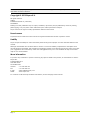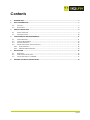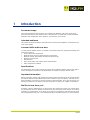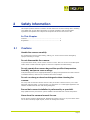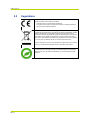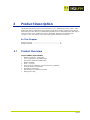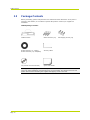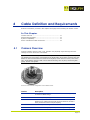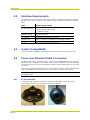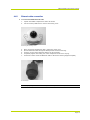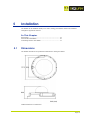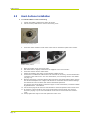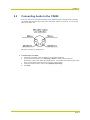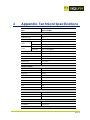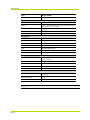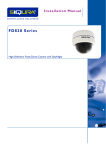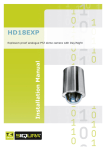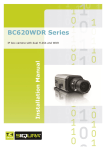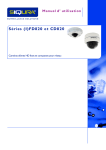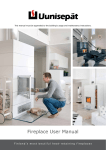Download English - Siqura
Transcript
CD820 Series Installation Manual Compact Network Fixed-Dome Camera Note: To ensure proper operation, please read this manual thoroughly before using the product and retain the information for future reference. Copyright © 2013 Siqura B.V. All rights reserved. CD820 Installation Manual v2 (121508-2) AIT55MW10 Nothing from this publication may be copied, translated, reproduced, and/or published by means of printing, photocopying, or by any other means without the prior written permission of Siqura. Siqura reserves the right to modify specifications stated in this manual. Brand names Any brand names mentioned in this manual are registered trademarks of their respective owners. Liability Siqura accepts no liability for claims from third parties arising from improper use other than that stated in this manual. Although considerable care has been taken to ensure a correct and suitably comprehensive description of all relevant product components, this manual may nonetheless contain errors and inaccuracies. We invite you to offer your suggestions and comments by email via [email protected]. Your feedback will help us to further improve our documentation. More information If you have any comments or queries concerning any aspect related to the product, do not hesitate to contact: Siqura B.V. Zuidelijk Halfrond 4 2801 DD Gouda The Netherlands General Fax E-mail WWW : : : : +31 182 592 333 +31 182 592 123 [email protected] www.siqura.com For a full list of TKH Security Solutions sales offices, see the last page of this manual. Page 2 Contents 1 INTRODUCTION ....................................................................................................................................... 5 2 SAFETY INFORMATION ............................................................................................................................ 7 2.1 2.2 3 PRODUCT DESCRIPTION ........................................................................................................................... 9 3.1 3.2 4 CAUTIONS .................................................................................................................................................. 7 REGULATIONS ............................................................................................................................................. 8 PRODUCT OVERVIEW ................................................................................................................................... 9 PACKAGE CONTENTS .................................................................................................................................. 10 CABLE DEFINITION AND REQUIREMENTS ............................................................................................... 11 4.1 CAMERA OVERVIEW ................................................................................................................................... 11 4.2 INTERFACE REQUIREMENTS.......................................................................................................................... 12 4.3 SYSTEM COMPATIBILITY .............................................................................................................................. 12 4.4 POWER OVER ETHERNET CABLE CONNECTION ................................................................................................. 12 4.4.1 RJ-45 connectors .............................................................................................................................. 12 4.4.2 Ethernet cable connection ................................................................................................................ 13 5 INSTALLATION ....................................................................................................................................... 15 5.1 5.2 5.3 6 DIMENSIONS ............................................................................................................................................ 15 HARD-SURFACE INSTALLATION ..................................................................................................................... 16 CONNECTING AUDIO TO THE CD820............................................................................................................. 17 APPENDIX: TECHNICAL SPECIFICATIONS ................................................................................................ 19 Page 3 C 1 h a p t e r 1 Introduction Document scope This manual applies to Siqura's indoor and outdoor high definition (HD) mini vandal-proof fixed-dome IP cameras, the CD820 series. It describes how to install and connect the CD820. Operation and configuration of the CD820 is covered in the user manual. Intended audience This manual is aimed at installers and technicians involved in the installation of network devices, such as the CD820. Assumed skills and know-how To work with the CD820 camera, an installer or technician must have adequate knowledge and skills in the fields of: CCTV systems and components Electrical wiring and low-voltage electrical connections Ethernet network technologies and Internet Protocol (IP) Windows environments Web browsers Video, audio, data, and contact closure transmissions Video compression methods Specifications The information given in this manual was current when published. Siqura reserves the right to revise and improve its products. All specifications are subject to change without notice. Important information Before proceeding, please read and observe all instructions and warnings in this manual. Retain this manual with the original bill of sale for future reference and, if necessary, warranty service. When unpacking your product, check for missing or damaged items. If any item is missing, or if damage is evident, do not install or operate this product. Contact your supplier for assistance. We like to hear from you! At Siqura, customer satisfaction is our first priority. We welcome and value your opinion about our products and services. Should you detect errors or inaccuracies in this manual, we would be grateful if you would inform us. We invite you to offer your suggestions and comments by email via [email protected]. Your feedback will help us to further improve our documentation. Page 5 CD820 Series Typographical conventions Before you start using this guide, it is important to understand the typographical conventions used in the documentation. The following kinds of formatting in the text identify special information. Page 6 Formatting convention Type of Information Numbered list Step-by-step procedures. You can follow these instructions to complete a specific task. Special Bold Items you must select, such as menu options, command buttons, or items in a list. Emphasis Used to emphasize the importance of a point or for variable expressions such as parameters. CAPITALS Names of keys on the keyboard. for example, SHIFT, CTRL, or ALT. KEY+KEY Key combinations for which the user must press and hold down one key and then press another, for example, CTRL+P, or ALT+F4. C 2 h a p t e r 2 Safety Information This chapter provides cautions on what to do and what not to do when working with or handling your CD820 unit. It also offers information on product compliance with environmental regulations and explains how to dispose of the product at the end of its service life. In This Chapter Cautions ........................................................................... 7 Regulations ....................................................................... 8 2.1 Cautions Handle the camera carefully. Do not abuse the camera. Avoid striking, shaking, etc. as the camera can be damaged by improper handling or storage. Do not disassemble the camera. To prevent electric shock, do not remove screws or covers. There are no user serviceable parts inside. Please consult technical support if a camera is suspected of malfunctioning. Do not operate the camera beyond the specified temperature, humidity, and power source ratings. Verify that the power source is appropriate before you plug in and operate the unit. If the camera is installed outdoors, make sure it is sheltered from direct sunlight. Do not use strong or abrasive detergents when cleaning the camera. Use a dry cloth to clean the camera when it is dirty. If the dirt is hard to remove, use a mild detergent and wipe gently. To clean the lens, use lens tissue or a cotton tipped applicator and ethanol. DO NOT clean the lens with strong detergents. Ensure that camera installation is performed by a specialist. Only qualified service personnel or system installers should install and connect this product. Never face the camera towards the sun. Do not aim the camera at bright objects. Whether the camera is in use or not, never aim it at the sun or other extremely bright objects, as this can damage the camera. Page 7 CD820 Series 2.2 Regulations This device complies with Part 15 of the FCC Rules. Operation is subject to the following conditions. This device may not cause harmful interference. This device must accept any interference received, including interference that may cause undesired operation. This symbol on the product or on its packaging indicates that this product shall not be treated as household waste in accordance with Directive 2002/96/EC. Instead it shall be handed over to the applicable collection point for the recycling of electrical and electronic equipment. By proper waste handling of this product you ensure that it has no negative consequences for the environment and human health, which could otherwise be caused if this product is thrown into the garbage bin. The recycling of materials will help to conserve natural resources. For more information on how to recycle this product, please contact your local city office, your household waste disposal service or the seller of the product. Compliance is evidenced by written declaration from our suppliers, assuring that any potential trace contamination levels of restricted substances are below the maximum level set by EU Directive 2002/95/EC, or are exempted due to their application. Page 8 C 3 h a p t e r 3 Product Description The CD820 fixed-dome network camera features a 1/2.7" CMOS image sensor (1920 x 1080 pixels) that delivers unparalleled image quality and produces images of rapid moving objects with minimum motion blurring. Dual streaming enables users to view MJPEG and H.264 video to achieve superior image quality and conserve bandwidth. With full high-definition (HD) resolution, users can monitor critical areas with greater detail than ever before. In This Chapter Product Overview ............................................................. 9 Package Contents .............................................................. 10 3.1 Product Overview Siqura CD820F1 and CD820F2 Multiple resolutions: 1080p/720p 1/2.7” progressive scan CMOS imager Dual-stream H.264 and MJPEG video ONVIF-compliant Audio - mic input 4mm fixed lens (CD820F1), 2.8 mm fixed lens (CD820F2) Compact surface mount design Ruggedised construction 802.3af Power-over-Ethernet/12 VDC IP66 ingress rating Page 9 CD820 Series 3.2 Package Contents Before proceeding, please verify that the box contains the items listed here. If any item is missing or has defects, do not install or operate the product. Contact your supplier for assistance. CD820 package contents CD820 camera Plastic anchors (x3) Rubber washer (×1, casing) Rubber washers (×3, baseplate) Security TORX CD (search tool and manuals) Quick Start Guide Self-tapping screws (x3) The supplied self-tapping screws are mainly for softer substrate/material installations such as wood. For other installation environments such as cement walls, pre-drill the holes and use plastic anchors before fastening the supplied self-tapping screw to the wall. Page 10 C 4 h a p t e r 4 Cable Definition and Requirements Read the instructions provided in this chapter thoroughly before installing the CD820 camera. In This Chapter Camera Overview .............................................................. 11 Interface Requirements ...................................................... 12 System Compatibility.......................................................... 12 Power over Ethernet Cable Connection ................................. 12 4.1 Camera Overview Under the CD820 camera's outer cover, installers can physically adjust the angle and lens settings as well as access the reset button. Important: The lens is factory focused for a wide depth of field when the housing cover is in place. The CD820's lens is focused to compensate for the slight shift in focus that is caused by the clear bubble. In the event that the focus needs to be adjusted, loosen the focus screw, refocus the lens, verify that the camera is still in focus with the housing cover in place, and then tighten gently. Do not over tighten! Overview of the internal configuration of the CD820 camera Feature Description 1. Reset button Press with an appropriate tool, such as a small screwdriver or a paperclip, to restore the default settings. 2. Pan screw Loosen to adjust the pan angle. 3. Focus screw Loosen to adjust the lens focus. Rotate the lens to the left and/or right to adjust the focus. Please note that under normal circumstances, the lens is factory focused and should not require adjusting. 4. Tilt screw Loosen to adjust the tilt angle. 5. Micro SD card slot Insert a micro secure digital (micro SD) card for storing recordings locally Page 11 CD820 Series 4.2 Interface Requirements The CD820 camera can be accessed and configured from a standard web browser supporting ActiveX controls. The browsing PC must meet the system requirements described in the table below. 4.3 Items Minimum Requirements Personal Computer 1 Intel Pentium M, 3 GHz or higher 2 Intel Core2 Duo, 2 GHz or higher 3 2 GB RAM or higher Operating System Windows Vista or XP Web Browser Microsoft Internet Explorer 6.0 or later Network Card 10Base-T (10 Mbps) or 100Base-TX (100 Mbps) operation Viewer ActiveX control plug-in for Microsoft IE System Compatibility To ensure system compatibility, download the latest firmware at http://www.siqura.com/. 4.4 Power over Ethernet Cable Connection The CD820 uses Power over Ethernet (PoE), which requires that IEEE 802.3af Power Sourcing Equipment (PSE) is available on the network. The use of Cat 5 Ethernet cable is recommended for network connection. For the best transmission quality, limit the cable length to no more than 100 meters. Connect one end of the Ethernet cable to the camera's RJ-45 connector and the other end of the cable to the IEEE 802.3af network switch or PC. The CD820 consumes 3.8W of power. Note: In some cases, you may need to use an Ethernet crossover cable when directly connecting the CD820 to a PC. 4.4.1 RJ-45 connectors A waterproof cable and RJ-45 connector are attached to the CD820 camera. Follow the instructions in this section to complete the IP camera connection. The CD820's waterproof RJ-45 connection Page 12 Cable Definition and Requirements 4.4.2 Ethernet cable connection To connect the CD820's Ethernet cable. 1. 2. Unpack the CD820 compact fixed-dome IP camera. Use the security TORX tool to remove the housing cover. Removing the housing cover 3. 4. 5. 6. 7. After connecting the Ethernet cable, replace the dome cover. Run the Ethernet cable through the Waterproof RJ-45 Screw-On Plug. Connect one end of the Ethernet cable to the RJ-45 dongle. Completely tighten the sealing nut of the waterproof RJ-45 screw-on plug. Connect the other end of the Ethernet cable to the Power Sourcing Equipment (PSE). RJ-45 dongle Note: For proper operation of the camera, use a waterproof PoE switch/hub. Page 13 C 5 h a p t e r 5 Installation The CD820 can be installed directly on a wall or ceiling, provided the surface has sufficient strength to support the camera. In This Chapter Dimensions ....................................................................... 15 Hard-Surface Installation .................................................... 16 Connecting Audio to the CD820 ........................................... 17 5.1 Dimensions The CD820 dimensions are provided in millimeters in the figures below. CD820 dimensions in millimeters Page 15 CD820 Series 5.2 Hard-Surface Installation To install the CD820 on a wall or hard ceiling 1. 2. Unpack the CD820 compact fixed-dome IP camera. Use the security TORX tool to remove the housing cover. Removing the housing cover 3. Insert the rubber washers in both sides of the holes on the bottom plate of the camera. Rubber washer position 4. 5. 6. 7. 8. Mark the position of the two screw holes. Drill holes that are slightly smaller than the supplied 4 mm screw anchors. Insert the anchors into the drilled holes. Fasten the CD820 to the ceiling or wall with the supplied screws. Connect the Cat 5 Ethernet cable to the RJ-45 connector. If necessary, connect the M8 audio connector to the audio source. For more information, see Connecting Audio to the CD820 (on page 17). 9. After the dome body is mounted and the cable connected, type the IP address of the camera into an Internet Explorer 6.0 or higher web browser to access the camera's internal settings. The default user name is Admin with 1234 as the default password. The camera view should appear on the home page. For more information, consult the CD820 & (I)FD820 Series - User Manual. 10. Use the home page of the camera's web interface to check the position of the camera view. 11. If necessary, loosen the tilt or pan screws to adjust the camera's angle. See Camera Overview (on page 11) for more information on the various screws under the camera's cover. 12. Gently tighten the angle screws and replace the dome cover. Page 16 Installation 5.3 Connecting Audio to the CD820 Users can connect an external microphone to the CD820 through a waterproof M8 connector. The CD820 offers Simplex listen-only audio. This allows audio to be received, so one site can listen to the other site. M8 audio connector pin assignments To enable audio in the CD820 1. 2. Connect the camera's audio connector to an external microphone. In the internal web pages, go to Streaming > Audio to enable the audio feature. 3. 4. If necessary, refer to the CD820 & (I)FD820 Series - User Manual and follow the procedure to log on to browser-based interface to view the camera image. Under Transmission Mode, click to select Simplex (Listen only). Click Save. Page 17 C 6 h a p t e r 6 Appendix: Technical Specifications Item Siqura CD820 CAMERA Image sensor 1/2.7" CMOS (1920x1080 pixels) Progressive scan Yes Video streaming Simultaneous H.264 + MJPEG H.264 video output Single stream 1920X1080@30fps Dual stream 720p@30fps OR 720p + D1/CIF@30fps MJPEG video output Single stream 1920X1080@30fps Dual stream 720p + D1/CIF@30fps Video compression H.264 Main Profile/MJPEG Minimum illumination 0.1 lux color Signal-to-noise ratio >40 dB Lens 4 mm (CD820F1) / 2.8 mm (CD820F2) fixed focal Shutter speed 1~1/10000 s Lens type Fixed iris IMAGE CONTROL Brightness Manual Exposure Auto/Manual Sharpness Manual Contrast Manual White balance Auto/Manual Saturation Manual Hue Manual AGC Auto Rotation Flip, Mirror, and 180° FUNCTIONS Motion detection On / Off Privacy masks 2 On-screen display Date, time, and user-specified text (20 characters) AUDIO One-way audio Mic. in (4-pin barrel connector) Compression G.711/G.726 STORAGE Page 19 CD820 Series Item Siqura CD820 Storage Micro secure digital (SD) card, 32GB NETWORK Interface 10/100 Ethernet (RJ-45) Protocol TCP/IP, UDP, RTP, RTSP, HTTP, ICMP, FTP, SMTP, DHCP, NTP, PPPoE, UPnP, and IGMP Internet browser Internet Explorer 6.0 or higher User levels User and administrator User account 20 MECHANICAL Dimension Ø116.9 x 50 mm (Ø4.60 x 1.97 in.) Connectors RJ-45 Mount Surface mount Weight 7.03 oz. (200 g) Color RAL-9003 (Signal White) Bubble Transparent polycarbonate Cover Polycarbonate/ABS blend ENVIRONMENT Operating temperature -14°F to +122°F (-10°C to +50°C) Relative humidity 10 - 90% (as long as there is no condensation) Ingress protection IP66 Regulatory CE, FCC, RoHS Impact rating IK10 POWER Power 802.3af Power over Ethernet (PoE) / 12 VDC (via M8 connector) Power consumption 3.8W Power connector Waterproof RJ-45 connector Note: Weight and dimensions are approximate. All specifications are subject to change without notice. Page 20