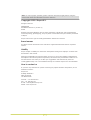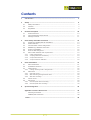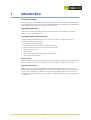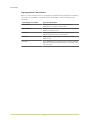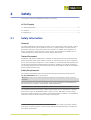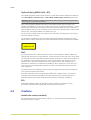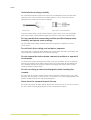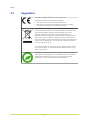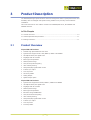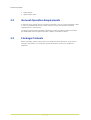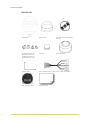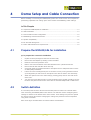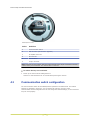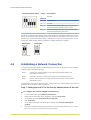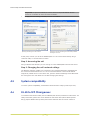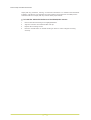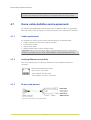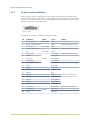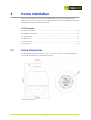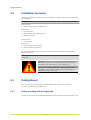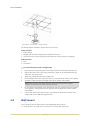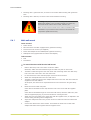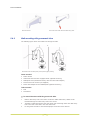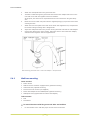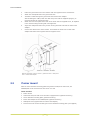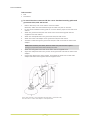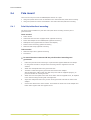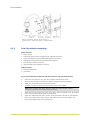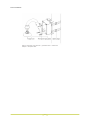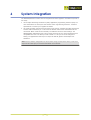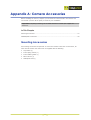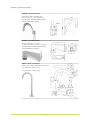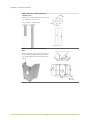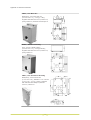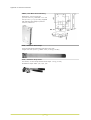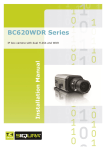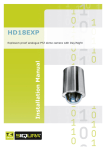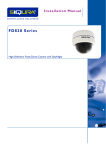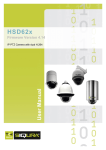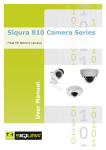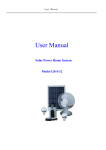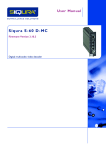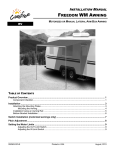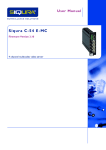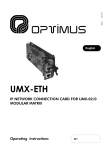Download English - Siqura
Transcript
Siqura HSD622/626 Installation Manual IP PTZ Camera with Day/Night, WDR, SFP Option Note: To ensure proper operation, please read this manual thoroughly before using the product and retain the information for future reference. Copyright © 2015 Siqura B.V. All rights reserved. HSD622/626 Installation Manual v3 (111502-3) AIT55 Nothing from this publication may be copied, translated, reproduced, and/or published by means of printing, photocopying, or by any other means without the prior written permission of Siqura. Siqura reserves the right to modify specifications stated in this manual. Brand names Any brand names mentioned in this manual are registered trademarks of their respective owners. Liability Siqura accepts no liability for claims from third parties arising from improper use other than that stated in this manual. Although considerable care has been taken to ensure a correct and suitably comprehensive description of all relevant product components, this manual may nonetheless contain errors and inaccuracies. We invite you to offer your suggestions and comments by email via [email protected]. Your feedback will help us to further improve our documentation. How to contact us If you have any comments or queries concerning any aspect related to the product, do not hesitate to contact: Siqura B.V. Zuidelijk Halfrond 4 2801 DD Gouda The Netherlands General : +31 182 592 333 Fax : +31 182 592 123 E-mail : [email protected] WWW : www.siqura.com 2 Contents 1 2 Introduction .............................................................................................. 4 Safety ....................................................................................................... 6 2.1 2.2 2.3 3 4 5 6 Safety Information ............................................................................... Cautions ............................................................................................. Regulations ......................................................................................... 6 7 9 Product Description ................................................................................... 10 3.1 3.2 Product Overview ................................................................................ General Operation Requirements ........................................................... 10 11 3.3 Package Contents ................................................................................ 11 Dome Setup and Cable Connection ............................................................ 13 4.1 Prepare the HSD622/626 for installation ................................................. 4.2 Switch definition .................................................................................. 4.3 Communication switch configuration ...................................................... 4.4 Establishing a Network Connection ......................................................... 4.5 System compatibility ............................................................................ 4.6 RJ-45 to SFP Changeover ...................................................................... 4.7 Dome cable definition and requirements ................................................. 4.7.1 Cable requirements .......................................................................... 4.7.2 Verifying Ethernet connectivity .......................................................... 4.7.3 22-pin cable harness ........................................................................ 4.7.4 22-pin connector definition ................................................................ 13 13 14 15 16 16 19 19 19 19 20 Dome Installation ..................................................................................... 21 5.1 Dome Dimensions ................................................................................ 5.2 Installation Scenarios ........................................................................... 5.3 Ceiling Mount ...................................................................................... 5.3.1 Ceiling mounting with a straight tube ................................................. 5.4 Wall mount ......................................................................................... 5.4.1 Mini wall mount ............................................................................... 5.4.2 Wall mounting with gooseneck tube ................................................... 5.4.3 Wall box mounting ........................................................................... 5.5 Corner mount ...................................................................................... 5.6 Pole mount ......................................................................................... 5.6.1 Pole thin/wide direct mounting .......................................................... 5.6.2 Pole thin/wide box mounting ............................................................. 21 22 22 22 23 24 25 26 27 29 29 30 System Integration ................................................................................... 32 Appendix A: Camera Accessories ............................................................... 33 Mounting Accessories ........................................................................... HSD622/626 Accessories ...................................................................... 33 38 Index ...................................................................................................... 39 3 1 Introduction Document scope This manual applies to Siqura's outdoor high-speed IP PTZ dome cameras, the HSD622/626. It describes how to install and connect the HSD622/626 cameras. Operation and configuration of the HSD622/626 cameras is covered in the user manual. Intended audience This manual is aimed at installers and technicians involved in the installation of network devices, such as the HSD622/626. Assumed skills and know-how To work with the HSD622/626 camera, an installer or technician must have adequate knowledge and skills in the fields of: ● CCTV systems and components ● Electrical wiring and low-voltage electrical connections ● Ethernet network technologies and Internet Protocol (IP) ● Windows environments ● Web browsers ● Video, audio, data, and contact closure transmissions ● Video compression methods Specifications The information given in this manual was current when published. Siqura reserves the right to revise and improve its products. All specifications are subject to change without notice. Important Information Before proceeding, please read and observe all instructions and warnings in this manual. Retain this manual with the original bill of sale for future reference and, if necessary, warranty service. When unpacking your product, check for missing or damaged items. If any item is missing, or if damage is evident, do not install or operate this product. Contact your supplier for assistance. 4 Introduction Typographical Conventions Before you start using this guide, it is important to understand the typographical conventions used in the documentation. The following kinds of formatting in the text identify special information. Formatting convention Type of Information Numbered list Step-by-step procedures. You can follow these instructions to complete a specific task. Special Bold Items you must select, such as menu options, command buttons, or items in a list. Emphasis Used to emphasize the importance of a point or for variable expressions such as parameters. CAPITALS Names of keys on the keyboard. for example, SHIFT, CTRL, or ALT. KEY+KEY Key combinations for which the user must press and hold down one key and then press another, for example, CTRL +P, or ALT+F4. 5 2 Safety This chapter contains the HSD622/626 safety instructions. In This Chapter 2.1 Safety Information..................................................................................................6 2.2 Cautions................................................................................................................7 2.3 Regulations............................................................................................................9 2.1 Safety Information General The safety information contained in this section, and on other pages of this manual, must be observed whenever this unit is operated, serviced, or repaired. Failure to comply with any precaution, warning, or instruction noted in the manual is in violation of the standards of design, manufacture, and intended use of the module. Siqura assumes no liability for the customer's failure to comply with any of these safety requirements. Trained Personnel Installation, adjustment, maintenance, and repair of this equipment are to be performed by trained personnel aware of the hazards involved. For correct and safe use of the equipment and in order to keep the equipment in a safe condition, it is essential that both operating and servicing personnel follow standard safety procedures in addition to the safety precautions and warnings specified in this manual, and that this unit be installed in locations accessible to trained service personnel only. Safety Requirements The equipment described in this manual has been designed and tested according to the UL/IEC/EN 60950-1 safety requirements. Warning: If there is any doubt regarding the safety of the equipment, do not put it into operation. This might be the case when the equipment shows physical damage or is stressed beyond tolerable limits (for example, during storage and transportation). Important: Before opening the equipment, disconnect it from all power sources. The equipment must be powered by a SELV1 power supply. This is equivalent to a Limited Power source (LPS, see UL/IEC/EN 60950-1 clause 2.5) or a "NEC Class 2" power supply. When this module is operated in extremely elevated temperature conditions, it is possible for internal and external metal surfaces to become extremely hot. 1. SELV: conforming to IEC 60950-1, <60 Vdc output, output voltage galvanically isolated from mains. All power supplies or power supply cabinets available from Siqura comply with these SELV requirements. 6 Safety Optical Safety (HSD622/626 /SFP) This optical equipment contains Class 1M lasers or LEDs and has been designed and tested to meet IEC 60825-1:1993+A1+A2 and IEC 60825-2:2004 safety class 1M requirements. Warning: Optical equipment presents potential hazards to testing and servicing personnel, owing to high levels of optical radiation. When using magnifying optical instruments, avoid looking directly into the output of an operating transmitter or into the end of a fiber connected to an operating transmitter, or there will be a risk of permanent eye damage. Precautions should be taken to prevent exposure to optical radiation when the unit is removed from its enclosure or when the fiber is disconnected from the unit. The optical radiation is invisible to the eye. Use of controls or adjustments or procedures other than those specified herein may result in hazardous radiation exposure. The installer is responsible for ensuring that the label depicted below (background: yellow; border and text: black) is present in the restricted locations where this equipment is installed. EMC The equipment has been tested and found to meet the CE-regulations relating to EMC, and complies with the limits for a Class B device, pursuant to Part 15 of the FCC rules. These limits are designed to provide reasonable protection against interference to radio communications in any installation. The equipment generates, uses, and can radiate radio frequency energy; improper use or special circumstances may cause interference to other equipment or a performance decrease due to interference radiated by other equipment. In such cases, the user will have to take appropriate measures to reduce such interactions between this and other equipment. Any interruption of the shielding inside or outside the equipment could make the equipment more prone to fail EMC requirements. Non-video signal lines must use appropriate shielded Cat 5 cabling (S-FTP), or at least an equivalent. Ensure that all electrically connected components are carefully earthed and protected against surges (high voltage transients caused by switching or lightning). ESD Electrostatic discharge (ESD) can damage or destroy electronic components. Proper precautions should be taken against ESD when opening the equipment. 2.2 Cautions Handle the camera carefully. Do not abuse the camera. Avoid striking, shaking, etc. as the camera can be damaged by improper handling or storage. 7 Safety Install electrical wiring carefully. Ask a qualified electrician to perform the wiring for the installation. Please note that input electricity to the unit is at a tolerance of 24VAC 50/60 Hz ± 10%. Ground the camera appropriately to prevent electric shock or damage. Cable harness Power input: 3-pin terminal block To prevent electric shock, do not remove screws or covers. There are no user serviceable parts inside. Please consult technical support if a camera is suspected of malfunctioning. Do not operate the camera beyond the specified temperature, humidity, and power source ratings Use the indoor camera under conditions where the temperature is between 0°C~40°C (32°F~104°F). Do not block the cooling vent on indoor cameras. This camera has a cooling fan inside. Blocking the cooling holes may lead to overheating and cause malfunction. Overheating is not covered by warranty. Do not expose the indoor dome camera to moisture or operate it in wet areas. The indoor dome camera is designed for indoor use or use in locations where it is protected from rain and moisture. If the indoor camera gets wet, turn the power off immediately and ask a qualified technician for servicing. Moisture can damage the indoor camera and also create the danger of electric shock. Do not use strong or abrasive detergents when cleaning the camera. Use a dry cloth to clean the camera when it is dirty. If the dirt is hard to remove, use a mild detergent and wipe gently. To clean the lens, use lens tissue or a cotton tipped applicator and ethanol. DO NOT clean the lens with strong detergents. Never face the camera towards the sun. Do not aim the camera at bright objects. Whether the camera is in use or not, never aim it at the sun or other extremely bright objects, as this can damage the camera. 8 Safety 2.3 Regulations This device complies with Part 15 of the FCC Rules. Operation is subject to the following conditions. ● This device may not cause harmful interference. ● This device must accept any interference received, including interference that may cause undesired operation. This symbol on the product or on its packaging indicates that this product shall not be treated as household waste in accordance with Directive 2002/96/EC. Instead it shall be handed over to the applicable collection point for the recycling of electrical and electronic equipment. By proper waste handling of this product you ensure that it has no negative consequences for the environment and human health, which could otherwise be caused if this product is thrown into the garbage bin. The recycling of materials will help to conserve natural resources. For more information on how to recycle this product, please contact your local city office, your household waste disposal service or the seller of the product. Compliance is evidenced by written declaration from our suppliers, assuring that any potential trace contamination levels of restricted substances are below the maximum level set by EU Directive 2002/95/EC, or are exempted due to their application. 9 3 Product Description The HSD622/626 high-speed PTZ dome camera is designed to deliver superb performance and durability with an intelligent and stylish housing suitable in any security and surveillance installation. This manual focuses on the outdoor models in the HSD622/626 series, the HSD622 and HSD626 cameras. In This Chapter 3.1 Product Overview..................................................................................................10 3.2 General Operation Requirements.............................................................................11 3.3 Package Contents................................................................................................. 11 3.1 Product Overview Siqura HSD 622 Features ● Outdoor High Speed Network PTZ dome ● Quad stream support: Dual H.264, MPEG-2, MPEG-4 and MJPEG ● 26x Optical Zoom/12x digital zoom ● Day/Night with IR-cut filter ● Back Light Compensation ● Wide Dynamic Range ● 400°/second preset targeting ● 360° endless panning ● 256 presets/8 programmable cruises ● 8 alarm in/1 output ● Two-way audio ● 24 Privacy Masks ● Analog Output ● Optical output option Siqura HSD 626 Features ● Quad stream support Dual H.264, MPEG-2, MPEG-4 and MJPEG ● 35x Optical Zoom/12x digital zoom ● Day/Night with IR-cut filter ● Wide Dynamic Range ● Back Light Compensation ● Electronic Image Stabilization ● 400°/second Preset targeting ● 360° endless panning ● 256 presets/8 programmable cruises ● 8 alarm in/1 output ● Two-way audio ● 8 Privacy Masks 10 Product Description 3.2 ● Analog Output ● Optical output option General Operation Requirements A minimum of one control device is required for operation, such as a control keyboard, a DVR, or a PC. The HSD622/626 cameras contain a built-in receiver that decodes commands originating from a control device. The built-in Pelco D protocol provides connectivity to other surveillance systems and allows the HSD622/626 to be integrated with other suppliers' surveillance systems. 3.3 Package Contents Before proceeding, please verify that the box contains the items listed here. If any item is missing or has defects, do not install or operate the product. Contact your supplier for assistance. 11 Product Description HSD622/626 Dome Body Optical cover CD: Operation and Installation Manuals M3 M3 M5 M5 Lubricant Waterproof Boot standard screw (x1) security screw (x1) standard screw (x1) security screw (x1) 1, Security TORX 30 cm cable harness for power supply, video, and RS-485 SFP end cap accessory Quick start guide 12 4 Dome Setup and Cable Connection Before installing or connecting the HSD622/626, please refer to this section and complete the preliminary preparations for setting up the dome camera and establishing switch settings. In This Chapter 4.1 Prepare the HSD622/626 for installation.................................................................. 13 4.2 Switch definition................................................................................................... 13 4.3 Communication switch configuration........................................................................ 14 4.4 Establishing a Network Connection.......................................................................... 15 4.5 System compatibility............................................................................................. 16 4.6 RJ-45 to SFP Changeover....................................................................................... 16 4.7 Dome cable definition and requirements...................................................................19 4.1 Prepare the HSD622/626 for installation To prepare the camera for installation 1 Unpack the dome package and take out the dome body. 2 Remove the tube adapter by rotating counter clockwise. 3 Rotate to remove the protective cover. 4 Make a note of the IP address on the label attached to the cylindrical heat sink. 5 Remove the PE cloth and take off the lens cap. 6 Generously apply the supplied lubricant to the optical cover’s waterproof boot to ensure an IP66 quality installation. 7 Loosen the screw head alignment pins on the dome cover by turning clockwise and line up the alignment pin and screws on the optical cover with the holes in the dome body. 4.2 8 Attach the optical cover to the dome body by pressing gently down on the sides of the dome cover. 9 Turn the screw head alignment pins counter-clockwise with a suitable screwdriver to lock the dome into place and secure the dome with the included Phillips-head or TORX screw. Switch definition It is necessary that the dome ID and communication protocol remain in the default modes when connecting the HSD622/626 to other devices. The switches used for configuring these settings are located on the bottom of the dome camera. These settings are preset to operate the camera with the IP hardware. Changing the settings may make the camera inoperative using the IP connection. Refer to the figure and table below for switch location and definitions. 13 Dome Setup and Cable Connection HSD622/626 switches Switch Definition A Communication switch B ISP connector (for firmware upgrades) C RJ-45/SFP connector D SD card slot E Reset buttons F 22-pin connector Note: Switch E has two buttons. Only the button closest to the 22-pin connector is used to restore factory server defaults. The other button is reserved. To restore factory server defaults ● Power up the camera while holding button E. Continue to hold the button for 30 seconds after powering the camera. 4.3 Communication switch configuration The communication switch of the HSD622/626 is specified in the table below. The default settings are depicted in the figure. You are advised to verify the accuracy of the communication switch configuration but do not change the default settings, or some functions may not work properly. 14 Dome Setup and Cable Connection Communication switch Switch Description 1 RS-485 2 3 Termination 4 Line lock 5 System initialisation. Switch 5 is mainly used to restore the factory defaults of the camera. 6 Camera upgrade. Users must reset switch 6 after firmware upgrades are carried out. RS-485 is the interface that enables communication between the HSD622/626 and its control device. This means that the RS-485 setup of the camera and that of the control device must be the same. The RS-485 default setting is half-duplex, as shown in the figure below. Do not change the default setting without consulting a qualified specialist or supplier. Half duplex Full duplex RJ-485 settings 4.4 Establishing a Network Connection To open communication with the HSD622/626 from a host PC and change the unit's network settings, perform the following steps. Step 1: Set the PC's network adapter to the unit's factory default subnet and connect the two devices. Step 2: Access the unit from a web browser or other tool installed on the PC. Step 3: Set the unit's IP address and subnet mask to the subnet it will be used in and reboot the unit. To address the unit from the same PC again, configure the PC's network adapter once more to assign the PC to the same subnet as the unit. Step 1: Setting the host PC to the factory default subnet of the unit To configure the network adapter on the host PC 1 In the Control Panel, open Network Connections. 2 Right-click the connection to be configured, and select Properties. 3 In the items list, select Internet Protocol (TCP/IP). 4 Click Properties. 5 In the Internet Protocol (TCP/IP) Properties dialog, click Use the following IP address. 6 Enter an IP address that will assign your PC to the same subnet as the unit (i.e., within the 10.x.x.x range). Use 255.0.0.0 as a subnet mask. 15 Dome Setup and Cable Connection Important: To prevent conflicts, be sure to choose a unique IP address. No two devices on a network can have the same IP address. 7 To apply the new settings, click OK, and then click Close. Opening IP settings on the host PC Changing host PC IP settings to the factory-default settings of the unit At this point, connect your PC to the HSD622/626. You can connect them directly using a crossover cable, or connect both to a switch. Step 2: Accessing the unit Using a standard web browser you can now log on to the HSD622/626's internal web server. Step 3: Changing the unit's network settings The Network web page enables you to make the unit's network addressing compatible with the network it will be hooked into. You can set a fixed IP address or have the IP address assigned by a DHCP server. In the latter case, open the Advanced Settings and enable DHCP. Do not forget to save and reboot the unit after changing the settings. 4.5 System compatibility To ensure system compatibility, download the latest firmware at http://www.siqura.com/. 4.6 RJ-45 to SFP Changeover To install the SFP interface safely into the HSD622/626 cameras, follow these instructions. For safety information, please refer to the Outdoor IP PTZ dome with D/N and Wide Dynamic Range (Siqura HSD62x Series) Safety Instructions delivered with the camera. Failure to 16 Dome Setup and Cable Connection comply with any precaution, warning, or instruction noted there is in violation of the standards of design, manufacture, and intended use of the module. Siqura assumes no liability for the customer’s failure to comply with any of these safety requirements. To install the XSNet SFP interface on the HSD622/626 camera 1 Remove the black mounting screw highlighted below. 2 Align the connector and install the SFP end cap. 3 Replace the mounting screws. 4 Place the colored sticker on the SFP housing as shown in order to align the housing correctly. 17 Dome Setup and Cable Connection 1 Unscrew the captive mounting screws and remove the RJ-45 end cap cover. 1 Align the connector and insert the SFP end cap and screw in the captive mounting screws. 1 Insert the SFP connector. Important: Be sure to follow the HSD62x safety instructions with regards to optical safety and fiber handling precautions. 1 Align the mounting bracket with the 22-pin connector as indicated by the red alignment sticker. 18 Dome Setup and Cable Connection Important: For SFP installations, align the red arrow on the SFP housing with the mounting bolt that locks the tube adapter to the WM02S wall mount as shown above. 4.7 Dome cable definition and requirements For operation, the HSD622/626 cameras require either an Ethernet cable or an appropriate fiber optic cable to carry the signals to a remote viewing site and a cable to power the dome. 4.7.1 Cable requirements For operation, the camera requires a video and cable harness, as described below. ● A cable to provide a 24 Vac power supply to the dome. ● A Cat 5 Ethernet cable. ● Optional audio cables. ● Optional coaxial cable to monitor analogue video. Important: Make sure that the power supply corresponds with the power requirement of the dome, or damage will occur. If any mistake happens, contact a qualified technician. 4.7.2 Verifying Ethernet connectivity Refer to the following figure to determine whether you have established an Ethernet connection. Ethernet socket LEDs green/yellow Green on/off : 100/10 Mbit Yellow on/blink : link OK, active Yellow off/flash : link down, TX attempt 4.7.3 22-pin cable harness The 22-pin cable harness of the HSD622/626 19 Dome Setup and Cable Connection 4.7.4 22-pin connector definition With the 22-pin connector, installers can simply connect the power and video cables to the dome at the same time. The alarm pins are serviceable for connecting alarm input and output devices, such as alarm sensors, sirens, or flashing lights with the surveillance system. For the definition of each pin, see the table below. 22-pin connector The definitions of each pin are listed in the following table. Pin Definition Cable Color 1 AC 24-1/DC (+) 20/18 AWG Red 2 Alarm, normally closed 3 AC 24-2/DC (-) 4 Alarm, normally open 5 FG 6 Alarm COM Green/black 7 Audio in Yellow/black 8 Audio out 9 Audio GND Green/black 10 Audio GND Brown/black 11 ISOG Blue/white 12 Alarm 1 Red/white 13 Alarm 3 Purple 14 Alarm 2 Gray 15 Alarm 4 Blue 16 Alarm 5 White/black 17 Alarm 6 Orange/black 18 Alarm 7 Purple/white 19 Alarm 8 Gray/black 20 Alarm GND Brown/white 21 Video GND 22 Video White 20/18 AWG 24 AWG 20 AWG 20 Photo Relay output 300 V Black White/black 20/18 AWG Rating Photo Relay output 300 V Yellow Photo Relay output 300 V Orange/black Black/gray Red/gray Input 5 V 10 KΩ pull up Photo Relay output 300 V Input 5V 10 KΩ pull up 5 Dome Installation Based on the installation environment, the HSD622/626 camera can be installed using a ceiling, wall, corner, or pole mount. In the following sections, various installation methods and installation procedures are described in detail. In This Chapter 5.1 Dome Dimensions................................................................................................. 21 5.2 Installation Scenarios............................................................................................ 22 5.3 Ceiling Mount....................................................................................................... 22 5.4 Wall mount.......................................................................................................... 23 5.5 Corner mount....................................................................................................... 27 5.6 Pole mount.......................................................................................................... 29 5.1 Dome Dimensions The HSD622/626 dome dimensions are 133 x 173 mm (5.2 x 6.8 in.). The diagrams below show detailed dimensions for dome’s different parts. HSD622/626 dimensions 21 Dome Installation 5.2 Installation Scenarios Choose your installation scenario from the list below for complete instructions for performing that installation. Important: Whatever your scenario, always use the safety line when attaching the dome. Ceiling mounts ● Ceiling mounting with a straight tube Wall mounts ● Mini wall mount ● Wall mounting with gooseneck tube ● Wall box mounting Corner mounts ● Corner Mount Pole mounts ● Pole thin/wide direct mounting ● Pole thin/wide box mounting For descriptions of the various accessories required for each installation, see Appendix A: Camera Accessories. Note: Some illustrations in this section use the term "plane washer". This is also known as a flat washer. Warning: Fully torque down the mounting bolt that attaches the WM02 tube adapter to the mounting bracket to prevent any movement of the camera due to wind, vibration, etc. Make sure the camera cannot move at all in its bracket after installation. Any movement of the camera in its bracket can compromise positional accuracy. 5.3 Ceiling Mount There is one ceiling mounting option for the HSD622/626 outdoor dome cameras: ● 5.3.1 Ceiling mounting with a straight tube Ceiling mounting with a straight tube The only ceiling mount for the HSD622/626 outdoor dome camera is the straight tube mount. 22 Dome Installation Ceiling Mount: straight tube + waterproof boot The straight tube is available in lengths of 25 cm and 30 cm. Items needed ● Dome camera ● Straight tube and other equipped items (optional accessory) ● Screws and screw anchors for fixing the straight tube onto the ceiling (not supplied) Tools needed ● Drill ● Screwdriver To mount the dome with a straight tube 1 Ensure that the ceiling can support the weight of the dome camera and straight tube. 2 Make a cable entry hole in the ceiling. Otherwise, cables can be threaded through the cable entry hole on the tube. 3 Attach the waterproof boot to the straight tube. 4 Fix the straight tube to the ceiling with proper screws and screw anchors (not supplied). 5 Thread the cables through the straight tube and the outdoor tube adaptor. Note: After threading the cables, block the cable entry hole with the supplied sponge(s) to prevent insects from entering the tube. 5.4 6 Fix the outdoor tube adaptor to the straight tube with the supplied screws and washers. Then adjust the waterproof boot to the junction of the straight tube and the outdoor tube adaptor. 7 Connect the cables to the dome camera. Then attach the dome to the outdoor tube adaptor and fix them with the supplied screw. Wall mount There are three types of wall mounts for the HSD622/626 dome camera. ● Mounting with a mini wall mount, as shown in the section Mini wall mount. 23 Dome Installation ● Mounting with a gooseneck tube, as shown in the section Wall mounting with gooseneck tube. ● Mounting with a wall box, as shown in the section Wall box mounting. Warning: Fully torque down the mounting bolt that attaches the WM02 tube adapter to the mounting bracket to prevent any movement of the camera due to wind, vibration, etc. Make sure the camera cannot move at all in its bracket after installation. Any movement of the camera in its bracket can compromise positional accuracy. 5.4.1 Mini wall mount Items needed ● Dome camera ● Mini wall mount and other equipped items (optional accessory) ● Screws and screw anchors (not supplied) ● Indoor tube adapter for the HSD622/626 (optional accessory) ● Waterproof boot (supplied with the indoor tube adapter) Tools needed ● Drill ● Screwdriver To mount the dome with the mini wall mount 1 Make a cable entry hole in the wall to recess the cables. Otherwise, cables can be threaded through the cable entry hole on the mount. 2 Thread the cables through the mini wall mount and out through either the cable entry hole in the wall or the hole in the mini wall mount. 3 Fix the wall mount to the wall with proper screws and screw anchors. 4 Attach the waterproof boot to the mini wall mount. 5 Thread the cables through the tube adapter and lock it to the mini wall mount with the supplied screws and washers. At this point, the dome can be suspended from the mini wall mount using the safety wire. 6 Block the mount's cable entry hole. If the cable is threaded into the wall, block the hole in the mount with the supplied plate. If the cable is threaded through the neck of the wall mount, block the cable entry hole with the supplied sponge(s) to prevent insects from entering the tube. 7 Attach the lock screw plate to the dome plate with the supplied screw, as depicted in the section Ceiling mounting with a straight tube. 8 Adjust the waterproof boot to the junction of the mini wall mount and the indoor tube adapter. 9 Connect the cables to the dome camera. Then attach the dome to the indoor tube adapter and fasten them together with the supplied screw. 24 Dome Installation Mini wall mount 5.4.2 Mini wall mount with secured cable entry plate Wall mounting with gooseneck tube The following figure shows how cables run through the tube. 2, Gooseneck with recessed (left) and exposed (right) cabling Items needed ● Dome camera ● Gooseneck tube and other equipped items (optional accessory) ● Waterproof boot (standard accessory with the indoor tube adapter) ● Screws and screw anchors (not supplied) ● Indoor tube adapter for the HSD622/626 (optional accessory) Tools needed ● Drill ● Screwdriver To mount the dome with the gooseneck tube 1 Make a cable entry hole in the wall to recess the cables. Otherwise, cables can be threaded through the cable entry hole on the mount. 2 Thread the cables through the mini wall mount and out through either the cable entry hole in the wall or the hole in the mini wall mount. 3 Fix the gooseneck tube to the wall with proper screws and screw anchors. 25 Dome Installation 4 Attach the waterproof boot to the gooseneck tube. 5 Thread the cables through the gooseneck tube and the tube adapter and lock it to the mini wall mount with the supplied screws and washers. At this point, the dome can be suspended from the mini wall mount using the safety wire. 6 Block the mount's cable entry hole with the supplied sponge(s) to prevent insects from entering the tube. 7 Attach the lock screw plate to the back of the dome with supplied screw, as depicted in the section Ceiling mounting with a straight tube. 8 Adjust the waterproof boot to the junction of the gooseneck tube and the tube adapter. 9 Connect the cables to the dome camera, attach the dome to the indoor tube adapter, and fasten them together with the supplied screw. Wall mounting: gooseneck tube + indoor tube adapter + waterproof boot 5.4.3 Wall box mounting Items needed ● Dome camera ● Wall box mount and other equipped items (optional accessory) ● Gooseneck tube (optional accessory) ● Screws and screw anchors (not supplied) ● Indoor tube adapter for the HSD622/626 (optional accessory) ● Waterproof boot (supplied with the indoor tube adapter) Tools needed ● Drill ● Screwdriver To mount the dome with the gooseneck tube and wall box 1 Fix the wall box to the wall with proper screws and screw anchors. 26 Dome Installation 2 Fasten the gooseneck tube to the wall box with the supplied screws and washers. 3 Attach the waterproof boot to the gooseneck tube. 4 Thread the cables through the gooseneck tube and the tube adapter. After threading the cables, block the cable entry hole with the supplied sponge(s) to prevent insects from entering the tube. 5 Attach the lock screw plate to the back of the dome with the supplied screw, as depicted in the section Ceiling mounting with a straight tube. 6 Adjust the waterproof boot to the junction of the gooseneck tube and the indoor tube adapter. 7 Connect the cables to the dome camera. Then attach the dome to the indoor tube adapter and fasten them together with the supplied screw. Wall box mounting: wall box mount + gooseneck tube + waterproof boot + indoor tube adapter 5.5 Corner mount With the corner standard mounting plate and gooseneck tube/mini wall mount, the HSD622/626 can be mounted onto the corner or a wall. Items needed ● Dome camera ● Gooseneck tube/mini wall mount and other equipped items (optional accessory) ● Corner standard mounting plate (optional accessory) ● Indoor tube adapter for the HSD622/626 (optional accessory) ● Waterproof boot (supplied with the indoor tube adapter) ● Screws and screw anchors for fixing the corner standard mounting plate (not supplied) 27 Dome Installation Tools needed ● Drill ● Screwdriver To mount the dome camera with the corner standard mounting plate and gooseneck tube/mini wall mount 1 Make a cable entry hole on the wall to recess the cables. Otherwise, cables can be threaded through the cable entry hole on the tube. 2 Fix the corner standard mounting plate on a corner with the proper screws and screw anchors. 3 Attach the gooseneck tube/mini wall mount to the fixed mounting plate with the supplied screws and washers. 4 Attach the waterproof boot to the gooseneck tube/mini wall mount. 5 Attach the indoor tube adapter to the gooseneck tube/mini wall mount. 6 Thread the cables through the gooseneck tube/mini wall mount and the indoor tube adapter. Note: After threading the cables, block the cable entry hole with the supplied sponge(s) to prevent insects from entering the tube. 7 Attach the fixing plate to the back of the dome with the supplied screw. 8 Adjust the waterproof boot to the junction of the gooseneck tube and the indoor tube adapter. 9 Connect the cables to the dome camera. Then attach the dome to the indoor tube adapter and fasten them together with the supplied screw. Corner wall mounting: corner standard mounting plate + gooseneck tube/ mini wall mount + indoor tube adapter + waterproof boot 28 Dome Installation 5.6 Pole mount There are two ways to mount the HSD622/626 cameras on a pole: 5.6.1 ● Using a thin/wide direct mount as described in the section Pole thin/wide direct mounting. ● Using a thin/wide box mount as described in the section Pole thin/wide box mounting. Pole thin/wide direct mounting The dome can be installed to a pole with a thin/wide direct mounting accessory and a gooseneck tube. Items needed ● Dome camera ● Gooseneck tube and other equipped items (optional accessory) ● Indoor tube adapter for the HSD622/626 (optional accessory) ● Waterproof boot (supplied with the indoor tube adapter) ● Pole thin direct mounting (optional accessory) ● Stainless steel straps (optional accessory) Tools needed ● Stainless strap cutter (optional accessory) ● Screwdriver To mount the dome camera with the pole thin direct mounting and gooseneck 1 Fasten the pole thin direct mounting to a pole with the supplied stainless steel straps. 2 Fix the gooseneck tube to the pole direct mounting with the supplied screws and washers. 3 Attach the waterproof boot to the gooseneck tube. 4 Thread the cables through the gooseneck tube and the tube adapter. After threading the cables, block the cable entry hole with the supplied sponge(s) to prevent insects from entering the tube. 5 Attach the lock screw plate to the back of the dome with the supplied screw, as depicted in the section Ceiling mounting with a straight tube. 6 Adjust the waterproof boot to the junction of the gooseneck tube and the indoor tube adapter. 7 Connect the cables to the dome camera. Then attach the dome to the tube adapter and fasten them together with the supplied screw. 29 Dome Installation Pole direct mounting: pole thin direct mounting + gooseneck tube + indoor tube adapter + waterproof boot 5.6.2 Pole thin/wide box mounting Items needed ● Dome camera ● Gooseneck tube and other equipped items (optional accessory) ● Indoor tube adapter for the HSD622/626 (optional accessory) ● Waterproof boot (supplied with the indoor tube adapter) ● Pole wide box (optional accessory) ● Stainless steel straps (optional accessory) Tools needed ● Stainless strap cutter ● Screwdriver To mount the dome camera with the pole box and gooseneck tube 1 Fasten the pole wide box on a pole with equipped stainless steel straps. 2 Fix the gooseneck tube to the pole box with the supplied screws and washers. 3 Attach the waterproof boot to the gooseneck tube. 4 Thread the cables through the gooseneck tube and the tube adapter. Note: After threading the cables, block the cable entry hole with the supplied sponge(s) to prevent insects from entering the tube. 5 Attach the lock screw plate to the back of the dome with the supplied screw, as depicted in the section Ceiling mounting with a straight tube. 6 Adjust the waterproof boot to the junction of the gooseneck tube and the tube adapter. 7 Connect the cables to the dome camera, attach the dome to the tube adapter, and fasten them together with the supplied screw. 30 Dome Installation Pole box mounting: pole wide box + gooseneck tube + indoor tube adapter + waterproof boot 31 6 System Integration The HSD622/626 dome camera can be integrated into other suppliers' surveillance systems in two ways: ● ● Via the Open Streaming Architecture (OSA) application programming interface (API). For more information see the Siqura PTZ Camera Codec Programming Interface - Interface Specification or contact your supplier for details. Via serial tunneling using the Pelco D protocol. For Pelco D, set both the UART gap timeout and the UART max latency to 7. This ensures efficient and accurate transmission of the commands. Other serial servers will likely use different terms for these settings. The HSD622/626's default baud rate is set to 9600. Ensure that your control keyboard uses a compatible baud rate. The factory set ID number is 1 and you must not change this setting. For applications that require a unique RS-485 ID, please contact Siqura for assistance. Note: Ensure that the configuration is correct when using a serial server device, such as an Siqura S-44 D data port, to send PTZ commands via a network. 32 Appendix A: Camera Accessories Before installing the camera, compare your accessories to those listed in this section and ensure that you have all the parts you need for your installation. Important: If anything is missing, do not install the dome. Contact your supplier for assistance. In This Chapter Mounting Accessories.................................................................................................. 33 HSD622/626 Accessories.............................................................................................38 Mounting Accessories All mounting accessories are optional. To secure the camera to the tube or wall mount, all tube mounts and the mini wall mount are supplied with the following. ● Cup washer (1) ● 8 mm Spring washer (1) ● 8 mm Rubber gasket (1) ● M8*12 Screw (1) ● Waterproof boot (1) 33 Appendix A: Camera Accessories WM03A / Gooseneck Tube White Color; Iron, 298×385 mm (11.73×15.56 in.); 2.1 kg (4.6 lbs). (Gasket plate and cable gland for IP66 rated installations included) WM01A / Mini Wall Mount White; 184×104×115.2 mm (7.24×4.09×4.54 in.); 0.6 kg (1.2 lbs). (Gasket plate and cable gland for IP66 rated installations included) PM05 / Swan-neck Mount White, Iron, Height: 250/500 mm (9.8/19.7 in.), Diameter: 50 mm (2 in.) 1 kg (2.2 lbs) / 1.8 kg (4 lbs). 34 Appendix A: Camera Accessories CM01 (250 mm) / CM02 (500 mm) / Straight Tube White, Iron, Height: 250/500 mm (9.8/19.7 in.), Diameter: 50 mm (2 in.) 1 kg (2.2 lbs) / 1.8 kg (4 lbs). WM05 / Corner Standard Mounting Plate White, 222×204×117 mm (8.7×8×4.6 in.); 2 kg (4.4 lbs); Supplied with 8 mm washer ×4, spring washer×4, M8*16 screw×4, M8 nut×4. 35 Appendix A: Camera Accessories PM04 / Pole Wide Box White/Ivory, 270×166×155 mm (10.6×6.5×6.1 in.); 3.2 kg (7.1 lbs); Supplied with M8*16 screw×4, washer×4, spring washer×4, stainless steel straps×4. WM06 / Wall Box Mounting Ivory, 270(L)×166(W)×95(D) (10.6×6.5×3.7 in.); 2.2 kg (4.84 lbs); Supplied with M8*16 screw×4, washer×4, spring washer×4 PM01 / Pole Thin Direct Mounting White/Ivory, 232×136×60 mm (9.1×5.4×2.4 in.); Diameter: 112~140 mm (4.4~5.5 in.); 0.7 kg (1.6 lbs); Supplied with stainless steel straps×4, M8*16 screw×4, washer×4. 36 Appendix A: Camera Accessories PM02 / Pole Wide Direct Mounting White/Ivory, 270×170×60 mm (10.6×6.7×2.4 in.); Diameter: 112~130 mm (4.4~5 in.); 1 kg (2.2 lbs); Supplied with stainless steel straps×4, M8*16 screw×4, washer×4. ST01 / Stainless Steel Straps For fixing Pole Direct Mounting/ Pole Box on the pole. Length: 700 mm (27.5 in.); Width: 0.63"; 0.02 kg (0.04 lbs) ST02 / Stainless Strap Cutter For tension, cut and crimp stainless steel straps. 1.4 kg (3.1 lbs) Suitable for straps width: 1/2", 5/8", 3/4" 37 Appendix A: Camera Accessories HSD622/626 Accessories DC02 Transparent Vandal-Proof Cover or DC12 Smoke Cover Diameter: 137 mm (5.4 in.); PA02 Power Adapter (optional) ● Input: 100~115VAC/Output: 24VAC 72VA (US) OR ● Input: 220~230VAC/Output: 24VAC 72VA (EU/UK) Note: When wiring, make sure the G/Y wire (Ground) is inserted into the mid-pin of the terminal block PA03 Power Adapter (optional) ● Input: 110~115VAC/Output: 24VAC 72VA (US) OR ● Input: 220~230VAC/Output: 24VAC 72VA (EU/UK) Note: When wiring, make sure the G/Y wire (Ground) is inserted into the mid-pin of the terminal block 38 Index 2 R 22-pin cable harness............................... 19 22-pin connector definition...................... 20 Regulations............................................. 9 RJ-45 to SFP Changeover.........................16 A S Appendix A: Camera Accessories.............. 33 Safety.....................................................6 Safety Information................................... 6 Switch definition.....................................13 System compatibility...............................16 System Integration................................. 32 C Cable requirements.................................19 Cautions................................................. 7 Ceiling Mount......................................... 22 Ceiling mounting with a straight tube........ 22 Communication switch configuration......... 14 Corner mount.........................................27 D Dome Dome Dome Dome cable definition and requirements.... 19 Dimensions...................................21 Installation................................... 21 Setup and Cable Connection............13 E Establishing a Network Connection............15 G General Operation Requirements.............. 11 H HSD622/626 Accessories......................... 38 I Installation Scenarios.............................. 22 Introduction............................................ 4 M Mini wall mount...................................... 24 Mounting Accessories.............................. 33 P Package Contents................................... 11 Pole mount............................................ 29 Pole thin/wide box mounting.................... 30 Pole thin/wide direct mounting................. 29 Prepare the HSD622/626 for installation.... 13 Product Description.................................10 Product Overview................................... 10 39 V Verifying Ethernet connectivity................. 19 W Wall box mounting..................................26 Wall mount............................................ 23 Wall mounting with gooseneck tube.......... 25