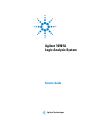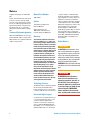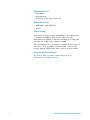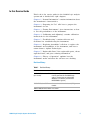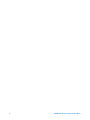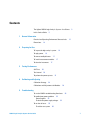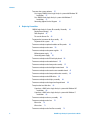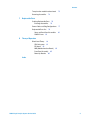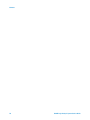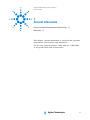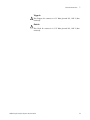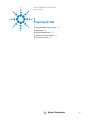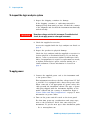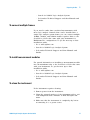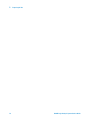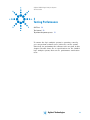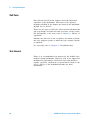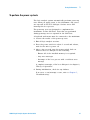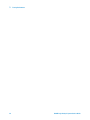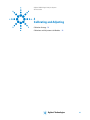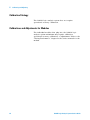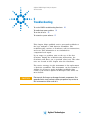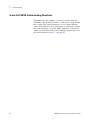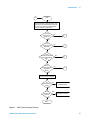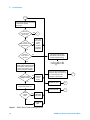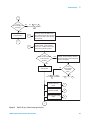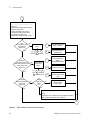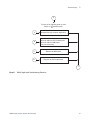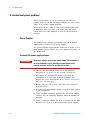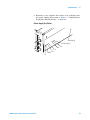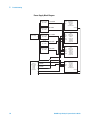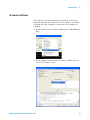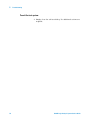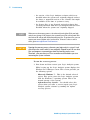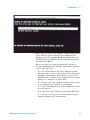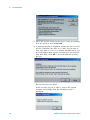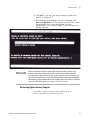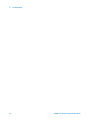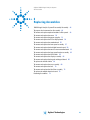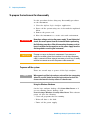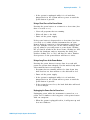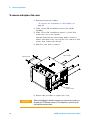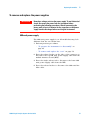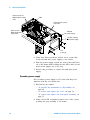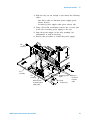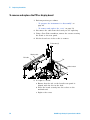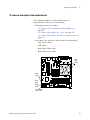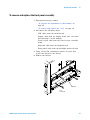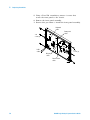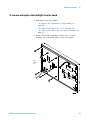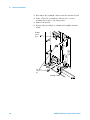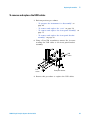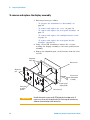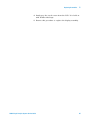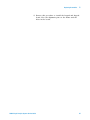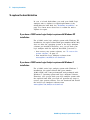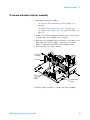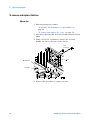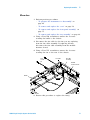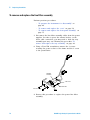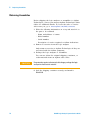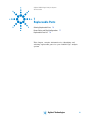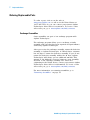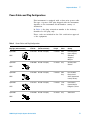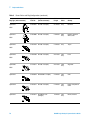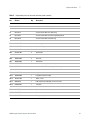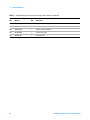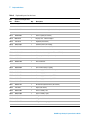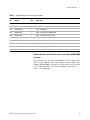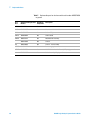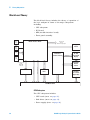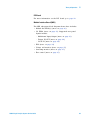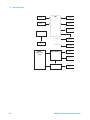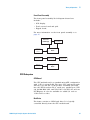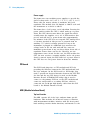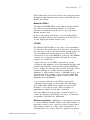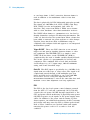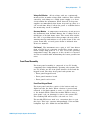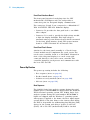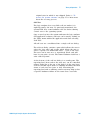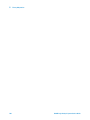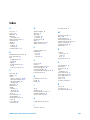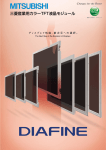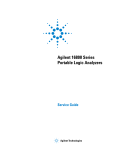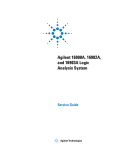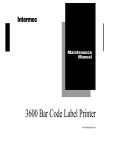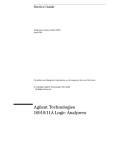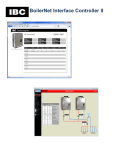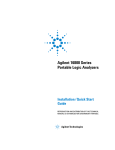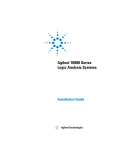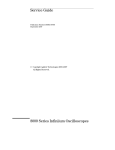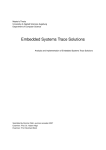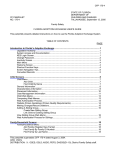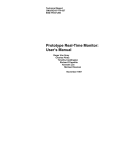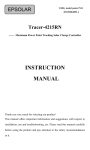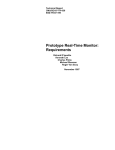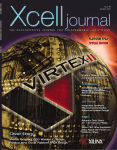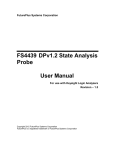Download Agilent 16901A Logic Analysis System Service Guide
Transcript
Agilent 16901A Logic Analysis System Service Guide Agilent Technologies Notices © Agilent Technologies, Inc. 2006, 2007, 2011 No part of this manual may be reproduced in any form or by any means (including electronic storage and retrieval or translation into a foreign language) without prior agreement and written consent from Agilent Technologies, Inc. as governed by United States and international copyright laws. Trademark Acknowledgements Windows and MS Windows are U.S. registered trademarks of Microsoft Corporation. Windows XP is a U.S. registered trademark of Microsoft Corporation. Manual Part Number 16901-97002 Edition Third edition, November 2011 Printed in Malaysia Agilent Technologies, Inc. 1900 Garden of the Gods Road Colorado Springs, CO 80907 USA Warranty The material contained in this document is provided “as is,” and is subject to being changed, without notice, in future editions. Further, to the maximum extent permitted by applicable law, Agilent disclaims all warranties, either express or implied, with regard to this manual and any information contained herein, including but not limited to the implied warranties of merchantability and fitness for a particular purpose. Agilent shall not be liable for errors or for incidental or consequential damages in connection with the furnishing, use, or performance of this document or of any information contained herein. Should Agilent and the user have a separate written agreement with warranty terms covering the material in this document that conflict with these terms, the warranty terms in the separate agreement shall control. Technology Licenses The hardware and/or software described in this document are furnished under a license and may be used or copied only in accordance with the terms of such license. computer software” as defined in FAR 52.227-19 (June 1987) or any equivalent agency regulation or contract clause. Use, duplication or disclosure of Software is subject to Agilent Technologies’ standard commercial license terms, and non-DOD Departments and Agencies of the U.S. Government will receive no greater than Restricted Rights as defined in FAR 52.227-19(c)(1-2) (June 1987). U.S. Government users will receive no greater than Limited Rights as defined in FAR 52.227-14 (June 1987) or DFAR 252.227-7015 (b)(2) (November 1995), as applicable in any technical data. Safety Notices CAU TI O N A CAUTION notice denotes a hazard. It calls attention to an operating procedure, practice, or the like that, if not correctly performed or adhered to, could result in damage to the product or loss of important data. Do not proceed beyond a CAUTION notice until the indicated conditions are fully understood and met. WA RN ING A WARNING notice denotes a hazard. It calls attention to an operating procedure, practice, or the like that, if not correctly performed or adhered to, could result in personal injury or death. Do not proceed beyond a WARNING notice until the indicated conditions are fully understood and met. Restricted Rights Legend If software is for use in the performance of a U.S. Government prime contract or subcontract, Software is delivered and licensed as “Commercial computer software” as defined in DFAR 252.227-7014 (June 1995), or as a “commercial item” as defined in FAR 2.101(a) or as “Restricted 2 16901A Logic Analysis System Service Guide The Agilent 16901A Logic Analysis System—At a Glance The Agilent Technologies 16901A logic analysis system is a modular system. Features • Two slots for logic analyzers and other types of measurement modules. • Multiframe Pro for making time- correlated measurements with a logic analysis system made up of multiple 16900A, 16901A, and 16902A frames. • Built- in 15 inch TFT color touch screen LCD display, 1,024 x 768 (XGA) resolution. • 250 GB hard disk drive (or external hard drive 16901A Option 109). • 10/100 Base- T LAN port. • USB 2.0 ports (six total, two on front, four on back). • One PCI expansion slot. • One PCI Express x1 expansion slot. • Windows® XP Professional operating system. Windows 7 operating system on logic analyzers with serial numbers MY50370000 or higher. • Agilent Logic Analyzer application which takes the complexity out of making logic analyzer measurements. You can perform all operations directly from one window. 16901A Logic Analysis System Service Guide 3 Supplied Accessories • PS2 mouse. • PS2 keyboard. • Accessory pouch and power cord. Optional Accessories: • Multiframe cable (E5861A). • Probes. Service Strategy The service strategy for this instrument is the replacement of defective assemblies. This service guide contains information for finding a defective assembly by testing and servicing the 16901A logic analysis system. This instrument can be returned to Agilent Technologies for all service work, including troubleshooting. Contact your nearest Agilent Technologies Sales Office for more details. Contacting Agilent Technologies To locate a sales or service office near you, go to www.agilent.com/find/contactus. 4 16901A Logic Analysis System Service Guide In this Service Guide This book is the service guide for the 16901A logic analysis system and is divided into eight chapters. Chapter 1, “General Information” contains information about the instrument’s characteristics. Chapter 2, “Preparing for Use” tells how to prepare the instrument for use. Chapter 3, “Testing Performance” gives instructions on how to test the performance of the instrument. Chapter 4, “Calibrating and Adjusting” contains calibration instructions for the instrument. Chapter 5, “Troubleshooting” contains self- tests and flowcharts for troubleshooting the instrument. Chapter 6, “Replacing Assemblies” tells how to replace the instrument and assemblies of the instrument, and how to return them to Agilent Technologies. Chapter 7, “Replaceable Parts” lists replaceable parts, shows exploded views, and gives ordering information. Chapter 8, “Theory of Operation” explains how the instrument works and what the self- tests are checking. Revision History Table 1 Revision History Revision Reason 16901-97002, November 2011 Changes in replaceable part numbers and the recovery procedure for the 16901A logic (this version) analysis systems that are shipped with Windows 7 installation (serial numbers MY50370000 or greater) 16901-97001, June 2007 Corrected module interface board (MIB) part number. 16901-97000, November 2006 First edition. 16901A Logic Analysis System Service Guide 5 6 16901A Logic Analysis System Service Guide Contents The Agilent 16901A Logic Analysis System—At a Glance In this Service Guide 1 5 General Information Electrical and Operating Environment Characteristics Dimensions 2 Preparing for Use To apply power 16 16 To connect multiple frames 17 To install measurement modules To clean the instrument 17 17 Testing Performance Self-Tests Test Interval 20 20 To perform the power-up tests 4 21 Calibrating and Adjusting Calibration Strategy 24 Calibrations and Adjustments for Modules 5 12 14 To inspect the logic analysis system 3 3 24 Troubleshooting To use the 16901A troubleshooting flowcharts To troubleshoot power problems 32 Power Supplies 32 To check the power supply voltages To run the self-tests 35 To exit the test system 16901A Logic Analysis System Service Guide 26 32 36 7 Contents To restore the system software 37 On a Legacy 16901A Series Logic Analysis system with Windows XP Installation 37 On a 16901A Series Logic Analysis system with Windows 7 Installation 37 Contacting Agilent Service/Support 41 6 Replacing Assemblies 16901A Logic Analysis System Disassembly/Assembly Replacement Strategy 44 Tools Required 44 To save the license file 45 To prepare the instrument for disassembly To power off the system 46 44 46 To remove and replace optional modules or filler panels To remove and replace the cover 48 50 To remove and replace the power supplies 600 watt power supply 51 Secondary power supply 52 51 To remove and replace the PCI or display board To remove and replace the motherboard 54 55 To remove and replace the front panel assembly 57 To remove and replace the backlight inverter board 59 To remove and replace the touch screen controller board 61 To remove and replace the front panel bracket assembly 62 To remove and replace the USB cables 63 To remove and replace the display assembly 64 To remove and replace the keypad and keypad board 66 To replace the hard disk drive 68 If you have a 16901 series Logic Analysis system with Windows XP installation 68 If you have a 16901 series Logic Analysis system with Windows 7 installation 68 To remove and replace the tray assembly To remove and replace the fans 60 mm fan 70 92 mm fans 71 69 70 To remove and replace the line filter assembly 8 72 16901A Logic Analysis System Service Guide Contents To replace the module interface board Returning Assemblies 7 73 74 Replaceable Parts Ordering Replaceable Parts 76 Exchange Assemblies 76 8 Power Cables and Plug Configurations 77 Replaceable Parts List 79 Cover and Front Panel Assemblies 16901A Frame 83 80 Theory of Operation Block Level Theory 88 CPU Subsystem 91 PCI board 92 MIB (Module Interface Board) Front Panel Assembly 95 Power Up Routine 96 92 Index 16901A Logic Analysis System Service Guide 9 Contents 10 16901A Logic Analysis System Service Guide Agilent 16901A Logic Analysis System Service Guide 1 General Information Electrical and Operating Environment Characteristics 12 Dimensions 14 This chapter contains information on electrical and operating environment characteristics and dimensions. See the logic analysis system’s online help for a full listing of all specifications and characteristics. Agilent Technologies 11 1 General Information Electrical and Operating Environment Characteristics The following operating characteristics are not specifications, but are typical operating characteristics for the Agilent 16901A logic analysis system. Electrical Characteristics Power Requirements Frame (16901A): 115/230 Vac +/- 20%, 48-66Hz, 775W Max The line voltage is autodetected by the instrument. CAT II (Line voltage in appliance and to wall outlet) Pollution degree 2 Environmental Characteristics For indoor use only. Temperature Instrument (16901A): 0° to + 45° C (+32° to +113° F) Probes/cables: 0° to + 65° C (+32° to +149° F) Altitude 3,000 m (10,000 ft) Humidity Relative humidity 8% to 80% at 40° C (104° F). Avoid sudden, extreme temperature changes which could cause condensation on the circuit board. Vibration Operating: random vibration 0-500 Hz, 10 minutes per axis, 0.3 g (rms). Non-operating: random vibration 0-500 Hz, 10 minutes per axis, 2.41g (rms); and swept sine resonant search, 0-500 Hz, 0.75g, 5-minute resonant dwell at 4 resonances per axis. Weight Model Max Net Max Shipping 16901A 13.6 kg (30.0 lbs) 20.4 kg (45.0 lbs) The weight of modules ordered with mainframes will add 0.9 kg (2.0 lb) per module. Storage Store or ship the instrument in environments within the following limits: Temperature -40°C to +75°C (-40°F to 167°F) Humidity up to 90% at 65° C (149°F) Altitude up to 3,000 meters (10,000 feet) Protect the system from temperature extremes which cause condensation on the instrument. 12 16901A Logic Analysis System Service Guide General Information 1 Trigger In ! ! The Trigger In connector is 5V Max pk and DC, CAT I (line isolated). Clock In The Clock In connector is 5.5V Max pk and DC, CAT I (line isolated). 16901A Logic Analysis System Service Guide 13 1 General Information Dimensions The following figure provides dimensions for the 16901A logic analysis system mainframe in centimeters and inches. 14 16901A Logic Analysis System Service Guide Agilent 16901A Logic Analysis System Service Guide 2 Preparing for Use To inspect the logic analysis system 16 To apply power 16 To connect multiple frames 17 To install measurement modules 17 To clean the instrument 17 Agilent Technologies 15 2 Preparing for Use To inspect the logic analysis system 1 Inspect the shipping container for damage. If the shipping container or cushioning material is damaged, keep them until you have checked the contents of the shipment and checked the instrument mechanically and electrically. WA RN ING Hazardous voltages exist in this instrument. To avoid electrical shock, do not apply power to a damaged instrument. 2 Check the supplied accessories. Accessories supplied with the logic analyzer are listed on page 4. 3 Inspect the product for physical damage. Check the logic analyzer and the supplied accessories for obvious physical or mechanical defects. If you find any defects, contact your nearest Agilent Technologies Sales Office. Arrangements for repair or replacement are made, at Agilent Technologies' option, without waiting for a claim settlement. Contact information is located on page 4. To apply power 1 Connect the supplied power cord to the instrument and to the power source. This instrument autodetects the line voltage from 115 VAC to 230 VAC. It is equipped with a three- wire power cable. When connected to an appropriate AC power outlet, this cable grounds the instrument cabinet. The type of power cable plug shipped with the instrument depends on the model ordered and the country of destination. Refer to “Power Cables and Plug Configurations” on page 77 more information on power cables. 2 Turn on the power switch located on the front panel. For first- time power up considerations and setup steps, refer to the Installation Guide that came with your instrument. To get the most up- to- date installation guide: • Go to www.agilent.com. 16 16901A Logic Analysis System Service Guide Preparing for Use 2 • Search for 16901A Logic Analysis System. • Look under Technical Support and then Manuals and Guides. To connect multiple frames If you need to make time- correlated measurements with more logic analysis channels than can be installed into a single logic analysis system frame, you can connect multiple 16900A, 16901A, and 16902A frames together. Refer to the Installation Guide that came with your instrument for Multiframe Pro configurations. To get the most up- to- date installation guide: • Go to www.agilent.com. • Search for 16901A Logic Analysis System. • Look under Technical Support and then Manuals and Guides. To install measurement modules For general information on installing a measurement module into the mainframe refer to the Installation Guide that came with your instrument. To get the most up- to- date installation guide: • Go to www.agilent.com. • Search for 16901A Logic Analysis System. • Look under Technical Support and then Manuals and Guides. To clean the instrument If the instrument requires cleaning: 1 Remove power from the instrument. 2 Clean the external surfaces of the instrument with a soft cloth dampened with a mixture of mild detergent and water. 3 Make sure that the instrument is completely dry before reconnecting it to a power source. 16901A Logic Analysis System Service Guide 17 2 18 Preparing for Use 16901A Logic Analysis System Service Guide Agilent 16901A Logic Analysis System Service Guide 3 Testing Performance Self-Tests 20 Test Interval 20 To perform the power-up tests 21 To ensure the logic analysis system is operating correctly, you can perform software tests (self- tests) on the system. Directions for performing the software tests are given in this chapter. Because there are no specifications for the 16901A logic analysis system, there are no performance verification tests. Agilent Technologies 19 3 Testing Performance Self-Tests The self- tests listed in this chapter check the functional operation of the mainframe. Self- tests for the optional modules installed in the frames are listed in the individual module Service Guides. There are two types of self- tests: self- tests that automatically run at powerup, and self- tests that you select on the screen. For descriptions of the tests, refer to Chapter 8, “Theory of Operation.” Perform the self- tests as an acceptance test when receiving the logic analysis system or when the logic analysis system is repaired. If a test fails, refer to Chapter 5, “Troubleshooting.” Test Interval There is no recommended test interval for the 16901A logic analysis system mainframe. However, each of the supported modules has performance verification tests and therefore require a periodic verification of specifications. Refer to the Service Guides of the individual modules for more information. 20 16901A Logic Analysis System Service Guide Testing Performance 3 To perform the power-up tests The logic analysis system automatically performs power- up tests when you apply power to the instrument. Any errors are reported in the boot dialogue. Serious errors will interrupt the boot process. The power- up tests are designed to complement the instrument on- line Self- Tests. Tests that are performed during powerup are not repeated in the Self- Tests. A keyboard and mouse must be connected to the mainframe to observe the results of the power- up tests. 1 Exit all logic analysis sessions. 2 Press the power switch for about 1 second and release, wait for the unit to power off. 3 After a few seconds, turn the power switch back on. Observe the boot dialogue for the following: • Ensure all of the installed memory is recognized • Any error messages • Interrupt of the boot process with or without error message A complete transcript of the boot dialogue is in chapter 8, "Theory of Operation." 4 During initialization, check for any failures. If an error or an interrupt occurs, refer to Chapter 5, “Troubleshooting.” 16901A Logic Analysis System Service Guide 21 3 22 Testing Performance 16901A Logic Analysis System Service Guide Agilent 16901A Logic Analysis System Service Guide 4 Calibrating and Adjusting Calibration Strategy 24 Calibrations and Adjustments for Modules 24 Agilent Technologies 23 4 Calibrating and Adjusting Calibration Strategy The 16901A logic analysis system does not require operational accuracy calibration. Calibrations and Adjustments for Modules The individual modules that plug into the 16901A logic analysis system mainframe may require calibration, operational accuracy calibration, or adjustments. Refer to the “Testing Performance” chapter in the service manual for the module. 24 16901A Logic Analysis System Service Guide Agilent 16901A Logic Analysis System Service Guide 5 Troubleshooting To use the 16901A troubleshooting flowcharts 26 To troubleshoot power problems 32 To run the self-tests 35 To restore the system software 37 This chapter helps qualified service personnel troubleshoot the logic analyzer to find defective assemblies. The troubleshooting consists of flowcharts, self- test instructions, and tests. This information is not intended for component- level repair. If you suspect a problem, start at the top of the first flowchart. During the troubleshooting instructions, the flowcharts will direct you to perform other tests. The other tests are located in this chapter after the flowcharts. The service strategy for this instrument is the replacement of defective assemblies. This instrument can be returned to Agilent for all service work, including troubleshooting. Contact your nearest Agilent Technologies Sales Office for more details. CAU TI O N Electrostatic discharge can damage electronic components. Use grounded wrist straps and mats when you perform any service to this instrument or to the cards in it. Agilent Technologies 25 5 Troubleshooting To use the 16901A troubleshooting flowcharts Flowcharts are the primary tool used to isolate defective assemblies. The flowcharts refer to other tests to help isolate the trouble. The circled references on the charts indicate connections with the other flowcharts or other parts within the same flowchart. A circled alpha references connections within the flowchart. Start your troubleshooting at the top of the first flowchart (Figure 1 on page 27). 26 16901A Logic Analysis System Service Guide Troubleshooting 1 5 Start Attach keyboard, mouse and power cord. Remove all user-installed PCI cards (see 'To remove & replace optional interface cards' in chapter 7. Apply power. Are the fans turning & power on? No 2 Yes Is the display screen readable? No 3 Yes Does the instrument finish booting to windows login? No 4 Yes Does the logic analyzer application start? No 5 Yes Run the module self tests. Do the self tests pass? No Go to module troubleshooting. Yes Is the problem still present? Yes Call Agilent support. No Done. Figure 1 16901A Troubleshooting Flowchart 16901A Logic Analysis System Service Guide 27 5 Troubleshooting 2 Remove power plug for 15 seconds to reset power supplies. Apply power. Are the fans turning & power on? Yes No Is the instrument at room temperature? No Yes Did fans come on for a second? 1 Let it cool and check for fan failure. Possible overtemp shutdown. The power down signal is asserted from CPU or MIB (module interface board). No Yes Try A , then B , then C . Return to 2 between each. The voltage monitor on the module interface board caused the shutdown. Disconnect the power supply cables, apply power, and check voltages. Are power supply voltages correct? No Replace the defective power supply. Check the CPU to MIB cables . Check the AUX +5V power. Go to 'To troubleshoot power problems' in this chapter. A Yes Replace the CPU. B Replace the MIB. C Check for a power short, burnt components, traces, etc. Is there a power short? Yes Replace the damaged component. No Replace the MIB. Figure 2 28 16901A Power Troubleshooting Flowchart 16901A Logic Analysis System Service Guide Troubleshooting 5 3 Is there any boot dialog at any time? No Try Yes Proceed to boot up troubleshooting. A , then B . Return to 1 between each. A Check all cables to the front panel assembly. Check all cables to the CPU motherboard. Ensure the front panel board is fully seated. Reseat as necessary. B Connect a known good external monitor. NOTE: press and hold "Touch off" to switch between the internal and external monitors. 4 Is the display screen readable on the external monitor? Yes Login to Windows and check display settings. Set the default to display 1 (internal display) at 1024x768 pixels (16-bit color depth). No Replace the CPU motherboard. No Try D , and then E . Return to 1 between each. Is the built-in display completely dark? Try Yes C & return to 1 . Replace the LCD panel. C Replace the MIB. D Replace the PCI bridge board. E 1 Figure 3 16901A Display Troubleshooting Flowchart 16901A Logic Analysis System Service Guide 29 5 Troubleshooting 4 TYPICAL BOOT SEQUENCE DISPLAY ---------------------------------------------------1. Boot text 2. Agilent Technologies text and logo 3. Intel boot agent text 4. Select operating system menu 5. Windows XP boot screen (blue) 6. Checking file system text 7. Welcome to Windows login screen Does No the instrument reach #3 in the boot sequence? Yes Does the instrument reach #5 inthe boot sequence and is the power LED steady on? Failed BIOS boot. A Enter BIOS setup and reset to default. A , then B . Return to 1 between each. B Replace the CPU motherboard. C Check the hard drive power and signal cables. Reseat RAM DIMMs. D Run the recovery disk. E Replace the hard drive and run the recovery disk. Try No Try C , then D , then E . Return to 1 between each. Yes Does the instrument reach #7 in the boot sequence? Yes Failed OS boot from hard drive. No Is the power LED steady on? No Failed the system file check. Run the recovery disk. Yes Blank screen/display problem due to display mode. Reboot. At Select OS menu, press F8 to open advanced startup. Select "enable VGA mode" then Continue. 1 Figure 4 30 16901A Boot Up Troubleshooting Flowchart 16901A Logic Analysis System Service Guide 5 Troubleshooting 5 Try each of the following steps in order. Return to 1 between each. A Reinstall the logic analyzer application. B Check all cables to front panel assembly . Check all cables to CPU motherboard. Check all cables to MIB board. Reseat as necessary. C Replace the MIB board. D Replace the PCI bridge board. 1 Figure 5 16901A Application Troubleshooting Flowchart 16901A Logic Analysis System Service Guide 31 5 Troubleshooting To troubleshoot power problems If the system warns you it is powering down before it powers down, it is a fan/overtemp problem. If it just powers down, it is a power supply problem. If the lights do not come on and if the system powers up momentarily when you plug it in, make sure the power button hasn't become jammed or stuck in the pushed- in position. Power Supplies The 16901A logic analysis system has one 600 W power supply and a second 175 W power supply. The power supplies must remain connected in order to test their output voltages. There are power supply test points on the MIB board. To check the power supply voltages WA RN ING Hazardous voltages exist on the power supply. This procedure is to be performed by service-trained personnel aware of the hazards involved, such as fire and electrical shock. 1 Turn off the instrument using one of the methods descirbed in “To power off the system” on page 46. 2 Disconnect the instrument’s power cord, move the instrument to a static safe work environment, then remove the cover (instructions in “To remove and replace the cover” on page 50). 3 Ensure that the CPU power cable and reset cables are seated properly. 4 Reconnect the instrument’s power cord, then apply power to the instrument. 5 Using a digital voltmeter, measure the DC power supply voltages. Use the following graphics when measuring the voltages. 6 Using a voltmeter, ensure the AUX +5V power on the MIB measures +5V. If it does not, replace the power supply. 32 16901A Logic Analysis System Service Guide Troubleshooting 5 7 Referring to the graphics that follow, note problems with the power supply, then return to Figure 2, “16901A Power Troubleshooting Flowchart,” on page 28. Power Supply Test Points -3.25 (slot B) -3.25 (slot A) -5.2 +3.3 -12 +12 +5 16901A Logic Analysis System Service Guide GND 33 5 Troubleshooting Power Supply Block Diagram 12V 600W Power Supply +3.3V 40A DC-DC Converter U57 (on MIB) +3.3V 25.6A MAX +5V 40A DC-DC Converter U58 (on MIB) +5V 11A MAX -5.2V 25A DC-DC Converter U59 (on MIB) +3.3V +5V +5V AUX -5.2V 11.2A MAX +3.3V +5V +12V -12V -5.2V -3.25V -3.25V 4A DC-DC Converter U55 (on MIB) -3.25V 3A MAX -3.25V 4A DC-DC Converter U56 (on MIB) -3.25V 3A MAX +3.3V +5V +12V -12V -5.2V -3.25V +3.3V 6A MAX 5 Channel Power Supply +3.3V 15A +5V 25A +12V 5A -12V 1 A 5V AUX 2A +5V 14A MAX +12V 1A MAX -12V 1.1A MAX MIB & PCI Board Power MAX Power +3.3V @ 4A +5V @ 1A +5V AUX @ 0.5A +3.3V +5V +12V -12V Acquisition Slot A MAX Power +3.3V @ 10.8A +5V @ 5A +12V @ 0.5A -12V @ 0.5A -3.25V @ 3A -5.2V @ 5.6A Acquisition Slot B MAX Power +3.3V @ 10.8A +5V @ 5A +12V @ 0.5A -12V @ 0.5A -3.25V @ 3A -5.2V @ 5.6A Motherboard MAX Power +3.3V @ 6A +5V @ 14A +12V @ 16A -12V @ 0.1A +5V AUX @ 1.4A +5V AUX +5VSB 1.9A MAX 34 16901A Logic Analysis System Service Guide 5 Troubleshooting To run the self-tests The self- tests check the functional operation of the logic analyzer. Perform the self- tests as an acceptance test when receiving the logic analyzer or when the logic analyzer is repaired. 1 In the Agilent Logic Analyzer application, click Help>Self Test... 2 In the Analysis System Self Test dialog, double click on the test you want to run. 16901A Logic Analysis System Service Guide 35 5 Troubleshooting To exit the test system 1 Simply close the self- test dialog. No additional actions are required. 36 16901A Logic Analysis System Service Guide 5 Troubleshooting To restore the system software Restoring your system software might be necessary for the following reasons: • Hard drive failure. • Virus in the system or unstable system. • Intentional disk clean - for example if you are passing the system to another team or returning it to a rental company and you do not want any data left on it. On a Legacy 16901A Series Logic Analysis system with Windows XP Installation The legacy 16901A series of Logic Analysis systems have the Windows XP operating system installed. These systems also have the Agilent Logic Analyzer software preinstalled. Follow the instructions provided with the recovery CD or DVD that accompanies your Logic Analysis system to restore your system software. You need to have a keyboard, mouse, and external USB DVD reader connected. CAU TI O N Running the recovery disks will reformat your hard drive. All data files and programs will be overwritten. Save your license files and data to a CD or to another machine before performing this procedure. On a 16901A Series Logic Analysis system with Windows 7 Installation The 16901A series of Logic Analysis systems with serial number of MY51420101 or higher have the Windows 7 operating system installed. These systems also have the Agilent Logic Analyzer software version 5.20 or later preinstalled. These systems do not have any recovery CD or DVD in their shipment. If you need to restore the logic analysis system software, you run the recovery process on the hard drive of the system. This recovery process uses the hidden partition on the hard drive to restore the hard disk drive back to its original state in which it was shipped. When you run this process, the recovered hard disk drive contains: • the Windows 7 operating system 16901A Logic Analysis System Service Guide 37 5 Troubleshooting • the version of the Logic Analyzer software which was installed when the system was originally shipped and not the latest or upgraded version of the software that might be available at the time of system recovery. • the license files of any licensed optional products that you had purchased with the Logic Analyzer and that were installed when the system was originally shipped. NO TE When you run the recovery process, the software licensing Host ID of your logic analyzer may change. If this happens, the restored license files will not work with the new host ID and you will need rehosted license files. To get these files, you can contact your nearest Agilent sales/service office. To locate a sales or service office, go to www.agilent.com/find/contactus. CAU TI O N Running the recovery process reformats your logic analysis system’s hard disk drive to the state in which it was originally shipped to you. All user data files and programs are overwritten when the recovery process runs. Therefore, save your data to a CD or to another machine before you start recovering the system software. To run the recovery process 1 Shut down and then restart your Logic Analysis system. While booting up, the Logic Analysis system displays the Windows Boot Manager screen. This screen provides you the following options: • Microsoft Windows 7 - This is the default selected option. This option starts the Logic Analysis system with the Windows 7 operating system. This is the normal startup of the system. • Agilent Recovery System - You should select this option when you want to restore/repair your Logic Analysis system software by running the Agilent recovery process. 38 16901A Logic Analysis System Service Guide 5 Troubleshooting 2 After a few seconds, Logic Analysis system automatically starts with the option selected in the Windows Boot Manager. Select the Agilent Recovery system option in the Windows Boot Manager screen using the arrow keys and then press Enter. The recovery process starts preparing the system for recovery and displays the following screen with options to choose. You can enter: • 1 to run Check Disk on the Logic Analysis system’s hard disk drive. If the recovery process encounters any problems while running Check Disk, it reports these problems else it returns to the Agilent Recovery system prompt on completion of Check Disk. • 2 to restore your Logic Analysis system software back to its original state in which it was shipped. • 3 to view a document that provides information on the recovery process. • 4 to repair the Logic Analysis system hard disk drive. • 5 to exit the recovery process and restart the Logic Analysis system in the normal mode. 16901A Logic Analysis System Service Guide 39 5 Troubleshooting 3 Select the second option in the above screen by entering 2 in the text box and clicking OK. 4 A warning message is displayed stating that the recovery process overwrites the data on C: drive. If you want to save your data to a CD or to another machine before you proceed further, then exit the recovery process and save your data. Else, click OK to proceed with the recovery process. The recovery process starts. If the recovery process is able to restore the system software successfully, then the following screen is displayed. 40 16901A Logic Analysis System Service Guide Troubleshooting 5 5 Click OK to proceed. You Logic Analysis system now reboots to Windows 7. 6 The Windows Boot Manager screen is displayed with Microsoft Windows 7 as the default selection. The system automatically starts with this default selection. Alternatively, you can press Enter to proceed with the default selection. NO TE There are situations when you are not able to run the recovery process, (for instance, when the hard disk drive of your system fails) or when running the recovery process does not recover your system software. In such situations, you can send your Logic Analysis system for hard disk repair/replacement to Agilent. Alternatively, you can contact your nearest Agilent sales/service office. To locate a sales or service office, go to www.agilent.com/find/contactus. Contacting Agilent Service/Support To locate a sales or service office near you, go to: http://www.agilent.com/find/contactus 16901A Logic Analysis System Service Guide 41 5 42 Troubleshooting 16901A Logic Analysis System Service Guide Agilent 16901A Logic Analysis System Service Guide 6 Replacing Assemblies 16901A Logic Analysis System Disassembly/Assembly 44 To prepare the instrument for disassembly 46 To remove and replace optional modules or filler panels 48 To remove and replace the cover 50 To remove and replace the power supplies 51 To remove and replace the PCI or display board 54 To remove and replace the motherboard 55 To remove and replace the front panel assembly 57 To remove and replace the backlight inverter board 59 To remove and replace the touch screen controller board 61 To remove and replace the front panel bracket assembly 62 To remove and replace the USB cables 63 To remove and replace the display assembly 64 To remove and replace the keypad and keypad board 66 To replace the hard disk drive 68 To remove and replace the tray assembly 69 To remove and replace the fans 70 To remove and replace the line filter assembly 72 To replace the module interface board 73 Returning Assemblies 74 Agilent Technologies 43 6 Replacing Assemblies 16901A Logic Analysis System Disassembly/Assembly This chapter contains the instructions for removing and replacing the assemblies of the logic analyzer. Also in this chapter are instructions for returning assemblies. WA RN ING Hazardous voltages exist on the power supply. To avoid electrical shock, disconnect power from the instrument before performing the following procedures. After disconnecting the power, wait at least six minutes for the capacitors on the power supply board to discharge before servicing the instrument. CAU TI O N Damage can occur to electronic components if you remove or replace assemblies when the instrument is on or when the power cable is connected. Never attempt to remove or install any assembly with the instrument on or with the power cable connected. Replacement Strategy Some procedures in this section tell you to remove other assemblies of the instrument, but do not give complete instructions. In these cases, refer to the procedure for that specific assembly for the instructions. The drawings here are representative. Your parts may look different. CAU TI O N Electrostatic discharge can damage electronic components. Use grounded wrist straps and mats when performing any service to this logic analyzer. Tools Required • T6, T10, T15, T25 TORX screwdrivers. • #1 Pozi- drive screwdriver. • 13/16 inch, deep- well nut driver. • 5 mm nut driver. • 1/4- inch hollow- shaft nut driver. 44 16901A Logic Analysis System Service Guide Replacing Assemblies 6 To save the license file Before doing any major repairs to the instrument, it recommended that you back up any data and license a USB flash drive if possible. You will need a backup you encounter any problems that require re- imaging hard drive. is files to copy if the License files contain keys for licensed software features. Node- locked license files are located in the “License” folder in the Agilent Logic Analyzer application’s install directory. For example, the default location is: C:\Program Files\Agilent Technologies\Logic Analyzer\ License\ Floating license files are located in the “License Files” folder in the license server’s install directory. For example, the default location is: C:\Program Files\Agilent Technologies\License Server\ License Files If for some reason, you lose a license file, you can obtain new licenses from Agilent, given the licensing host ID. To obtain the licensing host ID From the Agilent Logic Analyzer application’s main menu, choose Help>Software Licensing.... The Licensing Host ID is displayed in the Software Licensing dialog’s Activation tab. 16901A Logic Analysis System Service Guide 45 6 Replacing Assemblies To prepare the instrument for disassembly Do this procedure before doing any disassembly procedure on the instrument. 1 Close the Agilent Logic Analyzer application. 2 Power off the system using one of the methods explained below. 3 Remove the power cord. 4 Move the instrument to a static safe work environment. WA RN ING Hazardous voltages exist on the power supply. To avoid electrical shock, disconnect power from the instrument before performing the following procedures. After disconnecting the power, wait at least six minutes for the capacitors on the power supply board to discharge before servicing the instrument. CAU TI O N Damage can occur to electronic components if you remove or replace assemblies when the instrument is on or when the power cable is connected. Never attempt to remove or install any assembly with the instrument on or with the power cable connected. To power off the system There are several ways to power off the logic analyzer. NO TE When powering off the logic analyzer, wait until the fans stop turning (about 15 seconds) before turning the logic analyzer back on. This ensures that internal circuitry restarts in a known state. Using the Windows Shutdown On the logic analyzer desktop click Start>Shut Down or if you are running remote desktop, click Start>Settings>Windows Security>Shut Down. This software power off does the following: • Closes all programs that are running. • Writes all data to the disk. • Turns off the power supply. 46 16901A Logic Analysis System Service Guide 6 Replacing Assemblies • If the system is unplugged while it is off and then plugged back in, the system will not power on until the power button is pressed. Using a Short Press of the Power Button Pressing the power button on a frame for a short time (less than 2 seconds or so): • Closes all programs that are running. • Writes all data to the disk. • Turns off the power supply. If the power button is depressed for a short time (less than 2 seconds or so) while another instrument has an open Remote Desktop connection to this instrument, a message on the logic analyzer screen (not on the remote desktop) will pop up asking if you really want to power down. Clicking the 'yes' button results in the above events. Clicking 'no' will prevent the shutdown and not answering the dialog box (neither clicking "Yes" or "No") will have no effect. Further short presses on the power button will have no effect. Using a Long Press of the Power Button Pressing the power button for more than 4 seconds will power the system down abruptly. Use this method only when other methods have not responded: • Programs that are running will not be shut down. Any data that has not been written to the disk will be lost. • Turns off the power supply. • If the system is unplugged while it is off and then plugged back in, the system will not power on until the power button is pressed. • If the system does not boot, the hard disk drive will need to be re- imaged. Unplugging the Power Cord or Power Loss Unplugging power while the instrument is turned on or a power loss is similar to the long press of the power button with one exception: • When the system is plugged back in, it will power up and boot into Windows. 16901A Logic Analysis System Service Guide 47 6 Replacing Assemblies To remove and replace optional modules or filler panels The following procedure guides you through installing, removing, or replacing measurement modules in the logic analysis system frame. Information on connecting specific multi- card measurement modules can be found in the Installation Guide that came with your frame. Measurement modules with different model numbers may not be connected together in multi- card (Master/Expander) modules unless stated otherwise. See also, the service guide that came with your measurement module. 1 Perform previous procedures: • “To prepare the instrument for disassembly” on page 46 2 Using a 1/4- inch hex socket, loosen the thumb screws on the modules or filler panels. 3 Rotate the ejector levers from the locked position to the open position. 4 Ensure all ejectors are fully open and out of the way. 5 Remove filler panels or slide the modules out of the logic analysis system frame. Thumb screw Locked position Open position A single- module configuration can be installed in any available slot. 48 16901A Logic Analysis System Service Guide 6 Replacing Assemblies Insertion Order Removal Order 2 1 1 2 6 When inserting, seat the modules then rotate the ejector tabs to the lock position. Repeat for all modules or filler panels. Locking Order Ejecting Order 2 1 1 2 7 Tighten the thumb screws until finger tight in the same order used in step 5 above. If using a hex socket or torque driver, avoid over tightening (2 in- lb maximum). 8 For correct air circulation, install filler panels in all unused card slots. Correct air circulation keeps the instrument from overheating. Keep any extra filler panels for future use. 16901A Logic Analysis System Service Guide 49 6 Replacing Assemblies To remove and replace the cover 1 Perform previous procedures: • “To prepare the instrument for disassembly” on page 46. 2 Using a Torx T20 screwdriver, remove the handle assembly. 3 Using a Torx T10 screwdriver, remove 6 screws that secure the cover to the chassis. Optional: Removing the shroud may make it easier to remove and replace the cover. In this case, remove 4 T10 screws; then, remove the shroud. 4 Slide the cover back to remove. T-20 screws (2) T-10 screws (6) Shroud (4 T-10 screws) 5 Reverse this procedure to replace the cover. CAU TI O N 50 When reinstalling the handle assembly, ensure that the screws are torqued to 2.372 Newton meters (21 inch pounds) so that they do not work themselves loose. 16901A Logic Analysis System Service Guide 6 Replacing Assemblies To remove and replace the power supplies WA RN ING Hazardous voltages exist on the power supply. To avoid electrical shock, disconnect the power from the instrument before performing the following procedures. After disconnecting the power, wait at least six minutes for the capacitors on the power supply board to discharge before servicing the instrument. 600 watt power supply The 600 watt power supply is on all models but may look different than the one shown here. 1 Perform previous procedures: • “To prepare the instrument for disassembly” on page 46. • “To remove and replace the cover” on page 50. 2 Press the release latches on the sides of the connector to disconnect the top 600 watt power supply cable from the module interface board (MIB). 3 Press the single release tab to disconnect the lower 600 watt power supply cable from the MIB. 4 Press the release latches to disconnect the 600 watt line filter cable. 16901A Logic Analysis System Service Guide 51 6 Replacing Assemblies Release latches on 600 watt power supply cable MIB Release latches on line filter cable Release tab on 600 watt power supply cable 600 watt power supply Line filter cable for lower power supply T-15 screws (4) 5 Using Torx T20 screwdriver, remove the 4 screws that secure the 600 watt power supply to the chassis. 6 Slide the power supply toward the front panel and lift it out of the frame while holding the line filter cable for the lower power supply out of the way. 7 Reverse this procedure to replace the 600 watt power supply. Secondary power supply The secondary power supply is 175 watts and may look different than the one shown here. 1 Perform the procedures: • “To prepare the instrument for disassembly” on page 46. • “To remove and replace the cover” on page 50. • “To remove and replace the front panel assembly” on page 57. 2 Using a Torx T10 screwdriver remove the 2 side screws securing the tray assembly to the frame. 52 16901A Logic Analysis System Service Guide 6 Replacing Assemblies 3 Slide the tray out far enough to disconnect the following cables: • Line filter cable for 600 watt power supply (press release latches). • Secondary power supply cable (press release tab). 4 Using a Torx T10 screwdriver, remove the 2 screws that secure the secondary power supply to the tray. 5 Snap the power supply off the tray assembly (see enlargement of snap- in fastener). 6 Reverse this procedure to install the power supply. T10 screws (2) Tray assembly T10 screws (2) Release tab on secondary power supply cable 16901A Logic Analysis System Service Guide Secondary power supply Snap fasteners (2) Release latches on line filter cable 53 6 Replacing Assemblies To remove and replace the PCI or display board 1 Perform previous procedures: • “To prepare the instrument for disassembly” on page 46. • “To remove and replace the cover” on page 50. 2 Disconnect the cable from the board you are replacing. 3 Using a Torx T10 screwdriver, remove the screws securing the board to the rear panel. 4 Lift the board out of the socket to remove. T-10 screws (2) Display cable PCI cable Tab Slots in deck 5 To replace a board: a Ensure that the tab on the board’s rear panel is aligned with the slot in the deck. b Press the board securely into the socket on the motherboard. c Replace the screw. 54 16901A Logic Analysis System Service Guide Replacing Assemblies 6 To remove and replace the motherboard The following graphics of the motherboard are representative. Yours may look different. 1 Perform previous procedures: • “To prepare the instrument for disassembly” on page 46. • “To remove and replace the cover” on page 50. • “To remove and replace the PCI or display board” on page 54. 2 Disconnect the following cables from the motherboard: • CPU power cables. • USB cables. • Hard drive SATA cable. • Front panel reset cable. CPU power cables USB cable Hard drive SATA cable Front panel reset cable 16901A Logic Analysis System Service Guide 55 6 Replacing Assemblies 3 Using a 5 mm hex nut driver, remove the 6 Hex Studs securing the connectors to the rear panel. 4 Using a Torx T10 screwdriver, remove the 8 screws that secure the motherboard to the deck. T-10 screws (8) 5 mm hex studs (6) 5 Reverse this procedure to install the motherboard. 56 16901A Logic Analysis System Service Guide Replacing Assemblies 6 To remove and replace the front panel assembly 1 Perform previous procedures: • “To prepare the instrument for disassembly” on page 46. • “To remove and replace the cover” on page 50. 2 Disconnect the following cables: • USB cables from the motherboard. • Display cable from the display board (use care when disconnecting to avoid damage). • Touch screen cable from the touch screen controller board. • Keyboard cable from the keypad board. • Front panel cable from the backlight inverter board. 3 Using a Torx T10 screwdriver, remove 4 screws that secure the shroud to the chassis. 4 Remove the shroud. Shroud T-10 screws (4) 16901A Logic Analysis System Service Guide 57 6 Replacing Assemblies 5 Using a Torx T10 screwdriver, remove 6 screws that secure the front panel to the chassis. 6 Remove the front panel assembly. 7 Reverse this procedure to install the front panel assembly. Keyboard cable Front panel cable T-10 screws (3) USB cables T-10 screws (3) Display cable Touch screen cable 58 16901A Logic Analysis System Service Guide Replacing Assemblies 6 To remove and replace the backlight inverter board 1 Perform previous procedures: • “To prepare the instrument for disassembly” on page 46. • “To remove and replace the cover” on page 50. • “To remove and replace the front panel assembly” on page 57. 2 Using a Torx T10 screwdriver, remove the 7 screws securing the front panel plate to the front panel. T-10 screws (7) 16901A Logic Analysis System Service Guide 59 6 Replacing Assemblies 3 Disconnect the backlight cables from the inverter board. 4 Using a Torx T6 screwdriver, remove the 2 screws securing the board to the front panel. 5 Remove the board. 6 Reverse this procedure to install the backlight inverter board. Backlight inverter board T-6 screws (2) backlight cables 60 16901A Logic Analysis System Service Guide 6 Replacing Assemblies To remove and replace the touch screen controller board 1 Perform previous procedures: • “To prepare the instrument for disassembly” on page 46. • “To remove and replace the cover” on page 50. • “To remove and replace the front panel assembly” on page 57. 2 Disconnect the touch screen cable from the touch screen controller board. 3 Using a Torx T10 screwdriver, remove the 2 screws securing the board to the front panel board. 4 Reverse this procedure to install the touch screen controller board. Touch screen controller board T-10 screws (2) Touch screen cable 16901A Logic Analysis System Service Guide 61 6 Replacing Assemblies To remove and replace the front panel bracket assembly 1 Perform previous procedures: • “To prepare the instrument for disassembly” on page 46. • “To remove and replace the cover” on page 50. • “To remove and replace the front panel assembly” on page 57. 2 Using a Torx T10 screwdriver, remove the 2 screws securing the touch screen controller board to the front panel bracket assembly. 3 Using a Torx T10 screwdriver, remove the 6 screws securing the front panel bracket assembly to the front panel. 4 Remove the bracket assembly. Front panel bracket assembly Touch screen controller board Front panel T-10 screws (8) 5 Reverse this procedure to replace the front panel bracket assembly. 62 16901A Logic Analysis System Service Guide Replacing Assemblies 6 To remove and replace the USB cables 1 Perform previous procedures: • “To prepare the instrument for disassembly” on page 46. • “To remove and replace the cover” on page 50. • “To remove and replace the front panel assembly” on page 57. • “To remove and replace the front panel bracket assembly” on page 62. 2 Using a Torx T10 screwdriver, remove the 4 screws securing the USB cables to the front panel bracket assembly. USB cables T-10 screws Front panel bracket 3 Reverse this procedure to replace the USB cables. 16901A Logic Analysis System Service Guide 63 6 Replacing Assemblies To remove and replace the display assembly 1 Perform previous procedures: • “To prepare the instrument for disassembly” on page 46. • “To remove and replace the cover” on page 50. • “To remove and replace the front panel assembly” on page 57. • “To remove and replace the backlight inverter board” on page 59. • “To remove and replace the front panel bracket assembly” on page 62. 2 Using a Torx T10 screwdriver, remove the 2 screws securing the display assembly to the front panel bracket assembly. 3 Remove the alignment pins on the bracket from the holes on LCD. Alignment holes Touch screen Alignment pins Touch screen control board assembly Front panel assembly bracket CAU TI O N 64 Liquid crystal display (LCD) T-10 screws (2) Handle the touch screen and LCD display by the edges only. If necessary, clean with alcohol and a lint-free wipe or remove any airborne contamination with ionized air. 16901A Logic Analysis System Service Guide 6 Replacing Assemblies 4 Gently pry the touch screen from the LCD. It is held on with double- sided tape. 5 Reverse this procedure to replace the display assembly. 16901A Logic Analysis System Service Guide 65 6 Replacing Assemblies To remove and replace the keypad and keypad board 1 Perform previous procedures: • “To prepare the instrument for disassembly” on page 46. • “To remove and replace the cover” on page 50. • “To remove and replace the front panel assembly” on page 57. 2 Pull to remove the cursor knob from the front of the frame. 3 Using a Torx T10 screwdriver, remove the 3 screws securing the keypad board to the front frame. 4 Remove the keypad board and keypad from the frame. CAU TI O N Wear ESD finger cots or use care not to touch the black pads on keypad and on the keypad board. Finger oils can impair contact. If necessary, carefully clean the contacts using alcohol and lint-free swabs or wipes. Front Cursor knob frame Keypad board Keypad T-10 screws (3) Alignment holes and pins 66 16901A Logic Analysis System Service Guide 6 Replacing Assemblies 5 Reverse this procedure to install the keypad and keypad board. Note the alignment pins on the frame and the holes in the board. 16901A Logic Analysis System Service Guide 67 6 Replacing Assemblies To replace the hard disk drive In case of a hard disk failure, you send your 16901 Logic Analysis unit to Agilent for repair/replacement of the failed/defective hard disk. See “Returning Assemblies” on page 74 to know more about how to return the unit to Agilent for repair. If you have a 16901 series Logic Analysis system with Windows XP installation For a 16901 series logic analysis system with Windows XP installation, the replaced hard disk (part number 0950- 5301) does not have the operating system or the Logic Analyzer software pre- installed. Therefore, once you get back your logic analyzer with the replaced hard disk, you need to: • first restore your system software, see “To restore the system software” on page 37. • then install the Logic Analyzer software from www.agilent.com/find/la- sw- download. If you have a 16901 series Logic Analysis system with Windows 7 installation For a 16901 series logic analysis system with Windows 7 installation, the replaced hard disk (part number 16901- 68702) will come preformatted and preimaged with Windows 7 operating system and Logic Analyzer software. Therefore, once you get back your logic analysis system with the replaced hard disk, you need not perform any steps to restore your system software. You can download and install the latest Logic Analyzer software from www.agilent.com/find/la- sw- download. 68 16901A Logic Analysis System Service Guide 6 Replacing Assemblies To remove and replace the tray assembly 1 Perform previous procedures: • “To prepare the instrument for disassembly” on page 46. • “To remove and replace the cover” on page 50. • “To remove and replace the front panel assembly” on page 57. 2 Using a Torx T10 screwdriver, remove the 2 side screws securing the tray assembly to the chassis. 3 Slide the tray assembly out far enough to disconnect the hard drive and power supply cables. Use the release tab(s) to help disconnect the power supply cables. 4 Slide the tray out of the chassis. T-10 screws (2) Chassis Hard drive cables Power supply cables 5 Reverse this procedure to replace the tray assembly. 16901A Logic Analysis System Service Guide 69 6 Replacing Assemblies To remove and replace the fans 60 mm fan 1 Perform previous procedures: • “To prepare the instrument for disassembly” on page 46. • “To remove and replace the cover” on page 50. 2 Disconnect the fan cable from the module interface board (MIB). 3 Using a Torx T25 screwdriver, remove the 4 screws holding the fan to the rear of the chassis. T-25 screws (4) Fan Motherboard Fan cable 4 Reverse this procedure to replace the fan. 70 16901A Logic Analysis System Service Guide 6 Replacing Assemblies 92 mm fans 1 Perform previous procedures: • “To prepare the instrument for disassembly” on page 46. • “To remove and replace the cover” on page 50. • “To remove and replace the front panel assembly” on page 57. • “To remove and replace the tray assembly” on page 69. 2 Using a Torx T10 screwdriver, remove the 4 screws securing the baffle to the chassis. 3 Disconnect the fan cable for the fan you are replacing from the fan cable assembly. If replacing all fans, disconnect the fan cable assembly from the module interface board. 4 Using a Torx T25 screwdriver, remove the 4 screws securing the fan to the rear of the chassis. T-25 screws (4) Fan cable Fan cable assembly Module interface board Baffle 5 Reverse this procedure to replace the fan(s). 16901A Logic Analysis System Service Guide 71 6 Replacing Assemblies To remove and replace the line filter assembly Perform previous procedures: • “To prepare the instrument for disassembly” on page 46. • “To remove and replace the cover” on page 50. • “To remove and replace the front panel assembly” on page 57. 1 Disconnect the line filter assembly cables from the power supplies. In order to press the release latches on the lower cable connection, you may need to slide the tray assembly part way out following the procedure “To remove and replace the tray assembly” on page 69. 2 Using a Torx T10 screwdriver, remove the 2 screws securing the power socket to the frame and the 1 screw to the ground wire. Line filter assembly T-10 screw Ground wire T-10 screws (2) 3 Reverse this procedure to replace the power line filter assembly. 72 16901A Logic Analysis System Service Guide Replacing Assemblies 6 To replace the module interface board To replace the module interface board of your 16901A logic analysis system, you send your logic analysis unit to Agilent for repair/replacement of the module interface board. See “Returning Assemblies” on page 74 to know more about how to return the unit to Agilent for repair. Ensure that all cables are disconnected from the module interface board. 16901A Logic Analysis System Service Guide 73 6 Replacing Assemblies Returning Assemblies Before shipping the logic analyzer or assemblies to Agilent Technologies, contact your nearest Agilent Technologies Sales Office for additional details. To locate the sales or service office near you, go to www.agilent.com/find/contactus. 1 Write the following information on a tag and attach it to the part to be returned. • Name and address of owner. • Model number. • Serial number. • Description of service required or failure indications. 2 Remove accessories from the logic analyzer. Only return accessories to Agilent Technologies if they are associated with the failure symptoms. 3 Package the logic analyzer or assemblies. You can use either the original shipping containers, or order materials from an Agilent sales office. CAU TI O N For protection against electrostatic discharge, package the logic analyzer in electrostatic material. 4 Seal the shipping container securely, and mark it FRAGILE. 74 16901A Logic Analysis System Service Guide Agilent 16901A Logic Analysis System Service Guide 7 Replaceable Parts Ordering Replaceable Parts 76 Power Cables and Plug Configurations 77 Replaceable Parts List 79 This chapter contains information for identifying and ordering replaceable parts for your 16901A logic analysis system. Agilent Technologies 75 7 Replaceable Parts Ordering Replaceable Parts To order a part, visit us on the web at www.parts.agilent.com or call us in the United States at 1- 877- 447- 7278. Or, you can contact your nearest Agilent Technologies Sales Office for assistance. To locate a sales office near you, go to www.agilent.com/find/contactus. Exchange Assemblies Some assemblies are part of an exchange program with Agilent Technologies. The exchange program allows you to exchange a faulty assembly with one that has been repaired and performance verified by Agilent Technologies. After you receive the exchange assembly, return the defective assembly to Agilent Technologies. A United States customer has 30 days to return the defective assembly. If you do not return the defective assembly within the 30 days, Agilent Technologies will charge you an additional amount. This amount is the difference in price between a new assembly and that of the exchange assembly. For orders not originating in the United States, contact your nearest Agilent Technologies Sales Office for information. To locate a sales office near you, go to www.agilent.com/find/contactus. For more information on returning assemblies go to “Returning Assemblies” on page 74. 76 16901A Logic Analysis System Service Guide Replaceable Parts 7 Power Cables and Plug Configurations This instrument is equipped with a three- wire power cable. The type of power cable plug shipped with the instrument depends on the instrument model number country of destination. In Table 2, the plug orientation number is the industry identifier for the plug only. These cords are included in the CSA certification approval of the equipment. Table 2 Power Cables and Plug Configurations Plug Type (male connector) Agilent Part No. Plug Orientation (female connector) Cable Length Cable Color Option 900 8120-1703 IEC 320-1 C13 (90°) 2.3 meters Mint Gray United Kingdom, Cyprus, Nigeria, Zimbabwe, Singapore, Malaysia 8120-0696 IEC 320-1 C13 (90°) 2.2 meters Gray Australia, New Zealand 8120-1692 IEC 320-1 C13 (90°) 2.0 meters Mint Gray East and West Europe, Saudi Arabia, (unpolarized in many nations) 8120-1521 IEC 320-1 C13 (90°) 2.2 meters Jade Gray United States, Canada, Mexico, Philippines, Taiwan 8120-2296 IEC 320-1 C13 (90°) 2.0 meters Gray Switzerland 250V Option 901 Country 250V Option 902 250V Option 903 125V Option 906 250V 16901A Logic Analysis System Service Guide 77 7 Replaceable Parts Table 2 Power Cables and Plug Configurations (continued) Plug Type (male connector) Agilent Part No. Plug Orientation (female connector) Cable Length Cable Color Option 912 8120-2957 IEC 320-1 C13 (90°) 2.0 meters Gray Denmark 8120-4600 IEC 320-1 C13 (90°) 2.0 meters Mint Gray Republic of South Africa, India 8120-4754 IEC 320-1 C13 (90°) 2.3 meters Gray Japan 8120-6799 IEC 320-1 C13 (90°) 2.0 meters Flint Gray Israel 8121-6871 IEC 320-1 C13 (90°) 2.0 meters Flink Gray Argentina Option 921 8120-6979 IIEC 60320-1 C13 (90°) 4.5 meters Flint Gray Chile Option 922 8120-8377 IEC 320-1 C13 (90°) 2.2 meters Flint Gray People’s Republic of China Option 927 8120-8871 IEC 60320-1 C13 (Straight) 2.3 meters Flint Gray Brazil, Thailand Country 250V Option 917 250V Option 918 100V Option 919 250V Option 920 250V 78 16901A Logic Analysis System Service Guide Replaceable Parts 7 Replaceable Parts List The replaceable parts lists in this chapter are organized by reference designation. The exploded views do not show all of the parts in the replaceable parts lists. Information included for each part in the list consists of the following: • Reference designator: • A — Assembly. • H — Hardware. • MP — Mechanical Part. • W — Cable. • Agilent Technologies part number. • Total quantity included with the instrument (Qty). • Description of the part. 16901A Logic Analysis System Service Guide 79 7 Replaceable Parts Cover and Front Panel Assemblies The 16901A logic analysis system has a built- in touch screen color display and also support external displays. 80 16901A Logic Analysis System Service Guide Replaceable Parts Table 3 7 Replaceable parts for the cover and front panel assembly Ref. Des. Agilent Technologies Part Number Qty Description A2 16800-68701 Font panel with 15 inch display and touchscreen H1 0515-0374 Screw-machine M3 x 0.5 10mm long H2 0515-2032 Screw-machine M3 x 0.5 8mm long 90-deg-flh-hd H3 0515-0430 Screw-machine M3 x 0.5 6mm long MP1 01680-68702 1 Accessory pouch MP2 16800-01201 1 Bracket-front panel MP4 16901-04101 1 Cover MP5 54810-61001 4 Foot-bottom MP6 16800-40503 4 Foot-side MP7 16800-40201 1 Front frame MP8 16600-68707 1 Handle assembly (includes screws) MP9 0950-4805 1 Inverter - DC-AC 8W dual output w/dimming function MP11 16800-47402 1 Keypad - touchscreen MP12 16800-66403 1 Keypad PC board assembly MP13 16702-47402 1 Knob - cursor MP14 2090-0939 1 LCD (Liquid Crystal Display) 15 inch TFT color MP15 01680-04701 1 Tilt stand MP16 0960-2576 1 Touch screen MP17 0960-2535 1 Touch screen controller board MP28 16800-01209 1 Front panel plate 1 16901A Logic Analysis System Service Guide 81 7 Replaceable Parts Table 3 Replaceable parts for the cover and front panel assembly (continued) Ref. Des. Agilent Technologies Part Number Qty Description W1 16800-61613 1 Display cable (not shown) W2 16800-61603 1 Front panel cable (not shown) W3 16800-61614 1 Inverter cable (not shown) W4 D8104-61604 1 Touch screen cable W5 16800-61611 1 USB dual cable 82 16901A Logic Analysis System Service Guide 7 Replaceable Parts 16901A Frame The 16901A logic analysis system is modular with slots for two measurement modules. 16901A Logic Analysis System Service Guide 83 7 Replaceable Parts Table 4 Ref. Des. Replaceable parts for the frame Agilent Technologies Part Number Qty Description see page 77 1 Power cords A3 16901-60001 1 Chassis - fan assembly (includes all fans) MP18 16800-00201 1 CPU I/O panel (not shown) MP19 0960-2530 1 Display card - advanced digital MP25 1150-7970 1 Keyboard (not shown) MP26 16901-94301 1 Label AC power (not shown) MP27 16800-66504 1 Module interface board (MIB) MP29 D81004-68809 1 Motherboard assembly (with CPU and SDRAM) MP30 1150-7913 1 Mouse, optical wheel (not shown) MP31 16903-66404 1 PCI card MP32 16800-01205 1 PCI card bracket MP33 16903-66504 1 PCI card w/bracket assembly MP34 0950-4812 1 Power supply AC/DC 175 W 5 outputs MP35 16800-01204 1 Power supply plate MP37 16804-68701 1 Power supply subassembly - 175 W MP38 16901-68701 1 Power supply subassembly - 600 W MP39 16901-40501 1 Probe shroud MP41 16903-67101 1 RFI Gasket keyboard/mouse (not shown) MP43 1150-7997 1 Stylus (not shown) MP44 16901-45001 1 Lever assembly - left MP45 16901-45002 1 Lever assembly - right MP46 16800-81201 1 RFI gasket fabric over foam MP47 16800-81202 1 RFI gasket fabric over foam MP48 16800-81203 1 RFI gasket no snag copper 84 16901A Logic Analysis System Service Guide Replaceable Parts Table 4 7 Replaceable parts for the frame (continued) Ref. Des. Agilent Technologies Part Number Qty Description W6 16800-61609 1 Cable - CPU power W7 16800-61608 1 Cable - fan assembly W8 16800-61601 1 Cable - front panel W9 16800-61610 1 Cable - hard disk drive (HDD) power W10 54855-61624 1 Cable - motherboard switch cable W11 16800-61600 1 Cable - PCI/MIB W12 16800-61605 1 Cable - power 175W W14 16800-61607 1 Cable - power supply 175W W15 D8104-61603 1 Cable - serial-ATA hard drive Replaceable parts for the frames with serial number MY50370000 or greater The following are the new part numbers for the replaceable parts of the 16901A Series logic analysis frames with serial number MY50370000 or greater. For parts that are not listed in the following table, the old part numbers specified in Table 4 are applicable. 16901A Logic Analysis System Service Guide 85 7 Replaceable Parts Table 5 Replaceable parts for the frame with serial number MY50370000 or greater 86 Ref. Des. Agilent Technologies Part Number Backward Compatible Description MP29 0960-2939 No Motherboard W10 16901-61607 No Motherboard Switch Cable W6 16800-61617 Yes Cable - CPU power MP18 16800-00202 No CPU IO Panel MP29 16901-68712 No Motherboard Assembly 16901-00103 No Chassis A3 16901-60005 No Chassis - Fan Assembly MP35 16800-01212 No Power supply plate MP27 16800-66506 Yes 16901 Module Interface Board (MIB) - high-power frame 54904-61617 No Cable Assembly - Display and Inverter 16901A Logic Analysis System Service Guide Agilent 16901A Logic Analysis System Service Guide 8 Theory of Operation Block Level Theory 88 This chapter describes the theory of operation for the 16901A logic analysis system. The information in this chapter is to help you understand how the logic analysis system operates. This information is not intended for component- level repair. Agilent Technologies 87 8 Theory of Operation Block Level Theory The block- level theory includes the theory of operation of the logic analyzer in terms of the major subsystems including: • CPU subsystem. • PCI board. • MIB (module interface board). • Front panel assembly. 600W Power Supply Module Interface Board Rear Panel Signals Trigger In/Out Clock In Multiframe Output/Input Keypad Board 175W Power Supply 12V to 24V Front Panel Interface Board Front Panel On/Off PCI Express x16 CPU On/Off Reset CPU Power Connector Hard Disk Drive SATA Bus Primary PCI Bus PCI Board 15" Flat Panel LCD Display Backlight Inverter Board Power Secondary PCI Bus RS-232 Bridge GPIO +3.3V, +5V Digital Video 15" Touch Screen Grid (Option 103) USB DC Fans CPU Motherboard CPU Subsystem The CPU subsystem includes: • CPU board (more on page 91). • Disk drives (more on page 91). • Power supply (more on page 92). 88 16901A Logic Analysis System Service Guide Theory of Operation 8 PCI Board For more information on the PCI board go to page 92. Module Interface Board (MIB) The MIB subsystem block diagram shown here includes: • Module bus FPGA(s) (more on page 93). • I/O FPGA (more on page 93). Supported rear panel signals include: • Multiframe Input/Output (more on page 93). • Trigger IN/OUT (more on page 94). • Clock IN (more on page 94). • PLD (more on page 94). • Voltage rail monitor (more on page 95). • Overtemp monitor (more on page 95). • Fan control (more on page 95). 16901A Logic Analysis System Service Guide 89 8 Theory of Operation Overtemp Monitor PLD Voltage Rail Monitor Power Switch Connector Power Sense Connector CPU Power Switch Connector Fan Control To Power Planes CPU Power Connector To Power Planes Power Connectors (3) Fan Connectors Module Connector(s) (1 or 2) Module FPGA(s) Front Panel Switches PCI Board Connector PCI Bus I/O FPGA 90 Rear Panel Signals 16901A Logic Analysis System Service Guide Theory of Operation 8 Front Panel Assembly The front panel assembly block diagram shown here includes: • LCD display. • Touch screen board and grid. • Keypad board. For more information on the front panel assembly to to page 95. Flat Panel LCD Display Motherboard PCI Express x16 Connector Motherboard USB Connector MIB Board Connector Backlight Inverter Board Front Panel Board Touch Screen Board (Option 103) Touch Screen Grid (Option 103) Keypad Board CPU Subsystem CPU Board The CPU motherboard is a standard microATX configuration with 1 GB of system RAM. The exact CPU and speed grade will vary over the life of the product. Standard I/Os built into the ATX board are PS/2, serial port, parallel port, USB 2.0, 10/100 Mbit LAN, and VGA Video. One PCI slot and one PCI Express x1 slot are available for added I/O such as 1 Gbit LAN or video. Disk Drive The frame contains a SATA hard drive. It is logically controlled directly from the CPU motherboard. 16901A Logic Analysis System Service Guide 91 8 Theory of Operation Power supply The frame uses two modular power supplies to provide the six DC voltage rails: - 12 V, +12 V, - 5 V, +5 V, - 3.25 V, +3.3 V. These rails use remote sensing to maintain .01% load regulation. The module slots are limited to 100 W each and the instrument as a whole to 600 W. The frame has a "soft" power on/off algorithm. Pressing the power switch notifies the CPU to either wake up or power down. The CPU then in turn drives the signal line which actually turns the supplies on or off. A PLD monitors this process and will force a power down after approximately two minutes if the CPU does not respond. The small portion of circuitry involved in this process is powered from an auxiliary +5 V which is always present as long as the instrument is plugged in. Additional logic monitors the voltage levels on the six rails and will also cause an immediate power down if any one drops below about 90% of regulation. Power down can also be caused by an over temperature sense circuit. In this case, the PLD notifies the CPU, the user receives a warning window, and a soft power down is started. Again, the PLD will force a power down if the CPU does not soft power down in about two minutes. PCI board The PCI Board plugs into a CPU motherboard PCI slot, providing the interface between the CPU motherboard and the logic analyzer. On the PCI board is a PCI bridge chip used to provide an electrical interface between the CPU PCI slot bus and the two PCI devices located on the Module Interface Board. A TI2050A PCI bridge chip is used to connect to the primary PCI bus on the CPU motherboard connector and provides a secondary PCI bus, which is connected via an 80- pin high- density cable from this PCI board to the Module Interface Board. MIB (Module Interface Board) Top level function The MIB contains all of the logic analyzer frame specific hardware. This includes all circuits necessary to interface with measurement modules, interface with the front panel knob and keys, monitor frame functions, and interface to the 92 16901A Logic Analysis System Service Guide Theory of Operation 8 CPU motherboard via the PCI board. It also performs power distribution and numerous interconnects. The MIB has two module bus FPGAs. Module Bus FPGA(s) The Xilinx XC3S500E FPGA is the primary bridge between the CPU and the measurement modules. It effectively performs a translation from PCI slot to the proprietary module interface bus. In the 2- slot, high- power frame, a second module FPGA, Xilinx XC2VP20, performs the translation from PCI slot to a second, high- speed module interface bus. I/O FPGA The Xilinx XC2V250 FPGA is the center of the instrument I/O functions. The system interfaces directly to this part in the same way it talks to the measurement module slot(s), via a 16- bit multiplexed general purpose bus. The FPGA is loaded from an on board EPROM at power up. The EPROM contents can be changed (updated) through the system software via a JTAG port. A major function of this FPGA component is system correlation; time alignment of the measurement modules and possible other modules connected through the multiframe port or Trigger In connector. This is done with eight 52- bit counters running at 1.6 GHz, allowing relative time alignment of eight seperate events. A 100 MHz clock is also selected from three possible sources (internal, multiframe, external) and a synchronizing signal is generated for time alignment across multiframe. A second major function of the FPGA is the logical combination and routing of the module arm and trigger lines: ARM, TRIG, FLAG. These signals are used by the modules to start and stop each other in addition to supplying the signals for real- time correlation. The other FPGA functions include a system interface to control the Trigger In and Trigger Out ports, a serial DAC programmer, and UARTs for multiframe. Multiframe Input/Output Multiframe is a proprietary bus used to connect multiple 16900A, 16901A, and 16902A frames. It physically consists of two connectors (input, output) which cable frames together in a daisy chain configuration. It logically allows two or more frames to appear and operate 16901A Logic Analysis System Service Guide 93 8 Theory of Operation as one large frame. A LAN connection between frames is used in addition to the multiframe cable for fast data transfer. The bus is physically 18 LVDS differential pairs plus ground. The signals are 100 MHz clock, SYNC, START, eight flags, RUN, UARTS (receive and transmit), and "cable on" detection. They route from FPGA to FPGA across frames with no other hardware other than termination resistors. The UARTS allow frames to communicate at a low level to identify themselves and pass IP addressing information. The "cable on" detection lets the system know when a frame has been added or removed via power up/down or cable changes. Together, these functions allow a multiframe setup to completely self- configure itself and appear as one integrated measurement system. Trigger IN/OUT These two BNCs function as an external trigger out and arm in signaling between frames or other test equipment. The TRIGGER OUT is a simple 3- state LVTTL 50 Ω line drive circuit. TRIGGER IN (ARM) is complicated by the need to handle variable threshold levels. The circuit consists of a programmable 12 bit DAC and comparator. This combined with a level shift and divide circuit allows for a ±5 V input range, 200 mV minimum swing, and 50 mV threshold steps. Clock IN This BNC input is specifically for a 10 MHz clock signal from an oscilloscope or other source. The signal is AC coupled and passed through a 10X multiplier part (low jitter) and then fed to the FPGA as one of the 100 MHz clock source choices. Using this input allows two measurement instruments to run on the same time base and maintain correct time alignment over long aquisitions. PLD The PLD is the low level system control element powered from the AUX +5 V rail and continuously ON. It logically controls the soft power ON/OFF through signal lines to the CPU and power switch monitoring. It physically turns power ON/OFF via power on/off signals on the power supply sense cables. In addition to the power switch starting a power down sequence, two additional monitoring circuits (overtemp and voltage rail) may cause the PLD to initiate power down. Both of these conditions are "latched" faults and require removing the power cord for 15 seconds to clear the condition. 94 16901A Logic Analysis System Service Guide 8 Theory of Operation Voltage Rail Monitor All six voltage rails are continuously monitored for an under voltage fault condition. This could be caused by such things as a failed power supply or a short circuit within the instrument. When detected, both power supplies are immediately shut down. At power up, there is a one second time delay to allow the power to stabalize before the monitoring circuit is enabled. Overtemp Monitor A temperature monitoring circuit protects the instrument from thermal damage due to things such as failed fans or blocked frame vents. The circuit first notifies the CPU of a problem which then prompts the user with a warning message and initiates a soft power down. If the soft power down fails, a forced power down is initiated after about two minutes. Fan Control The instrument uses a pair of 24 V fans driven from a DC/DC boost converter circuit. This circuit creates a linear voltage ramp from 12 V to 24 V across the operating temperature range. The purpose of this circuit is to increase air flow as needed while maintaining the lowest possible fan noise. Front Panel Assembly The front panel assembly is composed of two PC boards comprising three independently operating sub- systems. The two PC boards are the front panel interface board and the keypad board. The three front panel sub- systems are: • Front panel keypad board. • Front panel interface board. • Front panel touch screen. Front Panel Keypad Board The front panel switches consist of five buttons and one digital encoder, the knob. When a button is pressed and released, or the knob turned, a series of codes are sent back to the module FPGA. When the module FPGA receives a front panel code, an interrupt is sent to the system CPU. The resulting ISR will read the code and act on it. The module FPGA was used as a convenient place to put this logic. This logic operates independently of the module backplane logic also within the module FPGA. 16901A Logic Analysis System Service Guide 95 8 Theory of Operation Front Panel Interface Board The front panel interface board plugs into the CPU motherboard’s PCI Express x16 slot and provides a connection point for flat- panel display communication. The connectors J2 and J3 are connected to a Mitsubishi 15” XGA AA150XN01 TFT- LCD 1024x768 display: • Connector J2 provides the data path back to an Adlink video adapter. • Connector J3 is used to provide the high- voltage needed to light the display backlight. This high- voltage is generated using a power inverter board, which is mounted on the front panel interface board. This power inverter board is a TDK CXA- 0384 DC- AC Inverter Unit. Front Panel Touch Screen Attached to the front panel assembly is a Touch Screen Control module used to implement the touch screen. The touch screen controller board is a 3M SC801U. Mounted in front of the flat panel display is a touch screen grid connected directly to the touch screen controller. The controller interprets touch presses and communicates with the host CPU via USB. Power Up Routine The power up routing includes the following: • Boot sequence (more on page 96). • Product install (more on page 99). • Software recovery methods (more on page 100). • Self test (more on page 101). Boot Sequence The 16901A Series logic analysis systems having the serial number prior to MY50370000 are shipped with the Windows XP Professional operating system. The 16901A Series logic analysis systems having the serial number MY50370000 or higher are shipped with the Windows 7 operating system. After power is applied to the frame, the basic input/output system (BIOS) is the first thing to run. Among other things, the BIOS is responsible for enumerating plug- and- play (PnP) devices in the system and doing a "power on self test" (POST). All of the CPU (motherboard) RAM is checked 96 16901A Logic Analysis System Service Guide Theory of Operation 8 during POST- - however, subtle memory problems may not be detected by this simple test. If any hardware that the BIOS detects is malfunctioning at a fundamental level, then the BIOS reports an error to the display (if available). If things are OK, control is turned over to the operating system. On Windows XP, during startup, the Agilent logo is displayed by the system BIOS, then a few other messages, and finally the preliminary Windows XP startup screens. On Windows 7, you are automatically logged on to the system using the Administrator account and the Windows 7 desktop is displayed. During the first phase of the Windows startup, the kernel is loaded along with various system drivers. Prior to the video drivers loading, video is only displayed to the same video device as the BIOS startup screen. Once the video drivers load, the resolution will switch and eventually a logon screen will be presented. The logon screen will appear on whichever video adapter (LCD or external VGA) was displaying the Windows desktop when the system was last shut down. It is possible to get a blank screen. In this situation, you can press and hold the "Touch Off" button on the front panel to open Intel's configuration utility and switch the Windows desktop from one display adapter to the next. At any time, either the LCD panel or the external monitor will have the Windows desktop displayed to it. It is also possible, but not typical, for the Windows desktop to be stretched across both the LCD and external monitor. The "Touch Off" front panel button can be pressed and held to open Intel's configuration utility which can force the desktop to use either the LCD or external monitor exclusively. By the time Windows has presented the Windows logon screen, two critical pieces of Agilent- specific software should already be running: • Logic analyzer device drivers. • Logic analyzer service. The remaining critical piece of Agilent software (the GUI application itself) does not run until a user has logged onto the machine and started the application by clicking on the shortcut on the Windows desktop and/or the Windows start menu. The GUI application may auto- run when a user logs onto the machine. 16901A Logic Analysis System Service Guide 97 8 Theory of Operation The logic analyzer device drivers communicate directly with all of the hardware. This includes the frame hardware and all modules plugged into the frame. All other Agilent software in the system communicates with the drivers in order to access the hardware. Therefore, missing drivers look like missing hardware to the Agilent software. The frame power button LED will flash when the frame is first powered on and become steady once the frame drivers have loaded. A flashing power button LED should indicate: 1 The frame is in the middle of a power up or power down sequence. 2 The frame hardware was not recognized by the PnP system. 3 The frame drivers are missing. Once the Windows kernel and the system drivers are loaded, a variety of Windows services (background processes) are started automatically by the system. These services are like UNIX/Linux daemons. They run silently in the background in order to provide system services. They run before any user has logged onto the system. If the logic analyzer product is installed on the system, a logic analyzer service called "Agilent Logic Analysis" should be running. The logic analyzer service carries the following general responsibilities: • System manager for the local frame. • Communicates with local GUI application software. • Listens for connection requests across the LAN (remote connect from other systems). • Initialization of all local frame hardware including modules. This initialization includes loading of all FPGAs that are not loaded directly by boot- EEPROMs when power is first applied to the system. • Hardware monitoring. • Control over the "Touch Off" front panel button. The logic analyzer service must be started and fully initialized before the application software will be allowed to run. The logic analyzer drivers are not required for the application software to run – however the software will not be able to go online with the local hardware until the drivers are installed/running. In addition, other machines will not be able to remote connect to the machine and use its hardware if the drivers are not installed and running. 98 16901A Logic Analysis System Service Guide Theory of Operation 8 Because the service should always be running regardless of whether any user is logged onto the system, the logic analyzer should always be responsive to remote connection requests from other machines. The Touch Off button should also always function. When the GUI application is launched by a logged on user, the application (by default) will attempt to connect to local hardware and go "online". If the service is not started, the application should either wait for the service to start (newer software revisions) or generate a message box indicating the service needs to be started (older software revisions). If the drivers are not loaded, the GUI application will start in offline mode. Once the GUI application is running, the user can go online with local hardware or the hardware in any other Agilent 168x/169x/168xx/1690x logic analyzer running the same version of the logic analyzer software. The remote machine must be available on the network. Product install The product install (SetupLAxxxx.exe) performs the following: • Install the logic analyzer- specific files to the local hard drive. • Register the application with the operating system (various registry settings are applied including COM registration). • Create start menu/desktop shortcuts. • Install device drivers. • Install and start the service. • Check frame boot- EEPROMs (non- volatile ROMs) and verify they are up- to- date. Reloads the boot- EEPROMs if necessary. 16901A Logic Analysis System Service Guide 99 8 Theory of Operation Software recovery methods 1 Logic analyzer product re- installation Re- installing the logic analyzer product requires running the setup executable file – typically named SetupLAxxxx.exe. For example, the 03.50 software release file will be called SetupLA0350.exe. During the installation of the product, older versions are automatically removed and replaced with the newer version. However, if you need to install an older version of the software over a newer version you must first uninstall the newer version. To uninstall the software, go to Windows Start>Control Panel>Add or Remove Programs. Select the logic analyzer software from the list of installed programs and select uninstall. This recovery mechanism is used to fix problems with the logic analyzer software including application crash problems or problems with hardware recognition. 2 Full hard drive (system- level) recovery: This recovery mechanism is used to fix system- level problems – including damage done by viruses or previously- installed software, problems with operating system bugchecks (blue screen), etc. On a Legacy 16901A Series Logic Analyzer with Windows XP Installation This is done by placing the appropriate recovery CD into an external USB DVD- ROM drive and rebooting the analyzer. When the system begins booting after shutting down, the recovery sequence will begin. After addressing the introduction screens, the recovery CD will erase all data on the hard drive and image the disk back to the state it was in when the customer received it. After a full hard drive recovery, the logic analyzer software may or may not already be installed (depending on the version of the recovery CD used). On a 16901A Series Logic Analyzer with Windows 7 Installation These systems do not have any recovery CD or DVD in their shipment. To perform a system- level recovery, you run the recovery process on the hard drive of the system. This recovery process uses the hidden partition on the hard drive to restore the hard disk drive back to its 100 16901A Logic Analysis System Service Guide 8 Theory of Operation original state in which it was shipped. Refer to “To restore the system software" on page 37 to know more about the recovery process. Self Test The logic analyzer does very little self test unless it is explicitly run by the user. As previously mentioned, the system BIOS does some hardware self test before turning control over to the operating system. Once a user logs into the system and runs the logic analyzer GUI application software, self tests can be run by clicking on the "Help" menu within the application and then selecting "Self Test". All self tests are consolidated into a single self test dialog. The self test dialog contains a pane which allows the user to select the "test suite" and a pane which allows the user to select a specific test within that suite – or all of the tests. The tests can be run once or repetitively. Each card will have its own suite of tests. The frame hardware itself has a suite called "System". At the bottom of the self test dialog is a results pane. The reporting level (how verbose the tests are) can be controlled using a slider bar at the top of the dialog. At the very least, each test should report that it is running and what the final status of each test was (pass or fail). Increasing the reporting level and re- running certain tests may help isolate a specific hardware failure in the event that a test fails. 16901A Logic Analysis System Service Guide 101 8 102 Theory of Operation 16901A Logic Analysis System Service Guide Index A D line switch removal, 72 accessories, 3 accuracy, 24 adjustments, 24 Agilent web service/support, 41 Agilent,contact information, 4 air circulation, 49 altitude, 12 assemblies exchange, 76 returning, 74 assembly procedures, 44 damage in shipping, 16 dimensions, 14 disassembly preparation, 46 procedures, 44 disk drive removal, 68 display, 3 display assembly removal, 64 display card removal, 54 M B backligh inverter board removal, 59 before disassembly, 46 board backlight inverter, 59 keypad, 66 MIB, 92 motherboard removal, 55 PCI, 92 touch-screen controller, 61 C cables, USB, 63 calibration, 24 cautions damage to components, 44, 46 electrostatic discharge, 44, 74 LCD display handling, 64 oil damage, 66 characteristics, 12 Check Disk, 39 cleaning instrument, 17 LCD display, 64 touch screen, 64 clock in, 13 contact information, 41 contacting Agilent, 4 controller board removal, 61 cooling, 49 cover assembly, 80 cover removal, 50 measurement modules, 17 MIB, 73, 92 module calibration, 24 module interface board, 92 module interface board removal, 73 modules, measurement, 17 motherboard removal, 55 multiple frames, 17 E exchange assemblies, 76 exploded view cover, 80 frame, 83 front panel, 80 O operating characteristics, 12 system, 37 theory, 87 operational accuracy, 24 F fan removal, 70 features, 3 flowcharts, troubleshooting, 26 frame, replaceable parts, 83 front panel assemblies, 80 front panel bracket assembly removal, 62 front panel removal, 57 H hard disk drive removal, 68 host ID, 45 humidity, 12 I ID, 45 identification, 45 install, measurement modules, 17 instrument identification, 45 inverter board removal, 59 P parts, replacement, 76 PCI board, 92 PCI card removal, 54 power requirements, 12 power cable removal, 72 power supply removal, 51 power supply voltages, 32 power-off, 46 power-on, 16 procedure, assembly, 44 R recovery, 37 recovery process, 37 reinstall operating system, 37 K keypad and board removal, 66 L license file, saving, 45 16901A Logic Analysis System Service Guide 103 Index removing backlight inverter board, 59 cover, 50 display, 64 display card, 54 fans, 70 front panel, 57 front panel bracket assembly, 62 hard disk drive, 68 keypad and board, 66 line switch, 72 module interface board, 73 motherboard, 55 PCI card, 54 power cable, 72 power supplies, 51 touch screen, 64 touch-screen controller board, 61 tray assembly, 69 USB cables, 63 replaceable parts, 76 replacement strategy, 44 returning assemblies, 74 V vibration, 12 voltages, power supply, 32 W warnings, hazardous voltages, 16, 44, 46, 51 web address, 74 weight, 12 Windows Boot Manager, 39 S sales office, 4 saving license file, 45 self-tests, 35 service contacting Agilent, 41 service office, 4 shipping damage, 16 shipping requirements, 12 shut down, 46 specifications, see characteristics, 12 storage requirements, 12 System recovery on Windows 7 installation, 37 System recovery on Windows XP installation, 37 T temperature, 12 tests, self-tests, 35 theory of operation, 87 time-correlated measurements, 17 tools required, 44 touch screen assembly removal, 64 touch-screen controller board removal, 61, 62 tray assembly removal, 69 trigger in, 13 turning off, 46 U UBS cables, 63 USB cable removal, 63 104 16901A Logic Analysis System Service Guide