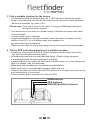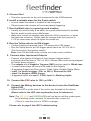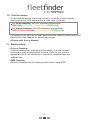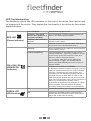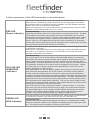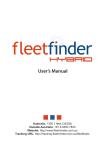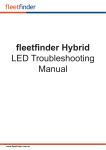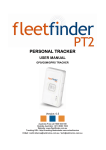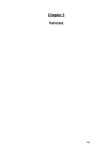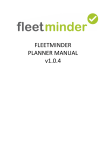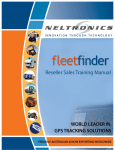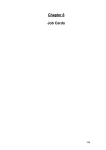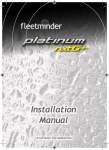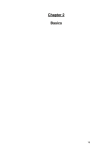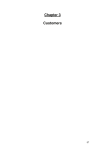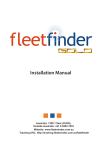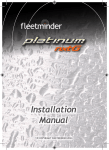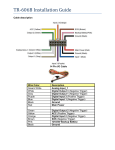Download Installation Manual
Transcript
Installation Manual Australia: 1300 1 fleet (35338) Outside Australia: +61 8 9383 7833 Website: http://www.fleetminder.com.au Tracking URL: http://tracking.fleetminder.com.au/fleetfinder Installation Manual *These instructions are to be followed Step by Step, by ONLY a qualified installer. ALL CONNECTIONS TO BE SOLDERED AND INSULATED! 1. Before commencing installation, please ensure that all the parts are in the box supplied. • If the parts are not there, please do not commence installation, as this will mean revisiting the install more than once. Parts should include: 1 x fleetfinder HYBRID unit 1 x SOS Emergency Button 1 x Combo GPS/GSM Antenna 1 x Iridium Antenna 1 x Main Wiring Harness 1 x Accessory Wiring Harness 1 x Owner’s Manual 1 x Antenna Mounting Bracket 1 x SMA Extension cable (to suit Iridium Antenna) 2. Instructions for replacing the SIM card on a fleetfinder Hybrid: I) After the device has been disconnected, please press and hold the reset button for 4 seconds, or until all lights on the device switch off. IV) Remove the SIM card from the device. The SIM card slot is pictured below. II) The reset button location is pictured below. V) Insert the SIM card in the new device. III) Remove the back cover of the device, by removing all the screws, as pictured below. P1 VI) Replace the back panel of the device, using all 8 screws, to maintain the waterproof/ dustproof standards. 3. Find a suitable location for the device. • For installation and troubleshooting, the 3 LED indicators should be visible. • Keep in mind that the unit should be located as far away from other electronic devices as possible. eg. radio, ECU... Please note: If the unit is close to the radio, it may get GSM signal feedback through the stereo system. • The device has to be close to a power supply, otherwise the wires may need to be extended. • 3 metre length wire is included. • Suggested installation locations include; under the dash, but away from the stereo or the ECU, or in the Boot away from speakers or any other electronic equipment. • Please ensure that the unit is kept away from a moist and dusty environment. 4. Fit the GPS and Iridium Antenna in a suitable location • Keeping in mind that both GPS & Iridium antennas need a clear view of the sky, and can’t be obstructed by metal. • All antennas should be mounted flat side down. (Plastic facing upwards) • A mounting bracket for both antennas is included. • A good location is far under the dash next to heater vents, or on the rear parcel shelf (for stealth, hide the antennas). • Make sure that no cables get crimped during installation. • Make sure there is enough cable length to reach the unit. • Connect the gold connector from the GPS antenna to the gold connector on the unit, making sure it is secured. • Do not confuse gold connector for Iridium & GPS. GSM Antenna GPS Antenna IRIDIUM (Satellite) Antenna P2 5. Connect the GSM antenna to the unit. • The silver connector on the unit is reserved for the GSM antenna. 6. Install a suitable place for the Panic switch. • In most cases the switch is located on the kick panel. • Please ensure the location will avoid accidental triggering. 7. Run the Black wire to a good ground location. • Usually the vehicle body is an earth, so a good metal bracket is suitable. Test the earth is solid using a Multimeter. • Make sure it does not change state when the IGN is turned on, or when the lights are turned on. (Some vehicles change state from ground to +12V on some wires when the lights are turned on) 8. Run the Yellow wire to an IGN trigger. • If online tracking is required, Input 1 is reserved for IGN trigger. • Run the Yellow wire to an IGN trigger which has to be 12V+ or 24V+. (Can be found on the ignition switch.) Note: Use IGN wire that does not drop out under crank condition. 9. Connect other Inputs and Outputs • Connect other Inputs & Outputs to their desired triggers before connecting the Red wire to 12V+ or 24V+ (Please refer to the wiring diagram for further wiring colours.) • The outputs are all Negative Triggers (GND) and are rated to 300mA max. • In most cases relays will have to be used for the Outputs. • Suggested Outputs are Door Unlock, Flash Lights, Disable Starter Motor. • Input 1 is Positive trigger (12V+ or 24V+)- Reserved for IGN • Input 2 is Negative (GND) trigger. • Suggested inputs are Input 1 = IGN, Input 2 = Working Lights 10. Connect the RED wire to 12V+ or 24V+ 11. Connect the Wiring harness to the device to turn the fleetfinder Hybrid ON! • Watch the LED’s on the side of the unit to see the state of the device. (Please refer to the LED state explanation form for reference.) Note: The YELLOW and GREEN LED’s will not be on until the system goes to full working mode, normally 30 seconds after power on. (This is in case the unit is in GPRS coverage) Please refer to page 6 the LED Troubleshooting. P3 12. Test the device. • To test that the device is working correctly, move the vehicle outside, ensuring that the GPS antenna has a clear view of the sky. For GPRS tracking, the LED indicator should show: RED (ON), YELLOW (FLASHING), GREEN (ON) For Iridium tracking, the LED indicators should show: RED (2 Quick Flashes), YELLOW (ON), GREEN (ON) For testing of the unit, the Primary phone number must be used using SMS. Refer to the User manual for further instructions. (Please refer User’s Manual) 13. Start tracking • On-line Tracking: If online tracking was ordered with the device, it should already be set up to start monitoring the location. Refer to your service agreement which will include your username, password and the software link. • SMS Tracking Refer to Command list for setting up the device using SMS. P4 Wiring Diagram RED LED: Power Indicator GREEN LED: GPS Indicator YELLOW LED: GSM/GPRS Indicator TAMPER SWITCH SIDE VIEW GREY (GND Trigger) WHITE (GND Trigger) BLUE (GND Trigger) GREEN (GND Trigger) YELLOW (12/24V Trigger) ORANGE (12/24V Trigger) BROWN (12/24V Trigger) RED +12/24V GREY - 300mA Output 1 OPTIONAL PARTS (Provided on request) GREEN/WHITE - 300mA Output 2 RFID READER YELLOW - Ignition +12/24V (NOT ACCESSORIES) MUST BE LIVE WHILE CRANKING YELLOW BLUE/WHITE - 300mA Output 3 OPTIONAL SENSOR OPTIONAL 7 Input Controller FRONT VIEW GSM Antenna GPS Antenna IRIDIUM (Satellite) Antenna BLACK GND BROWN/YELLOW - Analogue Input 1 BROWN - Digital Input 2 GND (Trigger) BROWN/WHITE - Analogue Input 2 SOS PANIC SWITCH P5 LED Troubleshooting The fleetfinder Hybrid has LED indicators on the front of the device, that can be used for diagnosis of the device. They explain the functionality of the device by their status explained below. RED LED (Power Indicator) YELLOW LED (GSM/GPRS Indicator) GREEN LED (GPS Indicator) On, solid state Unit powered by main power. Flashing – Two quick flashes, then pause for 2 seconds (repeated) Unit is operating on Iridium communication, as there is no GPRS signal available. Flashing - On / Off every second Unit operating under backup battery (check vehicle power supply) Off There is no power to the unit (check fuse, and connection of the red and black wires.) Flashing Unit is registered on the network, and connected to the tracking server. On but not flashing Unit is registered on the network, but not connected via GPRS. – The unit is unable to connect to the server. If the LED comes on solid, and stays on solid for a period of about 1 ~ 2 minutes, then turns off for 30seconds, before turning on again, this means that the device has weak GSM signal, and it is trying to acquire GPRS. Off Unit has one of these 2 possibilities. 1. Means the device is unable to register onto the network. Please ensure the sim card is inserted correctly. And that the sim card is valid, and activated (Can be checked by trialing the sim in a mobile phone). In case there is a pin on the SIM card, please ensure that the pin is removed (this can be done when a sim card is inserted in a phone, by accessing the security menu.) 2. Means that the device has switched to Iridium communication. The Red LED of the device should be flashing twice with a 2 second pause. On The device is able to get a current GPS location. Off The device is unable to get a current GPS fix. Please check the antenna location, and ensure that it has a clear view of the sky. P6 Further explanation of the LED functionality is described below: RED LED (Power Indicator) When the unit is powered on using main power, the LED will be permanently on. When the unit is powered on using main power, but is using Iridium communication because there is no GPRS connection available, the LED will flash two quick flashes then a two second pause. (Repeated) When the main power is cut, the unit will switch to backup battery mode, the LED will flash until the backup battery runs out of power. Troubleshooting: Check that you have a valid 12V or 24V source connected to the device. The Red wire should be connected to the positive terminal, and the Black wire should be connected to the Ground terminal. If there is power applied to these wires, please check the power supply by using a Voltmeter across Red and Black wires of the device. If there is 12V supplied but the device is still not powering up, please disconnect both wires, then leave the device unplugged for 5 minutes, then reconnect. This process will reset the internal fuse on the device. The yellow LED will flash when the device is connected to the tracking server with a valid GPRS connection. It will stay on continually when it is in sms mode only, or when the GSM is present but there is no connection to the server. The LED will turn off when the device switches to IRIDIUM communication. YELLOW LED (GSM/GPRS Indicator) GREEN LED (GPS Indicator) Troubleshooting: If the yellow light is not on at all, please ensure the GSM antenna is connected, and that the sim card is properly inserted, with the gold terminals facing the circuit board. Please ensure the terminals are clean, and the sim card clips into place appropriately. If this fails, please put the sim card into a phone, and make sure that it is registered, and that you are able to send a message from the phone. Please ensure the sim pin on the sim card has been disabled (this can be done in the security settings in a mobile phone). If the yellow light is on, but not flashing, please ensure that you have the correct APN, username and password set for the network. The APN is usually different for each network provider, and can be found by calling the telecommunications provider, some telecommunications providers require a username and password to be declared, please ensure that you have these details. The APN, username and password can be set only from the primary defined phone number (please refer to the Users Manual for setting primary identity). The primary phone needs to send commands for setting the APN, username and password (these commands can be found in the command list in the users manual) If the LED comes on solid, and stays on solid for a period of about 1~ 2 minutes, then turns off for 30 seconds, before turning on again, this means that the device has weak GSM signal, and it is trying to acquire GPRS. Please take the vehicle outdoors and check the GSM reception on any phone using the same service provider. If the problem persists, please try a different GSM antenna. This LED will stay on when there is a valid GPS fix. When there is no GPS signal, or the device is unable to get clear view of the sky, the LED will be off. Troubleshooting: Please ensure that the GPS antenna (gold connector) is connected to the middle antenna connection, and that it is mounted in a suitable spot with clear view of the sky. The vehicle must be outside to be able to get a GPS fix. P7