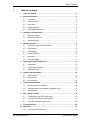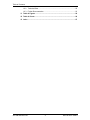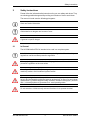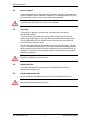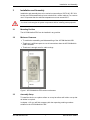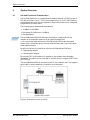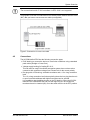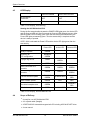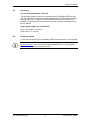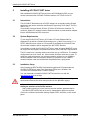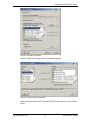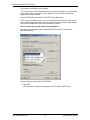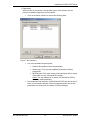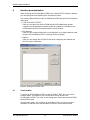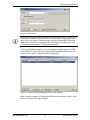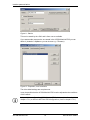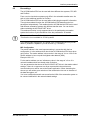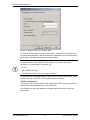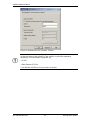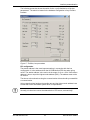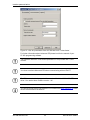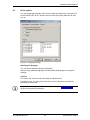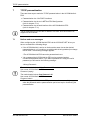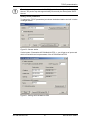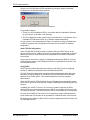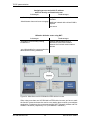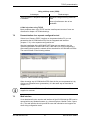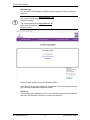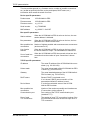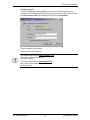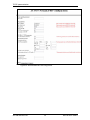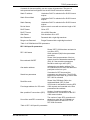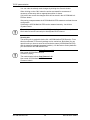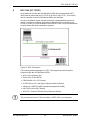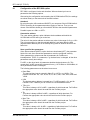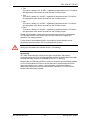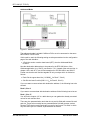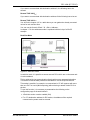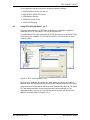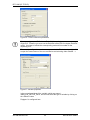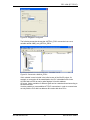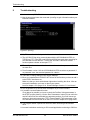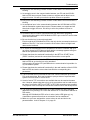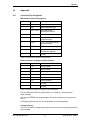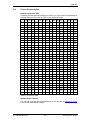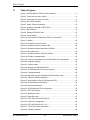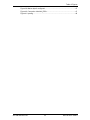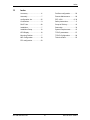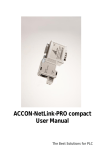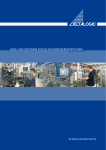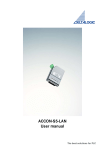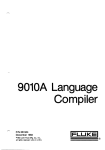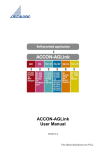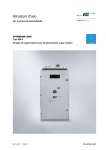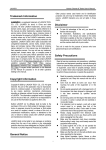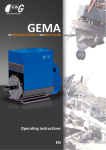Download ACCON-NetLink-PRO User Manual
Transcript
ACCON-NetLink-PRO User Manual 22-06-07, from FW 1.40 The best solutions for PLC Copyright © 1995 - 2007 by DELTALOGIC Automatisierungstechnik GmbH Stuttgarter Strasse 3 73525 Schwaebisch Gmuend Germany Phone sale: +49-(0)7171-916-120 Phone support: +49-(0)7171-916-112 Fax sale: Fax support: +49-(0)7171-916-220 +49-(0)7171-916-212 E-Mail sale: [email protected] E-Mail support: [email protected] Web site: http://www.deltalogic.de All rights reserved. No part of this work is allowed to be copied, reproduced, conferred, processed and stored into electronic media or translated into any other language without a written permission of the author. Last update 2007-06-22. All technical changes reserved. S7-200®, S7-300®, S7-400®, HMI®, STEP® and SIMATIC® are registered trademarks of Siemens AG, ACCON® and DELTALOGIC® are registered trademarks of DELTALOGIC Automatisierungstechnik GmbH. ACCON-NetLink-PRO 2 DELTALOGIC GmbH Table of Contents 1 Table of Contents 1 Table of Contents............................................................................................. 3 2 Safety Instructions........................................................................................... 5 3 4 5 6 7 8 9 2.1 In General ............................................................................................... 5 2.2 Access Control ........................................................................................ 6 2.3 User Note ................................................................................................ 6 2.4 Appropriate Use ...................................................................................... 6 2.5 Avoid inappropriate Use .......................................................................... 6 Installation and Assembly............................................................................... 7 3.1 Mounting Position.................................................................................... 7 3.2 Minimum Clearance................................................................................. 7 3.3 Assembly Setup ...................................................................................... 7 System Overview ............................................................................................. 8 4.1 Use and Functional Characteristics ......................................................... 8 4.2 Connections ............................................................................................ 9 4.3 LED-Display .......................................................................................... 10 4.4 Scope of Delivery .................................................................................. 10 4.5 Accessory.............................................................................................. 11 4.6 Firmware update ................................................................................... 11 Installing ACCON-S7-NET driver .................................................................. 12 5.1 Introduction ........................................................................................... 12 5.2 System Requirements ........................................................................... 12 5.3 Installation Setup................................................................................... 12 Interface parametrization .............................................................................. 16 6.1 Create station........................................................................................ 16 6.2 Bus settings........................................................................................... 19 6.3 Driver options ........................................................................................ 25 TCP/IP parametrization.................................................................................. 26 7.1 Notices and error messages.................................................................. 26 7.2 Parametrization via a separate configuration tool .................................. 31 7.3 Web interface ........................................................................................ 31 RFC 1006 (S7 TCP/IP) .................................................................................... 39 8.1 Configuration of the RFC1006 option .................................................... 40 8.2 Using RFC1006 with ACCON-AGLink ................................................... 44 8.3 Using RFC1006 with WinCC v 6.0......................................................... 45 Troubleshooting............................................................................................. 48 10 Appendix ........................................................................................................ 51 10.1 Connector Pin Assignment .................................................................... 51 ACCON-NetLink-PRO 3 DELTALOGIC GmbH Table of Contents 10.2 Technical Data ...................................................................................... 52 10.3 Further Documentation.......................................................................... 53 11 Table of Figures ............................................................................................. 54 12 Table of Charts............................................................................................... 56 13 Index ............................................................................................................... 57 ACCON-NetLink-PRO 4 DELTALOGIC GmbH Safety Instructions 2 Safety Instructions Please follow the indicated safety instructions for your own safety and others. They are showing possible dangers and providing an indication of how to avoid them. The manual in hand uses the following pictograms: Hints and further information Calls attention to dangers and sources of error A general or specific danger 2.1 In General The ACCON-NetLink-PRO is intended to be used in a complete system. In individual cases the operator of a machinery is obligated to follow the safety regulations and the accident prevention regulation. When projecting you have to follow the safety regulations and the accident prevention regulation as the case arises. According to EN 60204 / IEC 204 emergency stops have to remain active in all machinery modes. Avoid undefined system restarts. Errors appearing in the machinery which can cause damage to persons or material have to be intercepted by additional external mechanisms. In case of an error those mechanisms e.g. electro-magnetic safety switches, mechanic lockings,etc. (look EN 954-1, risk analysis)have to guarantee for a save operating status. Do not execute or initiate security relevant functions via an operator terminal. ACCON-NetLink-PRO 5 DELTALOGIC GmbH Safety Instructions 2.2 Access Control As the assemblies are an open operational equipment they have to be installed in electrical operating areas, cabinets or cases only. It is important that they only can be entered with a tool or a key by authorized or instructed staff. Only authorized staff may have access to the assembly! 2.3 User Note This guide is for planners, operators and mechanics who are using the ACCON-NetLink-PRO. This guide shows an operator the handling of the ACCON-NetLink-PRO and explains signaling functions. It also provides all necessary data for assembling. The ACCON-NetLink-PRO is intended for the exclusively use with a Siemens S7-300/S7-400 automation device. The ACCON-NetLink-PRO is intended to be used in a complete system. For this reason it is important that planners, users and mechanics are following standards, safety regulations and accident prevention regulations for the respective case of operation. The operator of the automation system is obligated to meet the abovementioned regulations. When projecting you have to follow the safety regulations and the accident prevention regulation as the case arises. 2.4 Appropriate Use As already mentioned in the manual use the ACCON-NetLink-PRO as a communication system only. 2.5 Avoid inappropriate Use Do not control security related functions via the ACCON-NetLink-PRO only. Uncontrolled restarts are to be ruled out.! ACCON-NetLink-PRO 6 DELTALOGIC GmbH Installation and Assembly 3 Installation and Assembly Installation and assembly have to be carried out according to VDE 0100 / IEC 364. As they are IP30 assemblies they have to be build in a control cabinet. For a secure use it is important that the ambient temperature must not exceed 60 ºC. You have to de-energize all system components before installing new equipment. 3.1 Mounting Position The ACCON-NetLink-PRO can be installed in any position. 3.2 Minimum Clearance • To enable the assembling and disassembling of the ACCON-NetLink-USB • That there is sufficient space to use all connections when the ACCON-NetLinkUSB is installed • That there is enough room for cable routings Figure 1: ACCON-NetLink-PRO minimum clearance 3.3 Assembly Setup To install the device on a plane surface or on top hat rails a wall holder or a top hat rail holder is required. In chapter »4.5« you will find accessory with the respecting ordering numbers suitable for the ACCON-NetLink-PRO. ACCON-NetLink-PRO 7 DELTALOGIC GmbH System Overview 4 System Overview 4.1 Use and Functional Characteristics The ACCON-NetLink-Pro is a communication adaptor between a TCP/IP net and a PPI, MPI or Profibus. Up to 7 TCP/IP connections and up to 12 PPI, MPI-/Profibus connections at the same time are supported. These connections can be configured independently from each other. The following points are detected automatically: • 10 MBit/s or 100 MBit/s • Bus speed (9,6 KBit/s up to 12 MBit/s) • Bus parameters The ACCON-NetLink-PRO can either be sourced by a voltage feed of a bus interface of an automation system or by an external voltage feed. A 1.2 m connection lead connects the ACCON-NetLink-PRO to the automated system. As the connecting plug is actively conducted there are no spur lines which could interfere the bus. By the use of drivers it is possible to utilize the ACCON-NetLink-PRO as a • Programming adaptor • Communication adaptor By using the RFC 1006 interface it is possible to use software from third-party companies. This option can be used with S7-300/400 (look for chapter »8 RFC 1006 (S7 TCP/IP)«). The ACCON-NetLink-PRO is connected to the PC via a switch or hub. The supplied patch cable is used to establish a connection via a hub/switch. Figure 2: Connection via hub or switch ACCON-NetLink-PRO 8 DELTALOGIC GmbH System Overview The communication with S7-200 controllers via RFC 1006 is not supported. It is possible to use the ACCON-NetLink-PRO directly with a Network Interface Card (NIC). But you have to use a cross-over cable (not supplied). Figure 3: Connection via corss-over cable 4.2 Connections The ACCON-NetLink-PRO has the following connection types: • RJ45 bushing to connect the device to usual hubs or switches using a standard patch cable (Straight or Cross-Over). • Voltage supply bushing for feeding DC 24 V. This can also be used if the utilized automation system does not have a bus connection with a sufficient voltage feed. Please look for the correct polarity. • Bus plug with a PG bushing, selectable terminator and a 1.2 m long connection lead. The 1.2 m long connection lead is decoupled by the active bus plug thus there is no spur line and breakdowns with higher baud rates can be avoided. It is possible to attach additional users on the PG bushing. When the ACCONNetLink-PRO is attached at the end or at the beginning of a bus segment a terminator has to be inserted (ON). If not the switch must be in the OFF position. ACCON-NetLink-PRO 9 DELTALOGIC GmbH System Overview 4.3 LED-Display Link LED GREEN Active LED YELLOW No connection to Ethernet OFF OFF Ethernet activity ON BLINKING Table 1: LED Display, RJ45 bushing Starting the ACCON-NetLink-PRO During the first seconds after the start the POWER LED lights green, the Active LED and the Connect LED red. After 5 seconds the Connect LED changes to green. After that the Power LED is blinking green. After the start activity has finished only the Power LED lights permanently green. Thus the start activity is complete and the device is ready to operate. If RFC 1006 is activated the Power LED and the Active LED light green after the start activity. Power LED Ready to operate GREEN Searching for TCP configuration BLINKING GREEN Active LED Connect LED GRÜN BLINKING GREEN Device is logged on the bus GREEN GREEN Active connection to a controller GREEN GREEN GREEN Data exchange with a controller GREEN GREEN BLINKING GREEN BLINKING GREEN BLINKING RED BLINKING RED Store firmware update GREEN RED RED Bus-sided exception error GREEN PC-sided exception error GREEN Trying to log on bus Transmit firmware update BLINKING RED BLINKING RED Table 2: LED Display, ACCON-NetLink-PRO 4.4 Scope of Delivery • A ready for use ACCON-NetLink-PRO • A 3 m patch cable (Straight) • A DELTALOGIC Automatisierungstechnik-CD including ACCON-S7-NET driver • A user manual ACCON-NetLink-PRO 10 DELTALOGIC GmbH System Overview 4.5 Accessory Top hat rail holder Item-No. 13012-HS The top hat rail holder is required for mounting the ACCON-NetLink-PRO on DIN rails. No additional tool kits are required to separate the ACCON-NetLink-PRO from a top hat rail holder. To install the ACCON-NetLink-PRO on plane surfaces it is possible to channel the top hat rail holder into a wall holder by unscrewing the top hat rail adaptor. Plug-in power supply unit 13012-24VDC Input: AC 100-240 V / 50-60 Hz, Output: DC 24 V / 330 mA 4.6 Firmware update To use this manual with an ACCON-NetLink-PRO at least firmware 1.40 is required. You can find actual drivers and firmware versions on our web site at www.deltalogic.de in the section Download/ACCON-NetLink or on the supplied DELTALOGIC Automatisierungstechnik-CD. ACCON-NetLink-PRO 11 DELTALOGIC GmbH Installing ACCON-S7-NET driver 5 Installing ACCON-S7-NET driver With installed ACCON-S7-NET drivers for the ACCON-NetLink-PRO you can access controllers with a PPI,MPI-/Profibus interface via TCP/IP from a PC. 5.1 Introduction The ACCON-S7-Net latches into a PG/PC interface of an already existing Simatic application and can be used with most Simatic Engineering-Tools (Step7, ProTool, WinCC, etc.). It is possible to access Simatic S7-200, S7-300 or S7-400 series controller. To connect a Simatic S7 controller with the Ethernet network a communication adaptor like the ACCON-NetLink-PRO is required. 5.2 System Requirements To use the ACCON-S7-NET driver on PG side a PC with Windows 2000 or Windows XP as well as a Simatic-Engineering tool e.g. Step7 from version 5.1 or STEP7-Micro/Win from version 4.0 is required. By installing the ACCON-S7-Net driver further interfaces will be integrated into the PG/PC interface. It is possible to install the ACCON-S7-NET driver under Windows 98/ME/NT but we do not provide any support. And please take notice of the used Step7 requirements. The PCs must have a working network connection set up via Ethernet. The network configuration has to be known, too. Usual network interface cards can be used. To achieve a good performance in a local area network you have to use 100Mbit/s network interface cards and switches. Naturally it is possible to use 10Mbit/s network interface cards and switches but the performance is going down. 5.3 Installation Setup After inserting the DELTALOGIC Automatisierungstechnik-CD please start the ACCON-S7-NET driver setup. The SetupAcconS7Net.exe is located in the »CD-drive:\ACCON-NetLink\S7-Treiber« directory. You can download our latest ACCON-S7-NET drivers from our web site www.deltalogic.de at no charge. When installing drivers under Windows 2000 or Windows XP you need to log on as administrator because the driver setup enrolls into the Windows registry. Adding the interface to the PG/PC interface After installing the driver for the first time the new interface parameterization ACCON-S7-NET NLPRO has to be set up. Administrator rights are required. Click on the »Select« button after starting »adjust PG/PC interface« in the control panel. ACCON-NetLink-PRO 12 DELTALOGIC GmbH Installing ACCON-S7-NET Driver Figure 4: Set PG/PC Interface Then the dialog field »Install / Remove Interfaces« appears Figure 5: Install / Remove Interfaces After choosing the entry »ACCON-S7-NET NLPRO« on the left click on the »install« button. ACCON-NetLink-PRO 13 DELTALOGIC GmbH Installing ACCON-S7-NET driver Thereupon the following inquiry appears: »To be able to go online immediately with your installed interface, you must set the access path of the access point of your application to the interface parameter assignment that was created. Should S7ONLINE access ACCON-S7-NET NLPro(MPI) now?« If this inquiry is answered with »Yes« the ACCON-NetLink-PRO will be directly set as the actual access path. When choosing »No« the previous access path remains and the ACCON-NetLink-PRO will be just added to the list. How to choose the desired interface parametrization Now there are three additional ACCON-NetLink-PRO entries in the interface parametrization list. Figure 6: Registered ACCON-S7-NET NLPro • Properties: Click this button to adjust the properties of the ACCON-S7-NET driver. ACCON-NetLink-PRO 14 DELTALOGIC GmbH Installing ACCON-S7-NET Driver • Diagnostics: When clicking on this button a new window opens. In this window you can perform a hardware diagnostics of the modules. § Click on the button »Read« to receive the following data: Figure 7: Bus members § § List of all reachable bus participants • Address: Bus address of the bus participant • Station type: There are active (Master) and passive (Slave) participants. • MLFB Number: The order number of the participant will be shown if the switch is set to »Detect MLFB number« Notice: The own address of an active ACCON-NetLink-PRO is shown as »station address«. Bus parameters with which the ACCON-NetLink-PRO logs into the bus. If there is no automatic detection of the bus parameters then the set bus parameters are shown (look for chapter »6.2 Bus settings«). . ACCON-NetLink-PRO 15 DELTALOGIC GmbH Interface parametrization 6 Interface parametrization When choosing the ACCON-NetLink-PRO in the »Adjust PG/PC interface« window you can specify the access path by the »Properties« button. The access path’s attributes of the ACCON-NetLink-PRO are split into the following three parts: • Local Connection (TCP/IP) Here you can adjust via which ACCON-NetLink-PRO address the desired connection to the automation system should be established. Furthermore the ACCON-NetLink-PRO can be parametrized via this window. • Bus Settings: Here you can configure with which bus configuration (e.g. station address, baud rate) the ACCON-NetLink-PRO is reporting to the bus system. • Options: Here you can change the ACCON-S7-Net driver’s language and readout the driver’s version information. Figure 8: Settings ACCON-S7-Net 6.1 Create station To access an ACCON-NetLink-PRO via the ACCON-S7-NET driver you have to create a station. This station is just virtual and will not be stored in the ACCON-NetLink-PRO. This is for a better assignment if there are several ACCONNetLink-PROs used. Via the button »New« you will get to an input dialog. There you have to enter a reachable IP address of an ACCON-NetLink-PRO and a user-defined name. ACCON-NetLink-PRO 16 DELTALOGIC GmbH Interface parametrization Figure 9: Create station When using more than one ACCON-NetLink-PRO behind a router, you have to set the »internet remote maintenance« function for each station. Every station must have its own port address. Furthermore the router must support NAPT (Network Address Port Translation) respectively PAT (Port Address Translation) For more information look for chapter »7 TCP/IP parametrization«. By clicking »OK« the station will be stored and can be used from now on. It is more comfortable to search in the local network for already existing ACCONNetLink-PRO. To do this click on the »Search ACCON-NetLink-PRO« button. This function can be used in a physical network segment only. Figure 10: Connected ACCON-NetLink-PRO in local network When chosen the desired ACCON-NetLink-PRO click on the button »Close + Get«. Then the following dialog appears again: ACCON-NetLink-PRO 17 DELTALOGIC GmbH Interface parametrization Figure 11: Station This can be saved by the »OK« and is from now on available. If you want another name as the one stored in the ACCON-NetLink-PRO you can delete it (instead of »MyName« you can choose e.g. »Thomas«). Figure 12: Properties, local connection The driver-sided settings are complete now. It may be possible that the ACCON-NetLink-PRO must be adjusted to the conditions of the network. It is possible to configure the ACCON-NetLink-PRO via the web interface (look for chapter »7.3«) or the tool »NETLink PRO Konfiguration« (look for chapter »7.2«). ACCON-NetLink-PRO 18 DELTALOGIC GmbH Interface parametrization 6.2 Bus settings The ACCON-NetLink-PRO can be used with three different bus systems, PPI, MPI and Profibus. From a user's view the bus systems only differ in the selectable transfer rates. As well as in the additional options for Profibus. The ACCON-NetLink-PRO can be used without indicating bus-specific information. Through the autobaud function the ACCON-NetLink-PRO determines the bus parameters independently. This enables that the ACCON-NetLink-PRO can be used with different automation systems with different transfer rates. You can do this without switching the ACCON-S7-NET driver. This autobaud function is only supported when in the participating automation system the function »Cyclic distribution of the bus parameters« is enabled. There are older Siemens PLCs which do not support the autobaud function on MPI. This function is not available for S7-200 systems. If you want another name as the one stored in the ACCON-NetLink-PRO you can delete it (instead of »MyName« you can choose e.g. »Thomas«). MPI Configuration The station address is the most important setting in connection with the bus configuration. It is the address which should the ACCON-NetLink-PRO have when going online. The station address' value can be in the range of »0« to »126« if the chosen address is less or equal the highest node address (HSA). Example: HSA = 31 For the station address you can indicate any value in the range of »0« to »31« unless this address does not already exist on the bus. You can parametrize the timeout of the ACCON-S7-NET driver in the station-related settings. If there is no response to a driver request within the set timeout a communication error will be sent to the Simatic application. When shortening the timeout you will neither get a reduction of the transmission time nor an increase of the data throughput, etc. . You have to adjust the transfer rate as well as the HSA of the automation system to be communicated with in the network-related settings. ACCON-NetLink-PRO 19 DELTALOGIC GmbH Interface parametrization Figure 13: Autobaud function activated, MPI To ease the configuration you can use the function »Automatic reconnaissance of the net-related parameters«. Because of this the initialization of a connection lasts a bit longer as online parameters have to be determined. »Automatic reconnaissance of the net-related parameters« (autobaud function) can not be used when in the utilized PLC the function »Cyclical bus parameter spreading« is not activated or supported, e.g. - S7-200 - Older Siemens S7 PLCs - ACCON-NetLink-PRO is the only master on the bus It is possible that the autobaud function does not work reliably when using a slower transfer rate (e.g. 19,2 Kbit/s) or with global data communication. Profibus configuration In principle it is the same as with the MPI configuration. But you have to remember that the net-related parameters are more voluminous. With Profibus you have the additional parameter fields »bus profile« and »bus parameters«. ACCON-NetLink-PRO 20 DELTALOGIC GmbH Interface parametrization Figure 14: Autobaud function deactivated, Profibus Profile: Generally, in Profibus there are the profiles »DP«, »Standard« and »User-defined«. You have to choose the profile which is used in the automation system. Bus parameters: Unlike the MPI bus profile the bus parameters with Profibus are not constant and change with the type and number of the used Profibus participants. You should always set the Profibus parameters which are used in the automation system. Figure 15: Bus parameters To avoid these partly complex steps it is advantageous to use the autobaud function. This function determines the bus parameters automatically. ACCON-NetLink-PRO 21 DELTALOGIC GmbH Interface parametrization Figure 16: Autobaud function activated, Profibus »Automatic reconnaissance of the net-related parameters« (autobaud function) can not be used when in the utilized PLC the function »Cyclical bus parameter spreading« is not activated or supported, e.g. - S7-200 - Older Siemens S7 PLCs - ACCON-NetLink-PRO is the only master on the bus ACCON-NetLink-PRO 22 DELTALOGIC GmbH Interface parametrization The following screenshot shows the switch for the »cyclic distribution of the bus parameters«. The switch is located in the hardware configuration of any Profibus interface. Figure 17: Profibus, bus parameters PPI configuration The station address is the most important setting in connection with the bus configuration. It is the address which the ACCON-NetLink-PRO has when going online. The station address' value can be in the range of »0« to »126« if the chosen address is less or equal the highest node address (HSA). The address must not be on the bus. The timeout value shows how long the communication drivers should try to establish a communication. Using network-related settings the transfer rate and the highest node address have to meet that of the automation system which is responded to. Normally, the baud rate cannot be determined on PPI busses, automatically! ACCON-NetLink-PRO 23 DELTALOGIC GmbH Interface parametrization Figure 18: »Use bus parameters from ACCON-NetLink S7« deactivated For further information about Advanced PPI please look for the manual of your S7-200 programming software. The automatic detection of net-related parameters is not possible with S7-200 controls. You have to activate Advanced PPI when communicating with an EM 277. The PPI communication is supported from version 2.5 of the ACCON-S7-NET driver. You need at least firmware version 1.40. You will find actual drivers and firmwares on our web site at www.deltalogic.de in the section download/ACCON-NetLink. ACCON-NetLink-PRO 24 DELTALOGIC GmbH Interface parametrization 6.3 Driver options You can change the language of the driver's output and help texts in the options of the ACCON-S7-NET driver. And the versions of the used driver data can be read out, too. Figure 19: Language settings Switching the language You can choose between German and English. After you have switched languages call the settings window again to accept the changes. Versions The names and versions of all driver data are indicated here. If problems occur you can quickly check if the correct versions are installed by indicating the driver data. You will find actual drivers and firmwares on our web site at www.deltalogic.de in the section download/ACCON-NetLink. ACCON-NetLink-PRO 25 DELTALOGIC GmbH TCP/IP parametrization 7 TCP/IP parametrization There are three ways to make the TCP/IP parametrization in the ACCON-NetLinkPRO. • Parametrization via »Set PG/PC Interface« • Parametrization via the tool »NETLink PRO Konfiguration« (look for chapter »7.2«) • Parametrization via the web interface of the ACCON-NetLink-PRO (look for chapter »7.3«) The ACCON-NetLink-PRO has the IP address 192.168.4.49 in the condition as supplied to the customer. 7.1 Notices and error messages When configuring the ACCON-NetLink-PRO via the ACCON-S7-NET driver you have to remember the following things: • If the ACCON-NetLink is active on the bus at the same time as the desired parametrization (e.g. if a module or a variable table is being watched) no change will be made. The following message appears: »The ACCON-NetLink-PRO cannot be parametrized now.« • Via a password the ACCON-NetLink-PRO can be protected against unauthorized parametrization. If you want to parametrize it using an invalid password you will receive the following message: »Wrong Password« The used standard values before firmware 1.40 User name: ACCON-NetLink-PRO Password: (empty) The used standard values from firmware 1.40 User name: ACCON-NetLink-PRO Password: admin • The message »ACCON-NetLink-PRO parameters written successfully « appears when the password and the parametrization period are kept in mind during the parametrization. ACCON-NetLink-PRO 26 DELTALOGIC GmbH TCP/IP parametrization The reboot period depends on the DHCP (Dynamic Host Configuration Protocol) timeout. This period may take approximately 20 seconds plus the adjusted DHCP timeout. Setting TCP/IP parameters To change the TCP/IP parameters just choose the desired station and call it via the »Change« button. Figure 20: Chosen station Via the button »Parametrize ACCON-NetLink-PRO...« you will get to an input mask which is filled with read out parameters of the ACCON-NetLink-PRO. Figure 21: Settings ACCON-NetLink-PRO ACCON-NetLink-PRO 27 DELTALOGIC GmbH TCP/IP parametrization If there is no ACCON-NetLink-PRO reachable by using the station's indicated IP address the following message appears: Figure 22: ACCON-NetLink-Pro does not respond Two possible reasons: • There is no ACCON-NetLink-PRO in connection with the indicated IP address (e.g. the device is off-state or still booting). • The IP configuration of the used PC does not match the IP configuration of the indicated ACCON-NetLink-PRO (e.g. different network addresses). As you can see in the parametrization mask it is possible to assign IP parameters via DHCP (Dynamic Host Configuration Protocol) next to the static IP address assignment. Static TCP/IP-Configuration If the ACCON-NetLink-PRO is used in a network without a DHCP server or the device shall be used in a DHCP server but is designated to operate with a static IP address you have to enter the desired IP parameters in the »Static Parameters« input masks. In this case do not tick the »Assign IP addresses automatically (DHCP)« function. When selecting »Save in ACCON-NetLink-PRO« the parameters are saved in the ACCON-NetLink-PRO. Using DHCP DHCP has the problem that after each switch-on the DHCP server is assigning another IP address to the parametrized ACCON-NetLink-PRO. The DHCP system administrator can take measures against this when doing the following: He has to assign a fix IP-address to the ACCON-NetLink-PRO's MAC address on the DHCP server. This requires additional work for the system administrator. If the ACCON-NetLink-PRO should receive its IP parameters automatically via the DHCP server you have to activate the »Assign IP addresses automatically (DHCP)« function. In addition the »DHCP Timeout in S« function is enabled. Does the ACCONNetLink-PRO not receive parameters from a DHCP server within the time set it will use static parameters. This secures that the device is reachable an re-configurable. As most of the DHCP servers need 12 to 20 seconds to assign valid parameters, inputs lesser than 30 seconds will be replaced by a standard value of 30 seconds. By clicking on the »Store in NetLink-Pro« button the parameters will be stored in the ACCON-NetLink-PRO. ACCON-NetLink-PRO 28 DELTALOGIC GmbH TCP/IP parametrization Additional Features When choosing the »ACCON-NetLink-PRO Properties« button you are in the »ACCON-NetLink-PRO Settings« with the following options: • Name: Here you can give the ACCON-NetLink-PRO a proper name which eases its identification in the searching window. This name is stored in the device. It is advantageous to name the devices in connection to its site (e.g. conveyor HG1), users (e.g. John Q. Public) or miscellaneous. • Change Password: Here you can set a new password or change an already existing one. When using a password you can only change the ACCON-NetLink-PRO's configuration with it. Parametrization via drivers and web interface is protected by this password. The used standard values before firmware 1.40 User name: ACCON-NetLink-PRO Password: (empty) The used standard values from firmware 1.40 User name: ACCON-NetLink-PRO Password: admin Figure 23: Change password • Active Web Interface If activated you can watch the ACCON-NetLink-PRO's parametrization via all standard browsers e.g Internet Explorer, Opera, Mozilla Firefox and as the case may be change it. But the respective password is required. For more information about the web interface please look for chapter »7.3«. To store parameters in the ACCON-NetLink-PRO click on »Store in NetLink-Pro« button. Using the ACCON-NetLink-PRO for Remote Maintenance When using the ACCON-NetLink-PRO for remote maintenance the network administrators of both locations have to be consulted. There are different ways to realize a remote maintenance via a WAN (Wide Area Network). Here are a few suggestions: ACCON-NetLink-PRO 29 DELTALOGIC GmbH TCP/IP parametrization Assigning an own and public IP address which is directly connected to the net: Advantages Disadvantages -realized very fast -only a few addresses world-wide available -Administrator does note have to engage -additional network with a direct WAN is required -not secure Utilization behind a router using NAT: Advantages Disadvantages -integrable into an already existing infrastructure -network administrators have to parametrize routers and firewalls between the involved communication partners -not visible/usable for everyone when the administrator is taking measures Figure 24: More than one ACCON-NetLink-PRO behind a router When using more than one ACCON-NetLink-PRO behind a router you have to mark the function »Internet teleservice« and to every station there must be a port address assigned to. Furthermore the router must support NAPT (Network Address and Port Address Translation) respectively PAT (Port Address Translation). ACCON-NetLink-PRO 30 DELTALOGIC GmbH TCP/IP parametrization Using a dial-up router (ISDN): Advantages Disadvantages -easy to realize if a telephone extension is available -telephone charges causing additional costs -loose of performance due to low bandwidth A little help when using TCP/IP Basic problems when using TCP/IP and the most frequent sources of error are discussed in chapter »9 Troubleshooting«. 7.2 Parametrization via a separate configuration tool If there is no Siemens PG/PC interface on the parametrization PC you can parametrize the ACCON-NetLink-PRO via the integrated web interface (chapter »7.3«) or the separate configuration tool. After the installation of the ACCON-S7-NET driver you can start the tool via »Start/Programs/DELTALOGIC/NETLink-S7-NET/NETLink PRO Konfiguration«. After starting the program the network will be searched for ACCON-NetLink-PROs. The result is shown in the following window: Figure 25: »NETLink PRO Konfiguration« When choosing any ACCON-NetLink-PRO from the list you can parametrize it by clicking on »Parametrieren« (parametrize). It is the same way as described in chapter »7.1«. The ACCON-NetLink-PRO has the IP address 192.168.4.49 in the condition as supplied to customer. 7.3 Web interface If not deactivated by the user the web interface of the ACCON-NetLink-PRO can be opened with every standard browser (e.g. Internet Explorer, Mozilla Firefox, Opera, etc.). The web interface should provide the user with information and support him when doing configuration tasks. ACCON-NetLink-PRO 31 DELTALOGIC GmbH TCP/IP parametrization Welcome page You can call the ACCON-NetLink-PRO's welcome page when entering »http://<ipaddress». The used standard values before firmware 1.40 User name: ACCON-NetLink-PRO Password: (empty) The used standard values from firmware 1.40 User name: ACCON-NetLink-PRO Password: admin Figure 26: Web interface of the ACCON-NetLink-PRO From this site you get to the status site, configuration site and to the web site of the DELTALOGIC Automatisierungstechnik GmbH. Status site From the status site reachable via a link on the welcome page you gain information about the ACCON-NetLink-PRO but you cannot reconfigure it. ACCON-NetLink-PRO 32 DELTALOGIC GmbH TCP/IP parametrization Figure 27: ACCON-NetLink-PRO status ACCON-NetLink-PRO 33 DELTALOGIC GmbH TCP/IP parametrization This site provides general (e.g. firmware version, number of possible connections, etc.) as well as special (baud rate, active participants, DHCP status, etc.) information which eases the search for errors. Device-specific parameters: Product name ACCON-NetLink-PRO Firmware name ACCON-NetLink-PRO Firmware version e.g. V1.00 Serial number e.g. T00000062 MAC address e.g. 00:06:71:19:00:3E Bus-specific parameters: Station address When the ACCON-NetLink-PRO is active on the bus, the own station address is indicated. Bus parameters When the ACCON-NetLink-PRO is active on the bus, the bus parameter set is shown broken down. Max. possible bus connections Number of highest possible and simultaneous bus connections (at the moment 12). List of active stations When the ACCON-NetLink-PRO is active on the bus a list of the active stations is output. The own address is marked red. Sum of used bus connections When the ACCON-NetLink-PRO has opened at least one bus connection then the number of open connections is shown here. TCP/IP-specific parameters: IP address The actual IP address of the ACCON-NetLink-PRO is shown (e.g. 192.168.4.54). Subnet mask The actual subnet mask of the ACCON-NetLink-PRO is shown (e.g. 255.255.255.0). Gateway The actual standard gateway of the ACCON-NetLinkPRO is shown (e.g. 192.168.4.33). DHCP status Shows if DHCP is activated or not. If on it shows if DHCP was successful or if the parametrized default IP address is used.. Device Name If so the free-selectable name of the ACCONNetLink-PRO is shown. Max. possible bus connections Number of the maximum possible and simultaneous IP connections (at the moment 7). Communication port Port number of the TCP/IP communication port (standard 7777) Sum of used TCP connections The number of open TCP connections is shown if the ACCON-NetLink-PRO has at least one open RFC or TCP connection. ACCON-NetLink-PRO 34 DELTALOGIC GmbH TCP/IP parametrization Configuration site From the configuration site reachable via a link on the welcome page you can configure the ACCON-NetLink-PRO. Before you can open this site you have to enter the correct device name (ACCON-NetLink-PRO) and the password. Figure 28: Name and password Take notice of case sensitivity. The used standard values before firmware 1.40 User name: ACCON-NetLink-PRO Password: (empty) The used standard values from firmware 1.40 User name: ACCON-NetLink-PRO Password: admin ACCON-NetLink-PRO 35 DELTALOGIC GmbH TCP/IP parametrization Figure 29: ACCON-NetLink-PRO configuration ACCON-NetLink-PRO 36 DELTALOGIC GmbH TCP/IP parametrization If entered all data successfully you can access all parameters. They are not write-protected and configurable via the ACCON-S7-Net's driver interface. Static IP address Used when DHCP is switched-off or DHCP timeout expires. Static Subnet Mask Used when DHCP is switched-off or DHCP timeout expires. Static Gateway Used when DHCP is switched-off or DHCP timeout expires Device Name Alpha-numeric name with a maximum length of 20. DHCP Status ON or OFF DHCP Timeout 30 to 65500 Seconds Web Status Web Interface ON or OFF New Password Password with a eight-digit maximum Retype new Password Retype Password with a eight-digit maximum Table 3: ACCON-NetLink-PRO parameters RFC 1006 specific parameters RFC 1006 status Shows if RFC 1006 has been activated or not (ON or OFF). When activated (ON) further parameters are visible. Bus autobaud ON/OFF Shows if the bus parameters of the bus system should be detected automatically (ON). Or if the stored bus parameters should be used to go online (OFF). Own station address Indicates the own station address. The ACCON-NetLink-PRO uses this address to participate on the bus cycle. Stored bus parameters If autobaud is OFF the stored bus parameters are shown here. The ACCONNetLink-PRO uses these to go online when RFC 1006 is activated. Rack/Slot mode Shows if the R/S-Mode (ON) or the Addressed-Mode (OFF) is used. Fixed target address for R/S mode If R/S mode is activated all incoming RFC 1006 requests are forwarded to the here parametrized bus address. Max. possible IP connections (RFC) Number of maximum possible and simultaneous IP connections for the RFC 1006 communication. Sum of the used RFC connections The number of open RFC connections is shown here when the ACCON-NetLinkPRO has opened at least one TCP or RFC1006 connection. Table 4: RFC 1006 specific parameters ACCON-NetLink-PRO 37 DELTALOGIC GmbH TCP/IP parametrization You can undo the already made changes by clicking the »Cancel« button. When clicking on the »OK« button the entries are tested for correctness. If necessary a false entry with an appropriate solution is shown. If all entries are correct the changes which will be stored in the ACCON-NetLinkPRO are shown. After saving new parameters the ACCON-NetLink-PRO restarts to activate the new configuration. If desired the ACCON-NetLink-PRO can be restarted remotely. Just click on »System Reset«. The restart period depends on the DHCP (Dynamic Host Control Protocol) timeout. But it takes at least 20 seconds plus the adjusted DHCP timeout. Security site The security site is reachable via the link »ACCON-NetLink-PRO Security«. From this site rudimental TCP security settings can be carried out. But before you can open this site you have to enter the correct device name (ACCON-NetLink-PRO) and the password (standard password »admin«). Via the button »factory defaults« you can reset the ACCON-NetLink-PRO. The used standard values before firmware 1.40 User name: ACCON-NetLink-PRO Password: (empty) The used standard values from firmware 1.40 User name: ACCON-NetLink-PRO Password: admin ACCON-NetLink-PRO 38 DELTALOGIC GmbH RFC 1006 (S7 TCP/ IP) 8 RFC 1006 (S7 TCP/IP) As an additional function the ACCON-NetLink-PRO has implemented the RFC 1006-Protocol (also known as S7-TCP/IP or as ISO on top of TCP). This function can be activated via the ACCON-NetLink-PRO's web interface. As many visualization system manufacturers have implemented this protocol to realize a connection to Simatic controllers via Ethernet-CPs from Siemens (e.g. CP343 or CP443), the ACCON-NetLink-PRO with RFC1006 is a low-cost alternative to communicate with these visualization systems. Figure 30: RFC 1006 options The following software packages incl. RFC 1006 support have been tested in conjunction with the ACCON-NetLink-PRO: • WinCC V6.0 (Siemens AG) • ZenOn V6.2 (COPA-DATA) • PROCON-Win V3.2 (GTI Control) • S7-OPC-Server V3.1 and higher (Systeme Helmholz GmbH) • AGLink V4.0 (DELTALOGIC Automatisierungstechnik GmbH) • INAT-OPC-Server (INAT GmbH) • WinCE 5.0 Terminal TP21AS (Sütron Electronic GmbH) The communication with S7-200 controllers via RFC 1006 is not supported. ACCON-NetLink-PRO 39 DELTALOGIC GmbH RFC 1006 (S7 TCP/ IP) 8.1 Configuration of the RFC1006 option RFC1006 is configured via the web interface. When activated you have to parametrize the following options. After saving the configuration and restarting the ACCON-NetLink-PRO, the settings are shown clearly on the status site of the web interface. Autobaud By using the option »Bus autobaud ON/OFF« you can preset if the ACCON-NetLinkPRO is searching for bus parameters when logging on the bus. Then you can choose if the NetLink should go online with the found or the stored bus parameters. Possible inputs are »ON« or »OFF«. Own station address The »own station address« option indicates the bus address with which the ACCON-NetLink-PRO will log on to the bus. The value for the station address must have any value in the range of »0« to »126« The only precondition is, that the selected address is not larger than the HSA (highest station address) and is not already being used for another device on the same bus. Store specified bus parameters If the »Bus autobaud ON/OFF« option has been deactivated (OFF), the parameter fields of the sub item »Stored bus parameters« must be configured carefully. When parametrizing, please note that all parameters for Profibus are interdependent. That is, if a parameter, e.g. the baud rate, is changed, all the other parameters usually also change. For MPI, on the other hand, all parameters besides the baud rate are fix. This means that if an MPI connection increases from e.g. 187.5 kBit/s to 12000 kBit/s, all other parameters remain unchanged. The following parameters must be taken into account: • Baud Rate: The required baud rate is entered in Kbps. E.g. »187.5« or »12000«. The possible values are: 9,6; 19,2; 45,45; 93,75; 187,5; 500; 1500; 3000; 6000 and 12000. • HSA The highest station address is entered here. For MPI generally »31« and for Profibus »126«. However you do not have to use the standard values. • TSlot_Init This value is always »415« for MPI – regardless of which baud rate. For Profibus the appropriate value should be read from the Profibus project. • Ttr This value is always »9984« for MPI – regardless of which baud rate. For Profibus the appropriate value should be read from the Profibus project. • Max. Tsdr This value is always »400« for MPI – regardless of which baud rate. For Profibus the appropriate value should be read from the Profibus project. • Min. Tsdr This value is always »20« for MPI – regardless of which baud rate. For Profibus the appropriate value should be read from the Profibus project. ACCON-NetLink-PRO 40 DELTALOGIC GmbH RFC 1006 (S7 TCP/ IP) • Tset This value is always »12« for MPI – regardless of which baud rate. For Profibus the appropriate value should be read from the Profibus project. • Tqui This value is always »0« for MPI – regardless of which baud rate. For Profibus the appropriate value should be read from the Profibus project. • Gap This value is always »5« for MPI – regardless of which baud rate. For Profibus the appropriate value should be read from the Profibus project. • Retry This value is always »2« for MPI – regardless of which baud rate. For Profibus the appropriate value should be read from the Profibus project. Please note that under unfavourable circumstances an incorrectly parametrized ACCON-NetLink-PRO can interfere the bus to the extent that a regular bus operation is no longer possible. For this reason, the autobaud function is provided to ensure that the correct parameters are used. But the PLC must support this function! Wrong bus parameters can interfere the bus, considerably! Addressing RFC1006 connections are virtual point-to-point connections, that means, connections from the PC to the programmable controller (possible branching within the programmable controller is managed by the PLC => Routing). Because the ACCON NetLink-PRO is a point-to-multipoint communications adaptor (»PC to ACCON NetLink-PRO« on the one hand and »ACCON NetLink-PRO to many bus stations« on the other), it was necessary to implement different addressing methods to permit all communication variations. You have to differ between two addressing methods. ACCON-NetLink-PRO 41 DELTALOGIC GmbH RFC 1006 (S7 TCP/ IP) Addressed Mode Figure 31: Addressed mode The addressed mode is suitable if different PLCs are to be accessed on the same MPI/Profibus via RFC1006. If this mode is used, the following setting must be parametrized on the configuration page of the web interface: • »Rack/slot mode« must be deactivated (OFF), then the Addressed Mode is active Now the destination address has to be entered in the RFC1006 driver of the Windows application (e.g. WinCC, see Section 7.2.1) instead of the rack and slot. In chapter »8.2« and »8.3« you will find examples for ACCON-AGLink and WinCC. Please note that the rack and slot together fill only one byte which is divided as follows: • Rack fills the upper three bits (11100000 bin for Rack 7, Slot 0) • Slot fills the lower five bits (00011111 bin for Rack 0, Slot 31) If you now want to communicate with destination address 2, the following has to be entered: Rack 0, Slot 2. If you want to communicate with destination address 49 the following has to be set: Rack 1, Slot 17. You will find in chapter »10.3« a table where you can gather the already converted values for rack and slot from. There are also parametrization tools that do not provide fields with names like rack and slot. These tools normally have a parametrization field with a name such as Remote TSAP that is usually two bytes long and in hex format. This field, in which only the lower byte is of interest, is parametrized as follows: ACCON-NetLink-PRO 42 DELTALOGIC GmbH RFC 1006 (S7 TCP/ IP) If you want to communicate with destination address 2, the following has to be entered: Remote TSAP 0202hex. If you want to communicate with destination address 49 the following has to be set: Remote TSAP 0231hex. You will find in chapter »10.3« a table where you can gather the already converted values for rack and slot from. You can use the formula »Rack * 32 + Slot = Address«. In chapter »7.2« the addresses mode is explained with the help of a WinCC example. Rack/Slot Mode Figure 32: Rack/Slot mode In rack/slot mode, it is possible to access several PLCs which are on the same rack via a bus address. This is achieved by just communicating directly with one pre-parametrized station. This station routes the data packets not intended for it to the required rack/slot. This makes it possible, for example, to communicate in S7-400 systems with more than one PLC on a rack (Multicomputing) without having to attach further PLCs to the bus. To use this function, it is necessary to parameterize the following on the configuration page of the web interface: • »Rack/slot mode« must be enabled (ON) • For »Fix destination address for R/S mode«, the address of the required communication partner must be entered. ACCON-NetLink-PRO 43 DELTALOGIC GmbH RFC 1006 (S7 TCP/ IP) 8.2 Using RFC1006 with ACCON-AGLink Figure 33: RFC 1006 with ACCON-AGLink Using the addressed mode it is possible to access several PLCs which are on the MPI-/ Profibus bus. Figure 34: AGLink 4.0 configuration ACCON-NetLink-PRO 44 DELTALOGIC GmbH RFC 1006 (S7 TCP/ IP) This configuration can be used for the following software packages: • ACCON AGLink Version 3.x und 4.0 • DELTALOGIC S7/S5 OPC-Server • SPS-Analyzer Autospy • ACCON-S7-Power Tools • ACCON-S7-EasyLog 8.3 Using RFC1006 with WinCC v 6.0 The basic parametrization of RFC1006 connections in visualization systems is explained here. E.g. using WinCC V6.0 of the Siemens AG. To parametrize a RFC 1006 connection in WinCC you have to create a new TCP/IP connection in the »SIMATIC S7 PROTOCOL SUITE«. This connection is called »NetLink_PRO«. Figure 35: RFC 1006 with WinCC v 6.0 By clicking on »settings« you will get to a mask where you have to enter the IP address of the ACCON-NetLink-PRO as well as the Rack/Slot address of the target. In this case the ACCON-NetLink-PRO has the IP address 192.168.4.38. The target PLC with which should be communicated has the Profibus address 49. The addressed mode is used so you can take the values for Rack and Slot from the address conversion table in chapter »10.3«. ACCON-NetLink-PRO 45 DELTALOGIC GmbH RFC 1006 (S7 TCP/ IP) Figure 36: TCP/IP connection parameters If you are using several PLCs in one Rack (Multicomputing) you can access every single PLC. Therefore you must use the Rack/Slot mode (look for chapter Rack/Slot mode). You have to indicate the corresponding rack and slot number for the respecting PLC. This recently configured connection must get a variable. This is done by a right click to open the context menu of the new connection and selecting »New variable…«. Figure 37: Variable properties In the properties window of the variable, which was named »MB0_over_NETLink_PRO«, we can now select the type of variable by clicking on the »Select« button. Flagbyte 0 is configured here. ACCON-NetLink-PRO 46 DELTALOGIC GmbH RFC 1006 (S7 TCP/ IP) Figure 38: Flagbyte 0 configured The following screenshot shows that »NETLink_PRO« connection has now a variable named »MB0_over_NETLink_PRO«. Figure 39: Connection »NetLink_PRO« If this variable is now included in the initial screen of the WinCC project, for example, a connection will be established to the PLC with address 49 via the ACCON NetLink-PRO to read or write flagbyte 0 from this address. Of course, further variables of different types can be created and used according to the same scheme. It is also possible to create additional TCP/IP connections in order to communicate not only with the PLC with bus address 49 but also with other PLCs. ACCON-NetLink-PRO 47 DELTALOGIC GmbH Troubleshooting 9 Troubleshooting Q: I do not know my PC's IP address. A: Use the prompt and enter the command »ipconfig« to gain information about your Ethernet interface. Figure 40: ipconfig Q: My PC has a firewall which ports do I have to release? A: The ACCON-S7-Net driver communicates with the ACCON-NetLink-PRO via TCP/IP port 7777. The UDP ports 25342 and 25343 are used when searching for ACCON-NetLink-PRO devices. To have the ACCON-S7-Net driver's basic functions please release at least port 7777. Q: The configuration tool as well as the web interface asks for a password. But I did not enter one. A: From firmware version 1.40 the ACCON-NetLink-PRO must have a password. If no password is set, the standard password is »admin«. Q: There are no dialog settings in the Simatic Manager. A: When you installed the ACCON-S7-NET driver for the first time you have to add it to the PG/PC interfaces, too. Make sure that you have administrator rights when installing the driver. After an successful installation you have to reboot your system. Look for chapter »5.3« page 12-14. Simatic Manager Version 5.1 is minimum! Q: It is not possible to go online when the adaptor is put on the Profibus A: If possible use the autobaud function. If not desired or possible you have to check the Profibus’ timing parameters in the STEP7 project planning. Via the »Bus Parameters« button you can enlist the read off values into the extended bus parameter settings. If you still cannot go online you have to increase the »TRT« (Target Rotation Time) parameter in the ACCON-NetLink-PRO as well as on the PLC. Look for chapter »8.3« page 40/41. Q: The program Starter experiences difficulties when accessing a Micromaster drive. A: Increase breakdown monitoring to 200 ms and application monitoring to 5000 ms. ACCON-NetLink-PRO 48 DELTALOGIC GmbH Troubleshooting Q: Every time I am executing a certain function it fails and the red Active-LED is blinking. A: An exception error in the communication between your PC and the ACCONNetLink-PRO has occurred. Please contact our support and tell them how to trigger this error. We will try to solve the problem as soon as possible. Q: Every time I am executing a certain function it fails and the red Connect-LED is blinking. A: An exceptional error in the communication between the ACCON-NetLink-PRO and the automation system has occurred. Please contact our support and tell them how to trigger this error. We will try to solve the problem as soon as possible. Q: Sometimes MPI or Profibus connections with high baud rates are getting disconnected although the ACCON-NetLink-PRO is put on the PLC and no other users are connected. A: Be sure that the bus is correctly terminated. Even though the ACCON-NetLink-PRO is the only device connected to the bus in addition to the PLC. You have to insert the final resistor. Above all high baud rates can be interfered. Q: If I set the ACCON-NetLink-PRO to autobaud in the PG/PC interface and try to go online, the active LED lights up briefly before a message appears telling me that the bus parameters cannot be determined. A: Please deactivate the autobaud functionality in the NETLink-S7-NET driver (PG/PC interface) and set the correct baud rate and the correct profile. Q: In the web interface, I enabled the RFC functionality and would like the ACCONNetLink-PRO to go onto the bus using autobaud. Unfortunately, the active LED just flashes but no communication is possible via my visualization system. A: Please deactivate the autobaud functionality in the web interface of the ACCONNetLink-PRO and set the correct baud rate with the corresponding bus parameters. Q: I have read that the ACCON-NetLink-PRO can communicate with up to seven PCs at the same time. But I can’t manage to query a status of my automation system from more than six PCs at once. A: A total of seven TCP connections are available that can be used at the same time. However, please note that only up to six connections can be used at once per type of connection (NETLink-S7-NET or RFC1006 connections are possible). The purpose of this is to keep one connection channel free for the other protocol. Q: I am using the rack/slot mode of the RFC1006 interface and have specified address 2 for my existing PLC in the web interface in »Fix destination address for R/S mode«. Although ACCON-NetLink-PRO online is active (active LED lights up), my visualization system tells me that no connection can be established. A: Make sure you have assigned the correct values to rack and slot in the parametrization. Look for chapter »8.1« page 43. ACCON-NetLink-PRO 49 DELTALOGIC GmbH Troubleshooting Q: I would like to use addressed mode of the RFC1006 interface (rack/slot mode = OFF) because of that way I can access several PLCs on the same bus. Unfortunately, I am not sure how to parameterize the fields rack and slot in the visualization used. A: If addressed mode is used, a combination of rack and slot specifies the destination address of the automation system. Look for chapter »8.1« page 42. Q: If I mix RFC1006 connections and connections via the STEP7 driver, the connection sometimes breaks off or error messages appear saying that it is not possible to establish a connection. A: For communication with S7-300 modules it may be necessary to parameterize the communication resources. The user can influence the allocation of existing »Connection Resources« under object properties of the PLC in the hardware configuration. Q: Once the configured Profibus slaves have been added on my PLC, communication between ACCON-NetLink-PRO and STEP7 becomes markedly slower. A: The user can influence the allocation of »Scan Cycle Load from Communication [%]« under object properties of the PLC in the hardware configuration. The default value is 20 %. ACCON-NetLink-PRO 50 DELTALOGIC GmbH Appendix 10 Appendix 10.1 Connector Pin Assignment MPI/Profibus Interface Assignment Connection Signal Meaning 1 - unused 2 GND Mass (looped through) 3 RxD / TxD-P Received Data-P / Transmission Data-P 4 - unused 5 DGND Mass for bus scheduling (looped through) 6 DVCC DC 5 V for bus scheduling (looped through) 7 VCC DC 24 V (looped through) 8 RxD / TxD-N Received Data-N / Transmission Data-N 9 - unused Table 5: MPI/Profibus Interface Assignment Ethernet Interface assignment (Host-Interface) Connection Signal Meaning 1 TX+ Sending Data 2 TX- Sending Data 3 RX+ Receiving Data 4 - unused 5 - unused 6 RX- Receiving Data 7 - unused 8 - unused Table 6: Ethernet Interface assignment (Host-Interface) The ACCON-NetLink-PRO is provided with a 5 m category 5 screened patch cable.(straight). According to IEEE802 the length between two ethernet stations must not exceed 100 m. For distances greater than 100 m it is advisable to use hubs/switches. Voltage Bushing If you use an external voltage supply please look for the correct polarity and follow technical data. ACCON-NetLink-PRO 51 DELTALOGIC GmbH Appendix 10.2 Technical Data Dimensions in mm (LxWxH) 102 x 54 x 30 Weight ca. 180 g Operating Voltage DC 24 V ±25 %, Power Input 150 mA Ethernet Interface 10 Base-T / 100 Base-TX Ethernet Connection RJ45 bushing Ethernet Transmission Rate 10MBit/s and 100 MBit/s MPI/Profibus Interface RS485, separated potentially MPI/Profibus Transmission Rate 9,6 kBit/s; 45,45 kBit/s; 187,5 kBit/s; 1,5 MBit/s; 6 MBit/s; MPI/Profibus Connection SUB-D-Plug, 9-pole with PG-Interface and a terminating resistor MPI/Profibus Protocols FDL-Protocol for MPI and Profibus Display 3 LEDs, two bicolored, for general system information Degree of Protection IP 30 Operating Temperature 0°C ... 60°C Storing and Transporting Temperature -20° C to +90°C Relative Humidity Operating 5% to 85% at 30°C (no dew) Relative Humidity Storage 5% to 93% at 40°C (no dew) 19,2 kBit/s 93,75 kBit/s 500 kBit/s 3 MBit/s 12 MBit/s Table 7: The ACCON-NetLink-PRO's technical data ACCON-NetLink-PRO 52 DELTALOGIC GmbH Appendix 10.3 Further Documentation Address conversion table This table provides a parametrization aid. With it you can find the correct setting for rack/slot respectively for remote TSAP in the addressed mode. Busadr. Rack Slot TSAP Busadr. Rack Slot TSAP Busadr. Rack Slot TSAP Busadr. Rack Slot TSAP 0 0 0 0200 32 1 0 0220 64 2 0 0240 96 3 0 0260 1 0 1 0201 33 1 1 0221 65 2 1 0241 97 3 1 0261 2 0 2 0202 34 1 2 0222 66 2 2 0242 98 3 2 0262 3 0 3 0203 35 1 3 0223 67 2 3 0243 99 3 3 0263 4 0 4 0204 36 1 4 0224 68 2 4 0244 100 3 4 0264 5 0 5 0205 37 1 5 0225 69 2 5 0245 101 3 5 0265 6 0 6 0206 38 1 6 0226 70 2 6 0246 102 3 6 0266 7 0 7 0207 39 1 7 0227 71 2 7 0247 103 3 7 0267 8 0 8 0208 40 1 8 0228 72 2 8 0248 104 3 8 0268 9 0 9 0209 41 1 9 0229 73 2 9 0249 105 3 9 0269 10 0 10 020A 42 1 10 022A 74 2 10 024A 106 3 10 026A 11 0 11 020B 43 1 11 022B 75 2 11 024B 107 3 11 026B 12 0 12 020C 44 1 12 022C 76 2 12 024C 108 3 12 026C 13 0 13 020D 45 1 13 022D 77 2 13 024D 109 3 13 026D 14 0 14 020E 46 1 14 022E 78 2 14 024E 110 3 14 026E 15 0 15 020F 47 1 15 022F 79 2 15 024F 111 3 15 026F 16 0 16 0210 48 1 16 0230 80 2 16 0250 112 3 16 0270 17 0 17 0211 49 1 17 0231 81 2 17 0251 113 3 17 0271 18 0 18 0212 50 1 18 0232 82 2 18 0252 114 3 18 0272 19 0 19 0213 51 1 19 0233 83 2 19 0253 115 3 19 0273 20 0 20 0214 52 1 20 0234 84 2 20 0254 116 3 20 0274 21 0 21 0215 53 1 21 0235 85 2 21 0255 117 3 21 0275 22 0 22 0216 54 1 22 0236 86 2 22 0256 118 3 22 0276 23 0 23 0217 55 1 23 0237 87 2 23 0257 119 3 23 0277 24 0 24 0218 56 1 24 0238 88 2 24 0258 120 3 24 0278 25 0 25 0219 57 1 25 0239 89 2 25 0259 121 3 25 0279 26 0 26 021A 58 1 26 023A 90 2 26 025A 122 3 26 027A 27 0 27 021B 59 1 27 023B 91 2 27 025B 123 3 27 027B 28 0 28 021C 60 1 28 023C 92 2 28 025C 124 3 28 027C 29 0 29 021E 61 1 29 023D 93 2 29 025D 125 3 29 027D 30 0 30 021F 62 1 30 023E 94 2 30 025E 126 3 30 027E 31 0 31 0220 63 1 31 023F 95 2 31 025F Table 8: Conversion table Updates on the internet You can find up to date drivers and firmwares on our web site at www.deltalogic.de in the section download/S7-Adaptor. ACCON-NetLink-PRO 53 DELTALOGIC GmbH Table of Figures 11 Table of Figures Figure 1: ACCON-NetLink-PRO minimum clearance................................................ 7 Figure 2: Connection via hub or switch..................................................................... 8 Figure 3: Connection via corss-over cable................................................................ 9 Figure 4: Set PG/PC Interface................................................................................ 13 Figure 5: Install / Remove Interfaces ...................................................................... 13 Figure 6: Registered ACCON-S7-NET NLPro ........................................................ 14 Figure 7: Bus members .......................................................................................... 15 Figure 8: Settings ACCON-S7-Net ......................................................................... 16 Figure 9: Create station.......................................................................................... 17 Figure 10: Connected ACCON-NetLink-PRO in local network ................................ 17 Figure 11: Station................................................................................................... 18 Figure 12: Properties, local connection................................................................... 18 Figure 13: Autobaud function activated, MPI .......................................................... 20 Figure 14: Autobaud function deactivated, Profibus................................................ 21 Figure 15: Bus parameters ..................................................................................... 21 Figure 17: Autobaud function activated, Profibus ................................................... 22 Figure 18: Profibus, bus parameters ...................................................................... 23 Figure 19: »Use bus parameters from ACCON-NetLink S7« deactivated ............... 24 Figure 20: Language settings ................................................................................. 25 Figure 21: Chosen station ...................................................................................... 27 Figure 22: Settings ACCON-NetLink-PRO ............................................................. 27 Figure 23: ACCON-NetLink-Pro does not respond ................................................. 28 Figure 24: Change password ................................................................................. 29 Figure 25: More than one ACCON-NetLink-PRO behind a router........................... 30 Figure 26: »NETLink PRO Konfiguration« .............................................................. 31 Figure 27: Web interface of the ACCON-NetLink-PRO........................................... 32 Figure 28: ACCON-NetLink-PRO status................................................................. 33 Figure 29: Name and password.............................................................................. 35 Figure 30: ACCON-NetLink-PRO configuration ...................................................... 36 Figure 31: RFC 1006 options ................................................................................. 39 Figure 32: Addressed mode ................................................................................... 42 Figure 33: Rack/Slot mode ..................................................................................... 43 Figure 34: RFC 1006 with ACCON-AGLink ............................................................ 44 Figure 35: AGLink 4.0 configuration ....................................................................... 44 Figure 36: RFC 1006 with WinCC v 6.0.................................................................. 45 Figure 37: TCP/IP connection parameters.............................................................. 46 Figure 38: Variable properties ................................................................................ 46 ACCON-NetLink-PRO 54 DELTALOGIC GmbH Table of Figures Figure 39: Marker byte 0 configured....................................................................... 47 Figure 40: Connection »NetLink_PRO«.................................................................. 47 Figure 41: ipconfig.................................................................................................. 48 ACCON-NetLink-PRO 55 DELTALOGIC GmbH Table of Charts 12 Table of Charts Table 1: LED Display, RJ45 bushing ...................................................................... 10 Table 2: LED Display, ACCON-NetLink-PRO ......................................................... 10 Table 3: ACCON-NetLink-PRO parameters ........................................................... 37 Table 4: RFC 1006 specific parameters ................................................................. 37 Table 5: MPI/Profibus Interface Assignment........................................................... 51 Table 6: Ethernet Interface assignment (Host-Interface) ........................................ 51 Table 7: The ACCON-NetLink-PRO's technical data .............................................. 52 Table 8: Conversion table....................................................................................... 53 ACCON-NetLink-PRO 56 DELTALOGIC GmbH Index 13 Index Accessory ............................. 11 Profibus configuration ............ 20 Assembly ................................ 7 Remote Maintenance ............ 29 configuration site ................... 35 RFC 1006 .......................... 8, 39 Connections ............................ 9 Safety Instructions ................... 5 DHCP Use ............................ 28 Scope of Delivery .................. 10 Installation............................... 7 Status site.............................. 32 Installation Setup................... 12 System Requirements ........... 12 LED-Display .......................... 10 TCP/IP parameters................ 27 Mounting Position.................... 7 TCP/IP-Configuration ............ 28 MPI Configuration ................. 19 Technical Data ...................... 52 PPI configuration................... 23 ACCON-NetLink-PRO 57 DELTALOGIC GmbH