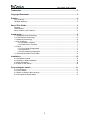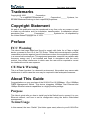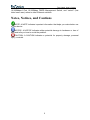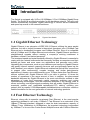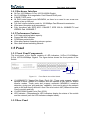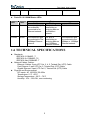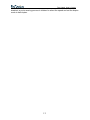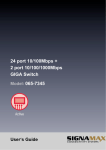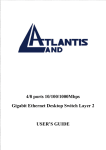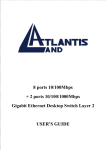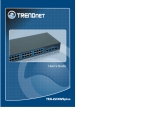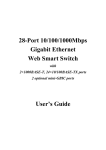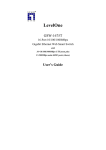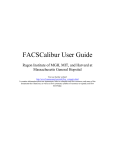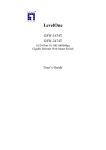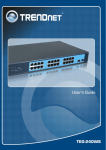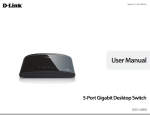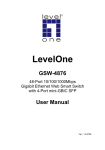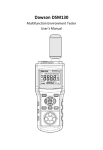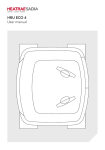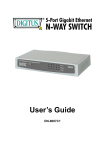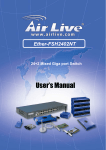Download User's Guide
Transcript
24-Port 10/100Mbps +2-Port 10/100/1000Mbps Gigabit Switch ESW-8826 User's Guide The Switch User’s Guide Trademarks············································································································· 3 Copyright Statement ······························································································ 3 Preface ···················································································································· 3 FCC Warning·························································································································· 3 CE Mark Warning ··················································································································· 3 About This Guide ··································································································· 3 Purpose ·································································································································· 3 Terms/Usage ·························································································································· 3 Notes, Notices, and Cautions································································································· 4 Introduction ············································································································ 5 1.1 Gigabit Ethernet Technology ···························································································· 5 1.2 Fast Ethernet Technology ································································································ 5 1.3 Switching Technology······································································································· 6 1.4 Key Features ···················································································································· 6 1.4.1 Hardware Interface ································································································ 7 1.4.2 Performance Features ··························································································· 7 1.5 Panel ································································································································ 7 1.5.1 Front Panel Components······················································································· 7 1.5.2 Rear Panel ············································································································· 7 1.5.3 LED indicators information····················································································· 8 1.6 TECHNICAL SPECIFICATIONS ······················································································ 9 Installation ············································································································ 10 2.1 Installation method ········································································································· 10 2.2 Desktop or Shelf Installation ·························································································· 10 2.3 Rack Installation ············································································································· 10 2.4 Power on the Switch ······································································································ 10 Connecting the switch··························································································11 3.1 PC to Switch····················································································································11 3.2 Hub to Switch ··················································································································11 3.3 Switch to Switch (other devices) ·····················································································11 3.4 Port Speed & Duplex Mode·····························································································11 2 The Switch User’s Guide Trademarks Copyright @ 2006 _________ Corporation. _________ is a registered trademark of ______ Corporation/______ Systems, Inc. All other trademarks belong to their respective proprietors. Copyright Statement No part of this publication may be reproduced in any form or by any means or used to make any derivative such as translation, transformation, or adaptation without permission from _________ Corporation/_________ Systems Inc., as stipulated by the United States Copyright Act of 1976. Preface FCC Warning This device has been tested and found to comply with limits for a Class a digital device, pursuant to Part 15 of the FCC Rules. These limits are designed to provide reasonable protection against harmful interference when the equipment is operated in a commercial environment. This equipment generates, uses and can radiate radio frequency energy and, if not installed and used in accordance with the user’s manual, may cause interference in which case the user will be required to correct the interference at his own expense. CE Mark Warning This is a Class A product. In a domestic environment, this product may cause radio interference in which case the user may be required to take adequate measures. About This Guide Congratulations on your purchase of the 8/16/24-Port 10/100Mbps+ 1-Port 100Mbps FIBER Management Switch. This device integrates 100Mbps Fast Ethernet and 10Mbps Ethernet network capabilities in a highly flexible package. Purpose This User’s guide tells you how to install you’re the Switch how to connect it to your Ethernet network, and how to set its configuration using the built-in Web-based management. Terms/Usage In this manual, the term “Switch” (first letter upper case) refers to your 8/16/24-Port 3 The Switch User’s Guide 10/100Mbps+1-Port 10/100Mbps FIBER Management Switch, and “switch” (first letter lower case) refers to other Ethernet switches. Notes, Notices, and Cautions NOTE: A NOTE indicates important information that helps you make better use of your device. NOTICE: A NOTICE indicates either potential damage to hardware or loss of data and tells you how to avoid the problem. CAUTION: A CAUTION indicates a potential for property damage, personal injury, or death. 4 The Switch User’s Guide 1 Introduction The Switch is equipped with 24-Port 10/100Mbps+ 2-Port 1000Mbps Gigabit Dump Switch. The Switch is an effective solution for the backbone network. This all-in-one solution economically integrates Gigabit technology to remove server bottlenecks, and speed up access to the network backbone. Figure 1-1 Figure of the Switch 1.1 Gigabit Ethernet Technology Gigabit Ethernet is an extension of IEEE 802.3 Ethernet utilizing the same packet structure, but with a tenfold increase in theoretical throughput over 100-Mbps Fast Ethernet and a hundredfold increase over10-Mbps Ethernet. Since it is compatible with all 10-Mbps and 100-Mbps Ethernet environments, Gigabit Ethernet provides a straightforward upgrade without wasting a company’s existing investment in hardware, software, and trained personnel. The increased speed and extra bandwidth offered by Gigabit Ethernet is essential to coping with the network bottlenecks that frequently develop as computers and their busses get faster and more users use applications that generate more traffic. Upgrading key components, such as your backbone and servers to Gigabit Ethernet can greatly improve network response times as well as significantly speed up the traffic between your subnets. Gigabit Ethernet enables fast optical fiber connections to support video conferencing, complex imaging, and similar data-intensive applications. Likewise, since data transfers occur 10 times faster than Fast Ethernet, servers outfitted with Gigabit Ethernet NIC’s are able to perform 10 times the number of operations in the same amount of time. In addition, the phenomenal bandwidth delivered by Gigabit Ethernet is the most cost-effective method to take advantage of today and tomorrow’s rapidly improving switching and routing internetworking technologies. And with expected advances in the coming years in silicon technology and digital signal processing that will enable Gigabit Ethernet to eventually operate over unshielded twisted-pair(UTP) cabling, outfitting your network with a powerful 1000-Mbpscapable backbone/server connection creates a flexible foundation for the next generation of network technology products. 1.2 Fast Ethernet Technology Ethernet, along with its speedier counterpart Fast Ethernet, is the most popular networking standard in use today. 100Base-T Fast Ethernet is an extension of the 10Base-T Ethernet standard, designed to raise the data transmission capacity of 10Base-T from 10Mbits/sec to 100Mbits/sec. An important technology incorporated by 100Base-T is its use of the Carrier Sense Multiple Access with Collision Detection 5 The Switch User’s Guide (CSMA/CD) protocol, which is the same protocol that 10Base-T uses, because of its ability to work with several different types of cable, including basic twisted-pair wiring. Both of these features play an important role in network considerations, and they make 100Base-T an attractive migration path for those networks based on 10Base-T. Since the 100Mbps Fast Ethernet is compatible with all other 10Mbps Ethernet environments, it provides a straightforward upgrade and takes advantage of the existing investment in hardware, software, and personnel training. 1.3 Switching Technology Switching is a cost-effective way of increasing the total network capacity available to users on a LAN. If an Ethernet network begins to display symptoms of congestion, low throughput, slow response times, and high rates of collision, installing a switch to a network can preserve much or all of the existing network's cabling and workstation interface card infrastructure while still greatly enhancing the throughput for users. A switch is a viable solution even if demanding applications, such as multimedia production and video conferencing, are on the horizon. The most promising techniques, as well as the best return on investment, could well consist of installing the right mixture of Ethernet switches. A switch increases capacity and decreases network loading by dividing a local area network into different LAN segments. Dividing a LAN into multiple segments is one of the most common ways of increasing available bandwidth. If segmented correctly, most network traffic will remain within a single segment, enjoying the full-line speed bandwidth of that segment. Switches provide full-line speed and dedicated bandwidth for all connections. This is in contrast to hubs, which use the traditional shared networking topology, where the connected nodes contend for the same network bandwidth. When two switching nodes are communicating, they are connected with a dedicated channel between them, so there is no contention for network bandwidth with other nodes. As a result, the switch reduces considerably the likelihood of traffic congestion. For Fast Ethernet networks, a switch is an effective way of eliminating the problem of chaining hubs beyond the “two-repeater limit.” A switch can be used to split parts of the network into different collision domains, making it possible to expand your Fast Ethernet network beyond the 205-meter network diameter limit for 100BASE-TX networks. Switches supporting both traditional 10Mbps Ethernet and 100Mbps Fast Ethernet are also ideal for bridging between existing 10Mbps networks and new 100Mbps networks. Switching LAN technology is a marked improvement over the previous generation of network hubs and bridges, which were characterized by higher latencies. Routers have also been used to segment local area networks, but the cost of a router, and the setup and maintenance required make routers relatively impractical. Today switches are an ideal solution to most kinds of local area network congestion problems. 1.4 Key Features The Switch was designed for easy installation and high performance in an environment where traffic on the network and the number of users increase continuously. 6 The Switch User’s Guide 1.4.1 Hardware Interface l l l l l l l 24-Port 10/100Mbps+ 2-Port 10/100/1000M Gigabit 24×10/100Mbps Auto-negotiation Fast Ethernet RJ45 ports 2 BASE-T/SFP ports All RJ45 ports support auto MDI/MDIX, so there is no need to use cross-over cables or an up-link port Full-/half- duplex transfer mode for 10/100Mbps Fast Ethernet transmission Wire speed reception and transmission Fully compliant with IEEE 802.3 10BASE-T, IEEE 802.3u 100BASE-TX and IEEE802.3ab 1000BASE-T 1.4.2 Performance Features l l l l l 8.8 G bps switching fabric capacity Support 8K MAC address. 512KBytes packet buffer Wire speed packet forwarding rate per system. Store and forward switching scheme. 1.5 Panel 1.5.1 Front Panel Components The front panel of the Switch consists of LED indicators, 24-Port 10/100Mbps+ 2-Port 10/100/1000Mbps Gigabit. The figure below shows the front panels of the Switch. 10/100 Base-TX Twisted-Pair Ports 1000Mbps GIGA Figure 1-2 l l l Front Panel view of the Switch 10/100BASE-TX Twisted-Pair Ports (Port1~24): These ports support network speeds of either 10Mbps or 100Mbps, and can operate in half- and full- duplex transfer modes. These ports also support automatic MDI/MDI-X crossover detection, giving true “plug and play” capability. Just need to plug-in the network cable to the hub directly and don’t care if the end node is NIC (Network Interface Card) or switch and hub. 10/100/1000M Gigabit Ports (Port 25,26) LED Indicator: Comprehensive LED indicators display the status of the switch and the network (see the LED Indicators chapter below). 1.5.2 Rear Panel 7 The Switch User’s Guide Figure 1-3 l l Rear Panel view of the Switch AC Power Connector: This is a three-pronged connector that supports the power cord. In the female connector of the provided power cord into this connector, and the male into a power outlet. Supported input voltages range from220V AC at 50Hz. NOTICE: Do not envelop Radiator Fan while the Switch is working. 1.5.3 LED indicators information The front panel LEDs provides instant status feedback, and, helps monitor and troubleshoot when needed. Figure 1-4 l POWER: Power Indicator LED PWR l Front Panel view of the switch Status Solid Blinking Off Green When the Power LED N/A Connected properly. lights on, the Switch is receiving power Color Ports 1~24 10/100M Status LEDs LED Color LINK/ACT Green 10/100M Green Status Solid Blinking The respective port The port is is successfully transmitting or Connected to an receiving data on Ethernet network. the Ethernet network. The respective port N/A is connected to The 100Mbps 8 Off No link. The respective port is connected to the 10Mbps Ethernet The Switch User’s Guide Ethernet network. l network. Ports 25~26 1000M Status LEDs LED Color L/A Green 1000M Green Solid The respective port is successfully connected to an Ethernet network. The respective port is connected to The 100Mbps Ethernet network. Status Blinking The port is transmitting or receiving data on the Ethernet network. The port is transmitting or receiving data on the 1000Mbps Ethernet network. Off No link. The respective port is connected to the 10Mbps or 100Mbps Ethernet network. 1.6 TECHNICAL SPECIFICATIONS l l l Standards: IEEE 802.3 10BASE –T IEEE 802.3u 100BASE -TX IEEE 802.3ab 1000BASE -T Network Cables: Cables: Ethernet: Cables: 2-pair UTP Cat. 3, 4, 5, Twisted Pair (UTP) Cable Fast Ethernet: 2-pair UTP Cat. 5, Twisted Pair (UTP) Cable Gigabit Ethernet: 4-pair UTP Cat. 5, Twisted Pair (UTP) Cable Physical and Environmental DC inputs: AC 100-220V 50-60Hz Temperature: 0 °C ~50°C Storage Temperature: -20°C ~ 70°C Humidity: 10% ~ 90% RH, non-condensing 9 The Switch User’s Guide 2 Installation The site where you place the switch may greatly affect its performance. When installing, take the following into your consideration. 2.1 Installation method Follow the guidelines below to install the Switch. Install the Switch in a fairly cool and dry place. See the Technical Specifications for the acceptable temperature and humidity operating ranges. Install the Switch on a sturdy, level surface that can support its weight, (at least 4KG) Connect the power cord to the Switch and the power outlet. The distance is no more than 182cm. Leave at least 10cm (about 4 inches) of space at the front and rear of the Switch for ventilation. 2.2 Desktop or Shelf Installation When installing the Switch on the desktop or shelf, please attach the rubber feet to the Switch. Peel off the protective paper on the pads and attach them on the bottom of the Switch (one at each corner). 2.3 Rack Installation The Switch is rack-mountable and can be installed on an EIA-19 inch equipment rack. To do this, first install the mounting brackets on the Switch’s side panels (one on each side), secure them with the included screws, and then use the screws provided with the equipment rack to mount the Switch on the 19inch rack. 2.4 Power on the Switch The Switch has a universal power supply ranging from 100V to 220V AC, 50 ~ 60Hz power source. The AC power connector is located at the rear of the unit adjacent to and the system fan. The switch’s power supply will adjust to the local power source automatically. 10 The Switch User’s Guide 3 Connecting the switch This chapter describes how to connect the Switch to your Fast Ethernet network. 3.1 PC to Switch Figure 3-1 PC to Switch A PC can be connected to the Switch via a two-pair Category 3, 4, or 5 UTP/STP straight-through Cable. For 100Mbps operation Category 5 must be used. The PC (equipped with a RJ-45 10Mb Ethernet or 100Mb Fast Ethernet NIC) should be connected to any port of the Switch. The LED indicators for PC connection are dependent on the LAN card capabilities. If the LED indicators do not light after making a proper connection, check the PC LAN card, the cable, the Switch conditions and connections. 3.2 Hub to Switch A hub (10 or 100BASE-TX) can be connected to the Switch via a two-pair Category 3, 4, or 5 UTP/STP straight cable. For 100Mbps operation a Category 5 cable must be used. The connection is accomplished from any port of the hub to any port of the Switch. 3.3 Switch to Switch (other devices) The Switch can be connected to another switch or other devices (routers, bridges, etc.) via a two-pair Category 3, 4, 5 UTP/STP straight or crossover cable. A Category 5 cable must be used for 100Mbps operation. The connection can be done from any (MDI-X) port of the Switch (Switch A) to any of the 10Mbps, 100Mbps (MDI-X) port of the other switch (switch B) or other devices. 3.4 Port Speed & Duplex Mode After plugging the selected cable to a specific port, the system uses auto-negotiation to determine the transmission mode for any new twisted-pair connection: If the attached device does not support auto negotiation or has auto-negotiation 11 The Switch User’s Guide disabled, an auto sensing process is initiated to select the speed and set the duplex mode to half-duplex. 12