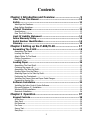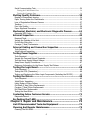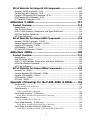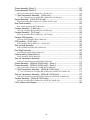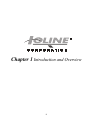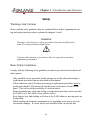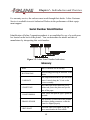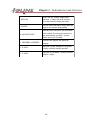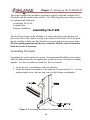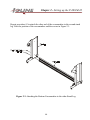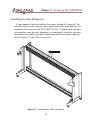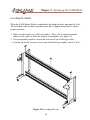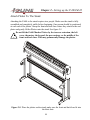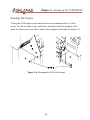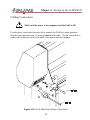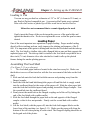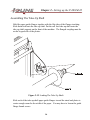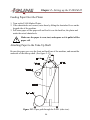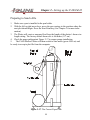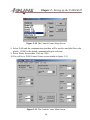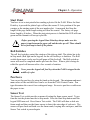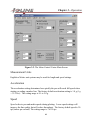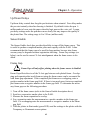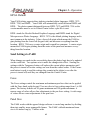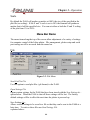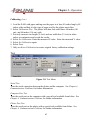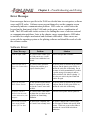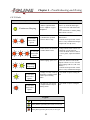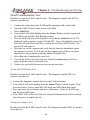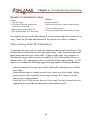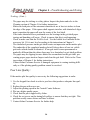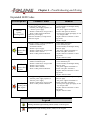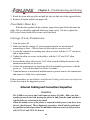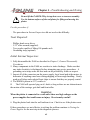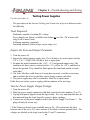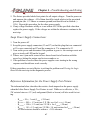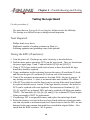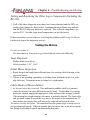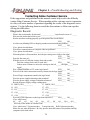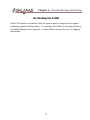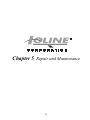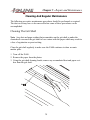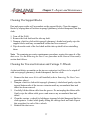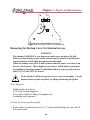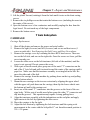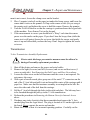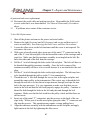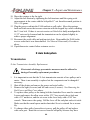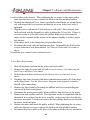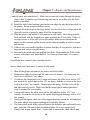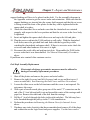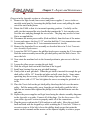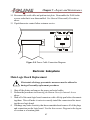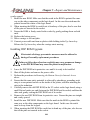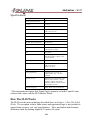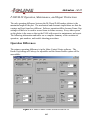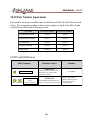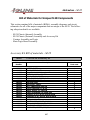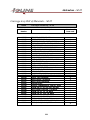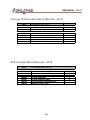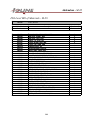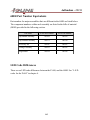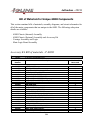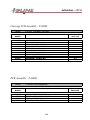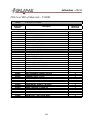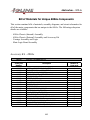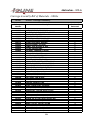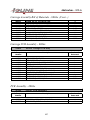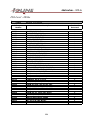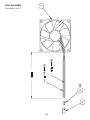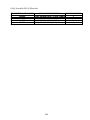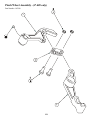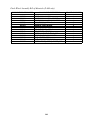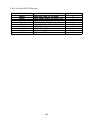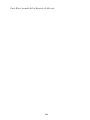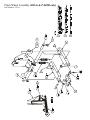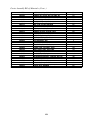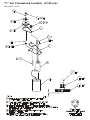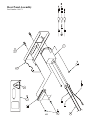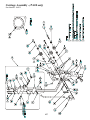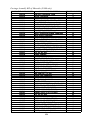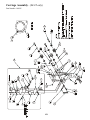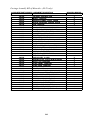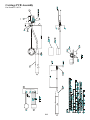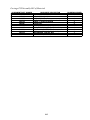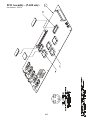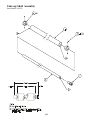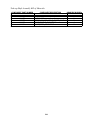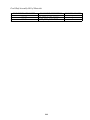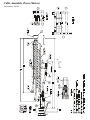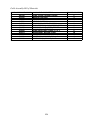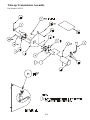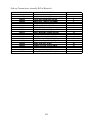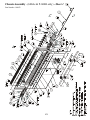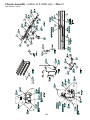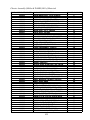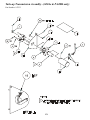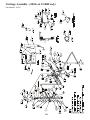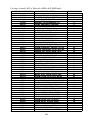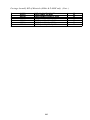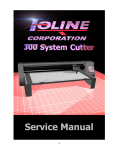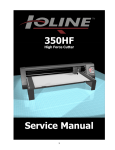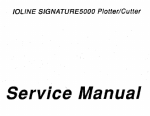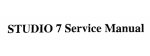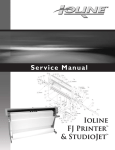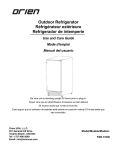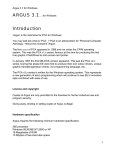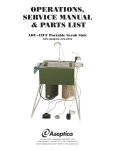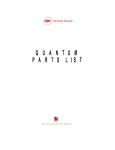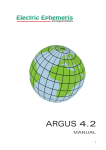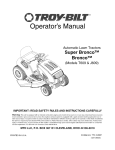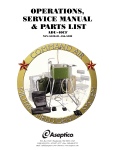Download P-600 service manual
Transcript
SERVICE MANUAL APPAREL MARKER SYSTEM P-600 / M-28 1 Edition Notes This is the first edition of the P-600 / M-28 Service Manual. Subsequent updates or revisions will be announced on this page. Copyright Notice Copyright (c) 2000 Ioline Corporation All Rights Reserved Printed in the United States of America PN 107359 REV 0 December 2000 Trademarks Ioline, P-600, 600H, 600A, 600Ae, M-28, 28H, 28A, 28Ae, and StylistAe are trademarks of the Ioline Corporation All registered and unregistered trademarks mentioned in this publication are the sole property of their respective owners. Your Comments Are Requested This manual is provided for informational purposes only. Ioline has made every effort to make the P-600 / M-28 easy to operate, maintain, and repair. The contents are subject to change without notice and the Ioline Corporation assumes no responsibility for any errors that may be contained herein. No part of this manual may be copied, disseminated, or distributed without the express written consent of the Ioline Corporation. Ioline Corporation values your comments on our equipment and documentation. Please send your corrections or suggestions to: Ioline Corporation 14140 NE 200th St. Woodinville, WA. 98072 USA ATTENTION: CUSTOMER SERVICE MANAGER Or contact us by phone: Phone: (425) 398-8282 FAX: (425) 398-8383 Or by Email at: [email protected] 2 Contents Chapter 1 Introduction and Overview ................................. 9 How To Use This Manual ............................................................... 10 Safety ............................................................................................ 11 Warnings And Cautions ....................................................................................... 11 Basic Safety Guidelines ....................................................................................... 11 Product Overview ......................................................................... 12 Specifications ..................................................................................................... 13 How The P-600 Works ........................................................................................ 13 Limit Of Liability Statement ......................................................... 14 Ioline Warranty Policy .................................................................. 14 Serial Number Identification ........................................................ 15 Glossary ........................................................................................ 15 Chapter 2 Setting up the P-600/M-28 ............................... 17 Assembling The P-600 .................................................................. 18 Assembling The Stand ........................................................................................ 18 Leveling the Stand ............................................................................................. 22 Attach Plotter To The Stand ................................................................................. 23 Cabling Connections ........................................................................................... 25 Loading A Pen ................................................................................................... 26 Loading Paper ............................................................................... 26 Assembling The Feed Shaft ................................................................................. 26 Centering the paper roll ...................................................................................... 27 Assembling The Take-Up Shaft ............................................................................ 28 Feeding Paper Over the Platen ............................................................................ 29 Attaching Paper to the Take-Up Shaft ................................................................... 29 Positioning the Chartwheels ................................................................................ 31 Installing the Dancer Bars and Paper Guide Flanges .............................................. 32 Preparing to Send a File ...................................................................................... 33 Software Installation .................................................................... 34 Installing the Ioline Control Center Software ......................................................... 34 Microsoft Windows 3.1 Installation ...................................................................... 34 Windows 95/98 installation ................................................................................. 36 Macintosh Installation ......................................................................................... 36 Chapter 3 Operation .......................................................... 37 Keypad Controls ............................................................................ 38 Arrow Keys ........................................................................................................ 38 Start Point ......................................................................................................... 39 Roll Switches ..................................................................................................... 39 Pen Force .......................................................................................................... 39 Sensor Test ........................................................................................................ 39 Start/Stop .......................................................................................................... 40 3 Power LED ......................................................................................................... 40 Rear Panel ON/OFF Control ................................................................................. 40 Control Center Software ............................................................... 40 Screen Options .................................................................................................. 40 Measurement Units ............................................................................................ 41 Acceleration ....................................................................................................... 41 Speed ............................................................................................................... 41 Up/Down Delays ................................................................................................ 42 Sensor Enable .................................................................................................... 42 Frame Gap ......................................................................................................... 42 HPGL Default ..................................................................................................... 43 Send Settings to P-600 ....................................................................................... 43 Force................................................................................................................. 43 Panel Size .......................................................................................................... 43 Scale ................................................................................................................. 44 Menu Bar Items ............................................................................ 44 File ................................................................................................................... 44 Open Settings File ............................................................................................................... 44 Save Settings As... ................................................................................................................ 44 Setup ................................................................................................................ 45 Plotter Setup ........................................................................................................................ 45 Com Port Setup .................................................................................................................... 45 Display .............................................................................................................. 45 Plotter Settings .................................................................................................................... 45 Factory Defaults .................................................................................................................. 45 ROM Version ....................................................................................................................... 45 Memory Buffer ..................................................................................................................... 45 Calibration ......................................................................................................... 46 Calibrate Plotter .................................................................................................................. 46 To calibrate the P-600:........................................................................................ 46 Test .................................................................................................................. 47 Serial Test ............................................................................................................................ 47 Computer Port Test. ............................................................................................................ 47 Plotter Port Test. ................................................................................................................. 47 Help .................................................................................................................. 48 Contents ............................................................................................................................... 48 About .................................................................................................................................... 48 Chapter 4 Troubleshooting and Testing ............................. 49 Basic Operational Difficulties ....................................................... 50 Common Problems ............................................................................................. 50 Error Messages .................................................................................................. 51 Software Errors: ................................................................................................. 51 L.E.D Codes ......................................................................................................................... 52 No Power When The P-600 is Turned On .............................................................. 53 The P-600 Won’t Respond to the Computer .......................................................... 53 Communications Problems ........................................................... 53 4 Serial Communication Test: ................................................................................. 54 Testing the P-600 Plotter Port: ........................................................................................... 54 Testing the Computer Port: ................................................................................................. 54 Plotting Quality Problems............................................................. 55 Regular or intermittent tearing: ........................................................................... 56 Paper Tearing Under the Chartwheels: ................................................................. 56 Loss of Registration Between Frames: .................................................................. 57 Tracking: ........................................................................................................... 57 Poor Line Quality: ............................................................................................... 58 Paper Alignment Procedure ................................................................................. 59 Mechanical, Electrical, and Electronic Diagnostic Process ........... 61 Expanded LED Codes .......................................................................................... 62 External Inspection ...................................................................... 63 Required Tools: .................................................................................................. 63 Inspect the Outside of the Unit: .......................................................................... 63 Front Roller Motor Key: ....................................................................................... 64 Carriage (Y Axis) Transmission : .......................................................................... 64 Internal Cabling and Connection Inspection ............................... 64 Tools Required: .................................................................................................. 65 Initial Internal Inspection: ................................................................................... 65 Testing Power Supplies ................................................................ 66 Tools Required: .................................................................................................. 66 Inspect the Fuse and Output Terminals: ............................................................... 66 Test the Power Supply Output Voltage: ................................................................ 66 Swap Power Supply Connections: ........................................................................ 67 Reference Information for the Power Supply Test Fixture: ...................................... 67 Testing the Logic Board ................................................................ 68 Tools Required: .................................................................................................. 68 Testing the FETs (Transistors):............................................................................. 68 Testing and Replacing the Other Logic Components (Including the RS-232): ........... 69 Testing the Motors ........................................................................ 69 Tools Required: .................................................................................................. 69 Initial Motor Inspection: ...................................................................................... 69 Likely Modes of Motor Failure: ............................................................................. 69 Grit Shaft (X Axis) Motor Replacement: ................................................................ 70 Carriage (Y Axis) Motor Replacement: .................................................................. 70 Roll Feed Motor Replacement: ............................................................................. 70 Testing the New Motor: ...................................................................................... 70 Contacting Ioline Customer Service ............................................. 71 Diagnostic Record .............................................................................................. 71 Re-Packing the P-600 ................................................................... 72 Chapter 5 Repair and Maintenance ................................... 73 List Of Recommended Tools And Equipment ............................... 74 Cleaning And Regular Maintenance ............................................. 75 Cleaning The Grit Shaft ....................................................................................... 75 5 Cleaning The Platen ........................................................................................... 76 Cleaning The Support Blocks ............................................................................... 77 Cleaning the Traverse Extrusion and Carriage V-Wheels ......................................... 77 General Disassembly Procedures ................................................. 78 Removing the End Covers and Dust Cover ............................................................ 78 Removing the Bottom Cover for Internal Access .................................................... 80 Tools Required: ................................................................................................................... 80 Y Axis Subsystem .......................................................................... 81 CARRIAGE ......................................................................................................... 81 Carriage Replacement:........................................................................................................ 81 Replacing the Carriage Ribbon Cable: ............................................................................... 82 Frame Sensor Adjustment: .................................................................................................. 83 Transmission ...................................................................................................... 84 Y-Axis Transmission Assembly Replacement: ..................................................................... 84 Y Axis Motor Replacement: ................................................................................................. 86 Y-Axis Belt Replacement: .................................................................................................... 87 X Axis Subsystem.......................................................................... 88 Transmission ...................................................................................................... 88 X-Axis Transmission Assembly Replacement: ..................................................................... 88 X Axis Motor Replacement: ................................................................................................. 89 Square Shaft and Chartwheel Assembly Replacement ........................................................ 90 Grit Shaft Assembly Replacement........................................................................................ 91 Chart Tape Replacement ..................................................................................................... 93 Take Up Shaft And Feed Shaft Subsystems .................................. 93 Transmission ...................................................................................................... 93 Take Up Motor Assembly Replacement: ............................................................................. 93 Support Block Replacement ................................................................................................. 94 Take Up Shaft Repair .......................................................................................................... 94 Feed Shaft Repair ................................................................................................................ 95 Electrical Subsystems .................................................................. 95 Power Supply Replacement ................................................................................. 95 Rear Panel Replacement .................................................................................... 96 Electronic Subsystems ................................................................. 97 Main Logic Board Replacement ............................................................................ 97 Resetting the Factory Defaults ............................................................................. 98 Keypad Replacement .......................................................................................... 98 Installing a ROM Upgrade ................................................................................... 99 Installing DSP ROM Upgrade ............................................................................. 100 Addendum M-28 .............................................................. 102 Product Overview ....................................................................... 103 Specifications ................................................................................................... 104 How The M-28 Works ....................................................................................... 104 P-600/M-28 Operation, Maintenance, and Repair Distinctions ............................... 105 Operation Differences ....................................................................................... 105 M-28 Part Number Equivalents .......................................................................... 106 LED Code Differences ....................................................................................... 106 6 Bill of Materials for Unique M-28 Components .......................... 107 Accessory Kit Bill of materials - M-28 ................................................................. 107 Carriage Assy Bill of Materials - M-28 ................................................................. 108 Carriage PCB Assembly Bill of Materials - M-28 ................................................... 109 PCB Assembly Bill of Materials - M-28 ................................................................ 109 FGI Level Bill of Materials - M-28 ....................................................................... 110 Addendum P-600H .......................................................... 111 Product Overview ....................................................................... 112 Specifications ................................................................................................... 113 How The 600H Works ....................................................................................... 113 600H / P-600 Operation, Maintenance, and Repair Distinctions ............................ 114 600H Part Number Equivalents .......................................................................... 115 LED Code Differences ....................................................................................... 115 Bill of Materials for Unique 600H Components .......................... 116 Accessory Kit Bill of materials - P-600H .............................................................. 116 Carriage Assembly Bill of Materials - P-600H ....................................................... 117 Carriage PCB Assembly - P-600H ....................................................................... 118 PCB Assembly - P-600H .................................................................................... 118 FGI Level Bill of Materials - P-600H .................................................................... 119 Addendum 600Ae ............................................................ 120 Product Overview ....................................................................... 121 Specifications ................................................................................................... 122 How The 600Ae Works ..................................................................................... 122 600Ae / P-600 Operation, Maintenance, and Repair Distinctions ........................... 123 600Ae Part Number Equivalents......................................................................... 124 LED Code Differences ....................................................................................... 124 Bill of Materials for Unique 600Ae Components......................... 125 Accessory Kit - 600Ae ....................................................................................... 125 Carriage Assembly Bill of Materials - 600Ae ........................................................ 126 Carriage PCB Assembly - 600Ae ......................................................................... 127 PCB Assembly - 600Ae ...................................................................................... 127 FGI Level - 600Ae ............................................................................................ 128 Appendix of Drawings For the P-600, 600H, & 600Ae ..... 134 Fan Assembly ................................................................................................... 135 Fan Assembly Bill of Materials ......................................................................................... 136 Cable Assembly ................................................................................................ 137 Cable Assembly Bill of Materials ...................................................................................... 138 Pinch Wheel Assembly - (P-600 only) ................................................................. 139 Pinch Wheel Assembly Bill of Materials (P-600 only) ...................................................... 140 Cable Assembly ................................................................................................ 141 Cable Assembly Bill of Materials ...................................................................................... 142 Pinch Wheel Assembly - (P-600 only) ................................................................. 143 Pinch Wheel Assembly Bill of Materials (P-600 only) ...................................................... 144 Pinch Wheel Assembly (600Ae & P-600H only) ................................................... 145 Pinch Wheel Assembly (600Ae & P-600H only) Bill of Materials .................................... 146 7 Chassis Assembly (Sheet 1) .............................................................................. 147 Chassis Assembly (Sheet 2) .............................................................................. 148 Chassis Assembly Bill of Materials - (P-600 only)............................................................ 149 “Y” Axis Transmission Assembly - (P-600 only).................................................... 151 “Y” Axis Transmission Assembly Bill of Materials (P-600 only) ..................................... 152 Keypad Assembly - (P-600 & M-28 only) ............................................................ 153 Keypad Assembly Bill of Materials (P-600 & M-28 only) ................................................ 154 Rear Panel Assembly ........................................................................................ 155 Rear Panel Assembly Bill of Materials.............................................................................. 156 Carriage Assembly - (P-600 only) ...................................................................... 157 Carriage Assembly Bill of Materials (P-600 only) ............................................................ 158 Carriage Assembly - (M-28 only) ........................................................................ 159 Carriage Assembly Bill of Materials - (M-28 only) .......................................................... 160 Carriage PCB Assembly ..................................................................................... 161 Carriage PCB Assembly Bill of Materials ........................................................................ 162 PCB Assembly - (P-600 only) ............................................................................. 163 PCB Assembly Bill of Materials - (P-600 only) ................................................................ 164 Take-up Shaft Assembly .................................................................................... 165 Take-up Shaft Assembly Bill of Materials ......................................................................... 166 Feed Shaft Assembly ........................................................................................ 167 Feed Shaft Assembly Bill of Materials .............................................................................. 168 Cable Assembly (Power/Motors) ........................................................................ 169 Cable Assembly Bill of Materials ...................................................................................... 170 Take-up Transmission Assembly ......................................................................... 171 Take-up Transmission Assembly Bill of Materials ............................................................ 172 Chassis Assembly - (600Ae & P-600H only) - Sheet 1 .......................................... 173 Chassis Assembly - (600Ae & P-600H only) - Sheet 2 .......................................... 174 Chassis Assembly (600Ae & P-600H) Bill of Materials.................................................... 175 “Y” Axis Transmission Assembly - (600Ae & P-600H only) .................................... 177 “Y” Axis Transmission Assembly Bill of Materials (600Ae & P-600H only) ................... 178 Take-up Transmission Assembly - (600Ae & P-600H only) .................................... 179 Take-up Transmission Assembly Bill of Materials (600Ae & P-600H only) .................... 180 Carriage Assembly - (600Ae & P-600H only) ....................................................... 181 Carriage Assembly Bill of Materials (600Ae & P-600H only) ......................................... 182 P-600 Interconnect Diagram ............................................................................. 184 8 Chapter 1 Introduction and Overview 9 Chapter 1 - Introduction and Overview Chapter One provides an overview of the Service Manual and important background information about the P-600 Marker Plotter. The following information is covered here: · · · · · · · How to Use This Manual Safety Product Overview Limit of Liability Statement Ioline Warranty Policy Serial Number Identification Glossary How To Use This Manual This Service Manual explains most aspects of the Ioline P-600 Marker Plotter including product specifications, installation directions, and testing and repair procedures. Chapter 1 of the manual provides introductory information and general specifications. Chapter 2 describes the basic setup procedures for the P-600 and the Control Center software. This section is intended to supplement the P-600 User’s Guide. Selected portions of the setup procedure (such as paper loading) have been added to emphasize their importance. Chapter 3 familiarizes the user with how the P-600 operates and how to use the software to maximum benefit. This section also supplements the P-600 User’s Guide. Chapter 4 is a troubleshooting and testing guide. Chapter 5 provides details for repair and maintenance of the P-600. Illustrations is an index of illustrations throughout the Service Manual. Appendix sections contain technical drawings and reference material. 10 Chapter 1 - Introduction and Overview Safety Warnings And Cautions Please read the safety guidelines that are explained below before beginning the testing and replacement procedures explained in chapters 5 and 6. WARNING Warnings call attention to safety procedures that must be followed in order to avoid potential personal injury. Cautions call attention to procedures that are required to maximize equipment performance. Basic Safety Guidelines Comply with the following safety guidelines in order to prevent electrical shock and other injuries. · Only qualified service personnel should attempt any of the subsystem testing or replacement procedures that are described in this manual. · Unless otherwise noted, all subsystem testing or replacement procedures must be performed with the P-600 turned off and the power cord removed from the rear panel. This will avoid the possibility of electrical shock. · Before beginning any subsystem testing or replacement procedure, make sure that the P-600 is on a flat, stable, clean, and dry surface. · Keep fingers, hair, and clothing well clear of the P-600 whenever moving parts are being tested. · When working on electronic components use a grounding wrist strap to prevent electrostatic damage. If a wrist strap is not available Ioline can provide one. 11 Chapter 1 - Introduction and Overview Product Overview The Ioline P-600 Marker Plotter can handle any large format plotting operation up to 72 inches (1.8 meters) wide and 600 yards (545 meters) long. Three industry standard plotter languages (HPGL 7475, HPGL 7596, and DMPL) are supported. It is most commonly used in conjunction with apparel design software for plotting large marker plot patterns. The P-600 also comes with Control Center software that allows adjustment of a variety of system settings from the computer. Figure 1-1. Ioline P-600 Marker Plotter. 12 Chapter 1 - Introduction and Overview Specifications Plot t ing Speed (Max ) 30 in/s Plot t ing Accelerat ion (max ) 2g Pen Force 1 to 275 g Plot t ing Throughput Up to 47 m/hr (52 yd/hr) Max imum Frame Size Length: 1.17 m (46.0 in.) Width: 1.88 m (74.0 in.) Frame-To-Frame Alignment Within 1.27 mm (0.050 in.) Int ra-Frame Repeat abilit y Within 0.51 mm (0.020 in.) Roll Media Inside Core Diamet er 76 mm (3.0 in.) Max imum Out er Roll Diamet er 228 mm (9.0 in.) Paper Widt h 0.91 m (36.0 in.) to 1.80 m (74.0 in.) Max imum Paper Tak e-Up 545 m (600 yd) #30 paper 455 m (500 yd) #35 paper Scale 1% to 999% Pens Refillable or disposable HP- style fiber, roller ball (ball- point), or felt tip. 0.25 in. to 0.90 in diameter. Power Requirement s 90- 264 VAC, 47- 66 Hz, 160 watts Ov erall Physical Dimensions Height: 1.17 m (46 in.) Width: 2.26 m (89 in.) Depth: .56 m (22 in.) Shipping Weight 129 kg (285 lbs) Env ironment al Range Temperature: 0- 35 °C (32- 95 °F) Relative Humidity: 30% - 85% (noncondensing) Hardware Int erf ace Standard RS- 232C serial interface: 9600 Baud, No parity, 8 data bits, 1 stop bit, hardware or software (XON/XOFF) handshaking, DB- 25S connector, requires DB- 25P mating connector. Command Languages DM/PL, HP/GL: HP- 7475 & HP- 7596 How The P-600 Works The P-600 combines media and pen motion to create vector plots. Vector files are sent to the plotter via a serial connection with a computer or file server. When a file is sent to the plotter the electronic logic system translates the vectors into instructions for the X Axis (paper motion) and Y Axis (pen motion) motors and uses optical encoder feedback to ensure that plotting accuracy is maintained. Long plots are accomplished by breaking the plot file into frame segments and rolling the completed frames onto a take-up shaft. 13 Chapter 1 - Indtroduction and Overview Paper Movement: Media motion is accomplished by pinching paper between a grit shaft and chartwheels mounted on a square shaft. The X-Axis transmission rotates the grit shaft so that, when the chartwheels are locked in the down position, paper can be moved in two directions on the X-Axis. Long plots are rolled onto a front take-up shaft that also helps pull paper off of the feed roll during frame advance. Pen Movement: The Y-Axis transmission powers a timing belt that transports a V wheel carriage along the Y-Axis traverse extrusion. The pen is attached to the carriage and is made to contact the paper by actuating a voice coil. When not plotting the pen is held above the paper by spring action. Limit Of Liability Statement It is the responsibility of the operator to monitor the performance of the P-600 and maintain it in proper working condition by following the operating and regular maintenance instructions. It is also the responsibility of the operator to follow all safety precautions and warnings that are described in this manual. Ioline is not responsible for injuries that may occur as a result of unsafe operating procedures or for degraded performances as a result of failure to maintain the P-600. This Service Manual is provided for informational purposes only. The contents are subject to change without notice and Ioline Corporation assumes no responsibility for any errors that may be contained herein. No part of this Service Manual may be copied, disseminated, or distributed without the express written consent of Ioline Corporation. Ioline Warranty Policy Ioline Corporation provides a 12 month parts and labor warranty on all new equipment and 90 days on repair parts, unless specifically noted otherwise. Every unit is recorded by serial number when it leaves the factory. If the serial number indicates the unit exceeds 15 months old, then the user must provide proof of extended warranty. 14 Chapter 1 - Indtroduction and Overview For warranty service, the end user must work through their dealer. Ioline Customer Service is available to assist Authorized Dealers in the performance of their equipment support. Serial Number Identification Identification of Ioline Corporation products is accomplished by use of a serial number located on the back of the plotter. You can determine the model and date of manufacture by interpreting this serial number. Figure 1-2. Ioline Serial Number Indications. Glossary 1. BOM Bill(s) of materials for an assembly 2. BOTTOM PAN Metal housing protecting the underside of the plotter. 3. CARRIAGE The component that holds the pen and frame sensor. It travels along the Y- Axis on the traverse assembly. 4. CHART TAPE Slick white tape located under the pen to cushion and protect the platen and pen if it runs off the paper. 5. CHART WHEELS Roller wheels that push the paper against the grit shaft. 6. FRAME SENSOR The electronic eye that reads frame position and adjusts plotting perameters so that the frames are aligned properly. 7. GRIT SHAFT A traction roller bar designed to grip and move material under the chart wheels. 15 Chapter 1 - Indtroduction and Overview 8. KEYPAD Where the user controls simple plotter functions. Carriage and media motion is accessible from here during stop mode. 9. PLATEN Curved surface that houses the grit shaft and supports the material during plotting. 10. SQUARE SHAFT Shaft that raises and lowers the chartwheels when rotated. Provides proper traction on the material during operation. Located below the traverse assembly. 11. TRAVERSE ASSEMBLY Structure that supports and guides the carriage. 12. X- AXIS Direction of paper moving over the platen. Usually associated with the grit shaft . 13. Y- AXIS Direction of pen motion. Usually associated with the carriage. 16 Chapter 2 Setting up the P-600/M-28 17 Chapter 2 - Setting up the P-600/M-28 This chapter outlines the procedures required to properly setup and configure the P600 plotter and the control center software. The following subsystems and procedures are explained and illustrated: · Assembling The P-600 · Loading Paper · Software Installation Assembling The P-600 The first step in setting up the Machine is to remove the plotter from the box and place it on a flat surface until it is ready to be attached to the stand. Check the packing list carefully to make sure that all of the accessories and parts are present. Save all of the packing materials and the box so that the Machine can be returned to Ioline for service if necessary. Assembling The Stand Assembling the stand requires two people. One person should hold the parts in place while the other person uses the supplied hex wrench and screws to fasten everything together. You must assemble the stand on a flat, level surface. 1. Locate the two crossmembers, and each stand leg. 2. Attach the bottom crossmember to the stand leg. As shown in Fig 2-2. Use one medium length screw, and one long screw for the bottom crossmember. Figure 2-2. Attaching the Bottom Crossmember to a Stand Leg. 18 Chapter 2 - Setting up the P-600/M-28 Repeat procedure #2 to attach the other end of the crossmember to the second stand leg. Note the position of the crossmember and the screws in Figure 2-3. Figure 2-3. Attaching the Bottom Crossmember to the other Stand Leg. 19 Chapter 2 - Setting up the P-600/M-28 Installing the top crossmember To attach the top crossmember, have the second person hold one end while screwing the crossmember to the leg. Use 4 of the medium length screws. See figure 2-4 Figure 2-4. Attaching the Top Crossmember to the Stand Legs. 20 Chapter 2 - Setting up the P-600/M-28 Attaching the static Dissipaters A large amount of static can build up from paper feeding off a large roll. The machines ability to track correctly can be greatly affected by static build up. Not to mention, electronic parts DO NOT LIKE STATIC. To help keep this problem to a minimum, using the static dissipaters is recommended. Attach the two static dissipaters to the stand by placing the hooks through the holes in the stand legs. Refer to Figure 2-7 (the P-600 is not shown). Figure 2-7. Attaching the Static Dissipaters. 21 Chapter 2 - Setting up the P-600/M-28 Leveling the Stand When the P-600 Marker Plotter is attached to the stand the entire unit must be level. The feed shaft, take-up shaft, and platen must all be aligned and parallel to ensure proper operation. 1. Make sure the stand is on a flat level surface. Place a level on the horizontal surface in the center of either the stand or crossmember. See figure 2-8. 2. Use an adjustable wrench to loosen the lock nut of one of the leg levelers. 3. Turn the leg leveler to raise or lower one end of the leg assembly until it is level. Figure 2-8. Leveling the Legs. 22 Chapter 2 - Setting up the P-600/M-28 Attach Plotter To The Stand Attaching the P-600 to the stand requires two people. Make sure the stand is fully assembled and completely stable before beginning. One person should be positioned at each end of the plotter. Grasp the front and back bars where they attach to the end plates and gently lift the Plotter onto the stand. See figure 2-5 Do not lift the P-600 Marker Plotter by the traverse extrusion, the left cover, the motor, the keypad, the pen carriage, or the middle of the front and back bars. This may permanently damage the plotter. Figure 2-5. Place the plotter on the stand, make sure the front and back bars fit into the their slots. 23 Chapter 2 - Setting up the P-600/M-28 Inserting The Screws To keep the P-600 square on the stand it needs to be mounted with six (6) Hex screws. Use the six short screws and the hex wrench to attach the machine to the stand. Use three screws per side to attach each end plate to the stand See Figure 2-6 Figure 2-6. Mounting the P-600 to the stand 24 Chapter 2 - Setting up the P-600/M-28 Cabling Connections Make sure the power to the computer and the P-600 is off! Use the power cord in the accessory kit to connect the P-600 to a surge protector. Plug the surge protector into a 3-prong grounded wall outlet. Use the serial cable to connect the serial ports on the rear panel of the plotter and the computer. Figure 2-10. The P-600 Marker Plotter’s Rear Panel. 25 Chapter 2 - Setting up the P-600/M-28 Loading A Pen You can use any pen that has a diameter of .25” to .90” (6.4 mm to 22.9 mm), or any Hewlett Packard compatible pen. A pressurized ball point pen is optimal. Pens with a ball writer or plastic tip will also work but are not as effective. Ioline does not recommend that a ceramic tipped pen be used. Gently insert the flange of the pen between the grooves of the pen holder and tighten the thumb screw. Do not over tighten the screw so that the pen becomes dented. Loading Paper One of the most important user operations is paper loading. Proper media loading directly affects tracking and can vastly improve the plotting performance of the P600. It is important at this point to distinguish between the feed shaft and the take-up shaft. The feed shaft is a hollow tube with a flanged hub on one end that supports the unplotted paper roll. The take-up shaft is similar to the feed shaft except that it has a three inch (7.6 cm) diameter silver tube attached to it and it rolls up the plotted frames during the marker plotting process. Assembling The Feed Shaft (Use Figure 2-11 as a reference) 1. Two feed shaft paper hubs are located in the stand accessory kit. Make sure that both set screws will not interfere with the free movement of the hubs on the feed shaft. 2. Slide one hub onto the feed shaft with the narrow end pointing away from the flanged coupler. 3. Insert the feed shaft and hub through the paper roll until the hub is snugly seated into the cardboard dowel at the center of the paper roll. Slide the other paper hub onto the feed shaft with the tapered end pointing toward the flanged coupler. Seat the second hub into the cardboard dowel. 4. Firmly insert the metal hub on the flanged coupling end of the roll by hitting the end of the feed shaft with a rubber mallet. 5. Slide the feed shaft through the paper hub on the end opposite of the flanged coupler so that it does not protrude. Firmly seat the second hub with a rubber mallet. 6. Lift the feed shaft (with the paper roll) into the feed shaft support blocks on the lower front of the machine (see figure 2-11). Make sure the paper pulls from the bottom of the roll when placing it on the stand. The flanged coupling should be on the keypad end of the plotter. 26 Chapter 2 - Setting up the P-600/M-28 Centering the paper roll Center the paper roll between the two stand end plates by sliding it to the left or right along the feed shaft. Make sure the hubs remain securely in place in the paper roll. When you have the paper centered use the hex wrench to tighten the button head screws on each paper hub. Figure 2-11. Installing the Feed Shaft. 27 Chapter 2 - Setting up the P-600/M-28 Assembling The Take-Up Shaft Hold the paper guide flanges together with the flat sides of the flanges touching. Slide them both onto the take-up shaft. Put the roll feed take-up shaft onto the take-up shaft supports on the front of the machine. The flanged coupling must be on the keypad side of the plotter. Figure 2-12. Loading The Take-Up Shaft. Slide each of the take-up shaft paper guide flanges toward the stand end plates to create enough room for the width of the paper. You may have to loosen the guide flange thumb screws. 28 Chapter 2 - Setting up the P-600/M-28 Feeding Paper Over the Platen 1. Turn on the P-600 Marker Plotter. 2. If the chartwheels are lowered, raise them by lifting the chartwheel lever on the keypad side of the machine. 3. Pull some paper off the paper roll and feed it over the back bar, the platen and under the raised chartwheels. Make sure the paper is even, taut, and square as it is pulled off the paper roll. Attaching Paper to the Take-Up Shaft Be sure the paper goes over the front and back bars of the machine, and around the underside of the take-up shaft. (See figure 2-13). Figure 2-13. Paper path through the P-600. (side view) 29 Chapter 2 - Setting up the P-600/M-28 Figure 2-14. Taping the Paper to the Take-Up Shaft. The paper must be taut and square from the feed shaft paper roll over the platen to the take-up shaft. Press the roll feed key down arrow to pull some paper off the feed roll, until the paper wraps around the take-up shaft 2 or 3 times. 30 Chapter 2 - Setting up the P-600/M-28 Positioning the Chartwheels There are six chartwheels mounted on the square chartwheel shaft. Position both outermost pairs of chartwheels six inches (15 cm) in from the outer edges of the paper. Figure 2-15. Positioning the Chartwheels. Make sure the paper is taut and square in front and in back of the Machine. Clamp the paper to the grit shaft by lowering the chartwheel lever on the keypad side of the P-600. 31 Chapter 2 - Setting up the P-600/M-28 Installing the Dancer Bars and Paper Guide Flanges To keep the paper taught at all times during operation, install the dancer bars. Slide the dancer bars into the dancer bar channels as shown in figure 2-16. Figure 2-16. Installing the Dancer Bars. Adjust the take-up shaft paper guide flanges to within 1/32 of an inch (1 mm) of each edge of the paper. Then tighten the paper guide flange thumb screws. 32 Chapter 2 - Setting up the P-600/M-28 Preparing to Send a File 1. 2. Make sure a pen is installed in the pen holder. With the left or right arrow keys, move the pen carriage to the position where the next plot should begin. Press the Start Point key (See Chapter 3 for more information). 3. The Plotter will create a measured feed loop the length of the plotter’s frame size length setting. The factory default frame size is 46 inches (117 cm). 4. Check the paper path against Figure 2-17 to ensure proper installation. 5. The P-600 Marker Plotter will then switch to Start mode (green LED on) and be ready to accept a plot file from the computer. Figure 2-17. The Correct Paper Path. 33 Chapter 2 - Setting up the P-600/M-28 Software Installation The Ioline Control Center is a Microsoft Windows compatible program that comes on a 3 1/2” floppy disk with the Plotter, or it is available on-line at www.ioline.com. A Macintosh version is available upon request. The Control Center software has three functions: 1. 2. 3. Allow adjustment of plotting parameters. Send completed plot files (.plt) to the Plotter. Provide diagnostic tests and test files for troubleshooting. Installing the Ioline Control Center Software The Microsoft Windows version of the Control Center program can use either a mouse or the keyboard of the computer to change the default plotter settings. If using the keyboard, note the following guidelines: · Use the Tab key to cycle through the screen fields. · Use the up/down cursor movement or numeric keypad keys to change a numeric value within a highlighted menu field. · Use the Alt key to toggle between the screen fields and the pull down menus. · Use the Enter key to select a highlighted field when a pull down menu is open. Microsoft Windows 3.1 Installation 1. 2. 3. 4. 5. 6. 7. Start Windows. Insert the Control Center disk into drive A: (or B:) Make sure the plotter is turned on and that the green LED is visible. Choose File, Run from the Program Manager menu bar. Type A:\SETUP (or B:\SETUP) and Click OK. Follow the instructions that appear on the screen. When the Windows installation is complete, a Control Center Setup screen similar to figure 2-18 will appear. 34 Chapter 2 - Setting up the P-600/M-28 Figure 2-18. The Control Center Setup Screen. 8. Select P-600 and the communication port that will be used to send plot files to the plotter. COM2 is the default communication port selection. 9. Select Plotter Present then Click on <OK>. 10.You will see a P-600 Control Center screen similar to figure 2-19. Figure 2-19. The Control Center Main Screen. 35 Chapter 2 - Setting up the P-600/M-28 Windows 95/98 installation 1. Place the disk in drive A: or B: 2. Click on the “Start” button, then click on “Run...” 3. Select the “Browse” button, and switch to the drive where the disk is installed. 4. Click on Setup.exe and click “OK” 5. In the “Run...” box, click “OK”. The install wizard will now start the installation process. Follow the prompts until the installation of the Ioline Control center is finished. Macintosh Installation 1. Turn on the computer and the P-600 plotter. 2. Insert the Macintosh version of the Control Center diskette into the disk drive of the computer. 3. Drag the entire contents of the diskette to the hard drive of the computer. 4. Open the hard drive. 5. Double click on the SCC Icon. The Control Center will open. 6. Read the installation notes and follow the instructions that appear on the screen. You will see the P-600 Control Center screen seen in Figure 2-20. Figure 2-20. The Macintosh Control Center Main Screen. 36 Chapter 3 Operation 37 Chapter 3 - Operation This section contains guidelines for basic operation of the P-600 Marker Plotter. The following primary topics are explained and illustrated: · Keypad Controls · Control Center Screen Options · Control Center Menu Items Keypad Controls The keypad on the P-600 provides control of the motion systems on the plotter as well as access to pen force and frame sensor testing. Communication can also be interrupted and restored and the initial plotting point can be set from the keypad. Figure 3-1. The P-600 Keypad. Arrow Keys The arrow keys control paper (vertical arrows) and pen carriage (horizontal arrows) movement within the parameters of the P-600’s frame setting. The plotter must be in stop mode (red LED) to use the keypad arrow keys. The pen and media speeds become greater the longer the key is depressed. The pen carriage has a safety feature that will not allow it to collide with the end plates. The grit shaft will not allow paper motion outside of the plotting frame during plotting operations. Diagonal motion is possible by pressing a vertical and horizontal arrow key simultaneously. 38 Chapter 3 - Operation Start Point You have to set a start point before sending a plot to file the P-600. When the Start Point key is pressed the plotter logic will use the current Y-Axis position of the pen carriage as the starting point of the next marker plot. A measured feed loop the length of the page frame length setting will then be created. The factory set page frame length is 46 inches. When the start point process is finished the LED will turn green and the Summit will accept a plot file. Before pressing the keypad Start Point key always make sure the paper is taut between the paper roll and the take up roll. There should be no feed loop in back of the plotter. Roll Switches The roll feed switches control the rotation of the take-up shaft. The plotter has to be in Stop mode (Red light on the keypad) for the roll feed keys to function. The Roll switch down arrow can be used to pull paper off the feed roll. The Roll switch up arrow will unroll a completed marker plot onto the floor. When a plot is being unrolled the speed will increase after a few seconds of rotation. Never press the keypad roll feed key when the P-600 is stopped in the middle of a plot. Pen Force You can set the pen force by using the knob on the keypad. The minimum and maximum values of the available force can be set from the P-600 Control Center. Pen type determines the correct force setting and range. Excessive pen force could cause the paper to tear. Sensor Test The Sensor Test switch provides a means of testing the frame sensor wand. To perform the test the plotter must be in Stop mode. Press the Start/Stop button until the keypad LED turns red. Press Sensor Test switch. The P-600 will draw a dual axis frame mark and then use the frame sensor to detect the outer edge of each axis. The sensor will pass back and forth over the frame mark, beeping after each pass, until the Sensor Test switch is pressed again. 39 Chapter 3 - Operation Start/Stop The Start/Stop key controls serial communication between the plotter and the computer. When the communication line is open the LED will be green (Start mode). The LED turns red when communication is stopped (Stop mode). Plot files can only be sent to the plotter when communication line is open (green LED). Power LED The light emitting diode (LED) immediately above the Start Stop switch indicates the state of communication and provides error codes. LED error codes can be found in Chapter 4 in the LED Codes section. The LED is red after power is turned on and the carriage resets. A red LED also indicates that the communication line is interrupted between the plotter and the computer. When communication in open between the plotter and the computer the LED will be green. Rear Panel ON/OFF Control The power on/off switch is located on the power cord entry module which is accessible on the back of the unit behind the keypad. Control Center Software The Control Center Software provides and interface that allows detailed changes to the Summit plotting parameters. Screen Options The main Control Center screen provides control over the primary plotting parameters. Any changes that are made must be sent as temporary or permanent settings before they take affect. Press the Start/Stop key and make sure the green LED (Start mode) is on before attempting to send any changes to the plotter. 40 Chapter 3 - Operation Figure 3-2. The Ioline Control Center Main Screen Measurement Units English or Metric unit systems may be used for length and speed settings. Acceleration The acceleration setting determines how quickly the pen will reach full speed when starting or ending a marker line. The factory default acceleration setting is 1.0 g (1 g = 32.2 ft/s2). The setting range is 0.1 to 2.0 g. Speed Speed refers to pen and media speeds during plotting. Lower speed settings will improve the line quality but will reduce throughput. The factory default speed is 20 ips (inches per second). The setting range is 1 to 20 ips. 41 Chapter 3 - Operation Up/Down Delays Up/down delay controls how long the pen hesitates when actuated. Zero delay makes the pen rise instantly when line drawing is finished. By default it takes the pen 6 milliseconds to lower onto the paper when the logic powers the voice coil. Longer pen delay settings make the pen move more slowly but may improve the quality of the plotted line. The setting range is 0 to 250 ms (milliseconds). Sensor Enable The Sensor Enable check box provides the ability to turn off the frame sensor. This is useful to produce completed marker plots more rapidly with the P-600. Ioline recommends that the frame sensor be used for long markers because inter frame accuracy may be degraded without registration checking. Frame Gap settings (see below) can be used to correct X Axis misalignment when the frame sensor is disabled. Frame Gap Frame Gap will only affect plotting when the frame sensor is disabled. Frame Gap affects the size of the X Axis gap between each plotted frame. Overlapping and separation that result from not using the frame sensor can be accounted for with frame gap adjustment. If the completed plot frames are overlapping, enter a positive number in the frame gap field. If there is too much space between completed plot frames enter a negative number in the frame gap field. To determine the necessary frame gap use the following procedure. 1. 2. 3. 4. Turn off the frame sensor (refer to the Sensor Enable description above) Send two consecutive marker plots to the P-600. Measure the frame separation or overlap. For a separation enter the measurement as a positive number in the frame gap field. For overlapping enter the measurement as a negative number in the frame gap field 5. With the plotter in Start mode (green LED) send the settings to the plotter with the Temporary or Permanent screen options. 42 Chapter 3 - Operation HPGL Default Your P-600 plotter supports three industry standard plotter languages; HPGL 7475, HPGL 7596, and DMPL. Your P-600 will automatically switch between DMPL and HPGL. The plotter cannot distinguish between HPGL 7475 and HPGL 7596 so the version number must be set in Control Center before a plot file is sent. HPGL stands for Hewlett Packard Graphics Language and DMPL stand for Digital Microprocessor Plotter Language. HPGL 7475 is the default plotting language and is most common in the industry. It has a lower left origin which means the P-600 begins plotting from the lower left (keypad side) and measures everything from this location. HPGL 7596 uses a center origin and is much less common. A center origin means the P-600 begins plotting from the center of the panel and measures everything from this location. Send Settings to P-600 When changes are made in the screen dialog boxes the plotter logic has to be updated via the serial link. Two options exist to make the changes take effect. Sending the settings with the Temporary button will replace the current plotter parameters until the power is turned off or new settings are sent from the control center. If the Permanent button is used to send the settings they remain in the plotter (even after the power is turned off) until they are changed from the Control Center. Force The Force settings control the maximum and minimum pen force that can be applied with the Force knob on the keypad. You can select a force setting range from 1 to 300 grams. The factory defaults are 50 grams minimum and 200 grams maximum. A narrow range of values allows fine adjustments to the pen force setting. A wide range of values allows coarse adjustments to the pen force. Panel Size The P-600 works with the apparel design software to create long markers by dividing them into smaller, more manageable frames. The P-600’s default maximum frame size is 46 inches long by 72 inches wide. 43 Chapter 3 - Operation Scale By default the P-600 will produce a marker at 100% the size of the specified in the plot file (no scaling). If the X and Y scale is set to 50% the Summit will produce a marker that is half the specified size. You can set either or both the X and Y scaling of the plot from 1% to 999%. Menu Bar Items The menu items along the top of the screen allow adjustment of a variety of settings for computer control of the Ioline plotter. File management, plotter setup and serial port testing can all be accessed from the menu bar. File Figure 3-3. File Menu Send Cut/Plot File Use this option to send plot files (.plt format) to the P-600. Open Settings File Opens custom settings for the P-600 that have been stored with the Save Settings As... option below. When the P-600 is shut off these settings will be lost. The factory default settings will be in effect the next time the plotter is powered up. Save Settings As... Allows custom settings to be saved to a file so that they can be sent to the P-600 at a later time. To retrieve these files use Send Settings File explained above. 44 Chapter 3 - Operation Setup Figure 3-4. Setup Menu. Plotter Setup Allows selection of the plotter model and COM port. Com Port Setup Provides a list of COM ports to select from. Display Figure 3-5. Display Menu. Plotter Settings Replaces all of the screen values with the current settings stored in the logic. Factory Defaults Replaces all of the screen values with the factory defaults. A dialog box will appear that allows these values to be sent to the plotter. ROM Version Displays the current ROM version installed in the plotter. Memory Buffer Displays the amount of buffer memory on the logic board. This value should be 12 K (kilobytes) 45 Chapter 3 - Operation Calibration Figure 3-6. Calibrate Menu. Calibrate Plotter Provides methods to calibrate the plotter for maximum accuracy. To calibrate the P-600: Select Calibrate, Calibrate Plotter from the menu bar. A window like figure 3-7 will appear. Figure 3-7. Calibration Screen. 46 Chapter 3 - Operation Calibrating (Cont...) 1. Load the P-600 with paper making sure the paper is at least 41 inches long by 48 inches wide and that it is the type of paper used by the plotter most often. 2. Select Calibration Plot. The plotter will draw four ruled lines: 40 inches (101 cm), and 46 inches (116 cm) wide. 3. Precisely measure one length (X Axis) and one width line (Y Axis) in either inches or centimeters and record the results. 4. Select Set Calibration. Enter the measured X value. Enter the measured Y value. 5. Select Set Calibration again. 6. Select Done 7. Only use Reset Calibration to restore original factory calibration settings. Test Figure 3-8. Test Menu. Serial Test Tests the serial connection between the plotter and the computer. See Chapter 4, Communications Problems for further information. Computer Port Test. Tests the serial port on the computer with a special tool available from Ioline. See Chapter 4, Communications Problems for further information. Plotter Port Test. Tests the serial port on the plotter with a special tool available from Ioline. See Chapter 4, Communications Problems for further information. 47 Chapter 3 - Operation Help Figure 3-9. Help Menu. Contents Lists the contents of the help screen. About Provides revision information about the Ioline Control Center software. 48 Chapter 4 Troubleshooting and Testing 49 Chapter 4 - Troubleshooting and Testing This section contains guidelines and testing procedures for resolving most plotting difficulties. Some of this information coincides with repair procedures located in Chapter 5. The following primary topics are explained and illustrated: · Basic Operational Difficulties · Mechanical, Electrical, and Electronic Diagnostic Processes · Contacting Ioline Customer Service Basic Operational Difficulties If the system isn’t working correctly it is very important to determine which component is causing the problem. Likely difficulties may involve the computer, the power cord or serial cable, the apparel/plot design software, or the P-600. If the problem appears to be with the computer or apparel design software consult the appropriate documentation or an Ioline dealer first. The information in the following sections has been organized to eliminate minor problems with easy solutions first. If these remedies do not fix the problem more complex and invasive resolutions are provided. If a solution cannot be found in this manual or by changing the software and computer setup, fill out the Diagnostic Record at the end of this chapter and contact Ioline customer service. Common Problems Proble m Caus e Solution A mark er plot doesn't The starting point has not st art at t he correct been set. point on t he paper. Press the Start Point Key with the pen positioned where the plot should start. The P-600 does not complet e t he mark er plot and leav es a large gap bet ween f rames. The apparel design software frame size is set larger than the P- 600's frame size setting (the factory set and maximum frame size is 46 inches). Increase the P- 600's frame size setting (from the Control Center) to match the setting of the apparel design software (or lower the apparel design software's frame size setting if it is larger than 46"). If a mark er plot f ile has been sent but not hing happens. A communication Make sure the serial ports on the problem has occurred or computer and the P- 600 are the P- 600 is in Stop (Red configured properly. LED) mode. Press the Start/Stop key to put the P- 600 in Start mode (green LED on). 50 Chapter 4 - Troubleshooting and Testing Error Messages Error messages that are specific to the P-600 are divided into two categories; software errors and LED codes. Software errors present themselves on the computer screen and usually indicate a communication problem. LED codes are visible below the keypad on the front panel of the P-600 and can be green, red or a combination of both. The LED code table in this section is for finding the cause of obvious external or communication problems. Later in the chapter a more comprehensive LED index is available for complex mechanical and electronic difficulties. Other errors can occur with the operating system or the plotting software and should be resolved with the software vendor. Software Errors: Error M e s s age Could not open COMx Proble m Solution The Control Center couldn't open the COM port for use. A serial port that is not available has been selected. Select a serial port that is available. Green LED Not ON or The Control Center opened the Plot t er Not Connect ed t o COM port but could not get a COMx response from the plotter. Be sure the plotter is connected to the selected serial port, that the plotter's green LED is on, and that the serial cable is functioning. Due to the nature of serial communication it is possible to get this message if an attempt is made to interact with the P- 600 while it is plotting. If this is the case wait for the plot to finish and send the file again. Set up Com Port and Check Plot t er Present The last operation requires that the plotter be connected to the serial port but the Control Center could not find it. Be sure the plotter is connected to the selected serial port, that the P- 600's green LED is on, and that the serial cable is functioning. The plot t er you hav e select ed is not t he same as t hat connect ed t o your comput er. The Control Center cannot match the plotter that was chosen at start up with the one found during initialization. Select the correct plotter from the plotter list. This v ersion of Cont rol Cent er needs a ROM v ersion of X.X or lat er. The ROM is not compatible with the Control Center currently in use. The plotter is shipped with a Control Center that is designed to function with specific ROM versions. If this error occurs contact Ioline to determine the correct ROM and software combination. 51 Chapter 4 - Troubleshooting and Testing L.E.D Codes LED Sequence Problem Continuous Beeping 3+ Second pause then repeat 3+ Second pause then repeat · The frame sensor was unable to find the registration mark because of light ink or paper misalignment - Press 'Sensor Test' to allow the frame sensor to try to find the mark again - Clean sensor lens with alcohol and a Q- Tip. - Press 'Start Point' to continue plotting without frame correction - Buffer overflow - Communications problems - Defective RS- 232 chip - Perform communication tests as outlined below. - Send the marker.plt from the control center to verify communication integrity. - Replace RS- 232 chip (U25). - Frame advance size mismatch· - Change software frame advance size - Outdated ROM version to match the "X" axis panel size - Check the ROM version to ensure it is 1.05 or greater, replace the ROM if is not. - Plotter language syntax error Constantly Repeating 3+ Second pause then repeat 3+ Second pause then repeat Solution - Make sure that the P- 600 and the computer software are set to the same plotter language (HP- 7475, HP- 7596, DM/PL) - Send the marker.plt from the control center to verify communication integrity. - Carriage ("Y" axis) or take up - Clear media or objects causin g the roll jam due to crumpled media jam. or other objects blocking motion. - Grit shaft ("X" axis) jam due to crumpled media or objects blocking motion. - Clear media or objects causing the jam. Le ge nd Solid GREEN Light Emitting Diode (LED)on the keypad Blinking GREEN Light Emitting Diode (LED) on the keypad Blinking RED Light Emitting Diode (LED) on the keypad 52 Chapter 4 - Troubleshooting and Testing No Power When The P-600 is Turned On If the P-600 does not initialize or the fan does not spin when the power is turned on there are a few simple steps to follow to determine if a serious problem has occurred. 1. 2. Check the power cord. Make sure that it is firmly plugged into the wall and into the back of the plotter. Check the voltage at the wall outlet and verify that it is within the operating limits as specified in Chapter 1, Specifications. If there are no problems with the power to the P-600 proceed to the Mechanical, Electrical, and Electronic Diagnostic Process later in this chapter. The P-600 Won’t Respond to the Computer If there is a problem getting the P-600 to accept commands from the computer, perform these procedures: · Verify that the communications cable is correctly connected to the plotter and to the proper communications port on the computer. · Check to see that the computer COM port that is being used is configured to match the P-600’s serial COM port settings. · Make certain that the marker file and the P-600 are set to the same plotter language. · If the connection is good and the COM port assignments appear to be correct, proceed to the next section. Communications Problems Many plotting problems can be resolved by testing and adjusting the communications between the plotter and the computer. There are three diagnostic tests that can be run from the P-600 Control Center. These tests are designed to help determine if there are communications problems and isolate where the difficulty is occurring. The last two tests require a diagnostic module (available from an Ioline dealer) connected to the serial port on the computer or the P-600. If the following tests do not resolve the problem and the computer and software are working properly, proceed to the Mechanical/ Electrical Diagnostic Process later in this chapter. 53 Chapter 4 - Troubleshooting and Testing Serial Communication Test: Run this test from the P-600 Control Center. The diagnostic module will NOT be needed to run this test. 1. 2. 3. 4. 5. 6. 7. 8. 9. Connect the serial ports on the P-600 and the computer with a serial cable. From the P-600 Control Center screen, select Test. Select Serial Test. Turn on the P-600 while holding down the Sensor Test key on the keypad until the P-600 beeps and the LEDs flash three times. Press the Start/Stop key on the keypad to verify that the handshake line (CTS), displayed on the computer, toggles ON and OFF. Leave the handshake lines ON. Press the roll feed down arrow key to switch the P-600 into ECHO mode. The green LED will come on. Press any key on the computer and verify that the character transmitted equals the character received. If the P-600 and the computer pass all these tests there should not be any problems producing markers from plot files. Select Exit after completing the serial test. Turn off the P-600 at the end of the test. Normal communications will be restored when the power is turned back on. If this test is successful the next two tests are not necessary. Testing the P-600 Plotter Port: Run this test from the P-600 Control Center. The diagnostic module WILL be needed to run this test. 1. Connect the diagnostic module directly to the P-600 serial port. 2. Turn on the P-600 while holding down the Sensor Test key on the keypad. Hold down the Sensor Test key until the P-600 beeps and LEDs flash three times. 3. Press any arrow key to transmit and receive characters. Verify the P-600 beeps and the green LED flashes. 4. Turn off the P-600 at the end of the test. Normal communications will be restored when the power is turned back on. Testing the Computer Port: Run this test from the P-600 Control Center. The diagnostic module WILL be needed to run this test. 54 Chapter 4 - Troubleshooting and Testing 1. Connect the diagnostic module directly to the serial port on the computer. 2. From the P-600 Control Center, select Test. 3. Select Computer Port Test. 4. Verify that the COM port displayed is the correct one. If it is not, press the ESC key twice and select the correct COM port from the Setup, COM Port Setup menu. If any key other than ESC is pressed the computer serial test screen will be displayed. 5. Press any key on the computer keyboard and verify that the character transmitted is the same as the character received. Plotting Quality Problems Good plotting quality is dependent upon a number of different factors. The type of paper, environmental conditions, and operator habits are only a few of the variables that can affect the quality of a plot. It is important that the P-600 is loaded and maintained according to the guidelines in the P-600 User’s Guide and in Chapters 2 and 5. The table below is a summary of the most common difficulties: Proble m Caus e Solution If a mark er plot f ile has been sent and t he out put is errat ic. The marker plot file was sent with the wrong plotter language setting Make sure the apparel design software and the P- 600 are set to the same plotter language (either HP7475 or HP7596). If t he f rame sensor does not det ect a f rame ax is mark (t he P-600 st ops f unct ioning and emit s audible beeps, and t he k eypad LED is green). - The pen is dry .- The pen ink is not black. - The frame sensor is broken. - Replace the pen. - Replace the pen with a new black ink pen and press the keypad sensor test key to perform the frame axis mark procedure again, or press the Start/Stop key to proceed to the next frame axis mark. - Press the Start/Stop key to proceed to the next frame axis mark and call Ioline Customer Service. If t he corners of t he lines on - The paper is slipping t he complet ed mark er plot s - The up/down delay are not complet ely meet ing. values are set incorrectly - The pen force setting is too low. 55 - Clean the grit shaft (refer to the Cleaning the Grit Shaft procedure). - Adjust the up/down delay values - Increase the pen force. Chapter 4 - Troubleshooting and Testing Regular or intermittent tearing: Cause: Solution: 1. The pen is dry. 2. The pen tip is broken, possibly due to pen force set too high. 3. Dirt or debris is stuck on the pen. 4. The up/Down delay is set incorrectly. 1. Replace the pen. 2. Decrease the pen force, and/or replace the pen. 3. Clear or replace the pen. 4. Reset the defaults in the Ioline Control Center. Occasionally the paper will bubble during X axis movement and will cause the pen to snag. Check the grit shaft and chartwheels for unusual wear, debris, or damage. Paper Tearing Under the Chartwheels: Occasionally the paper will tear under the chartwheels during roll feed advance. This problem has been primarily traced to light paper usage. Large format plotting exerts higher than normal stresses on the media. Lighter weight paper has a tendency to fail when the torque of frame advance is applied. To solve this problem Ioline recommends that 35 lb. high quality paper be used for all large format plotting. If 35 lb. paper is not available the following suggestions may improve plotting performance: · Add extra chartwheels to the square shaft. Removable chartwheels are available from Ioline. · Ensure that the paper is loaded correctly every time a new plot is made. Higher quality paper is more forgiving of poor paper loading. See Chapter 2 for the correct paper loading method. · Check the Loss Of Registration Between Frames and Tracking sections below for suggestions to ensure that the paper path is functioning properly. 56 Chapter 4 - Troubleshooting and Testing Loss of Registration Between Frames: Loss of accuracy between the frames of the completed marker plots may indicate a loss of registration during frame advance. Check the following items to ensure that the P-600 is setup properly: · Make sure the frame sensor is ON in the Control Center. If the frame sensor is OFF mark the check box and send settings to the plotter so that it functions properly. · Registration problems may be able to corrected by reducing the speed and acceleration settings from the Control Center. · The frame size may be mismatched between the P-600 and the apparel design software. Check that the frame size in the software is equal to or lower than the P600 default of 46”. · Check the set screws on the timing belt pulleys to ensure that they are tight. This problem can cause registration loss because the axis lines are distorted. Registration problems can also arise from the paper slipping under the chartwheels or from other tracking problems. If everything appears to be setup properly see Tracking below or contact Ioline Customer Service. Tracking: Tracking is the process that controls the media motion over the platen and assures accurate lines and frame matching. If the paper is slipping under the chartwheels or is misaligned, plotting quality and frame registration are degraded. To resolve tracking difficulties try the following suggestions: · The paper must be installed correctly (see Chapter 2) so that it is taut and square. · Check the take-up shaft to see if the roll of completed marker plots exceeds the height of the paper guide flanges. If the paper roll diameter is greater than the paper guide flanges the roll will have to be unwound before sending the next plot file. · If the allen screws that hold the P-600 on the stand legs are over tightened the end plates can be bowed and binding can occur. Look for gaps between the end plates and the stand legs. Loosen the stand screws and tighten them until just before gap occurs. 57 Chapter 4 - Troubleshooting and Testing Tracking: (Cont...) · The paper may be sticking to a dirty platen. Inspect the platen and refer to the Cleaning section of Chapter 5 for further instructions. · Make sure both pairs of the outermost chartwheels are at least six inches in from the edge of the paper. If the square shaft supports interfere with chartwheel alignment, reposition the paper roll near the center of the feed shaft. · If the inner chartwheels are positioned over the bearings in the grit shaft paper tearing and bunching will occur. Check to ensure that this is not happening. · Check to make sure that the P-600 is level. Use the bubble level included in the accessory kit. If it is not, level according to the instructions in Chapter 2. · The chartwheel pressure on the grit shaft creates an impression on the marker plot. The underside of the completed marker plot will always have at least six visible grit tracks which should be identical. If one grit track is more pronounced or markedly different than the others there may be a chartwheel or grit shaft problem. · The paper may be slipping because debris has accumulated on the grit shaft, preventing proper paper traction. Inspect and clean the grit shaft. Refer to the Cleaning section of Chapter 5 for further instructions. · Contact Ioline Customer Service if damaged equipment is causing tracking difficulty or if the plotting quality problem cannot be resolved. Poor Line Quality: If the marker plot line quality is uneven try the following suggestions in order: 1. Use the keypad force knob to select a pen force that produces adequate line quality. 2. Replace the pen with a new one. 3. Adjust the plotting speed in the Control Center Software. 4. Plot on a higher quality paper. 5. Check that the pen is approved by Ioline. 6. Check the set screws on the timing belt pulleys to ensure that they are tight. This problem usually causes letters and lines to distort. 7. Contact Ioline Customer Service for further help. 58 Chapter 4 - Troubleshooting and Testing Paper Alignment Procedure Warning: This procedure uses a plot file to test the frame alignment of the paper. The plot file is made for 72” wide paper. If you have a smaller width paper, you must adjust the “Y” axis scale setting in the Ioline Control Center before running the plot file. (A scale of 75% is usually good enough for 63” paper). If this adjustment is not made before running the plot file, the pen could run off the left side of the paper and break. 1. Follow the paper loading instructions in the fIoline Model 600 & 28 Users guide. • Ensure proper installation of the paper roll on the feed shaft. • Ensure proper chartwheel placement 2. Position the pen where you want to start the marker and press “Start Point” on the keypad. 3. Click on the Ioline Control Center icon to start the Control Center program. (Model P-600, 600H, and 600Ae: Disable the sensor by clicking on the “Sensor Enable” box under special Features. Then click “Temporary” at the bottom of the screen to send this change to the plotter. This is not necessary with models M-28, 28H, and 28Ae). 4. Set the frame gap in the Control Center. The frame gap with vary depending on the size of the roll of paper you are using. The larger the roll, the larger the overlap. the smaller the roll the smaller the overlap. (Model M-28, 28H, and 28Ae: The frame gap must be adjusted as the roll gets smaller to heighten accuracy during normal plotting). • Full Roll of paper: 130-150 • Half roll of paper: 100-130 • Close to end: 70-100 5. Click on the “Temporary” button in the Control Center to send the gap settings to the plotter. 59 Chapter 4 - Troubleshooting and Testing 6. From the Control Center, click on “file” at the top left of the Control Center window. Then click on “Send plot file”. Send the sqwave.plt (Square Wave Plot), which Ioline has provided for this procedure. Allow the plot to complete one time (A total of 3 frames) so the paper feeding stabalizes. Run the file again. Roll the take-up shaft back (so the front dancer bar goes down). Look for the point where the frames make a cross and stop. Refer to the diagram below for adjustment of the frame gap, and rear bar. 7. After making your adjustments run the square wave plot again to ensure frame to frame accuracy. Frame gap number too high Frame gap number too low Move back bar forward Move back bar back 60 Chapter 4 - Troubleshooting and Testing Mechanical, Electrical, and Electronic Diagnostic Process The diagnostic processes that follow are detailed and invasive. Do not attempt to service the P-600 until it has been determined that simpler solutions (see above) will not resolve the problem. It is recommended that the sequence represented in the following diagram be followed when troubleshooting the P-600 Marker Plotter. Make sure to record the results of any diagnostic examination on the Diagnostic Record at the end of the chapter. Figure 4-1. Mechanical, Electrical, and Electronic Diagnostic Flow Chart. 61 Chapter 4 - Troubleshooting and Testing Expanded LED Codes LED Se que nce Dark or erratic flashing LED 3+ Second pause then repeat 3+ Second pause then repeat Less than 2 second pause then repeat Probable Cause s Solution - P-600 not plugged in - Cycling power supply due to: - Incorrect power supply sequence or defective power supply - Defective transistor(s) on logic board - Short or other problem with motor - Defective power supply - Defective transistor(s) on logic board - Defective keypad - Plug unit into wall outlet - Check internally for damaged cabling and loose plugs - Test power supplies with fixture orresistor and replace if defective - Switch power supply input plugs (J3 and J7) on logic board - Replace defective transistor or entire logic board - Replace keypad - Carriage (Y axis) or roll feed jam due to: - Media or mechanical jam - Transmission failure - Defective power supply - Defective transistor(s) on logic board - Defective motor encoder - Short or other problem with motor - Clear media causing jam - Clear mechanical jam - Check internally for damaged cabling and loose plugs - Test power supplies with fixture or resistor and replace if defective - Replace defective transistor or entire logic board - Replace defective motor - Grit Shaft (X axis) jam due to: - Media or mechanical jam - Defective transistor(s) on logic board - Defective power supply - Defective motor encoder - Short or other problem with motor - Clear media causing jam - Clear mechanical jam - Check internally for damaged cabling and loose plugs - Test power supplies with fixture or resistor and replace if defective - Replace defective transistor or entire logic board - Replace defective motor - Cycling power supply due to: - Incorrect power supply sequence or defective power supply - Defective transistor(s) on logic board - Short or other problem with motor - Check internally for damaged cabling and loose plugs - Test power supplies with fixture or resistor and replace if defective - Switch power supply input plugs (J3 and J7) on logic board - Replace defective transistor or entire logic board - Replace defective motor Le ge nd Blinking GREEN Light Emitting Diode (LED) on the keypad Blinking RED Light Emitting Diode (LED) on the keypad 62 Chapter 4 - Troubleshooting and Testing External Inspection Use these procedures if: · The P-600 did not initialize (dark LED, fan not running, carriage did not move or made small jerking movements at power on) after it was unpacked from the box and setup following the procedure outlined in the P-600 User’s Guide or in Chapter 2. · The P-600 has been working but did not initialize after being reset by turning the power off then on. · Jam messages occur without media or other objects obstructing normal operation. · The carriage is making loud or unusual sounds. Required Tools: · · · · Multimeter capable of reading AC voltage. Phillips head screw driver. Allen wrenches: 1/16” and 5/64”. Nut driver or socket wrench with extension: 11/32”. Inspect the Outside of the Unit: 1. Turn the plotter off. 2. Inspect the unit for damage or obvious signs of mechanical malfunction. 3. Measure the voltage at the wall outlet to verify that it is between 100 and 250 VAC. 4. Clear all media paths and ensure that nothing is obstructing the movement of the front take up roller. 5. Move the carriage from side to side by hand. If the carriage resists easy movement then a short is probably present on the logic board or in the motor. Follow the disassembly procedures in Chapter 5, General Disassembly Procedures then consult Testing the Logic Board and Testing the Motors later in this chapter. Perform the following disassembly: 1. Unplug the power cord from the wall outlet and the serial cable from the computer. 2. Remove the plastic end covers from the end plates following the procedures outlined in Chapter 5. 63 Chapter 4 - Troubleshooting and Testing 3. Rotate the front take-up roller and pull the take up shaft out of the support blocks. 4. Remove all media and the rear paper roll. Front Roller Motor Key: With the take-up shaft off the machine, inspect the square block that turns the roller. The key should be tight and should not rotate easily. If it does, tighten the HEX screw located in the hole on one end of the block. Carriage (Y Axis) Transmission : 1. Turn the power off. 2. Make sure that the carriage (Y axis) transmission belts are not damaged, mistracking or loose. Closely check the belt teeth for excessive wear. 3. Loosen the transmission retaining nuts (there are four) with the 11/32” nut driver and re-tighten them. 4. Tighten the allen set screws on the pulleys with the 1/16” and 5/64” allen wrenches. 5. Ensure that the three allen screws (5/64” allen wrench) holding the motor to the transmission bracket are not loose. 6. Actuate the transmission by depressing the left and right keypad arrows with the power on. Test both directions for at least 5 seconds. 7. If unusual noises or mechanical malfunctions are present remove the transmission and return it to Ioline for a replacement. If these procedures are not effective read Internal Cabling and Connection Inspection for the next step in the diagnostic process. Internal Cabling and Connection Inspection WARNING · The P-600 is very heavy and could cause an injury if it falls. Make sure that another person assists with moving the plotter to and from the stand and that it is held while not connected to the stand. · When the bottom cover of the plotter is removed and the power is on there is an electric shock hazard. These diagnostic procedures should only be performed by qualified technical personnel or individuals that are aware of safe practices with 110 VAC and 220 VAC devices. 64 Chapter 4 - Troubleshooting and Testing Do not lift the P-600/M-28 by its top dust cover or traverse assembly. Use the bottom surfaces of the end plates for lifting and moving the plotter. Use this procedure if: · The procedures in External Inspection did not resolve the difficulty. Tools Required: · · · · Phillips head screw driver. 5/32” allen wrench (supplied). Two people capable of lifting 100 pounds each. Grounding strap (optional). Initial Internal Inspection: 1. Fully disassemble the P-600 as described in Chapter 5, General Disassembly Procedures. 2. Many components in the P-600 are sensitive to static discharge. Make sure that any static electricity is discharged before attempting any service procedures. A grounding wrist strap works the best and can be provided by Ioline on request. 3. Inspect all of the connectors on the power supply, logic board and at the motors to determine if anything came loose during shipping or from rough handling. Gently push on all plugs and socketed logic chips to ensure that they are properly seated. 4. If a SIMM is present at U27, remove it. 5. The P-600 will operate lying on it’s back so long as there are no obstructions to the motion of the carriage, grit shaft and front roller. WARNING When the plotter is connected to a wall outlet there are high voltages on the power supplies that could cause an injury. Be extremely careful! 6. Plug the plotter back into the wall and turn it on. Check to see if the plotter resets. If these procedures are not effective in solving the problem continue to Testing the Power Supplies for the next step in the diagnostic process. 65 Chapter 4 - Troubleshooting and Testing Testing Power Supplies Use this procedure if: · The procedures in the Internal Cabling and Connection Inspection did not resolve the difficulty. Tools Required: · Multimeter capable of reading DC voltage. · Power Supply test fixture (available from Ioline) or one 20W , 5W resistor with long (6 cm or more) leads. · Soldering apparatus (optional). · Insulating material (electrical tape, mylar strips, etc.) Inspect the Fuse and Output Terminals: 1. Turn the power off. 2. Inspect the onboard power supply fuse. If it is defective it can be replaced with a 3/4” x 3/16”, 3 AMP, GFE, fast blow fuse or equivalent. 3. Examine the metal terminals at the +24 V, +5 V and ground output wires. The insulation for these wires is colored red for +5 V, yellow for +24 V, and black or brown for ground. They should be flush against the board and unable to touch each other. 4. If it looks like they could short or if arcing has occurred, re-solder as necessary and/or insulate the wires so that they can no longer contact each other. 5. The power supply may also be returned to Ioline for a replacement. If this does not isolate a power supply problem continue to the next step. Test the Power Supply Output Voltage: 1. Turn the power off. 2. Mark the power supply connectors with their associated socket number (J3 or J7). 3. Unplug both power supplies from the logic board. It is very important that they be disconnected from the logic board for correct voltage readings. 4. Connect one of the power supplies to the Ioline Power Supply Test Fixture *. The plug will only fit on one way. * If the Ioline test fixture is not available insert a 20W , 5W resistor into the plug between one of the red (+5V) wires and one of the black or brown ground wires. The voltages are labeled on the logic board at the J3 and J7 connectors. 66 Chapter 4 - Troubleshooting and Testing 5. The fixture provides labeled test points for all output voltages. Turn the power on and measure the voltages. All of them should be tested relative to the associated ground pin (the +5 V shares a common ground) and should read as labeled (± 10%). Repeat this procedure for the other power supply. 6. If any voltage fluctuates wildly or is not within 10% of the specified value then replace the power supply. If the voltages are within the tolerances continue to the next step. Swap Power Supply Connections: 1. Turn the power off. 2. Swap the power supply connectors (J3 and J7) so that the plug that was connected at J3 is now connected and J7 and the connector at J7 is connected at J3. 3. Turn on the power and determine if the problem is gone i.e. the carriage resets and gives a steady red LED on the keypad. 4. If there was a jam and it seems to have been cleared test all motions with the arrow keys letting the motors run for ten seconds or so. 5. If the problem is resolved then the power supplies were starting in the wrong sequence and should now work correctly. If these procedures are not effective in solving the problem read Testing the Logic Board for the next step in the diagnostic process. Reference Information for the Power Supply Test Fixture: The information below describes the resistive loads imposed on the power supply when the Ioline Power Supply Test Fixture is used. While not as effective, a 20W , 5W resistor between +5V (red) and ground (black or brown) will also work for testing. · · · · · R5vload = 20 W , 3 watt (I5vload @ 250 ma) R12vload = 500 W , 1/2 watt (use 2 X 1KW res. for I+12vload @ 24 ma) R-12vload = 500 W , 1/2 watt (use 2 X 1K W for I-12vload @ 24 ma) R24vload = 1 K W ,1/2 watt (use 2 X 2KW 1/4 watt resistor for I24vload @ 24 ma) All load resistors should be within a ± 20% tolerance 67 Chapter 4 - Troubleshooting and Testing Testing the Logic Board Use this procedure if: · The procedures in Testing the Power Supplies did not resolve the difficulty. · The carriage was difficult to move during external inspection. Tools Required: · Phillips head screw driver. · Multimeter capable of reading resistance in Ohms (W ). · Soldering apparatus and grounding strap (both optional). Testing the FETs (Transistors): 1. Turn the power off. Discharge any static electricity as described above. 2. Find the motor power transistors (FETs) on the logic board. They are located near the power input plugs J3 and J7 and are labeled Q1-Q8 and Q10-Q11. 3. If any of FETs have melted, smell acrid or burnt, or have discolored the logic board they should be replaced. 4. Using a multimeter test the resistance between the source (S) and drain (D) leads and between the gate (G) and drain (D) leads on each of the transistors. 5. If any of the resistance measurements are less than 500 kW the part is suspect. If any readings are below 1 W there is an internal short and a definite FET failure. 6. If the FETs are defective and the logic board is revision 0 the entire board should be replaced with the newest version. If the logic board is revision 1 the defective FETs can be replaced with exact duplicates The transistors at locations Q1, Q3, Q5, Q7, and Q10 are p-channel FETs and can be replaced with Ioline part number 105858. The transistors Q2, Q4, Q6, Q8, and Q11 are n-channel FETs and require Ioline part number 102807 for replacement. 7. If replacing a FET is not possible remove and replace the entire logic board. 8. Before the plotter is re-tested with a new logic board and/or new transistors make sure that any media or mechanical jams have been cleared so that the FETs are not damaged in the same manner that might have caused their original failure. Also ensure that the ROM version is 1.05 or greater. 68 Chapter 4 - Troubleshooting and Testing Testing and Replacing the Other Logic Components (Including the RS-232): 1. If all of the other diagnostic procedures have been exhausted and the FETs are testing good, change the logic board. Communications problems may indicate that the RS-232 chip may need to be replaced. This socketed component is located at U25. No other logic board components can be field tested. If these procedures are not effective in solving the problem read Testing the Motors for the next step in the diagnostic process. Testing the Motors Use this procedure if: · The procedures in Testing the Logic Board did not resolve the difficulty. Tools Required: · Phillips head screw driver. · Allen wrenches: 1/16”, 5/64”. Initial Motor Inspection: 1. Rotate the grit shaft and front roller and move the carriage while listening to the associated motor. 2. If there is any grinding, squeaking, or clicking from within the motor it is probably defective. Return the motor to Ioline for a replacement. Likely Modes of Motor Failure: 1. An internal short has occurred. This malfunction exhibits itself as a jam and causes the motor to be more difficult to turn by hand. To determine if a carriage motor has shorted, unplug the input power leads and move the carriage by hand. If the motion has a high resistance the motor is probably shorted. The front roller and grit shaft cannot be tested this way due to the nature of the transmissions. If these motors are suspect they will have to be removed and tested at Ioline. The motor encoder has failed. The encoder allows the plotter logic to keep track of axis positions and speeds. When an encoder fails the motor may work at low speeds but during acceleration it speeds up abnormally then jams. 69 Chapter 4 - Troubleshooting and Testing Grit Shaft (X Axis) Motor Replacement: If the grit shaft quickly accelerates and jams and the FETs are not defective, or if unexplainable X axis jams occur the motor may be defective. See Chapter 5, X-Axis Motor Replacement section for the replacement procedure. Carriage (Y Axis) Motor Replacement: If the carriage quickly accelerates and jams and the FETs are not defective or if unexplainable jams occur the motor may be defective. See Chapter 5, Y-Axis Motor Replacement section for the replacement procedure. Roll Feed Motor Replacement: If the front roller quickly accelerates and jams and the FETs are not defective, or if unexplainable jams occur the motor may be defective. See Chapter 5, Take-Up Motor Replacement section for the replacement procedure. Testing the New Motor: 1. Test the new motor(s) with the keypad arrow keys for five to ten seconds. 2. It is important that care be taken when changing the motor and that proper belt tensions and alignment be attained after the new unit is installed. Never separate the motor and encoder assembly. 3. If replacing and adjusting the motor cannot be accurately accomplished contact a qualified service dealer or Ioline customer service for assistance. If the difficulty persists and the Diagnostic Record (see below) is completed, contact an Ioline dealer Ioline Customer Service for further help. 70 Chapter 4 - Troubleshooting and Testing Contacting Ioline Customer Service If the suggestions and guidelines in this manual cannot help resolve the difficulty contact Ioline Customer Service. When speaking with a customer service representative they will ask a number of questions regarding the results of the diagnostic investigation. Use the following form to record the observations so Ioline can expedite solving the difficulties. Diagnostic Record · What is the serial number for this unit? _______________ Logic board revision # ? _____ · Who was the dealer that sold it to you? _________________________ · Has the unit been working properly up to the point of the recent failure? YES_____ NO_____ · Are there any blinking LEDs or beeping sounds associated with this problem? YES_____ NO_____ If yes, please describe them. ________________________________________ · Were there communication or computer software problems? If yes, please describe them. ________________________________________ · When the plotter is first turned on, does the pen carriage move fully to the right? YES_____ NO_____ · Does the fan come on? YES_____ NO_____ · With the power off, slide the carriage from side-to-side. · Does the carriage slide easily to each side? YES_____ NO_____ · Is there more resistance to move the carriage to the left _____, the right _____, or is it equal? ______ · Was a SIMM installed at U27 on the logic board? YES_____ NO_____ · Were all of the cable connections securely fastened to the logic board. YES_____ NO_____ · Were all logic components seated in the logic board. YES_____ NO_____ · Were the power supplies shorting at the terminals? YES_____ NO_____ · Were the power supply voltages within the tolerances? YES_____ NO_____ · Record the power supply voltage readings here: J3, VMOT(+24V)__________ J7, VMOT(+24V)__________ J3, +12V__________ J7, +12V__________ J3, -12V__________ J7, -12V__________ J3, +5 (1)__________ J7, +5 (1)__________ J3, +5 (2)__________ J7, +5 (2)__________ · Were any of the transistors on the logic board defective? YES_____ NO_____ If yes, which ones? Q1___ Q2___ Q3___ Q4___ Q5___ Q6___ Q7___ Q8___ Q9___ Q10___ Q11___ · Were any of the motors or encoders bad? If yes, which ones? X motor/encoder__ Y motor/encoder__ Roll Feed motor/encoder__ · Please list any other difficulties. Be very specific about the nature of the problem and any symptoms associated with it. 71 Chapter 4 - Troubleshooting and Testing Re-Packing the P-600 If the P-600 must be returned to Ioline for repair it must be shipped in the original packaging supplied with the plotter. To repackage the P-600 use the plotter Packing Assembly Diagram in the Appendix. Contact Ioline Customer Service for shipping instructions. 72 Chapter 5 Repair and Maintenance 73 Chapter 5 - Repair and Maintenance This section contains instructions for replacing failed assemblies and maintaining the P-600. The testing procedures for determining if an assembly is causing difficulties are located in Chapter 4. The following subsystems and procedures are explained and illustrated: · · · · · · · Cleaning and Regular Maintenance General Disassembly Procedures Y-Axis Subsystem X-Axis Subsystem Take Up Shaft and Feed Shaft Subsystems Electrical Subsystem Electronic Subsystem List Of Recommended Tools And Equipment All of the tools and equipment that are needed to perform the repair and adjustment procedures are listed below: 1. 2. 3. 4. 5. 6. 7. 8. 9. 10. 11. 12. 13. 14. 15. 16. 17. Number 2 Phillips magnetic head screwdriver Precision Pull Scale 1 kg x 20 g (36 oz x 1/2 oz) 9/64”, 5/64”, 5/32” (supplied), 1/16”, and 1/8” Hex Wrenches Socket Wrench Driver 9” Socket Wrench Extension 3/8” Socket or Nut Driver 11/32” Socket 11/32”, 1/2”, and 9/16” Open End Wrenches Torque Driver w/ in lbs (inch pound) Scale Exacto knife Double back tape Needle nose pliers Volt/Ohm Meter Static Grounding Strap (supplied on request) Ioline Power Supply Test Fixture (available from Ioline) Ioline Serial Port Test Fixture (available from Ioline) Plastic Cable Ties 74 Chapter 5 - Repair and Maintenance Cleaning And Regular Maintenance The following preventive maintenance procedures should be performed as required. The dust cover may have to be removed before some of these procedures can be accomplished. Cleaning The Grit Shaft Note: Any dust and paper residue that accumulates on the grit shaft or under the chartwheels can cause the grit shaft to lose contact with the paper which may result in a loss of registration or poor tracking. Clean the grit shaft regularly to make sure the P-600 continues to draw accurate marker plots. 1. Turn off the P-600. 2. Remove the paper from the platen. 3. Using the grit shaft cleaning brush, remove any accumulated dust and paper residue from the grit shaft. 75 Chapter 5 - Repair and Maintenance Cleaning The Platen During use the P-600 will accumulate dust and paper residue on the platen. This debris may have to be removed as often as every two weeks. Clean the platen by wiping with an isopropyl (pharmacy) alcohol dampened, lint-free cloth. Commercially available antistatic spray instead may be used instead of isopropyl alcohol. 1. Turn off the P-600. 2. Dampen a lint-free cloth with isopropyl (pharmacy) alcohol and gently wipe the platen until any accumulated residue has been removed. Antistatic spray may be used instead of isopropyl alcohol. Platen Figure 5-2. Cleaning the Platen 76 Chapter 5 - Repair and Maintenance Cleaning The Support Blocks Dust and paper residue will accumulate on the support blocks. Clean the support blocks by wiping them off with an isopropyl (pharmacy) alcohol dampened, lint-free cloth. 1. Turn off the P-600. 2. Remove the feed shaft and the take-up shaft. 3. Dampen a lint-free cloth with isopropyl (pharmacy) alcohol and gently wipe the support blocks until any accumulated residue has been removed. 4. Wipe down the ends of the feed shaft and the take-up shaft before reinstalling them. Note: The remaining preventive maintenance procedures require the removal of the dust cover. Use the Removing the Dust Cover procedure in the General Disassembly section that follows. Cleaning the Traverse Extrusion and Carriage V-Wheels As dust and debris accumulate on the traverse extrusion it will have to be wiped off with an isopropyl (pharmacy) alcohol dampened, lint-free cloth. 1. 2. 3. 4. 5. Remove the dust cover if it is still installed (refer to Removing The Dust Cover procedure above). Dampen a lint-free cloth with isopropyl (pharmacy) alcohol and gently wipe the top and bottom rails of the traverse extrusion until any accumulated dust and debris has been removed. Carefully lift the ribbon cable from the groove. Do not unplug the ribbon cable. Gently wipe the ribbon cable groove and remove any accumulated dust and debris. Clean the carriage v-wheels by holding an isopropyl alcohol dampened lint-free cloth against a v-wheel while gently sliding the carriage back and forth. Repeat this procedure for each of the v-wheels. Reinstall the dust cover. 77 Chapter 5 - Repair and Maintenance Figure 5-3. Cleaning the Traverse Extrusion and Carriage V-Wheels General Disassembly Procedures The following procedures describe the basic disassembly of the P-600 to gain access to the carriage, logic, power, and drive components. Please pay close attention to the Warning and Caution notes. Removing the End Covers and Dust Cover 1. Turn off the P-600 and unplug the serial and power cables. 2. If the take-up shaft is loaded on the support blocks remove them and set them aside. 3. Remove the two black phillips head screws, and the two silver phillips head screws on the bottom of the cover, then remove the right cover. See figure 5-4 below. 4. Remove the two black phillips head screws, and the two silver phillips head screws on the bottom that hold the left cover on the P-600 then remove the left cover. See figure 5-4 below. 5. Use a screw driver to remove the two dust cover screws, one from each end of the P-600. Make sure to only remove the two dust cover screws (refer to figures 5-4 through 5-6). 6. Remove the dust cover. 78 Chapter 5 - Repair and Maintenance Figure 5-4. Removing the End Covers and the Dust Cover Figure 5-5. Right End With Cover Removed. 79 Chapter 5 - Repair and Maintenance Figure 5-6. Left End With Cover Removed. Removing the Bottom Cover for Internal Access WARNING · The Summit P-600/M-28 is very heavy and could cause an injury if it falls. Make sure that another person assists with moving the plotter to and from the stand and that it is held while not connected to the stand. · When the bottom cover of the P-600 is removed and the power is on there is an electric shock hazard. These diagnostic procedures should only be performed by qualified technical personnel or individuals that are aware of safe practices with 110 VAC and 220 VAC devices. Do not lift the P-600 by its top dust cover or traverse assembly. Use the bottom surfaces of the end plates for lifting and moving the plotter. Tools Required: · · · · Phillips head screw driver. 5/32” allen wrench (supplied). Two people capable of lifting 100 pounds each. Grounding strap (optional). Perform the Following Disassembly: 1. Remove the two allen head screws (5/32” allen wrench) holding the rear of the P600 on the stand. 80 Chapter 5 - Repair and Maintenance 2. Lift the plotter forward, rotating it from the back until it rests on the front resting screws. 3. Remove the six phillips screws that retain the bottom cover (including the ones in the center of the covers). 4. Open the bottom cover a few centimeters and carefully unplug the fans from the logic board. Do not touch any of the logic components. 5. Remove the bottom cover. Y Axis Subsystem CARRIAGE Carriage Replacement: 1. 2. Shut off the plotter and remove the power and serial cables. Remove the right (4 screws) and left (4 screws) end covers and dust cover (1 screw on each side). See Removing the End Covers and Dust Cover above. 3. Remove the carriage cover by loosening the three HEX head screws. There are two on the left side, and one on the right side. Once the screws are loose, pull the cover towards you. 4. Loosen the allen screw on the belt tensioner (left side of the machine) until the screw is not exposed. Do not remove the screw. 5. With a pair of needle nosed pliers grasp one of the metal “T”-connectors on the end of the Y Axis belt and pull it out and toward the center of the carriage until it pops free. Make sure that the tensioner assembly is not tangled in the belt. Remove the other end of the belt. 6. Remove the carriage from the machine by pushing down on the top, and pulling out the bottom wheels. 7. Mount the new carriage on the traverse extrusion by aligning the upper wheel with the upper rail, push down on the carriage, then slip the lower wheels onto the bottom rail and let the carriage rest. 8. Insert one of the metal “T”-connectors into the grooves on the front of the carriage body. With a pair of needle nosed pliers grasp the other “T”-connector and slip into the grooves. This operation may require a strong pulling force. 9. Align the tensioner assembly with the indentations on the end plate and apply light tension to the belt by tightening the allen screw. 10. Move the carriage to the far right. 11. Adjust the belt tension by tightening the belt tensioner until the spring scale measurement at the center with the belt pulled 1” out from the normal position is 320 +/-20 grams. 81 Chapter 5 - Repair and Maintenance 12. Plug the power cord into the P-600 and into a wall outlet. Move the carriage back and forth across the traverse extrusion with the keypad keys while watching the Y Axis belt. If there is excessive noise or if the belt is badly misaligned the 11/32” nuts can be loosened and the transmission can be adjusted slightly to achieve proper alignment. 13. Reconnect the serial cable and perform test plots. Reassemble the P-600 in the reverse order that it was disassembled. See General Disassembly Procedures above. 14. If problems arise contact Ioline customer service. Replacing the Carriage Ribbon Cable: 1. 2. Shut off the plotter and remove the power and serial cables. Remove the right (4 screws) and left (4 screws) end covers and dust cover (1 screw on each side). See Removing the End Covers and Dust Cover above. 3. Perform the procedures in Removing the Bottom Cover for Internal Access above. 4. Disconnect the ribbon cable from the carriage by sliding the rectangular locking collar away from the socket. The collar is fragile so be very careful when loosening it. 5. Gently pull the ribbon cable out of the channel. A piece of two sided foam tape holds the cable on the channel bottom so do not pull hard. Feed the cable through the top slot in the end plate. Another piece of foam tape holds the ribbon cable to the end plate so take care in removing the ribbon cable from the slot. 6. Discharge any static electricity that has accumulated and remove all of the plugs and connections on the power supplies. Use the Interconnect Diagram in the Appendix section as a location guide. 7. Remove the power supplies (2 screws in the removable metal pan) by loosening the phillips head screws and pulling the units out of the track in the platen. 8. Disconnect the ribbon cable from the logic board by sliding the rectangular locking collar away from the socket. The collar is fragile so be very careful when loosening it. 9. Feed the ribbon cable out of the plastic retainers on the underside of the platen and through bottom slot in the end plate. 10. Feed the new ribbon cable through bottom slot in the end plate and into the plastic retainers on the underside of the platen. Make sure that the exposed metal 82 Chapter 5 - Repair and Maintenance leads face up (toward the bottom of the platen). 11. Connect the ribbon cable to the logic board by inserting the cable into the rectangular connector until it stops (the locking collar must be pulled out). Make sure that the exposed metal leads face up (toward the bottom of the platen). Slide the locking collar toward the socket until it snaps shut. The collar is fragile so be very careful when closing it. 12. Replace the power supplies using the chassis assembly diagrams in the Appendix as a guide. Connect all of the plugs using the Interconnect Diagram in the Appendix section. 13. Rotate the P-600 back so that it is in normal operating position. Feed the ribbon cable through the top slot in the end plate. The exposed metal leads should face up toward the top of the plotter. Make sure that the cable is stuck to the foam tape on the end plate. 14. Gently pull the ribbon cable taut and press it onto the two sided foam tape on the channel bottom. 15. Connect the ribbon cable to the carriage by inserting the cable into the rectangular connector until it stops (the locking collar must be pulled out). Make sure that the exposed metal leads face down (toward the bottom of the channel). Slide the locking collar toward the socket until it snaps shut. The collar is fragile so be very careful when closing it. 16. Plug the power cord into the P-600 and into a wall outlet. Move the carriage back and forth with the keypad keys while watching the ribbon cable in the track. If the cable snags in the channel check for proper alignment where the cable is stuck to the foam tape. 17. Reconnect the serial cable and perform test plots. If the carriage does not function check that the cable is oriented correctly in the rectangular connectors. Reassemble the P-600 in the reverse order that it was disassembled. See General Disassembly Procedures above. 18. If problems arise contact Ioline customer service. Frame Sensor Adjustment: The frame sensor does not typically require any adjustment once it is set at the factory. If the sensor does not read the mark, or the sensor looks to be too high, or too low, then slight adjustment may be required. 1. The bottom of the wand should be approximately 2.8mm (.017”) from the bottom of the sensor to the paper (This is the thickness of two pennies). If this measure 83 Chapter 5 - Repair and Maintenance ment is not correct, loosen the clamp screw on the bracket. 2. Place 2 pennies (stacked) on the paper just under the frame sensor, and lower the sensor until it rests on the pennies. Lift up on the sensor a little (So you can get the pennies out), and tighten the screw to hold the sensor. Remove the pennies. 2. Turn the P-600 off then on so that the carriage is positioned near the keypad side of the machine. Press Sensor Test on the keypad. 3. If the measurement is correct you should hear a “Beep” each time the sensor passes over the marks on the paper. If you don’t hear the beeps, then (while the sensor test is still going) loosen the set screw that holds the sensor, and gently move it up and down until you hear the beep. Don’t forget to tighten the sensor set screw. Transmission Y-Axis Transmission Assembly Replacement: Electro-static discharge preventative measures must be adhered to during all assembly replacement procedures. 1. 2. 3. 4. 5. 6. 7. 8. Shut off the plotter and remove the power and serial cables. Remove the right (4 screws) and left (4 screws) end covers and dust cover (1 screw on each side). See Removing the End Covers and Dust Cover above. Loosen the allen screw on the belt tensioner until the screw is not exposed. Do not remove the screw. With a pair of needle nosed pliers grasp one of the metal “T”-connectors on the end of the Y-Axis belt and pull it out and toward the center of the carriage until it pops free. Make sure that the tensioner assembly is not tangled in the belt. Remove the other end of the belt from the carriage. Pull the Y Axis belt through the holes in the right end plate. The belt may have to be threaded through the pulleys in the Y Axis transmission. Perform the procedures in Removing the Bottom Cover for Internal Access above. Discharge any static electricity that has accumulated and remove the Y Axis encoder plug from the logic board. The plug is located at J10 on the right side of the board. Never separate the motor and encoder. Rotate the P-600 so that it is in normal operating position. Carefully cut the 84 Chapter 5 - Repair and Maintenance 9. 10. 11. 12. 13. 14. 15. 16. 17. 18. 19. 20. 21. cable ties that surround the wire bundle that contains the encoder wire. Feed the wire and plug through the access hole. The plug may need to be bent flat to accomplish this. Disconnect the motor power cables (Red and black) from the base of the motor. Loosen and remove the four 11/32” nuts that hold the Y Axis transmission onto the end plate. Install the new transmission on the end plate with the motor body pointing down. Secure the assembly with the 11/32” nuts from the previous step. Reconnect the encoder cable at J10. The P-600 will have to be rotated back to expose the bottom of the machine for this operation. Reconnect the power cables to the base of the motor with the red wire attached at 1 and the black wire attached at 2. Thread the Y Axis belt through the access slots in the end plate and around the empty pulley in the transmission. It is very important to make sure that there are no twists in the belt and that the belt teeth properly engage the pulley. Insert one of the metal “T”-connectors into the grooves on the back of the carriage body. With a pair of needle nosed pliers grasp the other “T”-connector and slip into the grooves. This operation may require a strong pulling force. Align the tensioner assembly with the indentations on the end plate and apply light tension to the belt by tightening the allen screw. Move the carriage to the far right. Adjust the belt tension by tightening the belt tensioner until the spring scale measurement at the center with the belt pulled 1” out from the normal position is 320 +/-20 grams. Plug the power cord into the P-600 and into a wall outlet. Move the carriage back and forth across the traverse extrusion with the keypad keys while watching the Y Axis belt. If there is excessive noise or if the belt is badly misaligned the 11/32” nuts can be loosened and the transmission can be adjusted slightly to achieve proper alignment. Cable tie the wire bundles together to ensure that they do not interfere with moving parts and end cover replacement. Reconnect the serial cable and perform test plots. Reassemble the P-600 in the reverse order that it was disassembled. See General Disassembly Procedures above. If problems arise contact Ioline customer service. 85 Chapter 5 - Repair and Maintenance Y Axis Motor Replacement: Electrostatic discharge preventative measures must be adhered to during all assembly replacement procedures. 1. 2. 3. 4. 5. 6. 7. 8. 9. 10. 11. 12. 13. Shut off the plotter and remove the power and serial cables. Remove the right (4 screws) and left (4 screws) end covers and dust cover (1 screw on each side). See Removing the End Covers and Dust Cover above. Perform the procedures in Removing the Bottom Cover for Internal Access above. Discharge any static electricity that has accumulated and remove the Y Axis encoder plug from the logic board. The plug is located at J10 on the right side of the board. Never separate the motor and encoder. Rotate the plotter back so that it is in normal operating position. Carefully cut the cable ties that surround the wire bundle that contains the encoder wire. Feed the wire and plug through the access hole. The plug may need to be bent flat to accomplish this. Disconnect the motor power cables (Red and black) from the base of the motor. Loosen the allen set screws (1/16” allen wrench) in the pulley and pull it off of the shaft. It may be difficult to remove because the set screws are glued into place and they cause small burrs on the shaft when tight. Remove the allen head screws (5/64” allen wrench) that retain the motor. Remove and replace the motor assembly. Make sure that the belt and pulley teeth are aligned when pushing the pulley onto the motor shaft. Reuse the set screws from the old pulley because they have Loctite residue on the threads. When reinstalling the pulley make sure that one set screw contacts the shaft on the flat machined surface. Reconnect the encoder cable at J10. The Summit will have to be rolled onto the back for this operation. Reconnect the power cables to the base of the motor with the red wire attached at 1 and the black wire attached at 2. Use cable ties to rewrap the encoder cables and ribbon cables securely together. Plug the power cord into the P-600 and into a wall outlet. Move the carriage back and forth across the traverse extrusion with the keypad keys while watching the Y Axis transmission belt. If there is excessive noise or if the belt is loose the allen head screws (5/64” allen wrench) that retain the motor can be loosened and the motor can be adjusted slightly to achieve proper belt tension. Cable tie the wire bundles together to ensure that they do not interfere with movement 86 Chapter 5 - Repair and Maintenance of parts and end cover replacement. 14. Reconnect the serial cable and perform test plots. Reassemble the P-600 in the reverse order that it was disassembled. See General Disassembly Procedures above. 15. If problems arise contact Ioline customer service. Y-Axis Belt Replacement: 1. 2. 3. 4. 5. 6. 7. 8. 9. Shut off the plotter and remove the power and serial cables. Remove the right (4 screws) and left (4 screws) end covers and dust cover (1 screw on each side). See Removing the End Covers and Dust Cover above. Loosen the allen screw on the belt tensioner until the screw is not exposed. Do not remove the screw. With a pair of needle nosed pliers grasp one of the metal “T”-connectors on the end of the Y-Axis belt and pull it out and toward the center of the carriage until it pops free. Make sure that the tensioner assembly is not tangled in the belt. Remove the other end of the belt from the carriage. Pull the Y Axis belt through the holes in the left end plate. The belt will have to be threaded through the tensioner assembly. Once the belt is removed the tensioner assembly will have to be set aside because it is not attached to the end plate. Pull the Y Axis belt through the holes in the right end plate. The belt may have to be threaded through the pulleys in the Y Axis transmission. Thread the new Y Axis belt through the access slots in the right end plate and around the empty pulley in the transmission (The easiest way to thread the belt through the traverse is to first thread a tape measure through, and tape the new belt to the tape measure). It is very important to make sure that there are no twists in the belt and that the belt teeth properly engage the pulley. Continue to thread the belt through the holes in the left end plate and through the belt tensioner. Make sure that the belt teeth face the pulley wheel and that there are still no twists. Insert one of the metal “T”-connectors into the grooves on the back of the carriage body. With a pair of needle nosed pliers grasp the other “T”-connector and slip into the grooves. This operation may require a strong pulling force. Align the tensioner assembly with the indentations on the end plate and apply light tension to the belt by tightening the allen screw. 87 Chapter 5 - Repair and Maintenance 10. Move the carriage to the far right. 11. Adjust the belt tension by tightening the belt tensioner until the spring scale measurement at the center with the belt pulled 1” out from the normal position is 320 +/-20 grams. 12. Plug the power cord into the P-600 and into a wall outlet. Move the carriage back and forth across the traverse extrusion with the keypad keys while watching the Y Axis belt. If there is excessive noise or if the belt is badly misaligned the 11/32” nuts can be loosened and the transmission can be adjusted slightly to achieve proper alignment. 13. Reconnect the serial cable and perform test plots. Reassemble the P-600 in the reverse order that it was disassembled. See General Disassembly Procedures above. 14. If problems arise contact Ioline customer service. X Axis Subsystem Transmission X-Axis Transmission Assembly Replacement: Electrostatic discharge preventative measures must be adhered to during all assembly replacement procedures. 1. 2. 3. 4. 5. It is important to note that the X Axis transmission consists of two pulleys and a motor. There is no assembly to replace but the components can be changed if necessary. Shut off the plotter and remove the power and serial cables. Remove the right (4 screws) and left end covers (4 screws). See Removing the End Covers and Dust Cover above. To replace either pulley or the timing belt the chartwheel lever must be removed. Loosen and remove the allen screw with a 5/32” hex wrench, the nylock nuts with a 3/8” nut driver, and the set screw in the lever body with a 5/64” hex wrench. Then remove the spring. Pull the lever off the end plate and set it aside. Make sure that the metal spacer under chartwheel lever is retained for re-assembly. To change either pulley loosen the set screws, pull the pulley off and replace with a new part. Reuse the set screws from the old pulley because they have 88 Chapter 5 - Repair and Maintenance Loctite residue on the threads. When tightening the set screws in the motor pulley make sure that one set screw contacts the shaft on the flat machined surface. 6. Reattach the chartwheel lever. Make sure that the chartwheels are oriented properly with respect the lever position and that the set screw in the lever body is tightened. 7. Plug the power cord into the P-600 and into a wall outlet. Move the grit shaft back and forth with the keypad keys while watching the X Axis belt. If there is excessive noise or if the belt is loose the phillips head screws that retain the motor can be loosened and the motor can be adjusted slightly to achieve proper belt tension. 8. If the motor needs to be changed use the procedure below. 9. Reconnect the serial cable and perform test plots. Reassemble the P-600 in the reverse order that it was disassembled. See General Disassembly Procedures above. If problems arise contact Ioline customer service. X Axis Motor Replacement: 1. 2. 3. 4. 5. 6. 7. 8. 9. Shut off the plotter and remove the power and serial cables. Remove the right (4 screws) and left end covers (4 screws). See Removing the End Covers and Dust Cover above. Perform the procedures in Removing the Bottom Cover for Internal Access above. Discharge any static electricity that has accumulated and remove all of the plugs on the logic board. Use the Interconnect Diagram in the Appendix section to find all of the connections. Remove the logic board by loosening the phillips head screws and pulling the unit out of the track in the platen. Disconnect the motor power cables (Red and black) from the base of the motor. Remove the motor pulley and belt. This operation can be accomplished with the chartwheel lever in place but the lever assembly can be removed as described in the above procedure. Loosen and remove the three phillips head screws that hold the motor on the end plate. Replace the motor and attach the pulley and belt. When tightening the set screws make sure that one set screw contacts the shaft on the flat machined surface. Reconnect the power cables to the base of the motor with the red wire attached at 89 Chapter 5 - Repair and Maintenance 1 and the black wire attached at 2. Make sure to route the wiring through the plastic clips so that it is held away from moving parts and is accessible after the logic board is installed. 10. Install the logic board making sure that the rear edge fits into the proper track in the platen. Secure with the phillips screws. 11. Connect all of the plugs on the logic board. Use the Interconnect Diagram in the Appendix section to properly make all of the connections. 12. Plug the power cord into the P-600 and into a wall outlet. Move the grit shaft back and forth with the keypad keys while watching the X Axis belt. If there is excessive noise or if the belt is loose the phillips head screws that retain the motor can be loosened and the motor can be adjusted slightly to achieve proper belt tension. 13. Cable tie the wire bundles together to ensure that they do not interfere with moving parts and end cover replacement. 14. Reconnect the serial cable and perform test plots. Reassemble the P-600 in the reverse order that it was disassembled. See General Disassembly Procedures above. If problems arise contact Ioline customer service. Square Shaft and Chartwheel Assembly Replacement 1. 2. 3. 4. 5. 6. 7. Shut off the plotter and remove the power and serial cables. Remove the right (4 screws) and left end covers (4 screws). See Removing the End Covers and Dust Cover above. To remove the chartwheel lever, loosen and remove the allen screw with a 5/32” hex wrench, the nylock nuts with a 3/8” nut driver, and the set screw in the lever body with a 5/64” hex wrench. Then remove the spring. Pull the lever off the end plate and set it aside. Make sure that the metal spacer under chartwheel lever is retained for re-assembly. Loosen and remove the allen screw on the left end plate with a 5/32” hex wrench. Loosen the set screws in the square shaft support bushings with a 1/16” hex wrench. Gently pull the square shaft out of the support brackets toward the left end plate. The chart wheels and support bushings will probably fall out. If a chart wheel needs to be replaced remove the defective unit and install a new part. Insert the old square shaft as outlined below for a new square shaft. Gently slide in new square shaft. As the shaft is inserted the chart wheels and 90 Chapter 5 - Repair and Maintenance support bushings will have to be placed on the shaft. Use the assembly diagrams in the Appendix section to get the correct order and orientation. Make sure that the support bushings are inserted into the square shaft supports and that the set screw is facing toward the front of the plotter so that they can be tightened after the square shaft is in place. 8. Attach the chartwheel lever and make sure that the chartwheels are oriented properly with respect to the lever position and that the set screw in the lever body is tightened. 9. Insert and tighten the square shaft allen screw and cap in the left end plate. 10. Plug the power cord into the P-600 and into a wall outlet. With the chartwheel lever down, move the grit shaft back and forth with the keypad keys while watching the chartwheels and square shaft. If there is excessive noise check the set screws and other hardware to be sure it is tight. 11. Reconnect the serial cable and perform test plots. Reassemble the P-600 in the reverse order that it was disassembled. See General Disassembly Procedures above. If problems arise contact Ioline customer service. Grit Shaft Assembly Replacement Electrostatic discharge preventative measures must be adhered to during all assembly replacement procedures. 1. 2. 3. 4. 5. 6. 7. Shut off the plotter and remove the power and serial cables. Remove the right (4 screws) and left (4 screws) end covers and dust cover (1 screw on each side). See Removing the End Covers and Dust Cover above. Loosen the allen screw on the belt tensioner until the screw is not exposed. Do not remove the screw. With a pair of needle nosed pliers grasp one of the metal “T”-connectors on the end of the Y-Axis belt and pull it out and toward the center of the carriage until it pops free. Remove the other end of the belt from the carriage. Pull the Y Axis belt through the holes in the right end plate. The belt may have to be threaded through the pulleys in the Y Axis transmission. Perform the procedures in Removing the Bottom Cover for Internal Access above. Discharge any static electricity that has accumulated and remove all of the plugs and connections on the logic board and power supplies. Use the Interconnect 91 Chapter 5 - Repair and Maintenance Diagram in the Appendix section as a location guide. 8. Remove the logic board (four screws) and power supplies (2 screws in the removable metal pan) by loosening the phillips head screws and pulling the units out of the track in the platen. 9. Rotate the P-600 so that it is in normal operating position. Carefully cut the cable ties that surround the wire bundle that contains the Y Axis encoder wire. Feed the wire and plug through the access hole. The plug may need to be bent flat to accomplish this. 10. Disconnect the motor power cables (Red and black) from the base of the motor. 11. Loosen and remove the four 11/32” nuts that hold the Y Axis transmission onto the end plate. Remove the Y Axis transmission and set it aside. 12. Remove the chartwheel lever assembly as described above in X-Axis Transmission Assembly Replacement. 13. Loosen but DO NOT remove the phillips head screws securing the X Axis motor. Push the motor assembly toward the grit shaft pulley until the belt is loose. Remove the belt. 14. Now rotate the machine back to the forward position to gain access to the bottom. 15. Loosen the allen screws securing the grit shaft. 16. Slide the old grit shaft out in the direction of the keypad. 17. Install new bearing clips on new grit shaft bearings. 18. Gently slide in new grit shaft. When the grit shaft is inserted far enough the grit shaft pulley will be 1/8” from the end plate and will rotate freely. Some minor squeezing may be necessary to feed the bearing clips into the platen. Using a torque driver with a 5/32” hex bit tighten the screws securing the grit shaft to 6 in lbs. 19. Place the X axis belt on the grit shaft pulley then loop the belt over the motor pulley. Pull the motor pulley away from the grit shaft pulley until the belt is tight but not strained then tighten the phillips screws that hold motor onto the end plate. 20. Replace the power supplies and logic board using the chassis assembly diagrams in the Appendix as a guide. Connect all of the plugs. Use the Interconnect Diagram in the Appendix section to properly make all of the connections. 21. Plug the power cord into the P-600 and into a wall outlet. Move the grit shaft back and forth with the keypad keys while watching the X Axis belt. If there is excessive noise or if the belt is loose the phillips head screws that retain the motor can be loosened and the motor can be adjusted slightly to achieve proper 92 Chapter 5 - Repair and Maintenance belt tension. 22. Attach the Y-Axis transmission and install the belt as outlined above in Y-Axis Transmission Assembly Replacement. 23. Cable tie the wire bundles together to ensure that they do not interfere with moving parts and end cover replacement. 24. Attach the chartwheel lever and make sure that the chartwheels are oriented properly with respect the lever position and that the set screw in the lever body is tightened. 25. Reconnect the serial cable and perform test plots. Reassemble the P-600 in the reverse order that it was disassembled. See General Disassembly Procedures above. If problems arise contact Ioline customer service Chart Tape Replacement 1. 2. 3. Turn off the P-600 and disconnect the power cord. Use an exacto knife to pull up one corner of the old chart tape. Firmly grip the pulled up corner and remove the old chart tape by peeling it out of the molded groove on the front of the platen. Clean the surface of excess glue. 4. Pull a strip of new chart tape off of the roll. Make sure that the new strip of tape is slightly longer than the length of the platen. 5. Carefully press the new chart tape into the molded groove in the platen. Make sure that the air holes are not covered. 6. Trim excess tape from the end of the platen. Reconnect the power cord and interface cable to the P-600. Take Up Shaft And Feed Shaft Subsystems Transmission Take Up Motor Assembly Replacement: Electrostatic discharge preventative measures must be adhered to during all assembly replacement procedures. 1. 2. Shut off the plotter and remove the power and serial cables. Disconnect the black Take-up motor cable from the bottom of the P-600. Located 93 Chapter 5 - Repair and Maintenance under the keypad on the right side of the machine. 3. Remove the “Strain Relief”. This is the piece of black plastic that keeps the takeup motor cable from rubbing against the motor housing. To remove it, use a pair of pliers to press the top and bottom of the strain relief together (Caution: Don’t crimp down too hard). Then pull the strain relief toward the plotter while gently rocking up and down. Remove the strain relief from the cable, and set it aside. 4. Remove the two phillips head screws on top and bottom of the take-up motor housing. 5. Slide the silver housing off the motor and unplug the black cable from the motor. 6. Remove the take-up key from the motor shaft. On one side of the key, use a (1/ 8)HEX wrench to loosen the set screw. Slide the key off the motor shaft. When reattaching the key, be sure to tighten the set screw against the flat side of the motor shaft. 7. Remove the motor from the take-up plate by removing the 4 (11/32) nuts around the motor. 8. The motor will have a plate attached to it. Remove it by unscrewing the 4 screws with a (5/64) HEX wrench. Reattach the plate to the new motor. 9. Reassemble the take-up motor assembly by reversing the order of these instructions. Support Block Replacement 1. The support block is fastened with three nylock nuts use the 3/8” nut driver to loosen and remove the hardware. A strong pull may be required to remove the block from threaded studs. 2. Replace the support block using the old fasteners that were removed above. Test the take up shaft with the Roll key on the keypad. If any binding occurs the hardware can be loosened and small adjustments can be made. DO NOT lubricate the support blocks. They are designed to provide a certain amount of drag on the feed and take up shafts. Take Up Shaft Repair The components on the take up shaft are permanently bonded together with the exception of the set screws on both ends of the shaft. If the take-up shaft is slipping on the inner shaft, use a (1/8)HEX wrench to tighten the screws. Damaged parts have to be replaced with a complete new assembly. 94 Chapter 5 - Repair and Maintenance Feed Shaft Repair All of the components on the feed shaft are permanently bonded together so there are no user serviceable items. Damaged parts have to be replaced with a complete new assembly. Electrical Subsystems Power Supply Replacement Electrostatic discharge preventative measures must be adhered to during all assembly replacement procedures. 1. 2. 3. 4. 5. 6. 7. 8. 9. Shut off the plotter and remove the power and serial cables. Perform the procedures in Removing the Bottom Cover for Internal Access above. Discharge any static electricity that has accumulated and remove the power connector (brown and blue wires) from power supplies. Unplug the output cable (J3 or J7) on the logic board. Use the Interconnect Diagram in the Appendix section as a location guide. Remove the 4 screws that hold the unit in the metal pan and pull the assembly out. Install the new assembly with the same hardware removed above. Make sure that the output cables face the logic board. Connect the power plug to the supply and the output cable to the logic board. They only fit on one way. Use the Interconnect Diagram in the Appendix. Plug the power cord into the P-600 and into a wall outlet. Test all of the functions with the keypad. Reconnect the serial cable and perform test plots. Reassemble the P-600 in the reverse order that it was disassembled. See General Disassembly Procedures above. If problems arise contact Ioline customer service. 95 Chapter 5 - Repair and Maintenance Rear Panel Replacement Electrostatic discharge preventative measures must be adhered to during all assembly replacement procedures. 1. 2. 3. 4. 5. 6. 7. 8. 9. 10. 11. 12. 13. Shut off the plotter and remove the power and serial cables. Remove the right (4 screws) end cover. See Removing the End Covers and Dust Cover above. Perform the procedures in Removing the Bottom Cover for Internal Access above. Remove the gray ribbon cable (blue socket at J2 near the right end plate) by pushing the blue tabs away from the center of the connector. The plug should be easy to pull out. Pull the plug through the hole in the end plate. The encoder wires may have to be moved out of the way. Disconnect the gray ribbon cable from keypad circuit board connector. Disconnect the three power wires from the power entry module. Cut the cable tie that holds the wire bundle to the ground wire. Loosen and remove the two nuts holding the rear panel assembly to the right end plate. Attach the new rear panel assembly making sure that the power switch faces the rear of the plotter. Connect the gray ribbon cable to the keypad assembly with the red stripe (pin 1) on the edge closest to the mounting holes. Plug the three power wires into the power entry module using figure 5-8 below as a guide. Push the logic board plug through the hole in the end plate. The encoder wires may have to be moved out of the way. Open the blue tabs away from the center of the connector before inserting the gray ribbon cable into the blue socket at J2. Gently push the plug into the slot. The tabs will snap closed when the plug is properly seated. The red stripe (pin 1) on the edge should be closest to front of the machine. Cable tie the wire bundles together to ensure that they do not interfere with moving parts and end cover replacement. Plug the power cord into the P-600 and into a wall outlet. Test all of the keypad keys and make sure that all of the functions are working. When the carriage moves on the traverse extrusion watch the Y Axis belt. If there is excessive noise or if the belt is badly misaligned the 11/32” nuts can be loosened and the transmission can be adjusted slightly to achieve proper alignment. 96 Chapter 5 - Repair and Maintenance 14. Reconnect the serial cable and perform test plots. Reassemble the P-600 in the reverse order that it was disassembled. See General Disassembly Procedures above. 15. If problems arise contact Ioline customer service. Figure 5-8. Power Cable Connection Diagram. Electronic Subsystems Main Logic Board Replacement Electrostatic discharge preventative measures must be adhered to during all assembly replacement procedures. 1. 2. 3. 4. Shut off the plotter and remove the power and serial cables. Perform the procedures in Removing the Bottom Cover for Internal Access above. Mark all of the main logic board connectors with a felt tip pen before disconnecting them. This will make it easier to correctly install the connectors after inserting the new logic board. Discharge any static electricity that has accumulated and remove all of the plugs and connections on the logic board. Use the Interconnect Diagram in the Appendix section as a location guide. 97 Chapter 5 - Repair and Maintenance 5. Remove the logic board by loosening the four phillips head screws and pulling the unit out of the track in the platen. 6. Replace the new logic board making sure to insert the top edge into the support track in the platen. Insert and tighten the four phillips screws from above. The fasteners only need to be snug and can damage the logic board if over tightened. 7. Connect all of the plugs on the logic board. Use the Interconnect Diagram in the Appendix section and the notes from step 4 as a guide. 8. Plug the power cord into the Summit and into a wall outlet. Test all of the functions with the keypad. 9. Reconnect the serial cable and perform test plots. Reassemble the Summit in the reverse order that it was disassembled. See General Disassembly Procedures above. 10. If problems arise contact Ioline customer service. Resetting the Factory Defaults There are two ways to restore the factory default system parameters. De fault Re s e t Functions Re s ult Hold down the Start/Stop key while turning on the power Resets all factory parameter defaults but keeps the X/Y calibration values. Hold down the Up Arrow key while turning on the power Resets all factory parameter defaults and clears the X/Y calibration values. This option should only be used when replacing a ROM chip. Keypad Replacement Electrostatic discharge preventative measures must be adhered to during all assembly replacement procedures. 1. 2. 3. Shut off the plotter and remove the power and serial cables. Remove the right (4 screws) end cover. See Removing the End Covers and Dust Cover above. Loosen and remove the two nuts holding the keypad assembly to right end plate. 98 Chapter 5 - Repair and Maintenance The Y Axis transmission will have to be pulled off of the threaded studs with the belt completely loose to accomplish this task. Make sure that the belt tensioner is not tangled in the belt while moving the transmission. 4. Disconnect the gray ribbon cable from keypad circuit board connector. 5. Remove keypad assembly. 6. Connect the gray ribbon cable to the new keypad assembly with the red stripe (pin 1) on the edge closest to the mounting holes. 7. Fasten the new keypad assembly to the end plate with the hardware from above. 8. Plug the power cord into the P-600 and into a wall outlet. Test all of the keypad keys and make sure that all of the functions are working. When the carriage moves on the traverse extrusion watch the Y Axis belt. If there is excessive noise or if the belt is badly misaligned the 11/32” nuts can be loosened and the transmission can be adjusted slightly to achieve proper alignment. 9. Reconnect the serial cable and perform test plots. Reassemble the P-600 in the reverse order that it was disassembled. See General Disassembly Procedures above. 10. If problems arise contact Ioline customer service. Installing a ROM Upgrade Electrostatic discharge preventative measures must be adhered to during all assembly replacement procedures. Failure to follow these directions explicitly may cause permanent damage to the ROM and may cause the plotter to malfunction. 1. 2. 3. 4. 5. 6. Leave the ROM in the protective case until it is ready to be installed. Shut off the plotter and remove the power cable. Perform the procedures in Removing the Bottom Cover for Internal Access above. Ensure that the same static potential is achieved by attaching a grounding wrist strap to a non-painted surface on the inside of the plotter, and then attaching the strip to the technician. Carefully remove the old ROM, in the U5 socket on the logic board, using a small flat tool under one end (between the ROM and its socket) and then the other end, gently rocking the ROM out of its socket. Remove the new ROM from its protective case. Ensure the pins are straight and 99 Chapter 5 - Repair and Maintenance evenly spaced. 7. Install the new ROM. Make sure that the notch in the ROM is pointed the same way as the other components on the logic board. In this case the notch must be pointed toward the center of the logic board. 8. When inserting the ROM be careful not to bend any of the pins, also be sure that all the pins are inserted in the socket. 9. Ensure the ROM is firmly seated in the socket by gently pushing down on both ends. 10. Replace the bottom cover. 11. Move carriage to left end plate. 12. Connect power cable and turn on plotter while holding in the Up Arrow key. Release the Up Arrow key when the carriage starts moving. Installing DSP ROM Upgrade Electrostatic discharge preventative measures must be adhered to during all assembly replacement procedures. Failure to follow these directions explicitly may cause permanent damage to the DSP ROM and may cause the plotter to malfunction. 1. 2. 3. 4. 5. 6. 7. 8. Leave the DSP ROM in its protective case until it is ready to be installed. Shut off the plotter and remove the power cable. Perform the procedures in Removing the Bottom Cover for Internal Access above. Ensure that the same static potential is achieved by attaching a grounding wrist strap to a non-painted surface on the inside of the plotter, and then attaching the strip to the technician. Carefully remove the old DSP ROM, in the U2 socket on the logic board, using a small flat tool under one end (between the DSP ROM and its socket) and then the other end, gently rocking the DSP ROM out of its socket. Remove the new DSP ROM from its protective case. Ensure the pins are straight and evenly spaced. Install the new DSP ROM. Make sure that the notch in the ROM is pointed the same way as the other components on the logic board. In this case the notch must be away from the keypad. When inserting the DSP ROM be careful not to bend any of the pins, also be sure that all the pins are inserted in the socket. 100 Chapter 5 - Repair and Maintenance 9. Ensure the DSP ROM is firmly seated in the socket by gently pushing down on both ends. 10. Replace the bottom cover. 11. Move carriage to left end plate. Connect power cable and turn on the plotter. 101 Addendum M-28 102 Addendum - M-28 This addendum covers the major maintenance and repair differences between the M28 and the P-600. The following information is covered here: · Product Overview · P-600/M-28 Operation, Maintenance, and Repair Distinctions · Technical Drawings and BOMs for Unique M-28 Components Product Overview The Ioline M-28 Marker Plotter can handle any large format plotting operation up to 72 inches (1.8 meters) wide and 28 yards (25 meters) long. Three industry standard plotter languages (HPGL 7475, HPGL 7596, and DMPL) are supported. It is most commonly used in conjunction with apparel design software for plotting large marker plot patterns. The M-28 also comes with Control Center software that allows adjustment of a variety of system settings from the computer. Figure A-1. Ioline M-28 Marker Plotter. 103 Addendum - M-28 Specifications Plot t ing Speed (Max ) 30 in/s Plot t ing Accelerat ion (max ) 2g Pen Force 1 to 275 g Plot t ing Throughput Up to 47 m/hr (52 yd/hr) Max imum Frame Size Length: 1.17 m (46.0 in.) Width: 1.88 m (74.0 in.) Frame-To-Frame Alignment Within 1.27 mm (0.050 in.) Int ra-Frame Repeat abilit y Within 0.51 mm (0.020 in.) Roll Media Inside Core Diamet er 76 mm (3.0 in.) Max imum Out er Roll Diamet er 228 mm (9.0 in.) Paper Widt h 0.91 m (36.0 in.) to 1.80 m (74.0 in.) Max imum Paper Tak e-Up 545 m (600 yd) #30 paper 455 m (500 yd) #35 paper Scale 1% to 999% Pens Refillable or disposable HP- style fiber, roller ball (ball- point), or felt tip. 0.25 in. to 0.90 in diameter. Power Requirement s 90- 264 VAC, 47- 66 Hz, 160 watts Ov erall Physical Dimensions Height: 1.17 m (46 in.) Width: 2.26 m (89 in.) Depth: .56 m (22 in.) Shipping Weight 129 kg (285 lbs) Env ironment al Range Temperature: 0- 35 °C (32- 95 °F) Relative Humidity: 30% - 85% (noncondensing) Hardware Int erf ace Standard RS- 232C serial interface: 9600 Baud, No parity, 8 data bits, 1 stop bit, hardware or software (XON/XOFF) handshaking, DB- 25S connector, requires DB- 25P mating connector. Command Languages DM/PL, HP/GL: HP- 7475 & HP- 7596 * This measurement requires that Frame Gap be properly set in the Control Center software that comes with the M-28 Marker Plotter. How The M-28 Works The M-28 uses the same technology described above in Chapter 1, How The P-600 Works. The exception is that a frame sensor and registration logic is not included to ensure frame accuracy over very long distances. These mechanical and electronic differences limit the plotting length to 25 meters (28 yards). 104 Addendum - M-28 P-600/M-28 Operation, Maintenance, and Repair Distinctions The only operating difference between the M-28 and P-600 marker plotters is the maximum length of the plot. The mechanical and electronic implications are that the carriage and logic board are different. Software operation differs because Frame Gap settings will have to be used to assure frame-to-frame accuracy. Every other system on the plotter is the same as that on the P-600 with respect to maintenance and repair. The following information and tables are a complete summary of the variation in operation, part numbers, and trouble shooting procedures. Operation Differences The primary operating difference is in the Ioline Control Center software. The Frame Gap settings will always be adjustable and the Sensor Enable option will be unavailable. Figure A-2. Ioline Control Center Screen for the M-28. 105 Addendum - M-28 M-28 Part Number Equivalents Part numbers for major assemblies that are different in the M-28 and P-600 are listed below. The component numbers within each assembly are listed in the bills of material (BOM) provided in the following section. Part Name P- 600 Part Number M- 28 Part Number Top Internal Assembly 10 5 9 5 2 106362 Top External Assembly 106175 106350 Accessory Kit 106287 106287 Carriage Assembly 106235 106365 Logic Board 106238 106368 LED Code Differences LED Se que nce Probable Caus e s Solution P-600 ONLY Continuous Beeping 3+ Second pause then repeat continuous beeping - This LED is only present on the P600 and has to do with the frame sensor and registration. M -28 ONLY - The maximum marker length for the M- 28 (9.1 meters) has been exceeded 106 Not Available - Remove the completed markers- Reload the paper - Press start point and continue plotting Addendum - M-28 Bill of Materials for Unique M-28 Components This section contains bills of materials (BOMs), assembly diagrams, and circuit schematics for all of the major components that are unique to the M-28. The following subsystem details are available: · · · · M-28 Chassis (Internal) Assembly M-28 Chassis (External) Assembly and Accessory Kit Carriage Assembly and Logic Main Logic Board Assembly Accessory Kit Bill of materials - M-28 106287 Ioline part Number 100150 104352 104357 104366 104921 105997 106242 104444 105968 106185 104362 105118 107032 101934 100059 103764 104473 106283 106393 106746 106342 P-600/M-28 Accessory kit Description CUTTER, PAPER BRUSH, GRIT SHAFT PEN, PRESSURIZED BALL POINT WRENCH, ALLEN, .156, TEE CABLE, RS-232, 15 FT DISK, CONTROL CENTER, 3.5" USER GUIDE, 600/28 HUB FEED ASSY PEN, PILOT, V-BALL BELT, UNWINDING, 600/28 STATIC GARLAND, 77.56 IN CABLE, SERIAL, 9F-25M PIN FORM, ADDENDUM, UG, 600A/28A SCREW 1/4-20, 1.00 LG, BTN HD SOCK SCREW #1/4-20, .625 LG, BTN HD SOCK BOX, SHIPPING, 9 X 7 X 5 FORM, WARRANTY PACKING LIST, ACC KIT, 600/28 PROC, UNWINDING BELTS, 600/28 PROC. INST. ANTI-STATIC WARRANTY, LIMITED, 600/28 107 Number of Parts used 1 1 1 1 1 1 1 2 1 2 1 1 1 4 6 1 1 1 1 1 1 Addendum - M-28 Carriage Assy Bill of Materials - M-28 106365 Ioline Part Number 106366 105435 102655 105894 106246 106247 106248 106250 106253 106254 106256 106309 106156 106311 103390 103896 106130 104012 100705 103447 106219 106216 106217 103825 106220 100067 106358 106305 106307 105065 104337 101860 100111 106321 Carriage Assembly, M-28 Part Description PCB ASSY, CARRIAGE, P28 WHEEL, CARRIAGE BEARING, FLANGE, .250ID, .500OD SCREW, SHOULDER, .250 DIA, .625LG JAW, CARRIAGE BLOCK, SPACER, CARRIAGE, Z-AXIS BLOCK, BASE, CARRIAGE, Z-AXIS MOUNT, VOICE COIL BOBBIN, CARRIAGE CLAMP, PEN, CARRIAGE FLEXURE, CARRIAGE, Z-AXIS AXLE, LEVER, CARRIAGE SPRING, EXTENSION, .300 OD, .049 D BASE, CARRIAGE AXLE, V-WHEEL, UPPER WSHR, .195ID, .354OD, .032 THK, SS WSHR, #2, FLAT, STEEL NUT, #10-32, ROUND THUMB NUT, #6-32, KEP PAD, PEN CAP, 1/4 DIA SCREW #10-32, 1.75 LG, BTN HD SOCKE BLOCK, TOP, CARRIAGE LEVER, FRONT, CARRIAGE LEVER, REAR, CARRIAGE SPACER, SHAFT SPRING, COMPRESSION, .300 OD, .022D SCREW #8-32, .375 LG, PHP, BLK OXI TAPE, DOUBLE COATED, .5 IN WIDE SCREW, #6-32, 1.5" LG, BHCS SCREW, #6-32, 1.25" LG, BHCS SCREW #6-32, .25 LG, BTN HD SCREW #4-40, .375 PHP, SEMS SCREW #2-56, .312 LG, PHP SPACER, .254ID, .375OD, .030LG, GOL SCREW, #6-32, 1.0 LG, BHCS 108 Number of Parts used 1 3 6 2 1 1 1 1 1 2 1 1 1 1 2 3 1 3 3 1 1 1 1 1 1 2 5 2 2 5 2 3 1 1 Addendum - M-28 Carriage PCB Assembly Bill of Materials - M-28 106366 Ioline Part Number 106385 102624 103726 104646 101369 Carriage PCB, M-28 Part Description PCB, CARRIAGE CONN, FLEX CABLE, 12 PIN, R ANGLE TYRAP, .1 IN X 3 IN, BLACK VOICE COIL HEATSHRINK, .125 DIA, BLK Number of Parts used 1 1 1 1 0.5 PCB Assembly Bill of Materials - M-28 106368 Ioline Part Number 106360 104527 105510 105419 PCB Assembly, M-28 Part Description IC, ROM, P28 PROG IC, ROM, UNPROG 27020 IC, FPGA, PROG, 1010B,2200/910 PCB ASSY, LOGIC, 2200 109 Number of Parts used 1 1 1 1 Addendum - M-28 FGI Level Bill of Materials - M-28 106350 Ioline Part Number 101031 106259 106258 100278 105167 105166 106362 106174 106264 106263 106244 106245 103560 106284 106285 106286 106287 105762 106241 104926 104725 101581 106018 106243 106229 105065 105969 106334 106339 104013 106351 FGI, M-28 Description FOAM BLOCK, 2 IN X 2 IN X 2 IN LEG ASSY, RIGHT, 600 LEG ASSY, LEFT, 600 TYRAP, .15 IN X 9 IN COVER, RIGHT END, S88 COVER, LEFT END, S88 CHASSIS ASSY, 28 CROSSMEMBER, 600/28 SHAFT ASSY, FEED, 600 SHAFT ASSY, TAKEUP, 600 DANCER BAR ASSY, FRONT P600 DANCER BAR ASSY, REAR, P600 LABEL, SHIPPING CARTON, IOLINE, 20 BOX, SHIP, 600/28 PACKING LIST, 600/28 LABEL, CARTON, END, APPAREL ACCESSORY KIT, 600/28 LABEL, REAR PANEL, FCC/CE WSHR,#8-32,.190 ID,.416 OD,.080THK STANDOFF, #8-32, 5.25 LG STANDOFF, #8-32, 1.75 LG SCREW #8-32, .375 FHP, BLACK LABEL, FRONT, P600 COVER ASSY, TAKE UP, P600 COVER, CARRIAGE, P-28 SCREW #6-32, .25 LG, BTN HD KEY, TAKE UP, 600/28 SCREW #1/4-20, .375 LG, SET, CUP STRAIN RELIEF, PLASTIC, .30-.35 ID NUT, #8-32, KEP GUIDE, UNPACKING THE 600/28 110 Number of Parts used 2 1 1 1 1 1 1 1 1 1 1 1 2 1 1 2 1 1 8 2 2 6 1 1 1 3 1 1 1 4 1 Addendum P-600H 111 Addendum - 600 H This addendum covers the major maintenance and repair differences between the 600H and the P-600. The following information is covered here: · Product Overview · 600H Operation, Maintenance, and Repair Distinctions · Technical Drawings and BOMs for Unique 600H Components Product Overview The Ioline 600H Marker Plotter can handle any large format plotting operation up to 72 inches (1.8 meters) wide and 600 yards ( meters) long. Three industry standard plotter languages (HPGL 7475, HPGL 7596, and DMPL) are supported. It is most commonly used in conjunction with apparel design software for plotting large marker plot patterns. The 600H also comes with Control Center software that allows adjustment of a variety of system settings from the computer. Figure A-1. Ioline 600H Marker Plotter. 112 Addendum - 600 H Specifications Plot t ing Speed (Max ) 30 in/s Plot t ing Accelerat ion (m ax ) 2g Pen Force 1 to 275 g Plot t ing Throughput Up to 52 yd/hr Max im um Fram e Size Length: 1.17 m (46.0 in.) Width: 1.88 m (72.0 in.) Fram e-To-Fram e Alignm ent Within 1.27 mm (0.050 in.) Int ra-Fram e Repeat abilit y < .010 mm (0.007 in.) Roll Media Inside Core Diam et er 76 mm (3.0 in.) Max im um Out er Roll Diam et er 228 mm (9.0 in.) Paper Widt h 0.91 m (36.0 in.) to 1.80 m (74.0 in.) Max im um Paper Tak e-U p 545 m (600 yd) #30 paper 455 m (500 yd) #35 paper Scale 1% to 999% Pens Refillable or disposable HP- style fiber, roller ball (ball- point), or felt tip. 0.25 in. to 0.90 in diameter. Power Requirem ent s 90- 264 VAC, 47- 66 Hz, 160 watts Ov erall Physical Dim ensions Height: 1.17 m (46 in.) Width: 2.26 m (89 in.) Depth: .56 m (22 in.) Shipping Weight 129 kg (295 lbs) Env ironm ent al Range Temperature: 0- 35 °C (32- 95 °F) Relative Humidity: 30% - 85% (noncondensing) Hardware Int erf ace Standard RS- 232C serial interface: 9600 Baud, N o parity, 8 data bits, 1 stop bit, hardware or software (XO N /XO FF) handshaking, DB- 25S connector, requires DB- 25P mating connector. Com m and Languages DM/PL, HP/GL: HP- 7475 & HP- 7596 How The 600H Works The 600H uses the same technology described above in Chapter 1, How The P-600 Works. 113 Addendum - 600 H 600H / P-600 Operation, Maintenance, and Repair Distinctions There are very few operating differences between the P-600, and the 600H. On the P600 the sensor is to the left of the pen, on the 600H the sensor is to the right of the pen. So you have to allow enough room on the right side of the paper for the sensor mark to be drawn, and scanned. The pinch wheels for the 600H are wider than the P600 to allow for better tracking. The pinch wheel lever is located on the back of the plotter instead of the front. The rest of the differences relate to the visual differences where the 600H is an entirely new design of plotter. There are too many visual differences to mention. Figure A-2. Ioline Control Center Screen for the 600H 114 Addendum - 600 H 600H Part Number Equivalents Part numbers for major assemblies that are different in the 600H are listed below. The component numbers within each assembly are listed in the bills of material (BOM) provided in the following section. Part Name P- 600 Part Number M- 28 Part Number Top Internal Assembly 105952 106362 Top External Assembly 106175 106350 Accessory Kit 106287 106287 Carriage Assembly 10 6 2 3 5 106365 Logic Board 10 6 2 3 8 106368 LED Code Differences There are no LED code differences between the P-600, and the 600H. See “L.E.D. codes for the P-600” in chapter 4. 115 Addendum - 600 H Bill of Materials for Unique 600H Components This section contains bills of materials, assembly diagrams, and circuit schematics for all of the major components that are unique to the 600H. The following subsystem details are available: · · · · 600H Chassis (Internal) Assembly 600H Chassis (External) Assembly and Accessory Kit Carriage Assembly and Logic Main Logic Board Assembly Accessory Kit Bill of materials - P-600H 106287 Ioline part Number P-600H Accessory Kit Description Number of Parts used 100150 104352 104357 104366 104921 105997 106394 106760 106242 104444 105968 106185 104362 105118 107032 101934 106269 100059 103764 104473 CUTTER, PAPER BRUSH, GRIT SHAFT PEN, PRESSURIZED BALL POINT WRENCH, ALLEN, .156, TEE CABLE, RS-232, 15 FT DISK, CONTROL CENTER, 3.5" DISK, CONTROL CENTER, 3.5" DISK, CONTROL CENTER, 32 BIT, 3.5" USER GUIDE, 600/28 HUB FEED ASSY PEN, PILOT, V-BALL BELT, UNWINDING, 600/28 STATIC GARLAND, 77.56 IN CABLE, SERIAL, 9F-25M PIN FORM, ADDENDUM, UG, 600A/28A SCREW 1/4-20, 1.00 LG, BTN HD SOCK SCREW, #1/4-20, 2" LG SCREW #1/4-20, .625 LG, BTN HD SOCK BOX, SHIPPING, 9 X 7 X 5 FORM, WARRANTY 1 1 1 1 1 1 1 1 1 2 1 2 1 1 1 4 2 6 1 1 106283 106393 106746 106342 PACKING LIST, ACC KIT, 600/28 PROC, UNWINDING BELTS, 600/28 PROC. INST. ANTI-STATIC WARRANTY, LIMITED, 600/28 1 1 1 1 116 Carriage Assembly Bill of Materials - P-600H 107020 Ioline part Number 106863 106864 106464 106622 107209 106523 106772 106455 106949 106954 106869 106236 106458 106460 106230 106254 103481 106073 106462 107178 106621 106130 103726 106115 100705 106750 106457 106526 107058 106094 107014 107274 106314 101860 106626 106530 106524 106777 106307 104337 104560 106527 103896 106625 106532 104471 106528 106358 107018 107381 107018 P-600H Carriage Assembly Description BASE, CARRIAGE, I/S-600/28 BRACKET, SENSOR, CARRIAGE, I/S-600 BLOCK, SPACER, FLEXURE JAW, CARRIAGE, SC98 JAW CARRIAGE, MOLDED CLAMP, SC98 CLAMP, PEN/KNIFE, CARRIAGE CLAMP, PEN/KNIFE, MOLDED SPACER, MOUNT, VC, SC98 DOWEL, PIN .0625DIA. X .625 FILTER, SENSOR LENS PCB ASSY, CARRIAGE, I/S-600 PCB ASSY, CARRIAGE, P600 ARM, CARRIAGE, SC98 MOUNT, VC, CARRIAGE, SC98 WHEEL, CARRIAGE, SC98 FLEXURE, CARRIAGE, Z-AXIS WSHR, .196ID, .312OD, .062TH, NYLON SCREW, SHOULDER, .187 DIA, .375 LG SPRING, EXTENSION, .25 OD, .037 DIA SPRING, EXT, .25 OD, .04 ID, 75 LG SPRING, COMP., .24 OD, 1.25 LG NUT, #10-32, ROUND THUMB TYRAP, .1 IN X 3 IN, BLACK SPACER, .188 ID, .313 OD, .188 LG PAD, PEN CAP, 1/4 DIA CAP, VINYL, .093 ID, BLK PLATE, FLEXURE SCREW, SHOULDER, .187 DIA, .5625 LG BRACKET, SENSOR, TUBE WASHER, SPRING, .193 ID, .370 OD SHAFT, CLAMP STOP, CARRIAGE WSHR, .5 OD, .145 ID, .010 T, PTFE SCREW, #4-40, .25 LG, PHP, NYLON SCREW #2-56, .312 LG, PHP WSHR, .195 ID, .245OD, .02 THK WSHR, .195 ID, .245 OD, .03 THK SCREW, #10-32, 2.OO LG, BHCS SCREW, THUMB, #10-32, 1.33 LG SCREW, #6-32, 1.25" LG, BHCS SCREW #4-40, .375 PHP, SEMS SCREW #4-40, .250 PHP, SEMS SCREW, #6-32, .312 LG,FHP, BLK WSHR, #2, FLAT, STEEL NUT, #6-32, HEX, SMALL PATTERN NUT, #6-32, HEX, NYLOCK TAPE, UHMW, .43 WIDE TAPE, DOUBLE COATED, 1.25 W TAPE, DOUBLE COATED, .5 IN WIDE SCREW, #6-32, .625 LG, FHP SCREW, #6-32, 1.0 LG, FHP SCREW, #6-32, .625 LG, FHP 117 Number of Parts used 1 1 1 1 1 1 1 1 1 1 1 1 1 1 3 2 1 2 1 1 1 1 4 1 1 1 2 1 1 3 1 1 3 3 3 3 1 1 4 2 2 3 3 2 1 0.25 2.75 1 2 1 0.625 Addendum - 600 H Carriage PCB Assembly - P-600H 106236 P-600H Cariage PCB assy Ioline part Number 105966 106385 102624 103726 104646 105691 100237 106332 100223 101370 101369 Description PCB, CARRIAGE, 28/600 PCB, CARRIAGE CONN, FLEX CABLE, 12 PIN, R ANGLE TYRAP, .1 IN X 3 IN, BLACK VOICE COIL WAND, FRAME SENSOR, W\A CONN, TERMINAL, RING, #4, 22-18 GA, CABLE ASSY, 3" WITH LUG WIRE 22 GA ST GN X 3 IN, UL1007/10 HEATSHRINK, .250 DIA, BLK HEATSHRINK, .125 DIA, BLK Number of Parts used 1 1 1 1 1 1 1 1 1 0.5 0.25 PCB Assembly - P-600H 107047 Ioline part Number 105418 105510 107048 105419 P-600H PCB Assembly Description IC, ROM, DSP, 2200, PROG IC, FPGA, PROG, 1010B,2200/910 IC, ROM, 600H, PROG PCB ASSY, LOGIC, 2200 118 Number of Parts used 1 1 1 1 Addendum - 600 H FGI Level Bill of Materials - P-600H 107050 Ioline part Number P-600H FGI Level Description Number of Parts used 107052 106174 106877 106878 105167 105166 106270 106264 106263 106244 106245 106243 106284 107030 106287 105969 101031 107029 103560 105762 CHASSIS, 600H CROSSMEMBER, 600/28 LEG ASSY, RIGHT, I/S-600 LEG ASSY, LEFT, I/S-600 COVER, RIGHT END, S88 COVER, LEFT END, S88 FLANGE ASSY, TAKEUP, 600 SHAFT ASSY, FEED, 600 SHAFT ASSY, TAKEUP, 600 DANCER BAR ASSY, FRONT P600 DANCER BAR ASSY, REAR, P600 COVER ASSY, TAKE UP, P600 BOX, SHIP, 600/28 PACKING LIST, 600A/28A ACCESSORY KIT, 600/28 KEY, TAKE UP, 600/28 FOAM BLOCK, 2 IN X 2 IN X 2 IN LABEL, CARTON END, 600A/28A LABEL, SHIPPING CARTON, IOLINE, 20 LABEL, REAR PANEL, FCC/CE 1 1 1 1 1 1 2 1 1 1 1 1 1 1 1 1 2 2 2 1 106018 107114 106081 104926 104725 106241 101581 106334 104013 106339 100278 107019 107103 107101 106620 107032 104008 LABEL, FRONT, P600 LABEL, FRONT, LIGHT GRAY LABEL, WARNING, HAZARD, VOLTAGE STANDOFF, #8-32, 5.25 LG STANDOFF, #8-32, 1.75 LG WSHR,#8-32,.190 ID,.416 OD,.080THK SCREW #8-32, .375 FHP, BLACK SCREW #1/4-20, .375 LG, SET, CUP NUT, #8-32, KEP STRAIN RELIEF, PLASTIC, .30-.35 ID TYRAP, .15 IN X 9 IN COVER, CARRIAGE, I/S-600/28 COVER ASSY, MOLDED CARR, I/S-600/28 COVER, CARRIAGE, I/S-600 SCREW, #6-32, .25LG, PHP, BLACK FORM, ADDENDUM, UG, 600A/28A SCREW #8-32, .375 LG, PHP SEMS 1 1 1 2 2 8 6 1 4 1 1 1 1 1 2 1 4 119 Addendum 600Ae 120 Addendum - 600Ae This addendum covers the major maintenance and repair differences between the 600Ae and the P-600. The following information is covered here: · Product Overview · 600Ae Operation, Maintenance, and Repair Distinctions · Technical Drawings and BOMs for Unique 600Ae Components Product Overview The Ioline 600Ae Marker Plotter can handle any large format plotting operation up to 72 inches (1.8 meters) wide and 600 yards ( meters) long. Three industry standard plotter languages (HPGL 7475, HPGL 7596, and DMPL) are supported. It is most commonly used in conjunction with apparel design software for plotting large marker plot patterns. The 600Ae also comes with Control Center software that allows adjustment of a variety of system settings from the computer. Figure A-1. Ioline 600Ae Marker Plotter. 121 Addendum - 600Ae Specifications Plot t ing Speed (Max ) 30 in/s Plot t ing Accelerat ion (max ) 2g Pen Force 1 to 275 g Plot t ing Throughput Up to 70 yd/hr Max imum Frame Size Length: 1.17 m (46.0 in.) Width: 1.88 m (72.0 in.) Frame-To-Frame Alignment Within 1.27 mm (0.050 in.) Int ra-Frame Repeat abilit y < .010 mm (0.007 in.) Roll Media Inside Core Diamet er 76 mm (3.0 in.) Max imum Out er Roll Diamet er 228 mm (9.0 in.) Paper Widt h 0.91 m (36.0 in.) to 1.80 m (74.0 in.) Max imum Paper Tak e-Up 545 m (600 yd) #30 paper 455 m (500 yd) #35 paper Scale 1% to 999% Pens Refillable or disposable HP- style fiber, roller ball (ball- point), or felt tip. 0.25 in. to 0.90 in diameter. Power Requirement s 90- 264 VAC, 47- 66 Hz, 160 watts Ov erall Physical Dimensions Height: 1.17 m (46 in.) Width: 2.26 m (89 in.) Depth: .56 m (22 in.) Shipping Weight 129 kg (295 lbs) Env ironment al Range Temperature: 0- 35 °C (32- 95 °F) Relative Humidity: 30% - 85% (noncondensing) Hardware Int erf ace Standard RS- 232C serial interface: 9600 Baud, No parity, 8 data bits, 1 stop bit, hardware or software (XON/XOFF) handshaking, DB- 25S connector, requires DB- 25P mating connector. Command Languages DM/PL, HP/GL: HP- 7475 & HP- 7596 How The 600Ae Works The 600Ae uses the same technology described above in Chapter 1, How The P-600 Works. 122 Addendum - 600Ae 600Ae / P-600 Operation, Maintenance, and Repair Distinctions There are very few operating differences between the P-600, and the 600Ae. On the P-600 the sensor is to the left of the pen, on the 600Ae the sensor is to the right of the pen. So you have to allow enough room on the right side of the paper for the sensor mark to be drawn, and scanned. The pinch wheels for the 600Ae have two wheels for better tracking. The pinch wheel lever is located on the back of the plotter instead of the front, and finally the 600Ae allows you to adjust the frame gap right on the keypad with the “Set Gap” button. This button allows you to close the gap between frames while you’re plotting. For a more detailed explanation of these fuctions see the 600Ae user guide available on our web site at www.ioline.com. The rest of the differences relate to the visual differences where the 600Ae is an entirely new design of plotter. There are too many visual differences to mention. Figure A-2. Ioline Control Center Screen for the 600Ae 123 Addendum - 600Ae 600Ae Part Number Equivalents Part numbers for major assemblies that are different in the 600Ae are listed below. The component numbers within each assembly are listed in the bills of material (BOM) provided in the following section. Part Name P- 600 Part Number M- 28 Part Number Top Internal Assembly 105952 106362 Top External Assembly 106175 106350 Accessory Kit 106287 106287 Carriage Assembly 10 6 2 3 5 106365 Logic Board 10 6 2 3 8 106368 LED Code Differences There is one LED code difference between the P-600, and the 600Ae. If you should see a blinking “Yellow” light on the keypad of the plotter, call customer service ASAP. For a list of all other L.E.D. codes see “L.E.D. codes for the P-600” in chapter 4. 124 Addendum - 600Ae Bill of Materials for Unique 600Ae Components This section contains bills of materials, assembly diagrams, and circuit schematics for all of the major components that are unique to the 600Ae. The following subsystem details are available: · · · · 600Ae Chassis (Internal) Assembly 600Ae Chassis (External) Assembly and Accessory Kit Carriage Assembly and Logic Main Logic Board Assembly Accessory Kit - 600Ae 106874 Ioline part Number 106885 106884 104366 106570 104921 100150 104352 104357 105968 104444 106185 104362 105118 107245 101934 106269 100059 103764 106966 600Ae Accessory kit Description GUIDE, QUICK START,AE PLOTTERS CD-ROM, INSTALL, AE PLOTTERS WRENCH, ALLEN, .156, TEE CABLE, PARALLEL, 10 FT IEEE 1284B CABLE, RS-232, 15 FT CUTTER, PAPER BRUSH, GRIT SHAFT PEN, PRESSURIZED BALL POINT PEN, PILOT, V-BALL HUB FEED ASSY BELT, UNWINDING, 600/28 STATIC GARLAND, 77.56 IN CABLE, SERIAL, 9F-25M PIN USER GUIDE, 601 SOFTWARE SCREW 1/4-20, 1.00 LG, BTN HD SOCK SCREW, #1/4-20, 2" LG SCREW #1/4-20, .625 LG, BTN HD SOCK BOX, SHIPPING, 9 X 7 X 5 PACKING LIST, ACCY KIT, 600AE/28AE 125 Number of Parts used 1 1 1 1 1 1 1 1 1 2 2 2 1 1 5 2 7 1 1 Addendum - 600Ae Carriage Assembly Bill of Materials - 600Ae 107367 Ioline part Number 106863 106864 106464 106622 107208 106523 106772 106455 106949 106954 106869 106236 106458 106460 106230 106254 103481 106073 106462 107178 106621 106130 103726 106115 100705 106750 106457 106526 107058 106094 107014 107274 106314 107330 107331 107206 107278 106528 107332 101860 106626 106530 106524 106777 106307 104337 600Ae Carriage Assembly Description BASE, CARRIAGE, I/S-600/28 BRACKET, SENSOR, CARRIAGE, I/S-600 BLOCK, SPACER, FLEXURE JAW, CARRIAGE, SC98 BRACKET, CALIB CARRIAGE, I/S CLAMP, PEN/KNIFE, CARRIAGE CLAMP, PEN/KNIFE, MOLDED SPACER, MOUNT, VC, SC98 DOWEL, PIN .0625DIA. X .625 FILTER, SENSOR LENS PCB ASSY, CARRIAGE, I/S-600 PCB ASSY, CARRIAGE, P600 ARM, CARRIAGE, SC98 MOUNT, VC, CARRIAGE, SC98 WHEEL, CARRIAGE, SC98 FLEXURE, CARRIAGE, Z-AXIS WSHR, .196ID, .312OD, .062TH, NYLON SCREW, SHOULDER, .187 DIA, .375 LG SPRING, EXTENSION, .25 OD, .037 DIA SPRING, EXT, .25 OD, .04 ID, 75 LG SPRING, COMP., .24 OD, 1.25 LG NUT, #10-32, ROUND THUMB TYRAP, .1 IN X 3 IN, BLACK SPACER, .188 ID, .313 OD, .188 LG PAD, PEN CAP, 1/4 DIA CAP, VINYL, .093 ID, BLK PLATE, FLEXURE SCREW, SHOULDER, .187 DIA, .5625 LG BRACKET, SENSOR, TUBE WASHER, SPRING, .193 ID, .370 OD SHAFT, CLAMP STOP, CARRIAGE WSHR, .5 OD, .145 ID, .010 T, PTFE SCREW, #4-40, .25 LG, PHP, NYLON SPRING, EXT, .185 OD, .013D, .632LG JAW, CARRIAGE, MOLDED CLAMP, I/S PLATE, CALIBRATION, CARRIAGE, I/S SCREW, #4-40, 1.25 LG, PHP, SS TAPE, DOUBLE COATED, 1.25 W SCREW, #6-32, FLAT HEAD, SOCKET,BLK SCREW #2-56, .312 LG, PHP WSHR, .195 ID, .245OD, .02 THK WSHR, .195 ID, .245 OD, .03 THK SCREW, #10-32, 2.OO LG, BHCS SCREW, THUMB, #10-32, 1.33 LG SCREW, #6-32, 1.25" LG, BHCS SCREW #4-40, .375 PHP, SEMS 126 Number of Parts used 1 1 1 1 1 1 1 1 1 1 1 1 1 1 3 2 1 2 1 1 1 1 4 1 1 1 2 1 1 3 1 1 3 1 1 1 1 0.9 1 3 3 3 1 1 4 2 Addendum - 600Ae Carriage Assembly Bill of Materials - 600Ae (Cont...) 104560 106527 103896 106625 106532 104471 106528 106358 107018 107381 107018 SCREW #4-40, .250 PHP, SEMS SCREW, #6-32, .312 LG,FHP, BLK WSHR, #2, FLAT, STEEL NUT, #6-32, HEX, SMALL PATTERN NUT, #6-32, HEX, NYLOCK TAPE, UHMW, .43 WIDE TAPE, DOUBLE COATED, 1.25 W TAPE, DOUBLE COATED, .5 IN WIDE SCREW, #6-32, .625 LG, FHP SCREW, #6-32, 1.0 LG, FHP SCREW, #6-32, .625 LG, FHP 2 3 3 2 1 0.25 2.75 1 2 1 0.625 Carriage PCB Assembly - 600Ae 106236 600Ae Cariage PCB assy Ioline part Number 105966 106385 102624 103726 104646 105691 100237 106332 100223 101370 101369 Description PCB, CARRIAGE, 28/600 PCB, CARRIAGE CONN, FLEX CABLE, 12 PIN, R ANGLE TYRAP, .1 IN X 3 IN, BLACK VOICE COIL WAND, FRAME SENSOR, W\A CONN, TERMINAL, RING, #4, 22-18 GA, CABLE ASSY, 3" WITH LUG WIRE 22 GA ST GN X 3 IN, UL1007/10 HEATSHRINK, .250 DIA, BLK HEATSHRINK, .125 DIA, BLK Number of Parts used 1 1 1 1 1 1 1 1 1 0.5 0.25 PCB Assembly - 600Ae 107386 Ioline part Number 107384 106783 600Ae PCB Assembly Description PCB ASSY, LOGIC, 68331, 600/28AE DATA IMAGE, 600AE 127 Number of Parts used 1 1 Addendum - 600Ae FGI Level - 600Ae 106850 Ioline part Number 600Ae FGI Level Description Number of Parts used 106852 106174 106877 106878 105167 105166 106270 106264 106263 106244 106245 106243 106886 106284 106962 106874 105969 101031 106887 103560 CHASSIS, I/S 600AE CROSSMEMBER, 600/28 LEG ASSY, RIGHT, I/S-600 LEG ASSY, LEFT, I/S-600 COVER, RIGHT END, S88 COVER, LEFT END, S88 FLANGE ASSY, TAKEUP, 600 SHAFT ASSY, FEED, 600 SHAFT ASSY, TAKEUP, 600 DANCER BAR ASSY, FRONT P600 DANCER BAR ASSY, REAR, P600 COVER ASSY, TAKE UP, P600 BOX, SHIPPING, I/S-600/28 BOX, SHIP, 600/28 PACKING LIST, 600AE ACCY KIT, 600AE/28AE KEY, TAKE UP, 600/28 FOAM BLOCK, 2 IN X 2 IN X 2 IN LABEL, CARTON, END, I/S 600/28AE LABEL, SHIPPING CARTON, IOLINE, 20 1 1 1 1 1 1 2 1 1 1 1 1 1 1 1 1 1 2 2 2 105762 106018 107114 106081 104926 104725 106241 101581 106334 104013 106339 100278 107101 106620 107218 107219 107233 107234 100113 104008 LABEL, REAR PANEL, FCC/CE LABEL, FRONT, P600 LABEL, FRONT, LIGHT GRAY LABEL, WARNING, HAZARD, VOLTAGE STANDOFF, #8-32, 5.25 LG STANDOFF, #8-32, 1.75 LG WSHR,#8-32,.190 ID,.416 OD,.080THK SCREW #8-32, .375 FHP, BLACK SCREW #1/4-20, .375 LG, SET, CUP NUT, #8-32, KEP STRAIN RELIEF, PLASTIC, .30-.35 ID TYRAP, .15 IN X 9 IN COVER, CARRIAGE, I/S-600 SCREW, #6-32, .25LG, PHP, BLACK LEG ASSY, RIGHT, 600/28AE LEG ASSY, LEFT, 600/28AE TAKE-UP ASSY, RIGHT, 600AE TAKE-UP ASSY, LEFT, 600AE NUT, #1/4-20, HEX, NYLOC SCREW #8-32, .375 LG, PHP SEMS 1 1 1 1 2 2 8 6 1 4 1 1 1 2 1 1 1 1 4 4 128 129 130 131 132 133 Appendix of Drawings For the P-600, 600H, & 600Ae 134 Fan Assembly Part Number: 104745 135 Fan Assembly Bill of Materials COMPONENT PART NUMBER 104744 103022 100284 COMPONENT DESCRIPTION FAN, 24 VDC CONN, HSG, 2 PIN, 1 X 2, FEMALE CONN, CRIMP, INSERT, 18-24 GA, .156 136 DRAWING NUMBER 1 2 3 Cable Assembly Part Number: 104756 137 Cable Assembly Bill of Materials COMPONENT PART NUMBER COMPONENT DESCRIPTION DRAWING NUMBER 102896 104324 104737 104738 CONN, RIBBON CABLE, 34 PIN, FEMALE CABLE, FLAT, 28 GA, 34 COND CONN, RIBBON CABLE, 20 PIN CONN, RIBBON CABLE, DB25, SK 1 2 3 4 138 Pinch Wheel Assembly - (P-600 only) Part Number: 105360 139 Pinch Wheel Assembly Bill of Materials (P-600 only) COMPONENT PART NUMBER 105358 105464 105804 105359 105463 105363 105465 105361 105362 105812 106176 105813 100113 100037 COMPONENT DESCRIPTION LEVER, PINCH WHEEL LEVER, PINCH WHEEL, MOLDED LEVER, PINCH WHEEL, MACHINED LINK, PINCH WHEEL LINK, MOLDED HANDLE, PINCH WHEEL HANDLE, PINCH WHEEL, MOLDED RING, PUSH-ON, .250 PIN, CLEVIS, 1/4 X 3/4 SCREW, #1/4-20 X .75 LG, PHP SCREW, 1/4-20 1" LONG THP NUT, #1/4-20, HEX NUT, #1/4-20, HEX, NYLOC SCREW #8-32, .187 LG, SH SET, CUP 140 DRAWING NUMBER 1 1 1 2 2 3 3 4 5 4 4 5 5 6 Cable Assembly Part Number: 105479 141 Cable Assembly Bill of Materials COMPONENT PART NUMBER 100251 100284 100247 104343 100242 100243 100277 104348 104341 COMPONENT DESCRIPTION CONN, HSG, 3 PIN, 1 X 3, FEMALE CONN, CRIMP, INSERT, 18-24 GA, .156 CONN, TERMINAL, RING, #8, 22-16 GA WIRE 18 GA ST GRN/YEL CONN, TERMINAL, .187, 18-22GA, INSU CONN, TERMINAL, .250, 18-22GA, INSU TYRAP, .1 IN X 3 IN WIRE, 18 GA ST, BLU WIRE 18 GA ST BRN 142 DRAWING NUMBER 1 2 3 4 5 5 6 7 8 Pinch Wheel Assembly - (P-600 only) Part Number: 105568 143 Pinch Wheel Assembly Bill of Materials (P-600 only) 144 Pinch Wheel Assembly (600Ae & P-600H only) Part Number: 107215 145 Pinch Wheel Assembly (600Ae & P-600H only) Bill of Materials 146 Chassis Assembly (Sheet 1) Part Number: 105952 147 Chassis Assembly (Sheet 2) Part Number: 105952 148 Chassis Assembly Bill of Materials - (P-600 only) COMPONENT PART NUMBER 104291 104745 105958 105957 106183 106171 106170 106207 104381 104636 104733 104955 105568 105430 106290 105963 105964 106231 106232 106233 106235 105406 106237 105988 106293 106295 106297 106315 106271 106435 106300 106294 106298 106299 104012 105086 106288 106434 105930 105812 106186 105987 104293 106239 100059 101934 102159 100024 100087 100099 100279 103026 104013 103740 COMPONENT DESCRIPTION SPRING, EXTENSION FAN ASSY, W/ CABLE PINCH LEVER BUSHING WSHR, #10, 1.21 OD, .135 THK TENSIONER ASSY, 600 REAR PANEL ASSY, 600 KEYPAD ASSY, 600/28 CABLE ASSY, 2 FAN ADAPT, SUMMIT 97 BUSHING, SQUARE SHAFT PULLEY, 24T X .080 X 1/4 BELT, .080 X 1/4 X 130T CABLE ASSY, GROUND CHART WHEEL ASSY, SUMMIT CABLE ASSY, MOTOR POWER CABLE ASSY, TU & POWER, INT CHANNEL, RIGHT, FRONT, SUMMIT 97 CHANNEL, LEFT, FRONT, SUMMIT 97 PLATE, CAP, RIGHT, P600 PLATE, CAP, LEFT, SUMMIT 97 BRACKET, HINGE, SUMMIT 97 CARRIAGE ASSY, 600 PLATE, POWER SUPPLY, 2200 SUPPORT, SQUARE SHAFT, P600 RIVET, DRIVE, 5/32 X 7/32 ROD, NYLON, .187 OD, .5 LG SPRING, COMP., .180 OD, .69 LG STOP, CARRIAGE COVER, CARRIAGE, P600 PLANETARY GEARMOTOR MOTOR, GEAR, PLANETARY, 12V, LATCH PLATE, ADJ, PLANETARY MOTOR REWORK ASSY, SPUR GEAR MOTOR PLATE, ADJ, SPUR GEAR MOTOR BRKT, TAKE UP COVER NUT, #6-32, KEP SCREW #10-32, .50 LG, FHP CABLE ASSY, TAKE UP, EXTERNAL CABLE ASSY, TAKE-UP, EXT, LATCH LABEL, WARNING, CRUSH HAZARD SCREW, #1/4-20 X .75 LG, PHP WASHER, .265 ID, .625 OD STANDOFF, M/F #6-32, 3.25 LG SPACER, #10 X .312 X .50, SS STANDOFF, M/F, #10-32, 1.125LG, S97 SCREW #1/4-20, .625 LG, BTN HD SOCK SCREW 1/4-20, 1.00 LG, BTN HD SOCK WSHR, .250ID, .500OD, .0626THK, FLA SCREW #6-32, .187 LG, SH SET CUP PO WSHR, #8, LOCK, EXT WSHR, #10, .875OD, .06TH, FLAT CONN, CABLE CLIP CONN, CABLE CLIP, .18 DIA NUT, #8-32, KEP TAPE, FOAM, .5 IN, .025 THICK 149 DRAWING NUMBER 1 3 5 6 8 9 10 13 17 19 20 21 22 23 23 28 29 32 33 34 35 37 39 60 61 62 63 66 67 67 68 70 71 72 73 74 75 75 76 77 78 15 16 38 41 41 42 43 44 45 46 47 48 49 Cassis Assembly Bill of Materials (Cont...) 103772 104152 104180 104726 104471 105073 104713 104717 102726 103027 106532 106274 106176 104590 104648 105360 105929 106016 106172 106147 105509 105739 106184 105955 105956 105954 106234 104753 106238 106173 106355 SCREW #10-32, .625 LG, SHC, NYLOC CLIP, CABLE, .50 DIA SCREW, #8, .50 LG, SLF TAP, PHP, SE GROMMET STRIP, CONTINUOUS 7/64 TAPE, UHMW, .43 WIDE TAPE, WHITE, .43 WIDE SCREW #6-32, .375, PHP SEMS NUT, #10-32, HEX, NYLOCK SETSCREW #10-32, .75 LG, STEEL TYRAP, .1 IN X 5 3/4 LG NUT, #6-32, HEX, NYLOCK SCREW, #6-32 X .375 LG, FHCS SCREW, 1/4-20 1" LONG THP SCREW #8, .50 LG, ST, FHP MOTOR, SERVO, 12V PINCH WHEEL LEVER ASSY TOP BAR ASSY, 600 PLATEN, 600/28 TRAVERSE, SUMMIT 97 BOTTOM COVER, SUMMIT 97 CABLE, FLEX, 12 COND., 2200 GRIT SHAFT ASSY, 910/2200 SHAFT, SQUARE, 600 PLATE, END, RIGHT, P600 PLATE, END, LEFT, P600 TRANSMISSION ASSY, Y-DRIVE, 600,12V BELT ASSY, Y DRIVE, P600 POWER SUPPLY PCB ASSY, P600, TESTED DUST COVER, FINISHED, 600/28 STRIP, SEAL, RUBBER 150 50 51 52 53 54 55 56 57 58 59 60 69 77 79 2 4 7 11 12 14 18 24 25 26 27 30 31 36 40 64 65 “Y” Axis Transmission Assembly - (P-600 only) Part Number: 105954 151 “Y” Axis Transmission Assembly Bill of Materials (P-600 only) COMPONENT PART NUMBER 105935 105953 105933 105934 104648 100317 104830 104730 100080 100111 104975 COMPONENT DESCRIPTION BRACKET, Y TRANS, SUMMIT 97 BELT, .080 X 1/4 X 110T PULLEY, 16T X .080 X 1/4 PULLEY, 60T X .080 X 1/4 MOTOR, SERVO, 12V BEARING, BALL, .25ID, .625OD, .196 PIN, Y DRIVE PULLEY, .080 X 3/8 X 25T WSHR, #6, LOCK, EXT STAR SPACER, .254ID, .375OD, .030LG, GOL SCREW #6-32, .375 LG, BTN HD 152 DRAWING NUMBER 1 2 3 4 5 6 7 8 9 10 11 Keypad Assembly - (P-600 & M-28 only) Part Number: 106170 153 Keypad Assembly Bill of Materials (P-600 & M-28 only) COMPONENT PART NUMBER 106020 104014 106413 105428 106182 104337 105427 COMPONENT DESCRIPTION BRACKET, KEYPAD, 600/28 KNOB, BLACK, .25 SHAFT KNOB, BLACK, .6 X .77 OD, .25 SHAFT MEMBRANE SWITCH, 2200 MEMBRANE SWITCH, SUMMIT 97 SCREW #4-40, .375 PHP, SEMS PCB ASSY, KEYPAD, 2200 154 DRAWING NUMBER 1 2 2 3 3 4 5 Rear Panel Assembly Part Number: 106171 155 Rear Panel Assembly Bill of Materials COMPONENT PART NUMBER 105965 100121 105684 104756 105479 104011 106081 COMPONENT DESCRIPTION BRACKET, REAR I/O PANEL, 600/28 JACK SOCKET KIT, #4-40 RECEPTACLE/SWITCH, 2200 CABLE ASSY, KEYPAD/RS-232 CABLE ASSY, AC POWER, 2200 NUT, #4-40, KEP LABEL, WARNING, HAZARD, VOLTAGE 156 DRAWING NUMBER 1 2 3 4 5 6 7 Carriage Assembly - (P-600 only) Part Number: 106235 157 Carriage Assembly Bill of Materials (P-600 only) COMPONENT PART NUMBER COMPONENT DESCRIPTION DRAWING NUMBER 106236 105435 102655 105894 106246 106247 106248 106250 106253 106254 106310 106256 104717 106309 106156 106311 106313 103390 106117 102027 104011 105438 106317 106291 103908 106315 104975 106221 103896 106130 104012 100705 106219 106216 106217 103825 106220 100067 106308 106305 106306 106307 106312 103447 105065 104337 101860 100111 106320 106358 106321 PCB ASSY, CARRIAGE, P600 WHEEL, CARRIAGE BEARING, FLANGE, .250ID, .500OD SCREW, SHOULDER, .250 DIA, .625LG JAW, CARRIAGE BLOCK, SPACER, CARRIAGE, Z-AXIS BLOCK, BASE, CARRIAGE, Z-AXIS MOUNT, VOICE COIL BOBBIN, CARRIAGE CLAMP, PEN, CARRIAGE FLEXURE, CARRIAGE, Z-AXIS SHAFT, SPRING RETAINER, CARRIAGE AXLE, LEVER, CARRIAGE NUT, #10-32, HEX, NYLOCK SPRING, EXTENSION, .300 OD, .049 D BASE, CARRIAGE AXLE, V-WHEEL, UPPER BUMPER, UP LIMIT, CARRIAGE WSHR, .195ID, .354OD, .032 THK, SS WASHER, .195 ID, .030 THK, SS SCREW #4-40, .50 LG, PHP NUT, #4-40, KEP CLAMP, SENSOR CLAMP, SENSOR, P600 SPACER, SENSOR CLAMP SCREW #8-32, .50 LG, PHP SEMS COVER, CARRIAGE, P600 SCREW #6-32, .375 LG, BTN HD WSHR, .25 ID, .375 OD, .03 THK WSHR, #2, FLAT, STEEL NUT, #10-32, ROUND THUMB NUT, #6-32, KEP PAD, PEN CAP, 1/4 DIA BLOCK, TOP, CARRIAGE LEVER, FRONT, CARRIAGE LEVER, REAR, CARRIAGE SPACER, SHAFT SPRING, COMPRESSION, .300 OD, .022D SCREW #8-32, .375 LG, PHP, BLK OXI SCREW, #10-32, 2" LG, PHP SCREW, #6-32, 1.5" LG, BHCS SCREW, #6-32, 0.25" LG, BHCS SCREW, #6-32, 1.25" LG, BHCS NUT, #6-32, HEX SCREW #10-32, 1.75 LG, BTN HD SOCKE SCREW #6-32, .25 LG, BTN HD SCREW #4-40, .375 PHP, SEMS SCREW #2-56, .312 LG, PHP SPACER, .254ID, .375OD, .030LG, GOL SCREW, #6, .375LG, SLF-TAP TAPE, DOUBLE COATED, .5 IN WIDE SCREW, #6-32, 1.0 LG, BHCS 1 2 3 4 5 6 7 9 10 11 12 13 14 15 19 20 22 23 23 24 25 26 27 27 28 29 30 31 32 33 34 35 38 39 40 42 44 45 8 16 17 18 21 36 37 41 43 46 48 49 50 158 Carriage Assembly - (M-28 only) Part Number: 106365 159 Carriage Assembly Bill of Materials - (M-28 only) COMPONENT PART NUMBER COMPONENT DESCRIPTION 106366 105435 102655 105894 106246 106247 106248 106250 106253 106254 106256 106309 106156 106311 103390 104011 103908 103896 106130 104012 100705 103447 106219 106216 106217 103825 106220 100067 106358 106305 106307 105065 104337 101860 100111 106321 PCB ASSY, CARRIAGE, P28 WHEEL, CARRIAGE BEARING, FLANGE, .250ID, .500OD SCREW, SHOULDER, .250 DIA, .625LG JAW, CARRIAGE BLOCK, SPACER, CARRIAGE, Z-AXIS BLOCK, BASE, CARRIAGE, Z-AXIS MOUNT, VOICE COIL BOBBIN, CARRIAGE CLAMP, PEN, CARRIAGE FLEXURE, CARRIAGE, Z-AXIS AXLE, LEVER, CARRIAGE SPRING, EXTENSION, .300 OD, .049 D BASE, CARRIAGE AXLE, V-WHEEL, UPPER WSHR, .195ID, .354OD, .032 THK, SS NUT, #4-40, KEP SCREW #8-32, .50 LG, PHP SEMS WSHR, #2, FLAT, STEEL NUT, #10-32, ROUND THUMB NUT, #6-32, KEP PAD, PEN CAP, 1/4 DIA SCREW #10-32, 1.75 LG, BTN HD SOCKE BLOCK, TOP, CARRIAGE LEVER, FRONT, CARRIAGE LEVER, REAR, CARRIAGE SPACER, SHAFT SPRING, COMPRESSION, .300 OD, .022D SCREW #8-32, .375 LG, PHP, BLK OXI TAPE, DOUBLE COATED, .5 IN WIDE SCREW, #6-32, 1.5" LG, BHCS SCREW, #6-32, 1.25" LG, BHCS SCREW #6-32, .25 LG, BTN HD SCREW #4-40, .375 PHP, SEMS SCREW #2-56, .312 LG, PHP SPACER, .254ID, .375OD, .030LG, GOL SCREW, #6-32, 1.0 LG, BHCS 160 DRAWING NUMBER 1 3 6 2 1 1 1 1 1 2 1 1 1 1 2 2 1 3 1 3 3 1 1 1 1 1 1 2 1 2 2 5 2 3 1 1 Carriage PCB Assembly Part Number: 106236 161 Carriage PCB Assembly Bill of Materials COMPONENT PART NUMBER 105966 106385 102624 103726 104646 105691 100237 106332 100223 101370 101369 COMPONENT DESCRIPTION PCB, CARRIAGE, 28/600 PCB, CARRIAGE CONN, FLEX CABLE, 12 PIN, R ANGLE TYRAP, .1 IN X 3 IN, BLACK VOICE COIL WAND, FRAME SENSOR, W\A CONN, TERMINAL, RING, #4, 22-18 GA, CABLE ASSY, 3" WITH LUG WIRE 22 GA ST GN X 3 IN, UL1007/10 HEATSHRINK, .250 DIA, BLK HEATSHRINK, .125 DIA, BLK 162 DRAWING NUMBER 1 1 2 3 4 5 6 6 7 7 8 PCB Assembly - (P-600 only) Part Number: 106238 163 PCB Assembly Bill of Materials - (P-600 only) COMPONENT PART NUMBER 106240 105418 105510 105419 COMPONENT DESCRIPTION IC, ROM, P600, PROG IC, ROM, DSP, 2200, PROG IC, FPGA, PROG, 1010B,2200/910 PCB ASSY, LOGIC, 2200 164 DRAWING NUMBER 0 0 0 1 Take-up Shaft Assembly Part Number: 106263 165 Take-up Shaft Assembly Bill of Materials COMPONENT PART NUMBER 105967 104433 102839 106180 106181 COMPONENT DESCRIPTION END, TAKE UP SHAFT, 600/28 TAKEUP HUB SCREW #1/4-20, .25 LG, SH SET, CONE SHAFT, TAKEUP, SUMMIT 97 SHAFT, FEED, SUMMIT 97 166 DRAWING NUMBER 1 2 3 4 5 Feed Shaft Assembly Part Number: 106264 167 Feed Shaft Assembly Bill of Materials COMPONENT PART NUMBER 106192 106181 COMPONENT DESCRIPTION END, FEED SHAFT, 600/28 SHAFT, FEED, SUMMIT 97 168 DRAWING NUMBER 1 2 Cable Assembly (Power/Motors) Part Number: 106290 169 Cable Assembly Bill of Materials COMPONENT PART NUMBER COMPONENT DESCRIPTION 106338 104345 104344 104339 104323 100246 105457 102942 102898 102974 100284 101370 107183 CONN, 10 PIN, LOCKING, FEMALE WIRE 18 GA ST WHT WIRE 18 GA ST RED WIRE 18 GA ST BLK CABLE 24 GA 4 COND SHLD DRN CONN, TERMINAL, .110, 18-22GA, INSU CONN, HSG, 1 X 6, .156 SP, FEMALE CONN, HSG, 1 X 5, FEMALE CONN, RECEPTACLE, COVER, 1 X 5, .1 HEATSHRINK, .093 DIA, CLEAR CONN, CRIMP, INSERT, 18-24 GA, .156 HEATSHRINK, .250 DIA, BLK HEATSHRINK, 3/32 INCH, BLUE 170 DRAWING NUMBER 1 2 3 4 5 6 7 8 9 10 11 12 13 Take-up Transmission Assembly Part Number: 106538 171 Take-up Transmission Assembly Bill of Materials COMPONENT PART NUMBER COMPONENT DESCRIPTION 106271 106435 106300 106288 106434 106243 105969 106339 106345 105932 105973 106274 101581 106334 104717 103389 106340 104013 100113 106537 PLANETARY GEARMOTOR MOTOR, GEAR, PLANETARY, 12V, LATCH PLATE, ADJ, PLANETARY MOTOR CABLE ASSY, TAKE UP, EXTERNAL CABLE ASSY, TAKE-UP, EXT, LATCH COVER ASSY, TAKE UP, P600 KEY, TAKE UP, 600/28 STRAIN RELIEF, PLASTIC, .30-.35 ID PLATE, TAKEUP, RIGHT, P600 LABEL, WARNING, PINCH HAZARD SUPPORT BLOCK, TAKEUP, S97 SCREW, #6-32 X .375 LG, FHCS SCREW #8-32, .375 FHP, BLACK SCREW #1/4-20, .375 LG, SET, CUP NUT, #10-32, HEX, NYLOCK WSHR, #10, FLAT, STEEL SCREW, #1/4-20, .375 LG, SHCS NUT, #8-32, KEP NUT, #1/4-20, HEX, NYLOC PROC, INST, GEARMOTOR 600/28 172 DRAWING NUMBER 1 1 2 3 3 6 7 9 10 11 18 4 5 8 12 13 14 17 19 16 Chassis Assembly - (600Ae & P-600H only) - Sheet 1 Part Number: 106852 173 Chassis Assembly - (600Ae & P-600H only) - Sheet 2 Part Number: 106852 174 Chassis Assembly (600Ae & P-600H) Bill of Materials COMPONENT PART NUMBER COMPONENT DESCRIPTION 106868 107215 107020 107367 106866 106867 107046 106817 106974 106847 106849 105963 105964 106233 106231 106232 106956 106853 107411 106958 107409 106959 107410 106628 106854 106602 106435 106952 106300 106290 106434 105338 106207 106967 106081 106649 100705 106652 106693 106239 106241 106186 102159 101934 104180 104713 100026 106176 104590 106274 102726 PINCH WHEEL ASSY, 12 LB, PLASTIC PINCHWHEEL ASSY, 6 LB, 1:1, PLASTIC CARRIAGE ASSY, I/S-600, METAL CARRIAGE ASSY, RETURN SPRING, 600AE KEYPAD ASSY, 600A REAR I/O PANEL ASSY, I/S-600 REAR I/O PANEL ASSY, 600H/28H TRANS ASSY, Y DRIVE, 24V TRANS ASSY., 2.5:1, Y DRIVE PLATE, DUCT, I/S-600 BRACKET, POWER SUPPLY, I/S-600/28 CHANNEL, RIGHT, FRONT, SUMMIT 97 CHANNEL, LEFT, FRONT, SUMMIT 97 BRACKET, HINGE, SUMMIT 97 PLATE, CAP, RIGHT, P600 PLATE, CAP, LEFT, SUMMIT 97 DUCT, FAN COVER, DRIVESHAFT, 23.65 LG SPACER, DRIVESHAFT, PL, 23.61 LG COVER, DRIVESHAFT, 6.05 LG SPACER, DRIVESHAFT, PL, 6.05 LG COVER, DRIVESHAFT, 6.75 LG SPACER, DRIVESHAFT, PL, 6.75 LG SPACER, BEARING, DRIVESHAFT, LONG SPACER, BEARING, DRIVESHAFT, .61 LG GASKET, FAN DUCT MOTOR, GEAR, PLANETARY, 12V, LATCH MOTOR, GEAR, PLANETARY, 24V, LATCH PLATE, ADJ, PLANETARY MOTOR CABLE ASSY, TU & POWER, INT CABLE ASSY, TAKE-UP, EXT, LATCH CABLE ASSY, 2 FAN ADAPTER CABLE ASSY, 2 FAN ADAPT, SUMMIT 97 STRIP, MEDIA CUTTER, I/S 600/28 LABEL, WARNING, HAZARD, VOLTAGE LABEL, DRIVE AREA PAD, PEN CAP, 1/4 DIA RIVET, PLASTIC, .2 GR X .169 OD BUSHING, NYLON,.52ID, .62OD, .75FL STANDOFF, M/F, #10-32, 1.125LG, S97 WSHR,#8-32,.190 ID,.416 OD,.080THK WASHER, .265 ID, .625 OD WSHR, .250ID, .500OD, .0626THK, FLA SCREW 1/4-20, 1.00 LG, BTN HD SOCK SCREW, #8, .50 LG, SLF TAP, PHP, SE SCREW #6-32, .375, PHP SEMS SCREW #6-32, .5 LG, PHP, SEMS SCREW, 1/4-20 1" LONG THP SCREW #8, .50 LG, ST, FHP SCREW, #6-32 X .375 LG, FHCS SETSCREW #10-32, .75 LG, STEEL 175 DRAWING NUMBER 6 6 7 7 8 9 9 11 11 19 21 22 23 24 25 26 27 28 28 29 29 30 30 31 32 33 35 35 37 39 40 41 41 45 50 46 47 48 51 53 54 55 56 57 58 59 59 60 61 62 63 Chassis Assembly (600Ae & P-600H) Bill of Materials (Cont...) 104013 104717 100279 103026 103027 104726 106667 106666 103740 106528 107042 104471 102281 104152 107211 106751 106756 106858 106845 106856 107180 106857 106684 106708 104745 106928 107386 106758 106759 106848 104753 106816 107347 105509 106550 105933 107346 107040 107041 106695 106654 106951 105929 107233 NUT, #8-32, KEP NUT, #10-32, HEX, NYLOCK CONN, CABLE CLIP CONN, CABLE CLIP, .18 DIA TYRAP, .1 IN X 5 3/4 LG GROMMET STRIP, CONTINUOUS 7/64 TAPE, DOUBLE COATED, .30" WIDE TAPE, DUCT, 2.0" WIDE TAPE, FOAM, .5 IN, .025 THICK TAPE, DOUBLE COATED, 1.25 W STRIP, FILLER, RUBBER TAPE, UHMW, .43 WIDE SCREW #10-32, 1.0 LG, PHP CLIP, CABLE, .50 DIA COTTER PIN, 1/8 X .75 PLATEN, I/S 600/28 TRAVERSE, I/S 600/28 DUST COVER, I/S-600/28 SHAFT, CAM, I/S 600 DRIVE SHAFT ASSY, I/S-600 DRIVESHAFT 600, PHASE 2 Y-BELT ASSY, I/S-600 LEVER ASSY, PINCHWHEEL, REAR TENSIONER ASSY, SC98 FAN ASSY, W/ CABLE PCB ASSY, 68331, 600AE PROG PCB ASSY, 68331, V-REG, PROG, 600AE END PLATE, RIGHT,I/S 600/28 END PLATE, LEFT, I/S 600/28 COVER, BOTTOM, I/S-600/28 POWER SUPPLY MOTOR, SERVO, 24V MOTOR, 5MM SHAFT, SERVO, 24V CABLE, FLEX, 12 COND., 2200 BELT, .080 X 1/4 X 100T PULLEY, 16T X .080 X 1/4 PULLEY, 5MM BORE, 16T X .080 X 1/4 STRIP, MEDIA CUTTER, GREY STRIP, CUTTING, WHITE FERRITE, SPLIT, 100MHZ, .74IDX1.6L CLIP, SPRING, SQR SHAFT, .375 SPRING, TORSION, .53 ID, .045 WIRE TOP BAR ASSY, 600 TAKE-UP ASSY, RIGHT, 600AE 176 64 65 66 67 68 69 70 71 72 73 74 75 76 79 80 1 2 3 4 5 5 10 13 14 15 16 16 17 18 20 34 36 36 38 42 43 43 44 44 49 52 77 78 81 “Y” Axis Transmission Assembly - (600Ae & P-600H only) Part Number: 106974 177 “Y” Axis Transmission Assembly Bill of Materials (600Ae & P-600H only) COMPONENT PART NUMBER 105935 106975 104636 107326 105934 106816 107347 100317 104830 104730 100080 100111 104975 COMPONENT DESCRIPTION BRACKET, Y TRANS, SUMMIT 97 BELT, .080 X 1/4 X 114T PULLEY, 24T X .080 X 1/4 PULLEY, 5MM BORE, 24T X .080 X 1/4 PULLEY, 60T X .080 X 1/4 MOTOR, SERVO, 24V MOTOR, 5MM SHAFT, SERVO, 24V BEARING, BALL, .25ID, .625OD, .196 PIN, Y DRIVE PULLEY, .080 X 3/8 X 25T WSHR, #6, LOCK, EXT STAR SPACER, .254ID, .375OD, .030LG, GOL SCREW #6-32, .375 LG, BTN HD 178 DRAWING NUMBER 1 2 3 3 4 5 5 6 7 8 9 10 11 Take-up Transmission Assembly - (600Ae & P-600H only) Part Number: 107233 179 Take-up Transmission Assembly Bill of Materials (600Ae & P-600H only) COMPONENT PART NUMBER 106277 106834 105932 104717 103389 106340 105969 106334 106952 106300 106274 106434 104013 COMPONENT DESCRIPTION SUPPORT BLOCK, 600A PLATE, TAKE-UP, RIGHT, I/S 600 LABEL, WARNING, PINCH HAZARD NUT, #10-32, HEX, NYLOCK WSHR, #10, FLAT, STEEL SCREW, #1/4-20, .375 LG, SHCS KEY, TAKE UP, 600/28 SCREW #1/4-20, .375 LG, SET, CUP MOTOR, GEAR, PLANETARY, 24V, LATCH PLATE, ADJ, PLANETARY MOTOR SCREW, #6-32 X .375 LG, FHCS CABLE ASSY, TAKE-UP, EXT, LATCH NUT, #8-32, KEP 180 DRAWING NUMBER 1 2 3 4 5 6 7 8 9 10 11 12 13 Carriage Assembly - (600Ae & P-600H only) Part Number: 107367 181 Carriage Assembly Bill of Materials (600Ae & P-600H only) COMPONENT PART NUMBER COMPONENT DESCRIPTION 106863 106864 106464 106622 107208 106523 106772 106455 106949 106954 106869 106236 106458 106460 106230 106254 103481 106073 106462 107178 106621 106130 103726 106115 100705 106750 106457 106526 107058 106094 107014 107274 106314 107330 107331 107206 107278 106528 107332 101860 106626 106530 106524 106777 106307 104337 104560 106527 103896 106625 BASE, CARRIAGE, I/S-600/28 BRACKET, SENSOR, CARRIAGE, I/S-600 BLOCK, SPACER, FLEXURE JAW, CARRIAGE, SC98 BRACKET, CALIB CARRIAGE, I/S CLAMP, PEN/KNIFE, CARRIAGE CLAMP, PEN/KNIFE, MOLDED SPACER, MOUNT, VC, SC98 DOWEL, PIN .0625DIA. X .625 FILTER, SENSOR LENS PCB ASSY, CARRIAGE, I/S-600 PCB ASSY, CARRIAGE, P600 ARM, CARRIAGE, SC98 MOUNT, VC, CARRIAGE, SC98 WHEEL, CARRIAGE, SC98 FLEXURE, CARRIAGE, Z-AXIS WSHR, .196ID, .312OD, .062TH, NYLON SCREW, SHOULDER, .187 DIA, .375 LG SPRING, EXTENSION, .25 OD, .037 DIA SPRING, EXT, .25 OD, .04 ID, 75 LG SPRING, COMP., .24 OD, 1.25 LG NUT, #10-32, ROUND THUMB TYRAP, .1 IN X 3 IN, BLACK SPACER, .188 ID, .313 OD, .188 LG PAD, PEN CAP, 1/4 DIA CAP, VINYL, .093 ID, BLK PLATE, FLEXURE SCREW, SHOULDER, .187 DIA, .5625 LG BRACKET, SENSOR, TUBE WASHER, SPRING, .193 ID, .370 OD SHAFT, CLAMP STOP, CARRIAGE WSHR, .5 OD, .145 ID, .010 T, PTFE SCREW, #4-40, .25 LG, PHP, NYLON SPRING, EXT, .185 OD, .013D, .632LG JAW, CARRIAGE, MOLDED CLAMP, I/S PLATE, CALIBRATION, CARRIAGE, I/S SCREW, #4-40, 1.25 LG, PHP, SS TAPE, DOUBLE COATED, 1.25 W SCREW, #6-32, FLAT HEAD, SOCKET,BLK SCREW #2-56, .312 LG, PHP WSHR, .195 ID, .245OD, .02 THK WSHR, .195 ID, .245 OD, .03 THK SCREW, #10-32, 2.OO LG, BHCS SCREW, THUMB, #10-32, 1.33 LG SCREW, #6-32, 1.25" LG, BHCS SCREW #4-40, .375 PHP, SEMS SCREW #4-40, .250 PHP, SEMS SCREW, #6-32, .312 LG,FHP, BLK WSHR, #2, FLAT, STEEL NUT, #6-32, HEX, SMALL PATTERN 182 DRAWING NUMBER 1 2 3 4 4 5 5 6 7 8 9 9 10 11 12 13 22 23 24 24 25 26 29 30 31 32 36 37 38 39 40 41 42 43 44 45 46 47 48 14 15 16 17 17 18 19 19 20 21 27 Carriage Assembly Bill of Materials (600Ae & P-600H only) (Cont...) 106532 104471 106528 106358 107018 107381 107018 NUT, #6-32, HEX, NYLOCK TAPE, UHMW, .43 WIDE TAPE, DOUBLE COATED, 1.25 W TAPE, DOUBLE COATED, .5 IN WIDE SCREW, #6-32, .625 LG, FHP SCREW, #6-32, 1.0 LG, FHP SCREW, #6-32, .625 LG, FHP 183 28 32 33 34 35 36 38 P-600 Interconnect Diagram (All Models) 184