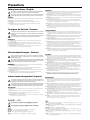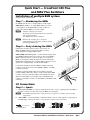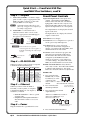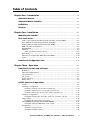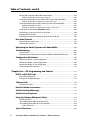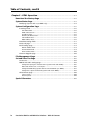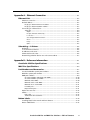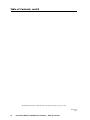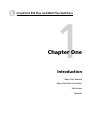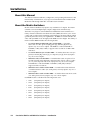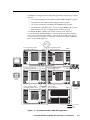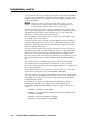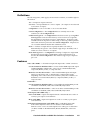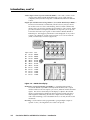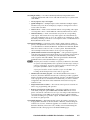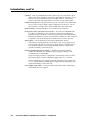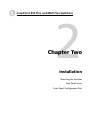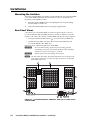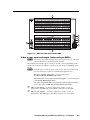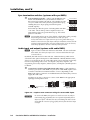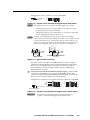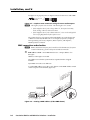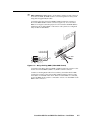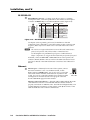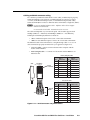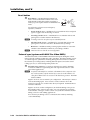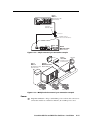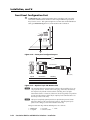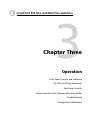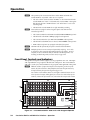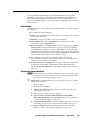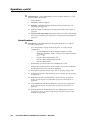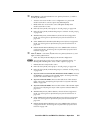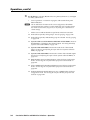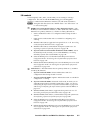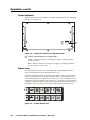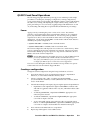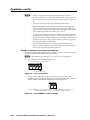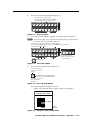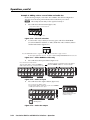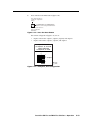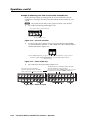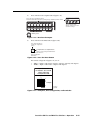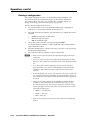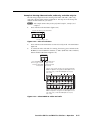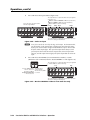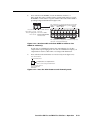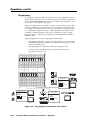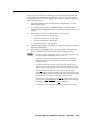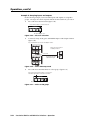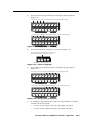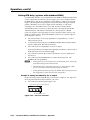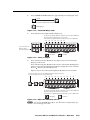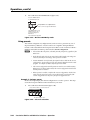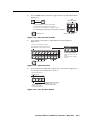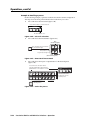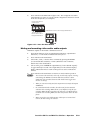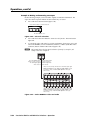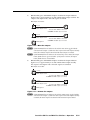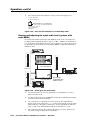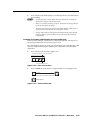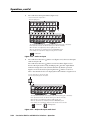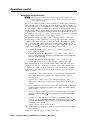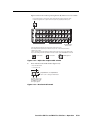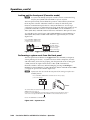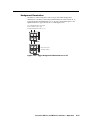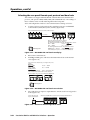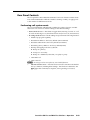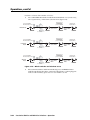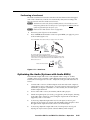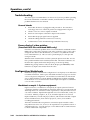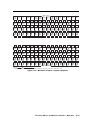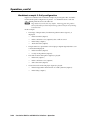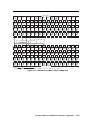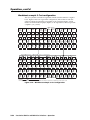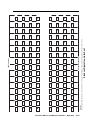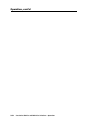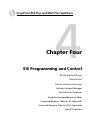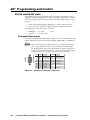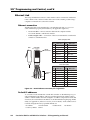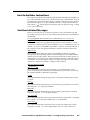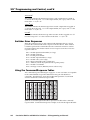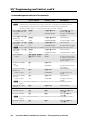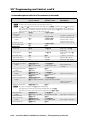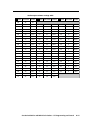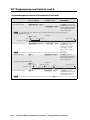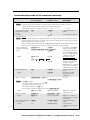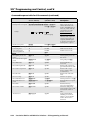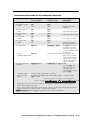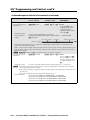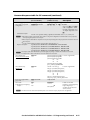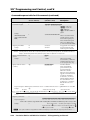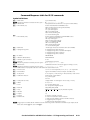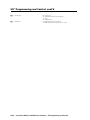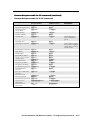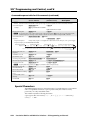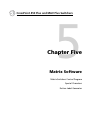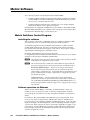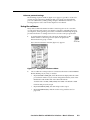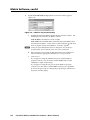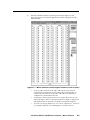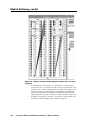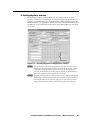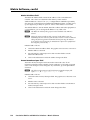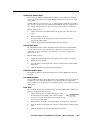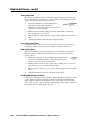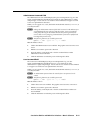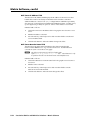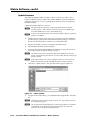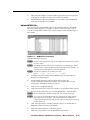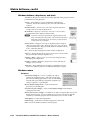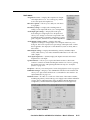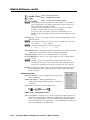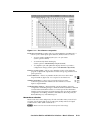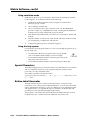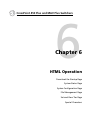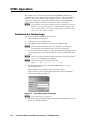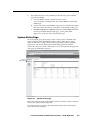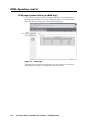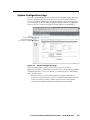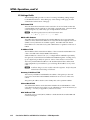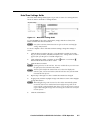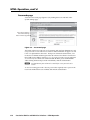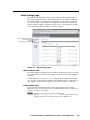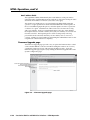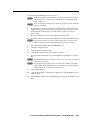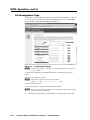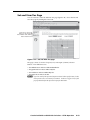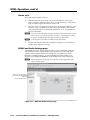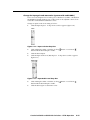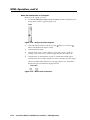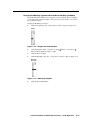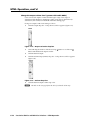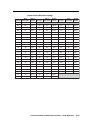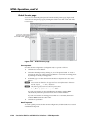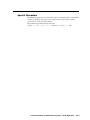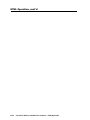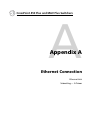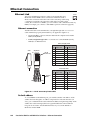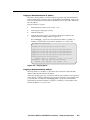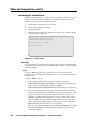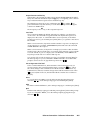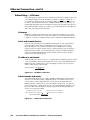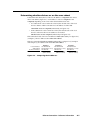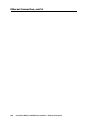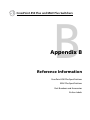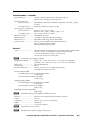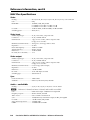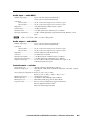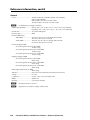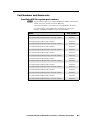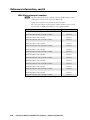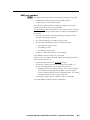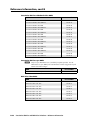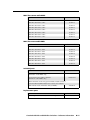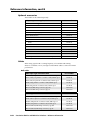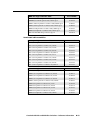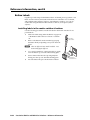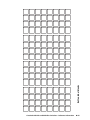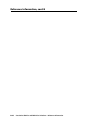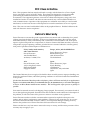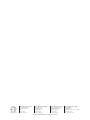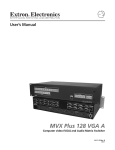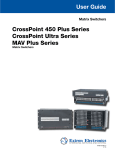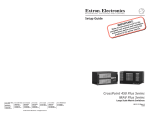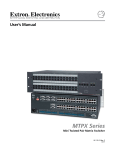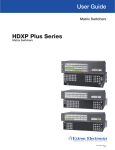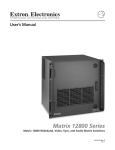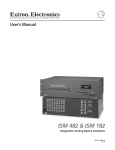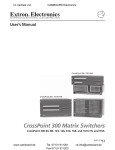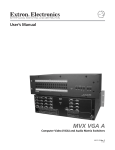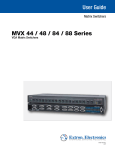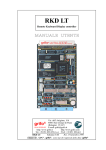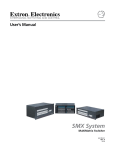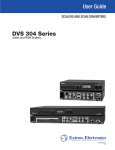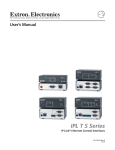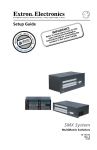Download Extron electronic 450 Plus User's Manual
Transcript
CrossPoint 450 Plus Series
MAV Plus series
Large Scale Matrix Switchers
68-521-03 Rev. A
03 06
Precautions
Safety Instructions • English
Warning
This symbol is intended to alert the user of important operating and maintenance
(servicing) instructions in the literature provided with the equipment.
Power sources • This equipment should be operated only from the power source indicated on the product. This
equipment is intended to be used with a main power system with a grounded (neutral) conductor. The
third (grounding) pin is a safety feature, do not attempt to bypass or disable it.
This symbol is intended to alert the user of the presence of uninsulated dangerous
voltage within the product’s enclosure that may present a risk of electric shock.
Power disconnection • To remove power from the equipment safely, remove all power cords from the rear of
the equipment, or the desktop power module (if detachable), or from the power source receptacle (wall
plug).
Caution
Read Instructions • Read and understand all safety and operating instructions before using the equipment.
Retain Instructions • The safety instructions should be kept for future reference.
Follow Warnings • Follow all warnings and instructions marked on the equipment or in the user
information.
Avoid Attachments • Do not use tools or attachments that are not recommended by the equipment
manufacturer because they may be hazardous.
Consignes de Sécurité • Français
Power cord protection • Power cords should be routed so that they are not likely to be stepped on or pinched by
items placed upon or against them.
Servicing • Refer all servicing to qualified service personnel. There are no user-serviceable parts inside. To
prevent the risk of shock, do not attempt to service this equipment yourself because opening or removing
covers may expose you to dangerous voltage or other hazards.
Slots and openings • If the equipment has slots or holes in the enclosure, these are provided to prevent
overheating of sensitive components inside. These openings must never be blocked by other objects.
Lithium battery • There is a danger of explosion if battery is incorrectly replaced. Replace it only with the
same or equivalent type recommended by the manufacturer. Dispose of used batteries according to the
manufacturer’s instructions.
Avertissement
Ce symbole sert à avertir l’utilisateur que la documentation fournie avec le matériel
contient des instructions importantes concernant l’exploitation et la maintenance
(réparation).
Alimentations• Ne faire fonctionner ce matériel qu’avec la source d’alimentation indiquée sur l’appareil. Ce
matériel doit être utilisé avec une alimentation principale comportant un fil de terre (neutre). Le troisième
contact (de mise à la terre) constitue un dispositif de sécurité : n’essayez pas de la contourner ni de la
désactiver.
Ce symbole sert à avertir l’utilisateur de la présence dans le boîtier de l’appareil
de tensions dangereuses non isolées posant des risques d’électrocution.
Déconnexion de l’alimentation• Pour mettre le matériel hors tension sans danger, déconnectez tous les cordons
d’alimentation de l’arrière de l’appareil ou du module d’alimentation de bureau (s’il est amovible) ou
encore de la prise secteur.
Attention
Lire les instructions• Prendre connaissance de toutes les consignes de sécurité et d’exploitation avant
d’utiliser le matériel.
Conserver les instructions• Ranger les consignes de sécurité afin de pouvoir les consulter à l’avenir.
Respecter les avertissements • Observer tous les avertissements et consignes marqués sur le matériel ou
présentés dans la documentation utilisateur.
Eviter les pièces de fixation • Ne pas utiliser de pièces de fixation ni d’outils non recommandés par le
fabricant du matériel car cela risquerait de poser certains dangers.
Protection du cordon d’alimentation • Acheminer les cordons d’alimentation de manière à ce que personne ne
risque de marcher dessus et à ce qu’ils ne soient pas écrasés ou pincés par des objets.
Réparation-maintenance • Faire exécuter toutes les interventions de réparation-maintenance par un technicien
qualifié. Aucun des éléments internes ne peut être réparé par l’utilisateur. Afin d’éviter tout danger
d’électrocution, l’utilisateur ne doit pas essayer de procéder lui-même à ces opérations car l’ouverture ou le
retrait des couvercles risquent de l’exposer à de hautes tensions et autres dangers.
Fentes et orifices • Si le boîtier de l’appareil comporte des fentes ou des orifices, ceux-ci servent à empêcher
les composants internes sensibles de surchauffer. Ces ouvertures ne doivent jamais être bloquées par des
objets.
Lithium Batterie • Il a danger d’explosion s’ll y a remplacment incorrect de la batterie. Remplacer uniquement
avec une batterie du meme type ou d’un ype equivalent recommande par le constructeur. Mettre au reut les
batteries usagees conformement aux instructions du fabricant.
Sicherheitsanleitungen • Deutsch
Stromquellen • Dieses Gerät sollte nur über die auf dem Produkt angegebene Stromquelle betrieben werden.
Dieses Gerät wurde für eine Verwendung mit einer Hauptstromleitung mit einem geerdeten (neutralen)
Leiter konzipiert. Der dritte Kontakt ist für einen Erdanschluß, und stellt eine Sicherheitsfunktion dar. Diese
sollte nicht umgangen oder außer Betrieb gesetzt werden.
Dieses Symbol soll den Benutzer darauf aufmerksam machen, daß im Inneren des
Gehäuses dieses Produktes gefährliche Spannungen, die nicht isoliert sind und
die einen elektrischen Schock verursachen können, herrschen.
Stromunterbrechung • Um das Gerät auf sichere Weise vom Netz zu trennen, sollten Sie alle Netzkabel
aus der Rückseite des Gerätes, aus der externen Stomversorgung (falls dies möglich ist) oder aus der
Wandsteckdose ziehen.
Achtung
Lesen der Anleitungen • Bevor Sie das Gerät zum ersten Mal verwenden, sollten Sie alle Sicherheits-und
Bedienungsanleitungen genau durchlesen und verstehen.
Aufbewahren der Anleitungen • Die Hinweise zur elektrischen Sicherheit des Produktes sollten Sie
aufbewahren, damit Sie im Bedarfsfall darauf zurückgreifen können.
Befolgen der Warnhinweise • Befolgen Sie alle Warnhinweise und Anleitungen auf dem Gerät oder in der
Benutzerdokumentation.
Keine Zusatzgeräte • Verwenden Sie keine Werkzeuge oder Zusatzgeräte, die nicht ausdrücklich vom
Hersteller empfohlen wurden, da diese eine Gefahrenquelle darstellen können.
Instrucciones de seguridad • Español
Schutz des Netzkabels • Netzkabel sollten stets so verlegt werden, daß sie nicht im Weg liegen und niemand
darauf treten kann oder Objekte darauf- oder unmittelbar dagegengestellt werden können.
Wartung • Alle Wartungsmaßnahmen sollten nur von qualifiziertem Servicepersonal durchgeführt werden.
Die internen Komponenten des Gerätes sind wartungsfrei. Zur Vermeidung eines elektrischen Schocks
versuchen Sie in keinem Fall, dieses Gerät selbst öffnen, da beim Entfernen der Abdeckungen die Gefahr
eines elektrischen Schlags und/oder andere Gefahren bestehen.
Schlitze und Öffnungen • Wenn das Gerät Schlitze oder Löcher im Gehäuse aufweist, dienen diese zur
Vermeidung einer Überhitzung der empfindlichen Teile im Inneren. Diese Öffnungen dürfen niemals von
anderen Objekten blockiert werden.
Litium-Batterie • Explosionsgefahr, falls die Batterie nicht richtig ersetzt wird. Ersetzen Sie verbrauchte
Batterien nur durch den gleichen oder einen vergleichbaren Batterietyp, der auch vom Hersteller
empfohlen wird. Entsorgen Sie verbrauchte Batterien bitte gemäß den Herstelleranweisungen.
Advertencia
Este símbolo se utiliza para advertir al usuario sobre instrucciones importantes
de operación y mantenimiento (o cambio de partes) que se desean destacar en el
contenido de la documentación suministrada con los equipos.
Alimentación eléctrica • Este equipo debe conectarse únicamente a la fuente/tipo de alimentación eléctrica
indicada en el mismo. La alimentación eléctrica de este equipo debe provenir de un sistema de distribución
general con conductor neutro a tierra. La tercera pata (puesta a tierra) es una medida de seguridad, no
puentearia ni eliminaria.
Este símbolo se utiliza para advertir al usuario sobre la presencia de elementos con
voltaje peligroso sin protección aislante, que puedan encontrarse dentro de la caja
o alojamiento del producto, y que puedan representar riesgo de electrocución.
Desconexión de alimentación eléctrica • Para desconectar con seguridad la acometida de alimentación eléctrica
al equipo, desenchufar todos los cables de alimentación en el panel trasero del equipo, o desenchufar el
módulo de alimentación (si fuera independiente), o desenchufar el cable del receptáculo de la pared.
Precaucion
Leer las instrucciones • Leer y analizar todas las instrucciones de operación y seguridad, antes de usar el
equipo.
Conservar las instrucciones • Conservar las instrucciones de seguridad para futura consulta.
Obedecer las advertencias • Todas las advertencias e instrucciones marcadas en el equipo o en la
documentación del usuario, deben ser obedecidas.
Evitar el uso de accesorios • No usar herramientas o accesorios que no sean especificamente recomendados
por el fabricante, ya que podrian implicar riesgos.
ᅝܼ乏ⶹ•Ё᭛
䖭Ͼヺোᦤ⼎⫼᠋䆹䆒⫼᠋ݠЁ᳝䞡㽕ⱘ᪡㓈ᡸ䇈ᯢDŽ
䖭Ͼヺো䄺ਞ⫼᠋䆹䆒ᴎݙ᳝ᲈ䴆ⱘॅ䰽⬉य़ˈ᳝㾺⬉ॅ䰽DŽ
⊼ᛣ
Vorsicht
Dieses Symbol soll dem Benutzer in der im Lieferumfang enthaltenen
Dokumentation besonders wichtige Hinweise zur Bedienung und Wartung
(Instandhaltung) geben.
䯙䇏䇈ᯢк• 䑩ㅸỀ䑩嬦嫿⡈⼆枼敆嬼䍇夤ㆁ㙊⫊₩⏍Ề䑩嬵㕏ɿ
ֱᄬ䇈ᯢк• 䑩ㅸⷕ⪙⫊₩嬵㕏ᶧḦ⡈⭇㚦Ề䑩ɿ
䙉ᅜ䄺ਞ• 䑩ㅸⷕ徶⫉ᷨ␂⏍䑩ㅸ㉈⊘ᵋ䗅ㆁ㙊⫊₩⏍㐎ẝ嬵㕏ɿ
䙓ܡ䗑ࡴ• ᵎ壂Ề䑩嬦ᷨ␂⋃⒇㯢㙊㋩劑䗅₸ㅗ弾⇡嫿⡈澤Ḧ忀₎⊲斪ɿ
Protección del cables de alimentación • Los cables de alimentación eléctrica se deben instalar en lugares donde
no sean pisados ni apretados por objetos que se puedan apoyar sobre ellos.
Reparaciones/mantenimiento • Solicitar siempre los servicios técnicos de personal calificado. En el interior no
hay partes a las que el usuario deba acceder. Para evitar riesgo de electrocución, no intentar personalmente
la reparación/mantenimiento de este equipo, ya que al abrir o extraer las tapas puede quedar expuesto a
voltajes peligrosos u otros riesgos.
Ranuras y aberturas • Si el equipo posee ranuras o orificios en su caja/alojamiento, es para evitar el
sobrecalientamiento de componentes internos sensibles. Estas aberturas nunca se deben obstruir con otros
objetos.
Batería de litio • Existe riesgo de explosión si esta batería se coloca en la posición incorrecta. Cambiar esta
batería únicamente con el mismo tipo (o su equivalente) recomendado por el fabricante. Desachar las
baterías usadas siguiendo las instrucciones del fabricante.
䄺ਞ
⬉⑤• 嬦嫿⡈⌫倾Ề䑩ᷨ␂ᵋ㝈㕏䗅䑶㷑ɿ嫿⡈⼆枼Ề䑩㙊♱一䗅Ờ䑶䰼丠Ờ䑶ɿ䩭ᵊ㚢一
澠♱一澡㕰⫊₩嫿㓾澤ᵎ倾ᵎ䑩ㅗ崴弈ɿ
ᢨᥝ⬉⑤• ᵻ⫊₩♱ḏ嫿⡈㈕㋊䑶㷑澤嬸㈕㋊ㆁ㙊嫿⡈⍏ㅗ㞍暣䑶㷑䗅䑶㷑一澤ㅗḼẖ㋦ⅱⵃ
䑶䰼丠䗅䑶㷑一ɿ
⬉⑤㒓ֱᡸ• ⣦Ⓟⵄ一澤忀₎埬嵪嵐澤ㅗ愎䆪㉥⋌ɿ
㓈ᡸ•ㆁ㙊丵Ἧ⼆枼䑲嫥嬂䗅丵Ἧ᷻⎙弜垍ɿ嫿⡈怩㯢㙊䑩ㅸ⌰Ḧ㘵㊣䗅昷ḷɿᵻ忀₎℻
䋱大䑶⊲斪ᵎ壂儫ⴲ嬖☿㆔⹁嫿⡈䘗⪑丵Ἧ嬦嫿⡈ɿ
䗮亢ᄨ• 㙊ᷜ嫿⡈㙻⠴ᵋ㙊彛栏㤾ㅗ⪕澤⫄ḭ㕰䑩㚦敳㪣㙻㒐だ₄ḷ弈䀮ɿᵎ壂䑩Ḽẖᵝ
壀㉢Ẑ彛栏⪕ɿ
䫖⬉∴• ᵎ㪤䞯䗅㘵㊣䑶㮡ṛ㙊䅇㿹䗅⊲斪ɿ⼆枼Ề䑩ᵏ⋃⫷㋩劑䗅䘹⍍ㅗ䘹弒⛌⌸䗅䑶㮡ɿ
㉊䂨䑠ᷨ⋃䗅⸻嫯⡅䍇ⷠ⹄䑶㮡ɿ
Quick Start — CrossPoint 450 Plus
and MAV Plus Switchers
Installation of multiple BME system
Rack mount the switcher BMEs.
Step 1 — Numbering the BMEs
64
Each BME must be set to a unique address of 0 through 5.
63
62
BME address switch — To set the BME address, press the
+ and - buttons on the BME Address switch on the rear
panel of the switcher BMEs, as shown at right.
N
Addresses 6 through 9 are invalid.
The addresses used in the system must be sequential
with no skipped numbers.
Sync BMEs cannot be set to address 0
BME 0 is the controlling unit. All control
communications and front panel operations shuld be
made through BME 0 only.
TE
MO
RE
Tx
N
LA
E
BM SS
E
DR
AD
M
OM
EC
BM
T
EX C
N
SY
4
T
AC
Rx
LIN
K
T
OU
4
Step 2 — Daisy chaining the BMEs
If the matrix switcher system consists of more than one
BME, the BMEs must be connected together in a daisy
chain using Extron-supplied RJ-45 cables.
64
63
BME COMM interconnect ports — Connect the first daisy chain
from BME 0’s BME Comm Out connector to the nearest BME’s
BME Comm In connector as shown at right. In a rack whose
BMEs are arranged so that their physical location matches the
BME address numbering, this would be BME 1. But since not all
systems are configured alike, call this module BME n.
62
61
TE
MO
RE
Connect the next RJ-45 cable from BME n’s BME Comm Out
connector to the nearest unconnected BME’s (BME n+1’s) BME
Comm In connector.
Continue connecting RJ-45 cables from each daisy-chained
module’s BME Comm Out connector to the next module’s BME
Comm In connector until all modules are included in the chain.
When all of the BMEs are connected, each of the BMEs in the
system is connected to at least one other BME via the BME Comm
connectors.
N
LA
E
BM SS
E
DR
AD
M
OM
EC
BM
T
EX C
N
SY
4
T
AC
Tx
Rx
RE
T
SE
K
LIN
T
OU
From BME
To BME
I/O Connections
Step 3 — Inputs
a.
Video and sync BMEs — Connect a single plane of video or sync, as appropriate to the BME, to
the BNC connectors on the video and sync BMEs for each input.
N
b.
Each BME supports one video or sync plane only. See figure 1-1 in chapter 1 for an example
configuration.
Audio BME — Connect balanced or unbalanced stereo or mono audio inputs, as appropriate to
the BME type, to the 5-pole (stereo) or 3-pole (mono) captive screw connectors.
0.2” (5 mm) max.
Do not tin the wires!
Tip
Ring
Sleeve(s)
Tip
Ring
Balanced Stereo Input
Tip
Sleeve
Tip
Sleeve
Unbalanced Stereo Input
Tip
Ring
Sleeves
Mono Input
CrossPoint 450 Plus and MAV Plus Switchers • Quick Start
QS-1
PRELIMINARY
N
61
Quick Start — CrossPoint 450 Plus
and MAV Plus Switchers, cont’d
Step 4 — Outputs
a.
Video and sync BMEs — Connect a single
plane of video or sync, as appropriate to the
BME, to the BNC connectors on the video
and sync BMEs for each output.
N
b.
Each BME supports one video or sync
plane only. See figure 1-1 in chapter 1 for
an example configuration.
Audio BME — Connect balanced or
unbalanced stereo audio or mono audio
devices, as appropriate to the BME type, to
the captive screw connectors.
Tip
See caution
Sleeve
Tip
See caution
Tip
Ring
Sleeve(s)
Tip
Ring
PRELIMINARY
Balanced Stereo Output
Unbalanced Stereo Output
C Connect the sleeve to ground.
Connecting the sleeve to a negative (-)
terminal will damage the audio output
circuits.
0.2” (5 mm) max.
Tip
Ring
Sleeves
Do not tin the wires!
Mono Output
Step 4 — RS-232/RS-422
If desired, connect a control system or computer
to the Remote RS-232/RS-422 port.
Pin RS-232 Function RS-422 Function
1
— Not used
—
Not used
2
TX Transmit
TX– Transmit (–)
3
RX Receive
RX– Receive (–)
6
4
— Not used
—
Not used
5
Gnd Ground
Gnd Ground
9
6
— Not used
—
Not used
7
— Not used
RX+ Receive (+)
8
— Not used
TX+ Transmit (+)
9
— Not used
—
Not used
1
5
Step 5 — Ethernet
If desired, connect a network WAN or
LAN hub, a control system, or computer
to the Ethernet RJ-45 port. See chapter 2,
Installation, for details.
• Network connection — Wire as a patch
(straight) cable.
• Computer or control system connection —
Wire the interface cable as a crossover
cable.
Front Panel Controls
Input and output buttons select inputs and
outputs. Output buttons light amber to
indicate video and audio ties. The buttons
light green to indicate video-only ties. The
buttons light red to indicate audio-only ties.
Input and output buttons also select presets.
The output buttons also display the selected
input’s audio level.
The input buttons also display the selected
output’s volume level.
Enter button saves changes.
Preset button saves a configuration as a preset or
recalls a previously-defined preset.
View button selects a view-only mode
that prevents inadvertent configuration
changes. In systems with audio BMEs, View
decrements the level and volume.
Esc button cancels selections in progress and
resets the front panel button indications.
The Esc button does not reset: the current
configuration, the RGBHV and audio
selection, any presets, or any audio level
or volume settings. In systems with audio
BMEs, Esc increments the level and volume.
RGBHV and Audio buttons select/deselect
video and/or audio. The Audio button blinks
to indicate audio breakaway. The Audio
button also selects the audio level/adjust mode.
Create a tie
1. Press and release the
I/O
RGBHV and/or Audio
RGBHV AUDIO
I/O button(s) to select
or deselect video
and/or audio as Green = selected. Red = selected.
Off = deselected. Off = deselected.
desired.
2. Press and release the
desired input button.
The button lights to
indicate the selection.
3. Press and release the desired
output button(s).
5
Amber indicates RGBHV/video and audio tie.
Green indicates RGBHV/video only tie.
Red indicates audio only tie.
3
4
Step 6 — Power
8
ENTER
Green indicates the need
to confirm the change.
Plug the switcher into a grounded AC source.
4. Press and release the Enter button.
QS-2
CrossPoint 450 Plus and MAV Plus Switchers • Quick Start
Table of Contents
Chapter One • Introduction
...................................................................................................... 1-1
About this Manual..................................................................................................................... 1-2
About the Matrix Switchers ................................................................................................ 1-2
Definitions ...................................................................................................................................... 1-5
Features ............................................................................................................................................ 1-5
Chapter Two • Installation
........................................................................................................ 2-1
Mounting the Switcher .......................................................................................................... 2-2
Video or sync input and output (systems with video and sync BMEs) .............................. 2-3
Sync termination switches (systems with sync BMEs) .......................................................... 2-4
Audio input and output (systems with audio BMEs) ........................................................... 2-4
BME connection and selection ................................................................................................ 2-6
RS-232/RS-422 ............................................................................................................................ 2-8
Ethernet ...................................................................................................................................... 2-8
Cabling and RJ-45 connector wiring .................................................................................. 2-9
Reset button ............................................................................................................................ 2-10
External sync (systems with MAV Plus Video BMEs) .......................................................... 2-10
Power ........................................................................................................................................ 2-11
Front Panel Configuration Port ....................................................................................... 2-12
Chapter Three • Operation
........................................................................................................ 3-1
Front Panel Controls and Indicators............................................................................... 3-2
Definitions .................................................................................................................................. 3-3
Input and output buttons ........................................................................................................ 3-3
Control buttons ......................................................................................................................... 3-4
I/O controls ................................................................................................................................. 3-7
Power indicators........................................................................................................................ 3-8
Button icons ............................................................................................................................... 3-8
QS-FPC Front Panel Operations .......................................................................................... 3-9
Power .......................................................................................................................................... 3-9
Creating a configuration ......................................................................................................... 3-9
Example 1: Creating a set of video and audio ties .......................................................... 3-10
Example 2: Adding a tie to a set of video and audio ties ............................................... 3-12
Example 3: Removing a tie from a set of video and audio ties ...................................... 3-14
Viewing a configuration ........................................................................................................ 3-16
Example 4: Viewing video and audio, audio only, and video only ties .......................... 3-17
I/O grouping............................................................................................................................. 3-20
Example 5: Grouping inputs and outputs ........................................................................ 3-22
Setting RGB delay (systems with wideband BMEs) ............................................................ 3-24
Example 6: Setting the RGB delay for an output ............................................................ 3-24
Using presets ............................................................................................................................ 3-26
Example 7: Saving a preset ............................................................................................... 3-26
Example 8: Recalling a preset ........................................................................................... 3-28
CrossPoint 450 Plus and MAV Plus Switchers • Table of Contents
i
PRELIMINARY
Rear Panel Views ........................................................................................................................ 2-2
Table of Contents, cont’d
Muting and unmuting video and/or audio outputs ..........................................................3-29
Example 9: Muting and unmuting an output..................................................................3-30
Viewing and adjusting the input audio level (systems with audio BMEs)......................3-32
Example 10: Viewing and adjusting an input audio level ..............................................3-33
Viewing and adjusting the output volume (systems with audio BMEs) .........................3-35
Reading the displayed volume .........................................................................................3-36
Example 11: Viewing and adjusting an output volume level .........................................3-38
Locking out the front panel (Executive mode) ................................................................3-40
Performing a system reset from the front panel................................................................3-40
Background illumination .......................................................................................................3-41
Selecting the rear panel Remote port protocol and baud rate .......................................3-42
Rear Panel Controls.................................................................................................................3-43
Performing soft system resets ...............................................................................................3-43
Performing a hard reset .........................................................................................................3-45
PRELIMINARY
Optimizing the Audio (Systems with Audio BMEs) ............................................3-45
Troubleshooting ........................................................................................................................3-46
General checks .........................................................................................................................3-46
Plasma display S-video problem (CrossPoint 450 Plus wideband BMEs only) ................3-46
Configuration Worksheets .................................................................................................3-46
Worksheet example 1: System equipment ..........................................................................3-46
Worksheet example 2: Daily configuration.........................................................................3-48
Worksheet example 3: Test configuration ..........................................................................3-50
Blank configuration worksheet ............................................................................................3-51
Chapter Four • SIS Programming and Control ...........................................................4-1
RS-232 and RS-422 Links.........................................................................................................4-2
Rear panel Remote port ...........................................................................................................4-2
Front panel Configuration port ..............................................................................................4-3
Ethernet Link ...............................................................................................................................4-4
Ethernet connection .................................................................................................................4-4
Host-to-Switcher Instructions.............................................................................................4-5
Switcher-Initiated Messages ...............................................................................................4-5
Switcher Error Responses .....................................................................................................4-6
Using the Command/Response Tables ...........................................................................4-6
Symbol definitions ....................................................................................................................4-7
Command/response table for SIS commands ........................................................................4-8
Command/response table for IP SIS commands..................................................................4-19
Symbol definitions .............................................................................................................4-19
Special Characters ...................................................................................................................4-22
ii
CrossPoint 450 Plus and MAV Plus Switchers • Table of Contents
Chapter Five • Matrix Software .............................................................................................5-1
Matrix Switchers Control Program ................................................................................. 5-2
Installing the software ............................................................................................................. 5-2
Software operation via Ethernet ............................................................................................ 5-2
Ethernet protocol settings .................................................................................................. 5-3
Matrix IP Address field ........................................................................................................ 5-8
Extron Name/Descriptor field ............................................................................................. 5-8
Gateway IP address field ..................................................................................................... 5-9
Subnet Mask field ................................................................................................................ 5-9
Hardware Address field....................................................................................................... 5-9
Use DHCP checkbox ............................................................................................................. 5-9
Date field ............................................................................................................................. 5-9
Time (local) field ................................................................................................................ 5-10
Sync Time to PC button ..................................................................................................... 5-10
GMT (offset) field .............................................................................................................. 5-10
Use Daylight Savings checkbox ......................................................................................... 5-10
Administrator Password field ........................................................................................... 5-11
User Password field ........................................................................................................... 5-11
Mail Server IP Address field .............................................................................................. 5-12
Mail Server Domain Name field........................................................................................ 5-12
E-mail Addressee fields ..................................................................................................... 5-13
Update firmware ..................................................................................................................... 5-14
Upload HTML files................................................................................................................... 5-15
Windows buttons, drop boxes, and trash ........................................................................... 5-16
Windows menus ...................................................................................................................... 5-16
File menu ........................................................................................................................... 5-16
Tools menu ......................................................................................................................... 5-17
Preferences menu .............................................................................................................. 5-18
Master-Reset selection ...................................................................................................... 5-19
Using emulation mode ........................................................................................................... 5-20
Using the help system ............................................................................................................ 5-20
Special Characters ................................................................................................................... 5-20
Button-Label Generator ....................................................................................................... 5-20
CrossPoint 450 Plus and MAV Plus Switchers • Table of Contents
iii
PRELIMINARY
Using the software.................................................................................................................... 5-3
IP Settings/Options window .................................................................................................... 5-7
Table of Contents, cont’d
Chapter 6 • HTML Operation ..................................................................................................... 6-1
Download the Startup Page ................................................................................................ 6-2
System Status Page .................................................................................................................. 6-3
DSVP page (systems with a sync BME only)........................................................................... 6-4
System Configuration Page ................................................................................................. 6-5
IP Settings fields ........................................................................................................................ 6-6
PRELIMINARY
Unit Name field ................................................................................................................... 6-6
DHCP radio buttons ............................................................................................................. 6-6
IP Address field .................................................................................................................... 6-6
Gateway IP Address field .................................................................................................... 6-6
Subnet Mask field ................................................................................................................ 6-6
MAC Address field ............................................................................................................... 6-6
Date/Time Settings fields ......................................................................................................... 6-7
Passwords page ......................................................................................................................... 6-8
Email Settings page .................................................................................................................. 6-9
Mail IP Address field ............................................................................................................ 6-9
Domain Name field ............................................................................................................. 6-9
Email address fields ........................................................................................................... 6-10
Firmware Upgrade page ........................................................................................................ 6-10
File Management Page ......................................................................................................... 6-12
Set and View Ties Page ......................................................................................................... 6-13
Create a tie............................................................................................................................... 6-14
RGBHV and Audio Settings page .......................................................................................... 6-14
Change the input gain and attenuation (systems with audio BMEs)............................. 6-15
Mute and unmute one or all outputs .............................................................................. 6-16
Change the RGB delay (systems with CrossPoint 450 Plus sync BMEs) ........................... 6-17
Change the output volume level (systems with audio BMEs)......................................... 6-18
Global Presets page ................................................................................................................ 6-20
Save a preset ...................................................................................................................... 6-20
Recall a preset .................................................................................................................... 6-20
Special Characters ................................................................................................................... 6-21
iv
CrossPoint 450 Plus and MAV Plus Switchers • Table of Contents
Appendix A • Ethernet Connection .................................................................................... A-1
Ethernet Link ............................................................................................................................... A-2
Ethernet connection ................................................................................................................ A-2
Default address ........................................................................................................................ A-2
Pinging to determine Extron IP address............................................................................ A-3
Pinging to determine Web IP address ............................................................................... A-3
Connecting as a Telnet client ................................................................................................. A-4
Telnet tips............................................................................................................................ A-4
Open .............................................................................................................................. A-4
Escape character and Esc key ....................................................................................... A-5
Local echo...................................................................................................................... A-5
Set carriage return-line feed ........................................................................................ A-5
Close .............................................................................................................................. A-5
Help ............................................................................................................................... A-5
Quit ................................................................................................................................ A-5
Gateways ................................................................................................................................... A-6
Local and remote devices........................................................................................................ A-6
IP addresses and octets............................................................................................................ A-6
Subnet masks and octets......................................................................................................... A-6
Determining whether devices are on the same subnet ..................................................... A-7
Appendix B • Reference Information ................................................................................B-1
CrossPoint 450 Plus Specifications ..................................................................................B-2
MAV Plus Specifications.........................................................................................................B-4
Part Numbers and Accessories...........................................................................................B-7
CrossPoint 450 Plus system part numbers..............................................................................B-7
MAV Plus system part numbers...............................................................................................B-8
BME part numbers ....................................................................................................................B-9
CrossPoint 450 Plus wideband video BMEs ......................................................................B-10
CrossPoint 450 Plus sync BMEs ..........................................................................................B-10
MAV Plus video BMEs ........................................................................................................B-10
MAV Plus stereo audio BMEs ............................................................................................B-11
MAV Plus mono audio BMEs .............................................................................................B-11
Included parts ....................................................................................................................B-11
Replacement parts .............................................................................................................B-11
Optional accessories ...............................................................................................................B-12
Cables ........................................................................................................................................B-12
Bulk cable ...........................................................................................................................B-12
Terminated cable assemblies ............................................................................................B-13
Button Labels ..............................................................................................................................B-14
Installing labels in the matrix switcher’s buttons ...............................................................B-14
Button label blanks .................................................................................................................B-15
CrossPoint 450 Plus and MAV Plus Switchers • Table of Contents
v
PRELIMINARY
Subnetting — A Primer .......................................................................................................... A-6
PRELIMINARY
Table of Contents, cont’d
All trademarks mentioned in this manual are the properties of their respective owners.
68-521-03 A
03 06
vi
CrossPoint 450 Plus and MAV Plus Switchers • Table of Contents
1
Chapter One
Introduction
About this Manual
About the Matrix Switchers
Definitions
Features
PRELIMINARY
CrossPoint 450 Plus and MAV Plus Switchers
Installation
About this Manual
This manual contains installation, configuration, and operating information for the
Extron family of full-function, very large CrossPoint 450 Plus ultra-wideband and
MAV Plus 3248 through 6464 video and audio matrix switchers.
About the Matrix Switchers
Matrix switchers distribute any input to any combination of outputs. The matrix
switchers can route multiple input/output configurations simultaneously.
PRELIMINARY
The Extron very large CrossPoint 450 Plus and MAV Plus matrix switchers are a
family of matrix switcher basic module enclosures (BMEs) that allow you to create
a video and/or audio matrix switching system with up to 64 inputs and 64 outputs
specifically tailored to meet your requirements. All BMEs are rack mountable. All
video and sync BMEs are 6U in height; audio BMEs are 7U in height. This family of
matrix switcher BMEs includes the following models:
•
CrossPoint 450 Plus Wideband video switcher BME — A switcher
that routes one video plane (red [R], green [G], and blue [B]) from any
input to any one or more outputs. This BME has a video bandwidth of
450 MHz (–3 dB), fully loaded, to support video resolutions of 1600 x 1200
and above.
•
CrossPoint 450 Plus Sync switcher BME — A switcher that routes one sync
plane (horizontal [H], vertical [V], or composite sync [S]) from any input to
any one or more outputs..
•
MAV Plus Video switcher BME — A switcher that routes one plane of low
resolution (NTSC/PAL/SECAM) component video (Y, R-Y, or B-Y), S-video
(Y or C), and composite video from any input to any one or more outputs.
This BME has a video bandwidth of 150 MHz (–3 dB), fully loaded, to
support all video resolutions.
•
MAV Plus Stereo Audio switcher BME — A switcher that routes balanced
or unbalanced stereo audio (two audio planes) from any input to any one or
more outputs.
•
MAV Plus Mono Audio switcher BME — A switcher that routes mono audio
(one audio plane) from any input to any one or more outputs.
Each BME model is available in the following matrix sizes:
1-2
•
3248
(32 inputs by 48 outputs)
•
3264
(32 inputs by 64 outputs)
•
4832
(48 inputs by 32 outputs)
•
4848
(48 inputs by 48 outputs)
•
4864
(48 inputs by 64 outputs)
•
6432
(64 inputs by 32 outputs)
•
6448
(64 inputs by 48 outputs)
•
6464
(64 inputs by 64 outputs)
CrossPoint 450 Plus and MAV Plus Switchers • Introduction
Some BMEs are equipped with an integrated QuickSwitch-Front Panel Controller
(QS-FPC™):
•
The CrossPoint 450 Plus Video BME is available with or without a QS-FPC.
•
The MAV Plus video BME is always equipped with a QS-FPC.
•
The CrossPoint 450 Plus Sync BME is not available with a QS-FPC.
•
The MAV Plus audio BME (stereo or mono) is not available with a QS-FPC.
• BMEs without a QS-FPC are equipped with a blank front panel.
A wideband (RGBHV or RGBS) video matrix switcher system requires a
CrossPoint 450 Plus Wideband BME for each video plane (red, green, and blue)
and a CrossPoint 450 Plus Sync BME for each sync plane (H and V [two planes]
or composite sync [one plane]). To add audio to the system requires a MAV Plus
Stereo or Mono BME (figure 1-1).
CrossPoint 450 Plus 6464
Ultra-Wideband Matrix (red)
BME 0
CrossPoint 450 Plus 6464
Sync Matrix (horizontal)
3
4
6
7
8
OUTPUTS
INPUTS
1
9
11
15
10
3
11
5
4
13
12
6
14
7
15
18
19
20
21
22
23
24
25
26
27
28
29
30
31
32
34
35
36
37
38
39
40
19
20
21
22
23
24
26
27
28
29
30
31
32
34
35
36
37
38
39
40
41
42
43
44
45
46
47
48
49
50
51
52
53
54
55
56
60
61
62
63
43
9
44
46
47
2
3
4
5
6
7
8
9
10
11
12
13
14
15
16
10
11
75
12
13
14
15
51
52
53
54
55
56
57
58
59
60
61
62
63
64
19
18
BME COMM
18
21
22
23
24
25
26
27
28
29
30
31
32
BME
ADDRESS
LAN
4
20
21
22
23
24
25
26
27
28
29
30
31
32
33
34
35
36
37
38
39
40
41
42
43
44
45
46
47
48
49
50
51
52
53
54
55
56
58
59
60
61
62
63
BME
ADDRESS
47
48
46
50
51
53
54
55
56
57
58
59
60
52
61
62
63
64
LAN
+
ACT LINK
OUT
CrossPoint 450 Plus 6464
Sync Matrix (vertical)
BME 4
Projector
8
11
12
13
14
15
16
OUTPUTS
INPUTS
1
2
3
4
5
6
7
8
9
10
11
12
13
14
15
16
33
34
36
1
37
38
39
40
5
6
7
8
41
42
43
44
9
10
11
12
45
46
47
48
13
14
15
16
52
17
35
2
3
4
OUTPUTS
INPUTS
12345678
1
2
3
4
5
6
7
8
9
10
11
12
13
14
15
16
17
25
28
29
30
23
31
17
32
33
34
35
36
37
38
39
40
42
43
44
45
46
47
48
52
53
54
55
56
49
24
49
26
27
28
29
30
31
32
58
51
59
60
61
62
63
51
OUTPUTS 17 - 32
BME COMM
54
55
56
21
22
23
24
57
58
59
60
25
26
27
28
61
62
63
64
29
30
31
32
BME
ADDRESS
LAN
-
4
LISTED
1T23
I.T.E.
40
43
44
28
29
22
30
23
36
45
46
47
48
31
24
32
33
34
35
36
37
38
39
40
41
42
43
44
45
46
47
48
OUTPUTS 49 - 64
50
51
58
52
59
60
53
61
54
62
55
63
50
53
54
55
56
57
58
51
59
60
52
61
62
63
64
56
64
BME
ADDRESS
LAN
4
LISTED
1T23
I.T.E.
+
US
IN
BME 2
OUTPUTS 1 - 16
49
C
ACT LINK
OUT
MAV Plus 6464
Stereo Audio Matrix
ANAHEIM, CA
Sound
System
BME 5
1
2
3
4
17
18
19
20
33
34
35
36
49
50
51
52
5
6
7
8
21
22
23
24
37
38
39
40
53
54
55
56
9
10
11
12
25
26
27
28
41
42
43
44
57
58
59
60
13
14
15
16
29
30
31
32
45
46
47
48
61
62
63
64
OUTPUTS 33 - 48
8
OUTPUTS
INPUTS
9
10
11
12
13
14
15
16
OUTPUTS 17 - 32
17
18
21
22
23
24
25
26
27
28
1
2
3
4
5
6
7
8
9
10
11
12
13
14
15
16
17
18
19
20
21
22
23
24
25
26
27
28
29
30
31
32
33
34
35
36
37
38
39
40
44
45
46
47
49
50
51
52
53
54
55
56
57
42
58
59
43
60
61
62
63
64
34
35
36
37
38
39
40
41
42
43
44
45
46
47
48
INPUTS
OUTPUTS 49 - 64
20
41
33
49
50
51
52
53
54
55
56
57
58
59
60
61
62
63
64
48
OUTPUTS
32
BME COMM
BME
ADDRESS
LAN
-
4
RESET
EXT
SYNC
LISTED
1T23
I.T.E.
1
2
3
4
17
18
19
20
33
34
35
36
49
50
51
52
5
6
7
8
21
22
23
24
37
38
39
40
53
54
55
56
9
10
11
12
25
26
27
28
41
42
43
44
57
58
59
60
13
14
15
16
29
30
31
32
45
46
47
48
61
62
63
64
RESET
3.0A MAX
ACT LINK
4
7
OUT
3
6
IN
2
5
LAN
1
2A MAX
27
21
ACT LINK
ANAHEIM, CA
C
26
20
BME COMM
+
OUT
CrossPoint 450 Plus 6464
Ultra-Wideband Matrix (blue)
31
19
20
57
IN
30
19
53
US
19
18
49
EXT
SYNC
C
50
64
2A MAX
57
50
18
25
OUTPUTS 49 - 64
20
25
35
510
24
41
39
42
-
23
27
22
38
41
+
22
26
21
34
37
4
19
20
2A MAX
18
19
10 12 14 16
9 11 13 15
RESET
OUTPUTS 17 - 32
18
33
75
75
RESET
4
7
10
OUTPUTS 33 - 48
BME
ADDRESS
3
6
9
OUTPUTS 1 - 16
BME COMM
2
OUTPUTS 33 - 48
5
29
36
49
4
LISTED
1T23
I.T.E.
510
Control
System
44
ANAHEIM, CA
OUTPUTS 1 - 16
21
40
43
-
BME 1
35
US
IN
ANAHEIM, CA
17
39
42
64
ACT LINK
CrossPoint 450 Plus 6464
Ultra-Wideband Matrix (green)
38
41
OUTPUTS 49 - 64
20
BME COMM
C
+
US
OUT
34
37
45
17
57
LISTED
1T23
I.T.E.
19
16
OUTPUTS 17 - 32
50
33
510
48
49
-
1
OUTPUTS
INPUTS
1
75
510
OUTPUTS 49 - 64
IN
Computer
8
64
2A MAX
59
4
7
17
EXT
SYNC
C
42
45
25
58
3
6
16
33
57
2
5
10 12 14 16
9 11 13 15
41
18
OUTPUTS 33 - 48
1
12345678
16
OUTPUTS 17 - 32
17
33
8
12
17
14
2
2A MAX
2
5
RESET
1
10
OUTPUTS 1 - 16
OUTPUTS 33 - 48
RESET
OUTPUTS 1 - 16
13
BME 3
ANAHEIM, CA
ANAHEIM, CA
9
PRELIMINARY
TCP/IP
Network
+
US
IN
OUT
ACT LINK
C
LISTED
1T23
I.T.E.
US
Video and Sync
Audio
Control
Figure 1-1 — CrossPoint 450 Plus / MAV Plus application
CrossPoint 450 Plus and MAV Plus Switchers • Introduction
1-3
Introduction, cont’d
A low resolution video matrix switcher system requires a MAV Plus Video BME for
each video plane (three BMEs for component video, two BMEs for S-video, or one
BME for composite video). To add audio to the system requires a MAV Plus Stereo
or Mono Audio BME.
N Multiple QS-FPCs are unnecessary and potentially confusing. To avoid
confusion, Extron recommends that you lock the redundant QS-FPCs. See
Locking out the front panel (Executive mode) on page 3-40.
The matrix switchers are solutions to complex wideband or low resolution video
and/or audio routing applications. Each input and output is individually isolated
and buffered, and any input(s) can be switched to any one or all outputs with
virtually no crosstalk or signal noise between channels.
The audio BMEs input and output audio on 3.5 mm, 5-pole (stereo BME) or 3-pole
(mono BME) captive screw terminals.
For matrix switcher systems with video and audio BMEs, the audio switching can
either be linked with the video (audio follow) or independent of the video (audio
breakaway). Adjustable input audio gain and attenuation compensates for level
differences between audio inputs.
PRELIMINARY
The matrix switcher system can be remotely controlled via its local area network
(LAN) Ethernet port and/or RS-232/RS-422 port on the rear of the primary BME
(BME 0). The matrix switchers are programmed with Extron’s Simple Instruction
Set™ (SIS™), a set of basic ASCII code commands that provide simple control
through a control system or PC without programming long, obscure strings of code.
SIS commands can be entered via either the Ethernet link or the RS-232/RS-422
link.
The LAN port can be connected through a LAN or wide area network (WAN).
The switchers feature e-mail notification of maintenance or other concerned
personnel concerning the status of the power supplies and the loss or resumption of
sync on individual inputs.
The RS-232/RS-422 port can be connected to a control system, a PC, or any of the
Extron remote control panels, such as the MKP 2000 or MKP 3000.
The matrix switchers are housed in rack-mountable, metal enclosures with 19" rack
ears. Each video and sync BME model is housed in a 6U enclosure. The MAV Plus
audio BMEs are housed in a 7U enclosure. The appropriate rack mounting kit is
included with each switcher.
Each model has two, primary and redundant, internal 100 VAC to 240 VAC,
50/60 Hz auto switchable power supplies that provide worldwide power
compatibility and redundant dependability. The power supply wattages are as
follows:
1-4
•
195 watts — All MAV Plus audio BMEs
•
110 watts — CrossPoint 450 Plus 64-input and 48-input video BMEs and all
MAV Plus video BMEs
•
65 watts — All CrossPoint 450 Plus sync BMEs
•
50 watts — CrossPoint 450 Plus 32-input BMEs
CrossPoint 450 Plus and MAV Plus Switchers • Introduction
Definitions
The following terms, which apply to Extron matrix switchers, are used throughout
this manual:
Tie — An input-to-output connection.
Set of ties — An input tied to two or more outputs. (An output can never be tied
to more than one input.)
Configuration — One or more ties or one or more sets of ties.
Current configuration — The configuration that is currently active in the
switcher (also called configuration 0).
Room — A subset of outputs that are logically related to each other, as
determined by the operator. The switchers support up to 10 rooms, each of
which can consist of from 1 to 16 outputs.
Room memory preset — A configuration consisting of outputs in a single room
that has been stored. When a room preset is retrieved from memory, it
becomes the current configuration. The switchers support up to 10 presets
per room.
Features
Video (video BMEs) — All switchers input and output video on BNC connectors.
CrossPoint 450 Plus Wideband Video — These switcher BMEs input and output
wideband RGBHV or RGBS video. They can also switch RGsB, RsGsBs,
component/HDTV, S-video, or composite video.
MAV Plus Low Resolution Video — These switcher BMEs input and output
NTSC 3.58, NTSC 4.43, PAL, or SECAM video or HDTV video inputs.
Depending on the video format of the switcher system, these switchers can
distribute low resolution RGsB, RsGsGs, component/HDTV, S-video, or
composite video.
Bandwidth —
CrossPoint 450 Plus Wideband Video — The wideband switcher BMEs provide
a minimum of 450 MHz (-3 dB) video bandwidth, fully loaded.
MAV Plus Low Resolution Video — The low resolution switcher BMEs provide
a minimum of 150 MHz (-3 dB) video bandwidth, fully loaded.
Audio inputs (audio BMEs only) —
Stereo audio BME — Input and output balanced or unbalanced stereo audio on
3.5 mm, 5-pole captive screw terminals.
Mono audio BME — Input and output mono audio on 3.5 mm, 3-pole captive
screw terminals.
Audio input gain/attenuation (audio BMEs only) — Individual input audio
levels can be adjusted so there are no noticeable volume differences
between sources. Users can set the input level of audio gain or attenuation
(-18 dB to +24 dB) via the Ethernet link, RS-232/RS-422 link, or the front
panel.
CrossPoint 450 Plus and MAV Plus Switchers • Introduction
1-5
PRELIMINARY
Global memory preset — A configuration that has been stored. Up to 64 global
memory presets can be stored in memory. Preset locations are assigned to
the input buttons and (where necessary) output buttons. All presets can be
selected from the front panel for either saving or retrieving. When a preset is
retrieved from memory, it becomes the current configuration. All presets are
also accessible under RS-232/RS-422 or Ethernet control.
Introduction, cont’d
Audio output volume (systems with audio BMEs) — The audio volume of each
output can be displayed and adjusted through a range of full output to
completely silent, from the front panel or under RS-232/RS-422 or Ethernet
control.
Digital Sync Validation Processing (DSVP™) (CrossPoint 450 Plus Sync BMEs) —
In critical environments or unmanned, remote locations, it may be vital to
know that sources are active and switching. Extron’s DSVP confirms that
input sources are active by scanning all sync inputs for active signals. DSVP
provides instantaneous frequency feedback for composite sync or separate
horizontal and vertical sync signals via the switcher’s RS-232/RS-422 or
Ethernet port. The frequency information can be displayed on any control
system or in a Windows®-based control program on a local-area network
(LAN) or Internet (IP) connection (figure 1-2).
Input # 01
PRELIMINARY
Signal: PRESENT
Sync Type: H&V
Vertical Freq.: 60 Hz
Horz Freq.: 31.5 kHz
Input Horz. Vert.
MATRIX INPUT STATUS
Input # 01
Input # 02
Input # 03
Input # 04
Signal: PRESENT
Sync Type: H&V
Vertical Freq.: 60 Hz
Horz Freq.: 31.5 kHz
Signal: PRESENT
Sync Type: H&V
Vertical Freq.: 60 Hz
Horz Freq.: 31.5 kHz
Signal: PRESENT
Sync Type: H&V
Vertical Freq.: 60 Hz
Horz Freq.: 31.5 kHz
Signal: PRESENT
Sync Type: H&V
Vertical Freq.: 60 Hz
Horz Freq.: 31.5 kHz
Input # 05
Input # 06
Input # 07
Input # 08
Signal: PRESENT
Sync Type: H&V
Vertical Freq.: 60 Hz
Horz Freq.: 31.5 kHz
Signal: PRESENT
Sync Type: H&V
Vertical Freq.: 60 Hz
Horz Freq.: 31.5 kHz
Signal: PRESENT
Sync Type: H&V
Vertical Freq.: 60 Hz
Horz Freq.: 31.5 kHz
Signal: PRESENT
Sync Type: H&V
Vertical Freq.: 60 Hz
Horz Freq.: 31.5 kHz
Input # 09
Input # 10
Input # 11
Input # 12
Signal: PRESENT
Sync Type: H&V
Vertical Freq.: 60 Hz
Horz Freq.: 31.5 kHz
Signal: PRESENT
Sync Type: H&V
Vertical Freq.: 60 Hz
Horz Freq.: 31.5 kHz
Signal: PRESENT
Sync Type: H&V
Vertical Freq.: 60 Hz
Horz Freq.: 31.5 kHz
Signal: PRESENT
Sync Type: H&V
Vertical Freq.: 60 Hz
Horz Freq.: 31.5 kHz
01
31.50
60.00
02
31.50
60.00
03
31.50
60.00
04
48.01
67.50
Sample control system panel
05
48.01
67.50
OR
06
48.01
67.50
07
48.01
67.50
08
61.55
72.00
09
61.55
72.00
10
61.55
72.00
11
61.55
72.00
12
61.55
72.00
Windows-based control program
Figure 1-2 — DSVP data display
RGB Delay (CrossPoint 450 Plus Sync BMEs) — A switcher that includes a
CrossPoint 450 Plus Sync BME can briefly blank the RGB (video) output
while it switches to the new input’s sync source, and then switches the RGB
signals. This allows a brief delay for the display to adjust to the selected
input’s sync timing before displaying the new picture, which will appear
without glitches. RGB delay, also known as Triple-Action Switching™ or
video mute switching, is user selectable from 0 to 5 seconds, in half-second
increments.
Rooming — Each switcher can be programmed to group multiple outputs to
specific “rooms”, allowing them to have their own presets.
1-6
CrossPoint 450 Plus and MAV Plus Switchers • Introduction
•
Tie any input to any or all outputs
•
Quick multiple tie — Multiple inputs can be switched to multiple outputs
simultaneously. This allows all displays (outputs) to change from source to
source at the same time.
•
Audio follow — Audio can be switched with its corresponding video input
via front panel control or under Ethernet or RS-232/RS-422 remote control.
•
Audio breakaway — Audio can be broken away from its corresponding
video signal. This feature allows any audio signal to be selected with any
video signal simultaneously to one or all outputs in any combination. Audio
breakaway switching can be done via front panel control or under Ethernet or
RS-232/RS-422 remote control.
Operational flexibility — Operations such as input/output selection, setting of
presets, and adjustment of audio levels can be performed on the front panel
or via the Ethernet or RS-232/RS-422 link. The Ethernet and RS-232/RS-422
links allow remote control via a PC or control system. The Ethernet link
allows multiple remote links with two levels of password protection.
•
QuickSwitch-Front Panel Controller (QS-FPC) — The optional front panel
controller supports input and output selection, I/O grouping, preset creation
and selection, RGB delay, and audio gain and attenuation, and volume
control (systems with audio BMEs). The front panel features illuminated
pushbuttons that can be labeled with text or graphics.
N The front panel controller is standard, not optional, on MAV Plus video BMEs.
In systems with multiple BMEs, all are operational, but there may be a delay in
reporting configuration. To prevent confusion, Extron recommend locking the
front panels of all BMEs with the exception of BME 0.
A front panel controller cannot be installed on a sync or audio BME. See
Locking out the front panel (Executive mode) on page 3-40.
•
Windows-based control program — For RS-232/RS-422 remote control
from a PC, the Extron Windows-based control software provides a graphical
interface and drag-and-drop/point-and-click operation. The Windows-based
control program also has an emulation mode that lets you create a switcher
configuration file at the home office and then download it for use by the
switcher on site.
•
Simple Instruction Set (SIS™) — The remote control protocol uses Extron’s
SIS for easy programming and operation.
•
Remote control panels and keypads — The matrix switchers are remote
controllable, using the optional MKP 2000 and MKP 3000 remote control
panels. The remote control devices are easy to use and provide tactile buttons
for quick selection. Each MKP can be used for input-to-output switching,
one-touch switching for a particular output. The MKP 3000 also can be used
for selection of global presets.
Upgradeable firmware — The firmware that controls all switcher operation can
be upgraded in the field via RS-232/RS-422 or Ethernet, without taking the
switcher out of service. Firmware upgrades are available for download on
the Extron Web site, www.extron.com, and they can be installed using the
Windows-based control program or the built-in HTML pages.
CrossPoint 450 Plus and MAV Plus Switchers • Introduction
1-7
PRELIMINARY
Switching flexibility — Provides individually buffered, independent matrix
switched outputs with audio follow and audio breakaway for systems with
audio BMEs.
Introduction, cont’d
Labeling — Extron’s included button label software lets you create labels to place
in the front panel I/O buttons, with names, alphanumeric characters, or color
bitmaps for easy and intuitive input and output selection. Alternatively,
labels can be made with any Brother™ P-Touch™ or comparable labeler.
Global memory presets — 64 global memory presets are a time-saving feature that
lets you set up and store input/output configurations in advance. You can
then recall those configurations, when needed, with a few simple steps.
Rack mounting — Rack mountable in any conventional 19” wide rack.
Front panel security lockout (Executive mode) — If a matrix switcher BME with
a QS-FPC is installed in an open area where operation by unauthorized
personnel may be a problem, a security lockout feature can be implemented.
When the front panel is locked, a special button combination or SIS command
is required to unlock the front panel controller before it can be operated.
PRELIMINARY
I/O grouping — Allows the matrix to be virtually divided into smaller
sub-switchers, making installation and control easier. I/O grouping allows
specific inputs and outputs, such as those designated for a specific purpose,
to be grouped together. I/O grouping limits the selection of inputs and
outputs to members of the same group.
Primary and redundant power supplies — Includes two internal 100 VAC
to 240 VAC, 50/60 Hz, auto-switchable power supplies, which provide
worldwide power compatibility.
The power supply circuitry is configured to automatically switch over from
the primary supply to the hot redundant supply in the case of a failure.
The hot redundant power supply means high reliability for the system and
no loss of functionality should the primary supply fail; the redundant power
supply immediately assumes the load.
Power supply status LEDs — Front panel LEDs indicate the status of the primary
and redundant power supplies.
1-8
CrossPoint 450 Plus and MAV Plus Switchers • Introduction
2
Chapter Two
Installation
Mounting the Switcher
Rear Panel Views
Front Panel Configuration Port
PRELIMINARY
CrossPoint 450 Plus and MAV Plus Switchers
Installation
Mounting the Switcher
The matrix switcher BMEs are housed in rack-mountable, 6U (sync and video BMEs)
or 7U (audio BMEs) high metal enclosures with 19" rack ears. If desired, rack
mount the switcher BME as follows:
1.
Insert the switcher BME into the rack, aligning the holes in the mounting
bracket with those in the rack.
2.
Secure the switcher BME to the rack using the supplied bolts.
Rear Panel Views
All connectors for all switcher BMEs are on the rear panel. Figure 2-1 shows a
CrossPoint 450 Plus 6464 Sync BME, which has a feature set similar to all of the
features of all of the video and sync switcher BMEs with the following exceptions:
•
The Sync Termination DIP switches (c) are found on the sync BME only.
The External Sync BNC connection (k) is found on the MAV Plus and
CrossPoint 450 Plus video BMEs only.
Figure 2-2 shows a MAV Plus 6464 Stereo Audio BME.
PRELIMINARY
•
C
Use electrostatic discharge precautions (be electrically grounded)
when making connections. Electrostatic discharge (ESD) can damage
equipment, even if you cannot feel, see, or hear it.
C
Remove system power before making all connections.
N The 3248, 3264, 4832, 4848, 4864, 6432, 6448 matrix sizes are housed in the
same enclosure, but have fewer input and output connectors to accommodate
their smaller matrix sizes.
1
3
ANAHEIM, CA
OUTPUTS 1 - 16
1
2
3
OUTPUTS 33 - 48
4
INPUTS
12345678
5
6
7
8
9
10
11
12
13
14
15
16
1
2
3
4
5
6
7
8
9
10
11
12
13
14
15
16
33
34
35
36
37
38
39
40
41
42
43
44
45
46
47
48
75
510
10 12 14 16
9 11 13 15
75
510
17
18
19
20
21
22
23
24
25
26
27
28
29
30
31
32
33
34
35
36
37
38
39
40
2
2
OUTPUTS 17 - 32
18
19
20
21
22
23
24
25
26
27
28
29
30
31
32
41
42
43
44
45
46
47
48
49
50
51
52
53
54
55
56
57
58
59
60
61
62
63
64
2A MAX
12
17
OUTPUTS 49 - 64
EXT
SYNC
BME COMM
C
51
52
53
54
55
56
57
58
59
60
61
62
63
64
REMOTE
LAN
Tx
Rx
4
+
Rx
IN
11
BME
ADDRESS
50
-
Tx
LISTED
1T23
US
I.T.E.
49
7
ACT LINK
OUT
6
9
RESET
10
Figure 2-1 — CrossPoint 450 Plus / MAV Plus 6464 sync or video matrix
switcher BME
2-2
CrossPoint 450 Plus and MAV Plus Switchers • Installation
8
4
8
10
9
6
12
7
5
Figure 2-2 — MAV Plus 6464 Stereo Audio BME
Video or sync input and output (video and sync BMEs)
N The switchers do not alter the input video or sync signal in any way. The signal
output by the BME is in the same format as the input.
The switcher can connect to up to as many as 64 video sources, depending on the
model. The switcher can output to as many as 64 video devices, depending on the
model.
N Each video plane (such as red, green, or blue) or sync plane (such as horizontal
sync and vertical sync) requires its own BME of the appropriate type:
Red, green, and blue video planes — Connect these planes to
CrossPoint 450 Plus Wideband video BMEs.
Horizontal sync, vertical sync, and composite sync — Connect these planes
to CrossPoint 450 Plus Sync BMEs.
Y, R-Y, B-Y [component video], Y, C [S-video], or video [composite video] —
Connect these planes to MAV Plus Low Resolution video BMEs.
a
Video or sync inputs — Connect a single plane of video or sync, as
appropriate to the BME type, to these BNC connectors for each input.
b
Video or sync outputs — Connect a single plane of video or sync, as
appropriate to the BME type to these BNC connectors for each output.
CrossPoint 450 Plus and MAV Plus Switchers • Installation
2-3
PRELIMINARY
C
Installation, cont’d
Sync termination switches (systems with sync BMEs)
c
Sync termination switches — The CrossPoint 450 Plus Sync
12345678
matrix switcher BMEs have sync termination switches on
75
the rear panel for inputs 1 through 16. The switches provide
a way to condition non-TTL sync levels greater than 5 Vp-p, 510
10 12 14 16
enabling the sync to be properly passed from input to
9 11 13 15
selected output(s).
75
Each switch provides the option of selecting either 510 ohms 510
or 75 ohms. The 75 ohms position is required only for an
input with non-TTL sync, greater than 5 V p-p. The normal
position is 510 ohms.
N An input that produces an out of sync display, a display that is rolling vertically
and/or tearing horizontally, could indicate a non-TTL sync input.
A device that is known to output non-TTL sync levels (greater than 5V p-p)
should be connected to one of the inputs with sync termination switches, and the
switches for that input should be set to the 75 ohm position. If you are not sure,
check the specifications in the user’s manual for the input device.
PRELIMINARY
Audio input and output (systems wtih audio BMEs)
N Figure 2-2 shows a MAV Plus 6464 Stereo audio BME. The mono audio BME
looks similar, but with 3-pole captive screw connectors rather than the 5-pole
connectors shown.
By default, the audio ties follow the video ties. Audio breakaway, which can be
activated via the optional front panel or under Ethernet or RS-232/RS-422 control,
allows you to select from any one of the audio input sources and route it separately
from its corresponding video source. See chapter 3, Operation, chapter 4, SIS
Programming and Control, chapter 5, Matrix Software, and chapter 6, HTML Operation
for details.
d
Connections for balanced and unbalanced audio inputs — Each input has a
3.5 mm, 5-pole (stereo audio BME) or 3-pole (mono audio BME) captive screw
connector for balanced or unbalanced stereo or mono (depending on the
BME) audio input. Connectors are included with each switcher, but you must
supply the audio cable.
See figure 2-3 to wire a connector on a stereo audio BME for the appropriate
input type and impedance level.
R
0.2” (5 mm) max.
Do not tin the wires!
R
Tip
Sleeve
Tip
Ring
Sleeve (s)
Tip
Ring
L
L
Tip
Sleeve
Unbalanced Stereo Input
Balanced Stereo Input
(high impedance)
(high impedance)
Figure 2-3 — Captive screw connector wiring for stereo audio inputs
C
2-4
On stereo audio BMEs, the captive screw audio connector can easily be
inadvertently plugged partially into one receptacle and partially into an
adjacent receptacle. This misconnection could damage the audio circuits.
Ensure that the connector is plugged fully and only into the desired input
or output.
CrossPoint 450 Plus and MAV Plus Switchers • Installation
See figure 2-4 to wire a connector on a mono audio BME.
0.2” (5 mm) max.
Do not tin the wires!
Tip
Ring
Sleeves
Figure 2-4 — Captive screw connector wiring for mono audio inputs
N The length of exposed wires is critical. The ideal length is 0.2” (5 mm).
•
If the stripped section of wire is longer than 0.2”, the exposed wires may
touch, causing a short circuit between them.
•
If the stripped section of wire is shorter than 0.2”, wires can be easily pulled
out even if tightly fastened by the captive screws.
N See figure 2-5 to identify the tip, ring, and sleeve when you are making
connections for the switcher from existing audio cables. A mono audio connector
consists of the tip and sleeve. A stereo audio connector consists of the tip, ring
and sleeve. The ring, tip, and sleeve wires are also shown on the captive screw
audio connector diagrams, figure 2-3, figure 2-4, figure 2-6, and figure 2-7.
PRELIMINARY
Tip (+)
Ring (-)
Tip (+)
Sleeve ( )
Sleeve ( )
3.5 mm Stereo Plug Connector
RCA Connector
(balanced)
Figure 2-5 — Typical audio connectors
The audio level for each input can be individually set via the front panel
or Ethernet or RS-232/RS-422 control to ensure that the level on the output
does not vary from input to input. See chapter 3, Operation, chapter 4,
SIS Programming and Control, chapter 5, Matrix Software, and chapter 6,
HTML Operation for details.
e
Connections for balanced and unbalanced audio outputs — These 3.5 mm,
5-pole (stereo audio BMEs) or 3-pole (mono audio BMEs) captive screw
connectors output the selected unamplified, line level audio. Connect audio
devices, such as an audio amplifier or powered speakers.
See figure 2-6 to properly wire an output connector for the stereo audio BME.
Tip
Ring
Right
Tip
Ring
Unbalanced Stereo Output
Left
R
Left
L
R
0.2” (5 mm) max.
L
Tip
NO GROUND HERE.
Sleeve(s)
Tip
NO GROUND HERE.
Right
Balanced Stereo Output
Do not tin the wires!
Figure 2-6 — Captive screw connector wiring for stereo audio output
C
Connect the sleeve to ground (Gnd). Connecting the sleeve to a
negative (-) terminal will damage the audio output circuits.
CrossPoint 450 Plus and MAV Plus Switchers • Installation
2-5
Installation, cont’d
See figure 2-7 to properly wire an output connector for the mono audio BME.
0.2” (5 mm) max.
Do not tin the wires!
Tip
Ring
Sleeves
Figure 2-7 — Captive screw connector wiring for mono audio output
N The length of exposed wires is critical. The ideal length is 0.2” (5 mm).
•
If the stripped section of wire is longer than 0.2”, the exposed wires may
touch, causing a short circuit between them.
•
If the stripped section of wire is shorter than 0.2”, wires can be easily pulled
out even if tightly fastened by the captive screws.
The volume level for each output can be individually set via the front panel
or Ether net or RS-232/RS-422 control. See chapter 3, Operation, chapter 4,
SIS Programming and Control, chapter 5, Matrix Software, and chapter 6,
HTML Operation for details.
BME connection and selection
PRELIMINARY
N BME 0 should house the front panel controller and be the BME used for system
control and monitoring via the serial ports and Ethernet LAN link.
f
BME address switch — Each BME must be set to a unique address of 0
through 5.
Addresses 6 through 9 are invalid.
The addresses used in the system must be sequential with no skipped
numbers.
Sync BMEs cannot be set to address 0.
To set the BME address, press the + and - buttons on the BME Address switch
on the rear panel of the switcher (figure 2-8).
64
63
62
61
TE
MO
RE
Tx
N
61
62
63
LA
E
BM SS
E
DR
AD
64
M
OM
4
EC
BM
EXT
SYNC
BME COMM
REMOTE
LAN
Tx
Rx
4
+
IN
11
BME
ADDRESS
-
Tx
Rx
7
OUT
T
EX C
N
SY
ACT LINK
6 9
T
AC
LIN
Rx
K
T
OU
8
RESET
10
Figure 2-8 — Setting a BME address (video BME shown)
2-6
CrossPoint 450 Plus and MAV Plus Switchers • Installation
4
g
BME COMM interconnect ports — If the matrix switcher system consists of
more than one BME, the BMEs must be connected together in a daisy chain
using Extron-supplied RJ-45 cables.
Connect the first daisy chain from BME 0’s BME Comm Out connector to
the nearest BME’s BME Comm In connector (figure 2-9). In a rack where
BMEs are arranged so that their physical location matches the BME address
numbering, this would be BME 1. But since not all systems are configured
alike, call this module BME n.
64
63
62
61
TE
MO
RE
Tx
N
LA
E
BM SS
E
DR
AD
61
62
63
64
T
EX C
N
SY
EXT
SYNC
BME COMM
BME
ADDRESS
+
IN
ACT LINK
OUT
T
SE
RE
LIN
K
T
OU
From BME
Tx
Rx
4
Rx
T
AC
REMOTE
LAN
-
Tx
4
8
RESET
To BME
11
7
6
9
10
Figure 2-9 — Daisy-chaining BMEs (video BME shown)
Connect the next RJ-45 cable from BME n’s BME Comm Out connector to the
nearest unconnected BME’s (BME n+1’s) BME Comm In connector.
Continue connecting RJ-45 cables from each daisy-chained module’s BME
Comm Out connector to the next module’s BME Comm In connector until
all modules are included in the chain. When all of the BMEs are connected,
each of the BMEs in the system is connected to at least one other BME via the
BME Comm connectors.
CrossPoint 450 Plus and MAV Plus Switchers • Installation
2-7
PRELIMINARY
M
OM
EC
BM
Rx
Installation, cont’d
RS-232/RS-422
1
5
6
9
RS232/RS422
RS-232/RS-422 connector — Connect a host device, such as a computer,
touch panel control, or RS-232 capable PDA to the switcher via this 9-pin D
connector on BME 0 only for serial RS-232/RS-422 control (figure 2-10).
REMOTE
h
Pin RS-232 Function
RS-422 Function
1
— Not used
—
Not used
2
TX Transmit data
TX– Transmit data (–)
3
RX Receive data
RX– Receive data (–)
4
— Not used
—
Not used
5
Gnd Signal ground Gnd Signal ground
6
— Not used
—
Not used
7
— Not used
RX+ Receive data (+)
8
— Not used
TX+ Transmit data (+)
9
— Not used
—
Not used
Figure 2-10 — RS-232/RS-422 connector
PRELIMINARY
See chapter 4, SIS Programming and Control, for definitions of the SIS
commands (serial commands to control the switcher via this connector) and
chapter 5, Matrix Software for details on how to install and use the control
software.
N The switcher can support either the RS-232 or RS-422 serial communication
protocol, and operate at 9600, 19200, 38400, or 115200 baud rates.
See Selecting the rear panel Remote port protocol and baud rate in
chapter 3, Operation, to configure the RS-232/RS-422 port from the front panel.
If desired, connect an MKP 2000 or MKP 3000 remote control panel to the
switcher’s RS-232/RS-422 connector. Refer to the MKP 2000 Remote Control
Panel User’s Manual or the MKP 3000 Remote Control Panel User’s Manual for
details.
Ethernet
i
Ethernet port — If desired, for IP control of the system, connect
the matrix switcher to a PC or to an Ethernet LAN, via this
RJ-45 connector on BME 0 only. You can use a PC to control the
networked switcher with SIS commands from anywhere in the
world. You can also control the switcher from a PC that is either
running Extron’s windows-based control program or that has
downloaded HTML pages from the switcher.
Activity Link
LED LED
Ethernet connection indicators — The Link and Act LEDs indicate the status
of the Ethernet connection. The Link LED indicates that the switcher is
properly connected to an Ethernet LAN. This LED should light steadily. The
Act LED indicates transmission of data packets on the RJ-45 connector. This
LED should flicker as the switcher communicates.
2-8
CrossPoint 450 Plus and MAV Plus Switchers • Installation
Cabling and RJ-45 connector wiring
It is vital that your Ethernet cables be the correct cables, and that they be properly
terminated with the correct pinout. Fast Ethernet links use Category (CAT) 5e
or CAT 6, unshielded twisted pair (UTP) or shielded twisted pair (STP) cables,
terminated with RJ-45 connectors. Ethernet cables are limited to a length 328' (100 m).
N Do not use standard telephone cables. Telephone cables will not support
Ethernet or Fast Ethernet.
Do not stretch or bend cables. Transmission errors can occur.
The cable used depends on your network speed. The switcher supports both
10 Mbps (10Base-T — Ethernet) and 100 Mbps (100Base-T — Fast Ethernet),
half-duplex and full-duplex, Ethernet connections.
•
10Base-T Ethernet requires CAT 3 UTP or STP cable at minimum.
•
Crossover cable — Direct connection between the computer and the
matrix switcher BME 0.
•
Patch (straight) cable — Connection of the matrix switcher BME 0 to an
Ethernet LAN.
Patch (straight) cable
Pin
Side
Clip Down
Pins 1 2 3 4 5 6 7 8
RJ-45
connector
Side 1
Wire color
1
White-orange
Pin
Side 2
Wire color
1
White-orange
Orange
2
Orange
2
3
White-green
3
White-green
4
Blue
4
Blue
5
White-blue
5
White-blue
6
Green
6
Green
7
White-brown
7
White-brown
8
Brown
8
Brown
12345678
Crossover cable
Pin
Twisted
Pairs
1&2
7&8
3&6 4&5
Side 1
Wire color
Pin
Side 2
Wire color
1
White-orange
1
White-green
2
Orange
2
Green
3
White-green
3
White-orange
4
Blue
4
Blue
5
White-blue
5
White-blue
Orange
6
Green
6
7
White-brown
7
White-brown
8
Brown
8
Brown
Figure 2-11 — RJ-45 connector and pinout tables
CrossPoint 450 Plus and MAV Plus Switchers • Installation
2-9
PRELIMINARY
• 100Base-T Fast Ethernet requires CAT 5e UTP or STP cable at minimum.
The Ethernet cable can be terminated as a straight-through cable or a crossover
cable and must be properly terminated for your application (figure 2-11).
Installation, cont’d
Reset button
j
Reset button — The Reset button initiates four
levels of reset to the matrix switcher. Press and
hold the button while the switcher is running or
while you power up the switcher for different reset
levels.
Rx
RESET
See Performing soft system resets in chapter 3,
Operation, for details.
•
Events (mode 3) reset — Hold Reset for 3 seconds then release and push
again to toggle events monitoring on and off.
•
IP settings (mode 4) reset — Hold Reset for 6 seconds then release and
push again to reset the switcher’s IP functions.
PRELIMINARY
N IP settings reset does not replace any user-installed firmware.
•
Absolute (mode 5) reset — Hold Reset for 9 seconds then release and
push again to restore the switcher to the default factory settings.
•
Hard reset — Hold Reset while powering up the switcher to restore the
switcher to the default base firmware, user settings, and files.
N Hard reset does not clear the current configuration.
External sync (systems with MAV Plus Video BMEs)
The MAV Plus Video switcher BME switches between inputs during the vertical
interval period, resulting in glitch-free video switching. The MAV switcher can use
an external signal to synchronize switching during the vertical interval. Without
the external sync locking feature, switching between inputs can result in a brief
rolling (sync loss) or a brief change in the picture size.
k
Ext(ernal) Sync connector — Connect an external sync signal to this BNC
connection on BNC 0 for genlocking the video signal in broadcast or other
sync-critical applications.
N In systems with multiple low resolution video BMEs (such as component video
and S-video systems), only the External Sync connector on the luminance (Y)
video plane’s BME needs to be connected to the black burst generator. This BME
should be BME 0
Figure 2-12 shows a basic external sync configuration. The Ext Sync connector
receives the timing signal. A tee connector on the connector allows the
signal to be passed on to another video device, if required. Terminate the tee
connector if desired.
Figure 2-13 shows another configuration, in which the timing source passes
through three video cameras and a video scan converter before connecting
to the switcher. This type of video camera can synchronize with the external
timing source for video editing applications.
If no external sync timing source is connected to the switcher, switching
occurs immediately.
2-10
CrossPoint 450 Plus and MAV Plus Switchers • Installation
Extron
BBG 6 A
Black Burst Color Bar
Audio Generator
OUT
Connect to
MAV Plus 6464.
Tee-connector
Terminate cable or
connect to another device.
PRELIMINARY
Extron
MAV Plus 6464
Matrix Switcher
Figure 2-12 — Simple external sync connection example
Extron
VSC 900D
Monitor
Extron
MAV Plus 6464
Extron
BBG 6 A
Black Burst/Color Bar/
Audio Generator
VCR
VGA Input
Computer-to-Video
Scan Converter
Matrix Switcher
IN
D1
O
G
E
N
L
O
C
K
32
RS-2
/422
OUT
VIDE
EO
S-VID
V
Y
H/HY
B/BG/Y
V
H
/HV
2
G
/Y
R
/R-Y
B
/B-Y
O
U
T
P
U
T
S
Y
R/R-
V
H
/HV
B
/B-Y
G-Y
Y
B-Y,
1
0.3A
0V
100-24
I
N
P
U
T
S
R
/R-Y
/R-Y,
RGB
RGB
Hz
50/60
DIS
TR
IBU
TIO
N AM
PL
IFI
ER
Video Camera
Video Camera
Video Camera
Figure 2-13 — Multiple device external sync connection example
Power
l
AC power connector — Plug a standard IEC power cord into this connector to
connect the switcher to a 100 VAC to 240 VAC, 50 or 60 Hz power source.
CrossPoint 450 Plus and MAV Plus Switchers • Installation
2-11
Installation, cont’d
Front Panel Configuration Port
m
Configuration port — This 2.5 mm mini stereo jack (figure 2-14) serves the
same serial communications function as the rear panel Remote port, but it
may easier to access. The optional 9-pin D to 2.5 mm stereo mini TRS RS-232
cable, part #70-335-01 (figure 2-15) can be used for this connection.
I/O
CONTROL
VIEW
ESC
I/O CONFIG
VIDEO
AUDIO
POWER SUPPLY
PRIMARY
REDUNDANT
CROSSPOINT 450 PLUS SERIES
PRELIMINARY
ULTRA WIDEBAND MATRIX SWITCHER
13
Figure 2-14 — Front panel configuration port
6 feet
(1.8 m)
Part #70-335-01
1
6
9
5
Tip
Ring
Sleeve (Gnd)
9-pin D
Connection
TRS Plug
Pin 2
Pin 3
Pin 5
Computer's RX line
Computer's TX line
Computer's signal ground
Tip
Ring
Sleeve
Figure 2-15 — Optional 9-pin TRS RS-232 cable
N The maximum distances from the matrix switcher to the controlling device can
vary up to 200' (61 m). Factors such as cable gauge, baud rates, environment,
and output levels (from the switcher and the controlling device) all affect
transmission distance. Distances of about 50' (15 m) are typically not a problem.
In some cases the matrix switcher may be capable of serial communications via
RS-232 up to 250' (76 m) away.
N This port is completely separate from the rear panel Remote port and is not
affected by changes to the rear panel port’s protocol. This front panel port’s
protocol can be changed, under SIS command control only.
This port is RS-232 only, with its default protocols as follows:
• 9600 baud
• 1 stop bit
2-12
• no parity
• no flow control
• 8-bit
CrossPoint 450 Plus and MAV Plus Switchers • Installation
3
Chapter Three
Operation
Front Panel Controls and Indicators
QS-FPC Front Panel Operations
Rear Panel Controls
Optimizing the Audio (Systems with Audio BMEs)
Troubleshooting
Configuration Worksheets
PRELIMINARY
CrossPoint 450 Plus and MAV Plus Switchers
Operation
N The operation of the CrossPoint 450 Plus switcher BMEs and MAV Plus
switcher BMEs is very similar. There are two exceptions:
•
The video selection button is labeled “RGBHV” on the CrossPoint 450 Plus
switcher BMEs and “Video” on the MAV Plus switcher BMEs. Throughout
this manual, the terms “RGBHV button” and “Video button” can be used
interchangeably.
•
The MAV Plus switcher BMEs do not offer RGB delay switching.
N Some models are equipped with an integrated Quick Switch-Front Panel
Controller (QS-FPC™):
•
The CrossPoint 450 Plus Video BME is available with or without a QS-FPC.
•
The MAV Plus video BME is always equipped with a QS-FPC.
•
The CrossPoint 450 Plus Sync BME is not available with a QS-FPC.
•
The MAV Plus audio BME (stereo or mono) is not available with a QS-FPC.
•
BMEs without a QS-FPC are equipped with a blank front panel.
PRELIMINARY
N The BME with the operational front panel controller should be BME 0.
N Multiple QS-FPCs are unnecessary and potentially confusing. An S-video
or component video system has has multiple QS-FPCs by default. To avoid
confusion, Extron recommends that you lock the redundant QS-FPCs. See
Locking out the front panel (Executive mode) on page 3-40.
Front Panel Controls and Indicators
The QS-FPC front panel controls (figure 3-1) are grouped into two sets. The input
and output buttons are grouped on the left side of the panel. The control buttons
and video/audio (I/O) selection buttons are grouped on the right side of the panel.
N While the number of inputs and outputs varies depending on the size of the
matrix, all of the switchers in this family have the same 64 input buttons by
64 output buttons front panel arrangement (figure 3-1).
On switchers with a smaller matrix size, the higher-numbered buttons do not
select inputs and outputs, although they are used to select and indicate preset
numbers, indicate the input audio level, and indicate the output audio volume.
3
1
2 3 4 5
6 7 8 9 10 11 12 13 14 15 16
17 18 19 20 21 22 23 24 25 26 27 28 29 30 31 32
1
33 34 35 36 37 38 39 40 41 42 43 44 45 46 47 48
4
I
N
P
U
T
S
5
6
49 50 51 52 53 54 55 56 57 58 59 60 61 62 63 64
ENTER
1
2 3 4 5
6 7
PRESET
VIEW
7
I/O
CONTROL
ESC
VIDEO
AUDIO
8 9 10 11 12 13 14 15 16
17 18 19 20 21 22 23 24 25 26 27 28 29 30 31 32
2
33 34 35 36 37 38 39 40 41 42 43 44 45 46 47 48
O
U
T
P
U
T
S
I/O CONFIG
POWER SUPPLY
PRIMARY
REDUNDANT
49 50 51 52 53 54 55 56 57 58 59 60 61 62 63 64
CROSSPOINT 450 PLUS SERIES
ULTRA-WIDEBAND MATRIX SWITCHER
Figure 3-1 — CrossPoint 450 Plus 6464 series with integrated QS-FPC
3-2
8
CrossPoint 450 Plus and MAV Plus Switchers • Operation
9
The large, illuminated push buttons can be labeled with text and/or graphics.
The buttons can be set to provide amber background illumination all the time or
the background illumination can be turned off (see Background illumination, on
page 3-41. The buttons blink or are lit at full intensity (depending on the operation)
when selected.
Definitions
The following terms, which apply to Extron matrix switchers, are used throughout
this manual:
Tie — An input-to-output connection.
Set of ties — An input tied to two or more outputs. (An output can never be tied
to more than one input.)
Configuration — One or more ties or one or more sets of ties.
Global memory preset — A configuration that has been stored. Up to 64 global
memory presets can be stored in memory. Preset locations are assigned to
the input buttons and (where necessary) output buttons. All presets can be
selected from the front panel for either saving or retrieving. When a preset is
retrieved from memory, it becomes the current configuration. All presets are
also accessible under RS-232/RS-422 or Ethernet control.
Room — A subset of outputs that are logically related to each other, as
determined by the operator. The switchers support up to 10 rooms, each of
which can consist of from 1 to 16 outputs.
Room memory preset — A configuration consisting of outputs in a single room
that has been stored. When a room preset is retrieved from memory, it
becomes the current configuration. The switchers support up to 10 presets
per room.
Input and output buttons
N If the switcher has fewer inputs or outputs than input or output buttons, only
the buttons for which the switcher has an input or output perform the function
of selecting and identifying that input or output.
a
Input buttons — The input buttons have two primary functions (•) and five
secondary (❏) functions:
•
Select an input.
•
Identify the selected input.
❏
(Input 1 only) With the Output 1 button, select I/O Group mode. See
I/O grouping on page 3-20.
❏
Select a preset. See Using presets on page 3-26.
❏
(Systems with CrossPoint 450 Plus Wideband switcher BMEs,
Input 1 through 10 only) Display the RGB delay. See Setting RGB delay
(systems with wideband BMEs) on page 3-24.
❏
(Systems with audio BMEs) Display the output volume level. See Viewing
and adjusting the output volume (systems with audio BMEs) on page 3-35.
❏
(Input 1 and Input 2 only) Toggle background illumination of the
buttons on and off. See Background illumination on page 3-41.
CrossPoint 450 Plus and MAV Plus Switchers • Operation
3-3
PRELIMINARY
Current configuration — The configuration that is currently active in the
switcher (also called configuration 0)
Operation, cont’d
b
Output buttons — The output buttons have two primary functions (•) and
three secondary (❏) functions:
•
Select output(s).
•
Identify the selected output(s).
❏
(Output 1 only) With the Input 1 button, select I/O Group mode. See
I/O grouping on page 3-20.
❏
Mute the output. See Muting and unmuting video and/or audio outputs on
page 3-29.
❏
(Systems with audio BMEs) Display the audio level of the selected input.
See Viewing and adjusting the input audio level (systems with audio BMEs) on
page 3-32.
Control buttons
c
Enter button — The Enter button has three primary functions (•) and five
secondary (❏) functions:
PRELIMINARY
•
Save changes that you make on the front panel. To create a simple
configuration:
Specify RGBHV (CrossPoint 450 Plus switchers) or Video
(MAV Plus switchers), Audio, or both (see I/O selection buttons
[g] and [h])
Press the desired input button (a)
Press the desired output button(s) (b)
Press the Enter button.
3-4
•
Indicate that a potential tie has been created but not saved.
•
Indicate that a global preset has been selected to be saved or recalled but
that the preset action has not been accomplished.
❏
In the I/O Group mode, select group 1. See I/O grouping on page 3-20.
❏
In the I/O Group mode, indicate that group 1 is selected. See I/O grouping
on page 3-20.
❏
With the Preset, View, and Esc buttons, select Serial Port Configuration
mode. See Selecting the rear panel Remote port protocol and baud rate on
page 3-42.
❏
Select 9600 baud for the RS-232/RS-422 port in Serial Port Configuration
mode. See Selecting the rear panel Remote port protocol and baud rate on
page 3-42.
❏
Indicate that the RS-232/RS-422 port is set to 9600 baud in Serial Port
Configuration mode. See Selecting the rear panel Remote port protocol and
baud rate on page 3-42.
CrossPoint 450 Plus and MAV Plus Switchers • Operation
e
Preset button — The Preset button has two primary functions (•) and five
secondary (❏) functions:
•
Activates Save Preset mode to save a configuration as a preset and
Recall Preset mode to activate a previously-defined preset.
•
Blinks when Save Preset mode is active and lights steadily when
Recall Preset mode is active.
❏
In the I/O Group mode, select group 2. See I/O grouping on page 3-20.
❏
In the I/O Group mode, indicate that group 2 is selected. See I/O grouping
on page 3-20.
❏
With the Enter, View, and Esc buttons, select Serial Port Configuration
mode. See Selecting the rear panel Remote port protocol and baud rate on
page 3-42.
❏
Select 19200 baud for the RS-232/RS-422 port in Serial Port Configuration
mode. See Selecting the rear panel Remote port protocol and baud rate on
page 3-42.
❏
Indicate that the RS-232/RS-422 port is set to 19200 baud in Serial Port
Configuration mode. See Selecting the rear panel Remote port protocol and
baud rate on page 3-42.
View (<) button — The View (<) button has two primary functions (•) and
eight secondary (❏) functions:
•
Select View-Only mode that displays the current configuration.
N View-only mode also provides a way to mute and unmute the outputs. See
Muting and unmuting video and/or audio outputs on page 3-29.
•
Indicate that View-Only mode is active.
❏
In the I/O Group mode, select group 3. See I/O grouping on page 3-20.
❏
In the I/O Group mode, indicate that group 3 is selected. See I/O grouping
on page 3-20.
❏
(Systems with CrossPoint 450 Plus Wideband switcher BMEs) Decrease
the RGB delay of switches to the selected output. See Setting RGB delay
(systems with wideband BMEs) on page 3-24.
❏
(Systems with audio BMEs) Decrease the audio level of the selected
input. See Viewing and adjusting the input audio level (systems with audio
BMEs) on page 3-32.
❏
(Systems with audio BMEs) Decrease the volume of the selected output.
See Viewing and adjusting the output volume (systems with audio BMEs) on
page 3-35.
❏
With the Enter, Preset, and Esc buttons, select Serial Port Configuration
mode. See Selecting the rear panel Remote port protocol and baud rate on
page 3-42.
❏
Select 38400 baud for the RS-232/RS-422 port in Serial Port Configuration
mode. See Selecting the rear panel Remote port protocol and baud rate on
page 3-42.
❏
Indicate that the RS-232/RS-422 port is set to 38400 baud in Serial Port
Configuration mode. See Selecting the rear panel Remote port protocol and
baud rate on page 3-42.
CrossPoint 450 Plus and MAV Plus Switchers • Operation
3-5
PRELIMINARY
d
Operation, cont’d
f
Esc (>) button — The Esc (>) button has two primary functions (•) and eight
secondary (❏) functions:
•
Cancel operations or selections in progress and reset the front panel
button indicators.
PRELIMINARY
N The Esc (>) button does not reset the current configuration, the RGBHV
(CrossPoint 450 Plus switchers) or Video (MAV Plus video switchers) button
and Audio selection button, any presets, or any audio gain or attenuation or
volume settings.
3-6
•
Flashes once to indicate that the escape function has been activated.
❏
In the I/O Group mode, select group 4. See I/O grouping on page 3-20.
❏
In the I/O Group mode, indicate that group 4 is selected. See I/O grouping
on page 3-20.
❏
(Systems with CrossPoint 450 Plus Wideband switcher BMEs) Increase
the RGB delay of switches to the selected output. See Setting RGB delay
(systems with wideband BMEs) on page 3-24.
❏
(Systems with audio BMEs) Increase the audio level of the selected
input. See Viewing and adjusting the input audio level (systems with audio
BMEs) on page 3-32.
❏
(Systems with audio BMEs) Increase the volume of the selected output.
See Viewing and adjusting the output volume (systems with audio BMEs) on
page 3-35.
❏
With the Enter, Preset, and View buttons, select Serial Port Configuration
mode. See Selecting the rear panel Remote port protocol and baud rate on
page 3-42.
❏
Select 115200 baud for the RS-232/RS-422 port in Serial Port Configuration
mode. See Selecting the rear panel Remote port protocol and baud rate on
page 3-42.
❏
Indicate that the RS-232/RS-422 port is set to 115200 baud in Serial Port
Configuration mode. See Selecting the rear panel Remote port protocol and
baud rate on page 3-42.
CrossPoint 450 Plus and MAV Plus Switchers • Operation
I/O controls
You must specify video, audio, or both when you are creating or viewing a
configuration. This is done with the RGBHV button (CrossPoint 450 Plus
switchers) or Video button (MAV Plus switchers) (g) and Audio (h) buttons.
N Throughout this manual, the terms “RGBHV button” and “Video button” can
be used interchangeably.
h
RGBHV (CrossPoint 450 Plus) button or Video (MAV Plus) button — The
RGBHV (CrossPoint 450 Plus switchers) or Video (MAV Plus video switchers)
button has two primary functions (•) and five secondary (❏) functions:
•
Selects and deselects video for a configuration that is being created or
viewed.
•
Lights green to indicate that video is available for configuring or for
viewing.
❏
With the Audio button, toggles the front panel lock on or off. See Locking
out the front panel (Executive mode) on page 3-40.
❏
With the Audio button, commands the front panel system reset. See
Performing a system reset from the front panel on page 3-40.
❏
(Systems with CrossPoint 450 Plus Wideband switcher BMEs) Selects
the RGB delay mode, in which you can set the RGB delay. See Setting
RGB delay (systems with wideband BMEs) on page 3-24.
❏
Select the RS-232 protocol for the RS-232/RS-422 port in Serial Port
Configuration mode. See Selecting the rear panel Remote port protocol and
baud rate on page 3-42.
❏
Indicate that the RS-232/RS-422 port is set to the RS-232 protocol in Serial
Port Configuration mode. See Selecting the rear panel Remote port protocol
and baud rate on page 3-42.
Audio button — The Audio button has two primary functions (•) and three
secondary (❏) functions
•
(Systems with audio BMEs) Selects and deselects audio for a
configuration that is being created or viewed.
•
(Systems with audio BMEs) Lights to indicate that audio is available for
configuration or viewing.
❏
(Systems with audio BMEs) Selects the Audio mode, in which you can
adjust the input audio level and the output audio volume. See Viewing
and adjusting the input audio level (systems with audio BMEs) on page 3-32
and Viewing and adjusting the output volume (systems with audio BMEs) on
page 3-35.
❏
With the RGBHV/Video button, toggles the front panel lock on or off.
See Locking out the front panel (Executive mode) on page 3-40.
❏
With the RGBHV/Video button, commands the front panel system reset.
See Performing a system reset from the front panel on page 3-40.
❏
Select the RS-422 protocol for the RS-232/RS-422 port in Serial Port
Configuration mode. See Selecting the rear panel Remote port protocol and
baud rate on page 3-42.
❏
Indicate that the RS-232/RS-422 port is set to the RS-422 protocol in Serial
Port Configuration mode. See Selecting the rear panel Remote port protocol
and baud rate on page 3-42.
CrossPoint 450 Plus and MAV Plus Switchers • Operation
3-7
PRELIMINARY
g
Operation, cont’d
Power indicators
All front panels have power indicators, regardless whether they have an integrated
QS-FPC or not (figure 3-2).
I/O CONFIG
POWER SUPPLY
PRIMARY
REDUNDANT
9
PRELIMINARY
MAV PLUS SERIES
AUDIO MATRIX SWITCHER
Figure 3-2 — Front panel without an integrated QS-FPC
i
Primary and Redundant Power Supply LEDs —
Green — Indicates that the associated power supply is operating within
normal tolerances.
Red — Indicates that the associated power supply is operating outside the
normal tolerances or has failed.
Button icons
The numbered translucent covers on the input and output pushbuttons can be
removed and replaced to insert labels behind the covers.
Input and output labels can be created easily with Extron’s Button-Label Generator
software, which ships with every Extron matrix switcher. Each input and output
can be labeled with names, alphanumeric characters, or even color bitmaps for easy
and intuitive input and output selection (figure 3-3). See chapter 5, Matrix Software,
for details on using the labeling software. See Appendix B, Reference Information, for
blank labels and a procedure for removing and replacing the translucent covers.
10
VCR
DVD
Document
Camera
Computer
13
Computer
15
28 29 30 31 32
Figure 3-3 — Sample button icons
3-8
VTG 200
CrossPoint 450 Plus and MAV Plus Switchers • Operation
I
N
P
U
T
S
QS-FPC Front Panel Operations
The following paragraphs detail the power-up process and then provide sample
procedures for creating ties; changing a configuration; viewing configurations;
saving and recalling a preset; muting and unmuting outputs, viewing and adjusting
the audio level; viewing and adjusting the output volume; locking out the front
panel; performing one of several resets; toggling background illumination on and
off; and reading and setting the rear panel RS-232/RS-422 Remote port settings.
Power
Apply power by connecting the power cord to an AC source. The switcher
performs a self-test that flashes the front panel button indicators (if so equipped)
green, red, and amber and then turns them off. An error-free power up self-test
sequence leaves all I/O and control buttons either unlit or showing background
illumination. The lit/unlit status RGBHV or Video button and the Audio button is
defined by the system configuration.
• Systems without audio — RGBHV/Video lit and Audio unlit
The current configuration and all presets are saved in non-volatile memory. When
power is applied, the most recent configuration is retrieved. The previous presets
remain intact. BME 0, upon power up, issues a map refresh command to all slave
BMEs to restore the current configuration.
N Because BME 0 maps the slave BMEs upon power up, either all BMEs should be
powered up simultaneously or BME 0 should be the last BME turned on.
Also, if any slave BME loses power, you need to issue any front panel command
or simply cycle BME 0’s power to restore the current configuration.
If an error occurs during the self-test, the switcher locks up and does not operate.
Call the Extron S3 Sales & Technical Support Hotline.
Creating a configuration
Change the current configuration using the front panel buttons as follows:
1.
Press the Esc button to clear any input button indicators, output button
indicators, or control button indicators that may be lit.
2.
Select to configure video, audio, or both by pressing the RGBHV
(CrossPoint 450 Plus switchers) or Video (MAV Plus video switchers) button
and/or Audio button.
3.
Select the desired input and output(s) by pressing the input and output buttons.
Input buttons and output buttons light or blink amber to indicate video
and audio ties, green to indicate video only ties, and red to indicate audio
only ties.
To indicate potential ties, output buttons blink the appropriate color
when an input is selected.
To indicate current ties, output buttons light steadily the appropriate
color when an input is selected.
To clear unwanted outputs, press and release the associated lit output
buttons. To indicate potential unties, output buttons blink the appropriate
color when an output is deselected but not untied from the input.
4.
Press and release the Enter button to accept the tie.
5.
Repeat steps 1 through 4 to create additional ties.
CrossPoint 450 Plus and MAV Plus Switchers • Operation
3-9
PRELIMINARY
• Systems with audio — RGBHV/Video and Audio both lit
Operation, cont’d
PRELIMINARY
N •
Only one video input and one audio input can be tied to an output.
•
If a tie is made between an input and an output, and the selected output was
previously tied to another input, the older tie is broken in favor of the newer
tie.
•
If an input with no tie is selected, only that input’s button lights.
•
When the RGBHV (CrossPoint 450 Plus switchers) or Video (MAV Plus
video switchers) button and Audio button are lit, if an input with an audio
tie but no video tie is selected, the input’s button lights amber and the output
button lights the appropriate color (amber, green, or red).
•
As each input and output is selected, the associated output button blinks the
appropriate color to indicate a tentative tie. Buttons for output(s) that were
already tied to the input light the appropriate color steadily. Outputs that are
already tied can be left on, along with new blinking selections, or toggled off
by pressing the associated output button.
•
If you press the input button for an I/O grouped input and then try to
select an output in a different group, the associated output button cannot be
selected. The associated input button remains lit.
Example 1: Creating a set of video and audio ties
In the following example, input 5 is tied to outputs 3, 4, and 8. The steps show the
front panel indications that result from your actions.
N This example assumes that there are no ties in the current configuration.
1.
Press and release the Esc button (figure 3-4).
Press the Esc button to clear all selections.
CONTROL
ENTER PRESET
VIEW
ESC
The button flashes once.
Figure 3-4 — Clear all selections
2.
To select video and audio for the tie, if necessary, press and release the
RGBHV (CrossPoint 450 Plus switchers) or Video (MAV Plus video switchers)
button and the Audio button until the buttons light (figure 3-5).
I/O
RGBHV AUDIO
Press the RGBHV/Video button to toggle on and off. Press the Audio button to toggle on and off.
The button lights green when selected. The button lights red when selected.
Figure 3-5 — Select RGBHV or video and audio
3-10
CrossPoint 450 Plus and MAV Plus Switchers • Operation
3.
Press and release the input 5 button (figure 3-6).
Press and release the Input 5 button.
The button lights amber to indicate that RGBHV
and audio outputs can be tied to this input.
1
2
3
4
5
6
7
8
9
17 18 19 20 21 22 23 24 25
I
N
P
U
T
I
NS
Figure 3-6 — Select an input
4.
Press and release the output 3, output 4, and output 8 buttons (figure 3-7).
N The entire set of ties can be canceled at this point by pressing and releasing the
Esc button. The Esc button flashes green once.
1
2
3
4
5
6
7
8
PRELIMINARY
Press and release the Output 3, Output 4, and Output 8 buttons.
The buttons blink amber to indicate that the selected RGBHV or video and audio
input will be tied to these outputs.
CONTROL
9
ENTER PRESET
17 18 19 20 21 22 23 24 25 OU
T
VIEW
ESC
The Enter button blinks
green to indicate the need to
confirm the change.
= Blinking button
Figure 3-7 — Select the outputs
5.
Press and release the Enter button (figure 3-8).
Press the Enter button to
confirm the configuration
change.
ENTER
All input buttons and output buttons
return to unlit or background illumination.
The Enter button returns to
unlit or background
illumination.
Figure 3-8 — Press the Enter button
The current configuration (figure 3-9) is now:
•
Input 5 video and audio tied to output 3, output 4, and output 8
Input 5 (video/audio) tied
to outputs 3, 4, and 8.
Input
5
3
4
8
Output
Video
Audio
Figure 3-9 — Example 1, final configuration
CrossPoint 450 Plus and MAV Plus Switchers • Operation
3-11
Operation, cont’d
Example 2: Adding a tie to a set of video and audio ties
In the following example, a new video tie is added to the current configuration.
The steps show the front panel indications that result from your actions.
N This example assumes that you have performed example 1.
1.
Press and release the Esc button (figure 3-10).
Press the Esc button to clear all selections.
CONTROL
ENTER PRESET
VIEW
ESC
The button flashes once.
Figure 3-10 — Clear all selections
2.
To select video only for the tie, if necessary, press and release the RGBHV
(CrossPoint 450 Plus switchers) or Video (MAV Plus video switchers) button
and the Audio button (figure 3-11).
PRELIMINARY
I/O
VIDEO
AUDIO
Press the RGBHV/Video button to toggle on and off. Press the Audio button to toggle on and off.
The button lights green when selected. The button is unlit or background illuminated when deselected.
Figure 3-11 — Select RGBHV or video only
3.
Press and release the input 5 button (figure 3-12).
Press and release the Input 5 button.
The button lights green to indicate that RGBHV or
video outputs can be tied to or untied from this input.
1
2
3
4
5
6
7
8
9
17 18 19 20 21 22 23 24 25
The Output 3, Output 4, and Output 8 buttons light green to
indicate the RGBHV or video ties created in example 1.
I
N
P
U
T
I
NS
1
2
3
4
5
6
7
8
9
17 18 19 20 21 22 23 24 25 OU
T
Figure 3-12 — Select an input
4.
Press and release the output 1 button (figure 3-13).
Press and release the Output 1 button.
The button blinks green to indicate that only the selected RGBHV
or video input will be tied to this output.
CONTROL
ENTER PRESET
1
2
3
4
5
6
7
8
9
17 18 19 20 21 22 23 24 25 OU
T
= Blinking button
Figure 3-13 — Select the output
3-12
CrossPoint 450 Plus and MAV Plus Switchers • Operation
VIEW
ESC
The Enter button blinks
green to indicate the need to
confirm the change.
5.
Press and release the Enter button (figure 3-14).
Press the Enter button to
confirm the configuration
change.
ENTER
All input buttons and output buttons
return to unlit or background illumination.
The Enter button returns to
unlit or background
illumination.
Figure 3-14 — Press the Enter button
The current configuration (figure 3-15) is now:
•
Input 5 video tied to output 1, output 3, output 4, and output 8
•
Input 5 audio tied to output 3, output 4, and output 8
PRELIMINARY
Input 5 video tied
to outputs 1, 3, 4, and 8.
Input 5 audio tied
to outputs 3, 4, and 8.
Input
5
1
3
4
8
Output
Video
Audio
Figure 3-15 — Example 2, final configuration
CrossPoint 450 Plus and MAV Plus Switchers • Operation
3-13
Operation, cont’d
Example 3: Removing a tie from a set of video and audio ties
In the following example, an existing audio tie is removed from the current
configuration. The steps show the front panel indications that result from your
actions.
N This example assumes that you have performed example 1 and example 2.
1.
Press and release the Esc button (figure 3-16).
Press the Esc button to clear all selections.
CONTROL
ENTER PRESET
VIEW
ESC
The button flashes once.
Figure 3-16 — Clear all selections
PRELIMINARY
2.
To select audio only for the tie, if necessary, press and release the RGBHV
(CrossPoint 450 Plus switchers) or Video (MAV Plus video switchers) button
and the Audio button (figure 3-17).
I/O
RGBHV AUDIO
Press the RGBHV/Videobutton to toggle on and off. Press the Audio button to toggle on and off.
The button is unlit or background illuminated The button lights red when selected.
when deselected.
Figure 3-17 — Select audio only
3.
Press and release the input 5 button (figure 3-18).
The Output 3, Output 4, and Output 8 buttons light red to
indicate the audio ties created in example 1.
The output 1 button does not light to indicate the tie created
in example 2 because that tie is RGBHV or video only.
Press and release the Input 5 button.
The button lights red to indicate that audio
outputs can be tied to or untied from this input.
1
2
3
4
5
6
7
8
9
17 18 19 20 21 22 23 24 25
I
N
P
U
T
I
NS
1
2
3
4
5
6
7
8
9
17 18 19 20 21 22 23 24 25 OU
T
Figure 3-18 — Select an input
3-14
CrossPoint 450 Plus and MAV Plus Switchers • Operation
4.
Press and release the output 4 button (figure 3-19).
Press and release the Output 4 button.
The button blinks red to indicate the pending change: audio input will be untied.
CONTROL
ENTER PRESET
1
2
3
4
5
6
7
8
9
17 18 19 20 21 22 23 24 25 OU
VIEW
ESC
The Enter button blinks
green to indicate the need to
confirm the change.
T
= Blinking button
Figure 3-19 — Deselect the output
5.
Press and release the Enter button (figure 3-20).
ENTER
All input buttons and output buttons
return to unlit or background illumination.
The Enter button returns to
unlit or background
illumination.
Figure 3-20 — Press the Enter button
The current configuration (figure 3-21) is now:
•
•
Video — Input 5 video tied to output 1, output 3, output 4, and output 8
Audio — Input 5 audio tied to output 3 and output 8
Input 5 video tied
to outputs 1, 3, 4, and 8.
Input 5 audio tied
to outputs 3 and 8.
Input
5
1
3
4
8
Output
Video
Audio
Figure 3-21 — Example 3, final configuration, audio switcher
CrossPoint 450 Plus and MAV Plus Switchers • Operation
3-15
PRELIMINARY
Press the Enter button to
confirm the configuration
change.
Operation, cont’d
Viewing a configuration
The current configuration can be viewed using the front panel buttons. The
View-Only mode prevents inadvertent changes to the current configuration.
View-Only mode also provides a way to mute video and audio outputs (see
Muting and unmuting video and/or audio outputs on page 3-29.
View the current configuration as follows:
1.
Press the Esc button to clear any input button indications, output button
indications, or control button indications that may be on.
2.
Press and release the View button. All of the buttons for outputs that are not
tied light:
PRELIMINARY
•
•
•
Amber: No tied video or audio input
Green: No tied video input
Red: No tied audio input
3.
Select video, audio, or both to view by pressing the RGBHV
(CrossPoint 450 Plus switchers) or Video (MAV Plus video switchers) button
and/or the Audio button.
4.
Select the desired input or output(s) whose ties you wish to view by pressing
the input and output buttons.
5.
Press and release the View button ro exit View-Only mode:
N •
When you enter View-Only mode, the output buttons light for all outputs
without ties.
•
If you are viewing tied inputs and outputs and an output button for which
there are no ties is pushed, the output buttons turn on for all outputs without
ties.
•
To see all ties of the current configuration, press and release each input
and output button, one at a time, with the RGBHV (CrossPoint 450 Plus
switchers) or Video (MAV Plus video switchers) button and the Audio
button lit.
•
In View-Only mode, you can view video and audio, video-only, or audio-only
ties. Pressing and releasing the RGBHV (CrossPoint 450 Plus switchers) or
Video (MAV Plus video switchers) button and the Audio button toggles each
on and off.
•
When you view video and audio ties, the RGBHV (CrossPoint 450 Plus
switchers) or Video (MAV Plus video switchers) button is lit green and
the Audio button is lit red. After you select an input or output, the output
buttons light different colors to show where video and audio ties are not the
same (audio is broken away).
Amber — video and audio
Green — video only
Red — audio only
•
3-16
After 30 seconds of front panel inactivity, View-Only mode automatically
deselects.
CrossPoint 450 Plus and MAV Plus Switchers • Operation
Example 4: Viewing video and audio, audio only, and video only ties
The following example shows the viewing of the video and audio, audio-only,
and video-only ties in the current configuration. The steps show the front panel
indications that result from your action.
N This example assumes that you have performed example 1, example 2, and
example 3.
1.
Press and release the Esc button (figure 3-22).
Press the Esc button to clear all selections.
CONTROL
ENTER PRESET
VIEW
ESC
The button flashes once.
2.
Press and release the View button to enter View-Only mode. The View button
lights red.
3.
To select both video and audio for viewing, if necessary, press and release the
RGBHV (CrossPoint 450 Plus switchers) or Video (MAV Plus video switchers)
button and the Audio button (figure 3-23).
I/O
VIDEO
Press the RGBHV/ Video
button to toggle on and off.
The button lights green
when selected.
AUDIO
Press the Audio button
to toggle on and off.
The button lights red
when selected.
Until you select an input, the buttons for all untied outputs light
amber if no inputs are tied, green if no video inputs are tied
(only audio is tied), or red if no audio inputs are tied (only
video is tied).
1
2
3
4
5
6
7
8
9
17 18 19 20 21 22 23 24 25
O
U
T
P
U
T
S
49 50 51 52 53 54 55 56 57
Until you select an input, the buttons for all untied outputs light
amber if no inputs are tied, green if no video inputs are tied
(only audio is tied), or red if no audio inputs are tied (only
video is tied).
Figure 3-23 — Select RGBHV or video and audio
CrossPoint 450 Plus and MAV Plus Switchers • Operation
3-17
PRELIMINARY
Figure 3-22 — Clear all selections
Operation, cont’d
4.
Press and release the input 5 button (figure 3-24).
The output buttons for outputs that are tied to input 5 light the
appropriate color:
Amber for audio and RGBHV or video ties (audio follow)
Green for RGBHV or video ties (audio breakaway)
Red for audio ties (audio breakaway)
Press and release the Input 5 button.
The button lights amber.
1
2
3
4
5
6
7
Green
8
9
17 18 19 20 21 22 23 24 25
I
N
P
U
T
I
NS
1
Amber Green
2
3
4
Amber
5
6
7
8
9
17 18 19 20 21 22 23 24 25 OU
T
The output buttons for outputs that are not tied to input 5 are
either unlit or background illuminated.
Figure 3-24 — Select an input
PRELIMINARY
N A set of ties can also be viewed by selecting a tied output. To demonstrate this,
note the number of a lit output button, and then press and release the output
button for an untied (unlit or background illumination) output. Observe that
all of the untied outputs light. Then press the output button that you noted
previously and observe that the selected output button, the tied input button
(input 5), and the output buttons light for all of the outputs that are tied to the
input.
5.
Press and release the RGBHV (CrossPoint 450 Plus switchers) or Video
(MAV Plus video switchers) button to deselect RGBHV or video (figure 3-25).
I/O
VIDEO
Press the RGBHV/ Video
button to deselect it.
The button is unlit or
background illuminated
when deselected.
AUDIO
The Audio button
remains lit red to
indicate that only audio
is selected.
The output buttons for outputs that are tied to input 5 light red
to indicate audio ties (audio breakaway).
Red
Red
1
2
3
4
5
6
7
8
9
17 18 19 20 21 22 23 24 25 OU
T
The output buttons for outputs that are not tied to input 5 are
either unlit or background illuminated.
Figure 3-25 — Deselect RGBHV or video to view audio ties only
3-18
CrossPoint 450 Plus and MAV Plus Switchers • Operation
6.
Press and release the RGBHV (CrossPoint 450 Plus switchers) or
Video (MAV Plus video switchers) button and the Audio button to toggle
the RGBHV or Video button on green and the Audio button either unlit or
providing background illumination (figure 3-26).
I/O
VIDEO
Press the RGBHV/
Video button to select it.
The button lights green
when selected.
AUDIO
Press the Audio button to
deselect it.
The button is unlit or
background illuminated
when deselected.
The output buttons for outputs that are tied to input 5 light
green to indicate RGBHV/Video ties (audio breakaway).
Green
Green Green
Green
1
2
3
4
5
6
7
8
9
17 18 19 20 21 22 23 24 25 OU
T
The output buttons for outputs that are not tied to input 5 are
either unlit or background illuminated.
If video ties are established for input 5, the output buttons for all video
outputs tied to input 5 light green. If no ties are established for input 5, all
output buttons return to either unlit or to background illumination.
7.
Press and release the View button to exit View-Only mode (figure 3-27).
Press the View button
to exit View-Only mode.
VIEW
All input buttons and output buttons
return to unlit or background illumination.
The View button returns to
unlit or background
illumination.
Figure 3-27 — Press the View button to exit View-Only mode
CrossPoint 450 Plus and MAV Plus Switchers • Operation
3-19
PRELIMINARY
Figure 3-26 — Deselect audio and select RGBHV or video to view
RGBHV or video only
Operation, cont’d
I/O grouping
I/O grouping is a matrix switcher feature that allows you to subdivide the front
panel control of the matrix into four smaller functional sub-switchers and limit tie
creation from the front panel only. Inputs and outputs can be assigned to one of
four groups or not assigned to any group.
Inputs and outputs that are assigned to a group can only be tied to other outputs
and inputs within the same group when you are creating ties on the front panel.
For example, a front panel operator cannot tie an input that is assigned to group 1
to an output that is assigned to group 2. Ungrouped inputs and outputs can be
switched to outputs and inputs in any group. Ties between groups (an input
in group 1 tied to an output in group 2) can be created under RS-232/RS-422 or
Ethernet control.
PRELIMINARY
Suggested applications for the I/O grouping feature include:
1
•
Segregating specific video formats to prevent an input in one video format
from being inadvertently applied to an output device that supports another
video format (figure 3-28).
•
Segregating input and output devices that are in separate rooms.
•
Isolating video from being displayed on specific output devices for
operational security reasons.
2 3 4 5
6 7 8 9 10 11
17 18 19 20 21 22 23 24 25 26 27
33 34 35 36 37 38 39 40 41 42 43
49 50 51 52 53 54 55 56 57 58 59
Group 1
1
Group 2
Group 3
2 3 4 5
6 7 8 9 10 11
VSC 700
IR
SCAN CONVERTER
FREEZE
RESET
MENU
NEXT
SIZE
MIN/MAX
CENTER/PAN/SIZE
VSC 700
17 18 19 20 21 22 23 24 25 26 27
Computer #1
33 34 35 36 37 38 39 40 41 42 43
49 50 51 52 53 54 55 56 57 58 59
3 input, 4 output
RGBHV matrix
Input
24 25 26
Computer #3
Projector
5
6 Output
7
8
Group 3
Monitor
4 input, 2 output
composite video matrix
Camera #1
3 input, 2 output
S-video matrix
INPUTS
FREEZE
RGB
FREEZE
1
UNIVERSAL COMPOSITE
2
3
PICTURE ADJUSTMENTS
S-VIDEO
SDI
4
5
CENTER
SIZE
Input
17 18 19 20
1
2 Output
Monitor
Document Camera
VCR
Group 1
Camera #4
COL/TNT
ADJUST
ZOOM
DETAIL
USP 405
UNIVERSAL SIGNAL PROCESSOR
Input
21 22 23
3
Output
4
Group 2
Monitor
DVD
Figure 3-28 — I/O grouping of incompatible video formats
CrossPoint 450 Plus and MAV Plus Switchers • Operation
MENU
NEXT
Monitor
3-20
BRT/CONT
USP 405
1.
Press the Esc button to clear any input buttons, output buttons, or control
buttons that may be lit.
2.
To enter I/O Group mode, press and hold the Input 1 and Output 1 buttons
until the input and output buttons light to display the ungrouped inputs and
outputs.
3.
Press and release one of the Control buttons to select a group:
•
Press the Enter button to select group 1.
•
Press the Preset button to select group 2.
•
Press the View button to select group 3.
•
Press the Esc button to select group 4.
4.
Select the desired input(s) and output(s) to assign to the group by pressing the
input and output buttons.
5.
Press and release the RGBHV/Video and Audio button to exit the I/O Group
mode, or allow the mode to time out after approximately 30 seconds.
N •
Ties between groups (an input in group 1 tied to an output in group 2) can
be created under RS-232/RS-422 or Ethernet control.
•
Presets can be created under RS-232/RS-422 or Ethernet control that tie
inputs and outputs across group boundaries. These presets are selectable
from the front panel.
•
An input or output can be assigned to only one group. If you assign an
input or output to a group and that input or output is already assigned to a
different group, the older grouping is discarded in favor of the new grouping.
•
Audio can be broken away from the video for a given input or output
(assigned to different groups) by isolating only video or only audio using the
front panel RGBHV (CrossPoint 450 Plus)/Video (MAV Plus) and/or Audio
buttons after you select I/O Group mode (between steps 2 and 3).
Audio breakaway across different groups can be confusing when operating
the front panel; is not displayed by the Matrix Switchers Control Program,
HTML pages, or SIS commands; and is not recommended.
•
For I/O groups to have any function, at least two groups must be created.
CrossPoint 450 Plus and MAV Plus Switchers • Operation
3-21
PRELIMINARY
The I/O groups can be set up on the front panel or by using RS-232/RS-422 and
Ethernet ports and either the SIS or the Windows control program (see chapter 4,
SIS Programming and Control, and chapter 5, Matrix Software. Create I/O groups on
the front panel as follows:
Operation, cont’d
Example 5: Grouping inputs and outputs
In the following example, several switcher inputs and outputs are assigned to
groups. The steps show the front panel indications that result from your action.
1.
Press and release the Esc button (figure 3-29).
Press the Esc button to clear all selections.
CONTROL
ENTER PRESET
VIEW
ESC
The button flashes once.
Figure 3-29 — Clear all selections
2.
To enter I/O Group mode, press and hold the Input 1 and Output 1 buttons
(figure 3-30).
Press and hold the Input 1 button and Output 1 button.
PRELIMINARY
1
2
3
Release the Input 1 button
and Output 1 button.
17 18 19 NI
1
2 seconds
1
2
Ungrouped input and
output buttons light.
3
1
17 18 19 OU
T
Figure 3-30 — Select I/O Group mode
3.
Press and release the Enter button to select group 1 (figure 3-31).
Press and release the Enter button to select group 1.
The button lights amber to indicate the selection.
CONTROL
ENTER PRESET
Group # 1
2
VIEW
ESC
3
4
Figure 3-31 — Select an I/O group
3-22
CrossPoint 450 Plus and MAV Plus Switchers • Operation
4.
Press and release the input 1 through 4 and output 1 through 4 buttons
(figure 3-32).
Press and release the Input 1 through Input 4 buttons. The selected buttons light.
1
2
3
4
5
6
7
8
9
17 18 19 20 21 22 23 24 25 NI
Press and release the Output 1 through Output 4 buttons. The selected buttons light.
1
2
3
4
5
6
7
8
9
17 18 19 20 21 22 23 24 25 OU
T
5.
PRELIMINARY
Figure 3-32 — Assign inputs and outputs
Press and release the Preset button to select group 2 (figure 3-33).
Press and release the Preset button to select group 2.
The button lights amber to indicate the selection.
CONTROL
ENTER PRESET
Group # 1
2
VIEW
ESC
3
4
Figure 3-33 — Select an I/O group
6.
Press and release the input 5 through 8 and output 5 through 8 buttons
(figure 3-34).
Press and release the Input 5 through Input 8 buttons. The selected buttons light.
1
1
2
2
3
3
4
4
5
5
6
6
7
7
8
8
9
17
19 20
17 18
18 19
20 21
21 22
22 23
23 24
24 25
I
N
P
U
I
T
N
S
Press and release the Output 5 through Output 8 buttons. The selected buttons light.
1
2
3
4
5
6
7
8
9
17 18 19 20 21 22 23 24 25 OU
T
Figure 3-34 — Assign inputs and outputs
7.
Do nothing for approximately 30 seconds. The front panel times out and the
switcher exits I/O Group mode.
•
Group 1 consists of inputs 1 through 4 and outputs 1 through 4.
•
Group 2 consists of inputs 5 through 8 and outputs 5 through 8.
CrossPoint 450 Plus and MAV Plus Switchers • Operation
3-23
Operation, cont’d
Setting RGB delay (systems with wideband BMEs)
A switcher that includes a CrossPoint 450 Plus Sync BME can briefly blank the RGB
(video) output while it switches to the new input’s sync source, and then switches
the RGB signals. This allows a brief delay for the display to adjust to the selected
input’s sync timing before displaying the new picture, which will appear without
glitches. RGB delay, also known as Triple-Action Switching™ or video mute
switching, is user selectable from 0 to 5 seconds, in half-second increments.
PRELIMINARY
The RGB delay interval can be set on the front panel or by using RS-232/RS-422
and Ethernet ports and either the SIS, Windows control program, or HTML
pages (see chapter 4, SIS Programming and Control, chapter 5, Matrix Software, and
chapter 6, HTML operation. Specify the RGB delay interval for a specific output on
the front panel as follows:
1.
Press the Esc button to clear any input buttons, output buttons, or control
buttons that may be lit.
2.
To enter RGB Delay mode, press and hold the RGBHV button until the button
begins to blink green, then release the button.
3.
Press and release an output button to select an output.
Each lit input button, from Input 1 through Input 10, indicates a half second of
RGB delay interval for the selected output.
4.
Press and release the Esc (>) and View (<) buttons to increase and decrease
the interval.
5.
Press and release the RGBHV button to exit the RGB Delay mode. The
RGBHV button stops blinking.
N •
Pressing the Enter or Preset button also exits RGB Delay mode. Pressing the
Preset button changes to Recall Preset mode.
•
The RGB interval for each output is stored in non-volatile memory. When
power is removed and restored, the delay settings are retained.
•
Exiting RGB Delay mode by pressing the RGBHV button always returns the
I/O configuration to audio only selected for configuration.
Example 6: Setting the RGB delay for an output
In the following example, the RGB delay is increased for output 17. The steps show
the front panel indications that result from your action.
1.
Press and release the Esc button (figure 3-35).
Press the Esc button to clear all selections.
CONTROL
ENTER PRESET
VIEW
ESC
The button flashes once.
Figure 3-35 — Clear all selections
3-24
CrossPoint 450 Plus and MAV Plus Switchers • Operation
Press and hold the RGBHV button for approximately 2 seconds (figure 3-36).
2.
RGBHV
2 seconds
RGBHV
Press and hold the RGBHV button until it blinks.
= Blinking button
Figure 3-36 — Select RGB Delay mode
Press and release the output 17 button (figure 3-37).
3.
The Input 1 through Input 10 buttons display the selected output's RGB delay.
Each lit input button indicates half a second of delay.
In this example, the green input buttons display 3.5 seconds of RGB delay.
Press and release the
Output 17 button.
The button lights green.
2
3
17 18 19 OU
1.0
1.5
2.0
2.5
3.0
3.5
1
2
3
4
5
6
7
8
9 10 11
17 18 19 20 21 22 23 24 25 26 27NI
T
= Unlit button
= Lit button
Figure 3-37 — Select an output
Press and release the Esc (>) button once (figure 3-38) to increase the RGB
delay by a half second.
4.
Press and release the Esc (>) button twice more to increase the RGB delay by a
whole second. Note the input button indication changes that occur each time
the Esc (>) button is pressed and released.
Figure 3-38 show the result of pressing the Esc (>) button a total of 3 times.
Press the Esc button to increase the RGB interval that is applied to switches to
the selected output by a half second per button push.
ESC
ESC
0.5
1.0
1.5
2.0
2.5
3.0
3.5
4.0
4.5
5.0
1
2
3
4
5
6
7
8
9 10 11
ESC
17 18 19 20 21 22 23 24 25 26 27NI
The Input 1 through Input 10 buttons display the selected output's RGB delay.
Each lit input button indicates half a second of delay.
In this example, the green input buttons display 5.0 seconds of RGB interval.
= Unlit button
= Lit button
Figure 3-38 — Adjust the RGB delay interval
N You can press and hold the Esc (>) or View (<) button to ramp the delay up or
down to the high or low limit.
CrossPoint 450 Plus and MAV Plus Switchers • Operation
3-25
PRELIMINARY
1
0.5
Operation, cont’d
5.
Press and release the RGBHV button (figure 3-39).
Press the RGBHV button
to exit RGB delay mode.
I/O
All input buttons and output buttons
return to unlit or background illumination.
RGBHV AUDIO
The RGBHV button stops
blinking and goes out or
becomes background
illuminated.
The Audio button lights red.
Figure 3-39 — Deselect RGB Delay mode
Using presets
PRELIMINARY
The current configuration (configuration 0) can be saved as a preset in any one of
64 preset memory addresses. Preset locations are assigned to the input buttons.
Presets can be selected from the front panel to be either saved or retrieved. When a
preset is retrieved from memory, it becomes the current configuration.
N •
All switchers have 64 presets, selectable from the front panel, regardless of the
matrix size.
•
Only the audio and video ties are stored and recalled; audio gain settings are
not saved, and they do not change when a preset is recalled.
•
Presets cannot be viewed from the front panel unless recalled as the current
configuration. Presets can be viewed using Extron’s Windows-based control
program. See Chapter 5, Matrix Software, for more details.
•
The current configuration and all presets are stored in non-volatile memory.
When power is removed and restored, the current configuration is still active
and all presets are retained.
•
When a preset is recalled, it replaces the current configuration, which is lost
unless it is also stored as a preset. The recalled preset overwrites all of the
current configuration ties in favor of the preset configuration ties.
Example 7: Saving a preset
In the following example, the current configuration is saved as a preset. The steps
show the front panel indications that result from your action.
1.
Press and release the Esc button (figure 3-40).
Press the Esc button to clear all selections.
CONTROL
ENTER PRESET
VIEW
ESC
The button flashes once.
Figure 3-40 — Clear all selections
3-26
CrossPoint 450 Plus and MAV Plus Switchers • Operation
2.
Press and hold the Preset button for approximately 2 seconds until it blinks
(figure 3-41).
PRESET
2 seconds
Red
(Preset Assigned)
PRESET
Press and hold the Preset button until it blinks.
1
All input buttons with assigned presets light red.
If you then save the configuration to a lit preset number,
the configuration data at that preset location will be overwritten.
2
3
17 18 19 NI
Unlit
(No Preset Assigned)
= Blinking button
Figure 3-41 — Enter Save Preset mode
Press and release the input or output button for the desired preset
(figure 3-42).
Press and release the Input 1 button.
The button blinks red to indicate that this
preset number is selected but not saved.
CONTROL
ENTER PRESET
1
2
3
4
5
6
7
8
9
17 18 19 20 21 22 23 24 25 NI
VIEW
ESC
The Enter button blinks to
indicate the need to save the
preset.
The Preset button continues
to blink.
= Blinking button
Figure 3-42 — Select the preset
4.
Press and release the Enter button (figure 3-43). The current configuration is
now stored in the selected memory location.
Press the Enter button to
save the preset.
CONTROL
ENTER PRESET
VIEW
ESC
The Enter and Preset
buttons return to unlit or
background illumination.
All input buttons and output
buttons return to unlit or
background illumination.
Figure 3-43 — Press the Enter button
CrossPoint 450 Plus and MAV Plus Switchers • Operation
3-27
PRELIMINARY
3.
Operation, cont’d
Example 8: Recalling a preset
In the following example, a preset is recalled to become the current configuration.
The steps show the front panel indications that result from your action.
1.
Press and release the Esc button (figure 3-44).
Press the Esc button to clear all selections.
CONTROL
ENTER PRESET
VIEW
ESC
The button flashes once.
Figure 3-44 — Clear all selections
2.
Press and release the Preset button (figure 3-45).
Red
(Preset Assigned)
PRELIMINARY
PRESET
Press and release the Preset button.
The Preset button lights.
All input buttons with
assigned presets light red.
1
2
3
17 18 19 NI
Unlit
(No Preset Assigned)
Figure 3-45 — Enter Recall Preset mode
3.
Press and release the input or output button for the desired preset
(figure 3-46).
Press and release the Input 1 button.
The button blinks red to indicate that this
preset number is selected but not recalled.
CONTROL
ENTER PRESET
1
2
3
4
5
6
7
8
9
17 18 19 20 21 22 23 24 25 NI
= Blinking button
Figure 3-46 — Select the preset
3-28
CrossPoint 450 Plus and MAV Plus Switchers • Operation
VIEW
ESC
The Enter button blinks
to indicate the need to
recall the preset.
4.
Press and release the Enter button (figure 3-47). The configuration stored in
selected memory location is now the current configuration and can be viewed
in the View-Only mode (see example 4).
Press the Enter button to
recall the preset.
CONTROL
ENTER PRESET
VIEW
ESC
All input buttons return to unlit or background illumination.
The Enter and Preset
buttons return to unlit or
background illumination.
1
2
3
17 18 19 NI
Muting and unmuting video and/or audio outputs
Individual outputs can be muted or unmuted as follows:
1.
Press the Esc button to clear any input button indications, output button
indications, or control button indications that may be on.
2.
Press and release the View button.
3.
Select video, audio, or both to mute or unmute by pressing the RGBHV
(CrossPoint 450 Plus switchers) or Video (MAV Plus video switchers)
button and/or the Audio button.
4.
One at a time, press and hold the output button(s) for the desired output(s)
for approximately 2 seconds. The output LED(s) for the selected output(s)
blink to indicate the mute or return to their previous state to indicate the
unmute.
5.
Press and release the View button to return to normal switcher operation.
N •
You can mute video and audio, video-only, or audio-only outputs. Pressing
and releasing the RGBHV (CrossPoint 450 Plus switchers) or Video
(MAV Plus video switchers) button and the Audio button toggles each
selection on and off.
•
When you enter View-Only mode, the output LEDs turn on for all outputs
without ties.
•
On CrossPoint 450 Plus switchers, the video mute function mutes the
wideband video switching BMEs (the R, G, and B planes) only; the sync
switching BMEs (the H and V planes) are still active. On MAV Plus low
resolution video switching BMEs, the video mute function mutes all video
planes.
•
Mutes are saved to non-volatile memory. When power is removed and
restored, the mute settings are retained.
CrossPoint 450 Plus and MAV Plus Switchers • Operation
3-29
PRELIMINARY
Figure 3-47 — Press the Enter button
Operation, cont’d
Example 9: Muting and unmuting an output
In the following example, several switcher outputs are muted and unmuted. The
steps show the front panel indications that result from your action.
1.
Press and release the Esc button (figure 3-48).
Press the Esc button to clear all selections.
CONTROL
ENTER PRESET
VIEW
ESC
The button flashes once.
Figure 3-48 — Clear all selections
2.
Press and release the View button to enter View-Only mode. The View button
lights red.
3.
To select both video and audio for viewing and muting, if necessary, press and
release the RGBHV (CrossPoint 450 Plus switchers) or Video (MAV Plus video
switchers) button and the Audio button (figure 3-49).
PRELIMINARY
N This example shows the front panel indications if example 1, example 2, and
example 3 have been completed.
I/O
VIDEO
Press the RGBHV/ Video
button to toggle on and off.
The button lights green
when selected.
AUDIO
Press the Audio button
to toggle on and off.
The button lights red
when selected.
Until you select an input, the buttons for all untied outputs light
amber if no inputs are tied, green if no video inputs are tied
(only audio is tied), or red if no audio inputs are tied (only
video is tied).
1
2
3
4
5
6
7
8
9
17 18 19 20 21 22 23 24 25
O
U
T
P
U
T
S
49 50 51 52 53 54 55 56 57
Until you select an input, the buttons for all untied outputs light
amber if no inputs are tied, green if no video inputs are tied
(only audio is tied), or red if no audio inputs are tied (only
video is tied).
Figure 3-49 — Select RGBHV or video and audio
3-30
CrossPoint 450 Plus and MAV Plus Switchers • Operation
4.
One at a time, press and hold the Output 3 and then the Output 4 buttons
(figure 3-50) for approximately 2 seconds until the buttons begin to blink. The
output 3 and output 4 video and audio signals are muted.
Mute outputs one at a time.
3
2 seconds
3
Press and hold the Output 3 button.
The button blinks amber to indicate that
the RGBHV and audio outputs are muted.
4
2 seconds
4
Press and hold the Output 4 button.
The button blinks amber to indicate that
the RGBHV and audio outputs are muted.
= Blinking button
N If both RGBHV/video and audio are selected, the mute action toggles both the
video and audio outputs. If either the video output or the audio output is already
muted, the unmuted output is muted and the muted output is unmuted.
N If both RGBHV/video and audio are selected and only video is muted, the output
button flashes between green and amber. If only audio is selected, the output
button flashes between red and amber.
5.
One at a time, press and hold the Output 3 and then the Output 4 buttons
(figure 3-51) for approximately 2 seconds until the buttons lights steadily.
The output 3 and output 4 video and audio signals are unmuted.
Mute outputs one at a time.
3
2 seconds
3
Press and hold the Output 3 button.
The button lights amber to indicate that
the RGBHV and audio outputs are not muted.
4
2 seconds
4
Press and hold the Output 4 button.
The button lights amber to indicate that
the RGBHV and audio outputs are not muted.
= Blinking button
Figure 3-51 — Unmute the outputs
N If both RGBHV/video and audio are selected, the unmute action toggles both the
video and audio outputs. If either the video output or the audio output is already
unmuted, the muted output is unmuted and the unmuted output is muted.
CrossPoint 450 Plus and MAV Plus Switchers • Operation
3-31
PRELIMINARY
Figure 3-50 — Mute the outputs
Operation, cont’d
6.
Press and release the View button to exit View-Only mode (figure 3-52).
Press the View button
to exit View-Only mode.
VIEW
All input buttons and output buttons
return to unlit or background illumination.
The View button returns to
unlit or background
illumination.
Figure 3-52 — Press the View button to exit View-Only mode
Viewing and adjusting the input audio level (systems with
audio BMEs)
PRELIMINARY
In systems that include a MAV Plus audio BME, the audio level of each input can
be displayed and adjusted through a range of -18 dB to +24 dB to ensure that there
is no noticeable volume difference among sources (figure 3-53). The audio level can
be adjusted from the front panel incorporated in BME 0 or under RS-232/RS-422 or
Ethernet control.
dBu
+24
+21
+19
+16
+13
+10
+7
+4
+1
-2
-5
-8
-12
-15
-18
VU
21
18
15
12
9
6
3
0
-3
-6
-9
-12
-15
-18
-21
Audio
Inputs
VCR
1
2 3 4 5
6 7 8 9 10 11 12 13 14 15 16
17 18 19 20 21 22 23 24 25 26 27 28 29 30 31 32
33 34 35 36 37 38 39 40 41 42 43 44 45 46 47 48
I
N
P
U
T
S
49 50 51 52 53 54 55 56 57 58 59 60 61 62 63 64
I/O
CONTROL
ENTER
1
2 3 4 5
PRESET
VIEW
ESC
VIDEO
AUDIO
6 7 8 9 10 11 12 13 14 15 16
17 18 19 20 21 22 23 24 25 26 27 28 29 30 31 32
33 34 35 36 37 38 39 40 41 42 43 44 45 46 47 48
O
U
T
P
U
T
S
I/O CONFIG
POWER SUPPLY
PRIMARY
REDUNDANT
49 50 51 52 53 54 55 56 57 58 59 60 61 62 63 64
MAV PLUS SERIES
VIDEO MATRIX SWITCHER
MAV Plus 6464
Video BME (BME 0)
Low Audio
Output Level
dBu
+24
+21
+19
+16
+13
+10
+7
+4
+1
-2
-5
-8
-12
-15
-18
VU
21
18
15
12
9
6
3
0
-3
-6
-9
-12
-15
-18
-21
High Audio
Output Level
dBu
+24
+21
+19
+16
+13
+10
+7
+4
+1
-2
-5
-8
-12
-15
-18
VU
21
18
15
12
9
6
3
0
-3
-6
-9
-12
-15
-18
-21
Output
Level
I/O CONFIG
Audio System
POWER SUPPLY
PRIMARY
REDUNDANT
MAV PLUS SERIES
AUDIO MATRIX SWITCHER
Audio
Inputs
MAV Plus 6464
Audio BME (BME 1)
No noticeable
volume differences
between sources
CD Jukebox
Figure 3-53 — Audio gain and attenuation
3-32
1.
Press the Esc button to clear any input buttons, output buttons, or control
buttons that may be lit.
2.
To enter Audio mode, press and hold the Audio button until the button begins
to blink red, then release the button.
3.
Press and release an input button to select an input. The output buttons
display audio level and polarity (+ or –) for the selected input. Each lit output
button indicates 1 dB of gain or attenuation. Green output buttons indicate a
gain (+) audio level and red buttons indicate an attenuation (–) level.
4.
Press and release the Esc (>) and View (<) buttons to increase and decrease
the audio level by 0.5 dB per push of the button.
CrossPoint 450 Plus and MAV Plus Switchers • Operation
5.
Press and release the Audio button to exit the Audio mode. The Audio button
stops blinking.
N •
Pressing the Enter or Preset button also exits Audio mode. Pressing the
Preset button changes to Recall Preset mode.
•
There is one audio level setting per input. The audio level setting is shared
by the left and right audio inputs.
•
The audio level settings are stored in non-volatile memory. When power is
removed and restored, the audio level settings are retained.
•
Exiting Audio mode by pressing the Audio button always returns the I/O
buttons to Video lit green and Audio lit red (video and audio selected for
configuration).
Example 10: Viewing and adjusting an input audio level
The output buttons display the audio gain and attenuation by each indicating 1 dB
when lit. Output buttons lit green indicate gain; output buttons lit red indicate
attenuation.
1.
Press and release the Esc button (figure 3-54).
Press the Esc button to clear all selections.
CONTROL
ENTER PRESET
VIEW
ESC
The button flashes once.
Figure 3-54 — Clear all selections
2.
Press and hold the Audio button for approximately 2 seconds (figure 3-55).
AUDIO
2 seconds
AUDIO
Press and hold the Audio button until it blinks.
= Blinking button
Figure 3-55 — Select Audio mode
CrossPoint 450 Plus and MAV Plus Switchers • Operation
3-33
PRELIMINARY
In the following example, an audio level is viewed and adjusted. The steps show
the front panel indications that result from your action.
Operation, cont’d
3.
Press and release the input 5 button (figure 3-56).
Press and release the Input 5 button.
The button lights green.
1
2
3
4
5
6
7
8
9
17 18 19 20 21 22 23 24 25 NI
Green Green Green Green Green Green Green Green
1
2
3
4
5
6
7
8
9 10 11
17 18 19 20 21 22 23 24 25 26 27OU
PRELIMINARY
The output buttons display the selected input's audio level and polarity (gain or attenuation).
Each output button indicates 0.5 dB when flashing and 1 dB when lit steadily.
When the buttons are lit green, they indicate a gain (+) audio level.
When the output buttons are lit red, they indicate an attenuation (-) level.
In this example, the output buttons display an audio gain level of +8 dB.
= Unlit button
Figure 3-56 — Select an input
4.
Press and release the View (<) button once (figure 3-57) to decrease the input
audio level by 0.5 dB.
Press and release the View (<) button several more times (figure 3-57) to
decrease the input audio level by 0.5 dB per push. Note the output button
indication changes that occur each time the View (<) button is pressed.
Figure 3-57 shows the result of pressing the View (<) button a total of 17
times. Note that the level is now displayed in red to indicate a negative level.
Press the View button to decrease the input
audio level by 0.5 dB per push of the button.
VIEW
Red
1
2
3
4
5
6
7
8
9 10 11
17 18 19 20 21 22 23 24 25 26 27OU
The output buttons display the selected input's audio level and polarity (gain or attenuation).
Each output button indicates 0.5 dB when flashing and 1 dB when lit steadily.
When the buttons are lit green, they indicate a gain (+) audio level.
When the output buttons are lit red, they indicate an attenuation (-) level.
In this example, the output buttons display an audio attenuation level of -0.5 dB.
= Unlit button
= Blinking button
Figure 3-57 — Adjust the input audio level
3-34
CrossPoint 450 Plus and MAV Plus Switchers • Operation
N You can press and hold the Esc (>) or View (<) button to ramp the level up or
down by 3 dB per second to the high or low limit.
5.
Press and release the Audio button (figure 3-58).
Press the Audio button
to exit audio mode.
I/O
VIDEO
AUDIO
All input buttons and output buttons
return to unlit or background illumination.
The Audio button stops
blinking and lights red.
The RGBHV or Video
button lights green.
Figure 3-58 — Deselect Audio mode
On MAV Plus audio BMEs, the audio level of each output can be displayed and
adjusted through a range of 100% (no attenuation) to 0% (maximum [98 dB]
attenuation). The audio level can be adjusted from the front panel or under
RS-232/RS-422 or Ethernet control.
1.
Press the Esc button to clear any input buttons, output buttons, or control
buttons that may be lit.
2.
To enter Audio mode, press and hold the Audio button until the button begins
to blink red, then release the button.
3.
Press and release an output button to select an output. The input buttons
display the volume level for the selected output. The switcher indicates
the volume; the more buttons that are lit, the higher the volume. The fewer
buttons that are lit, the lower the volume.
For a more detailed analysis of decoding the displayed value, see Reading the
displayed volume on the next page.
4.
Press and release the Esc (>) and View (>) buttons to increase and decrease
the audio volume.
5.
Press and release the Audio button to save the audio settings and exit the
Audio mode. The Audio button stops blinking.
N •
There is one audio volume level setting per output. The audio level setting is
shared by the left and right audio inputs.
•
The audio volume levels are stored in non-volatile memory. When power is
removed and restored, the audio level settings are retained.
•
Exiting Audio mode by pressing the Audio button always returns the I/O
buttons to Video lit green and Audio lit red (video and audio selected for
configuration).
•
Pressing the Enter or Preset button also exits Audio mode. Pressing the
Preset button changes to Recall Preset mode.
CrossPoint 450 Plus and MAV Plus Switchers • Operation
3-35
PRELIMINARY
Viewing and adjusting the output volume (systems with audio
BMEs)
Operation, cont’d
Reading the displayed volume
N This section is a detailed look at reading the output volume display on the
switcher’s front panel. If you do not need to read the exact value of the volume
setting, skip this section.
There are a maximum of 98 dB of volume attenuation available, that is adjustable in
steps of 0.5 dB, except for the first step from full attenuation, which is 34.5 dB. At
maximum attenuation, no input buttons are lit, 98 dB of attenuation is applied, and
the audio output is effectively muted. At no attenuation, all input buttons are lit
and the output volume is equal to the input signal plus any gain or attenuation that
is applied to that specific input using the input audio level adjustment. See Viewing
and adjusting the input audio level (systems with audio BMEs). See the table on the next
page to read the volume display for each display scheme.
PRELIMINARY
The input buttons light sequentially to indicate the approximate volume of the
selected output. Volume is defined as a percentage of the input audio signal that
is applied to the output. From 0% of volume, the first Esc (>) button push applies
4.75% of the input audio signal and the Input 1 button flashes. From 4.75% on,
each push of the Esc (>) button applies 0.75% more of the input audio signal to the
output and the number of output buttons flashing or lit increases:
•
Push Esc (>) button — 4.75% + 0.75% = 5.5% volume, indicated by the
Input 1 button lit steadily.
•
Push Esc (>) button three more times — 5.5% + 0.75% + 0.75% + 0.75% =
7.75% volume, indicated by the Input 1 and Input 2 buttons lit steadily and
the Input 3 button flashing.
Push Esc (>) button nineteen more times — 7.75% + (19•0.75%) = 22%
volume, indicated by the Input 1 through Input 12 buttons lit steadily.
When all input buttons are lit, the audio output is 100% of the audio input level.
•
Another way to view the volume level is to think in terms of the attenuation that
is applied to the output. Attenuation reduction is indicated by the lit or blinking
input buttons: when fewer input buttons are lit, attenuation is greater (and the
volume is quieter).
•
At minimum volume, all input buttons are unlit or background illuminated
and 98 dB of attenuation is applied to the output. The audio output is
effectively muted.
•
The first step of volume increase causes the Input 1 button to flash.
Attenuation is reduced by 34.5 dB (63.5 dB of attenuation is applied to the
output).
•
The second step of volume increase reduces the attenuation by an additional
0.5 dB (62.5 dB of attenuation is applied to the output). (The Input 1 button
lights steadily.)
•
Successive steps of volume increase cause consecutive buttons to flash and
then light. Each consecutive lit button indicates a full 1 dB of attenuation
reduction.
•
The buttons’ volume indications are additive. For example: Input 1 lit
([34.5 dB + 0.5 dB] of attenuation reduction) and Input 2 lit [0.5 dB + 0.5 dB]
of attenuation reduction) indicate that the output attenuation has been
reduced by a total of 36 dB:
(34.5 dB + 0.5 dB + 0.5 dB +0.5 dB = 36 dB).
•
At full volume, no attenuation is applied to the output and all input buttons
are lit steadily.
See the table on the next page to read the volume display.
3-36
CrossPoint 450 Plus and MAV Plus Switchers • Operation
Audio volume adjustment settings
None
98
0%
1
63.5
4.75%
17
47.5
28.75%
33
31.5
52.75%
49
15.5
76.75%
1
63
5.5%
17
47
29.5%
33
31
53.5%
49
15
77.5%
2
62.5
6.25%
18
46.5
30.25%
34
30.5
54.25%
50
14.5
78.25%
46
31%
34
30
55%
50
14
79%
45.5
31.75%
35
29.5
55.75%
51
13.5
79.75%
2
62
7%
18
3
61.5
7.75%
19
3
61
8.5%
19
45
32.5%
35
29
56.5%
51
13
80.5%
4
60.5
9.25%
20
44.5
33.25%
36
28.5
57.25%
52
12.5
81.25%
4
60
10%
20
44
34%
36
28
58%
52
12
82%
5
59.5
10.75%
21
43.5
34.75%
37
27.5
58.75%
53
11.5
82.75%
5
59
11.5%
21
43
35.5%
37
27
59.5%
53
11
83.5%
6
58.5
12.25%
22
42.5
36.25%
38
26.5
60.25%
54
10.5
84.25%
6
58
13%
22
42
37%
38
26
61%
54
10
85%
7
57.5
13.75%
23
41.5
37.75%
39
25.5
61.75%
55
9.5
85.75%
7
57
14.5%
23
41
38.5%
39
25
62.5%
55
9
86.5%
8
56.5
15.25%
24
40.5
39.25%
40
24.5
63.25%
56
8.5
87.25%
8
56
16%
24
40
40%
40
24
64%
56
8
88%
9
55.5
16.75%
25
39.5
40.75%
41
23.5
64.75%
57
7.5
88.75%
9
55
17.5%
25
39
41.5%
41
23
65.5%
57
7
89.5%
10
54.5
18.25%
26
38.5
42.25%
42
22.5
66.25%
58
6.5
90.25%
10
54
19%
26
38
43%
42
22
67%
58
6
91%
11
53.5
19.75%
27
37.5
43.75%
43
21.5
67.75%
59
5.5
91.75%
11
53
20.5%
27
37
44.5%
43
21
68.5%
59
5
92.5%
12
52.5
21.25%
28
36.5
45.25%
44
20.5
69.25%
60
4.5
93.25%
12
52
22%
28
36
46%
44
20
70%
60
4
94%
13
51.5
22.75 %
29
35.5
46.75%
45
19.5
70.75%
61
3.5
94.75%
13
51
23.5%
29
35
47.5%
45
19
71.5%
61
3
95.5%
14
50.5
24.25%
30
34.5
48.25%
46
18.5
72.25%
62
2.5
96.25%
14
50
25%
30
34
49%
46
18
73%
62
2
97%
15
49.5
25.75%
31
33.5
49.75%
47
17.5
73.75%
63
1.5
97.75%
15
49
26.5%
31
33
50.5%
47
17
74.5%
63
1
98.5%
16
48.5
27.25%
32
32.5
51.25%
48
16.5
75.25%
64
0.5
99.25%
16
48
28%
32
32
52%
48
16
76%
64
0
100%
= blinking LED
CrossPoint 450 Plus and MAV Plus Switchers • Operation
3-37
PRELIMINARY
Highest
dB of
Output Highest
dB of
Output Highest
dB of
Output Highest
dB of
Output
# input attenuation volume # input attenuation volume # input attenuation volume # input attenuation volume
button lit
button lit
button lit
button lit
Operation, cont’d
Example 11: Viewing and adjusting an output volume level
In the following example, the audio output volume is viewed and adjusted. The
steps show the front panel indications that result from your action. See the table on
page 3-37 to read the displayed audio output volume.
1.
Press and release the Esc button (figure 3-59).
Press the Esc button to clear all selections.
CONTROL
ENTER PRESET
VIEW
ESC
The button flashes once.
Figure 3-59 — Clear all selections
2.
Press and hold the Audio button for approximately 2 seconds (figure 3-60).
2 seconds
AUDIO
AUDIO
PRELIMINARY
Press and hold the Audio button until it blinks.
= Blinking button
Figure 3-60 — Select Audio mode
3.
Press and release the output 17 button (figure 3-61).
The input buttons display the selected output's audio volume level.
Each lit input button beyond input 1 indicates 1.5 percent of the total input volume is applied to the
output.
In this example, the green input buttons indicate 41.5 percent of the applied audio input. The unlit
input buttons indicate an audio volume attenuation of 39 dB.
Press and release
the Output 17 button.
The button lights
green.
1
1
2
17 18 OU
8 9 10 11 12 13 14 15 16
23 24 25 26 27 28 29 30 31 32
19
I
N
T
= Unlit button
= Lit button
39 dB attenuation,
41.5% volume
Figure 3-61 — Select output 17
4.
Press and release the Esc (>) button once (figure 3-62) to increase the volume
by 0.75%.
Press and release the Esc (>) button several more times (figure 3-62) to
increase the volume by 0.75% (0.5 dB) per button push. Note the input button
indication changes that occur each time the Esc (>) button is pressed and
released.
N You can press and hold the Esc (>) or View (<) button to ramp the level up or
down by 3 dB per second to the high or low limit.
3-38
CrossPoint 450 Plus and MAV Plus Switchers • Operation
Figure 3-62 show the result of pressing the Esc (>) button a total of 13 times.
Press the Esc button to decrease the audio attenuation (thereby increasing the audio
level) that is applied to the output volume level by 0.75% (0.5) dB per button push.
ESC
6 7 8 9 10 11 12 13 14 15 16
1
21 22 23 24 25 26 27 28 29 30 31 32
19
27 38 39 40 41 42 43 44 45 46 47 48
33
I
N
P
U
T
S
32.5 dB attenuation,
51.25% volume
= Unlit button
= Lit button
PRELIMINARY
The input buttons display the selected output's audio volume level.
Each lit input button beyond input 1 indicates 1.5 percent of the total input volume is
applied to the output.
In this example, the lit and flashing input buttons display 51.25 percent of the applied audio
input. The flashing and unlit input buttons indicate an audio volume attenuation of 32.5 dB.
= Blinking button
Figure 3-62 — Adjust the output audio volume
5.
Press and release the Audio button (figure 3-63).
Press the Audio button
to exit audio mode.
I/O
VIDEO
AUDIO
All input buttons and output buttons
return to unlit or background illumination.
The Audio button stops
blinking and lights red.
The RGBHV or Video
button lights green.
Figure 3-63 — Deselect Audio mode
CrossPoint 450 Plus and MAV Plus Switchers • Operation
3-39
Operation, cont’d
Locking out the front panel (Executive mode)
N In a system with multiple front panel controllers, Extron recommends locking
the front panel of BMEs other than BME 0 to prevent confusion.
The front panel security lockout limits the operation of the switcher system from
the front panel controller. When the switcher is locked, all of the front panel
functions are disabled except for the View-Only mode functions. See Viewing a
configuration on page 3-16. Other than in View-Only mode, if the user pushes a front
panel button when the switcher is locked, the RGBHV (CrossPoint 450 Plus) or
Video (MAV Plus) and Audio buttons flash twice and return to their previous state.
To toggle the lock on and off, press and hold the RGBHV (CrossPoint 450 Plus) or
Video (MAV Plus) button and the Audio button for approximately two seconds
(figure 3-64).
Press and hold the RGBHV /Video
and Audio buttons simultaneously
to toggle executive mode on or off.
I/O
PRELIMINARY
VIDEO
AUDIO
I/O
2 seconds
VIDEO
AUDIO
The RGBHV/ Video
and Audio buttons
blink twice to indicate
the mode change.
Release the buttons.
Figure 3-64 — Toggle front panel lock on or off
Performing a system reset from the front panel
The front panel reset is identical to the EZXXX} SIS command (see chapter 4,
SIS Programming and Control). A system reset clears all ties and presets, all video
and audio mutes, resets all I/O grouping, sets all input audio levels to unity gain
(+0 dB), and sets all output volume levels to 100% (0 dB of attenuation).
Reset the switcher to the factory default settings by pressing and holding the
RGBHV (CrossPoint 450 Plus) or Video (MAV Plus) button and Audio button while
you apply AC power to the switcher (figure 3-65).
N System reset does not reset the Internet protocol (IP) settings or replace userinstalled firmware.
Press and hold the RGBHV/Video and Audio buttons while you apply
power to the switcher.
I/O
VIDEO
AUDIO
Power
The switcher flashes the button indicators green, red, and
amber and then turns them off.
Continue to hold the RGBHV/Video and Audio buttons until all input and output buttons return to
either unlit or to background illumination and the RGBHV or Video and Audio buttons turn on.
Release the RGBHV/Video and Audio buttons.
Figure 3-65 — System reset
3-40
CrossPoint 450 Plus and MAV Plus Switchers • Operation
Background illumination
The buttons on the front panel can be set to provide amber background
illumination at all times or the background illumination can be turned off. To
toggle the background illumination on or off, press and hold the Input 1 and
Input 2 buttons for approximately two seconds (figure 3-66).
Press and hold the Input 1 and Input 2
buttons simultaneously to toggle
background illumination mode on or off.
1
2
3
17 18 19 NI
2 seconds
1
2
3
PRELIMINARY
Release the Input 1
and Input 2 buttons.
17 18 19 NI
Figure 3-66 — Toggle background illumination on or off
CrossPoint 450 Plus and MAV Plus Switchers • Operation
3-41
Operation, cont’d
Selecting the rear panel Remote port protocol and baud rate
The switcher can support either the RS-232 or the RS-422 serial communication
protocol, and operate at 9600, 19200, 38400, and 115200 baud rates. The settings of
these variables can be viewed and changed from the front panel.
View and configure the switcher’s serial communications settings as follows:
1.
To enter Serial Port Configuration mode, simultaneously press and hold all
Control buttons (Enter, Preset, View, and Esc) (figure 3-67).
Press and hold the Enter, Preset, View, and Esc buttons.
ENTER PRESET
VIEW
2 seconds
ESC
ENTER PRESET
VIEW
ESC
RGBHV AUDIO
All Control buttons light with one flashing.
Both I/O buttons light with one flashing.
The flashing Control button indicates the baud rate as follows:
Enter — 9600
Preset — 19200
View — 38400
Esc — 115200
The flashing I/O button indicates the protocol as follows:
RGBHV/Video — RS-232
Audio — RS-422/RS-485
In this example, the port is set to RS-232 at 9600 baud.
= Blinking button
PRELIMINARY
I/O
CONTROL
CONTROL
Figure 3-67 — RS-232/RS-422 and baud rate display
2.
Release the Control buttons.
3.
To change a value, press and release the button that relates to the desired
value (figure 3-68).
Press and release the button(s) to configure the port as
follows:
Baud rate:
Enter — 9600
Preset — 19200
View — 38400
Esc — 115200
Serial protocol:
RGBHV/Video — RS-232
Audio — RS-422/RS-485
The selected buttons blink and the others remain lit.
In this example, the port is set to RS-422 at 38400 baud.
I/O
CONTROL
ENTER PRESET
VIEW
ESC
RGBHV AUDIO
= Blinking button
Figure 3-68 — RS-232/RS-422 and baud rate selection
4.
Press and release an input or output button to exit the Serial Port Configuration
mode (figure 3-69).
Press and release an
input or output button.
All Control and I/O buttons return to unlit or background illumination.
I/O
CONTROL
5
ENTER PRESET
VIEW
ESC
RGBHV AUDIO
Figure 3-69 — Exit Serial Port Configuration mode
3-42
CrossPoint 450 Plus and MAV Plus Switchers • Operation
Rear Panel Controls
The rear panel has a Reset button that initiates four levels of matrix switcher resets.
Press and hold the button while the switcher is running or while you apply power
to the switcher for different reset levels.
Performing soft system resets
The CrossPoint 450 Plus and MAV Plus switchers have three soft resets available
that restore various tiers of switcher settings to their default settings.
• Events (mode 3) reset — This function toggles the monitoring of events on or off
(if events monitoring was on, this function turns it off; if it was off, it is turned on).
• IP settings (mode 4) reset — The IP settings reset performs the following functions:
Enables Arp program capability
Resets the IP address to the factory default (192.168.254.254)
Resets the subnet mask to the factory default (255.255.0.0)
Resets port mapping to the factory default:
❏ Rear port = primary
❏ Front port = secondary
❏ Both ports = 9600 baud, 8 data bits, 1 stop bit, no parity
Turn DHCP off
Turn events off
N IP settings reset does not replace any user-installed firmware.
•
Absolute (mode 5) reset — Absolute reset restores the switcher to the default
factory conditions, including the IP settings. This function is identical to the
EZQQQ} SIS command, see chapter 4, SIS Programming and Control).
CrossPoint 450 Plus and MAV Plus Switchers • Operation
3-43
PRELIMINARY
Resets the gateway address to its factory default (0.0.0.0)
Operation, cont’d
Perform a soft reset of the switcher as follows:
1.
Press and hold the Reset button until the Reset LED blinks once (events reset),
twice (system reset), or three times (absolute reset) (figure 3-70).
Release, then
immediately
press and hold.
Press and hold
the Reset button. Rx
1
Events Reset
RESET
3
Reset LED
flashes once.
RESET
RESET
Release the
Reset button.
Reset LED
flashes three
times.
RESET
3 seconds
Release, then
immediately
press and hold.
Press and hold
the Reset button. Rx
2
IP Settings
Reset
RESET
3
Reset LED
flashes twice.
RESET
RESET
Release the
Reset button.
Reset LED
flashes three
times.
RESET
PRELIMINARY
3 seconds
Release, then
immediately
press and hold.
Press and hold
the Reset button. Rx
3
Absolute
Reset
RESET
RESET
Reset LED
flashes three
times.
3
RESET
Release the
Reset button.
Reset LED
flashes three
times.
RESET
3 seconds
Figure 3-70 — Whole switcher and absolute resets
2.
3-44
Release the Reset button and then immediately press and hold the button
until the LED flashes three times. Release the Reset button. Nothing happens
if the second momentary press does not occur within 1 second.
CrossPoint 450 Plus and MAV Plus Switchers • Operation
Performing a hard reset
The hard reset function restores the switcher to the base firmware that it shipped
with. After a hard reset, events do not automatically start, but user settings and
files are restored. Perform a hard reset as follows:
N The hard reset restores the factory-installed firmware. The switcher reverts to
that factory firmware the next time power is cycled off and on unless a firmware
update is performed before the power cycle.
N Hard reset does not clear the current configuration.
1.
If necessary, turn off power to the switcher.
2.
Press and hold the Reset button on the rear panel while you apply AC power
to the switcher (figure 3-71).
Press and hold the Reset button while you apply power to the switcher.
PRELIMINARY
Rx
RESET
Power
The switcher flashes the front panel button
indicators green, red, and amber and then turns them off.
Continue to hold the Reset button until all input and output buttons return
to either unlit or to background illumination and the RGBHV or Video and
Audio buttons turn on.
Rx
Release the Reset button.
RESET
Figure 3-71 — Hard reset
Optimizing the Audio (Systems with Audio BMEs)
Each individual input audio level can be adjusted within a range of -18 dB to
+24 dB, so there are no noticeable volume differences between sources and for the
best headroom and signal-to-noise ratio. Adjust the audio gain and attenuation as
follows:
1.
Connect audio sources to all desired inputs and connect the audio outputs to
output devices such as audio players. See Audio input and output (systems with
audio BMEs), in chapter 2, Installation. For best results, wire all of the inputs
and the outputs balanced.
2.
Power on the audio sources, the switcher, and the audio players.
3.
Switch among the inputs (see Creating a configuration, in this chapter), listening
to the audio with a critical ear or measuring the output audio level with test
equipment, such as a VU meter.
4.
As necessary, adjust the input audio level of each input (see Viewing and
adjusting the input audio level (systems with audio BMEs), in this chapter) so that
the approximate output level is the same for all selected inputs.
5.
As necessary, adjust the output audio level of each input (see Viewing and
adjusting the output volume (systems with audio BMEs), in this chapter).
CrossPoint 450 Plus and MAV Plus Switchers • Operation
3-45
Operation, cont’d
Troubleshooting
This section gives recommendations on what to do if you have problems operating
the CrossPoint 450 Plus or MAV Plus switcher, and it describes an actual image
problem that Extron has encountered.
General checks
1.
Ensure that all devices are plugged in and powered on. The switcher is
receiving power if one of the front panel Power Supply LEDs is lit green.
2.
Check to see if one or more outputs are muted.
3.
Ensure an active input is selected for output on the switcher.
4.
Ensure that the proper signal format is supplied.
5.
Check the cabling and make corrections as necessary.
6.
Call the Extron S3 Sales & Technical Support Hotline if necessary.
PRELIMINARY
Plasma display S-video problem
(CrossPoint 450 Plus wideband BMEs only)
Extron has encountered a problem when a CrossPoint 450 Plus wideband switcher
BME routes S-video that is output by some video conference codecs. Some codecs
change the DC offset on the chrominance (C) so that it is very different from the
level on the luminance (Y). This can cause a plasma display to come up in the
wrong size mode.
With the matrix switcher taken out of the system, the plasma works fine. It looks
like a problem with the matrix switcher, but it is not. The matrix switcher boosts
the bad codec output, which makes the plasma go to the wrong setting.
Solution: Try placing an Extron video DC block adapter, part #26-495-01, on the
luminance (Y) input to the switcher from the codec.
Configuration Worksheets
Rather than trying to remember the configuration for each preset, use worksheets to
record this information. Make copies of the blank worksheet on page 3-51 and use
one for each preset configuration. The worksheet accommodates all of the matrix
sizes available with the CrossPoint 450 Plus and MAV Plus models documented
in this manual. Cross out all unused or inactive inputs and outputs. Use different
colors for video and audio.
Worksheet example 1: System equipment
Figure 3-72 shows a worksheet for a 48-input by 32-output system in a fictional
organization with the system hardware annotated. Inputs 10, 11, 25, 30, 35, 40, and
45 through 48 have no connections in this organization, so they have been crossed
out on the worksheet. Inputs 49 through 64 do not exist on this model, so they are
crossed out. Similarly, outputs 7, 14, 15, 16, and 33 through 64 are crossed out.
Inputs include PCs, an audio CD player, cameras, and an Extron VTG 450. Output
devices include monitors, front and rear projectors, a stereo, and a VCR for
recording presentations.
The Extron VTG 450 video test generator connected to input 12 enables a video
test pattern to be sent to one, several, or all output devices for problem isolation or
adjustment purposes. An audio test tape or CD could be used in a similar manner
to check out the audio components.
3-46
CrossPoint 450 Plus and MAV Plus Switchers • Operation
Input sources
Camera
#2
Podium
mic
Laptop
RGB 201
Audio
CD
1
2
3
4
5
Classrm Classrm
PC1
Rack DVD
#1 VCR #2 VCR RGB 201
(DVS)
DVS 406 DVS 406
6
7
8
9
Demo rk Demo rk Demo rk Demo rk
Floorbox Floorbox Floorbox Floorbox
#1
#2
#3
#4
#2-1
#2-2
#2-3
#2-4 USP 405 USP 405 USP 405 USP 405
17
18
19
Floorbox Floorbox
#4-3
#4-4
20
21
22
23
24
VTG
450
10
11
12
Floorbox Floorbox Floorbox Floorbox
#1-1
#1-2
#1-3
#1-4
13
14
Floorbox Floorbox Floorbox Floorbox
#3-1
#3-2
#3-3
#3-4
25
26
27
28
15
16
Floorbox Floorbox
#4-1
#4-2
29
30
31
32
Demo rk Demo rk Demo rk Demo rk
#5
#6
#7
#8
USP 405 USP 405 USP 405 USP 405
Floorbox Floorbox Floorbox Floorbox
#5-1
#5-2
#5-3
#5-4
33
34
35
36
37
38
39
40
41
42
43
44
45
46
47
48
49
50
51
52
53
54
55
56
57
58
59
60
61
62
63
64
5
6
7
9
10
14
15
16
1
2
3
4
Main
hall
PJ#1
Main
hall
PJ#2
Podium
monitor
Conf.
room
18
19
17
Demo
wallbox
#1-1
Demo
Demo
wallbox wallbox
#1-2
#2-1
20
Demo
wallbox
#2-2
Sound
VCR
system (USP 405)
#2
21
Demo
wallbox
#3-1
8
Lobby
monitor
Class
Class
room #1 room #2
monitor monitor
22
23
24
25
Demo
wallbox
#3-2
Demo
wallbox
#4-1
Demo
wallbox
#4-2
Demo
wallbox
#5-1
26
11
12
13
Demo
room
PJ#!
Demo
rack
monitor
Demo
rack
switcher
27
Demo
Demo
wallbox wallbox
#5-2
#6-1
28
29
30
31
32
Demo
wallbox
#6-2
Demo
wallbox
#7-1
Demo
wallbox
#7-2
Demo
wallbox
#8-1
Demo
wallbox
#8-2
33
34
35
36
37
38
39
40
41
42
43
44
45
46
47
48
49
50
51
52
53
54
55
56
57
58
59
60
61
62
63
64
Output destinations
Preset #
Title:
Fill in the preset number and use colors, or dashes, etc. to make connecting lines. Indicate if the configuration is for Video, Audio, or both.
Figure 3-72 — Worksheet example 1: System equipment
CrossPoint 450 Plus and MAV Plus Switchers • Operation
3-47
PRELIMINARY
Camera
main
podium
Operation, cont’d
Worksheet example 2: Daily configuration
Figure 3-73 continues from worksheet example 1 by showing the video and audio
ties that make up the configuration of preset 1. A solid ink line shows video ties
and a dashed pencil line shows the audio ties.
N Large matrix sizes can become very complex. Extron suggests using various
colors of ink and/or pencil and careful routing of drawn lines for ease of tracking
connection lines.
In this example:
•
The image of the presenter, from the main podium camera (input 1), is
displayed:
In the main hall (output 1)
In the conference room (output 4) to the overflow crowd
In the lobby (output 8)
Tied to the VCR (output 6)
PRELIMINARY
•
The presenter has a presentation on her laptop computer (input 4) that is scan
converted and displayed:
In the main hall (output 2)
Locally on the podium (output 3)
•
The audio from her microphone (input 3) is played:
In the hall (output 1)
In the conference room (output 4)
Sent to the VCR (output 6)
•
Classical music from the CD player (input 5) is played:
In the background in the main hall on sound system #2 (output 5)
In the lobby (output 8)
3-48
CrossPoint 450 Plus and MAV Plus Switchers • Operation
Input sources
Camera
#2
Podium
mic
Laptop
RGB 201
Audio
CD
1
2
3
4
5
Classrm Classrm
PC1
Rack DVD
#1 VCR #2 VCR RGB 201
(DVS)
DVS 406 DVS 406
6
7
8
9
Demo rk Demo rk Demo rk Demo rk
Floorbox Floorbox Floorbox Floorbox
#1
#2
#3
#4
#2-1
#2-2
#2-3
#2-4 USP 405 USP 405 USP 405 USP 405
17
18
19
Floorbox Floorbox
#4-3
#4-4
20
21
22
23
24
VTG
450
10
11
12
Floorbox Floorbox Floorbox Floorbox
#1-1
#1-2
#1-3
#1-4
13
14
Floorbox Floorbox Floorbox Floorbox
#3-1
#3-2
#3-3
#3-4
25
26
27
28
15
16
Floorbox Floorbox
#4-1
#4-2
29
30
31
32
Demo rk Demo rk Demo rk Demo rk
#5
#6
#7
#8
USP 405 USP 405 USP 405 USP 405
Floorbox Floorbox Floorbox Floorbox
#5-1
#5-2
#5-3
#5-4
33
34
35
36
37
38
39
40
41
42
43
44
45
46
47
48
49
50
51
52
53
54
55
56
57
58
59
60
61
62
63
64
5
6
7
9
10
14
15
16
1
2
3
4
Main
hall
PJ#1
Main
hall
PJ#2
Podium
monitor
Conf.
room
18
19
17
Demo
wallbox
#1-1
Demo
Demo
wallbox wallbox
#1-2
#2-1
20
Demo
wallbox
#2-2
Sound
VCR
system (USP 405)
#2
21
Demo
wallbox
#3-1
8
Lobby
monitor
Class
Class
room #1 room #2
monitor monitor
22
23
24
25
Demo
wallbox
#3-2
Demo
wallbox
#4-1
Demo
wallbox
#4-2
Demo
wallbox
#5-1
26
11
12
13
Demo
room
PJ#!
Demo
rack
monitor
Demo
rack
switcher
27
Demo
Demo
wallbox wallbox
#5-2
#6-1
28
29
30
31
32
Demo
wallbox
#6-2
Demo
wallbox
#7-1
Demo
wallbox
#7-2
Demo
wallbox
#8-1
Demo
wallbox
#8-2
33
34
35
36
37
38
39
40
41
42
43
44
45
46
47
48
49
50
51
52
53
54
55
56
57
58
59
60
61
62
63
64
Output destinations
Preset #
Title:
Fill in the preset number and use colors, or dashes, etc. to make connecting lines. Indicate if the configuration is for Video, Audio, or both.
Figure 3-73 — Worksheet example 2: Daily configuration
CrossPoint 450 Plus and MAV Plus Switchers • Operation
3-49
PRELIMINARY
Camera
main
podium
Operation, cont’d
Worksheet example 3: Test configuration
The A/V system in our fictional organization needs to be fine tuned on a regular
basis. Figure 3-74 shows a typical test configuration, with an Extron video test
generator (input 12) generating a test pattern to all connected outputs. Sound
checks are run from the CD player (input 5) to all output devices that accept audio
(outputs 1, 2, 4, 5, and 8).
Input sources
Camera
main
podium
Camera
#2
Podium
mic
Laptop
RGB 201
Audio
CD
1
2
3
4
5
Classrm Classrm
PC1
Rack DVD
#1 VCR #2 VCR RGB 201
(DVS)
DVS 406 DVS 406
6
7
8
9
Demo rk Demo rk Demo rk Demo rk
Floorbox Floorbox Floorbox Floorbox
#1
#2
#3
#4
#2-1
#2-2
#2-3
#2-4 USP 405 USP 405 USP 405 USP 405
17
18
19
PRELIMINARY
Floorbox Floorbox
#4-3
#4-4
20
21
22
23
24
VTG
450
10
11
12
13
14
F
Floorbox Floorbox Floorbox Floorbox
#3-1
#3-2
#3-3
#3-4
25
26
27
28
29
30
Demo rk Demo rk Demo rk Demo rk
#5
#6
#7
#8
USP 405 USP 405 USP 405 USP 405
Floorbox Floorbox Floorbox Floorbox
#5-1
#5-2
#5-3
#5-4
33
34
35
36
37
38
39
40
41
42
43
44
45
46
49
50
51
52
53
54
55
56
57
58
59
60
61
62
5
6
7
9
10
14
1
2
3
4
Main
hall
PJ#1
Main
hall
PJ#2
Podium
monitor
Conf.
room
18
19
17
Demo
wallbox
#1-1
Demo
Demo
wallbox wallbox
#1-2
#2-1
20
Demo
wallbox
#2-2
Sound
VCR
system (USP 405)
#2
21
Demo
wallbox
#3-1
8
Lobby
monitor
Class
Class
room #1 room #2
monitor monitor
22
23
24
25
Demo
wallbox
#3-2
Demo
wallbox
#4-1
Demo
wallbox
#4-2
Demo
wallbox
#5-1
26
11
12
13
Demo
room
PJ#!
Demo
rack
monitor
Demo
rack
switcher
27
Demo
Demo
wallbox wallbox
#5-2
#6-1
28
29
30
Demo
wallbox
#6-2
Demo
wallbox
#7-1
Demo
wallbox
#7-2
33
34
35
36
37
38
39
40
41
42
43
44
45
46
49
50
51
52
53
54
55
56
57
58
59
60
61
62
Output destinations
Preset #
Title:
Fill in the preset number and use colors, or dashes, etc. to make connecting lines. Indicate if the configuration is for Video, Audio, or both.
Figure 3-74 — Worksheet example 3: Test configuration
3-50
Floorbox Floorbox F
#1-1
#1-2
CrossPoint 450 Plus and MAV Plus Switchers • Operation
w
CrossPoint 450 Plus and MAV Plus Switchers • Operation
3-51
18
34
50
17
33
49
51
35
19
3
51
35
19
3
52
36
20
4
52
36
20
4
53
37
21
5
53
37
21
5
54
38
22
6
54
38
22
6
55
39
23
7
55
39
23
7
57
41
25
9
57
41
25
9
Output destinations
56
40
24
8
56
40
24
8
58
42
26
10
58
42
26
10
59
43
27
11
59
43
27
11
60
44
28
12
60
44
28
12
PRELIMINARY
Blank configuration worksheet
Fill in the preset number and use colors, or dashes, etc. to make connecting lines. Indicate if the configuration is for Video, Audio, or both.
Preset #
2
1
34
33
50
18
17
49
2
1
Input sources
61
45
29
13
61
45
29
13
62
46
30
14
62
46
30
14
63
47
31
15
63
47
31
15
64
48
32
16
64
48
32
16
PRELIMINARY
Operation, cont’d
3-52
CrossPoint 450 Plus and MAV Plus Switchers • Operation
4
Chapter Four
SIS Programming and Control
RS-232 and RS-422 Links
Ethernet Link
Host-to-Switcher Instructions
Switcher-Initiated Messages
Switcher Error Responses
Using the Command/Response Tables
Command/Response Table for SIS Commands
Command Response Table for IP SIS Commands
Special Characters
PRELIMINARY
CrossPoint 450 Plus and MAV Plus Switchers
SIS™ Programming and Control
RS-232 and RS-422 Links
The switcher has two serial ports that can be connected to a host device such as a
computer running the HyperTerminal utility, an RS-232 capable PDA, or a control
system. These ports make serial control of the switcher possible. The two serial
ports are:
•
The rear panel Remote RS-232/RS-422 port, a 9-pin D female connector
• The front panel Configuration (RS-232) port, a 2.5 mm mini stereo jack
The default protocol for both ports is as follows:
•
•
9600 baud
1 stop bit
• no parity
• 8-bit
• no flow control
Rear panel Remote port
The rear panel Remote RS-232/RS-422 port (figure 4-1) can be configured for either
RS-232 or RS-422. The port can operate at the 9600, 19200, 38400, or 115200 baud
rate.
1
5
6
9
RS232/RS422
REMOTE
PRELIMINARY
N The rear panel Remote RS-232/RS-422 port can be configured from the front
panel or using Simple Instruction Set (SIS) commands. See Selecting the
rear panel Remote port protocol and baud rate in chapter 3, Operation,
to configure the port from the front panel. See the Set serial port parameters
command on page 4-21 to configure the port using an SIS command.
Pin RS-232 Function
RS-422 Function
1
— Not used
—
Not used
2
TX Transmit data
TX– Transmit data (–)
3
RX Receive data
RX– Receive data (–)
4
— Not used
—
Not used
5
Gnd Signal ground Gnd Signal ground
6
— Not used
—
Not used
7
— Not used
RX+ Receive data (+)
8
— Not used
TX+ Transmit data (+)
9
— Not used
—
Not used
Figure 4-1 — Remote connector pin assignments
4-2
CrossPoint 450 Plus and MAV Plus Switchers • SIS Programming and Control
Front panel Configuration port
The front panel Configuration port is hard configured as RS-232 only. The port
can operate at the 9600, 19200, 38400, or 115200 baud rate, but Extron recommends
leaving this port at 9600 baud only.
N The front panel Configuration port can be configured using SIS commands only.
See the Set serial port parameters command on page 4-21 to configure the port
using an SIS command.
The optional 9-pin D to 2.5 mm stereo mini TRS RS-232 cable, part #70-335-01
(figure 4-2) can be used for connection to the Configuration port.
6 feet
(1.8 m)
Part #70-335-01
1
6
9
5
PRELIMINARY
Tip
Ring
Sleeve (Gnd)
9-pin D
Connection
TRS Plug
Pin 2
Pin 3
Pin 5
Computer's RX line
Computer's TX line
Computer's signal ground
Tip
Ring
Sleeve
Figure 4-2 — Optional 9-pin TRS RS-232 cable
CrossPoint 450 Plus and MAV Plus Switchers • SIS Programming and Control
4-3
SIS™ Programming and Control, cont’d
Ethernet Link
The rear panel Ethernet connector on the switcher can be connected to an Ethernet
LAN or WAN. This connection makes SIS control of the switcher possible using a
computer connected to the same LAN or WAN.
Ethernet connection
The Ethernet cable can be terminated as a straight-through cable or a crossover
cable and must be properly terminated for your application (figure 4-3).
•
Crossover cable — Direct connection between the computer and the
CrossPoint 450 Plus or MAV Plus switcher.
•
Patch (straight) cable — Connection of the CrossPoint 450 Plus or MAV Plus
switcher to an Ethernet LAN.
Patch (straight) cable
Pin
Side
Clip Down
PRELIMINARY
Pins 1 2 3 4 5 6 7 8
RJ-45
connector
Side 1
Wire color
Side 2
Wire color
Pin
1
White-orange
1
White-orange
2
Orange
2
Orange
3
White-green
3
White-green
4
Blue
4
Blue
5
White-blue
5
White-blue
Green
6
Green
6
7
White-brown
7
White-brown
8
Brown
8
Brown
12345678
Crossover cable
Pin
Twisted
Pairs
1&2
7&8
3&6 4&5
Side 1
Wire color
Side 2
Wire color
Pin
1
White-orange
1
White-green
2
Orange
2
Green
3
White-green
3
White-orange
4
Blue
4
Blue
5
White-blue
5
White-blue
Orange
6
Green
6
7
White-brown
7
White-brown
8
Brown
8
Brown
Figure 4-3 — RJ-45 Ethernet connector pin assignments
Default IP addresses
To access the CrossPoint 450 Plus or MAV Plus switcher via the Ethernet port, you
will need the Extron IP address, and may need the subnet mask and the gateway
address. If the IP address has been changed to an address comprised of words and
characters, the actual numeric IP address can be determined using the ping (ICMP)
utility (see appendix A, Ethernet Connection, for more details). If the addresses have
not been changed, the factory-specified defaults are:
• IP address
• Gateway address
4-4
192.168.254.254
0.0.0.0
• Subnet mask
255.255.0.0
CrossPoint 450 Plus and MAV Plus Switchers • SIS Programming and Control
Host-to-Switcher Instructions
The switcher accepts SIS commands through the RS-232/RS-422 port and Ethernet
port. SIS commands consist of one or more characters per command field. They do
not require any special characters to begin or end the command character sequence.
Each switcher response to an SIS command ends with a carriage return and a line
feed (CR/LF = ]), which signals the end of the response character string. A string
is one or more characters.
Switcher-Initiated Messages
When a local event such as a front panel operation occurs, the switcher responds
by sending a message to the host. The switcher-initiated messages are listed below
(underlined).
The switcher initiates the copyright message when it is first powered on or when
connection via Internet protocol (IP) is established. “Vx.xx“ is the firmware version
number. “nn-nnn-nn“ is the BME’s part number. “date/time“ is the date and time of
the connection and is only reported when the connection is made via the IP port.
]Password:
The switcher initiates the password message immediately after the copyright
message when the controlling system is connected using TCP/IP or Telnet and the
switcher is password protected. This message means that the switcher requires an
administrator or user level password before it will perform the commands entered
via this link. The switcher repeats the password message response for every entry
other than a valid password until a valid password is entered.
]Login Administrator]
]Login User]
The switcher initiates the login message when a correct administrator or user
password has been entered. If the user and administrator passwords are the same,
the switcher defaults to administrator privileges.
Qik]
The switcher initiates the Qik message when a front panel switching operation has
occurred.
Sprnn]
The switcher initiates the Spr message when a memory preset has been saved from
the front panel. “nn” is the preset number.
Rprnn]
The switcher initiates the Rpr message when a memory preset has been recalled
from the front panel. “nn” is the preset number.
Innn Audxx]
The switcher initiates the Aud message when a front panel input audio level change
has occurred. “nn” is the input number and “xx” is the dB level.
Outnn Volxx]
The switcher initiates the Vol message when a front panel output audio volume
change has occurred. “nn” is the output number and “xx” is the volume level.
CrossPoint 450 Plus and MAV Plus Switchers • SIS Programming and Control
4-5
PRELIMINARY
(C) Copyright 2006, Extron Electronics CP 450 MAV Plus, Vx.xx, nn-nnn-nn,
date/time]
SIS™ Programming and Control, cont’d
Vmtnn•x]
The switcher initiates the Vmt message when a video output mute is toggled on
or off from the front panel. “nn” is the output number, • is a space, and “x” is the
mute status: 1 = on, 0 = off.
Amtnn•x]
The switcher initiates the Amt message when an audio output mute is toggled on
or off from the front panel. “nn” is the output number, • is a space, and “x” is the
mute status: 1 = on, 0 = off.
Exen]
The switcher initiates the Exe message when executive mode is toggled on or off
from the front panel. “n” is the executive mode status: 1 = on, 0 = off.
Switcher Error Responses
PRELIMINARY
When the switcher receives an SIS command and determines that it is valid, it
performs the command and sends a response to the host device. If the switcher
is unable to perform the command because the command is invalid or contains
invalid parameters, the switcher returns an error response to the host. The error
response codes are:
E01 — Invalid input channel number (too large)
E10 — Invalid command
E11 — Invalid preset number
E12 — Invalid output number (too large)
E13 — Invalid value (out of range)
E14 — Illegal command for this configuration
E17 — Timeout (caused only by direct write of global presets)
E21 — Invalid room number
E24 — Privilege violation (Ethernet, Extron software only)
Using the Command/Response Tables
The command/response tables begin on page 4-8. Lower case letters are acceptable
in the command field except where indicated for the gain and attenuation
commands. The table below shows the hexadecimal equivalent of each ASCII
character used in the command/response table.
ASCII to HEX Conversion Table
Space
Symbols are used throughout the table to represent variables in the command/
response fields. Command and response examples are shown throughout the table.
4-6
CrossPoint 450 Plus and MAV Plus Switchers • SIS Programming and Control
Symbol definitions
]
}
•
E
X!
X@
X#
X$
X%
X^
X&
X*
= CR/LF (carriage return/line feed) (hex 0D 0A)
= Carriage return (no line feed, hex 0D)
= Space character
= Escape key (hex 1B)
= Input number
01 – (maximum number of inputs for your model)
= Input number (for tie)
00 – (maximum number of inputs for your model) (00 = untied)
= Output number
01 – (maximum number of outputs for your model)
= Numeric dB value
–18 to +24 (45 steps of gain or attenuation)
= Audio gain
0 – 24 (1 dB/step)
= Audio attenuation
1 – 18 (1 dB/step)
= Volume adjustment range
0 – 64 (1 dB/step except for 0-to-1, which is 34.5 dB)
(see the table on page 4-11)
= Room # (for room presets)
10 max. (each can have up to 10 presets (X1@s) assigned)
N A Room is a subset of operator-selected outputs that relate to each other. The switcher supports up to 10 rooms, each of which can consist
of from 1 to 16 outputs.
= Mute, executive mode, power supply
(0 = off/not OK, 1 = on/OK)
= Group # (for I/O grouping)
1 through 4 groups (0 = no group)
= Global preset #
64 maximum (0 = current configuration)
= Room preset #
10 maximum (0 = current configuration for room)
N A Room preset is a stored configuration with all of the outputs assigned to a single room. When a room preset is retrieved from memory,
it becomes the current configuration.
X1#
X1$
= RGB delay interval
= Video/audio mute:
Delay in ½ second increments (10 maximum)
0 = no mutes
1 = video mute
2 = audio mute
3 = video and audio mute
X1%
X1^
X1&
X1*
X1(
X2)
X2!
= Sync frequency
xxx.xx (frequency in Hz (V) or kHz (H))
= Signal detection
0 = no input detected, 1 = input detected)
= Firmware version number to second decimal place (x.xx)
= BME type
1 = wideband video
2 = low resolution video
3 = Sync
4 = stereo audio
5 = Mono audio
= # of connected BMEs in the system
1 through 6
= Verbose firmware version-description-upload date/time. See page 4-18.
= Name
12 characters maximum for global, room preset, input, and output names
11 characters maximum for room names
Upper- and lower-case alphanumeric characters and
_ : = / and spaces are valid.
N The following characters are invalid in the name: {space} ~ , @ = ‘ [ ] { } < > ’ “ ; : | \ and ?.
X2@
X2#
X2$
= Voltage
Positive or negative voltage and magnitude
= Temperature
Degrees Fahrenheit
= Fan speed
RPM
CrossPoint 450 Plus and MAV Plus Switchers • SIS Programming and Control
4-7
PRELIMINARY
X(
X1)
X1!
X1@
SIS™ Programming and Control, cont’d
Command/response table for SIS commands
Command
ASCII command
Response
(host to switcher)
(switcher to host)
Additional
description
Create ties
N
• Commands can be entered back-to-back in a string, with no spaces. For example: 1*1!02*22&023*064%4*8$.
• The quick multiple tie and tie input to all output commands activate all I/O switches simultaneously.
• The matrix switchers support 1-, 2-, and 3-digit numeric entries (1*1, 02*02, or 003*003).
Tie input X@ to output X#,
video (V) and audio (A)
Example:
X@*X#!
OutX#•InX@•All]
1*3!
Out03•In01•All]
X@*X#&
OutX#•InX@•RGB]
Video breakaway.
10*4&
Out04•In10•RGB]
Tie input X@ to output X#,
video only
Example (see Note):
X@*X#%
OutX#•InX@•Vid]
Tie input 10 RGB to output 4.
Video breakaway.
Quick multiple tie
E+QX@*X#!...X@*X#$}
E+Q3*4!3*5%3*6$}
Qik]
Tie input to all outputs,
V&A
Example:
X@*!
InX@•All]
5*!
In05•All]
Tie input to all outputs,
RGBHV only
Example (see Note):
X@*&
InX@•RGB]
8*&
In08•RGB]
Tie input to all outputs,
video only
Example (see Note):
X@*%
InX@•Vid]
10*%
In10•Vid]
X#&
X@]
X#%
X@]
Tie input X@ to output X#,
RGBHV only
Example (see Note):
Tie input X@‘s video and
audio to output X#.
Tie input 1 video and audio
to output 3.
PRELIMINARY
7*5%
Tie input 7 video to output 5.
Out05•In07•Vid]
N The & tie command for RGB and the % tie command for video can be used interchangeably on the matrix switchers.
Audio breakaway.
X@*X#$
OutX#•InX@•Aud]
Tie input X@ to output X#,
audio only
Example:
12*4$
Tie input 12 audio to output 4.
Out04•In12•Aud]
Example:
Qik]
Tie input 3 video and audio
to output 4, tie input 3 video
to output 5, and tie input 3
audio to output 6.
Tie input 5 video and audio
to all outputs.
Video breakaway.
Tie input 8 video to all
outputs.
Video breakaway.
Tie input 10 video to all
outputs.
N The & tie all command for RGB and the % tie all command for video can be used interchangeably on the matrix
switchers.
Tie input to all outputs,
Audio breakaway.
X@*$
InX@•Aud]
audio only
Read ties
Read RGB output tie
RGBHV input X@ tied to
output X#.
Video input X@ tied to
output X#.
N The & read tie command for RGB and the % read tie command for video can be used interchangeably on the matrix
switchers.
Read audio output tie
X#$
X@]
Audio input X@ tied to
output X#.
Read video output tie
4-8
CrossPoint 450 Plus and MAV Plus Switchers • SIS Programming and Control
Command/response table for SIS commands (continued)
Command
ASCII command
Response
(host to switcher)
(switcher to host)
Additional
description
Digital Sync Validation Processing (DSVP)
Individual sync frequency
X!LS
X1%,X1%]
List input signal status for
all inputs
0LS
X1^1,X1^2,X1^3, ... ,X1^n]
Each X1^ value is an input.
n is the highest-numbered
input for this model.
RGB/video mute
X#*1B
VmtX#*1]
RGB/video unmute
X#*0B
VmtX#*0]
Read RGB/video mute
X#B
Global RGB/video mute
1*B
X(]
Vmt1]
Mute RGB or video,
output X# (video off).
Unmute RGB or video,
output X# (video on).
1 = mute on, 0 = mute off.
Global RGB/video ummute
0*B
Vmt0]
EX#*X1#D}
E43*7D}
OutX#•DlyX1#]
EX#D}
E54D}
X1#]
05]
Listed as horizontal
frequency, vertical frequency.
Example:
Input 2 frequency is
2LS
]
031.5,060.00
31.5 kHz (horizontal) and
60 Hz (vertical).
N The matrix switcher returns 000.00,000.00 if there is no connection or sync frequencies are not applicable.
Mute all RGB or video
outputs.
Unmute all RGB or video
outputs.
RGB delay
Set RGB delay
Example:
Read RGB delay
Example:
Out43•Dly07]
Set the RGB interval for
switches to output 43 to 3.5
seconds (7 x 0.5).
Output 54 switching interval
is 2.5 seconds (5 x 0.5).
Audio input gain and attenuation
N The set gain (G) and attenuation (g) commands are case sensitive.
You can set the input level to whole dB values only, using the X!*X%G command. The increment and decrement level
(X!+G and X!-G) commands increase and decrease the level in steps of 0.5 dB only. The X$ values for all audio gain
and attenuation commands are reported in whole dB levels only; the reported X$ value is rounded up to the next higher
magnitude value (for example, 1.5 dB is reported as 2 dB and -3.5 dB is reported as -4 dB).
Set input audio gain to
X!*X%G
InX!•AudX$]
+ dB value
Example:
1*2G
Set input 1 audio gain to
In01•Aud+02]
+2 dB.
Set input audio attenuation X!*X^g
InX!•AudX$]
to - dB value
Increment level
Increase audio level by 0.5 dB.
X!+G
InX!•AudX$]
Example:
Decrement level
Example:
Read input gain
55+G
In55•Aud+03]
X!-G
InX!•AudX$]
7-G
In07•-09]
X!G
X$]
Increment audio input 55
level from +2 dB to +2.5 dB.
Decrease audio level by 0.5 dB.
Decrement audio input 7
level from -08 dB to -8.5 dB.
CrossPoint 450 Plus and MAV Plus Switchers • SIS Programming and Control
4-9
PRELIMINARY
RGB / Video mute
SIS™ Programming and Control, cont’d
Command/response table for SIS commands (continued)
Command
ASCII command
Response
(host to switcher)
(switcher to host)
Additional
description
Audio output volume
N The table on the next page defines the value of each audio volume step.
N You can set the output volume to whole dB values only, using the X#*X&V command. The increment and decrement
level (X#+V and X#-V) commands increase and decrease the volume in steps of 0.5 dB only. The X& values for all
audio output volume commands are reported in whole dB levels only; the reported X& value is rounded up to the next
higher magnitude value (for example, 3.5 dB is reported as 4 dB.
Set audio volume to a
X#*X&V
OutX#•VolX&]
specific value
Example:
1*50v
Set output 1 volume to 79%.
Out01•Vol50]
X#+V
OutX#•VolX&]
Increase volume by 0.5 dB.
1+V
Out01•Vol51]
X#-V
X#V
OutX#•VolX&]
Increment audio volume
0.5 dB, from 79% to 80.5%.
Decrease volume by 0.5 dB.
Audio mute
X#*1Z
AmtX#*1]
Mute audio output X#
(audio off).
Audio unmute
X#*0Z
AmtX#*0]
X(]
Amt1]
Amt0]
Unmute audio output X#
(audio on).
1 = mute on, 0 = mute off.
Increment value
Example:
Decrement volume
Read output volume
X&]
PRELIMINARY
Audio mute
Read audio mute
X#Z
Global audio mute
1*Z
Global audio ummute
0*Z
Mute all audio outputs.
Unmute all audio outputs.
Names
Write global preset name
Example:
Read global preset name
Example:
Write room name
Example:
Read room name
Write room preset name
Example:
EX1!,X2!NG}
E1,Security 1NG}
NmgX1!,X2!]
Nmg01,Security 1]
EX1!NG}
X2!]
E2NG}
Security 2]
EX*,X2!NR}
NmrX*,X2!]
E1,Classrm 1NR}
Nmr01,Classrm 1]
EX*NR}
X2!]
EX**X1@,X2!NP}
NmpX**X1@,X2!]
E1*2,Podium_DVDNP} Nmp01*03,Podium_DVD]
Name global preset 1
“Security 1”.
Name room 1 “Classrm 1”.
Name room 1, preset 3
“Podium_DVD”.
EX**X2!NP}
X2!]
• If a preset is unassigned, then X2! displays [unassigned].
• If a global preset is saved, but not yet named, the default name is Preset•X1!.
• If a room preset is saved, but not yet named, the default name is RMX*•PrstX1@.
Write input name
EX!,X2!NI}
NmiX!,X2!]
Example:
E1,Podium cam1NI}
Nmi01,Podium cam]
Read input name
EX!NI}
X2!]
Write output name
EX#,X2!NO}
NmoX#,X2!]
Example:
E1,Main PJ1NO}
Nmo01,Main PJ1]
Read output name
EX#NO}
X2!]
Read room preset name
N
4-10
Name input 1 “Podium cam”.
Name output 1 “Main PJ1”.
CrossPoint 450 Plus and MAV Plus Switchers • SIS Programming and Control
X7 value
dB of
attenuation
Output
volume
00
98
0%
01
63
02
X7 value
dB of
attenuation
Output
volume
X7 value
dB of
attenuation
Output
volume
5.5%
23
41
38.5%
45
19
71.5%
62
7%
24
40
40%
46
18
73%
03
61
8.5%
25
39
41.5%
47
17
74.5%
04
60
10%
26
38
43%
48
16
76%
05
59
11.5%
27
37
44.5%
49
15
77.5%
06
58
13%
28
36
46%
50
14
79%
07
57
14.5%
29
35
47.5%
51
13
80.5%
08
56
16%
30
34
49%
52
12
82%
09
55
17.5%
31
33
50.5%
53
11
83.5%
10
54
19%
32
32
52%
54
10
85%
11
53
20.5%
33
31
53.5%
55
9
86.5%
12
52
22%
34
30
55%
56
8
88%
13
51
23.5%
35
29
56.5%
57
7
89.5%
14
50
25%
36
28
58%
58
6
91%
15
49
26.5%
37
27
59.5%
59
5
92.5%
16
48
28%
38
26
61%
60
4
94%
17
47
29.5%
39
25
62.5%
61
3
95.5%
18
46
31%
40
24
64%
62
2
97%
19
45
32.5%
41
23
65.5%
63
1
98.5%
20
44
34%
42
22
67%
64
0
100%
21
43
35.5%
43
21
68.5%
22
42
37%
44
20
70%
CrossPoint 450 Plus and MAV Plus Switchers • SIS Programming and Control
4-11
PRELIMINARY
Audio output volume settings table
SIS™ Programming and Control, cont’d
Command/response table for SIS commands (continued)
Command
ASCII command
Response
(host to switcher)
(switcher to host)
Additional
description
I/O grouping
Each X1) entry is the group
number assigned to an input
position, starting from input 1.
n is the highest numbered
input for this model.
N If verbose mode is off (see the Verbose mode SIS command), the Gri preface is omitted in the response.
Example for MAV Plus 3264:
Write input grouping
EX1)1X1)2X1)3 ... X1)nI}
GriX1)1X1)2X1)3 ... X1)n]
E40 ... 33I}
Input 1 in group 4
See below
Input 2 not grouped
Input 32 in group 3
PRELIMINARY
Response #s = group: Gri 4 0 1 3 3 0 0 0 0 4 4 4 4 1 1 2 2 1 2 2 3 3 3 3 2 1 2 2 3 3 3 3
Input: 01 02 03 04 05 06 07 08 09 10 11 12 13 14 15 16 17 18 19 20 21 22 23 24 25 26 27 28 29 30 31 32
Write output grouping
EX1)1X1)2X1)3 ... X1)nO}
GroX1)1X1)2X1)3 ... X1)n]
Each X1) entry is the group
number assigned to an
output position, starting
from output 1. n is the
highest number output for
this model.
N If verbose mode is off (see the Verbose mode SIS command), the Gro preface is omitted in the response.
Read input grouping
EI}
X1)1X1)2X1)3 ... X1)n]
One X1) entry for each
input, starting from input 1.
n is the highest numbered
input for this model.
Example for CrossPoint Plus 4848:
EI}
Input 1 in group 1
See below
Input 9 not grouped
Input 48 in group 3
Response = group: 1 1 1 3 3 0 0 0 0 4 4 4 4 1 1
1 2 2 3 3 3 3 2 1 2 2 3 3 3
Input: 01 02 03 04 05 06 07 08 09 10 11 12 13 14 15 34 35 36 37 38 39 40 41 42 43 44 45 46 47 48
Read output grouping
EO}
X1)1X1)2X1)3 ... X1)n]
One X1) entry for each
output, starting from output 1.
n is the highest numbered
output for this model.
N For all of the above I/O grouping commands, the group that is assigned (X1)) must be 1, 2, 3, 4, or 0. 0 = (not grouped).
4-12
CrossPoint 450 Plus and MAV Plus Switchers • SIS Programming and Control
Command/response table for SIS commands (continued)
Command
ASCII command
Response
(host to switcher)
(switcher to host)
Additional
description
Save, recall, and directly write presets
N
• If the user tries to recall a preset that is not saved, the matrix switcher responds with the error code E11.
• If the room is nonexistent, the matrix switcher responds with the error code E21.
• The following characters are invalid in preset names: + ~ , @ = ‘ [ ] { } < > ’ “ ; : | \ and ?.
Save current the current
Command character is a
X1!,
SprX1!]
configuration as a global
comma.
preset
Example:
Save current ties as preset 9.
9,
Spr09]
Direct write process —
N The direct write of a global preset command should always be preceded by a clear global preset command of that
same preset number, as shown below. In a directly-written preset, each output position’s tied input (or no tied output)
remains unchanged unless overwritten or cleared.
Directly write a global
preset
E+X1!PX@*X#!X@*X#%X@*X#$ ... X@*X#&}
SprX1!]
E+27P0*!}
Example:
Spr27]
E+27P22*5!15*29%13*26$3*8&
Spr27]
Recall a global preset
Example:
Write room outputs
X1!.
RprX1!]
5.
RprX1!]
EX*,Y!,Y@,Y#, ..., Y/MR}
Enter as many ties as are
valid for this model. The
tie all (!), tie RGBHV (&), tie
video (%), and tie audio ($)
commands are all valid.
Brackets are shown to
separate ties for clarity only.
Create global preset 27,
which ties video and audio
input 22 to output 5,
RGBHV input 15 to output 29,
video input 13 to output 26,
and audio input 3 to output 8.
Command character is a
period.
Recall preset 5, which
becomes the current
configuration.
See notes.
MprX*,Y!,Y@,Y#, ...,Y/]
N
• Each Y` is an output.
• A room can contain a maximum of 16 outputs (Y`s).
• An output can belong to one room only.
• The maximum number of rooms (X*) is 10.
• If no room name is assigned, the dafault name is “Room #X*•Y!,•Y@,•Y#”.
Example:
Read room outputs
Example:
Save current configuration
as a room preset
Example:
E8,3,04,5,6MR}
Mpr8,03,04,05,06]
EX*MR}
E3MR}
X2!,Y!,Y@,Y#, ..., Y/]
Class 1,01,02,08,09]
X**X1@,
RmmX*•SprX1@]
3*9,
Rmm03•Spr09]
Outputs 3, 4, 5, and 6 are
assigned to room 8.
Outputs 1, 2, 8, and 9 are
assigned to room 3, which is
named “Class 1”.
Command character is a
comma.
Save the current
configuration as preset 9 for
room 3.
CrossPoint 450 Plus and MAV Plus Switchers • SIS Programming and Control
4-13
PRELIMINARY
If you do not clear a global preset number before you directly write a global preset to that number, ties that are part of
the previous version of the specified preset can unexpectedly become part of the newly-created preset.
Clear a global preset
E+X1!P0*!}
SprX1!]
Clear all ties in preset X1!.
SIS™ Programming and Control, cont’d
Command/response table for SIS commands (continued)
Command
ASCII command
Response
(host to switcher)
(switcher to host)
Additional
description
Save, recall, and directly write presets (continued)
Directly write a room preset
E+X**X1@PX@*X#!X@*X#%X@*X#$ ... X@*X#&}
RmmX*•SprX1@]
Example:
Esc +7*3P12*7&13*35$4*26%6*6!
Rmm07•Spr03]
Recall a room preset
X**X1@.
Enter as many ties as are
valid for this model. The
tie all (!), tie RGBHV (&), tie
video (%), and tie audio ($)
commands are all valid.
Brackets are shown to
separate ties for clarity only.
Create preset 3 for room 7,
which ties audio input 12 to
output 7, video input 13 to
output 35, RGBHV input 4
to output 26, and video and
audio input 6 to output 6.
RmmX*•RprX1@]
PRELIMINARY
Front panel security lockout (Executive mode)
Lock front panel
1X
Exe1]
Enable Executive mode.
Unlock front panel
0X
Exe0]
Disable Executive mode.
View front panel lock
X
X(]
Reset global presets and
names
Reset and individual global
preset
Reset RGB delays
EZG}
Zpg]
Clear all global presets and
their names.
EX1!ZG}
ZpgX1!]
Clear global preset X1!.
EZD}
Zpd]
Reset audio input levels
EZA}
Zpa]
Reset audio output levels
EZV}
Zpv]
Reset all mutes
EZZ}
Zpz]
Reset room map
EZR}
EX*ZR}
EX**X1@ZP}
Zpr]
Reset all RGB delays to
0.0 seconds.
Reset all audio input levels
(gain and attenuation) to 0 dB.
Reset all audio output
levels (volume) to 100%
(no attenuation).
Reset all video and audio
mute.
Clear all room presets
EZFFF]
Zpf]
Reset whole switcher
EZXXX}
Zpx]
Absolute reset
EZQQQ}
Zpq]
Resets
Reset individual room
Reset individual room
preset
Reset flash
4-14
ZprX*]
ZppX**X1@]
Clear all presets for room X*.
Reset individual room preset
and name.
Reset flash memory
(erase user-supplied files).
Clear all ties and presets,
resets all audio gains to 0 dB,
and resets the volume to
100%.
Similar to Reset whole
switcher, plus sets the IP
address to 192.168.254.254
and the subnet mask to
255.255.0.0.
CrossPoint 450 Plus and MAV Plus Switchers • SIS Programming and Control
Command/response table for SIS commands (continued)
Command
ASCII command
Response
(host to switcher)
(switcher to host)
Additional
description
View ties, gain, volume, mutes, presets, and DSVP
Example:
X#&
X@]
37]
25&
View video output tie
Example:
X#%
7V
X@]
02]
X@]
06]
X$]
-02]
X&]
55]
EVM}
X1$1X1$2X1$3 ... X1$n]
EVM}
00001000000230000000000000000000]
Output 5 video is muted,
output 12 audio is muted,
and output 13 video and
audio are muted. All other
outputs are unmuted.
EX1!*X#*1VC}
X@n•X@n+1•X@n+2• ... •X@n+15•Vid]
7%
View audio output tie
Example:
X#$
3$
View input gain
Example:
X@G
4G
View output volume
Example:
View output mutes
Example:
X@V
(CrossPoint 450 Plus 6432)
View video global preset
configuration
Command description:
Response description:
Example:
Input 37 RGBHV tied to
output 25.
Input 2 video tied to output 7.
Input 6 audio tied to output 3.
Gain for input 4 is -2 dB.
Volume for output 7 is
attenuated by 9 dB (86.5%).
Each X1$ response is the
mute status of an output,
starting from output 1. n is
the highest numbered output
for this model
Show preset X1!’s video
configuration. Show the
video input tied to 16
sequential outputs, starting
from output X#.
Preset# * starting output# (StO#) * 1(=video) VC
Input# (I#) tied to StO#•I# tied to StO#+1•StO#+2•StO#+3• ... •StO#+15•Vid]
E4*17*1VC}
input 34 tied to output 19
no tied input
input 8 tied to output 29
Response = tied input: 08•08•34•08•08•49•49•00•08•01•01•01•08•08•08•08•Vid
Output: 17 18 19 20 21 22 23 24 25 26 27 28 29 30 31 32
Each position show in the response is an output: left = starting, right = starting output+15. The number in each
position is the input tied to that output.
Video — Input 1 is tied to outputs 26 through 28; input 8 to outputs 17, 18, 20, 21, 25, and 29 through 32; input 34 to
output 19; and input 49 to outputs 22 and 23. No input is tied to output 24.
N
EX1!*X#*1VC} where X1! = 0 returns the switcher’s current video configuration.
CrossPoint 450 Plus and MAV Plus Switchers • SIS Programming and Control
4-15
PRELIMINARY
View RGBHV output tie
SIS™ Programming and Control, cont’d
Command/response table for SIS commands (continued)
Command
ASCII command
Response
(host to switcher)
(switcher to host)
Additional
description
View ties, gain, volume, mutes, presets, and DSVP (continued)
View audio global preset
configuration
Command description:
Response description:
Example:
EX1!*X#*2VC}
X@n•X@n+1•X@n+2• ... •X@n+15•Aud]
Show preset X1!’s audio
configuration. Show the
audio input tied to 16
sequential outputs, starting
from output X#.
Preset# * starting output# (StO#) * 2(=audio) VC
Input# (I#) tied to StO#•I# tied to StO#+1•StO#+2•StO#+3• ... •StO#+15•Aud]
E4*17*2VC}
input 1 tied to output 3
no tied input
input 58 tied to output 15
PRELIMINARY
Response = tied input: 01•01•01•01•02•22•22•00•03•03•03•03•60•60•58•58•Aud
Output: 01 02 03 04 05 06 07 08 09 10 11 12 13 14 15 16
Each position show in the response is an output: left = starting, right = starting output+15. The number in each
position is the input tied to that output.
Audio — Input 1 is tied to outputs 1 through 4, input 2 is tied to output 5, input 3 is tied to outputs 9 through 12, and
input 22 is tied to outputs 6 and 7, input 58 is tied to outputs 15 and 16, input 60 is tied to outputs 13 and 14, and no
input is tied to output 8.
N EX1!*X#*2VC} where X1! = 0 returns the switcher’s current audio configuration.
View video room preset
EX**X1@*1*1VC}
X@n•X@n+1•X@n+2• ... •X@n+15•Vid]
configuration
Show room X*, preset X1@’s
Command description:
N
video configuration. Show
the video input tied to up to
16 outputs assigned to room
X*.
Room#* room preset#* starting output# (recommended value = 1) * 1(=video) VC
• The matrix switcher responds to the View video room preset configuration command with a series of responses,
each reporting the inputs tied to 16 outputs.
• These responses should then be compared to a list of the outputs assigned to the specified room to determine the ties in
the room preset.
• For ease of understanding the starting output number should always be “1”.
Response description:
Input# (I#) tied to O#1•I# tied to O#2•O#3•O#4• ... •O#16•Vid]
Input# (I#) tied to O#17•I# tied to O#18•O#19•O#20• ... •O#32•Vid]
Input# (I#) tied to O#33•I# tied to O#34•O#35•O#36• ... •O#48•Vid]
Input# (I#) tied to O#49•I# tied to O#50•O#51•O#52• ... •O#64•Vid]
4-16
CrossPoint 450 Plus and MAV Plus Switchers • SIS Programming and Control
Command/response table for SIS commands (continued)
Command
ASCII command
Response
(host to switcher)
(switcher to host)
Additional
description
View ties, gain, volume, mutes, presets, and DSVP (continued)
View audio room preset
configuration
Command description:
N
EX**X1@*1*2VC}
X@n•X@n+1•X@n+2• ... •X@n+15•Aud]
Show room X*, preset X1@’s
audio configuration. Show
the audio input tied to up to
16 outputs assigned to room
X*.
Room#* room preset#* starting output# (recommended value = 1) * 2 (=audio) VC
• The matrix switcher responds to the View audio room preset configuration command with a series of responses,
each reporting the inputs tied to 16 outputs.
• These responses should then be compared to a list of the outputs assigned to the specified room to determine the ties in
the room preset.
PRELIMINARY
• For ease of understanding the starting output number should always be “1”.
Response description:
Input# (I#) tied to O#1•I# tied to O#2•O#3•O#4• ... •O#16•Aud]
Input# (I#) tied to O#17•I# tied to O#18•O#19•O#20• ... •O#32•Aud]
Input# (I#) tied to O#33•I# tied to O#34•O#35•O#36• ... •O#48•Aud]
Input# (I#) tied to O#49•I# tied to O#50•O#51•O#52• ... •O#64•Aud]
N The response to the View file directory command differs, depending on whether the command is sent via an
RS-232/RS-422 or Telnet connection or sent via a Web browser connection.
View file directory
EDF}
filename1,date/time,length] List user-supplied files.
RS-232/RS-422 and Telnet
filename2,date/time,length]
filename3,date/time,length]
•
•
View file directory
Web browser
EDF}
•
•
filenamen,date/time,length]
space_remaining Bytes•left]
Var file = new array ();
List user-supplied files.
File [1] = ‘filename1,date1,filesize1’,
File [2] = ‘filename2,date3,filesize2’,
File [3] = ‘filename3,date3,filesize3’,
•
•
•
•
File [n] = ‘filenamen,daten,filesizen’,
File [n+1] = space_remaining Bytes•Left
Erase user-supplied Web
pages/files
View DSVP
(individual sync frequency)
Example:
EfilenameEF}
Delfilename]
X!LS
X1%,X1%]
Listed as horizontal
frequency, vertical frequency.
2LS
Input 2 frequency is
031.5,060.00]
31.5 kHz (horizontal) and
60 Hz (vertical).
N The matrix switcher returns 000.00,000.00 if there is no connection or sync frequencies are not applicable.
CrossPoint 450 Plus and MAV Plus Switchers • SIS Programming and Control
4-17
SIS™ Programming and Control, cont’d
Command/response table for SIS commands (continued)
Command
ASCII command
Response
(host to switcher)
(switcher to host)
Additional
description
I
VX@XX#•AX@XX#TX1*UX1(]
Information requests
Information request
VX@XX# = video size,
AX@XX# = audio size
TX1* = BME type
UX1( = number of BMEs in
system.
Example:
(MAV 450 Plus 6448
with a connected audio
BME)
Request part number
PRELIMINARY
Example:
I
V64X48•A64X48•T2•U2]
N
nn-nnn-nn
N
60-768-41
This low resolution matrix
switcher (T2) has 64 video
and 64 audio inputs by 48
video and 48 audio inputs.
This is a two BME system
(a video and and audio BME).
See appendix A for numbers.
CrossPoint 450 Plus 6464
with front panel controller.
N There are up to three separate sets of Extron firmware that the switcher can report on: the CrossPoint/MAV Plus
controller firmware, which is the overall control firmware; the Ethernet protocol firmware, which handles the Ethernet
interface; and the latest optional Extron firmware update, which is available at www.Extron.com.
Query controller firmware
Q
X1&]
version
Example:
Q
The factory-installed
1.23]
CrossPoint Plus / MAV Plus
controller firmware version
is 1.23 (sample value only).
Query software version
0Q
Provide a detailed
X1&-X2)-X2)]
(verbose)
status of the Ethernet
protocol firmware, the
CrossPoint 450 Plus /
MAV Plus controller
firmware, and any firmware
upgrade. The firmware that
is running is marked by
an asterisk (*). A caret (^)
indicates that the firmware
has a bad checksum or an
invalid load. ?.?? indicates
that the firmware is not
loaded.
Response description: Ethernet protocol firmware version - controller firmware version - updated firmware version]
Example:
0Q
* indicates the version running
Description
Upload date and time
Response: 1.23-0.14(0.20-64x64 Series -Wed, 22 Feb 2006 00:00:00 GMT)-0.25*(0.24-64x64 Series -Thu, 16 Mar 2006 16:39:21 GMT)
Ethernet protocol
CrossPoint/MAV firmware version
Updated firmware version
firmware
Request system status
S
X2@•X2@•X2@•X2@•X2@•X2@•X2@•X2#•X2$•X2$•X(•X(]
Response description:
+5V•+3.3V•+2.5V•Fan voltage•-5V•-12V•+12V•Temp•Fan1 RPM•Fan2 RPM•Primary PS•Secondary PS]
Example:
S
Fans receiving 11.52 V Secondary power supply is on and Ok
4.98•3.30•2.55•11.52•-5.21•-12.35•11.65•78.80•753•774•1•1
5V power system at 4.98V
Fan 1 rotating at 753 RPM
N If one of the variables is not applicable to a BME (such as fans for a video BME), the response for that variable is “---”.
4-18
CrossPoint 450 Plus and MAV Plus Switchers • SIS Programming and Control
Command/Response table for IP SIS commands
Symbol definitions
X3) = Matrix name
(Up to 240 characters)
X3!
X3@
X3#
X3$
X3%
X3^
X3&
X3*
X3(
= Default name
Factory default name (model name + last 3 pairs of MAC address)
= Time and date (set)
In the format: MM/DD/YY•HH:MM:SS where:
MM = month: 01 (January) through 12 (December)
DD = day: 01 through 31
YY = year: 00 through 99
HH = hour: 00 through 24
MM = minutes: 00 through 59
SS = seconds: 00 through 59
= Time and date (read)
In the format: Day,•DD•Mmm•YYYY•HH:MM:SS where
Day = weekday: Mon through Sun
DD = day: 01 through 31
Mmm = month: Jan through Dec
YYYY = year: 2000 through 2099
HH = hour: 00 through 24
MM = minutes: 00 through 59
SS = seconds: 00 through 59
= GMT offset
-12.0 through +14.0 (hours and minutes removed from GMT)
= Daylight Savings Time
0 = Daylight Savings Time off/ignore
1 = Daylight Savings Time on (northern hemisphere)
2 = Daylight Savings Time on (Europe)
3 = Daylight Savings Time on (Brazil)
= IP address
###-###-###-###
= Hardware (MAC) address
##-##-##-##-##-##
= Number of open connections
0 - 255
= Password
12 alphanumeric characters
N The following characters are invalid in passwords: {space} ~ , @ = ` [ ] { } < > ‘ “ ; : \ | and ?.
X4)
= Domain name
Standard domain name conventions apply (for example, xxx.com)
N The following characters are invalid in passwords: {space} ~ , = ` [ ] { } < > ‘ “ ; : \ | and ?
The @ character is only acceptable as the lead-in to the domain name (such as @extron.com).
X4!
X4@
X4#
X4$
X4%
X4^
X4&
X4*
X4(
X5)
X5!
X5@
X5#
= E-mail account
65 - 72. 65 = e-mail recipient #1, 66 = 2, 67 = 3, ... , 72 = recipient #8.
= E-mail address
Typical e-mail address format (for example: [email protected])
-
0 = No response, 1 = fail/missing, 2 = fixed/restored, 3 = both 1 and 2
Notify when?
= Notification selections
01 through 64 = input numbers
98 = power supplies
99 = fans
= Notify status (for read)
66-digit number. For each digit: 0 = do not notify, 1 = notify.
= DHCP
0 = off, 1 = on
= Port #
01 = rear panel Remote port
02 = front panel Configuration port)
= Baud rate
9600, 19200, 38400, 115200
= Parity
Odd, even, none, mark, space (only first letter required)
= Data bits
7, 8
= Stop bits
1, 2
= Port type
0 = RS-232, 1 = RS-422, 2 = RS-485
= Verbose mode
0 = Clear/none (default for Telnet connection
1 = Verbose mode (default for RS-232 / RS-422 connection)
2 = Tagged responses for queries
3 = Verbose mode and tagged for queries
N If tagged responses is enabled, all read commands return the constant string and the value as the set command does (for example, the read
matrix name command, ECN}, returns IPN•X3)]).
CrossPoint 450 Plus and MAV Plus Switchers • SIS Programming and Control
4-19
PRELIMINARY
N The following characters are invalid in the name: {space} ~ , @ = ` [ ] { } < > ‘ “ ; : \ | and ?.
SIS™ Programming and Control, cont’d
= Security level
00 = Anonymous
10 = Extended security levels 1 through 10
11 = User
12 = Administrator
X5%
= RAM status
0 = RAM dirty (needs saving to flash)
1 = RAM has been saved (ok to power off / reset)
PRELIMINARY
X5$
4-20
CrossPoint 450 Plus and MAV Plus Switchers • SIS Programming and Control
Command/response table for SIS commands (continued)
Command/response table for IP SIS commands
Set matrix name (location)
Read matrix name (location)
Reset matrix name to
factory default
Set time and date
Read time and date
Set GMT offset
Read GMT offset
Set Daylight Savings Time
Read Daylight Savings Time
Set IP address
Read IP address
Read hardware address
Read # of open connections
Set subnet mask
Read subnet mask
Set gateway IP address
Read gateway IP address
Set administrator password
Read administrator
password
Reset (clear) administrator
password
Set user password
Read user password
Reset (clear) user password
Set e-mail server,
domainname
Read e-mail server,
domainname
ASCII command
Response
(host to switcher)
(switcher to host)
EX3)CN}
ECN}
E•CN}
Ipn•X3)]
X3)]
Ipn•X3!]
EX3@CT}
ECT}
EX3$CZ}
IptX3@]
X3#]
IpzX3$]
ECZ}
EX3%CX}
X3$]
IpxX3%]
ECX}
EX3^CI}
ECI}
ECH}
ECC}
EX3^CS}
ECS}
EX3^CG}
ECG}
EX3(CA}
ECA}
X3%]
IpiX3^]
X3^]
X3&]
X3*]
IpsX3^]
X3^]
IpgX3^]
X3^]
Ipa•X3(]
X3(]
E•CA}
Ipa•X3(]
EX3(CU}
ECU}
E•CU}
EX3^,X4),X3(CM}
Ipu•X3(]
X3(]
Ipu•X3(]
IpmX3^,X4),X3(]
ECM}
X3^,X4),X3(]
Additional
description
The divider between
hours and minutes is a
period.
Set the switcher to display
the local time as Daylight
Savings Time (+1 hour) in
summer months.
CrossPoint 450 Plus and MAV Plus Switchers • SIS Programming and Control
PRELIMINARY
Command
4-21
SIS™ Programming and Control, cont’d
Command/response table for SIS commands (continued)
Command
ASCII command
Response
(host to switcher)
(switcher to host)
Additional
description
N The Set e-mail recipient (CR) command, sets the recipient for e-mail notifications. To turn e-mail notifications on, you
must then set the events that the switcher reports using one of more separate Set e-mail events (EM) commands.
Set e-mail recipient
EX4!,X4@CR}
IprX4@,]
E72,[email protected]}
Example:
Ipr•[email protected],]
Read e-mail recipient
EX4!CR}
IprX4!]
N You must have first set an e-mail recipient for the e-mail account number (X4!), using the Set e-mail recipient (CR)
command, before you can assign events to monitor with the Set e-mail events for recipient (EM) command.
Set e-mail events for
EX4!,X4#,X4$,X4$, ... ,X4$EM}
recipient
IpeX4$,X4$,X4$, ... ,X4$]
Response description:
Notify what?, inputs 1 - 64 (inputs above the matrix size are always 0) fans power supply
Response example (for CrossPoint 450 Plus 6464):
Notify failed and fixed
E-mail input 8 status
Ignore input 16
PRELIMINARY
Response: 3, 1 1 0 0 0 0 0 1 0 0 0 0 0 0 0 0 0 0 0
E-mail power supply and fan status
0 0 0 0 0 0 0 0 0 0 0 0 1 1 1
Input: 01 02 03 04 05 06 07 08 09 10 11 12 13 14 15 16 17 18 51 52 53 54 55 56 57 58 59 60 61 62 63 64
Fans
Power Supplies
Read e-mail events for
recipient
Set DHCP on or off
EX4!EM}
X4$,X4$,X4$, ... ,X4$]
EX4^DH}
IdhX4^]
EDH}
X4^]
Set serial port parameters
EX4&*X4*,X4(,X5),X5!CP} X4*,X4(,X5),X5!]
Read serial port parameters EX4&CP}
CpnX4&•CcpX4*,X4(,X5),X5!]
Set serial port mode
EX4&*X5@CY}
CpnX4&•CtyX5@]
N The front panel Configuration port (X4& = 2) is limited to the RS-232 protocol only.
Read serial port mode
EX4&CY}
X5@]
Set verbose mode
EX5#CV}
VrbX5#]
Read verbose mode
ECV}
X5#]
Read connection’s security
ECK
X5$]
Read DHCP status
level
Commit RAM to flash
memory
Check RAM
E1FF}
NvrX5%]
EFF}
X5%]
Special Characters
The HTML language reserves certain characters for specific functions. The switcher
will not accept these characters as part of preset names, the switcher’s name,
passwords, or locally created file names.
The switcher rejects the following characters:
{space (spaces are ok for names)} + } ~ , @ = ‘ [ ] { } < > ’ “ semicolon (;)
colon (:) | \ and ?.
4-22
CrossPoint 450 Plus and MAV Plus Switchers • SIS Programming and Control
5
Chapter Five
Matrix Software
Matrix Switchers Control Program
Special Characters
Button-Label Generator
PRELIMINARY
CrossPoint 450 Plus and MAV Plus Switchers
Matrix Software
Two software programs accompany the matrix switcher BMEs:
•
The Extron Matrix Switcher Control Program, which communicates with the
switcher BME 0 via the RS-232/RS-422 port and the Ethernet port, provides
an easy way to set up ties and sets of ties.
•
The Extron Button-Label Generator, which allows you to design and print
labels for the buttons on the optional front panel.
Both programs are compatible with Windows 95/98, Windows NT, Windows ME,
Windows 2000, and Windows XP. Updates to these programs can be downloaded
from the Extron Web site (http://www.extron.com).
Matrix Switchers Control Program
Installing the software
The program is contained on a CD-ROM and is also available on the Extron Web
site, www.extron.com. Load and run the program from the hard drive.
PRELIMINARY
To install the program from the CD-ROM to the hard drive, load the CD and it
should install automatically. If it does not self install, run Launch.exe from the
CD and follow the instructions that appear on the screen. The program occupies
approximately 1 MB (megabyte) of hard-drive space.
By default, the installation program creates the folder
C:\Program Files\Extron\Matrix_Switcher directory and creates two icons: Matrix
Switcher Control Program and Matrix Switcher Help.
N The program controls most Extron matrix switchers, but its operation is limited
to the features and configuration of your switcher.
N The CrossPoint 450 Plus or MAV Plus switcher BME can support either the
front panel Configuration port or the rear panel Remote RS-232/RS-422 port.
Remote RS-232/RS-422 port — The port can be configured for either the
RS-232 or RS-422 serial communication protocol and operate at the 9600,
19200, 38400, or 115200 baud rate. See Selecting the rear panel Remote port
protocol and baud rate in chapter 3, Operation, to configure the rear panel
port from the front panel.
Configuration port — The port supports RS-232 serial communication
protocol only. The port can operate at the 9600, 19200, 38400, or 115200 baud
rate, but Extron recommends leaving this port at the 9600 baud rate. See
the Set serial parameters command on page 4-21 to configure the port using an
SIS command.
Software operation via Ethernet
When a matrix switcher BME is connected to an Ethernet WAN or LAN, any
number of users can operate it, locally or remotely, using the Matrix Switcher
Control Program. See Ethernet connection in chapter 2, Installation, for installation
details.
Connection to the switcher BME via the Ethernet is password protected. There
are two levels of password protection: administrator and user. Administrators
have full access to all switching capabilities and editing functions. Users can select
inputs and outputs, set and recall presets, and view all settings with the exception
of passwords. If the same password or no password is required for logging on, all
personnel log on with administrator privileges. Fields and functions that exceed
user privileges are grayed out in the Matrix Switcher Control Program when the
operator is logged on as a user.
5-2
CrossPoint 450 Plus and MAV Plus Switchers • Matrix Software
Ethernet protocol settings
The IP Settings/Options window (figure 5-5 on page 5-7) provides a location for
viewing and, if connected via the RS-232 link or if logged on via the Ethernet
port as an administrator, editing settings unique to the Ethernet interface. See
IP Settings/Options window later in this chapter for more details.
Using the software
Many items found in the Matrix Switcher Control Program are also accessible
via optional front panel controls (see chapter 3, Operation) and under SIS control
(see chapter 4, SIS Programming and Control). The Matrix Switcher Help Program
provides information on settings and on how to use the control program itself.
1.
To run the Matrix Switcher Control Program, double-click on the
Matrix Switcher Control Program icon (shown at right) in the
Extron Electronics group or folder.
PRELIMINARY
The Comm Port Selection window (figure 5-1) appears.
Figure 5-1 — Comm port selection window
2.
Choose either the comm port that is connected to the matrix switcher BME 0’s
RS-232/RS-422 port, IP [LAN], or Emulate.
If you selected a comm port, check the baud rate displayed in the comm
port selection window. If you need to change the baud rate, click on the
Baud button and double-click on the desired baud rate.
Available rates are 9600, 19200, 38400, and 115200. The default is 9600.
Click OK and proceed to step 4.
If you selected IP [LAN], click OK and proceed to step 3.
If you selected Emulate, click OK and see Using emulation mode on
page 5-20.
CrossPoint 450 Plus and MAV Plus Switchers • Matrix Software
5-3
Matrix Software, cont’d
3.
If you selected IP [LAN] in step 2, the IP Connection window appears
(figure 5-2).
Figure 5-2 — Address and password entry
a.
Examine the Extron IP Address field in the IP Connection window. The
field displays the last Extron IP address entered.
If the IP address is correct: Proceed to step 3b.
If the address is not correct: Either click in the Extron IP Address field
and enter the IP address or click on the scroll down button ( ) and select
from among the recently used addresses. Proceed to step 3b.
PRELIMINARY
N If the local system administrators have not changed the value, the factoryspecified default, 192.168.254.254, is the correct value for this field.
b.
If the switcher is password protected, click in the Password field and
enter the enter the appropriate administrator or user password.
c.
Click Connect.
If you logged on using the administrator password, the Windows
program connects you to the matrix switcher BME 0 with all of the
administrator rights and privileges.
If you logged on using the user password, the Windows program
connects you to the matrix switcher BME 0 with only user capabilities.
If an incorrect password was entered, the program beeps and returns to
the password entry display.
5-4
CrossPoint 450 Plus and MAV Plus Switchers • Matrix Software
The Extron Matrix Switcher Control Program window (figure 5-3 and
figure 5-4) appears. The window displays the current configuration of the
attached matrix.
PRELIMINARY
4.
Figure 5-3 — Matrix Switcher Control Program window (no ties or icons)
•
To set up audio in follow mode (audio and video have the same tie
configuration), select the Follow box at the bottom of the window. To
set up audio in breakaway mode (audio and video have different tie
configurations), deselect the Follow box.
•
To make the control program easier to use, assign a device icon to each
input and output. Click on a box that represents an input or output, and
drag the desired icon onto the box from the icon palette that appears.
•
To create a tie, drag an input box to one or more output boxes. To remove
a tie, drag the output box to its tied input box or to the trash can.
CrossPoint 450 Plus and MAV Plus Switchers • Matrix Software
5-5
PRELIMINARY
Matrix Software, cont’d
Figure 5-4 — Matrix Switcher Control Program window (ties and icons
assigned)
5-6
•
For quick display of information on a specific input or output device,
position the cursor over that device in the control program window. The
program opens a window that details the connections to that device, the
audio level, and, for systems with CrossPoint 450 Plus switcher BMEs
only, the switching interval (RGB delay) and the frequency of the video
signal input from or output to that device. See the inset box in figure 5-4.
•
If desired, on the task bar, click Tools > IP Options to set the switcher’s IP
parameters in the IP Settings/Options window (figure 5-5).
CrossPoint 450 Plus and MAV Plus Switchers • Matrix Software
IP Settings/Options window
Figure 5-5 — Control program IP setting/options window
N Editing variables on the IP Settings/Options screen while connected via the
Ethernet port can immediately disconnect the user from the switcher. Extron
recommends editing the settings on this screen using the RS-232 link and
protecting the Ethernet access to this screen by assigning an administrator’s
password to qualified and knowledgeable personnel only.
N When the control program is connected to the switcher via the RS-232 link, the
Administrator and User Password fields are not masked. If a password has been
inadvertently changed to an unknown value, you can look up and, if desired,
change a password in this window without knowing the current password.
CrossPoint 450 Plus and MAV Plus Switchers • Matrix Software
5-7
PRELIMINARY
The IP Settings/Options window (figure 5-5), accessible via the Tools menu,
provides a location for viewing and, if connected via the RS-232/RS-422 link or if
logged on via the Ethernet port as an administrator, editing settings unique to the
Ethernet interface. See appendix A, Ethernet Connection, for basic information about
IP addresses. None of the fields on this screen can be edited while you are logged
on as a user.
Matrix Software, cont’d
Matrix IP Address field
The Matrix IP Address field contains the IP address of the connected matrix
switcher. This value is encoded in the flash memory in the switcher.
Valid IP addresses consist of four 1-, 2-, or 3-digit numeric subfields separated by
dots (periods). Each field can be numbered from 000 through 255. Leading zeroes,
up to 3 digits total per field, are optional. Values of 256 and above are invalid.
The default address is 192.168.254.254, but if this conflicts with other equipment at
your installation, you can change the IP address to any valid value.
N The Matrix IP Address field is grayed out and uneditable when DHCP is
selected.
N Editing the Extron IP address while connected via the Ethernet port can
immediately disconnect the user from the matrix switcher. Extron recommends
editing this field using the RS-232/RS-422 link and protecting the Ethernet
access to this screen by assigning an administrator’s password to qualified and
knowledgeable personnel only.
PRELIMINARY
Edit this field as follows:
1.
Click in the Matrix IP address field. The graphic cursor becomes a text cursor.
2.
Edit the address as desired.
3.
Press the Tab key on the keyboard or click in another field to exit the
Matrix IP Address field.
4.
Click on the Take button to make the address change take affect.
Extron Name/Descriptor field
The Extron Name/Descriptor field contains the name used as the “from”
information when the matrix switcher e-mails notification of its failed or repaired
status. This descriptor can be changed to any valid name, up to 24 alphanumeric
characters.
N The following characters are invalid in the Extron Name/Descriptor field:
{space} + ~ , @ = ‘ [ ] { } < > ’ “ ; : | \ and ?.
Edit this field as follows:
5-8
1.
Click in the Extron name/descriptor field. The graphic cursor becomes a text
cursor.
2.
Edit the name as desired.
3.
Press the Tab key on the keyboard or click in another field to exit the Extron
Name/Descriptor field.
4.
Click on the Take button to make the name change take effect.
CrossPoint 450 Plus and MAV Plus Switchers • Matrix Software
Gateway IP address field
The Gateway IP Address field identifies the address of the gateway to the mail
server to be used if the matrix switcher BME 0 and the mail server are not on the
same subnet.
Valid IP addresses consist of four 1-, 2-, or 3-digit numeric subfields separated by
dots (periods). Each field can be numbered from 000 through 255. Leading zeroes,
up to 3 digits total per field, are optional. Values of 256 and above are invalid.
Edit this field as follows:
1.
Click in the Gateway IP Address field. The graphic cursor becomes a text
cursor.
2.
Edit the address as desired.
3.
Press the Tab key on the keyboard or click in another field to exit the
Gateway IP Address field.
4.
Click the Take button to make the address change take affect.
The Subnet Mask field is used to determine whether the matrix switcher BME 0
is on the same subnet as the controlling PC or the mail server when you are
subnetting. For more information, see Subnetting — A Primer, in Appendix A,
Ethernet Connection.
Edit this field as follows:
1.
Click in the Subnet Mask field. The graphic cursor becomes a text cursor.
2.
Edit the mask as desired.
3.
Press the Tab key on the keyboard or click in another field to exit the Subnet
Mask field.
4.
Click the Take button to make the mask take affect.
Hardware Address field
The hardware address is hardcoded in the matrix switcher BME 0 and cannot be
changed.
Use DHCP checkbox
The Use DHCP checkbox directs the matrix switcher BME 0 to ignore any entered
IP addresses and to obtain its IP address from a Dynamic Host Configuration
Protocol (DHCP) server (if the network is DHCP capable). Contact the local system
administrator.
Date field
The Date field displays the current date in the Greenwich Mean Time (GMT) zone.
If necessary, adjust the date as follows:
1.
Click in the Date field. A set date field appears with
the date in the format (M)M/(D)D/YYYY. Leading
zeroes are not used. The graphic cursor becomes a text
cursor in the set date field.
2.
Edit the field as desired to set the proper date. Leading zeroes are optional.
3.
Press the Tab key on the keyboard or click in another field to exit the set date
field.
4.
Click the Take button to make the date change take affect.
CrossPoint 450 Plus and MAV Plus Switchers • Matrix Software
5-9
PRELIMINARY
Subnet Mask field
Matrix Software, cont’d
Time (local) field
The Time (local) field displays the current time in the local time zone. If necessary,
click on the Sync Time to PC button to set the switcher to your computer’s internal
time or else adjust the time manually as follows:
1.
Click in the time field. A set time field appears
with the date in the format HH:MM:SS
(00:00:00 to 23:59:59). The graphic cursor becomes a
text cursor in the set time field.
2.
Edit the field as desired to set the proper time. Remember to use 24-hour
time. Leading zeroes are optional.
3.
Press the Tab key on the keyboard or click in another field to exit the set time
field.
4.
Click the Take button to make the time change take affect.
Sync Time to PC button
PRELIMINARY
Clicking the mouse on the Sync Time to PC button causes the computer you are
operating to send its internal time to the switcher in a set time command.
GMT (offset) field
The GMT field displays the amount of time, in hours and minutes, that the local
time varies from the GMT international time reference. If necessary, adjust the
offset as follows:
1.
Click in the GMT field. A set offset field appears with the offset
in the format ±HH:MM (–12:00 to +14:00). The graphic cursor
becomes a text cursor in the set offset field.
2.
Edit the field as desired to set the proper offset. Leading zeroes are optional.
Some time zones are on the half-hour (30 minutes).
3.
Press the Tab key on the keyboard or click in another field to exit the Set Offset
field.
4.
Click the Take button to make the offset change take affect.
Use Daylight Savings checkbox
Click in the Use Daylight Savings checkbox. When Daylight Savings Time is turned
on, the switcher automatically updates its internal clock between Standard Time
and Daylight Savings Time in the spring and fall on the date that the time change
occurs in the country or region selected. When Daylight Savings Time is turned off,
the switcher does not adjust its time reference.
5-10
CrossPoint 450 Plus and MAV Plus Switchers • Matrix Software
Administrator Password field
The Administrator Password field displays the password required to log on to the
matrix switcher BME 0 via the Ethernet port with all of the administrator’s rights
and privileges. Passwords are case sensitive and are limited to 12 upper-case and
lower-case alphanumeric characters.
While you are logged on as a user, this field is masked with asterisks (************) as
a security measure.
N Editing the Administrator Password field while connected via the Ethernet port
can immediately disconnect the user from the switcher. Extron recommends
editing this field using the RS-232/RS-422 link and protecting the Ethernet
access to this screen by assigning an administrator’s password to qualified and
knowledgeable personnel only.
N The following characters are invalid in passwords:
{space} + ~ , @ = ‘ [ ] { } < > ’ “ ; : | \ and ?.
1.
Click in the Administrator Password field. The graphic cursor becomes a text
cursor.
2.
Edit the case-sensitive password as desired.
3.
Press the Tab key on the keyboard or click in another field to exit the
Administrator Password field.
4.
Click the Take button to make the password change take affect.
User Password field
The User Password field displays the password required to log on to the
matrix switcher BME 0 via the Ethernet port as a user, without all of the
administrator’s rights and privileges. Passwords are case sensitive and are limited
to 12 upper-case and lower-case alphanumeric characters.
While you are logged on as a user, this field is masked with asterisks (************) as
a security measure.
N An administrator password must be created before a user password can be
created.
N The following characters are invalid in passwords:
{space} + ~ , @ = ‘ [ ] { } < > ’ “ ; : | \ and ?.
Edit this field as follows:
1.
Click in the User Password field. The graphic cursor becomes a text cursor.
2.
Edit the case-sensitive password as desired.
3.
Press the Tab key on the keyboard or click in another field to exit the User
Password field.
4.
Click the Take button to make the password change take affect.
CrossPoint 450 Plus and MAV Plus Switchers • Matrix Software
5-11
PRELIMINARY
Edit this field as follows:
Matrix Software, cont’d
Mail Server IP Address field
The Mail Server IP Address field displays the IP address of the mail server that
handles the e-mail for the facility in which the matrix switcher is installed.
Valid IP addresses consist of four 1-, 2-, or 3-digit numeric subfields separated by
dots (periods). Each field can be numbered from 000 through 255. Leading zeroes,
up to 3 digits total per field, are optional. Values of 256 and above are invalid.
Edit this field as follows:
1.
Click in the mail server IP address field. The graphic cursor becomes a text
cursor.
2.
Edit the IP address as desired.
3.
Press the Tab key on the keyboard or click in another field to exit the mail
server IP address field.
4.
Click the Take button to make the address change take affect.
Mail Server Domain Name field
PRELIMINARY
The Mail Server Domain Name field displays the domain name that the
matrix switcher BME 0 uses to log on to the e-mail server. Standard domain
conventions (such as [email protected]) apply.
N The following characters are invalid in a domain name:
{space} + ~ , = ‘ [ ] { } < > ’ “ ; : | \ and ?. The @ character is only
acceptable as the lead-in to the domain name (such as @folklore.net).
Edit this field as follows:
5-12
1.
Click in the Mail Server Domain Name field. The graphic cursor becomes a
text cursor.
2.
Edit the name as desired.
3.
Press the Tab key on the keyboard or click in another field to exit the
Mail Server Domain Name field.
4.
Click the Take button to make the name change take affect.
CrossPoint 450 Plus and MAV Plus Switchers • Matrix Software
E-mail Addressee fields
The eight E-mail Addressee fields permit the administrator to identify the e-mail
addresses of the personnel to whom the matrix switcher BME e-mails notification of
its failure and repair status. Figure 5-6 shows a typical e-mail from the switcher.
Miles Standish
From:
Sent:
To:
Subject:
[email protected]
Friday, March 03, 2006 11:22 AM
Miles Standish
CP-450-MAV-Plus-FF-FF-09 - Fan #1 is now running in BME 5
Fri, 03 Mar 2006 11:21:48
Unit Name = CP-450-MAV-Plus-FF-FF-09
Unit IP Address = 192-168-254-254
Figure 5-6— Typical CrossPoint 450 Plus e-mail
Edit these fields and controls as follows:
1.
Click in the desired E-mail Addressee field. The graphic cursor becomes a text
cursor.
2.
Edit the e-mail address as desired. Standard e-mail address conventions
(for example: [email protected]) apply.
3.
Press the Tab key on the keyboard or click in another field to exit the e-mail
addressee field.
4.
In the square check boxes associated with each addressee, select the options
about which the addressee is to be e-mailed: missing input(s), fans, and/or
power supply. In the floating box that contains the input numbers, select the
inputs that need monitoring.
5.
In the round radio buttons associated with each addressee, select whether the
addressee is to be e-mailed of failures, fixes, both, or not be notified.
The None radio button is useful for temporarily removing personnel from the
e-mail list when they are unavailable, such as on travel or vacation.
6.
If desired, click on the Send test E-mail button to test the e-mail function.
7.
Click on the Take button to make the e-mail address changes take affect.
CrossPoint 450 Plus and MAV Plus Switchers • Matrix Software
5-13
PRELIMINARY
The radio buttons and check boxes associated with each address field permit the
administrator to specify specific e-mail requirements for each recipient.
Matrix Software, cont’d
Update firmware
The firmware upgrade utility, accessible via the Tools menu, provides a way to
replace the firmware that is coded on the switcher BME 0’s control board without
taking the switcher out of service, opening the switcher enclosure, and replacing
the firmware chip.
Update the switcher firmware as follows:
N The update firmware utility is for replacing the firmware that controls all
switcher operation. This is not the window to insert your own HTML pages.
See Upload HTML files to insert custom HTML pages.
PRELIMINARY
N To prevent operational problems, when a firmware update is planned, update the
firmware in all BMEs.
1.
Visit the Extron web site, www.extron.com, select the CrossPoint/MAV Plus
product category, and select the latest firmware install package (*.exe file) for
download. Note the folder to which you save the firmware file.
2.
Run the executable (*.exe) file to decompress the firmware file.
3.
Start the Matrix Switcher Control Program
4.
Connect to the matrix switcher BME to be updated. See Using the software in
this chapter, steps 1 through 4, starting on page 5-3.
N The Ethernet connection is much faster than the RS-232/RS-422 connection.
Extron recommends using the Ethernet connection rather than the serial port for
firmware uploads.
N If the computer that you are using to update the firmware is connected to the
BME via an Ethernet network, each BME must have a unique IP address.
5.
Click Tools > Update firmware. The open file window appears (figure 5-7).
Figure 5-7 — Open window
6.
Navigate to the folder where you saved the firmware upgrade file. Select the
file.
N Valid firmware files must have the file extension .S19. Any other file extension
is not a firmware upgrade.
N The original factory-installed firmware is permanently available on each matrix
switcher BME. If the attempted firmware upload fails for any reason, the
switcher reverts to the factory-installed firmware.
5-14
CrossPoint 450 Plus and MAV Plus Switchers • Matrix Software
7.
Click on the Open button. A status window appears that shows the progress
of the upload. The firmware upload may take a few minutes.
8.
Shift the Ethernet cable (recommended) or serial cable to the next BME and
repeat steps 4 through 7 for each BME.
Upload HTML files
Figure 5-8 — HTML Files List window
Upload HTML pages as follows:
N The files listed in figure 5-8 are shown for example only and may not be present
on your switcher.
N The HTML Files List window is for inserting your own HTML pages. This is
not the window to replace the firmware that controls all switcher operation. See
Update firmware in this chapter to replace the firmware.
N The following characters are invalid in file names:
{space} + ~ , @ = ‘ [ ] { } < > ’ “ ; : | \ and ?.
1.
Connect the PC to the matrix switcher BME 0 via the switcher’s RS-232/
RS-422 port or Ethernet port.
2.
Start the Matrix Switcher Control Program and connect to the
CrossPoint 450 Plus or MAV Plus switcher. See Using the software in this
chapter, steps 1 through 4, starting on page 5-3.
3.
Click on Tools > HTML File Manager.
4.
Click on the Pick File(s) to Load to Server button. An open file window appears.
5.
Navigate to the folder where you saved the HTML file(s). Select the file(s).
N To select multiple files, hold the Ctrl key while you select the desired files.
N If you want one of the HTML files that you created to be the default start-up
page, name the file “index.html”. The CrossPoint 450 Plus or MAV Plus
switcher automatically looks for that file name when you first connect to it using
an Internet browser.
6.
Click on the Open button. The file(s) upload to the CrossPoint 450 Plus or
MAV Plus switcher may take a few minutes.
7.
Click on the Update button to confirm the upload.
8.
Click on the Close button to exit the HTML Files List window.
CrossPoint 450 Plus and MAV Plus Switchers • Matrix Software
5-15
PRELIMINARY
You can create customized HTML pages for the switcher to display. The HTML
Files List window (figure 5-8), accessible via the Tools menu, provides a way to
view the contents of the switcher’s file system and upload custom HTML pages to
the switcher.
Matrix Software, cont’d
Windows buttons, drop boxes, and trash
The buttons, drop boxes, and trash can on the right side of the program window
perform the following functions:
Power — Unavailable for CrossPoint 450 Plus and MAV Plus
switchers, because the switcher power cannot be controlled via
software.
Executive mode — Allows you to lock out front panel operations,
except for the view-only mode functions.
Room menu — Displays a list of up to 10 rooms. You can select a
room from the list to display it in the window.
N A Room is a subset of outputs that are logically related to each
other, as determined by the operator. The CrossPoint 450 Plus or
MAV Plus switcher supports up to 10 rooms, each of which can
consist of from 1 to 16 outputs.
PRELIMINARY
Presets menu — Displays a list of up to 64 global presets and up to
100 room presets (10 rooms x 10 presets per room). You can select
a preset from the list to display it in the window and either activate
it (Go) or delete it (Delete).
Go — Activates the selected preset as the current configuration.
Save as — Allows the current set of ties to be saved as a preset. Enter
the preset number when prompted to do so.
Changes – Take — Allows you to save to file any changes made to
the displayed configuration.
Changes – Cancel — Returns to the previous screen, undoing any
changes you have made.
Trash can — Drag and drop from an input or output button to the
trash can to unmake all ties associated with that input or output.
Windows menus
File menu
Save matrix settings as — Saves a complete set of up to
164 presets (64 global presets + 100 room presets), plus
the last active setting (preset #0), to a file. Saved settings
include audio gain settings (if specified), assigned icons,
and icon captions to a specified file.
Restore matrix settings from — Loads and activates a
previously saved setting file.
Save this-session’s settings — Same as Save matrix settings as, but without
specifying a file name.
Restore last-session’s settings — Loads the icons and icon captions that were saved
during the last session. If you saved the previous session’s changes to disk the
last time you exited the program, the ties from that session are also loaded.
Select printer — Selects the target printer.
Print tie map — Prints the tie set that is displayed on the screen.
Exit — Closes the Matrix Switcher Control Program.
5-16
CrossPoint 450 Plus and MAV Plus Switchers • Matrix Software
Tools menu
Assign device icons — Displays the complete set of input
and output device icons. You can drag any of these
icons to the input and output boxes.
Edit device palette — Allows you to add your own device
icon graphics.
RGB delay settings — Displays the switching interval
setting for each input and allows you to change them.
Audio-Output volume settings — Displays the audio
output level setting for a single input or for all inputs and allows you to
change it. The level is expressed as a percentage of the input audio volume
that is applied to the output; 0% is full attenuation (audio is silent), 100% is
full volume.
Mute-Output settings — Displays the RGB Delay, Volume, and Mute Adjust
screen, which allows you to mute and unmute individual or all video and
audio outputs.
View input frequencies — (DSVP) Displays the input horizontal and vertical
frequencies for each input.
Update firmware — Allows you to replace the firmware that is coded on the
switcher’s control board without taking the switcher out of service, opening
the switcher enclosure, and replacing the firmware chip set. See Update
firmware on page 5-14.
IP options — Allows you to set IP options. See IP Settings/Options window on page 5-7.
HTML file manager — Displays a list of HTML files installed on the switcher and
allows you to upload custom files from a connected PC to the switcher. See
Upload HTML files on page 5-15.
Hardware status — Provides an overall view of the status of the matrix switcher,
including the primary and secondary power supply status and the individual
voltages, the fan and temperature status, the Remote RS-232/RS-422 port
configuration, and the installed and updated firmware status (figure 5-9).
Figure 5-9 — Status window
CrossPoint 450 Plus and MAV Plus Switchers • Matrix Software
5-17
PRELIMINARY
Audio-Input gain settings — Displays the audio gain
level setting for a single input or for all inputs and
allows you to change it. The level is expressed as the
magnitude (number of decibels) and polarity (positive,
gain or negative, attenuation) of the audio adjustment.
Matrix Software, cont’d
Green — Proper operation.
Red — Component has failed.
White — Components are not installed.
N The CrossPoint 450 Plus and MAV Plus switcher BMEs are not available in
custom configurations. Each model has all available monitored components,
such as power supplies and fans, installed.
Only the MAV Plus audio BMEs require fans, so the white “not installed
indication is normal for fans for all sync and video BMEs.
If you see the white “not installed” indication for audio BMEs, the “not
installed” component probably became disconnected during shipment or rough
handling.
Name presets — Allows you to assign a name to each of the 64 global presets and
100 room presets.
N Preset names are limited to 12 upper- and lower-case alphanumeric characters,
space, and the _ : = and / characters.
PRELIMINARY
N The following characters are invalid in preset names:
+ ~ , @ = ‘ [ ] { } < > ’ “ ; : | \ and ?.
Show RS-232 strings — Displays the ASCII commands that are used by the current
configuration. You can refer to these for RS-232 programming.
I/O group settings — Allows you to establish and clear I/O groups.
Room configuration — Allows you to assign outputs to rooms or delete outputs
from rooms.
N A Room is a subset of outputs that are logically related to each other, as
determined by the operator. The CrossPoint 450 Plus or MAV Plus switcher
supports up to 10 rooms, each of which can consist of from 1 to 16 outputs.
Initialize — Initializes and clears any or all of the following: current ties, presets,
groups, RGB delay, audio configuration, preset names, input and output
names, and icons.
Preferences menu
Immediate changes — Causes configuration changes to take
effect immediately.
Hold/verify changes — Delays implementation of
configuration changes until the Changes – Take button
is pressed.
Ties as lines — Displays ties as lines (figure 5-10).
Figure 5-10 — Ties shown as lines
Ties as crosspoints — Displays ties as a matrix of inputs and outputs (figure 5-11).
Ties that have been made are indicated as amber (video and audio), green
(video only), and red (audio only) boxes. Ties that will take effect when you
click on the Take button are indicated by +. Ties that will be broken when you
click on the Take button are indicated by –.
5-18
CrossPoint 450 Plus and MAV Plus Switchers • Matrix Software
Frequency read options (systems with a CrossPoint 450 Plus sync BME only) —
Allows you to set the input signal detection (DSVP) feature as follows:
•
To never sample and display the sync or no sync status
(set this option to None)
•
To automatically refresh the display
(set this option to Automatically every 10 seconds)
•
To sample the sync and update the display whenever you make a
configuration change (set this option to On demand or by refresh).
Limit ties to same group — Allows you to limit the creation of ties using the
program to inputs and outputs that are in the same group (similar to front
panel operation).
Icons in I/O boxes — Erases any numbers in the I/O boxes in the Control
Program window (figure 5-4). You can place icons in the boxes.
Numbers in I/O boxes — Erases any icons in the I/O boxes in the
Control Program window and fills each box with the associated
input or output number.
Catch FPC/others changes — When checked, sets the switcher to report all
configuration and setting changes to the Remote RS-232/RS-422 or Ethernet
connection that turned this selection on. These reports allow the Matrix
Switcher Control Program to track the changes that occur in the switcher’s
configuration and settings, whether commanded via the front panel, the
RS-232/RS-422 port, or the Ethernet port.
Master-Reset selection
Master reset clears all ties and presets, all video and audio mutes, resets all I/O
grouping, sets all input audio levels to unity gain (+0 dB), and sets all output
volume levels to 100% (0 dB of attenuation).
N Master reset does not reset the Internet protocol (IP) settings.
CrossPoint 450 Plus and MAV Plus Switchers • Matrix Software
5-19
PRELIMINARY
Figure 5-11 — Ties shown as crosspoints
Matrix Software, cont’d
Using emulation mode
Emulation mode allows you to set up the software without attaching the switcher
to the computer. To use emulation mode, do the following:
1.
Double-click the Matrix Switcher Control Program icon in the Extron
Electronics group or folder.
2.
Choose Emulate, and click OK.
3.
Choose an emulation file to open, and click on OK. The file DEMO.MTX
provides a sample of a completed matrix setup. Selecting the file NEW.INI or
clicking Cancel provides a blank setup to get you started.
4.
Enter the file name under which you want to save any changes to the file, and
click OK.
5.
Select the number of video boards, audio boards, and matrix model for which
you are preparing a configuration, and click OK.
6.
Continue using the program as described on page 5-5.
Using the help system
PRELIMINARY
For information about program features, you can access the help program in any of
the following ways:
•
From the Extron Electronics program folder or group, doubleclick on the Matrix Switcher Help icon (shown at right).
•
From within the Matrix Switcher Control Program, click on the
Help menu on the main screen.
•
From within the Matrix Switcher Control Program, press the F1 key.
Special Characters
The HTML language reserves certain characters for specific functions. The switcher
will not accept these characters as part of preset names, the switcher’s name,
passwords, or locally created file names.
The switcher rejects the following characters:
{space (spaces are ok for names)} + ~ , @ = ‘ [ ] { } < > ’ “ semicolon (;) colon
(:) | \ and ?.
Button-Label Generator
The Button Label Generator software creates labels that you can place in the
translucent covers of the input and output pushbuttons. You can create labels with
names, alphanumeric characters, or even color bitmaps for easy and intuitive input
and output selection. See appendix B, Reference Information, for blank labels and
procedures for removing and replacing the button labels.
The program is contained on the same CD-ROM as the Matrix Switcher+ Control
Program and is also available on the Extron Web site, www.extron.com.
5-20
CrossPoint 450 Plus and MAV Plus Switchers • Matrix Software
6
Chapter 6
HTML Operation
Download the Startup Page
System Status Page
System Configuration Page
File Management Page
Set and View Ties Page
Special Characters
PRELIMINARY
CrossPoint 450 Plus and MAV Plus Switchers
HTML Operation
The switcher can be controlled and operated through BME 0’s Ethernet port,
connected via a LAN or WAN, using a web browser such as Microsoft’s Internet
Explorer. The browser’s display of the switcher’s status or operation has the
appearance of web pages. This chapter describes the factory-installed HTML
pages, which are always available and cannot be erased or overwritten.
N If your Ethernet connection to the matrix switcher is unstable, try turning off
the proxy server in your Web browser. In Microsoft’s Internet Explore, click
Tools > Internet Options > Connections > LAN Settings, uncheck the “Use a
proxy server...” box, and then click OK.
Download the Startup Page
Access the switcher using HTML pages as follows:
1.
Start the Web browser program.
2.
Click in the browser’s Address field.
3.
Enter BME 0’s Matrix IP address in the browser’s Address field.
PRELIMINARY
N If the local system administrators have not changed the value, the factoryspecified default, 192.168.254.254, is the correct value for this field.
4.
If you want the browser to display a page other than the default page (such as
a custom page that you have uploaded), enter a slash (/) and the file name to
open.
N The browser’s Address field should display the address in the following format:
xxx.xxx.xxx.xxx/{optional_file_name.html}
N The following characters are invalid in file names:
{space} + ~ , @ = ‘ [ ] { } < > ’ “ ; : | \ and ?.
5.
Press the keyboard Enter key. The switcher BME checks to see if it is
password protected.
If the switcher is not password protected, proceed to step 7.
If the switcher is password protected, the switcher downloads the Enter
Network Password page (figure 6-1).
Figure 6-1 — Enter Network Password page
N A User Name entry is not required.
6.
6-2
Click in the Password field and type in the appropriate administrator or user
password. Click the OK button.
CrossPoint 450 Plus and MAV Plus Switchers • HTML Operation
7.
The switcher checks several possibilities, in the following order, and then
responds accordingly:
a.
Does the address include a specific file name, such as
10.13.156.10/file_name.html? If so, the switcher BME downloads that
HTML page.
b.
Is there a file in the switcher BME’s memory that is named “index.html”?
If so, the switcher downloads “index.html” as the default startup page.
c.
If neither of the above conditions is true, the switcher BME downloads
the factory-installed default startup page, “nortxe_index.html”
(figure 6-2), also known as the System Status page.
The System Status page (figure 6-2) provides a status report for all BMEs in the
matrix switcher system, including the primary and secondary power supply
status, the individual voltages, the fan status (if applicable), and the operating
temperature. The System Status page is the default page that the switcher
downloads when you connect to the switcher. Access the System Status page from
other pages by clicking the Status tab.
Refresh
Select DSVP
Figure 6-2 — System Status page
The status web page automatically updates itself every thirty seconds to reflect the
latest status of the switcher components.
If a component fails or becomes disconnected, the display shows the change in
status the next time it updates.
CrossPoint 450 Plus and MAV Plus Switchers • HTML Operation
6-3
PRELIMINARY
System Status Page
HTML Operation, cont’d
DSVP page (systems with a sync BME only)
You can view a snapshot-in-time of the input frequencies of connected inputs on
the Digital Sync Validation Processing (DSVP) page (figure 6-3). Click the DSVP
link to the left of the Status page to download the DSVP page.
PRELIMINARY
Select
System Status
Refresh
Figure 6-3 — DSVP page
The DSVP page automatically updates itself every 30 seconds to show the latest
input frequencies changes or if an input has been disconnected.
6-4
CrossPoint 450 Plus and MAV Plus Switchers • HTML Operation
System Configuration Page
The matrix switcher BME 0 downloads the System Configuration page (figure 6-4)
when you click the Configuration tab. The screen consists of fields in which you
can view and edit IP administration and system settings. The Email Settings and
Passwords pages can be accessed by clicking the appropriate link. See appendix A,
Ethernet Connection, for basic information about IP addresses and subnetting.
Figure 6-4 — System Configuration page
On password-protected connections, there are two levels of protection:
administrator and user. Administrators have full access to all switching capabilities
and editing functions. Users can create ties, save and recall presets, and set RGB/
video and audio mutes.
•
Ethernet connection to the switcher, either entering SIS commands (see
chapter 4, SIS Programming and Control) or using the Extron Matrix Switcher+
Control Program (see chapter 5, Matrix Software) is password protected.
•
Connection via the RS-232/RS-422 port is not password protected.
CrossPoint 450 Plus and MAV Plus Switchers • HTML Operation
6-5
PRELIMINARY
Refresh
Select Passwords
Select Email Settings
Select Firmware Upgrade
HTML Operation, cont’d
IP Settings fields
The IP Settings fields provide a location for viewing and editing settings unique
to the Ethernet interface. After editing any of the settings on this page, click the
Submit button at the bottom of the page.
Unit Name field
The Unit Name field contains the name used as the “from” information when the
switcher BME 0 e-mails notification of its failed or repaired status. This name field
can be changed to any valid name, up to 24 alphanumeric characters.
N The following characters are invalid in the matrix name:
+ ~ , @ = ‘ [ ] { } < > ’ “ ; : | \ and ?.
DHCP radio buttons
PRELIMINARY
The DHCP On radio button directs the switcher BME 0 to ignore any entered IP
addresses and to obtain its IP address from a Dynamic Host Configuration Protocol
(DHCP) server (if the network is DHCP capable). The DHCP Off radio button
turns DHCP off. Contact the local system administrator for guidance on the use of
DHCP.
IP Address field
The IP Address field contains the IP address of the connected switcher BME. This
value is encoded in the switcher BME’s flash memory.
Valid IP addresses consist of four 1-, 2-, or 3-digit numeric subfields separated by
dots (periods). Each field can be numbered from 000 through 255. Leading zeroes,
up to 3 digits total per field, are optional. Values of 256 and above are invalid.
The factory-installed default address is 192.168.254.254, but if this conflicts with
other equipment at your installation, you can change the IP address to any valid
value.
N IP address changes can cause conflicts with other equipment. Only local system
administrators should change IP addresses.
Gateway IP Address field
The Gateway IP Address field identifies the address of the gateway to the mail
server to be used if the switcher BME 0 and the mail server are not on the same
subnet.
The gateway IP address has the same validity rules as the system IP address.
Subnet Mask field
The Subnet Mask field is used to determine whether the switcher BME 0 is on the
same subnet as the mail server when you are subnetting. For more information, see
Subnetting — A Primer, in Appendix A, Ethernet Connection.
MAC Address field
The Media Access Control (MAC) Address is hardcoded in the switcher BME and
cannot be changed.
6-6
CrossPoint 450 Plus and MAV Plus Switchers • HTML Operation
Date/Time Settings fields
The Date/Time Settings fields (figure 6-5) provide a location for viewing the time
functions and two methods for setting the time.
Figure 6-5 — Date/Time Settings fields
To sync the BME’s clock to the connected PC, simply click the Local Date/Time
button and then click the Submit button.
For more complete control of the date and time settings, change the settings as
follows:
1.
Click the desired variable’s drop box. The adjustable variables are month,
day, year, hours, minutes, AM/PM, and (time) zone. A drop down scroll box
appears (the year drop box is selected in figure 6-5).
2.
Click and drag the slider or click the scroll up
button until the desired variable is visible.
3.
Click the desired variable.
button or scroll down
N If setting the time, set the local time. The Zone variable allows you to then enter
the offset from Greenwich Mean Time (GMT).
N The Zone field identifies the standard time zone selected and displays the
amount of time, in hours and minutes, that the local time varies from the GMT
international time reference.
4.
Repeat steps 1 through 3 for other variables that need to be changed.
5.
If appropriate, click the Daylight Savings radio button to turn on the daylight
savings time feature.
N When daylight savings time is turned on, the switcher automatically updates
its internal clock between Standard Time and Daylight Savings Time in the
spring and fall, on the date that the time change occurs in the selected country or
region. When Daylight Savings Time is turned off, the switcher does not adjust
its time reference.
6.
Click the Submit button.
CrossPoint 450 Plus and MAV Plus Switchers • HTML Operation
6-7
PRELIMINARY
N Use of the Local Date/Time button has no effect on the Zone and Daylight
Savings Time functions.
HTML Operation, cont’d
Passwords page
Access the Passwords page (figure 6-6) by clicking the Passwords link on the
System Settings page.
Select System Settings
Select Email Settings
Select Firmware Upgrade
PRELIMINARY
Figure 6-6 — Passwords page
The fields on the Passwords page are for entering and verifying administrator and
user passwords. Passwords are case sensitive and are limited to 12 upper case and
lower case alphanumeric characters. Each password must be entered twice; once
in the Password field and then again in the Re-enter Password field. Characters in
these fields are masked by asterisks (*****). If you do not want to password protect
an access level, leave the Password field and the Re-Enter password field blank.
After entering the desired password in both fields, click the Submit button.
N An administrator password must be created before a user password can be
created.
To clear an existing password so that no password is required, enter a space in the
Password and Re-enter Password fields and click the Submit button.
6-8
CrossPoint 450 Plus and MAV Plus Switchers • HTML Operation
Email Settings page
Reach the Email Settings page (figure 6-7) by clicking the Email Settings link on
the System Configuration page. The Email Settings page has fields for setting up
the switcher BME 0’s e-mail notification capabilities. For the e-mail settings and
for each row of the e-mail notification settings, click the Edit button to make the
fields available for editing. The button changes to Save. After editing the settings
associated with the Edit/Save button, click the Save button.
PRELIMINARY
Select System Configuration
Select Passwords
Refresh
Select Firmware Upgrade
Figure 6-7 — Email Settings page
Mail IP Address field
The Mail IP Address field displays the IP address and the domain name of the mail
server that handles the e-mail for the facility in which the matrix switcher BME 0 is
installed.
Valid IP addresses consist of four 1-, 2-, or 3-digit numeric subfields separated by
dots (periods). Each field can be numbered from 000 through 255. Leading zeroes,
up to 3 digits total per field, are optional. Values of 256 and above are invalid.
Domain Name field
The Domain Name field displays the domain name that the matrix switcher
BME 0 uses to log on to the e-mail server. Standard domain name conventions (for
example: [email protected]) apply.
N The following characters are invalid in a domain name:
{space} + ~ , = ‘ [ ] { } < > ’ “ ; : | \ and ?. The @ character is only
acceptable as the lead-in to the domain name (such as @folklore.net).
CrossPoint 450 Plus and MAV Plus Switchers • HTML Operation
6-9
HTML Operation, cont’d
Email address fields
The eight Email address fields identify the e-mail addresses of the personnel to
whom the matrix switcher BME 0 e-mails notification of its failure and repair status.
Standard e-mail address conventions ([email protected]) apply.
The check boxes and drop boxes associated with each address field permit the
operator to assign specific criteria under which the BME will e-mail recipients. In
the associated Missing Input drop boxes, select the inputs to monitor for presence
or absence of a signal. Check the Fans and Power boxes to monitor the cooling
and power supplies. In the associated E-Mail Options drop box, select whether
the recipient is to be e-mailed of failures, fixes, both, not notified, or to be removed
from the e-mail list. The Suspend option is useful for temporarily removing
personnel from the e-mail list when they are unavailable, such as on travel or
vacation. Deleting an e-mail addressee and clicking the submit button removes the
recipient from e-mail notification completely.
Firmware Upgrade page
PRELIMINARY
The Firmware Upgrade page provides a way to replace the firmware that is coded
on the switcher BME 0’s control board without taking the switcher out of service,
opening the switcher enclosure, and replacing the firmware chip. Access the
Firmware Upgrade page (figure 6-8) by clicking the Firmware Upgrade link on the
System Configuration page.
Select System Configuration
Select Passwords
Select Email Settings
Refresh
Figure 6-8 — Firmware Upgrade page
6-10
CrossPoint 450 Plus and MAV Plus Switchers • HTML Operation
Update the switcher BME 0 firmware as follows:
N The Firmware Upgrade page is only for replacing the firmware that controls all
switcher operation. To insert your own HTML pages, see File Management
Page, on page 6-12.
N To prevent operational problems, when a firmware update is planned, update the
firmware in all BMEs.
1.
Visit the Extron web site, www.extron.com, select the CrossPoint/MAV Plus
product category, and select the latest firmware installation package (*.exe file)
for the switcher and download it. Note the folder to which you save the
firmware file.
2.
Run the executable (*.exe) file to decompress the firmware file.
3.
Connect the PC to the matrix switcher BME 0 via the switcher’s Ethernet port.
4.
Access the matrix switcher BME using HTML pages.
5.
Click the Configuration tab.
6.
Click the Firmware Upgrade link.
7.
Click the Browse button. An open file window appears.
8.
Navigate to the folder where you saved the firmware upgrade file. Select the
file.
N Valid firmware files must have the file extension ‘.S19’. Any other file extension
is not a firmware upgrade.
N The original factory-installed firmware is permanently available on the matrix
switcher BME. If the attempted firmware upload fails for any reason, the BME
automatically reverts to the factory-installed firmware.
9.
Click the Open button.
10.
Click the Upload button. The firmware upload to the switcher BME may take
a few minutes.
11.
Shift the Ethernet cable to the next BME and repeat steps 4 through 10 for each
BME.
CrossPoint 450 Plus and MAV Plus Switchers • HTML Operation
6-11
PRELIMINARY
N If the computer that you are using to update the firmware is connected to the
BME via an Ethernet network, each BME must have a unique IP address.
HTML Operation, cont’d
File Management Page
PRELIMINARY
To delete files such as HTML pages from the connected switcher BME or to upload
your own files to the switcher, click the File Management tab. The switcher BME
downloads the file management HTML page (figure 6-9).
Figure 6-9 — File Management page
N The files listed in figure 6-9 are shown for example only and may not be present
on your switcher.
To delete a file, check the associated delete check box and click the Delete Files
button.
Upload your own files as follows:
N The following characters are invalid in file names:
{space} + ~ , @ = ‘ [ ] { } < > ’ “ ; : | \ and ?.
1. Click the Browse button.
2. Browse through your system and select the desired file(s).
N If you want one of the pages that you create and upload to be the default startup
page, name that file “index.html”.
3.
6-12
Click the Upload File button. The file(s) that you selected appear in the list.
CrossPoint 450 Plus and MAV Plus Switchers • HTML Operation
Set and View Ties Page
You can create ties on the Set and View Ties page (figure 6-10). Access the Set and
View Ties page by clicking the Control tab.
PRELIMINARY
Select Ties 1 through 32
Select Ties 33 through 64
Select RGB & Audio Settings
Select Global Presets
Figure 6-10 — Set and View Ties page
The page consists of a matrix of input (rows) and output (columns) selection
buttons of four different colors:
• The amber buttons indicate video and audio ties.
• The green buttons indicate video only ties.
• The red buttons indicate audio only ties.
• The gray buttons indicate no ties.
N If you lose track of the input and output associated with a specific button, let the
mouse pointer rest over a button for a moment. As shown on figure 6-10, a field
pops up that identifies the input and output for that button.
CrossPoint 450 Plus and MAV Plus Switchers • HTML Operation
6-13
HTML Operation, cont’d
Create a tie
Select and switch an input as follows:
1.
Click the Video Only, Audio Only, or Video & Audio button to select video,
audio, or both for switching (audio follow or audio breakaway). Each mouse
click on a button toggles the other two buttons off.
2.
Move the mouse over the matrix of input and output selection buttons. Click
a button to create a preliminary tie (if not tied) or preliminary untie (if tied)
of the input and output associated with that button. A “P” (for preliminary)
appears in the button.
N If you lose track of the input and output associated with a specific button, let the
mouse rest over one of the tie buttons for a moment. A field pops up (as shown
on figure 6-10) that identifies the input and output for that button.
N To tie an input to all outputs, click that input’s input number.
3.
Click the Take button to make the configuration changes or Cancel button to
abandon the configuration changes.
PRELIMINARY
RGBHV and Audio Settings page
The RGBHV and Audio Settings page provides a way to set the input audio gain
and attenuation, set the output volume, mute and unmute all video and audio
outputs, and (for systems with CrossPoint 450 Plus sync BMEs only) set the
RGB delay (switching interval). Access the RGBHV and Audio Settings page
(figure 6-11) by clicking the RGBHV & Audio Settings link on the Control page.
N The control options on this page vary, depending on the configuration of the
matrix switcher system.
Select Ties 1 through 32
Select Ties 33 through 64
Refresh
Select Global Presets
Figure 6-11 — RGB and Audio Settings page
6-14
CrossPoint 450 Plus and MAV Plus Switchers • HTML Operation
Change the input gain and attenuation (systems with audio BMEs)
Users can set each input’s level of audio gain or attenuation (-18 dB to +24 dB) from
the RGBHV and Audio Settings page. Audio levels can be adjusted so there are no
noticeable volume differences between sources.
Change an input’s audio level setting as follows:
1.
Click the Input drop box. A drop down scroll box appears (figure 6-12).
2.
Click and drag the slider or click the scroll up
button until the desired input is visible.
3.
Click the desired input.
4.
Click the Input Audio Level (dB) drop box. A drop down scroll box appears
(figure 6-13).
button or scroll down
Figure 6-13 — Input Audio Level drop box
5.
Click and drag the slider or click the scroll up
button until the desired input is visible.
6.
Click the desired gain or attenuation value.
button or scroll down
CrossPoint 450 Plus and MAV Plus Switchers • HTML Operation
6-15
PRELIMINARY
Figure 6-12 — Input selection drop box
HTML Operation, cont’d
Mute and unmute one or all outputs
Mute one or all outputs as follows:
1.
To select an individual output to mute or unmute, click the Output drop box.
A drop down scroll box appears (figure 6-14).
PRELIMINARY
Figure 6-14 — Output selection drop box
2.
Click and drag the slider or click the scroll up
button until the desired output is visible.
3.
Click the desired output.
4.
Click the Video, Audio, or Follow button to select video, audio, or both for
muting. Each mouse click on a button toggles the other two buttons off.
5.
Click the Mute or UnMute button to mute or unmute the selected output.
button or scroll down
Click the Mute All or UnMute All button to mute or unmute all of the outputs.
Observe the Mute status indications on the page (figure 6-15). Unmuted is
displayed in green and muted is displayed in red.
Figure 6-15 — Mute status indications
6-16
CrossPoint 450 Plus and MAV Plus Switchers • HTML Operation
Change the RGB delay (sytems with CrossPoint 450 Plus sync BMEs)
The RGB delay interval defines how long the screen is blanked when switching to
a new input for the selected output. This value can be set from 00 to 5 seconds in
0.5-second increments.
Change the RGB delay as follows:
1.
Click the Output drop box. A drop down scroll box appears (figure 6-16).
2.
Click and drag the slider or click the scroll up
button until the desired output is visible.
3.
Click the desired output.
4.
Click the RGB delay drop box. A drop down scroll box appears (figure 6-17).
button or scroll down
Figure 6-17 — RGB delay drop box
5.
Click the desired RGB delay.
CrossPoint 450 Plus and MAV Plus Switchers • HTML Operation
6-17
PRELIMINARY
Figure 6-16 — Output selection drop box
HTML Operation, cont’d
Change the output volume level (systems with audio BMEs)
Users can set each output’s volume level through a range of zero steps of
attenuation (full attenuation, minimum volume) to 64 steps of attenuation (no
attenuation, full volume) from the RGB and Audio Settings page.
Change an output’s audio level setting as follows:
1.
Click the output drop box. A drop down scroll box appears (figure 6-18).
PRELIMINARY
Figure 6-18 — Output selection drop box
2.
Click and drag the slider or click the scroll up
button until the desired output is visible.
3.
Click the desired output.
4.
Click the Volume Steps (64 Max) drop box. A drop down scroll box appears
(figure 6-19).
button or scroll down
Figure 6-19 — Volume drop box
5.
Click the desired output volume step value.
N The table on the next page defines the value of each audio volume step.
6-18
CrossPoint 450 Plus and MAV Plus Switchers • HTML Operation
dB of
Number
of steps attenuation
Output
volume
Number
of steps
dB of
attenuation
Output
volume
Number
of steps
dB of
attenuation
Output
volume
00
98
0%
01
63
5.5%
23
41
38.5%
45
19
71.5%
02
62
7%
24
40
40%
46
18
73%
03
61
8.5%
25
39
41.5%
47
17
74.5%
04
60
10%
26
38
43%
48
16
76%
05
59
11.5%
27
37
44.5%
49
15
77.5%
06
58
13%
28
36
46%
50
14
79%
07
57
14.5%
29
35
47.5%
51
13
80.5%
08
56
16%
30
34
49%
52
12
82%
09
55
17.5%
31
33
50.5%
53
11
83.5%
10
54
19%
32
32
52%
54
10
85%
11
53
20.5%
33
31
53.5%
55
9
86.5%
12
52
22%
34
30
55%
56
8
88%
13
51
23.5%
35
29
56.5%
57
7
89.5%
14
50
25%
36
28
58%
58
6
91%
15
49
26.5%
37
27
59.5%
59
5
92.5%
16
48
28%
38
26
61%
60
4
94%
17
47
29.5%
39
25
62.5%
61
3
95.5%
18
46
31%
40
24
64%
62
2
97%
19
45
32.5%
41
23
65.5%
63
1
98.5%
20
44
34%
42
22
67%
64
0
100%
21
43
35.5%
43
21
68.5%
22
42
37%
44
20
70%
CrossPoint 450 Plus and MAV Plus Switchers • HTML Operation
6-19
PRELIMINARY
Audio volume adjustment settings
HTML Operation, cont’d
Global Presets page
You can save and recall global presets from the Global presets page (figure 6-20).
Access the Global presets page by clicking the Global Presets link on the left of the
Control page.
PRELIMINARY
Select Ties 1 through 32
Select Ties 33 through 64
Select RGB & Audio Settings
Refresh
Figure 6-20 — Global Presets page
Save a preset
Save the current configuration (configuration 0) as a preset as follows:
1.
Click the Save Preset button.
2.
Select the desired preset by clicking on one of the presets listed. To create a
new preset, click one of the [unassigned] buttons. Overwrite an existing preset
by clicking an already existing preset.
3.
If desired, type over the current name in the box adjacent to the Save Preset
button.
N Preset names are limited to 12 upper and lower case alphanumeric characters
and the {space} _ : = and / characters.
N The following characters are invalid in preset names:
+ ~ , @ = ‘ [ ] { } < > ’ “ ; : | \ and ?.
If you do not rename an unassigned button, the matrix switcher BME
automatically names the preset as Preset {next available number}.
If you do not rename an existing preset when it is overwritten, the matrix
switcher BME retains the same name.
4.
Click the Accept button.
Recall a preset
To recall a global preset to be the current configuration, click the button associated
with the desired preset.
6-20
CrossPoint 450 Plus and MAV Plus Switchers • HTML Operation
Special Characters
The HTML language reserves certain characters for specific functions. The switcher
will not accept these characters as part of preset names, the switcher’s name,
passwords, or locally created file names.
PRELIMINARY
The switcher rejects the following characters:
{space} + ~ , @ = ‘ [ ] { } < > ’ “ semicolon (;) colon (:) | \ and ?.
CrossPoint 450 Plus and MAV Plus Switchers • HTML Operation
6-21
PRELIMINARY
HTML Operation, cont’d
6-22
CrossPoint 450 Plus and MAV Plus Switchers • HTML Operation
A
Appendix A
Ethernet Connection
Ethernet Link
Subnetting — A Primer
PRELIMINARY
CrossPoint 450 Plus and MAV Plus Switchers
Ethernet Connection
Ethernet Link
ETHERNET
The rear panel Ethernet connector on the CrossPoint 450 Plus and
MAV Plus switcher BMEs can be connected to an Ethernet LAN or
WAN. This connection makes SIS control of the switcher possible using
LINK ACT
a computer connected to the same LAN. Although for normal system
control, the connection is to BME 0, you can connect to and communicate with any
BME (for example, you connect to other BMEs to perform a firmware upgrade).
Ethernet connection
The Ethernet cable can be terminated as a straight-through cable or a crossover
cable and must be properly terminated for your application (figure A-1).
•
Crossover cable — Direct connection between the computer and switcher
BME (usually BME 0)
•
Patch (straight-through) cable — Connection of a switcher BME (usually
BME 0) to an Ethernet LAN.
Patch (straight) cable
Side 1
Wire color
PRELIMINARY
Pin
Side
Clip Down
Pins 1 2 3 4 5 6 7 8
RJ-45
connector
Pin
Side 2
Wire color
1
White-orange
1
White-orange
2
Orange
2
Orange
3
White-green
3
White-green
4
Blue
4
Blue
5
White-blue
5
White-blue
6
Green
6
Green
7
White-brown
7
White-brown
8
Brown
8
Brown
12345678
Crossover cable
Side 1
Wire color
Pin
Twisted
Pairs
1&2
7&8
3&6 4&5
Pin
Side 2
Wire color
1
White-orange
1
White-green
2
Orange
2
Green
3
White-green
3
White-orange
4
Blue
4
Blue
5
White-blue
5
White-blue
6
Green
6
Orange
7
White-brown
7
White-brown
8
Brown
8
Brown
Figure A-1 — RJ-45 connector pinout tables
Default address
To access BME 0 via the Ethernet port, you need the switcher’s IP address. If the
address has been changed to an address comprised of words and characters (an
alias), you can determine the actual numeric IP address using the Ping utility. If the
address has not been changed, the factory-specified default is 192.168.254.254.
Ping can also be used to test the Ethernet link to any CrossPoint 450 Plus or
MAV Plus switcher BME.
A-2
CrossPoint 450 Plus and MAV Plus Switchers • Ethernet Connection
Pinging to determine Extron IP address
The Microsoft Ping utility is available at the DOS prompt. Ping tests the Ethernet
interface between the computer and a switcher BME (usually BME 0). Ping can also
be used to determine the actual numeric IP address from an alias and to determine
the web address.
Ping the switcher as follows:
1.
On the Windows task bar, click on Start > Run.
2.
At the Open prompt, type command.
3.
Click the OK button.
4.
At the DOS prompt, type ping {IP address} and then press [Enter]. The
computer returns a display similar to figure A-2.
The line Pinging ... reports the actual numeric IP address, regardless of
whether you entered the actual numeric IP address or an alias name.
C:\>ping 192.168.254.254
Reply
Reply
Reply
Reply
from
from
from
from
192.168.254.254:
192.168.254.254:
192.168.254.254:
192.168.254.254:
bytes=32
bytes=32
bytes=32
bytes=32
time<10ms
time<10ms
time<10ms
time<10ms
PRELIMINARY
Pinging 192.168.254.254 with 32 bytes of data:
TTL=128
TTL=128
TTL=128
TTL=128
Ping statistics for 192.168.254.254:
Packets: Sent = 4, Received = 4, Lost = 0 (0% loss),
Approximate round trip times in milli-seconds:
Minimum = 0ms, Maximum = 0ms, Average = 0ms
Figure A-2 — Ping response
Pinging to determine Web IP address
The Ping utility has a modifier, -a, that directs the command to return the Web
address rather than the numeric IP address.
At the DOS prompt, type ping -a {IP address} and then press [Enter]. The computer’s
return display is similar to the Ping response shown in figure A-2, except that when
you specify the -a modifier, the line Pinging mail... reports the web IP address
rather than the numeric IP address, regardless of whether you entered the actual
numeric IP address or an alias name.
CrossPoint 450 Plus and MAV Plus Switchers • Ethernet Connection
A-3
Ethernet Connection, cont’d
Connecting as a Telnet client
The Microsoft Telnet utility is available from the DOS prompt. Telnet allows you to
input SIS commands to BME 0 from the PC via the Ethernet link and the LAN.
Access the DOS prompt and start Telnet as follows:
1.
On the Windows task bar, click on Start > Run.
2.
At the Open prompt, type command.
3.
Click the OK button.
4.
At the DOS prompt, type telnet and then press [Enter]. The computer returns
a display similar to figure A-3.
Microsoft (R) windows 2000 (TM) Version 5.0 (Build 2195)
Welcome to Microsoft Telnet Client
Telnet Client Build 5.00.99203.1
Escape Character is 'CTRL+]'
PRELIMINARY
Microsoft Telnet>
Figure A-3 — Telnet screen
Telnet tips
It is not the intention of this manual to detail all of the operations and functionality
of Telnet; however, some basic level of understanding is necessary for operating the
switcher via Telnet.
Open
Connect to BME 0 using the Open command. Once you are connected to the
switcher, you can enter the SIS commands the same as you would if you were using
the RS-232 link.
Connect to BME 0 as follows:
1.
At the Telnet prompt, type open {IP address} and then press [Enter].
If the switcher is not password protected, no further prompts are displayed
until you break or disconnect the connection to BME 0.
If the switcher is password protected, Telnet displays the password prompt.
2.
If necessary, at the password prompt, type {password} and then press [Enter].
Connection to the switcher via the Ethernet can be password protected. There
are two levels of password protection: administrator and user. A person
logged on as an administrator has full access to all CrossPoint and/or MAV
switching capabilities and editing functions. Users can select video and/or
audio for output, select test patterns, set RGB and audio mutes, select a blue
screen, and view all settings with the exception of passwords. By default, all
BMEs ship with both passwords set to {carriage return}.
Once you are logged in, the BME returns either Login Administrator or Login
User. No further prompts are displayed until you break or disconnect the
connection to BME 0.
A-4
CrossPoint 450 Plus and MAV Plus Switchers • Ethernet Connection
Escape character and Esc key
When Telnet is first started, the utility advises that the Escape character is ‘Ctrl+]’.
Many SIS commands include the keyboard E key. Consequently, some confusion
may exist between the Escape character and the Escape key.
The Telnet Escape character is a key combination, the Ctrl key and the ] key
pressed simultaneously, that returns you to the Telnet prompt while leaving the
connection to BME 0 intact.
The Escape key is the E key on the computer keyboard.
Local echo
Once connected to BME 0, by default, Telnet does not display your keystrokes
on the screen. SIS commands are typed in blind and only the SIS responses are
displayed on the screen. To command Telnet to show keystrokes, at the Telnet
prompt, type set local_echo and then press [Enter] before you open the connection to
the switcher.
With local echo turned on, all keystrokes are displayed, even those that should be
masked, such as the password entry. For example, when entering a password with
local echo turned on, you see a display such as a*d*m*i*n*, where admin is the
keyed in password and ***** is the masked response.
You can turn off local echo by typing unset local_echo and then pressing [Enter] at
the Telnet prompt. If you are connected to BME 0 and need to access the Telnet
prompt to turn local echo off, type the Escape character ( Ctrl + ] ).
Set carriage return-line feed
Unless commanded otherwise, Telnet transmits a line feed character only (no
carriage return) to the connected switcher when you press the Enter key. This is
the correct setting for SIS communication with the switcher. The Telnet set crlf
command forces Telnet to transmit carriage return and line feed characters when
Enter is pressed, but if crlf is set, the SIS link with the switcher does not function
properly.
Close
To close the link to the BME, access the Telnet prompt by typing the Escape
character ( Ctrl + ] ). At the Telnet prompt, type close and then press [Enter].
Help
For Telnet command definitions, at the Telnet prompt, type ? and then press [Enter].
Quit
Exit the Telnet utility by typing quit and then pressing [Enter] at the Telnet prompt.
If you are connected to BME 0, access the Telnet prompt by typing the Escape
character ( Ctrl + ] ).
Ethernet Connection • Reference Information
A-5
PRELIMINARY
With local echo turned on, keystrokes and the switcher’s responses are displayed
on the same line. For example: 1*1!In1 Out1 All, where 1*1! is the SIS command
and In1 Out1 All is the response.
Ethernet Connection, cont’d
Subnetting — A Primer
It is not the purpose of this manual to describe TCP/IP protocol in detail. However,
some understanding of TCP/IP subnetting (a subnet is a subset of a network — a
set of IP devices that have portions of their IP addresses in common) is necessary
in order to understand the interaction of BME 0 and the mail server gateway. To
understand subnetting at the level required to install and operate the switcher, you
must understand the concepts of a gateway, local and remote devices, IP addresses
and octets, and subnet masks and octets.
Gateways
BME 0 can communicate with the e-mail server that the switcher uses for e-mail
notification directly (if they are on the same subnet) or the communication can be
routed via a gateway (a computer that provides a link between different subnets).
Local and remote devices
PRELIMINARY
The local and remote devices are defined from the point of view of the function
being described. In this manual, subnetting is an issue when you are using
the controlling PC to set TCP/IP and e-mail values in BME 0 (see IP Settings/
Options window in chapter 5, Matrix Software, and Email Settings page in chapter 6,
HTML Operation). When you are setting up the variables for e-mail notification,
which may include subnetting, the matrix switcher is the local device and the
e-mail server is the remote device.
IP addresses and octets
Valid IP addresses consist of four 1-, 2-, or 3-digit numeric subfields, properly called
octets, separated by dots (periods) (figure A-4). Each octet can be numbered from
000 through 255. Leading zeroes, up to three digits total per octet, are optional.
Values of 256 and above are invalid.
Typical IP Address: 192.168.254.254
Octets
Figure A-4 — IP address and octets
Subnet masks and octets
The subnet mask (figure A-5) is used to determine whether the local and remote
devices are on the same subnet or different subnets. The subnet mask consists
of four numeric octets separated by dots. Each octet can be numbered from
000 through 255. Leading zeroes, up to three digits total per octet, are optional.
Each octet typically contains either 255 or 0. The octets determine whether or not
the same octets of two IP addresses will be compared when determining if two
devices are on the same subnet.
255 indicates that this octet will be
compared between two IP addresses.
0 indicates that this octet will not be
compared between two IP addresses.
Typical Subnet Mask: 255.255.0.0
Octets
Figure A-5 — Subnet mask and octets
A-6
CrossPoint 450 Plus and MAV Plus Switchers • Ethernet Connection
Determining whether devices are on the same subnet
To determine the subnet, the local device’s IP address is compared to the remote
device’s IP address (figure A-6). Each address’s octets are compared or not
compared, depending on the value in the related subnet mask octet.
•
If a subnet mask octet contains the value 255, the related octets of the local
device’s address and the remote device’s IP address are unmasked.
Unmasked octets are compared (indicated by ? in figure A-6).
•
If the subnet mask octet contains the value 0, the related octets of the local
device’s and remote device’s IP addresses are masked.
Masked octets are not compared (indicated by X in figure A-6).
If the unmasked octets of the two IP addresses match (indicated by = in figure A-6)
(example 1), the two addresses are on the same subnet.
Local IP Address:
Subnet Mask:
Remote IP Address:
Match?:
Example 1
192.168.254.254
255.255.0.0 (?.?.X.X)
192.168.2.25
=.=.X.X — Match
(Same subnet)
Example 2
192.168.254.254
255.255.0.0 (?.?.X.X)
190.190.2.25
≠.≠.X.X — No match
(Different subnet)
Example 3
192.168.254.254
255.255.0.0 (?.?.X.X)
192.190.2.25
=.≠.X.X — No match
(Different subnet)
Figure A-6 — Comparing the IP addresses
Ethernet Connection • Reference Information
A-7
PRELIMINARY
If the two unmasked fields do not match (indicated by ≠ in figure A-6) (example 2
and example 3), the addresses are not on the same subnet.
PRELIMINARY
Ethernet Connection, cont’d
A-8
CrossPoint 450 Plus and MAV Plus Switchers • Ethernet Connection
B
Appendix B
Reference Information
CrossPoint 450 Plus Specifications
MAV Plus Specifications
Part Numbers and Accessories
Button Labels
PRELIMINARY
CrossPoint 450 Plus and MAV Plus Switchers
Reference Information
CrossPoint 450 Plus Specifications
Video
Routing ........................................... 64 x 64, 64 x 48, 64 x 32, 48 x 64, 48 x 48, 48 x 32, 32 x 48, or 32 x 64 matrix
Gain ................................................. Unity
Bandwidth ...................................... 450 MHz (-3 dB), fully loaded
0 - 10 MHz: no more than +0.1 dB to -0.1 dB
0 - 130 MHz: no more than +1.0 dB to -1.0 dB
Crosstalk ......................................... -80 dB @ 1 MHz, -62 dB @ 10 MHz, -52 dB @ 30 MHz
Switching speed ............................ 200 ns (max.)
PRELIMINARY
Video input
Number/signal type ..................... 32, 48, or 64 RGBHV, RGBS, RGsB, RsGsBs, HDTV, component video
Connectors ..................................... 32, 48, or 64 BNC female
Nominal level ................................ 1 Vp-p for Y of component video
0.7 Vp-p for RGB
0.3 Vp-p for R-Y and B-Y of component video and C of S-video
Minimum/maximum levels ........ Analog: 0.5 V to 2.0 Vp-p with no offset
Impedance ...................................... 75 ohms
Horizontal frequency.................... 15 kHz to 150 kHz
Vertical frequency.......................... 30 Hz to 150 Hz
Return loss...................................... -30 dB @ 5 MHz
DC offset (max. allowable)........... 1.5 V
Video output
Number/signal type ..................... 32, 48, or 64 RGBHV, RGBS, RGsB, RsGsBs, HDTV, component video
Connectors ..................................... 32, 48, or 64 BNC female
Nominal level ................................ 1 Vp-p for Y of component video
0.7 Vp-p for RGB
0.3 Vp-p for R-Y and B-Y of component video and C of S-video
Minimum/maximum levels ........ 0 V to 2.0 Vp-p (follows input)
Impedance ...................................... 75 ohms
Return loss...................................... <-30 dB @ 5 MHz
DC offset ......................................... ±5 mV with input at 0 offset
Switching type ............................... Triple-Action™
Sync
Input type .......................................
Output type ....................................
Input level ......................................
Output level ...................................
Input impedance ...........................
Output impedance ........................
Max. propagation delay ...............
Max. rise/fall time ........................
Polarity............................................
RGBHV, RGBS, RGsB, RsGsBs
RGBHV, RGBS, RGsB, RsGsBs (follows input)
0.5 V to 5.0 Vp-p, 4.0 Vp-p normal
AGC to TTL: 4.0 V to 5.0 Vp-p, unterminated
Inputs 1 to 16: 75 or 510 ohms, switchable
Inputs 17 to 32, 48, or 64: 510 ohms
75 ohms
30 ns
4 ns
Positive or negative (follows input)
Audio — See MAV Plus Specifications (page B-4)
Audio input — See MAV Plus Specifications (page B-4)
Audio output — See MAV Plus Specifications (page B-4)
B-2
CrossPoint 450 Plus and MAV Plus Switchers • Reference Information
Control/remote — switcher
General
Power .............................................. 100 VAC to 240 VAC, 50/60 Hz, internal, autoswitchable, primary and redundant
(64 or 48) x (32, 48, or 64) wideband: 110 watts at 115 VAC, 60 Hz
32 x (48 or 64) wideband: 50 watts at 115 VAC, 60 Hz
(64 x 64) sync: 65 watts at 115 VAC, 60 Hz
N
A redundant power supply is standard.
Temperature/humidity ................ Storage: -40 to +158 °F (-40 to +70 °C) / 10% to 90%, noncondensing
Operating: +32 to +122 °F (0 to +50 °C) / 10% to 90%, noncondensing
Rack mount .................................... Yes, with included parts
Enclosure type ............................... Metal
Enclosure dimensions ................... 10.5" H x 17.0" W x 14.1" D (6U high, full rack wide)
26.7 cm H x 43.2 cm W x 35.8 cm D
Product weight per BME
32 x 48 through 64 x 64 Series wideband video BMEs
18.0 lbs (8.2 kg)
32 x 48 through 64 x 64 Series sync BMEs
17.0 lbs (7.7 kg)
Shipping weight per BME
32 x 48 through 64 x 64 Series wideband video BMEs
30 lbs (14 kg)
32 x 48 through 64 x 64 Series sync BMEs
29 lbs (13 kg)
DIM weight, international, per BME
44 lbs (20 kg)
N
An RGBHV system will be shipped as 5 BMEs in 5 cartons.
Vibration .........................................
Listings............................................
Compliances...................................
MTBF...............................................
Warranty .........................................
ISTA 1A in carton (International Safe Transit Association)
UL, CUL
CE, FCC Class A, VCCI, AS/NZS, ICES
30,000 hours
3 years parts and labor
N
All nominal levels are at ±10%.
N
Specifications are subject to change without notice.
CrossPoint 450 Plus and MAV Plus Switchers • Reference Information
B-3
PRELIMINARY
Serial control port .......................... 1 RS-232 or RS-422, 9-pin female D connector (rear panel)
1 RS-232-only 2.5 mm phone jack (front panel)
Baud rate and protocol
9-pin D connector .............. 9600 (default), 19200, 38400, 115200 baud (adjustable); 8 data bits, 1 stop bit,
no parity
2.5 mm phone jack ............ 9600 baud; 8 data bits, 1 stop bit, no parity
Serial control pin configurations
9-pin D connector .............. RS-232: 2 = TX, 3 = RX, 5 = GND
RS-422: 2 = TX-, 3 = RX-, 5 = GND, 7 = RX+, 8 = Tx+
2.5 mm phone jack ............ Tip = TX, ring = Rx, sleeve = GND
Ethernet control port..................... 1 RJ-45 female connector
Ethernet data rate .......................... 10/100Base-T, half/full duplex with autodetect
Ethernet protocol ........................... ARP, DHCP, ICMP (ping), TCP/IP, Telnet, HTTP
Program control............................. Extron’s control/configuration program for Windows®
Extron’s Simple Instruction Set (SIS™)
Microsoft® Internet Explorer, Telnet
Reference Information, cont’d
MAV Plus Specifications
Video
Routing ........................................... 64 x 64, 64 x 48, 64 x 32, 48 x 64, 48 x 48, 48 x 32, 32 x 48, or 32 x 64 matrix
Gain ................................................. Unity
Bandwidth ...................................... 150 MHz (-3 dB), fully loaded
0 - 10 MHz: no more than +0.1 dB to -0.1 dB
0 - 80 MHz: no more than +1.0 dB to -1.0 dB
Crosstalk ......................................... -80 dB @ 1 MHz, -62 dB @ 10 MHz, -52 dB @ 30 MHz
Switching speed ............................ 200 ns (max.)
PRELIMINARY
Video input
Number/signal type ..................... 32, 48, or 64 S-video, composite video
Connectors ..................................... 32, 48, or 64 BNC female
Nominal level ................................ 1 Vp-p for Y of S-video, and for composite video
0.3 Vp-p for C of S-video
Minimum/maximum levels ........ Analog: 0.5 V to 2.0 Vp-p with no offset
Impedance ...................................... 75 ohms
Horizontal frequency.................... 15 kHz to 150 kHz
Vertical frequency.......................... 30 Hz to 150 Hz
Return loss...................................... -30 dB @ 5 MHz
DC offset (max. allowable)........... 1.5 V
Video output
Number/signal type ..................... 32, 48, or 64 S-video, composite video
Connectors ..................................... 32, 48, or 64 BNC female
Nominal level ................................ 1 Vp-p for Y of S-video, and for composite video
0.3 Vp-p for C of S-video
Minimum/maximum levels ........ 0 V to 2.0 Vp-p (follows input)
Impedance ...................................... 75 ohms
Return loss...................................... <-30 dB @ 5 MHz
DC offset ......................................... ±5 mV with input at 0 offset
Switching type ............................... Vertical interval
Sync
Genlock connectors ....................... 1 BNC female
Standards ........................................ NTSC 3.58, NTSC 4.43, PAL, SECAM
Audio — audio BMEs
Routing ........................................... (32, 48, or 64) x (32, 48, or 64) stereo or mono matrix
N
Both stereo (2 channel) and mono (1 channel) audio models are available.
Gain .................................................
Frequency response ......................
THD + Noise ..................................
S/N ..................................................
Crosstalk .........................................
Stereo channel separation ............
CMRR..............................................
B-4
Unbalanced output: -6 dB; balanced output 0 dB
20 Hz to 20 kHz, ±0.05 dB
0.03% @ 1 kHz at nominal level
>90 dB, balanced, at maximum output (21 dBu), unweighted
<-80 dB @ 1 kHz, fully loaded
>80 dB @ 1 kHz
>75 dB @ 20 Hz to 20 kHz
CrossPoint 450 Plus and MAV Plus Switchers • Reference Information
Audio input — audio BMEs
Number/signal type ..................... 32, 48, or 64 stereo balanced/unbalanced or
32, 48, or 64 mono balanced/unbalanced
Connectors
Stereo models ..................... (32, 48, or 64) 3.5 mm captive screw connectors, 5 pole
Mono models ..................... (32, 48, or 64) 3.5 mm captive screw connectors, 3 pole
Impedance ...................................... >10k ohm, balanced/unbalanced, DC coupled
Nominal level ................................ -10 dBV (316 mVrms)
Maximum level.............................. +19.5 dBu, (balanced or unbalanced) at 1% THD+N
Input gain adjustment .................. -18 dB to +24 dB, adjustable per input by RS-232/422, Ethernet, or front
panel
N
0 dBu = 0.775 Vrms, 0 dBV = 1 Vrms, 0 dBV
2 dBu
Number/signal type ..................... 32, 48, or 64 stereo balanced/unbalanced or
32, 48, or 64 mono balanced/unbalanced
Connectors
Stereo models ..................... (32, 48, or 64) 3.5 mm captive screw connectors, 5 pole
Mono models ..................... (32, 48, or 64) 3.5 mm captive screw connectors, 3 pole
Impedance ...................................... 50 ohms unbalanced, 100 ohms balanced
Gain error ....................................... ±0.1 dB channel to channel
Maximum level (Hi-Z) ................. >+21 dBu, balanced or unbalanced at 0.1% THD+N
Maximum level (600 ohm) ........... >+15 dBm, balanced or unbalanced at 0.1% THD+N
Output volume range ................... 0 to 64 (-98 dB to 0 dB) in 0.5 dB increments from steps 1 to 64,
35 dB increment from step 0 to 1
Control/remote — switcher
Serial control port .......................... 1 RS-232 or RS-422, 9-pin female D connector
Baud rate and protocol ................. 9600 (default), 19200, 38400, 115200 baud (adjustable); 8 data bits, 1 stop bit,
no parity
Serial control pin configurations . RS-232: 2 = TX, 3 = RX, 5 = GND
RS-422: 2 = TX-, 3 = RX-, 5 = GND, 7 = RX+, 8 = Tx+
Ethernet control port..................... 1 RJ-45 female connector
Ethernet data rate .......................... 10/100Base-T, half/full duplex with autodetect
Ethernet protocol ........................... ARP, DHCP, ICMP (ping), TCP/IP, Telnet, HTTP
Program control............................. Extron’s control/configuration program for Windows®
Extron’s Simple Instruction Set (SIS™)
Microsoft® Internet Explorer, Telnet
CrossPoint 450 Plus and MAV Plus Switchers • Reference Information
B-5
PRELIMINARY
Audio output — audio BMEs
Reference Information, cont’d
General
Power .............................................. 100 VAC to 240 VAC, 50/60 Hz, internal, autoswitchable,
primary and redundant
Video models: 110 watts at 115 VAC, 60 Hz
All audio models: 195 watts at 115 VAC, 60 Hz
PRELIMINARY
N
A redundant power supply is standard.
Temperature/humidity ................ Storage: -40 to +158 °F (-40 to +70 °C) / 10% to 90%, noncondensing
Operating: +32 to +122 °F (0 to +50 °C) / 10% to 90%, noncondensing
Rack mount .................................... Yes, with included parts
Enclosure type ............................... Metal
Enclosure dimensions
Video BMEs ........................ 10.5" H x 17.0" W x 14.1" D (6U high, full rack wide)
26.7 cm H x 43.2 cm W x 35.8 cm D
Audio BMEs ....................... 12.25" H x 17.0" W x 14.1" D (7U high, full rack wide)
31.1 cm H x 43.2 cm W x 35.8 cm D
Product weight per BME
32 x 48 through 64 x 64 Series video BMEs
17.0 lbs (7.7 kg)
32 x 48 through 64 x 64 Series stereo audio BMEs
19.0 lbs (8.6 kg)
32 x 48 through 64 x 64 Series mono audio BMEs
18.5 lbs (8.4 kg)
Shipping weight per BME
32 x 48 through 64 x 64 Series video BMEs
29 lbs (13 kg)
32 x 48 through 64 x 64 Series stereo audio BMEs
31 lbs (14 kg)
32 x 48 through 64 x 64 Series mono audio BMEs
30 lbs (14 kg)
DIM weight, international, per BME
44 lbs (20 kg)
Vibration ......................................... ISTA 1A in carton (International Safe Transit Association)
Listings............................................ UL, CUL
Compliances................................... CE, FCC Class A, VCCI, AS/NZS, ICES
MTBF............................................... 30,000 hours
Warranty ......................................... 3 years parts and labor
N
All nominal levels are at ±10%.
N
Specifications are subject to change without notice.
B-6
CrossPoint 450 Plus and MAV Plus Switchers • Reference Information
Part Numbers and Accessories
CrossPoint 450 Plus system part numbers
N The part numbers below are for complete RGBHV (five BMEs) systems with or
without stereo audio (a sixth, stereo audio BME) only.
A front panel controller is incorporated into one of the BMEs in the system.
For custom systems, such as RGBS video, mono audio, or no front panel
controller, see BME part numbers to order individual BMEs.
Part number
CrossPoint 450 Plus 3248 HV video switcher
42-078-40
CrossPoint 450 Plus 3248 HVA video and audio switcher
42-078-45
CrossPoint 450 Plus 3264 HV video switcher
42-079-40
CrossPoint 450 Plus 3264 HVA video and audio switcher
42-079-45
CrossPoint 450 Plus 4832 HV video switcher
42-080-40
CrossPoint 450 Plus 4832 HVA video and audio switcher
42-080-45
CrossPoint 450 Plus 4848 HV video switcher
42-081-40
CrossPoint 450 Plus 4848 HVA video and audio switcher
42-081-45
CrossPoint 450 Plus 4864 HV video switcher
42-082-40
CrossPoint 450 Plus 4864 HVA video and audio switcher
42-082-45
CrossPoint 450 Plus 6432 HV video switcher
42-083-40
CrossPoint 450 Plus 6432 HVA video and audio switcher
42-083-45
CrossPoint 450 Plus 6448 HV video switcher
42-084-40
CrossPoint 450 Plus 6448 HVA video and audio switcher
42-084-45
CrossPoint 450 Plus 6464 HV video switcher
42-085-40
CrossPoint 450 Plus 6464 HVA video and audio switcher
42-085-45
CrossPoint 450 Plus and MAV Plus Switchers • Reference Information
PRELIMINARY
Model
B-7
Reference Information, cont’d
MAV Plus system part numbers
N The part numbers below are for composite video (one BME) switchers with or
without stereo audio (a second, stereo audio BME) only.
A front panel controller is incorporated into the video BME.
For S-video and component video systems, systems with mono audio, or audio
only switchers, see BME part numbers to order individual BMEs.
PRELIMINARY
Model
B-8
Part number
MAV Plus 3248 V video switcher
60-761-31
MAV Plus 3248 AV video and audio switcher
42-078-15
MAV Plus 3264 V video switcher
60-762-31
MAV Plus 3264 AV video and audio switcher
42-079-15
MAV Plus 4832 V video switcher
60-763-31
MAV Plus 4832 AV video and audio switcher
42-080-15
MAV Plus 4848 V video switcher
60-764-31
MAV Plus 4848 AV video and audio switcher
42-081-15
MAV Plus 4864 V video switcher
60-765-31
MAV Plus 4864 AV video and audio switcher
42-082-15
MAV Plus 6432 V video switcher
60-766-31
MAV Plus 6432 AV video and audio switcher
42-083-15
MAV Plus 6448 V video switcher
60-767-31
MAV Plus 6448 AV video and audio switcher
42-084-15
MAV Plus 6464 V video switcher
60-768-31
MAV Plus 6464 AV video and audio switcher
42-085-15
CrossPoint 450 Plus and MAV Plus Switchers • Reference Information
BME part numbers
N The complete system part numbers listed on the preceding pages are for either:
•
RGBHV (three wideband video and two sync BMEs) systems
•
Composite video (one video BME) switchers
Any of the above matrix switchers is available as a complete system with or
without stereo audio (an extra, stereo audio BME).
For custom systems, such as RGBS video, S-video, component video, or systems
with mono audio, see the part numbers below and order the required BMEs for
your system.
•
One CrossPoint 450 Plus wideband video BME for each high resolution
video plane (typically three required)
•
One CrossPoint 450 Plus sync BME for each sync plane
•
One MAV Plus video BME for each low resolution video plane:
Three BMEs for component video
One BME for composite video
•
If desired, one MAV Plus audio (stereo or mono) BME
Order all BMEs of the same matrix size, such as 6464.
If desired, order one wideband video BME with an optional QuickSwitch-Front
Panel Controller (QS-FPC™).
•
A system should include only one operational QS-FPC.
•
The QS-FPC is standard, not optional, on MAV Plus video BMEs. In
systems with multiple BMEs, only one QS-FPC is operational.
Multiple QS-FPCs are potentially confusing. An S-video or component
video system has multiple QS-FPCs by default. To avoid confusion,
Extron recommends that you lock the redundant QS-FPCs. See Locking
out the front panel (Executive mode) on page 3-40.
•
A front panel controller cannot be installed on a sync or audio BME.
Connect the BMEs as detailed in chapter 2, Installation.
CrossPoint 450 Plus and MAV Plus Switchers • Reference Information
B-9
PRELIMINARY
Two BMEs for S-video
Reference Information, cont’d
CrossPoint 450 Plus wideband video BMEs
BME
PRELIMINARY
CrossPoint 450 Plus 3248 WB
Part number
60-761-40
CrossPoint 450 Plus 3248 WB FPC
60-761-41
CrossPoint 450 Plus 3264 WB
60-762-40
CrossPoint 450 Plus 3264 WB FPC
60-762-41
CrossPoint 450 Plus 4832 WB
60-763-40
CrossPoint 450 Plus 4832 WB FPC
60-763-41
CrossPoint 450 Plus 4848 WB
60-764-40
CrossPoint 450 Plus 4848 WB FPC
60-764-41
CrossPoint 450 Plus 4864 WB
60-765-40
CrossPoint 450 Plus 4864 WB FPC
60-765-41
CrossPoint 450 Plus 6432 WB
60-766-40
CrossPoint 450 Plus 6432 WB FPC
60-766-41
CrossPoint 450 Plus 6448 WB
60-767-40
CrossPoint 450 Plus 6448 WB FPC
60-767-41
CrossPoint 450 Plus 6464 WB
60-768-40
CrossPoint 450 Plus 6464 WB FPC
60-768-41
CrossPoint 450 Plus sync BMEs
N Only one sync BME matrix size is available for separate purchase. Use the
6464 matrix size sync BME for all custom matrix switcher configurations of all
matrix sizes 3248 and larger.
BME
CrossPoint 450 Plus 6464 sync
Part number
60-768-20
MAV Plus video BMEs
BME
B-10
Part number
MAV Plus 3248 video FPC
60-761-31
MAV Plus 3264 video FPC
60-762-31
MAV Plus 4832 video FPC
60-763-31
MAV Plus 4848 video FPC
60-764-31
MAV Plus 4864 video FPC
60-765-31
MAV Plus 6432 video FPC
60-766-31
MAV Plus 6448 video FPC
60-767-31
MAV Plus 6464 video FPC
60-768-31
CrossPoint 450 Plus and MAV Plus Switchers • Reference Information
MAV Plus stereo audio BMEs
BME
Part number
MAV Plus 3248 stereo audio
60-761-15
MAV Plus 3264 stereo audio
60-762-15
MAV Plus 4832 stereo audio
60-763-15
MAV Plus 4848 stereo audio
60-764-15
MAV Plus 4864 stereo audio
60-765-15
MAV Plus 6432 stereo audio
60-766-15
MAV Plus 6448 stereo audio
60-767-15
MAV Plus 6464 stereo audio
60-768-15
MAV Plus mono audio BMEs
Part number
MAV Plus 3248 mono audio
60-761-10
MAV Plus 3264 mono audio
60-762-10
MAV Plus 4832 mono audio
60-763-10
MAV Plus 4848 mono audio
60-764-10
MAV Plus 4864 mono audio
60-765-10
MAV Plus 6432 mono audio
60-766-10
MAV Plus 6448 mono audio
60-767-10
MAV Plus 6464 mono audio
60-768-10
PRELIMINARY
BME
Included parts
Part
Part number
5-pole captive screw audio connectors
(with stereo audio BMEs only)
10-703-12LF
3-pole captive screw audio connectors
(with mono audio BMEs only)
10-703-11LF
Matrix Switchers Control Program and Button Label Generator
CrossPoint 450 Plus/MAV Matrix Plus Switcher User’s Manual
BNC extraction tool (with video and sync BMEs)
100-096-01
Replacement parts
Part
Button cap and diffuser kit (set of 3 button cap assemblies)
Part number
70-352-01
CrossPoint 450 Plus and MAV Plus Switchers • Reference Information
B-11
Reference Information, cont’d
Optional accessories
These items can be ordered separately:
Adapters, power supplies, labels
Part number
MKP 1000 remote keypad
Black
60-239-02
White
60-239-03
RAL9010 white
60-239-05
WT (water-tight) (gray)
60-239-51
MCP 1000M (master)
60-298-01
MKP 2000 matrix switcher X-Y remote control panel
Black
60-682-02
White
60-682-03
RAL9010 white
60-682-05
PRELIMINARY
MKP 3000
Black
60-708-02
White
60-708-03
RAL9010 white
60-708-05
Button cap and diffuser kit (set of 3 button cap assemblies)
70-352-01
Cables
When using signals with a scanning frequency of 15-125 kHz and running
distances of 100 feet or more, use high resolution BNC cables to achieve maximum
performance.
Bulk cable
RG6 super high resolution cable
RG6-5/500, non-plenum 5-conductor 500’/150 m spool
22-100-02
RG6-1/1000, non-plenum 1-conductor 1000’/300 m spool
22-098-03
RG6-1/500, non-plenum 1-conductor 500’/150 m spool
22-098-02
RG6P/1000, plenum 1-conductor 1000’/300 m spool
22-164-03
RG6P/500, plenum 1-conductor 500’/150 m spool
22-164-02
BNC male SHR crimp connectors, qty. 500
100-260-02
BNC male SHR crimp connectors, qty. 50
100-260-01
RG59 high resolution cable
B-12
Part number
Part number
RG59/1000 non-plenum 1-conductor 1000’/300 m spool
22-145-03
RG59/500 non-plenum 1-conductor 500’/150 m spool
22-145-02
RG59P/1000 plenum 1-conductor 1000’/300 m spool
22-146-03
RG59P/500 plenum 1-conductor 500’/150 m spool
22-146-02
BNC male RG59/HR crimp connectors, qty. 500
100-257-02
BNC male RG59/HR crimp connectors, qty. 50
100-257-01
CrossPoint 450 Plus and MAV Plus Switchers • Reference Information
MHR mini high resolution cable
Part number
MHRHF-5/300 m halogen-free 1000’/300 m spool
22-126-03
MHRHF-5/150 m halogen-free 500’/150 m spool
22-126-02
MHR-5/1000 non-plenum 5-conductor 1000’/300 m spool
22-020-03
MHR-5/500 non-plenum 1-conductor 500’/150 m spool
22-020-02
MHR-5P/1000 plenum 5-conductor 1000’/300 m spool
22-103-03
MHR-5P/500 plenum 1-conductor 500’/150 m spool
22-103-02
BNC male mini HR crimp connectors, qty. 50
100-250-01
Terminated cable assemblies
Part number
RG6-5/25 non-plenum 5-conductor 25’/7.6 m
26-369-04
RG6-5/35 non-plenum 5-conductor 35’/10.6 m
26-369-12
RG6-5/50 non-plenum 5-conductor 50’/15.2 m
26-369-05
RG6-5/75 non-plenum 5-conductor 75’/22.8 m
26-369-06
RG6-5/100 non-plenum 5-conductor 100’/30.4 m
26-369-07
RG6-1/25 non-plenum 1-conductor 25’/7.6 m
26-383-04
RG6-1/35 non-plenum 1-conductor 35’/10.6 m
26-383-12
RG6-1/50 non-plenum 1-conductor 50’/15.2 m
26-383-05
RG6-1/75 non-plenum 1-conductor 75’/22.8 m
26-383-06
RG6-1/100 non-plenum 1-conductor 100’/30.4 m
26-383-07
MHR mini high resolution cable
Part number
MHR-5/25 non-plenum 5-conductor 25’/7.6 m
26-260-03
MHR-5/35 non-plenum 5-conductor 35’/10.6 m
26-260-17
MHR-5/50 non-plenum 5-conductor 50’/15.2 m
26-260-04
MHR-5/75 non-plenum 5-conductor 75’/22.8 m
26-260-16
MHR-5/100 non-plenum 5-conductor 100’/30.4 m
26-260-05
MHR-5P/25 plenum 5-conductor 25’/7.6 m
26-378-04
MHR-5P/35 plenum 5-conductor 35’/10.6 m
26-378-12
MHR-5P/50 plenum 5-conductor 50’/15.2 m
26-378-05
MHR-5P/75 plenum 5-conductor 75’/22.8 m
26-378-06
MHR-5P/100 plenum 5-conductor 100’/30.4 m
26-378-07
CrossPoint 450 Plus and MAV Plus Switchers • Reference Information
B-13
PRELIMINARY
RG6 super high resolution cable
Reference Information, cont’d
Button Labels
Page B-15 provides strips of blank button labels. If desired, photocopy them or cut
them out of the manual, write button information in each button area as desired,
and put them in the switcher’s input or output buttons’ windows. You can also
create labels using the Button-Label Generator software (see chapter 5, Matrix
Software).
Installing labels in the matrix switcher’s buttons
Use the following procedure to install new labels in the matrix switcher’s front
panel buttons.
1.
2.
Make new labels using either the blanks on page B-15
or the Button-Label Generator software. Cut them
out.
Use notch to
remove button.
Remove the button from the switcher by grasping
the button firmly and pulling it away from the front
panel.
PRELIMINARY
N There are different button models available. Your
buttons may appear different.
B-14
3.
Use a small screwdriver or Extron Tweeker to gently
lever the button cap off of the white backing plate.
4.
Insert a button label into the cap and gently but
firmly press the cap onto the white backing plate.
5.
Press the button into place in the matrix switcher
CrossPoint 450 Plus and MAV Plus Switchers • Reference Information
TE
XT
Separate two
piece button here.
PRELIMINARY
Button label blanks
CrossPoint 450 Plus and MAV Plus Switchers • Reference Information
B-15
PRELIMINARY
Reference Information, cont’d
B-16
CrossPoint 450 Plus and MAV Plus Switchers • Reference Information
FCC Class A Notice
Note: This equipment has been tested and found to comply with the limits for a Class A digital
device, pursuant to part 15 of the FCC Rules. These limits are designed to provide reasonable
protection against harmful interference when the equipment is operated in a commercial
environment. This equipment generates, uses and can radiate radio frequency energy and, if not
installed and used in accordance with the instruction manual, may cause harmful interference to
radio communications. Operation of this equipment in a residential area is likely to cause harmful
interference, in which case the user will be required to correct the interference at his own expense.
Note: This unit was tested with shielded cables on the peripheral devices. Shielded cables must be
used with the unit to ensure compliance.
Extron’s Warranty
Extron Electronics warrants this product against defects in materials and workmanship for a period
of three years from the date of purchase. In the event of malfunction during the warranty period
attributable directly to faulty workmanship and/or materials, Extron Electronics will, at its option,
repair or replace said products or components, to whatever extent it shall deem necessary to restore
said product to proper operating condition, provided that it is returned within the warranty period,
with proof of purchase and description of malfunction to:
USA, Canada, South America,
and Central America:
Europe, Africa, and the Middle East:
Extron Electronics
1001 East Ball Road
Anaheim, CA 92805, USA
Extron Electronics, Europe
Beeldschermweg 6C
3821 AH Amersfoort
The Netherlands
Asia:
Japan:
Extron Electronics, Asia
135 Joo Seng Road, #04-01
PM Industrial Bldg.
Singapore 368363
Extron Electronics, Japan
Kyodo Building
16 Ichibancho
Chiyoda-ku, Tokyo 102-0082
Japan
This Limited Warranty does not apply if the fault has been caused by misuse, improper handling care,
electrical or mechanical abuse, abnormal operating conditions or non-Extron authorized modification
to the product.
If it has been determined that the product is defective, please call Extron and ask for an Applications
Engineer at (714) 491-1500 (USA), 31.33.453.4040 (Europe), 65.383.4400 (Asia), or 81.3.3511.7655 (Japan)
to receive an RA# (Return Authorization number). This will begin the repair process as quickly as
possible.
Units must be returned insured, with shipping charges prepaid. If not insured, you assume the risk of
loss or damage during shipment. Returned units must include the serial number and a description of
the problem, as well as the name of the person to contact in case there are any questions.
Extron Electronics makes no further warranties either expressed or implied with respect to the
product and its quality, performance, merchantability, or fitness for any particular use. In no event
will Extron Electronics be liable for direct, indirect, or consequential damages resulting from any
defect in this product even if Extron Electronics has been advised of such damage.
Please note that laws vary from state to state and country to country, and that some provisions of this
warranty may not apply to you.
www.extron.com
Extron Electronics, USA
Extron Electronics, Europe
Extron Electronics, Asia
Extron Electronics, Japan
1230 South Lewis Street
Anaheim, CA 92805
USA
714.491.1500
Fax 714.491.1517
Beeldschermweg 6C
3821 AH Amersfoort
The Netherlands
+31.33.453.4040
Fax +31.33.453.4050
135 Joo Seng Road, #04-01
PM Industrial Building
Singapore 368363
+65.6383.4400
Fax +65.6383.4664
Kyodo Building
16 Ichibancho
Chiyoda-ku, Tokyo 102-0082 Japan
+81.3.3511.7655
Fax +81.3.3511.7656
© 2006 Extron Electronics. All rights reserved.