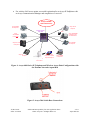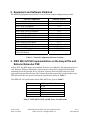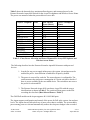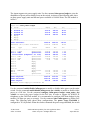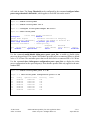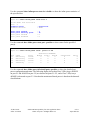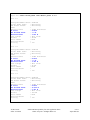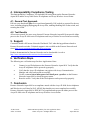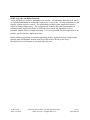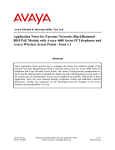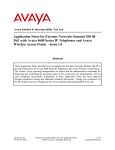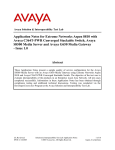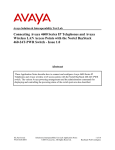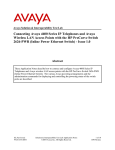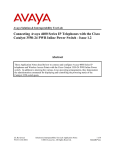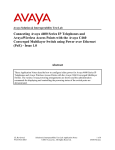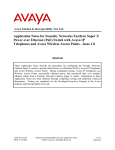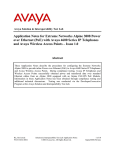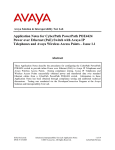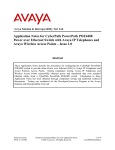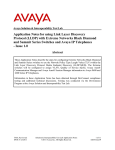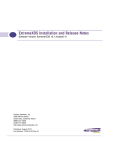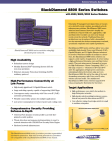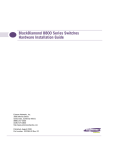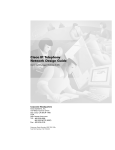Download Avaya 4600 Series IP Telephones Application Note
Transcript
Avaya Solution & Interoperability Test Lab Application Notes for Extreme Networks Aspen 8810 PoE Module with Avaya 4600 Series IP Telephones and Avaya Wireless Access Points - Issue 1.0 Abstract These Application Notes describe how to configure the Power over Ethernet module of the Extreme Networks Aspen 8810 to provide inline power for Avaya 4600 Series IP telephones and Avaya Wireless Access Points. The various Avaya powering arrangements are shown and the administration commands for displaying and controlling the powering status of the switch ports are demonstrated. All test cases completed successfully. Information in these Application Notes has been obtained through compliance testing and additional technical discussions. Testing was conducted via the DeveloperConnection Program at the Avaya Solution and Interoperability Test Lab. JZ; Reviewed: SPOC 2/14/2005 Solution & Interoperability Test Lab Application Notes ©2005 Avaya Inc. All Rights Reserved. 1 of 11 Aspen-PoE.doc 1. Introduction Power over Ethernet (PoE) is a feature offered on Ethernet switches. It allows the switch to supply power to a network device within the same cable that carries the Ethernet signaling. This simplifies network installation and powering design, removing the need for a separate power supply for a network device. IEEE 802.3af defines a standard protocol to be used by power sourcing equipment (PSE) and powered devices (PD). The PoE module of the Extreme Networks Aspen 8810 is IEEE 802.3af compliant and can provide inline power to the Avaya 4600 Series IP telephones and Avaya Wireless Access Points, which are IEEE 802.3af compliant PDs. The Avaya product configurations addressed by these Application Notes are shown in Figure 1. The following Avaya products are directly connected to the switch: • • • • • • • • • Avaya 4601 IP telephone Avaya 4602 and 4602SW IP telephones Avaya 4602SW SIP telephone Avaya 4610SW IP telephone Avaya 4620 IP telephone with and without EU24 Avaya 4620SW IP telephone with and without EU24 Avaya 4630SW IP telephone Avaya Gen-2 4606, 4612, and 4624 IP telephone Avaya Wireless AP-4 /5/6 802.11a/b/g Access Points The Avaya Gen-1 4612 and 4624 IP telephones require the Avaya 30A Switch Base. Figure 2 shows the connections for the 30A switch base. The Avaya 4612 and 4624 telephones can be identified as Gen-1 or Gen-2 by inspecting the model number. “1A” in the model number indicates Gen-1; “2A” indicates Gen-2. The model number can be found by: • Inspecting the label attached to the bottom of the telephone. OR • Pressing Mute, V, I, E, W, # on the keypad and then pressing * until the model number appears. Press # to exit. Examples of model numbers are “4612D01A-003” (Gen-1) and 4612D02A-003 (Gen-2). The powering tests included verification of the following after the product was connected to the switch: • • Successful boot operation For Avaya IP telephones, successful registration with Avaya Communication Manager and completion of a test call JZ; Reviewed: SPOC 2/14/2005 Solution & Interoperability Test Lab Application Notes ©2005 Avaya Inc. All Rights Reserved. 2 of 11 Aspen-PoE.doc • For wireless LAN access points, successful registration for an Avaya IP Softphone with an Avaya Communication Manager and completion of a test call. Avaya H.323/SIP VoIP Infrastructure Avaya 4602SW SIP Telephone Avaya 4601 IP Telephone Extreme Networks Aspen 8810 EU24 Avaya 4620/4620SW IP Telephone with and without EU24 Avaya 4602 /4602SW IP Telephone Avaya 4610SW IP Telephone Avaya Gen-2 4606 IP Telephone Avaya Gen-2 4612/4624 IP Telephone Wireless Laptop (Avaya 802.11b) with Avaya IP Softphone Avaya 4630SW IP Telephone Avaya AP-4/5/6 Acce ss Point Figure 1: Avaya 4600 Series IP Telephone and Wireless Access Point Configurations with the Extreme Networks Aspen 8810 Figure 2: Avaya 30A Switch Base Connections JZ; Reviewed: SPOC 2/14/2005 Solution & Interoperability Test Lab Application Notes ©2005 Avaya Inc. All Rights Reserved. 3 of 11 Aspen-PoE.doc 2. Equipment and Software Validated The following equipment and software were used for the sample configuration provided: Network Component Avaya 4601 IP telephone Avaya 4602SW telephone Avaya 4602 IP telephone Avaya 4602SW SIP telephone Avaya 4606 Gen-2 IP telephone Avaya 4612 Gen-2 IP telephone Avaya 4624 Gen-2 IP telephone Avaya 4610SW IP telephone Avaya 4620 IP telephone Avaya 4620SW IP telephone Avaya 4630SW IP telephone Avaya IP Softphone Avaya AP-4/5/6 a/b/g Wireless Access Point Extreme Aspen 8810 Switch G48P PoE Module Software Version 1.8.2 1.8.2 1.8.2 1.1 1.8.3 1.8.3 1.8.3 2.1.3 2.1.3 2.1.3 2.0.1 5.1.4.6 V.2.4.5 (758) 11.1.1.9 Table 1 - Network Component Software Versions 3. IEEE 802.3af PoE Implementation on the Avaya PDs and Extreme Networks PSE In June 2003, the IEEE approved a standard for Power over Ethernet. The maximum power is 16.8 Watts per PSE port. Optionally, powered devices may also be classified based on the maximum power the powered device will draw. Extreme Networks PSEs and Avaya PDs support this optional classification. The Extreme Networks Aspen 8810 can detect the Avaya PDs and deliver the max power based on the classification shown in Table 2. The IEEE 802.3af classifications for the PSE and PD are given in Table 2. Class 0 1 2 3 4 PSE Output Max. Power 15.4W 4.0W 7.0W 15.4W Treat as Class 0 Table 2 - IEEE 802.3af PSE and PD Power Classifications JZ; Reviewed: SPOC 2/14/2005 Solution & Interoperability Test Lab Application Notes ©2005 Avaya Inc. All Rights Reserved. 4 of 11 Aspen-PoE.doc Table 3 shows the detected class, maximum allowed power, and measured power by the Extreme Networks Aspen 8810 Switch for the Avaya IP telephones and Wireless Access Points. The power was measured when the powered devices were idle. Avaya IP Telephone Class 4601 4602 4602 SW 4610 SW 4620 4620 with EU24 4620 SW 4620 SW with EU24 4630 SW Gen-2 4606 Gen-2 4612 Gen-2 4624 4602SW SIP Avaya AP-4/5/6 2 1 2 2 3 3 3 3 3 0 0 0 2 0 Max Allowed Power (Watts) 7.0 4.0 7.0 7.0 15.4 15.4 15.4 15.4 15.4 15.4 15.4 15.4 7.0 15.4 Power Consumption (Watts) 3.1 3.1 3.2 3.3 6.8 7.6 5.2 5.9 10.6 4.7 5.0 5.0 3.1 6.0 Table 3 - Class, Power Allocation and Power Measured for Avaya IP Telephone and Wireless Access Points The following describes how the Extreme Networks Aspen 8810 interacts with powered devices. 1. In order for any port to supply inline power, the system, slot and port must be enabled for power. Auto detection is enabled for all ports by default. 2. The power is reserved for each slot. The reserved power is configurable. The switch measures the total power consumption of a slot in real time to decide if there is power available for the next added device. The switch does not reserve the power for a detected PD. 3. The Extreme Networks Aspen 8810 can detect Avaya PDs with the correct classifications as shown in Table 3. The switch will deny power to the PDs exceeding the class limit (Max Allowed Power in Table 3). The G48P PoE module on the Aspen supports 48 10/100/1000 ports. The Aspen supports configuration and control of the power for PoE at the system, slot and port levels. The Aspen does not allow delivery of more power than is available. The system shares power among ports on a slot and automatically ensures the slot power budget is not exceeded. JZ; Reviewed: SPOC 2/14/2005 Solution & Interoperability Test Lab Application Notes ©2005 Avaya Inc. All Rights Reserved. 5 of 11 Aspen-PoE.doc The Aspen supports six power supply units. Use the command show power budget to view the distribution of power and available power on the switch. As shown in the following table, there are three power supply units and the total power available is 1968.00 Watts. The PoE module is in Slot 2. Aspen.38 # show power budget PS State Watts 48V 12V --------------------------------------------------------------------------1 Powered On 656.00 608.00 48.00 2 Powered On 656.00 608.00 48.00 3 Powered On 656.00 608.00 48.00 4 Empty 5 Empty 6 Empty --------------------------------------------------------------------------Power Available: 1968.00 1824.00 144.00 Redundant (N+1) Power Available: 1344.00 1248.00 96.00 Slots Type State Watts 48V 12V --------------------------------------------------------------------------Slot-1 10G4X Operational 106.00 105.00 1.00 Slot-2 G48P Operational 106.00 105.00 1.00 Inline Power (budgeted + 2% loss) 489.60 489.60 0.00 Slot-3 G48T Operational 106.00 105.00 1.00 Slot-4 G24X Operational 116.00 115.00 1.00 Slot-5 G8X Operational 0.00 0.00 0.00 Slot-6 Empty Slot-7 Empty Slot-8 Empty Slot-9 Empty Slot-10 Empty MSM-A MSM-G8X Operational 151.00 150.00 1.00 MSM-B Empty 151.00 150.00 1.00 FanTray Operational 55.00 55.00 0.00 --------------------------------------------------------------------------Power Required: 1280.60 1274.60 6.00 Power Allocated: 1280.60 1274.60 6.00 Power Surplus: 687.40 549.40 138.00 Redundant Power Supply(s) Present?: NO Use the command enable/disable inline-power to enable or disable inline power on the entire switch. Use the command enable/disable inline-power slot <slotid> to enable or disable inline power to a PoE slot. Use the command configure inline-power budget <num_watts> slot <slotid> to reserve the power budget for the PoE slot. In order to support 48 4620SW IP telephones on the G48P PoE module, it is recommended to configure 480 Watts budget for the module (10 Watts per port on average). Use the command show inline-power to display PoE status. The following table shows these configurations. The power Usage Threshold is configured to 70% by default. When the slot has consumed the power usage threshold, the switch JZ; Reviewed: SPOC 2/14/2005 Solution & Interoperability Test Lab Application Notes ©2005 Avaya Inc. All Rights Reserved. 6 of 11 Aspen-PoE.doc will send an alarm. The Usage Threshold can be configured by the command configure inlinepower usage-threshold <threshold>, which applies to each PoE slot on the switch. Aspen.45 # enable inline-power Aspen.46 # enable inline-power slot 2 Aspen.47 # configure inline-power budget 480 slot 2 Aspen.48 # show inline-power Inline Power Configured : System Power Surplus : Redundant Power *SHORTFALL*: Power Usage Threshold : Disconnect Precedence : System Information Enabled 538 Watts available for budgeting 27 Watts over budget to maintain N+1 70 percent (per slot) lowest-priority Budgeted Measured Slot Inline-Power Firmware Status Power (Watts) Power (Watts) 2 Enabled Operational 480 W 11 W Legacy Disabled Use the command enable/disable inline-power ports <port_list> to enable or disable inline power on the port listed. The Aspen G48P module provides power to connected PDs at a default value of 15.4 Watts. The maximum power that can be delivered to a connected PD is 16.8 Watts. Use the command show inline-power configuration ports <port_list> to display the inline power configuration for the specified port(s). Note that the operator limit only applies to the nonstandard PDs. Aspen.56 # enable inline-power ports 2:1-48 *Aspen.57 # show inline-power configuration ports 2:1-48 Port 2:1 2:2 2:3 2:4 2:5 2:6 2:7 … Config Enabled Enabled Enabled Enabled Enabled Enabled Enabled JZ; Reviewed: SPOC 2/14/2005 Operator 15400 15400 15400 15400 15400 15400 15400 Limit mW mW mW mW mW mW mW Priority Low Low Low Low Low Low Low Label Solution & Interoperability Test Lab Application Notes ©2005 Avaya Inc. All Rights Reserved. 7 of 11 Aspen-PoE.doc Use the command show inline-power stats slot <slotid> to show the inline power statistics of the specified slot. Aspen.60 # show inline-power stats slot 2 Inline-Power Slot Statistics Slot: 2 Firmware status Firmware revision : Operational : 292b1 Total Total Total Total : : : : ports ports ports ports powered awaiting power faulted disabled 3 45 0 0 Use the command show inline-power stats port <portlist> to show status for the specified port(s). Aspen.65 # show inline-power stats Port 2:1 2:2 2:3 2:4 … State delivering delivering delivering searching Class class2 class2 class3 ------ ports 2:1-48 STATISTICS COUNTERS Absent InvSig Denied 0 0 0 0 0 0 0 0 0 0 0 0 OverCurrent 0 0 0 0 Short 0 0 0 0 Use the command show inline-power info detail ports <portlist> to show the detailed port power configuration and status. The following display shows that Class 2 PDs (Avaya 4602SW on port 2:1 and 4610SW on port 2:2) are detected on ports 2:1-2:2, and a Class 3 PD (Avaya 4620SW) is detected on port 2:3. Note that the maximum allowed power is based on the detected classifications. JZ; Reviewed: SPOC 2/14/2005 Solution & Interoperability Test Lab Application Notes ©2005 Avaya Inc. All Rights Reserved. 8 of 11 Aspen-PoE.doc Aspen.68 # show inline-power info detail ports 2:1-3 Port 2:1 Configured Admin State: Inline Power State : MIB Detect Status : Label : Operator Limit : PD Class : Max Allowed Power : Measured Power : Line Voltage : Current : Fault Status : Detailed Status : Priority : enabled delivering delivering 15400 milliwatts class2 7.0 W 3.200 W 48.2 Volts 64 mA None low Port 2:2 Configured Admin State: Inline Power State : MIB Detect Status : Label : Operator Limit : PD Class : Max Allowed Power : Measured Power : Line Voltage : Current : Fault Status : Detailed Status : Priority : enabled delivering delivering 15400 milliwatts class2 7.0 W 3.300 W 48.3 Volts 67 mA None low Port 2:3 Configured Admin State: Inline Power State : MIB Detect Status : Label : Operator Limit : PD Class : Max Allowed Power : Measured Power : Line Voltage : Current : Fault Status : Detailed Status : Priority : JZ; Reviewed: SPOC 2/14/2005 enabled delivering delivering 15400 milliwatts class3 15.400 W 5.300 W 48.3 Volts 109 mA None low Solution & Interoperability Test Lab Application Notes ©2005 Avaya Inc. All Rights Reserved. 9 of 11 Aspen-PoE.doc 4. Interoperability Compliance Testing This Interoperability Compliance Test included PoE testing between the Extreme Networks Aspen 8810 and the Avaya 4600 Series IP telephones and Avaya Wireless Access Points. 4.1. General Test Approach PoE test cases based on Figure 1 were performed manually. PoE worked as expected for the test cases, including plugging/unplugging the Avaya PDs, enabling/disabling PoE on the switch, and resetting the switch. 4.2. Test Results All test cases passed. No errors were detected. Extreme Networks Aspen 8810 can provide inline power to the Avaya IP 4600 series IP telephones and Avaya Wireless Access Points successfully. 5. Support Customers should call Extreme Networks Worldwide TAC when having problems related to Extreme Networks switches. Technical support is also available at the Extreme Networks web site at http://www.extremenetworks.com/services/wwtac/. Product documentation for Extreme Networks can be downloaded via web at http://www.extremenetworks.com/services/documentation/. 6. Verification Steps The following are verification steps for these Applications Notes: • • • • Connect Avaya IP telephones to the Extreme Networks Aspen 8810. Verify that the Avaya IP telephones can be powered up properly. Verify that the Avaya IP telephones can register with Avaya Communication Manager and calls can be made successfully. Use the command show inline-power info detail ports <portlist> on the Extreme Networks Aspen 8810 to check the power status. Reset the switch. Verify that all the IP telephones can be powered up properly. 7. Conclusion Extreme Networks Aspen 8810 was compliance tested with the Avaya IP 4600 Series telephones and Wireless Access Points for PoE. All PoE functionality test cases completed successfully. Extreme Networks Aspen 8810 is IEEE 802.3af compliant and can provide inline power to the Avaya IP 4600 series IP telephones and Avaya Wireless Access Points. JZ; Reviewed: SPOC 2/14/2005 Solution & Interoperability Test Lab Application Notes ©2005 Avaya Inc. All Rights Reserved. 10 of 11 Aspen-PoE.doc ©2005 Avaya Inc. All Rights Reserved. Avaya and the Avaya Logo are trademarks of Avaya Inc. All trademarks identified by ® and ™ are registered trademarks or trademarks, respectively, of Avaya Inc. All other trademarks are the property of their respective owners. The information provided in these Application Notes is subject to change without notice. The configurations, technical data, and recommendations provided in these Application Notes are believed to be accurate and dependable, but are presented without express or implied warranty. Users are responsible for their application of any products specified in these Application Notes. Please e-mail any questions or comments pertaining to these Application Notes along with the full title name and filename, located in the lower right corner, directly to the Avaya DeveloperConnection Program at [email protected]. JZ; Reviewed: SPOC 2/14/2005 Solution & Interoperability Test Lab Application Notes ©2005 Avaya Inc. All Rights Reserved. 11 of 11 Aspen-PoE.doc