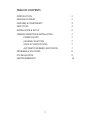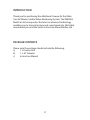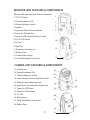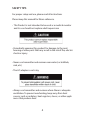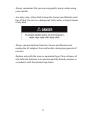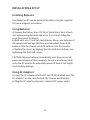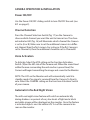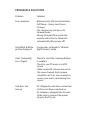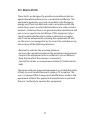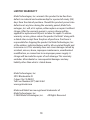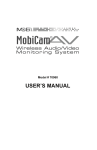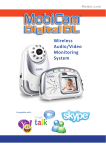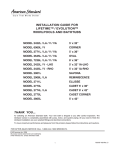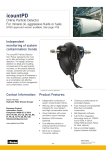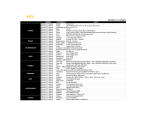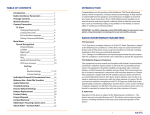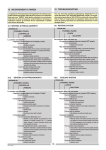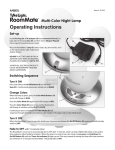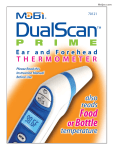Download Mobi Technologies 70061 User`s manual
Transcript
Model #70061 Additional Camera USER’S MANUAL TABLE OF CONTENTS INTRODUCTION 2 PACKAGE CONTENT FEATURES & COMPONENTS 2 3 SAFETY TIPS 4 INSTALLATION & SET UP 6 CAMERA OPERATION & INSTALLATION POWER ON/OFF 7 7 CHANNEL SELECTION 7 VOICE ACTIVATION (VOX) AUTOMATIC INFRARED NIGIT VISION PROBLEMS & SOLUTIONS 7 7 8 FCC REGULATION LIMITED WARRANTY 9 10 1 INTRODUCTION Thank you for purchasing the Additional Camera for the MobiCam AV Wireless Audio/Video Monitoring System. The 900 MHz MobiCam AV, incorporates the latest in advanced technology enabling you to transmit picture and sound wirelessly. We highly recommend you read the entire Instruction Manual before use. PACKAGE CONTENTS Please note the package should include the following: a) 1 x Camera Unit b) 1 x AC Adaptor c) Instruction Manual 2 MONITOR UNIT FEATURES & COMPONENTS (Monitor sold separately but shown as reference) 1. TFT LCD Display 2. Channel Indicator LEDs 1 2 3. Channel Selection Switch 4. Speaker 3 4 5. Automatic Channel Scan Indicator 5 6. Power On/Off Indicator 7 8 9 6 7. Power On/Off Switch & Volume Control 8. LCD On/Off Switch 10 9. DC Jack 11 10. Belt Clip 12 11. Brightness Controls (+)(-) 13 12. Battery Door 13. Audio/Video Output 14 14. Child-Safe Battery Door Screw CAMERA UNIT FEATURES & COMPONENTS 15. Camera Lens 15 16. Channel Indicator LEDs 16 17. Channel Selection Switch 18. Voice Activation Action Selection Switch 17 22 19. Analog Audio/Video Input Jack 18 20. Light Sensor for Automatic Night Vision 19 21. Power On/Off Switch 24 22. Power On/Off Indicator 23. DC Jack 20 24. Microphone 21 25. Child-Safe Battery Door Screw 26. Battery Door 26 23 3 25 SAFETY TIPS For proper setup and use, please read all instructions Please keep this manual for future reference. t5IJT1SPEVDUJTOPUJOUFOEFEUPCFVTFEBTBNFEJDBMNPOJUPS and its use should not replace adult supervision t1FSJPEJDBMMZFYBNJOFUIJTQSPEVDUGPSEBNBHFUPUIFDPSE IPVTJOHPSPUIFSQBSUTUIBUNBZSFTVMUJOUIFSJTLPGöSFFMFDUSJD TIPDLPSJOKVSZ t/FWFSVTFUSBOTNJUUFSBOESFDFJWFSOFBSXBUFSJFCBUIUVC sink, etc.) t5IF"$BEBQUPSJTOPUBUPZ t"MXBZTVTFUSBOTNJUUFSBOESFDFJWFSXIFSFUIFSFJTBEFRVBUF WFOUJMBUJPO5PQSFWFOUPWFSIFBUJOHLFFQBXBZGSPNIFBU TPVSDFTTVDIBTSBEJBUPSTIFBUSFHJTUFSTTUPWFTPSPUIFSBQQMJ ances that produce heat. 4 t"MXBZTSFNFNCFSUIBUZPVBSFVTJOHQVCMJDBJSXBZTXIFOVTJOH ZPVSNPOJUPS t6TFPOMZBESZDPUUPODMPUIUPLFFQUIF$BNFSBBOE.POJUPSVOJUT GSFFPGEVTU%POPUVTFBEBNQFOFEDMPUIXBUFSPSMJRVJEDMFBOFS PGBOZLJOE t"MXBZTSFNPWFCBUUFSJFTGSPNUIF$BNFSBBOE.POJUPSBOE VOQMVHUIF"$BEBQUPSTGSPNXBMMPVUMFUTEVSJOHMPOHQFSJPETPG OPOVTF t3FQMBDFPOMZXJUIUIFTBNFPSFRVJWBMFOUUZQF1MFBTFEJTQPTFPG PMEEFGFDUJWFCBUUFSJFTJOBOFOWJSPONFOUBMMZGSJFOEMZNBOOFSJO BDDPSEBODFXJUIUIFSFMFWBOUMFHJTMBUJPO 5 INSTALLATION & SET UP Installing Batteries Your MobiCam AV can be powered by either using the supplied AC power adaptors or batteries. Using Batteries: a) Remove the battery door (12, 26) at the bottom/ back of each unit by loosening the child-safe screw (14, 25) and sliding the cover downward to release. b) Both units use 1.5 volt AA size batteries. Always use batteries of the same brand and age (alkaline recommended). Insert 4 AA batteries into the camera and 6 AA batteries into the monitor. c) Replace the covers by aligning the tabs with the tab holes and tightening the child-safe screws. CAUTION: Remove batteries immediately once they run out of power and dispose of them properly. Do not use batteries while using the AC adaptor for extended periods of time as this might cause battery leakage. Using AC Adaptors: a) Insert the AC adaptor into the DC Jack (9, 23) of either unit (The AC adaptors are the same for both the Camera and Monitor). b) Plug the AC adaptor plug into a standard AC power outlet. 6 CAMERA OPERTATION & INSTALLATION Power ON/OFF Use the Power ON/OFF sliding switch to turn ON/OFF the unit (see #21 on page 3). Channel Selection Press the Channel Selection Switch (fig. 17) on the Camera to choose which channel you want the unit to transmit on. The channel indicator LED (fig. 16) will illuminate which channel the Camera is set to (A or B). Make sure to set the additional camera to a different channel than the first camera. For instance, if the fist Camera is set to Channel A, then the additional should be set to Channel B. Voice Activation To Activate: Select the VOX setting on the Function Activation Switch (18)on the left side of the Camera unit. When the sound level within the area surrounding the unit reaches a preset level, the Camera will begin transmitting the image and sound to the Monitor. NOTE: The LCD on the Monitor unit will automatically switch to standby mode if no signal is received from the Camera. To Deactivate: Select the CAMERA setting on the Function Activation Switch of your camera. Automatic Infra-Red Night Vision The infra-red night vision feature will switch on automatically during darkness or periods of very low levels of light and a black and white image will be displayed on the monitor. Once the feature is activated objects must be within 6 ft/ 2 m of the camera to be seen on the monitor. 7 PROBLEMS & SOLUTIONS Problem 1PPSSFDFQUJPO Solution t#BUUFSZ-FWFMTDIFDL-FEJOEJDBUPS 'VMM1PXFS(SFFO-PX1PXFS 0SBOHF t5IFDBNFSBNBZOPUCFTFUUP $BNFSB.PEF t8SPOH$IBOOFM1MFBTFOPUFUIF NPOJUPSXJMMSFUVSOUP$IBOOFM" BVUPNBUJDBMMZBGUFSQPXFSPò 0OMZ#MBDL8IJUF t$BNFSBIBTTXJUDIFEUPi*OGSBSFE QJDUVSFEJTQMBZFE /JHIU7FSTJPOwNPEF 6OJUT$POUJOVBMMZ -PTFT4JHOBM t$IFDLUPTFFJGUIFTDBOOJOHGFBUVSF JTFOBCMFE t$IFDLUPTFFJG$BNFSBJTJO709 NPEF t.BLFTVSFCPUIDBNFSBTBSFOPUPO UIFTBNFDIBOOFM&BDIDBNFSB TIPVMECFTFUUPJUTPXODIBOOFMUP FOTVSFZPVSVOJUJTNPOJUPSJOHUXP SPPNT 6OJUEPFTOPU UVSOPO t"$"EBQUFSIBTOPUCFFODPOOFDUFE t6OJUIBTOPUCFFOTXJUDIFEPO t"$"EBQUFSJTQMVHHFEJOUP"7KBDL .BLFTVSFUPDPOOFDUUIFQPXFS QMVHUPUIF%$KBDL FCC REGULATION These limits are designed to provide reasonable protection against harmful interference in a residential installation. This equipment generates uses and can radiate radio frequency energy and, if not installed and used in accordance with the instructions, may cause harmful interference to radio communications. However, there is no guarantee that interference will not occur in a particular installation. If this equipment does cause harmful interference to radio or television reception, which can be determined by turning the equipment off and on, the user is encouraged to try to correct the interference by one or more of the following measures: t3FPSJFOUPSSFMPDBUFUIFSFDFJWJOHBOUFOOB t*ODSFBTFUIFTFQBSBUJPOCFUXFFOUIFFRVJQNFOUBOESFDFJWFS t$POOFDUUIFFRVJQNFOUJOUPBOPVUMFUPOBDJSDVJUEJòFSFOU from that to which the receiver is connected. t$POTVMUUIFEFBMFSPSBOFYQFSJFODFESBEJP57UFDIOJDJBOGPS help. Operation with non-approved equipment or unshielded cables JTMJLFMZUPSFTVMUJOJOUFSGFSFODFUPSBEJPPS57SFDFQUJPO5IF user is cautioned that changes and modifications made to the equipment without the approval of manufacturer could void the user’s authority to operate this equipment. 9 LIMITED WARRANTY Mobi Technologies, Inc. warrants this product to be free from defects in material and workmanship for a period of ninety (90) days from the date of purchase. Should this product prove to be defective at any time during the warranty period, Mobi Technologies, Inc. will, at its option, either replace or repair it without charge. After the warranty period, a service charge will be applied for replacement of parts or labor for repair. To obtain warranty service, please return the product to Mobi® along with a dated sales receipt from the place of purchase. Purchaser is responsible for shipping the product to Mobi Technologies, Inc. at the address indicated below and for all associated freight and insurance cost. This warranty does not cover damage caused by accident, misuse, abuse, improper maintenance, unauthorized modification, or connection to an improper power supply. A charge will be made for repair of such damage. This warranty excludes all incidental or consequential damages and any liability other than what is stated above. Mobi Technologies, Inc. 5913 Blackwelder St Culver City CA 90232 Toll Free Number (877) 662-4462 www.getmobi.com Mobi and MobiCam are registered trademarks of Mobi Technologies, Inc. © 2009 Mobi Technologies, Inc. All Rights Reserved 10