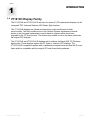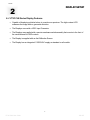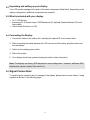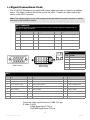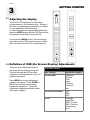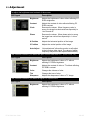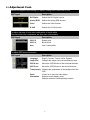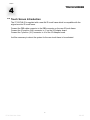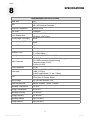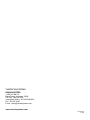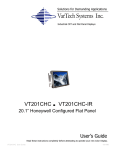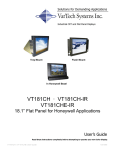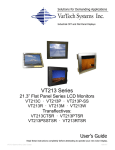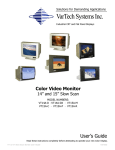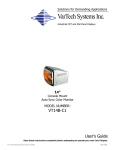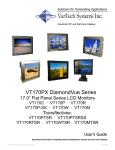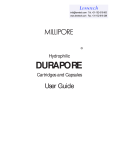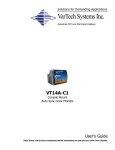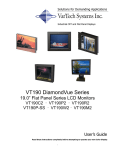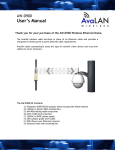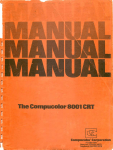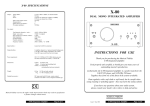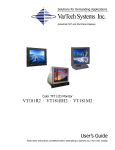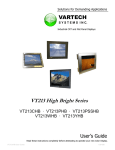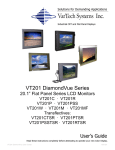Download VarTech Systems VT181CH-IR User`s guide
Transcript
Solutions for Demanding Applications VarTech Systems Inc. Industrial CRT and Flat Panel Displays Tray Mount Flush Mount In Honeywell Bezel VT181CH4 · VT181CH4-IR 18.1” Flat Panel for Honeywell Applications User’s Guide Read these instructions completely before attempting to operate your new Color Display. VT181CH4 User Guide 150-067 Table Of Contents Section Page Section Section 1 Section 4 Introduction Touch screen 1.1 VT181CH4 Display Family 1 1.2 Product Safety Precautions 2 4.1 Touch Screen Introduction Page 9 Section 5 Section 2 Troubleshooting Tips 10 Display Setup 2.1 Display Features 3 Section 6 2.2 Unpacking The Display 4 Cleaning & Maintenance 2.3 Included Parts 4 2.4 Connecting Your Display 4 2.5 Signal Connections 4-5 11 Section 7 Mechanical Drawings Mounting Instructions 12 Section 3 Tray Mount Mechanical Drawing 13-14 Getting Started Flush Mount Mechanical Drawing 15-16 3.1 Adjusting the Display 6 3.2 Adjustment Procedure 7-8 Section 8 Display Specifications 17 Section 1 1.1 INTRODUCTION VT181CH Display Family The VT181CH4 and VT181CH4-IR are part of a series of LCD replacement displays for the Honeywell TDC Universal Stations (US) Classic Style furniture. The VT181CH4 displays are offered as chassis tray mount models and as flush mount models. The flush models mount to the Vartech Systems replacement console bezels or the Honeywell replacement console bezel for systems which have been upgraded to the 19" Sony monitor. The chassis tray models mount in the same method as the original CRT displays. The VT181CH4 and VT181CH4-IR displays are for stations that have GUS, PC Windows based video. These displays replace the 20" Aydin or Intecolor CRT displays. The VT181CH4-IR is supplied complete with a replacement console bezel and new flat IR touch frame which is compatible with the original 20" touch frame being replaced. 1 VT181CH4 User Guide 150-067 1.2 Product Safety Precautions ⇒ Ensure that sufficient space is available around the display to provide the circulation necessary for cooling. ⇒ Ensure that the ambient air temperature will not exceed the specified maximum temperature. ⇒ Do not attempt to service this display yourself. The rear chassis has a seal so that non qualified personal will not expose themselves to dangerous voltages or other risks. ⇒ To protect from electrical shock, unplug the display power supply from the console before moving. ⇒ Do not expose the display to excessive heat. ⇒ Do not use this display near water. ⇒ Unplug the power supply from the console or unit if one of the following conditions exists. ⇒ Power cord or plug is damaged or frayed ⇒ Liquid is spilled into the display or the display is exposed to rain or water. ⇒ The display does not operate normally when the operating instructions are followed. ⇒ The display has been dropped or the enclosure has been damaged. ⇒ The display exhibits a distinct change in performance, indicating a need for service. 2 Section DISPLAY SETUP 2 2.1 VT181CH4 Series Display Features ⇒ Capable of displaying unlimited colors in a continuous spectrum. The high contrast LCD enhances the image with no geometric distortion. ⇒ The Displays come with a HD15 Input Connector. ⇒ The Displays are supplied with a remote membrane switch assembly that mounts to the front of the console bezel for OSD controls. ⇒ The Display is supplied with an Anti-Reflective Screen. ⇒ The Display has an integrated 115/220VAC supply as standard on all models. 3 VT181CH4 User Guide 150-067 2.2 Unpacking and setting up your display Your LCD monitor package will consist of the basic components listed below. Depending on the display configuration, additional components are supplied. 2.3 What is included with your display 18.1” LCD Monitor Accessory Kit: 2-Chassis stops; OSD Membrane Kit; Optional Chassis Brackets; IR touch frame cable ⇒ Users Guide (Printed or on CD) ⇒ ⇒ 2.4 Connecting the Display 1. Connect all cables to the station first including the optional IR touch screen cable. 2. After connecting the cables between the LCD monitor and the station, plug the power cord into the display. 3. Switch on the display power switch. 4. Reboot the station. 5. Your display should now operate showing the station video information. Note: The displays are factory OSD adjusted for each configuration. However, additional OSD adjustments may be required (See section 3). 2.5 Signal Connections To avoid irregular operation and /or damage to the display, please insure correct video is being supplied as shown on the following page. 4 2.5 Signal Connections Cont. The VT181CH4 /Displays are provided with several video input type of connector as defined below. The video connector that will be used is the HD15. Connect the video cable of the station to the HD15 connector. Note: The following figure is the view looking into the pin end of the male connector or solder term end of the female connector. HD15 Connector The following table provides the pin numbers and corresponding pin assignments for the HD-15 video connector. Pin Signal Pin Signal Pin Signal 1 Red Video 6 Red Video Ground 11 Not Used 2 Green Video 7 Green Video Ground 12 Bi-Directional Data 3 Blue Video 8 Blue Video Ground 13 Horizontal Sync 4 Not Used 9 No Connection 14 Vertical Sync 5 Return 10 Sync Ground 15 Data Clock (SCL) C2 C1 Pin C5 Signal C1 Analog Red 16 24 C2 Analog Green C3 Analog Blue DVI-I Connector (Digital / Analog) C4 Analog H. Sync C5 Analog Ground 1 8 9 17 HD15 Connector DVI-I C3 C4 DVI-I Pin Signal Pin Signal Pin Signal 1 T.M.D.S. Data2- 9 T.M.D.S. Data1- 17 T.M.D.S. Data0- 2 T.M.D.S. Data2+ 10 T.M.D.S. Data1+ 18 T.M.D.S. Data0+ 3 T.M.D.S. Data2/4 Shield 11 T.M.D.S. Data1/3 Shield 19 T.M.D.S. Data0/5 Shield 4 T.M.D.S. Data4- 12 T.M.D.S. Data3- 20 T.M.D.S. Data5- 5 T.M.D.S. Data4+ 13 T.M.D.S. Data3+ 21 T.M.D.S. Data5+ 6 DDC Clock 14 +5V Power 22 T.M.D.S. Clock Shield 7 DDC Data 15 Ground (return for +5V, H. Sync and V. Sync) 23 T.M.D.S. Clock+ 8 Analog Vertical Sync 16 Hot Plug Detect 24 T.M.D.S. Clock- Composite Video Input Connector: CVBS 1.0V p-p S-Video: S-VHS LUMA Signal Input 0.7V p-p CHROMA Signal Input 0.7V p-p 5 VT181CH4 User Guide 150-067 Section GETTING STARTED 3 3.1 Adjusting the display The VT181CH4 display has an embedded microprocessor in the converter card. Once you have the unit displaying the resolution you desire for your application do the following: In order to navigate the appropriate adjustments, press the MENU button and the OSD layout chart will appear as indicated as shown below. If you press the MENU button, the new settings are saved and the OSD appear and your setting will be stored in the unit’s non volatile memory. 3.2 Definition of OSD (On Screen Display) Adjustments There are seven membrane buttons (as shown above) located on the unit. They will activate the OSD an allow navigation to all adjustments if your unit requires adjustment. Press MENU an a major adjustment category will appear. Press DOWN or UP and you will see the remaining adjustment categories. The actual adjustment categories are listed under each major category. On Screen Display Major Category Adjustment Category ADJUSTMENT Brightness Contrast Clock Phase H Position V Position Auto COLOR ADJUSTMENT User 6500 9300 SETUP Language Image Size OSD H Position OSD V Position Transparency Zoom 6 3.3 Adjustment To adjust the brightness and contrast of the screen OSD Agent Description Brightness Adjusts the brightness of video without affecting PC RGB’s brightness Contrast Adjusts the contrast of video without affecting PC RGB’s contrast Clock Removes the noises. When frequency value is wrong, the image has horizontal lines especially in 1 dot on and off. Phase Removes the noises. When phase value is wrong, the image has vertical lines especially in 1 dot on and off. H Position Adjusts the horizontal position of the image. V Position Adjusts the vertical position of the image. Auto Adjust “Auto adjustment” allows the monitor to self-adjust to the incoming video signal. The values of phase, frequency and position are adjusted automatically. This function is active if you select an input source other than PC. (DVD, VCR, TV) OSD Agent Description Brightness Adjusts the brightness of video or TV without affecting PC RGB’s brightness. Contrast Adjusts the contrast of video or TV without affecting PC RGB’s contrast. Color Changes the richness of color. Tint Changes the tone of color. Sharpness Adjusts the sharpness of video or TV image. This function is active if you select a digital DVI input source. OSD Agent Description Brightness Adjusts the brightness of video or TV without affecting PC RGB’s Brightness. 7 VT181CH4 User Guide 150-067 3.3 Adjustment Cont. Selects the applied input among DVI digital, Analog RGB, Video and S-VHS OSD Agent Description DVI Digital Selects the DVI Digital function. Analog RGB Selects the Analog RGB function. Video Selects the Video function. S-VHS Selects the S-VHS function. To adjust the tone of color from redish white to bluish white. The individual color components are also user customizable. OSD Agent Description 6500º K Redish white 9300º K Bluish White User User Customizable To adjust OSD menu information OSD Agent Description Language English, German, French, Italian, Spanish Image Size Changes the image size in several different ways OSD H pos Moves the OSD Window to the horizontal direction. OSD V pos Moves the OSD Window to the vertical direction. Transparency Changes the opaqueness of the background of the OSD Zoom Closes up or down the main display Information Displays current display mode. Displays the driver board operating duration. 8 Section 4 4.1 TOUCH SCREEN Touch Screen Introduction The VT181CH4-IR is supplied with a new flat IR touch frame which is compatible with the original monitor IR touch frame. Connect the DB9 cable connector to the DB9 connector on the new IR touch frame. Connect the 10 position (2x5) connector to J1 on the I/O Adapter board. Connect the 7 position (1x7) connector to J4 of the I/O Adapter board. It will be necessary to reboot the system for the new touch frame to be activated. 9 VT181CH4 User Guide 150-067 Section 5 TROUBLESHOOTING Troubleshooting Tips Problem Troubleshooting Tip No image on display screen 1. Check that the power cord of the station has been connected to the display. 2. Check that the power switch of the Display has been turned to the on position. 3. Check that the Video (Signal) Cable from the Display has been securely and correctly connected to the video source. Abnormal image 1. Check that the correct display model is being used for the station. VT181CH4 for GUS Stations (PC Windows Based) 2. Check that the Video (Signal) Cable from the Display has been securely and correctly connected to the connectors on the video source. Colors of image on screen are abnormal 1. Check that the Video (Signal) Cable from the display has been securely and correctly connected to the connectors on the video source. 2. Adjust the OSD control for correct color balance. Disturbances on Screen 1. OSD adjustment is incorrect. Please consult section 3 for OSD screen adjustment procedures. 10 Section 6 CLEANING AND MAINTANENCE Cleaning Occasionally clean the display panel and cabinet with a soft cloth dampened (not soaked) with a mild (non-abrasive) glass cleaner. Keep turning a fresh side of the cloth toward the screen surface to avoid scratching it with accumulated grit. Note: The solvent should be applied only to the cloth, and not directly on the monitor screen. Do not use paper products as they may scratch the surface. To minimize the risk of abrasion, allow the screen to stand dry. Special care should be taken when cleaning a touch screen or polycarbonate shield that is installed over the screen. Abrasive and certain chemical cleaners can easily damage the surface. Never use alcoholic or ammoniac cleaners to clean the polycarbonate shield or a touch screen. Note: For best results cleaning a monitor with the optional antireflective tempered glass display shield, a solution of denatured alcohol is recommended to thoroughly clean the display. Other Maintenance Qualified service personnel should perform all maintenance, except for the power cord replacement described above. 11 VT181CH4 User Guide 150-067 Section 7 MOUNTING INSTRUCTIONS Mechanical Drawings Model Description Page(s) VT181CH4 Tray Mount 13-14 VT181CH4 Flush Mount 15-16 7.1 Mounting Procedure - Tray Mount 1. Remove the original CRT display monitor. Keep the two "L" shaped brackets. These brackets will be used to mount the flat display. Included with the display are a set of brackets for both upper and lower tier mounting. 2. Remove the original front console bezel and 20" curved IR touch frame. 3. Install the new replacement console bezel with the original four screws. The new console bezel is complete with the new flat IR touch frame. 4. Connect the new touch cable per section 4.1 5. Mount the display to either the lower tier slide tray or the upper tier fixed tray using the supplied brackets. Position the display to the rear of the flat IR touch frame. For lower tier applications, replace the tray stop bolts with the longer supplied stop tubes and bolts and secure. 6. Connect the membrane extension cable to the membrane tab that projects through the console bezel. 7. Connect the video cable per section 2.5 8. Connect the power cord to the display and select the power switch to ON 9. Turn on the station main power switch and boot the system 10. Make any OSD adjustments if required per section 3.1 7.2 Mounting Procedure - Flush Mount 1. Remove the original CRT display monitor. 2. Remove the original front console bezel and 20" curved IR touch frame. 3. Install the new replacement console bezel with the original four screws. The new console bezel is complete with the new flat IR touch frame. 4. Connect the new touch cable per section 4.1 5. Mount the display to the rear of the lower tier or upper tier replacement console bezel using the supplied screws. 6. Connect the membrane extension cable to the membrane tab that projects through the console bezel. 7. Connect the video cable per section 2.5 8. Connect the power cord to the display and select the power switch to ON 9. Turn on the station main power switch and boot the system 10. Make any OSD adjustments if required per section 3.1 Note: For display upgrade only when replacing the flat screen Sony monitor, omit step 2, step 3, and step 4. 12 Section 8 SPECIFICATIONS ENGINEERING SPECIFICATIONS Panel Size 18.1” Type TFT Bright Active matrix AR / AG Protective Faceplate Resolution Capabilities VGA to SXGA Pixel Pitch 0.2805mm Active Display Area 14.315” x 11.308/” 359.04mm x 287.23mm Viewing Angle (Left/Right) 80/80º Viewing Angle (Up/Down) 80/80º Contrast Ratio 350:1 Brightness 300 Nits Response Time TR = 15ms typical TF = 15ms typical Back Lights Cold Cathode 50,000 Hrs. Half Life Video Connector Colors Supported Video Input Sync HD15(F) (This connector for VT181CH4 usage) DVI-I 29Pin connector (Digital/Analog) Composite Video (CVSC) S-Video (S-VHS) 16.7M RGB Analog (0.7V p-p / 75ohm) , Digital CVBS (1.0V p-p) S-VHS, luma/chroma (.7V p-p / 75ohm) Separate H&V, Combined, SOG (Sync On Green), Digital Input Voltage AC 100-240V 50/60Hz 1.0A Power consumption Normal: 55Watts DPMS: < 3Watts Operating Temperature 0 to 50ºC Storage Temperature -20 to 60ºC Operating Humidity 0 to 95%NC Storage Humidity 0 to 95%NC Operating Altitude Up to 10,000 ft Storage Altitude Up to 40,000 ft 17 VT181CH4 User Guide 150-067 VARTECH SYSTEMS HEADQUARTERS 11529 Sun Belt Ct. Baton Rouge, Louisiana 70809 Toll-Free: 800.223.8050 International Phone: 001.225.298.0300 Fax: 225.297.2440 E-mail: [email protected] www.vartechsystems.com 150-067-002 4.16.04