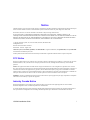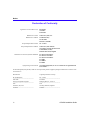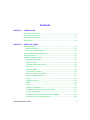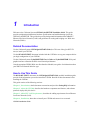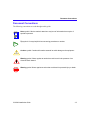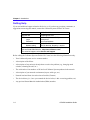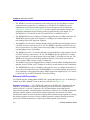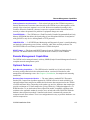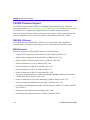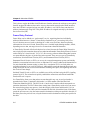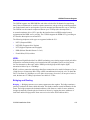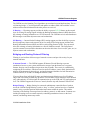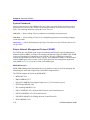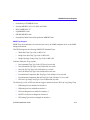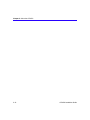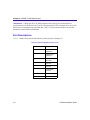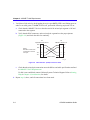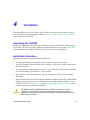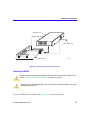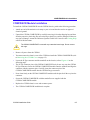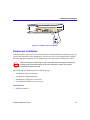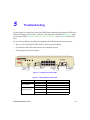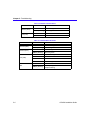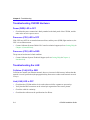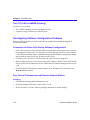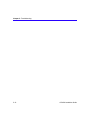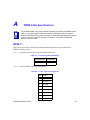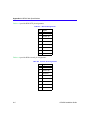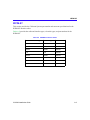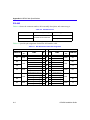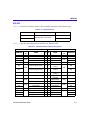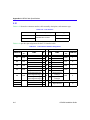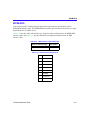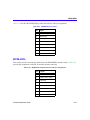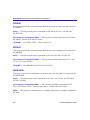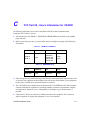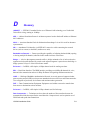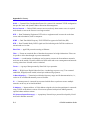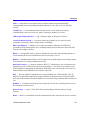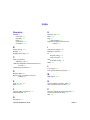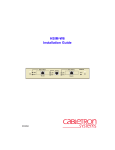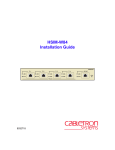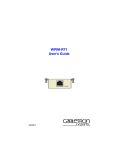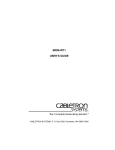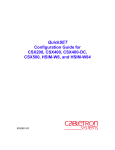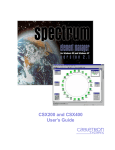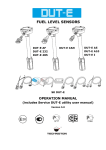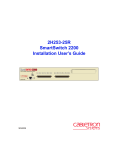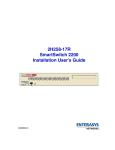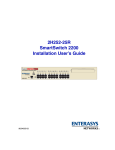Download Cabletron Systems CyberSWITCH CSX202 Installation guide
Transcript
CSX200 CyberSWITCH Installation Guide 2012 01 9032753 Notice Cabletron Systems reserves the right to make changes in specifications and other information contained in this document without prior notice. The reader should in all cases consult Cabletron Systems to determine whether any such changes have been made. The hardware, firmware, or software described in this manual is subject to change without notice. IN NO EVENT SHALL CABLETRON SYSTEMS BE LIABLE FOR ANY INCIDENTAL, INDIRECT, SPECIAL, OR CONSEQUENTIAL DAMAGES WHATSOEVER (INCLUDING BUT NOT LIMITED TO LOST PROFITS) ARISING OUT OF OR RELATED TO THIS MANUAL OR THE INFORMATION CONTAINED IN IT, EVEN IF CABLETRON SYSTEMS HAS BEEN ADVISED OF, KNOWN, OR SHOULD HAVE KNOWN, THE POSSIBILITY OF SUCH DAMAGES. 1998 by Cabletron Systems, Inc., P.O. Box 5005, Rochester, NH 03866-5005 All Rights Reserved Printed in the United States of America Part Number: 9032753 August 1998 Cabletron Systems, LANVIEW, QuickSET, and SPECTRUM are registered trademarks, and QuickSTART, and CyberSWITCH are trademarks of Cabletron Systems, Inc. All other product names mentioned in this manual may be trademarks or registered trademarks of their respective companies. FCC Notice This device complies with Part 15 of the FCC rules. Operation is subject to the following two conditions: (1) this device may not cause harmful interference, and (2) this device must accept any interference received, including interference that may cause undesired operation. NOTE: This equipment has been tested and found to comply with the limits for a Class A digital device, pursuant to Part 15 of the FCC rules. These limits are designed to provide reasonable protection against harmful interference when the equipment is operated in a commercial environment. This equipment uses, generates, and can radiate radio frequency energy and if not installed in accordance with the operator’s manual, may cause harmful interference to radio communications. Operation of this equipment in a residential area is likely to cause interference in which case the user will be required to correct the interference at his own expense. WARNING: Changes or modifications made to this device which are not expressly approved by the party responsible for compliance could void the user’s authority to operate the equipment. Industry Canada Notice This digital apparatus does not exceed the Class A limits for radio noise emissions from digital apparatus set out in the Radio Interference Regulations of the Canadian Department of Communications. Le présent appareil numérique n’émet pas de bruits radioélectriques dépassant les limites applicables aux appareils numériques de la class A prescrites dans le Règlement sur le brouillage radioélectrique édicté par le ministère des Communications du Canada. CSX200 Installation Guide i Notice VCCI Notice This is a Class A product based on the standard of the Voluntary Control Council for Interference by Information Technology Equipment (VCCI). If this equipment is used in a domestic environment, radio disturbance may arise. When such trouble occurs, the user may be required to take corrective actions. Cabletron Systems, Inc. Program License Agreement IMPORTANT: Before utilizing this product, carefully read this License Agreement. This document is an agreement between you, the end user, and Cabletron Systems, Inc. (“Cabletron”) that sets forth your rights and obligations with respect to the Cabletron software program (the “Program”) contained in this package. The Program may be contained in firmware, chips or other media. BY UTILIZING THE ENCLOSED PRODUCT, YOU ARE AGREEING TO BECOME BOUND BY THE TERMS OF THIS AGREEMENT, WHICH INCLUDES THE LICENSE AND THE LIMITATION OF WARRANTY AND DISCLAIMER OF LIABILITY. IF YOU DO NOT AGREE TO THE TERMS OF THIS AGREEMENT, PROMPTLY RETURN THE UNUSED PRODUCT TO THE PLACE OF PURCHASE FOR A FULL REFUND. Cabletron Software Program License 1. LICENSE. You have the right to use only the one (1) copy of the Program provided in this package subject to the terms and conditions of this License Agreement. You may not copy, reproduce or transmit any part of the Program except as permitted by the Copyright Act of the United States or as authorized in writing by Cabletron. 2. OTHER RESTRICTIONS. You may not reverse engineer, decompile, or disassemble the Program. 3. APPLICABLE LAW. This License Agreement shall be interpreted and governed under the laws and in the state and federal courts of New Hampshire. You accept the personal jurisdiction and venue of the New Hampshire courts. ii CSX200 Installation Guide Notice Exclusion of Warranty and Disclaimer of Liability 1. EXCLUSION OF WARRANTY. Except as may be specifically provided by Cabletron in writing, Cabletron makes no warranty, expressed or implied, concerning the Program (including its documentation and media). CABLETRON DISCLAIMS ALL WARRANTIES, OTHER THAN THOSE SUPPLIED TO YOU BY CABLETRON IN WRITING, EITHER EXPRESSED OR IMPLIED, INCLUDING BUT NOT LIMITED TO IMPLIED WARRANTIES OF MERCHANTABILITY AND FITNESS FOR A PARTICULAR PURPOSE, WITH RESPECT TO THE PROGRAM, THE ACCOMPANYING WRITTEN MATERIALS, AND ANY ACCOMPANYING HARDWARE. 2. NO LIABILITY FOR CONSEQUENTIAL DAMAGES. IN NO EVENT SHALL CABLETRON OR ITS SUPPLIERS BE LIABLE FOR ANY DAMAGES WHATSOEVER (INCLUDING, WITHOUT LIMITATION, DAMAGES FOR LOSS OF BUSINESS, PROFITS, BUSINESS INTERRUPTION, LOSS OF BUSINESS INFORMATION, SPECIAL, INCIDENTAL, CONSEQUENTIAL, OR RELIANCE DAMAGES, OR OTHER LOSS) ARISING OUT OF THE USE OR INABILITY TO USE THIS CABLETRON PRODUCT, EVEN IF CABLETRON HAS BEEN ADVISED OF THE POSSIBILITY OF SUCH DAMAGES. BECAUSE SOME STATES DO NOT ALLOW THE EXCLUSION OR LIMITATION OF LIABILITY FOR CONSEQUENTIAL OR INCIDENTAL DAMAGES, OR ON THE DURATION OR LIMITATION OF IMPLIED WARRANTIES, IN SOME INSTANCES THE ABOVE LIMITATIONS AND EXCLUSIONS MAY NOT APPLY TO YOU. United States Government Restricted Rights The enclosed product (a) was developed solely at private expense; (b) contains “restricted computer software” submitted with restricted rights in accordance with Section 52227-19 (a) through (d) of the Commercial Computer Software - Restricted Rights Clause and its successors, and (c) in all respects is proprietary data belonging to Cabletron and/or its suppliers. For Department of Defense units, the product is licensed with “Restricted Rights” as defined in the DoD Supplement to the Federal Acquisition Regulations, Section 52.227-7013 (c) (1) (ii) and its successors, and use, duplication, disclosure by the Government is subject to restrictions as set forth in subparagraph (c) (1) (ii) of the Rights in Technical Data and Computer Software clause at 252.227-7013. Cabletron Systems, Inc., 35 Industrial Way, Rochester, New Hampshire 03867-0505. CSX200 Installation Guide iii Notice Declaration of Conformity Application of Council Directive(s): Manufacturer’s Name: Manufacturer’s Address: European Representative Name: European Representative Address: Conformance to Directive(s)/Product Standards: Equipment Type/Environment: 89/336/EEC 73/23/EEC 91/263/EEC Cabletron Systems, Inc. 35 Industrial Way PO Box 5005 Rochester, NH 03867 Mr. J. Solari Cabletron Systems Limited Nexus House, Newbury Business Park London Road, Newbury Berkshire RG13 2PZ, England EC Directive 89/336/EEC EC Directive 73/23/EEC EC Directive 91/263/EEC EN 55022 EN 50082-1 EN 60950 Networking Equipment, for use in a Commercial or Light Industrial Environment. We the undersigned, hereby declare, under our sole responsibility, that the equipment packaged with this notice conforms to the above directives. Manufacturer Legal Representative in Europe Mr. Ronald Fotino ___________________________________ Mr. J. Solari ___________________________________ Full Name Full Name Principal Compliance Engineer ___________________________________ Title Rochester, NH, USA ___________________________________ Location iv Managing Director - E.M.E.A. ___________________________________ Title Newbury, Berkshire, England ___________________________________ Location CSX200 Installation Guide Contents CHAPTER 1 INTRODUCTION Related Documentation ...................................................................................1-1 How to Use This Guide ....................................................................................1-1 Document Conventions ...................................................................................1-3 Getting Help ......................................................................................................1-4 CHAPTER 2 ABOUT THE CSX200 CSX200 Hardware.............................................................................................2-1 WAN Connection........................................................................................2-1 Ethernet LAN Connection .........................................................................2-2 Remote Management Capabilities ..................................................................2-3 Optional Features .............................................................................................2-3 CSX200 Firmware Support ..............................................................................2-4 IEEE 802.3 Ethernet ...................................................................................2-4 WAN Protocols ...........................................................................................2-4 Firmware Data Compression ....................................................................2-5 HDLC ...........................................................................................................2-5 DHCP and NAT ...........................................................................................2-5 Frame Relay Protocol ................................................................................2-6 Point-to-Point Protocol (PPP) ...................................................................2-7 PAP and CHAP Security ............................................................................2-7 LQM .............................................................................................................2-8 Multilink Protocol .......................................................................................2-8 ISDN ............................................................................................................2-8 HDSL ...........................................................................................................2-9 Bridging and Routing ................................................................................2-9 Bridging and Routing Protocol Filtering................................................2-11 System Passwords ..................................................................................2-12 Simple Network Management Protocol (SNMP)....................................2-12 Software and Firmware Upgrades ..........................................................2-15 CSX200 Installation Guide v Contents CHAPTER 3 10BASE-T LAN REQUIREMENTS Network Requirements ....................................................................................3-1 10BASE-T Twisted Pair Network ..............................................................3-1 Port Descriptions..............................................................................................3-2 10BASE-T LAN Configuration .........................................................................3-3 Connecting UTP Cables to Ports 1 Through 12 ......................................3-3 CHAPTER 4 INSTALLATION Unpacking the CSX200 ....................................................................................4-1 Installation Guidelines .....................................................................................4-1 Removing the CSX200 Cover....................................................................4-2 Installing a WPIM........................................................................................4-3 COMP/ENCR Module Installation ....................................................................4-5 Installing the CSX200 .......................................................................................4-6 Tabletop and Shelf Installations ...............................................................4-6 Rackmount Installation ....................................................................................4-7 Attaching the Strain-Relief Bracket..........................................................4-8 Attaching the Rackmount Brackets .........................................................4-9 Installing the CSX200 in a 19-Inch Rack ................................................4-10 Powering the CSX200.....................................................................................4-10 CHAPTER 5 TROUBLESHOOTING Troubleshooting CSX200 Hardware ...............................................................5-4 Power (PWR) LED is OFF ..........................................................................5-4 Processor (CPU) LED is OFF ....................................................................5-4 Processor (CPU) LED is RED....................................................................5-4 Troubleshooting the LAN ................................................................................5-4 Collision (CLN) LED is RED ......................................................................5-4 Link (LNK) LED is OFF...............................................................................5-4 Troubleshooting the WAN ...............................................................................5-5 Link (LNK) LED is OFF...............................................................................5-5 Link (LNK) LED is RED ..............................................................................5-5 Link (LNK) LED is AMBER.........................................................................5-5 Status 1 (STS1) LED is OFF ......................................................................5-5 Status 1 (STS1) LED is RED ......................................................................5-6 vi CSX200 Installation Guide Contents Status 1 (STS1) LED is AMBER ................................................................5-7 Status 1 (STS1) LED is GREEN.................................................................5-7 Status 2 (STS2) LED is OFF ......................................................................5-8 Status 2 (STS 2) LED is RED WPIM-HDSL Installed in CSX200 .............5-8 Status 2 (STS2) LED is AMBER ................................................................5-9 Status 2 (STS2) LED is GREEN.................................................................5-9 Test (TST) LED is AMBER (blinking) ......................................................5-10 Investigating Software Configuration Problems .........................................5-10 Connection to Device Fails During Software Configuration................5-10 User Cannot Communicate with Remote Network Station ..................5-10 APPENDIX A WPIM CABLE SPECIFICATIONS WPIM-T1 ........................................................................................................... A-1 WPIM-SY........................................................................................................... A-3 EIA-449 ....................................................................................................... A-4 V.35............................................................................................................. A-5 EIA-232 ....................................................................................................... A-7 X.21............................................................................................................. A-8 EIA-530, EIA-530 ALT A, EIA-530 A, and EIA-530 A ALT A.................... A-9 WPIM-DDS ...................................................................................................... A-11 WPIM-E1 ......................................................................................................... A-12 WPIM-DI .......................................................................................................... A-14 WPIM-HDSL.................................................................................................... A-15 APPENDIX B SPECIFICATIONS AND STANDARDS COMPLIANCE CSX200 Regulatory Compliance .................................................................... B-2 Individual WPIM Regulatory Compliance...................................................... B-2 WPIM-T1 ..................................................................................................... B-2 WPIM-SY .................................................................................................... B-3 WPIM-DDS.................................................................................................. B-3 WPIM-E1..................................................................................................... B-4 WPIM-DI...................................................................................................... B-4 WPIM-HDSL ............................................................................................... B-4 CSX200 Installation Guide vii Contents APPENDIX C FCC PART 68 - USER’S INFORMATION FOR CSX200 APPENDIX D GLOSSARY INDEX viii CSX200 Installation Guide 1 Introduction Welcome to the Cabletron Systems CSX200 CyberSWITCH Installation Guide. This guide provides configuration information, hardware specifications and troubleshooting tips for the CSX200 CyberSWITCH. This guide also provides background information about 10BASE-T Ethernet Local Area Networks (LANs) and guidelines for routing and bridging over Wide Area Networks (WANs). Related Documentation Use the Cabletron Systems CSX200 QuickSTART Guide (the CD insert of the QuickSET CD case) to install your CSX200. Use the READ ME FIRST! document included with the CSX200 to set up your computer before you begin configuration of your CSX200. Use the Cabletron Systems CyberMONITOR User’s Guide and CyberMONITOR Utility and graphic interface to monitor the Wide Area Network performance. Consult appropriate WPIM (Wide Area Port Interface Module) user guides for information about your Wide Area Network Interface type. How to Use This Guide The READ ME FIRST! document, the CSX200 QuickSTART Guide, and this installation guide, provide all the information you need to install the CSX200. Read all of these documents before installing the CSX200. This guide consists of the following sections: Chapter 1, Introduction, details document conventions and provides Getting Help information. Chapter 2, About the CSX200, describes the hardware components and features, and software protocols employed by this device. Chapter 3, 10BASE-T LAN Requirements, describes the cabling requirements for an Ethernet Local Area Network (LAN). Chapter 4, Installation, shows how to install your CSX200 and connect it to a network. CSX200 Installation Guide 1-1 Chapter 1: Introduction Chapter 5, Troubleshooting, shows how to use the LANVIEW LEDs on the CSX200 for network troubleshooting. Appendix A, WPIM Cable Specifications, provides part numbers and connector information for WPIMs (Wide Area Port Interface Modules). Appendix B, Specifications and Standards Compliance, contains hardware specifications and safety and compliance standards for the CSX200. Appendix C, FCC Part 68 - User’s Information for CSX200, provides compliance requirements for FCC Rules, Part 68. Appendix D, Glossary, defines commonly used networking terms. 1-2 CSX200 Installation Guide Document Conventions Document Conventions The following conventions are used throughout this guide: NOTE Note symbol. Calls the reader’s attention to any item of information that may be of special importance. Tip symbol. Conveys helpful hints concerning procedures or actions. TIP Caution symbol. Contains information essential to avoid damage to the equipment. ! CAUTION Warning symbol. Warns against an action that could result in the presence of an electrical shock hazard. Warning symbol. Warns against an action that could result in personal injury or death. WARNING CSX200 Installation Guide 1-3 Chapter 1: Introduction Getting Help If you need additional support related to this device, or if you have any questions, comments, or suggestions concerning this manual, contact the Cabletron Systems Global Call Center: Phone (603) 332-9400 Internet mail [email protected] FTP Login Password ctron.com (134.141.197.25) anonymous your email address Modem setting (603) 335-3358 8N1: 8 data bits, No parity, 1 stop bit BBS For additional information about Cabletron Systems or our products, visit our World Wide Web site: http://www.cabletron.com/ For technical support, select Service and Support. Before calling the Cabletron Systems Global Call Center, have the following information ready: • Your Cabletron Systems service contract number • A description of the failure • A description of any action(s) already taken to resolve the problem (e.g., changing mode switches, rebooting the unit, etc.) • The serial and revision numbers of all involved Cabletron Systems products in the network • A description of your network environment (layout, cable type, etc.) • Network load and frame size at the time of trouble (if known) • The device history (i.e., have you returned the device before, is this a recurring problem, etc.) • Any previous Return Material Authorization (RMA) numbers 1-4 CSX200 Installation Guide 2 About the CSX200 The CSX200 CyberSWITCH (Figure 2-1) is an access device that provides Ethernet Local Area Network (LAN) connectivity (via twelve RJ45 ports) for the small office, and offers high-speed Wide Area Network (WAN) access to a remote site, such as the Internet or an enterprise network. The CSX200 supports IEEE 802.1d transparent bridging, IP, and IPX routing, ISDN, Dynamic Host Configuration Protocol (DHCP), and Network Address Translation (NAT) routing between Ethernet LANs across a WAN. STS 1 STS 2 Figure 2-1 The CSX200 CyberSWITCH CSX200 Hardware This section details hardware features of the CSX200 CyberSWITCH. WAN Connection The CSX200 supports Point-to-Point Protocol (PPP) including: Link Control Protocol (LCP), BNCP, IPCP, IPXCP, LQM, Multilink Protocol (MP), Frame Relay, and CHAP and PAP security protocols, through one of the following WAN port interface modules (WPIMs): • The WPIM-T1 provides a T1 interface through a front panel RJ45 port and includes a built-in Channel Service Unit/Digital Service Unit (CSU/DSU) for direct connection to a T1 line. The WPIM-T1 provides both Full T1 (twenty-four time slots) or Fractional T1 (less than twenty-four time slots) using 56 Kbps-, or 64Kbps per time slot. The total throughput of the CSX200 is 1.544 Mbps. CSX200 Installation Guide 2-1 Chapter 2: About the CSX200 • The WPIM-SY provides a synchronous serial connection of up to 2.048 Mbps to external communications equipment (e.g., a multiplexer or CSU/DSU). The WPIM-Sync uses a subminiature 26-pin connector that supports the electrical signal interfaces listed below. Appendix A, WPIM Cable Specifications, provides complete part number and cable pin assignment information for the following electrical signal interfaces: EIA-RS449, V.35, EIA-RS232D, X.21, EIA-RS530, EIA-530A, RS530 ALT A, and RS530A ALT A • The WPIM-DDS provides a 56 Kbps or 64 Kbps Digital Data Service (DDS) connection. The WPIM-DDS supports remote CSU diagnostic, or 64 Kbps clear channel loopback and non-latching remote DSU diagnostic loopback. • The WPIM-E1 provides an E1 interface through a front panel RJ45 port and includes a built-in CSU/DSU for direct connection to an E1 line. The WPIM-E1 provides both Full E1(32 time slots) or Fractional E1 (less than 32 time slots) using 56Kbps, or 64 Kbps per time slot with a total throughput of up to 2.048 Mbps. • The WPIM-DI provides a T1 interface through a front panel RJ45 port and includes a built-in CSU/DSU for direct connection to a T1 line. The WPIM-DI provides both Full T1 (24 time slots) or Fractional T1 (less than 24 time slots) using 56Kbps-, or 64 Kbps per time slot. The WPIM-D1 also provides a second Drop-and-Insert interface, which allows more than one device, such as a PBX, to share a single T1 connection. • The WPIM-S/T provides an Integrated Services Digital Network (ISDN) 128 Kbps Basic Rate Interface for the CSX200. An NT-1 adapter is necessary for this interface in the United States. • The WPIM-HDSL provides a 1.544 Mbps connection for: users in a campus environment, or for access to local subscriber loops. The WPIM-HDSL uses existing telephone lines between floors, buildings, or other physical structures. HDSL supports line lengths of up to 3, 657 meters (12,000 feet) over 24 AWG Unshielded Twisted Pair cabling. Ethernet LAN Connection The CSX200 provides 10 Mbps Ethernet/IEEE 802.3 support through twelve (11 if Call Backup is enabled) 8-pin RJ45 10BASE-T ports on the front of the unit (see Figure 2-1). Repeater Functionality — The CSX200 fully conforms to the IEEE 802.3 Repeater, AUI, and 10BASE-T specifications, and provides the flexibility to connect networks using IEEE 802.3, Ethernet Version 1 or Version 2 equipment. The CSX200 transmits retimed data packets, regenerates the preamble, extends fragments, and arbitrates collisions. The CSX200 automatically partitions problem segments, and reconnects repaired segments to the network. This feature minimizes the impact on network operation resulting from a problem on one segment by isolating the problem segment. Only devices on the problem segment are affected. When the problem is solved, the CSX200 automatically reconnects the isolated segment to the network. 2-2 CSX200 Installation Guide Remote Management Capabilities Polarity Detection and Correction — Each twisted pair port on the CSX200 incorporates a Polarity Detection and Correction feature that allows the CSX200 to pass data regardless of the polarity of the twisted pair segment’s receive link. We do not recommend operating in this condition. When this condition is detected, remove the segment from the network and wire it correctly to reduce the potential for problems if equipment changes are made. Flash EEPROMs — The CSX200 uses a Flash Electrically Erasable Programmable Read-Only Memory (EEPROM) that allows the downloading of new and updated firmware in conjunction with QuickSET or any device utilizing BootP or TFTP protocols. LANVIEW LEDs — LANVIEW Status Monitoring and Diagnostics System is a troubleshooting tool that helps in diagnosing power failures, collisions, cable faults, and link problems. The LANVIEW LEDs are conveniently located on the CSX200 front panel. RESET Button — The front panel RESET button reboots the CSX200 and initializes the processor. The RESET button is also used (with the mode switches) to clear NVRAM. Remote Management Capabilities The CSX200 can be managed remotely with any SNMP (Simple Network Management Protocol) compliant network management system. Optional Features Rack Mounting Capabilities — The CSX200 can be installed in a 19-inch rack with an accessory package that includes the rackmount brackets, a strain-relief bracket for cable management, and mounting screws. See Chapter 4, Installation, for complete rack mounting instructions. Hardware Data Compression Module — The same industry standard STAC Electronics Stacker LZS Compression algorithm supported by CSX200 software is made available by an optional hardware data compression module that accelerates data compression for the CSX200 over PPP and Frame Relay. Depending on the packet type and size, hardware data compression provides a minimum of 2:1 data compression, giving (effectively) 3 Mbps throughput on a T-1 WPIM interface. To use the hardware data compression module, compatible equipment (that conforms to the applicable standards), must be in use at both ends of the WAN link. When the hardware data compression module is installed on the board, it automatically assumes the compression task from software. There is no configuration necessary to prioritize hardware over software compression. CSX200 Installation Guide 2-3 Chapter 2: About the CSX200 CSX200 Firmware Support The CSX200 firmware supports IEEE 802.1d bridging, and IP and IPX routing,. Wide Area Networking includes Point-to-Point Protocol (PPP), and Frame Relay. Remote access is via Full or Fractional T1, E1, Synchronous, Digital Data Service, ISDN, or HDSL connections. This device supports industry-standard protocols, security features, compression algorithms and network management tools to ensure interoperability with equipment from other vendors. IEEE 802.3 Ethernet The CSX200 provides a standard 802.3 Media Access Control (MAC) layer for Ethernet communications. All bridging and routing protocols are supported across the Ethernet link. WAN Protocols This device supports the following WAN protocols over the WAN port: • Point-to-Point Compression Control Protocol (CCP) as defined by RFC 1962 • Dynamic Host Configuration Protocol (DHCP) as defined by RFC 1541 • Network Address Translation (NAT) routing as defined by RFC 1631 • Point-to-Point Protocol (LCP) as defined by RFC 1661 • Point-to-Point Protocol (BNCP) as defined by RFC 1638 • Point-to-Point Protocol (IPCP) as defined by RFC 1332 • Point-to-Point Protocol (IPXCP) as defined by RFC 1552 • Password Authentication Protocol (PAP) and Challenge Handshake Authentication Protocol (CHAP) under PPP as defined by RFC 1994 • Point-to-Point Protocol Link Quality Monitoring (LQM) as defined by RFC 1333 • Point-to-Point Protocol Multilink Protocol (MP) as defined by RFC 1717 • Frame Relay Link Management Interface (LMI) as defined by ANSI T1.617 Annex D and ITU Q.933 Annex A • Frame Relay Data Encapsulation as defined by RFC 1490 • Frame Relay Data Compression Protocol (DCP) as defined by FRF.9 2-4 CSX200 Installation Guide CSX200 Firmware Support Firmware Data Compression The STAC Electronics Stacker LZS Compression algorithm provides a minimum of 2:1 firmware data compression for the CSX200 over PPP and Frame Relay. Firmware data compression is supported in software on each WAN interface for line speeds of up to 256 Kbps per WPIM, which is equivalent to four DS0 channels. To use data compression, compatible equipment (which conforms to the applicable standards), must be in use at both ends of the WAN link. This method of data compression is used as the default, if the hardware compression module is not installed. HDLC High-level Data Link Control (HDLC) protocol is used in conjunction with the WPIM-HDSL to conserve WAN bandwidth between two compatible devices, over a point-to-point connection. The HDLC (RAW) protocol reduces the amount of overhead information that needs to be contained within each data packet to direct it to its destination. This decreased packet overhead provides more available bandwidth to transfer data. DHCP and NAT The Dynamic Host Configuration Protocol (DHCP) and Network Address Translation (NAT) schemes eliminate the expense of purchasing limited public IP addresses for each client on a local network, and the need to re-configure a client if it is moved to a different network. The CSX200 acts as a DHCP server that lets individual clients (PCs, network equipment) take turns using a range of private IP addresses (often referred to as local IP addresses), and provides optional secondary setup features for these clients on a per-port basis. A private or “local” network is referred to as a sub network that is using private or “local” IP addresses. An “outside” network refers to a Wide Area Network (WAN) commonly known as an Internet. An Intranet is an “Internet” in use on a facility or campus where registered public IP addresses are required. The CSX200 distributes these addresses on a first-come-first-served basis, dynamically assigning a local IP address to an individual client (from 253 available addresses). This local IP address is then “leased” for a predetermined amount of time, configured for a particular port. Each Ethernet port provides DHCP services for one Class C subnet and secondary setup features for individual clients that support the use of a default gateway, domain name and WINs server. On the Wide Area Network (WAN) side, the Network Address Translation (NAT) routing scheme lets clients with local IP addresses use the public IP address(es) of the CSX200 WAN interface(s) to access the WAN. NAT lets several DHCP clients on a sub network connect to WAN clients by letting the DHCP clients share a single public IP address. The NAT scheme modifies the IP headers and addresses, and the selected fields in upper layer protocol headers. CSX200 Installation Guide 2-5 Chapter 2: About the CSX200 This is done to replace the hidden local IP addresses from the sub network with one or more public InterNic assigned IP addresses that can be sent over the outside network on the WAN interfaces. Once the CSX200 is assigned at least one public IP address, over 250 IP clients can share this address simultaneously using NAT. This public IP address is assigned statically by the Internet Service Provider (ISP). Frame Relay Protocol Frame Relay can be defined as a “packet mode” service, organizing data into individually addressed units known as “frames”. Frame Relay eliminates Layer 3 processing. Only a few Layer 2 functions are used, such as checking for a valid, error free frame, but not requesting retransmission if an error is found. Frame Relay uses a variable length framing structure, which, depending on user data, can range from a few to more than a thousand characters. A Frame Relay Network will often be depicted as a cloud, because the Frame Relay Network is not a single physical connection between one endpoint and another. Frame Relay Protocol is based on the concept of “virtual circuits” (VCs). VCs are two-way, software defined data paths between two ports that take the place of private lines in the network. There are two types of Frame Relay connections; Switched Virtual Circuits (SVCs), and Permanent Virtual Circuits (PVCs). Permanent Virtual Circuits, or PVCs, are set up via a network management system, and initially defined as a connection between two sites, or endpoints. PVCs may be added as the demand arises for more bandwidth, alternate routing, or more sites, or endpoints. PVCs are fixed paths, not available on demand, or on a call-by-call basis. Although the actual path through the network may change from time to time, such as when automatic rerouting takes place, the beginning and end of the circuit will not change. Switched Virtual Circuits, or SVCs, are available on a call-by-call basis using the SVC signaling protocol (Q.933). The network must quickly establish the connection, and allocate bandwidth based on the user’s request. In a Frame Relay frame, user data packets are not changed in any way. A two-byte header is appended to the frame. Contained in this header is a 10-bit number called the Data Link Connection Identifier (DLCI). The DLCI is the “virtual circuit” number which corresponds to a particular destination. The DLCI allows data coming into a Frame Relay switch to be sent across the network using a three-step process: check the integrity of the frame and discard it if it is in error, look up the DLCI in a table and if not intended for this link, discard the frame. If the frame passes the previous tests, relay the frame toward its destination out the port specified in the table. If the frame passes the previous tests, relay the frame toward its destination out the port specified in the table. 2-6 CSX200 Installation Guide CSX200 Firmware Support The ANSI standard defines a mechanism for the network to signal the existence of congestion, called Explicit Congestion Notification (ECN) bits. Frame Relay uses FECN (Forward ECN) and BECN (Backward ECN) bits to notify end user devices about network congestion. Although the Frame Relay Protocol does not respond to congestion, some higher layer protocols for end-user devices may respond to ECNs by recognizing that delays have increased, or that frames have been dropped. Point-to-Point Protocol (PPP) PPP is a data link layer industry standard WAN protocol for transferring multi-protocol data traffic over point-to-point connections. With this protocol, options such as security, data compression, and network protocols can be negotiated over the connection. Data compression allows Frame Relay to negotiate compression over Frame Relay permanent virtual circuits (PVCs). Frame Relay is a packet-switching data communications protocol that statistically multiplexes many data conversations over a single transmission link. The CSX200 supports synchronous PPP over an ISDN WAN port (WPIM-S/T). In Single Link Mode, PPP uses one ISDN B channel for data transmission. PPP runs over each ISDN B channel for two separate conversations (split B channel). In Multi-Link Protocol mode, PPP simultaneously sends and receives data over two ISDN B channels on the same connection to optimize bandwidth usage. The STAC Electronics Stacker LZS Compression Protocol is supported over PPP, providing up to 4:1 data compression. PAP and CHAP Security The CSX200 supports the Password Authentication Protocol (PAP) and Challenge Handshake Authentication Protocol (CHAP) under PPP. PAP provides verification of passwords between devices using a two-way handshake. One device (peer) sends the system name and password to the other device (authenticator). Then the authenticator checks the peer’s password against the configured remote peer’s password and returns acknowledgment. CHAP is more secure than PAP as unencrypted passwords are not sent across the network. CHAP uses a 3-way handshake and supports full or half-duplex operation. In half-duplex operation, the authenticator device challenges the peer device by generating a CHAP challenge. The challenge contains an MD5 algorithm with a random number that your encrypted password and system name. The peer device then applies a one-way hash algorithm to the random number and returns this encrypted information along with the system name in the CHAP response. The authenticator then runs the same algorithm and compares the result with the expected value. This authentication method depends upon a password or secret, known only to both ends locally. CSX200 Installation Guide 2-7 Chapter 2: About the CSX200 Full-duplex operation places an additional step to half-duplex operation that mirrors the operation for a peer to validate the authenticator. The peer device challenges the authenticator by generating a CHAP challenge, and the authenticator returns a CHAP response. The peer device challenges the authenticator device by generating a CHAP challenge, and the challenge contains your encrypted password and system name. The authenticator device then applies a one-way hash algorithm to the random number and returns this encrypted information along with the system name in the CHAP response. The peer device then runs the same algorithm and compares the result with the expected value. This authentication method depends upon a password or secret, known only to both ends locally. LQM Link Quality Monitoring (LQM) is a link control mechanism used with PPP to determine when, and how often, a link is dropping data in units of packets and octets. Link Quality Monitoring accomplishes this by providing Link-Quality-Reports to determine if the quality of the link is adequate for operation. Link Quality Monitoring provides separate measurements for both incoming and outgoing packets that are communicated to both ends of the link. The PPP LQM mechanism carefully defines the Link-Quality-Report packet formats, and specifies reference points for all data transmission and reception measurements. The LQM implementation maintains successfully received packet and octet counts, and periodically transmits this information to its peer using Link-Quality-Report packets. Multilink Protocol Multilink Protocol (MP) is an extension of PPP that controls the way frames are transferred across several links whenever a single link is not sufficient to meet requirements of your present traffic load. Multilink Protocol establishes several simultaneous links between two end points over switched circuits (dial-up lines) in an ISDN network, and dynamically adjusts the bandwidth demands between available links to maintain an effective data transfer. ISDN ISDN provides an inexpensive switched digital access to remote sites. The ISDN BRI (Basic Rate Interface) standard provides for two high speed 64 Kbps bearer (B) channels used for voice or data connections and one 16 Kbps signaling data (D) channel used for call setup, signaling, and other information. ISDN allows all types of information to be transferred including voice, data, fax, and video. Multiple devices can be linked to a single ISDN connection, each having their own telephone number. Two or more channels can be combined into a single larger transmission pipe offering variable transmission speeds. 2-8 CSX200 Installation Guide CSX200 Firmware Support The CSX200 supports one ISDN BRI line and either or both of the B channels for transferring data. If the two B channels are used for separate connections, each provides up to 64 Kbps transfer rate. Both channels can be used together to provide uncompressed data transfer at up to 128 Kbps. The CSX200 can also transfer compressed data at up to 512 Kbps (after decompression). A network terminator device (NT-1) provides the interface between ISDN terminal (router) equipment and the ISDN service provider. The CSX200 supports the WPIM-S/T by providing an S/T interface that requires an external NT-1. The following telephone switch types are supported within the U.S.: • NET3 (European ISDN) • NET3SW (European Swiss Variant) • NTT (Nippon Telephone and Telegraph) • KDD (Kokusai Denshin Denwa Co. Ltd.) • French Delta (VN4) switches HDSL High data rate Digital Subscriber Line (HDSL) technology uses existing copper twisted pair cables designed for conventional analog voice transmission from a telephone carrier servicing area as low-cost alternative to fiber optic cables. HDSL provides high-speed full-duplex digital transmission links of up to 1.544 Mbps. HDSL is a direct connection technology that allows connections to be made for distances of up to 12,000 feet over 24 American Wire Gauge (AWG) unconditioned twisted pair wire. To obtain the Full T1 line Rate of 1.544 Mbps, two wire pairs are necessary (four wires). If one pair of wires is used, the data rate is772 Kbps, equivalent to one-half of a T1 line. Bridging and Routing Bridging — Bridging connects two or more separate networks together. The bridge examines a portion of each network frame called the header. This header contains control information for the frame. The bridge compares the destination address of the frame to a table of source addresses (bridges dynamically learn the physical location of devices by logging the source addresses of each frame and the bridge port the frame was received on in the source address table). CSX200 Installation Guide 2-9 Chapter 2: About the CSX200 In transparent bridging, the decision to forward the frame is based on this comparison. If the address indicates that the sending station and the destination station are on the same side of the bridge, the frame is not forwarded across the bridge. If the addresses do not indicate that, the bridge forwards the broadcast frame across the bridge to the other network(s). Bridging allows frames to be sent to all destinations regardless of the network protocols used. It also allows protocols that cannot be routed (such as NETBIOS) to be forwarded, and optimizes internetwork capacity by localizing traffic on LAN segments. A bridge extends the physical reach of networks beyond the limits of each LAN segment. Filters can be used to increase network security in bridged networks, and restrict message forwarding by using user-built address tables (non-transparent bridging). Routing — Routing provides a way to transfer user data from source to destination over different LAN and WAN links using one or more network protocol formats. Routing relies on routing address tables to determine the best path for each packet. Routing tables can be seeded (i.e., addresses for remote destinations are placed in the table along with network address masks and a metric for path latency). Routing tables are also built dynamically (i.e., the location of remote stations, hosts and networks are updated through inter-router protocols). Routing helps to increase network capacity by localizing traffic on LAN segments and broadcasts that would result from bridged traffic. It also provides security by isolating traffic on segmented LANs. Routing extends the world-wide reach of networks. CSX200 Bridging and Routing — The CSX200 can operate as a bridge, a router, or both. The CSX200 operates as a router for network protocols that are supported when routing is enabled and operates as a bridge when bridging is enabled. When both bridging and routing are enabled, routing takes precedence over bridging; i.e., the CSX200 uses the protocol address information of the packet to route the packet to the correct destination. However, if the protocol is not supported, the CSX200 operates as a bridge and uses the MAC address information to send the packet. Operation of the CSX200 is influenced by routing and bridging controls and filters set during CSX200 configuration. General IP routing, and routing or bridging from specific remote routers are controls set during the configuration process. IEEE 802.1d Bridging — The CSX200 supports the IEEE 802.1d standard for LAN to LAN bridging. Bridging is provided over PPP and Frame Relay as well as adjacent LAN ports. Bridging uses the MAC (Machine Address and Control layer) address unique to each device. When configured as a bridge, the CSX200 bridges data packets to the destination, regardless of the network protocols used. 2-10 CSX200 Installation Guide CSX200 Firmware Support The CSX200 uses the Spanning Tree Algorithm to prevent data loops and duplicate data. This is a self-learning bridge, i.e., the bridge builds and updates an address table with each MAC source address and associated information when the packets are received. IP Routing — IP routing support provides the ability to process TCP/IP frames at the network layer for routing. IP routing support includes the Routing Information Protocol (RIP) that allows the exchange of routing information on a TCP/IP network. The CSX200 receives and rebroadcasts RIP messages to and from adjacent routers and workstations. IPX Routing — Internet Packet Exchange (IPX) routing support provides the ability to process Novell proprietary frames at the network layer for routing. IPX routing support includes both Routing Information Protocol (RIP), and Service Advertising Protocol (SAP). These protocols allow the exchange of routing information on a Novell NetWare network. The SAP protocol provides a means for routers and workstations to advertise their class of services (file, print, etc.) to adjacent routers and workstations. Bridging and Routing Protocol Filtering Filtering is used to allow efficient usage of network resources and provide security for your network and hosts. IP Internet Firewall — The CSX200 supports IP Internet Firewall filtering to prevent unauthorized access to your system and network resources from the Internet or a corporate Intranet. Security can be configured to permit or deny IP traffic. The security is established by configuring IP access filters, which are based on source IP address, source mask, destination IP address, destination mask, protocol type, and application port identifiers for both Transmission Control Protocol (TCP) and User Datagram Protocol (UDP). IP access filters allow individual IP source and destination pair filtering as well as IP address ranges and wild carding to match any IP address. Firewall filters can be defined to allow inbound only, outbound only, or bi-directional IP communication up to the UDP and TCP application port level. The CSX200 supports the IP Access Control (from the ctip-mib) Internet Firewall Filter. Bridge Filtering — Bridge filtering lets a network administrator control the flow of packets across the CSX200. Bridge filtering is used to “deny” or “allow” packets based on a “matched pattern” using a specified position and hexadecimal content within the packet. This enables restricting or forwarding of messages based on address, protocol, or data content. Common uses include preventing access to remote networks, controlling unauthorized access to the local network, and limiting unnecessary traffic. CSX200 Installation Guide 2-11 Chapter 2: About the CSX200 System Passwords You can control access to the CSX200 by the use of three passwords. Each password provides a different level of access to the CSX200. The default password for each access level is pre-set to public. The following definitions explain the levels of access: read-only — allows reading of device parameters not including system passwords. read-write — Allows editing of some device configuration parameters not including changing system passwords. super-user — Allows full management privileges. You must access the CSX200 at this level to run QuickSET. Simple Network Management Protocol (SNMP) The CSX200 provides SNMP agent support for standard, and Enterprise-Specific Management Information Bases (MIBs), and support for standard, and Enterprise-Specific SNMP Traps. SNMP is also used internally for configuration of the CSX200. The active SNMP agent within the CSX200 accepts SNMP requests for status, statistics, and configuration updates. Communication with the SNMP agent occurs over the LAN or WAN connection. Any management application using SNMP over UDP/IP has access to the local SNMP agent. SNMP MIB Support SNMP MIBs (Management Information Bases) are databases of objects used for managing and determining the status and configuration of an SNMP-compliant device. The CSX200 supports the following SNMP MIBs: • MIB II RFC1213 • RMON MIB RFC1271 • DS1 and E1 MIB RFC1406 (Digital Signal Level 1 [T1/E1 interface types]) • IETF Bridge MIB RFC1493 • IP Forwarding MIB RFC1354 • PPP LCP MIB RFC1471 (Point-to-Point Protocol, Link Control Protocol) • PPP IPCP MIB RFC1473 (IP Control Protocol) • PPP BNCP MIB RFC1474 (Bridge Network Control Protocol) • IPXCP MIB RFC1552 2-12 CSX200 Installation Guide CSX200 Firmware Support • Frame Relay DTE MIB RFC1490 • Security MIB RFC1472 (CCP, PAP, and CHAP) • RS-232 MIB RFC1317 • LQM MIB RFC1989 • PPP MP MIB RFC1990 • Frame Relay Multi Protocol Encapsulation MIB RFC1490 SNMP Trap Support SNMP Traps are notifications of network events sent by an SNMP-compliant device to an SNMP management station. TheCSX200 supports the following SNMP IETF Standard Traps: • Warm Start Trap Type Code #1 RFC1214 • Bridge New Root Trap Type Code #1 RFC1493 • Bridge Topology Change Trap Type Code #2 RFC1493 Cabletron Enterprise Traps include: • Port Segmented Trap Type Code #257(0x101) rrev4-mib • Port Operational Trap Type Code #258(0x102) rrev4-mib • Port Link Up Trap Type Code #259(0x103) rrev4-mib • Port Link Down Trap Type Code #260(0x106) rrev4-mib • Environmental Temperature Hot Trap Type Code #282(0x11A) rrev4-mib • Environmental Temperature Normal Trap Type Code #284(0x11C) rrev4-mib • IP Event Log Change Trap Type Code #1280(0x500) ctip-mib The following is a list of IP Events that are logged, and that create the IP Event Log Change Trap. • IP Routing has been disabled on interface # • IP Routing has been enabled on interface # • IP Forwarding has been enabled on interface # • IP MTU size has been changed on interface # • IP Framing Type has been changed on interface # CSX200 Installation Guide 2-13 Chapter 2: About the CSX200 IP Events, continued: • IP has detected Link UP on interface # • IP has detected Link DOWN on interface # • IP Primary address has been changed on interface # • IP Secondary address has been changed on interface # • IP Access Control Lists have been enabled on interface # • IP Access Control Lists have been disabled on interface # • IP has detected Port UP (WAN devices only) • IP has detected Port DOWN (WAN devices only) • IP Proxy ARP has been disabled on interface # • IP Proxy ARP has been enabled on interface # • IP RIP has been enabled on interface # • IP RIP has been disabled on interface # • IPX Event Log Change Trap Type Code #1281(0x501) ctipx-mib The following is a list of IPX Events that are logged, and that create the IPX Event Log Change Trap. • IPX Routing has been disabled on interface # • IPX Routing has been enabled on interface # • IPX Forwarding has been enabled on interface # • IPX MTU size has been changed on interface # • IPX Framing Type has been changed on interface # • IPX has detected Link UP on interface # • IPX has detected Link DOWN on interface # • IPX Primary address has been changed on interface # • IPX Access Control Lists have been enabled on interface # • IPX Access Control Lists have been disabled on interface # 2-14 CSX200 Installation Guide CSX200 Firmware Support • IPX has detected Port UP (WAN devices only) • IPX has detected Port DOWN (WAN devices only) • IPX RIP has been enabled on interface # • IPX RIP has been disabled on interface # • IPX SAP has been enabled on interface # • IPX SAP has been disabled on interface # Software and Firmware Upgrades Software and Firmware upgrades can be performed remotely through the Windows-based QuickSET utility application. Refer to The QuickSET Configuration Guide for QuickSET instructions. QuickSET allows you to retrieve or upgrade the firmware, software, and configuration files from its Firmware Upgrade menu by selecting the TFTP/BootP Services to access a TFTP (Trivial File Transfer Protocol) server. CSX200 Installation Guide 2-15 Chapter 2: About the CSX200 2-16 CSX200 Installation Guide 3 10BASE-T LAN Requirements This chapter contains general networking guidelines for setting up a 10BASE-T Local Area Network using ports 1 through 12 on the CSX200. Review the requirements and specifications outlined in this chapter before attempting to install the CSX200. Network Requirements Take care in planning and preparing the cabling and connections for your network. The quality of the connections, the length of cables, and other conditions of the installation play critical roles in determining the reliability of your network. 10BASE-T Twisted Pair Network When connecting a 10BASE-T twisted pair segment to any of the CSX200 ports (Interfaces 1 through 12), ensure the network meets the following requirements: Length — The IEEE 802.3 standard for 10BASE-T requires that 10BASE-T devices transmit over a 100 meter (328 foot) link on 22–24 AWG Unshielded Twisted Pair (UTP) wire. However, cable quality largely determines maximum link length. Lengths of up to 200 meters may be achieved if high quality, low attenuation cable is used. Cable delay limits the maximum link length to 200 meters. NOTE Losses introduced by connections at punch-down blocks and other equipment reduce total segment length. For each connector or patch panel in the link, subtract 12 meters from the total length of the cable. Impedance — Cabletron Systems 10BASE-T twisted pair products use twisted pair cable with 75 to 165 ohms impedance. UTP cable typically has an impedance from 85 to 110 ohms. Shielded twisted pair cable, such as IBM Type 1 cable with an impedance of 150 ohms can also be used. CSX200 Installation Guide 3-1 Chapter 3: 10BASE-T LAN Requirements Temperature — Multi-pair PVC 24 AWG telephone cable typically has an attenuation of approximately 8–10 dB/100 m at 20°C (68°F). The attenuation of PVC insulated cable varies with temperature. At temperatures greater than 40°C (104°F), use plenum-rated cable to ensure that attenuation remains within specification. Port Descriptions Table 3-1 defines the pinout for the Ethernet twisted pair ports 1 through 12. Table 3-1 Ethernet Twisted Pair Ports (1-12) 3-2 Pin Number Signal Name 1 Twisted Pair Transmit + 2 Twisted Pair Transmit - 3 Twisted Pair Receive + 4 Ground 5 Ground 6 Twisted Pair Receive - 7 Ground 8 Ground CSX200 Installation Guide 10BASE-T LAN Configuration 10BASE-T LAN Configuration This section contains the procedures for connecting a UTP segment from the 10BASE-T network or other devices to the CSX200. Ports 1 through 12 on the CSX200 have RJ45 connectors for UTP connections. Connecting UTP Cables to Ports 1 Through 12 Before connecting a segment to the CSX200, check each end of the segment to verify wire crossover. ! CAUTION To establish a link, you must have an odd number of crossovers (preferably one) between 10BASE-T devices of the same type (i.e., from repeater to repeater or transceiver to transceiver). Connect a twisted pair segment to the CSX200 as follows: 1. Ensure that the device at the other end of the segment is connected to the segment and is powered ON. 2. Refer to Figure 3-1. Connect the twisted pair segment to the CSX200 by inserting the RJ45 connector on the twisted pair segment into the desired RJ45 port (ports 1 through 12). 2012_11 Figure 3-1 CSX200 Twisted Pair Connection CSX200 Installation Guide 3-3 Chapter 3: 10BASE-T LAN Requirements 3. Verify that a Link exists by checking that the receive port (RCV) LED is on (flashing green or amber or on solid green). If the RCV LED is off, perform the following steps until it is on: a. Check that the 10BASE-T device at the other end of the twisted pair segment is ON and connected to the segment. b. Verify that the RJ45 connectors on the twisted pair segment have the proper pinouts (Figure 3-2) and check the cable for continuity. TO CyberSWITCH RJ45 Port NOTE: RX+/RX– and TX+/TX– must share a common color pair. TO 10BASE-T Device Port RX+ 1 1 RX+ RX– 2 2 RX– TX+ 3 3 TX+ TX– 6 6 TX– RJ45 to RJ45 2012_13 Figure 3-2 Cable Pinouts - (RJ45) Crossover Cable c. Check that the twisted pair connection meets the dB loss and cable specifications outlined in 10BASE-T LAN Requirements. If a link is not established, contact Cabletron Systems Technical Support. Refer to Getting Help in Chapter 1, Introduction, for details. 4. Repeat step 2, above, until all connections have been made. 3-4 CSX200 Installation Guide 4 Installation This chapter shows you how to connect your CSX200 to the network. Ensure that the network meets the guidelines and requirements outlined in Chapter 3, 10BASE-T LAN Requirements, before installing your CSX200. Unpacking the CSX200 Remove the shipping material from the box and carefully remove the CSX200. Visually inspect the CSX200. If there are any signs of damage, contact Cabletron Systems (see the Getting Help section) immediately. Read the CSX200 Release Notes included in the shipping box. Installation Guidelines Installation sites must meet the requirements listed below: • A properly grounded power receptacle must be within seven feet of the location. • In a shelf installation, the shelf must be able to support 13.6 kg (30 lb) of static weight for each device on the shelf. • You must maintain a temperature of between 5°C (41°F) and 40°C (104°F) at the installation site with fluctuations of less than 10°C (50°F) per hour. • There must be a two-inch clearance for each side and the back of the device for adequate ventilation. • Install Cabletron Systems WAN Port Interface Modules (WPIMs) and the CSX-COMP/ENCR modules (when necessary) into the CSX200 before proceeding with the installation of your CSX200. Refer to the Installing a WPIM and COMP/ENCR Module Installation sections within this chapter for installation instructions. ! CAUTION The WPIM, CSX200-COMP/ENCR, and the CSX200 are sensitive to static discharges. Use a grounding strap and observe all static precautions during installation. Failure to do so could result in damage to the WPIM, CSX200-COMP/ ENCR and the CSX200. CSX200 Installation Guide 4-1 Chapter 4: Installation The CSX200 must have a WPIM installed before you can begin configuring the device. NOTE Removing the CSX200 Cover The cover must be removed to install a WAN Port Interface Module. ! CAUTION DO NOT REMOVE THE COVER FROM THE CSX200 WHILE POWER IS APPLIED TO THE UNIT. DO NOT POWER UP THE DEVICE AGAIN UNTIL THE COVER AND SCREWS ARE IN PLACE. DECKEL VON DAS CSX200 NICHT ABZIEHEN UNTER SPANNUNG. CSX200 NICHEINSCHALTEN SO LANG DER DECKEL UND SCHRAUBEN NICHT EINGEBAUT SIND. NO DEBE DE REMOVER LA TAPA DURENTE QUE ESTE CONELTADO A LA CORRIENTE. NO ENCHUFE A LA CORRIENTE HASTA QUE LA TAPA Y LOS TORNILLOS ESTEN EN SU LUGAR. To remove the chassis cover, proceed as follows: • If the CSX200 is installed, unplug the power cord from the rear of the CSX200 chassis. TIP Before disconnecting any network cables, mark them according to their associated port numbers. This will make reinstallation easier. • Disconnect all network cables attached to the CSX200. • Use a flat-blade screwdriver to remove the cover screw attaching the cover to the CSX200 chassis (refer to Figure 4-1) and save the screw. • Remove the cover by sliding it back until it clears the front of the chassis and then lifting it straight up and off the chassis. 4-2 CSX200 Installation Guide Installation Guidelines Chassis Cover Cover Screw (1) Chassis 979-01 Figure 4-1 Removing the Plastic Chassis Cover Installing a WPIM ! Before performing installation procedures, ensure that the requirements outlined in the section, Tabletop and Shelf Installations on page 4-6, are met. CAUTION ! When removing an existing WPIM, make sure to pull the module straight out to avoid damaging the connector. CAUTION To install a WPIM into the CSX200, refer to Figure 4-2 on the following page. CSX200 Installation Guide 4-3 Chapter 4: Installation WPIM Screws WPIM Connector WPIM WPIM Connector Pins Standoffs Figure 4-2 Installing WPIMs To install a WPIM, follow these instructions: • Attach the disposable grounding strap to your wrist (refer to the instructions outlined on the disposable grounding strap package). • Remove the CSX200 cover (see Removing the CSX200 Cover on page 4-2). • Remove the blank faceplate from the appropriate WPIM slot. • Orient the WPIM as shown in Figure 4-2, above, and carefully insert the WPIM connector into the WPIM connector pins on the CSX200. • Press down firmly on the WPIM until the pins slide all the way into the connector. Ensure that the WPIM seats flush on the standoffs. • Secure the WPIM to the three standoffs using the screws supplied. • Replace the CSX200 cover. 4-4 CSX200 Installation Guide COMP/ENCR Module Installation COMP/ENCR Module Installation To install the CSX200-COMP/ENCR into the CSX200 chassis, perform the following procedure: • Attach one end of the antistatic wrist strap to your wrist and the other end to an approved electrical ground. • Unpack the CSX200-COMP/ENCR by carefully removing it from the shipping box and then from the protective plastic bag. Do not cut the bag as the device could be damaged. If there are any signs of damage, contact the Cabletron Systems Global Call Center. See the Getting Help section of this document. ! The CSX200-COMP/ENCR comes with a pre-attached metal cage. Do not remove this cage. CAUTION • Remove all power from the CSX200. • You must remove the chassis cover of the CSX200 to install the CSX200-COMP/ENCR (refer to Removing the CSX200 Cover on page 4-2). • Locate the D-Type connector and the standoffs on the chassis (refer to Figure 4-3 on the following page). • The D-Type connector pins of the CSX200-COMP/ENCR only fit one way onto the CSX200 D-Type connector. Lower the CSX200-COMP/ENCR module onto the standoffs and align the connector with the connector pins. Carefully insert the connector pins of the CSX200-COMP/ENCR module into the CSX200 D-type connector. • Press down firmly on the CSX200 COMP/ENCR module until the pins fit all the way into the connector. • Secure the CSX200-COMP/ENCR with the standoff screws supplied with the CSX200-COMP/ENCR module. • Replace the CSX200 chassis cover and reconnect power. • The CSX200-COMP/ENCR installation is complete. CSX200 Installation Guide 4-5 Chapter 4: Installation Standoff Screws D-Type Connector Pins D-Type Connector CSX-COMP/ENCR Standoff Detail 2204N01 Figure 4-3 CSX200-COMP/ENCR Module Installation Installing the CSX200 The CSX200 may be installed on a tabletop, on a shelf, or in a 19-inch rack. Tabletop and Shelf Installations The following two subsections provide guidelines for installation on a tabletop or shelf. ! Before performing tabletop or shelf installation procedures, ensure that the requirements outlined in the section, Installation Guidelines on page 4-1, are met. CAUTION To install the CSX200 on a tabletop or shelf, perform the following procedure: • Locate the CSX200 within seven feet of its power source with an unrestricted free surface area as shown in Figure 4-4, on the following page. • Locate the six round rubber feet included with your CSX200, and peel the paper backing off the round rubber feet. Place one rubber foot near each of the four corners of the CSX200, and evenly space the remaining two near the center. • Complete the installation by connecting power as described in Powering the CSX200. 4-6 CSX200 Installation Guide Rackmount Installation 18 IN. 21 IN. 6 IN. 7 FT. 2012_07 Figure 4-4 Tabletop or Shelf Installation Rackmount Installation Cabletron Systems offers an accessory kit that includes rackmount brackets, mounting screws, and a strain-relief bracket for cable management. The accessory kit is not included with the CSX200, but can be purchased separately from Cabletron Systems as part number CSX200-ACCY-KIT. WARNING Before installing the CSX200 into a rack, ensure that the rack supports the device(s) without compromising the stability of the rack. Otherwise, personal injury and/or equipment damage may result. Rack mounting the CSX200 requires the following steps: • Attaching the strain-relief bracket • Attaching the rackmount brackets • Installing the CSX200 in a 19-inch rack • Connecting the CSX200 to a power source Tools Required • Phillips screwdriver CSX200 Installation Guide 4-7 Chapter 4: Installation Materials Required The following parts are included in the CSX200-ACCY-KIT. • Strain-relief bracket (shown in Figure 4-6, on the following page) • Left and right rackmount brackets (shown in Figure 4-7, on the following page) • 8-32 x 1/4-inch, pan-head screws (4) • 8-32 x 3/8-inch, pan-head screws (4) ! Do not use any screws other than those supplied with the CSX200-ACCY-KIT to perform the following procedures. CAUTION Rackmount Brackets (2) Strain-Relief Bracket 2012_12 Figure 4-5 CSX200 Rackmount Hardware Attaching the Strain-Relief Bracket Attach the strain-relief bracket to the front of the CSX200 as follows: • Locate the strain-relief bracket and four 8-32 x 3/8-inch, pan-head screws provided in the CSX200-ACCY-KIT. • Using the four 8-32 x 3/8-inch, pan-head screws, attach the strain-relief bracket to the bottom of the CSX200 as shown in Figure 4-6, on the following page. 4-8 CSX200 Installation Guide Rackmount Installation 2012_08 Figure 4-6 Attaching the Strain-Relief Bracket Attaching the Rackmount Brackets Refer to Figure 4-7, below, and proceed as follows to attach the rackmount brackets: • Locate the four 8-32 x 1/4-inch screws and the two rackmount brackets in the CSX200-ACCY-KIT package. • Using the four 8-32 x 1/4-inch screws, attach the rackmount brackets to the bottom of the CSX200 as shown in Figure 4-7, below. Rackmount Brackets (2) Screws (4) 2012_09 Figure 4-7 Installing the Rackmount Brackets CSX200 Installation Guide 4-9 Chapter 4: Installation Installing the CSX200 in a 19-Inch Rack Install the CSX200 in a 19-inch rack as follows: • Position the CSX200 between the vertical frame members of the 19-inch rack. • Fasten the CSX200 with mounting screws as shown in Figure 4-8, below. 19-Inch Rack Screws (4) 2012_10 Figure 4-8 Installing the CSX200 in the Rack • Complete the installation by connecting power as described in Powering the CSX200, below. Powering the CSX200 NOTE The CSX200 has a universal power supply. This allows you to connect the CSX200 to power sources of 100–125VAC 50/60 Hz, or 200–240 Vac, 50/60 Hz. To connect the CSX200 to the power source, perform the following steps: 1. Plug the power cord into the back panel of the CSX200. 2. Plug the other end of the power cord into a grounded wall outlet. 3. Verify that the PWR LED is on, indicating that the CSX200 is receiving power. After the CSX200 runs a self test, the CPU LED blinks green indicating normal operation. If the LED remains red, the processor is faulty; contact Cabletron Systems (refer to Getting Help). 4-10 CSX200 Installation Guide 5 Troubleshooting Use this chapter in conjunction with the LANVIEW status monitoring and diagnostic LEDs on the CSX200 to diagnose power failures, collisions, cable faults and link problems. Figure 5-1 shows the front panel LEDs. Table 5-1, Table 5-2, Table 5-3, Table 5-4, and Table 5-5 describe LED states. • Review your CSX200 QuickSTART Guide to insure proper installation. • Check that all cables and connectors have been attached properly. • Verify that power has been attached. 2012_06 If you are having difficulty installing and configuring the CSX200, take the following steps: STS 1 STS 2 Power CPU Collision Receive Link Transmit Receive Link Status 1 Status 2 Test Figure 5-1 CSX200 Front Panel LEDs Table 5-1 CSX200 Hardware LED States LED Power (PWR) Processor (CPU) Color State OFF Power Off GREEN Power is on OFF Power Off RED Fault condition detected GREEN (blinking) NORMAL CSX200 Installation Guide 5-1 Chapter 5: Troubleshooting Table 5-2 CSX200 LAN LED States LED Receive (RCV) Link (LNK) Color State OFF Not receiving traffic AMBER (flashing) Receiving traffic OFF Link does not exist GREEN NORMAL, link exists Table 5-3 CSX200 WAN LED States LED Transmit (XMT) Receive (RCV) Link (LNK) Test 5-2 Color State OFF Not transmitting traffic GREEN (flashing) Transmitting traffic OFF Not receiving traffic AMBER (flashing) Receiving traffic OFF WPIM not configured GREEN NORMAL, link exists AMBER Link exists in STANDBY RED WPIM configured, link does not exist OFF NORMAL AMBER (flashing) Power-up diagnostics Loopback testing CSX200 Installation Guide Troubleshooting Table 5-4 CSX200 WAN LED States for STS 1 WPIM T1, DI, and E1 DDS SYNC HDSL Color State OFF Normal or port disabled RED Red alarm OFF Normal or port disabled AMBER Out of service (OOS) OFF Inactive or disabled GREEN Request to send (RTS) OFF Port disabled or in loopback mode RED Loop 1 not synchronized, in T1 and Fractional T1 mode GREEN Loop 1 synchronized Table 5-5 CSX200 WAN LED States for STS 2 WPIM T1, DI, and E1 DDS SYNC HDSL CSX200 Installation Guide Color State OFF Normal or port disabled AMBER Yellow alarm OFF Normal or port disabled OFF Inactive or disabled GREEN Clear to send (CTS) OFF Port disabled, in Loopback mode, or Fractional T1 mode RED Loop 2 not synchronized (T1 mode only) GREEN Loop 2 synchronized (T1 mode only) 5-3 Chapter 5: Troubleshooting Troubleshooting CSX200 Hardware Power (PWR) LED is OFF • Check that the power connection is firmly attached to the back panel of the CSX200, and the other end to an active power source. Processor (CPU) LED is OFF If the CPU stays OFF for an extended amount of time, and the power (PWR) light remains on, the CPU is in an unknown state. • Contact Cabletron Systems Global Call Center for technical support (refer to Getting Help in Chapter 1, Introduction). Processor (CPU) LED is RED The processor has detected a fault condition. • Contact Cabletron Systems Technical Support (refer to Getting Help in Chapter 1, Introduction). Troubleshooting the LAN Collision (CLN) LED is RED Collisions are normal in an Ethernet network, however, increased collisions may indicate that the network is out of specification (the propagation delay between two nodes on the network exceeds 25.6 µs). Link (LNK) LED is OFF • Check that the CSX200 and the device at the other end of the segment are powered up. • Verify that the RJ45 connectors on the twisted pair segment have the correct pinouts. • Check the cable for continuity. • Check that the cable meets the specifications for dB loss. 5-4 CSX200 Installation Guide Troubleshooting the WAN Troubleshooting the WAN Link (LNK) LED is OFF The WAN interface is not configured for operation. • Use QuickSET or Local Management to make sure that the WAN interface is configured correctly. Link (LNK) LED is RED The WAN interface is configured, but there is no signal indicating that a valid connection is present on the WAN interface. • Check that the CSX200 and the device at the other end of the segment are powered up. • Use QuickSET or Local Management to make sure that both WAN interfaces, local and remote, are configured correctly. • Check to ensure that the correct cable is being used. • Check to ensure that the cable has continuity and is fully installed. • Check with the WAN Service Provider to ensure that the circuit has been configured by them and is active. Link (LNK) LED is AMBER The port is in Standby mode. • Check with the Network Administrator to see if management placed the port in Standby mode. • Ensure that the protocol that you want to run has been properly selected at both ends and the time slots have been allocated if applicable. Status 1 (STS1) LED is OFF WPIM-T1, WPIM-E1, WPIM-DI, or WPIM-DDS Installed in CSX200 The port is operating normally. If it is not, and this LED is OFF the port may be disabled. • Use QuickSET or Local Management to make sure that the WAN interface on the Local device is configured correctly. CSX200 Installation Guide 5-5 Chapter 5: Troubleshooting WPIM-SYNC Installed in CSX200 The port is operating normally. If it is not, and this LED is OFF the port may be disabled or RTS may be inactive. • Use QuickSET or Local Management to make sure that the WAN interface on the Local device is configured correctly. WPIM-HDSL Installed in CSX200 The port is disabled or has been placed into Loopback Test mode. • Use QuickSET or Local Management to make sure that the WAN interface on the Local device is configured correctly. • Use QuickSET or Local Management to make sure that the WAN interface on the Remote device is configured correctly. Status 1 (STS1) LED is RED WPIM-T1, WPIM-E1, or WPIM-DI Installed in CSX200 is in RED Alarm Mode A RED alarm indicates that the WAN connection is not receiving proper framing or has lost framing. • Verify the use of proper cabling on the WAN connection. • Check Frame Type selection on the WAN Physical Configuration and line coding. • Possible bad cabling between Telco and CSX200. 5-6 CSX200 Installation Guide Troubleshooting the WAN WPIM-HDSL Installed in CSX200 WPIM-HDSL is configured for either Full or Fractional T1 and the WPIM is not able to establish synchronization on Loop 1 with the remote HDSL circuit. • Verify using QuickSET of Local Management that one of the WPIM-HDSL is involved in the connection is set to Master (Local) Timing and that the other one is set to Slave (Loop) Timing. • Verify the use of proper cabling for the HDSL connections. Category 3 or Category 5 Unshielded Twisted Pair copper wiring is required. One pair (2 wires) for Fractional T1, two pair (4 wires) for Full T1. The presence of bridged taps and multiple wire segments connected together to form the loop may reduce the maximum distance usable between the Remote and Local devices. Wire gauge has an impact on the distance which can be supported as well. The maximum distance is 12,000 feet using 24 AWG wiring. • Verify the gauge and condition of the wire. A trained line technician may be necessary to determine this. • Verify that the distance between the Remote and Local units is less than 12,000 Feet. Status 1 (STS1) LED is AMBER WPIM-DDS Installed in CSX200 The DDS circuit is Out of Service (OOS). • Contact your WAN DDS Service Provider and have them test the operation of your DDS circuit. Status 1 (STS1) LED is GREEN WPIM-SYNC Installed in CSX200 The Port is operating normally. Request to Send (RTS) has been activated by your WAN device. • Use QuickSET or Local Management to make sure that the WAN interface on the local device is configured properly. • Verify the cabling being used between the CSX200 and the CSU/DSU. CSX200 Installation Guide 5-7 Chapter 5: Troubleshooting WPIM-HDSL is installed in CSX200 The Port is operating normally, Loop 1 has synchronized with the HDSL circuit at the remote end. Status 2 (STS2) LED is OFF WPIM-T1, WPIM-E1, WPIM-DI, or WPIM-DDS Installed in CSX200 The port is operating normally. If it is not, and this LED is OFF the port may be disabled. • Use QuickSET or Local Management to make sure that the WAN interface on the Local device is configured correctly. WPIM-SYNC Installed in CSX200 The port is operating normally. If it is not, and this LED is OFF the port may be disabled or CTS may be inactive from the CSU/DSU connected to the CSX200. • Use QuickSET or Local Management to make sure that the WAN interface on the Local device is configured correctly. WPIM-HDSL Installed in CSX200 The port is in Fractional T1 mode and is operating normally. If it is not, the port is disabled or has been placed into Loopback Test mode. • Use QuickSET or Local Management to make sure that the WAN interface on the Local device is configured correctly. • Use QuickSET or Local Management to make sure that the WAN interface on the Remote device is configured correctly. Status 2 (STS 2) LED is RED WPIM-HDSL Installed in CSX200 WPIM-HDSL is configured for either Full T1 and the WPIM is not able to establish synchronization on Loop 2 with the remote HDSL circuit. • 5-8 Verify using QuickSET of Local Management that one of the WPIM-HDSL is involved in the connection is set to Master (Local) Timing and that the other one is set to Slave (Loop) Timing. CSX200 Installation Guide Troubleshooting the WAN • Verify the use of proper cabling for the HDSL connections. Category 3 or Category 5 Unshielded Twisted Pair copper wiring is required. One pair (2 wires) for Fractional T1, two pair (4 wires) for Full T1. The presence of bridged taps and multiple wire segments connected together to form the loop may reduce the maximum distance usable between the Remote and Local devices. Wire gauge has an impact on the distance which can be supported as well. The maximum distance is 12,000 feet using 24 AWG wiring. • Verify the gauge and condition of the wire. A trained line technician may be necessary to determine this. • Verify that the distance between the Remote and Local units is less than 12,000 Feet. Status 2 (STS2) LED is AMBER WPIM-T1, WPIM-E1, or WPIM-DI Installed in CSX200 The device is in Yellow alarm mode. A Yellow alarm indicates that the CSX200 is receiving proper framing from the Telco, but the Telco is not receiving proper framing. • Check for faulty or incorrect cabling between Telco and CSX200. • Request that the Telco verify the configuration and operation of the circuit. Status 2 (STS2) LED is GREEN WPIM-SYNC Installed in CSX200 The Port is operating normally, Clear to Send (CTS) has been received by your WAN device. • If it is not, check STS 1 to determine if the Port is Sending a Request to Send (RTS) to the CSU/ DSU it is connected to. • Verify the cabling being used between the CSX200 and the CSU/DSU. • Check the CSU/DSU for proper operation. WPIM-HDSL Installed in CSX200 The port is operating normally, Loop 2 has synchronized with the HDSL circuit at the remote end (Full T1 mode only). CSX200 Installation Guide 5-9 Chapter 5: Troubleshooting Test (TST) LED is AMBER (blinking) The device is in test mode. • The CSX200 is running its Power-up Diagnostic Tests. • Loopback Testing is underway on a WAN circuit. Investigating Software Configuration Problems Software problems usually occur when your software configuration contains incomplete or incorrect information. Connection to Device Fails During Software Configuration • For a LAN connection, verify that the IP address matches the IP address previously stored into the configuration of the router. You must have previously (through QuickSET) set the Ethernet LAN IP address and Subnet Mask, enabled IP routing, saved the Ethernet configuration changes and rebooted the router for the new IP address to take effect. • Check that your LAN cable is wired correctly and each end securely plugged in. • Make sure that an IP route exists between your local PC and the CSX200. The PC and CSX200 must be on the same IP subnetwork or the CSX200 must be reachable through a router on your LAN. • Check Network TCP/IP properties under Windows 95 or Windows NT, as described in the Read Me First! document. User Cannot Communicate with Remote Network Station If Bridging, • Check that the Bridging Default Destination is set. • Check that bridging to/from the remote router is set on. • Be sure to reboot if you have made any bridging destination or control changes. 5-10 CSX200 Installation Guide Investigating Software Configuration Problems If TCP/IP Routing, • Check that TCP/IP Routing is set on and is enabled at the remote end. • Check that the IP address of the LAN beyond the remote router is correct, as well as the associated Subnet Mask. • If the remote router WAN IP address and Subnet Mask are required, check that they have been specified correctly. • Check that, if required, the source and remote WAN IP addresses are on the subnetwork. • Check that you have seeded the routing table, if RIP is not allowed to flow on the WAN link. • Be sure to reboot if you have made any IP address, control or protocol option changes. CSX200 Installation Guide 5-11 Chapter 5: Troubleshooting 5-12 CSX200 Installation Guide A NOTE WPIM Cable Specifications For all WPIM cables, there is part number information for ordering a standard 20-foot cable or a specified length of cable. The number 20 followed by the part number denotes the standard 20-foot cable. The letter “L” denotes the specified length required in feet or meters. For example: 9372095-3 denotes a 3 foot cable; 9372095-3M denotes a 3-meter cable. WPIM-T1 This section provides the Cabletron Systems part number and connector specifications for WPIM-T1 interface cables. Table A-1 provides connector type and part number information. Table A-1 T-1 Interface Cable Part Numbers Connector Type Part Number RJ48C 9372094 Table A-2 provides RJ48 connector pin assignments. Table A-2 CSX200 Installation Guide T-1 Connector Pin Assignments Pin Signal 1 Receive Ring 2 Receive Tip 3 Not Used 4 Transmit Ring 5 Transmit Tip 6 Not Used 7 Shield Ground 8 Shield Ground A-1 Appendix A: WPIM Cable Specifications Table A-3 provides RJ48 DTE pin assignments. Table A-3 DTE Pin Assignments Pin Signal 1 Receive Ring 2 Receive Tip 3 Not Used 4 Transmit Ring 5 Transmit Tip 6 Not Used 7 Shield Ground 8 Shield Ground Table A-4 provides RJ48 network pin assignments. Table A-4 A-2 Network Pin Assignments Pin Signal 1 Receive Ring 2 Receive Tip 3 Not Used 4 Transmit Ring 5 Transmit Tip 6 Not Used 7 Not Used 8 Not Used CSX200 Installation Guide WPIM-SY WPIM-SY This section provides the Cabletron Systems part number and connector specifications for the WPIM-SY interface cables. Table A-5 provides the cable and interface types, electrical types, and part numbers for the WPIM-SY. Table A-5 WPIM-SY Interface Cables Cable and Interface Type Electrical Type Part Number RS449 RS422 9380120 V.35 V.35 9380121 RS232 RS232 9380122 X.21 X.21 9380123 RS530 RS422 9380124 RS530 ALT A RS422 9380125 RS530A RS422 9380126 RS530A ALT A RS422 9380127 CSX200 Installation Guide A-3 Appendix A: WPIM Cable Specifications EIA-449 Table A-6 shows the connector number, cable assembly description, and connector type. Table A-6 Connector Number EIA-449 Interface Cable Assembly Description 1 Connector Type Sub DB 26-pin male connector EIA-530A ALT A to EIA-449 2 DB-37 pin male connector Table A-7 provides pin assignments for the EIA-449 interface cable. Table A-7 EIA-449 Interface Cable Pin Assignment Connector 1 EIA-530A ALT A MNEMONIC DIRECT TO BA DCE BB DTE CB CA DCE DTE DD A-4 NAME PIN Transmit Data A 2 Transmit Data B 14 Receive Data A 3 Receive Data B 16 Clear to Send A 5 Clear to Send B 13 Request to Send A 4 Request to Send B 19 Transmit Signal Timing A 15 DB DA Connector 2 EIA-449 Transmit Signal Timing B 12 Receive Signal Timing A 17 Receive Signal Timing B DCE 9 Transmit Signal Timing A 24 Transmit Signal Timing B 11 PAIR A B C D E F G DIRECT MNEMONIC TO PIN NAME 4 Send Data A 22 Send Data B 6 Receive Data A 24 Receive Data B 9 Clear to Send A 27 Clear to Send B 7 Request to Send A 25 Request to Send B 5 Send Timing A 23 Send Timing B 8 Receive Timing A 26 Receive Timing B 17 Terminal Timing A 35 Terminal Timing B DCE SD RD DTE CS DCE RS ST DTE RT DCE TT CSX200 Installation Guide WPIM-SY Table A-7 EIA-449 Interface Cable Pin Assignment (Continued) Connector 1 EIA-530A ALT A MNEMONIC DIRECT TO NAME CE TM PIN PIN NAME Ring Indicator 22 15 Incoming Call Test Mode 25 18 Test Mode DCE Ready 6 11 Data Mode DTE Ready 20 12 Terminal Ready DTE CC CD Connector 2 EIA-449 PAIR DCE DIRECT MNEMONIC TO IC DTE TM DM DCE TR SHIELD 1 AC Signal Common 23 20 Receive Common RC AB Signal Common 7 19 30 37 Send Common Terminal Ready B Signal Ground SG TR_B SC V.35 Table A-8 shows the connector number, cable assembly description, and connector type. Table A-8 Connector Number V.35 Interface Cable Assembly Description Connector Type 1 Sub DB 26-pin male EIA-530A ALT A to V.35 2 M Series 34-pin male Table A-9 provides pin assignments for the V.35 interface cable. Table A-9 V.35 Interface Cable Pin Assignment Connector 1 EIA-530A ALT A MNEMONIC DIRECT TO BA DCE BB DTE CB CA DCE Connector 2 V.35 NAME PIN Transmit Data A 2 Transmit Data B 14 Receive Data A 3 Receive Data B 16 Clear to Send A 5 Request to Send A 4 CSX200 Installation Guide PAIR PIN NAME P Transmit Data A S Transmit Data B R Receive Data A T Receive Data B C D Ready to Send A D C Request to Send A A B DIRECT MNEMONIC TO DCE DTE 103 104 106 DCE 105 A-5 Appendix A: WPIM Cable Specifications Table A-9 V.35 Interface Cable Pin Assignment (Continued) Connector 1 EIA-530A ALT A MNEMONIC DIRECT TO DB DTE DD DA DCE CE TM A-6 NAME PIN Transmit Signal Timing A 15 Transmit Signal Timing B DIRECT MNEMONIC TO PIN NAME Y Transmitter Signal Timing A 12 AA Transmitter Signal Timing B Receive Signal Timing A 17 V Receiver Signal Timing A Receive Signal Timing B 9 X Receiver Signal Timing B Transmit Signal Timing A 24 U Transmitter Signal Timing A Transmit Signal Timing B 11 W Transmitter Signal Timing B Ring Indicator 22 J Calling Indicator E F G 114 DTE 115 DCE 113 125 Test Mode 25 NN Test Indicator CC DCE Ready 6 E Data Set Ready 107 CD DTE Ready 20 H Data Terminal Ready 108 Remote Loopback 21 N Loopback Maintenance LL Local Loopback 18 L Local Loopback SHIELD 1 AC Signal Common 23 B Signal Common 102 AB Signal Common 7 B Signal Common 102 RL DTE Connector 2 V.35 PAIR DCE DTE DCE 142 140 141 DRAIN CSX200 Installation Guide WPIM-SY EIA-232 Table A-10 shows the connector number, cable assembly description, and connector type. Table A-10 Connector Number EIA-232 Interface Cable Assembly Description 1 Connector Type Sub DB 26-pin male EIA-530A ALT A to EIA-232 2 DB-25 pin male Table A-11 provides pin assignments for the EIA-232 interface cable. Table A-11 EIA-232 Interface Cable Pin Assignment Connector 1 EIA-530A ALT A Connector 2 EIA-232 MNEMONIC DIRECT TO NAME BA DCE Transmit Data 2 2 Transmit Data Receive Data 3 3 Receive Data BB CB CA DTE Clear to Send 5 5 Clear to Send 4 4 Request to Send Transmit Signal Timing 15 15 Transmitter Signal Timing DTE DD NAME Request to Send DCE DB PIN PIN Receive Signal Timing 17 17 Receiver Signal Timing DIRECT MNEMONIC TO DCE DTE DCE BA BB CB CA DB DTE DD DA DCE Transmit Signal Timing 24 24 Transmitter Signal Timing DCE DA CE DTE Ring Indicator 22 22 Ring Indicator DTE CE Remote Loopback 21 21 Loopback Maintenance DCE Local Loopback 18 18 Local Loopback RL DCE LL TM RL LL Test Mode 25 25 Test Indicator DCE Ready 6 6 DCE Ready DTE Ready 20 20 DTE Ready SHIELD 1 AC Signal Common 23 7 Signal Common AB AB Signal Common 7 7 Signal Common AB CC CD DTE DCE CSX200 Installation Guide DTE TM CC DCE CD A-7 Appendix A: WPIM Cable Specifications X.21 Table A-12 shows the connector number, cable assembly description, and connector type. Table A-12 Connector Number X.21 Interface Cable Assembly Description Connector Type 1 Sub DB 26-pin male EIA-530A ALT A to X.21 2 DB-15 pin male Table A-13 provides pin assignments for the X.21 interface cable. Table A-13 X.21 Interface Cable Pin Assignment Connector 1 EIA-530A ALT A MNEMONIC DIRECT TO BA DCE BB DTE CB DTE CA DCE DB DTE NAME PIN Transmit Data A 2 Transmit Data B 14 Receive Data A 3 Receive Data B 16 Clear to Send A 5 Clear to Send B 13 Request to Send A 4 Request to Send B 19 Transmit Signal Timing A 17 Receive Signal Timing A 15 Transmit Signal Timing B 9 Receive Signal Timing B 12 SHIELD A-8 Connector 2 X.21 PAIR A B C D DIRECT MNEMONIC TO PIN NAME 2 Transmit A 9 Transmit B 4 Receive A 11 Receive B 5 Indication A 12 Indication B 3 Control A 10 Control B 6 Signal Element Timing A 13 Signal Element Timing B E 1 AC DTE Common 7 AB DCE Common 23 DCE T DTE R DTE I DCE C DTE S DRAIN 8 Signal Ground G CSX200 Installation Guide WPIM-SY EIA-530, EIA-530 ALT A, EIA-530 A, and EIA-530 A ALT A Table A-14 shows the connector number, cable assembly description, and connector type for the EIA-530, EIA-530 ALT A, EIA-530A, and EIA-530A ALT A, interface cables. Table A-14 EIA-530, EIA-530 ALT A, EIA-530A, and EIA-530A ALT A Interfaces Connector Number Cable Assembly Description Connector Type 1 Sub DB 26-pin male EIA-530A ALT A to EIA-530 2 DB 25-pin male 1 Sub DB 26-pin male EIA-530A ALT A to EIA-530 ALT A 2 Sub DB26-pin male 1 Sub DB 26-pin male EIA-530A ALT A to EIA-530A 2 DB 25-pin male 1 Sub DB 26-pin male EIA-530A ALT A to EIA -530A ALT A 2 Sub DB 26-pin male Table A-15 provides the cable pin assignments for the EIA-530, EIA-530 ALT A, EIA-530A, and EIA-530A ALT A, interface cables. Table A-15 EIA-530, EIA-530 ALT A, EIA-530A, and EIA-530A ALT A Interface Cable Pin Assignments Connector 1 EIA-530A ALT A MNEMONIC DIRECT TO BA DCE BB DTE CB CA DCE Connector 2 EIA-530 NAME PIN Transmit Data A 2 Transmit Data B 14 Receive Data A 3 Receive Data B 16 Clear to Send A 5 Clear to Send B 13 Request to Send A 4 Request to Send B 19 CSX200 Installation Guide PAIR A B C D PIN NAME 2 Transmit Data A 14 Transmit Data B 3 Receive Data A 16 Receive Data B 5 Clear to Send A 13 Clear to Send B 4 Request to Send A 19 Request to Send B DIRECT MNEMONIC TO DCE BA BB DTE CB DCE CA A-9 Appendix A: WPIM Cable Specifications Table A-15 EIA-530, EIA-530 ALT A, EIA-530A, and EIA-530A ALT A Interface Cable Pin Assignments Connector 1 EIA-530A ALT A MNEMONIC DIRECT TO NAME Connector 2 EIA-530 PIN PAIR NAME 15 Transmit Signal Timing A Transmit Signal Timing B 12 12 Transmit Signal Timing B Receive Signal Timing A 17 17 Receive Signal Timing A 9 9 Receive Signal Timing B Transmit Signal Timing A 24 24 Transmit Signal Timing A 11 Transmit Signal Timing B Transmit Signal Timing A 15 DB E DTE DD F Receive Signal Timing B DA G DCE DIRECT MNEMONIC TO PIN Transmit Signal Timing B 11 DTE DD DA DCE RL Remote Loopback LL Local Loopback 18 18 Local Loopback LL TM Test Mode 25 25 Test Mode TM DCE Ready 6 6 DCE Ready DTE Ready 20 20 DTE Ready AC Signal Common 23 7 Signal Common AC a AC Signal Common 23 23 Signal Common AC AB Signal Common 7 7 Signal Common AB Ring Indicator 22 22 Ring Indicator CC CD DTE DCE SHIELD bCE DTE 21 DB 21 Remote Loopback 1 RL DTE DCE CC CD DRAIN DTE CE a. This pin assignment only applies to the EIA-530A ALT A interface cable. b. This pin assignment only applies to the EIA-530A and EIA-530A ALT A interface cables. A-10 CSX200 Installation Guide WPIM-DDS WPIM-DDS This section provides Cabletron Systems part number and connector specifications for the WPIM-DDS interface cable. The WPIM-DDS has one RJ45 port for a direct connection to a single Digital Data Service (DDS) circuit. Table A-16 provides cable and interface type, and part number information for the WPIM-DDS interface cable, and Table A-17 provides network Pin Assignment information for the DDS interface cable. . Table A-16 DDS Interface Cable Part Number Cable and Interface Type Part Number DDS 9360119 Table A-17 CSX200 Installation Guide Network Pinout Assignments PIN SIGNAL 1 Transmit Ring 2 Transmit Tip 3 Not Used 4 Not Used 5 Not Used 6 Not Used 7 Receive Tip 8 Receive Ring A-11 Appendix A: WPIM Cable Specifications WPIM-E1 This section provides the Cabletron Systems part number and connector specifications for the WPIM-E1 interface cable. Table A-18 shows the WPIM-E1 connector number, cable and interface type, connector type and part number information. Table A-18 Connector Number WPIM-E1 Connector Information Cable and Interface Type Connector Type Part Number E1 RJ45 9372095 1 2 Table A-19 provides WPIM-E1 network interface cable pin assignments. Table A-19 A-12 Network Interface Pin Signal 1 Receive Ring 2 Receive Tip 3 Shield Ground 4 Transmit Ring 5 Transmit Tip 6 Shield Ground 7 Not Used 8 Not Used CSX200 Installation Guide WPIM-E1 Table A-20 provides WPIM-E1 DTE interface cable pin assignments. Table A-20 DTE Interface Pin Signal 1 Receive Ring 2 Receive Tip 3 Shield Ground 4 Transmit Ring 5 Transmit Tip 6 Shield Ground 7 Not Used 8 Not Used Table A-21 provides WPIM-E1 RJ45 network interface cable pin assignments. Table A-21 CSX200 Installation Guide Network Interface Pin Signal 1 Receive Ring 2 Receive Tip 3 Not Used 4 Transmit Ring 5 Transmit Tip 6 Not Used 7 Not Used 8 Not Used A-13 Appendix A: WPIM Cable Specifications WPIM-DI This section provides Cabletron Systems part number and connector specifications for the WPIM-DI interface cables. Table A-22 shows the connector number, cable assembly description, cable and interface type, connector type and part number information for the WPIM-DI interface. Table A-22 Connector Number WPIM-DI Connector Information Cable Assembly Description 1 Network 2 Drop and Insert Cable and Interface Type Connector Type Part Number DI RJ48 9372094 Table A-23 provides the WPIM-DI network interface cable pin assignments. Table A-23 A-14 WPIM-DI Network Pin Signal 1 Receive Ring 2 Receive Tip 3 AC Coupled Ground 4 Transmit Ring 5 Transmit Tip 6 AC Coupled Ground 7 AC Coupled Ground 8 AC Coupled Ground CSX200 Installation Guide WPIM-HDSL Table A-24 provides the WPIM-DI drop and insert interface cable pin assignments. Table A-24 WPIM-DI Drop and Insert Pin Signal 1 Transmit Ring 2 Transmit Tip 3 AC Coupled Ground 4 Receive Ring 5 Receive Tip 6 AC Coupled Ground 7 AC Coupled Ground 8 AC Coupled Ground WPIM-HDSL This section provides connector specifications for the WPIM-HDSL interface cables. Table A-25 provides pin assignments for the RJ-45 network interface connector. Table A-25 CSX200 Installation Guide WPIM-HDSL Network Interface Cable Pin Assignments Pin Signal 1 HDSL Loop 1 (Ring1) 2 HDSL Loop 1 (Tip1) 3 Not Used 4 HDSL Loop 2 (Ring2) 5 HDSL Loop 2 (Tip2) 6 Not Used 7 Not Used 8 Chassis Ground A-15 Appendix A: WPIM Cable Specifications A-16 CSX200 Installation Guide B Specifications and Standards Compliance This chapter contains hardware specifications, and safety and compliance standards for the CSX200, and for the individual WPIMs that can be configured with this device. Table B-1 Hardware Specifications WAN Interface CSX200 - One WPIM interface (WPIM not included) CSX201 - One T-1 Interface CSX202 - One Synchronous Interface CSX203 - One DDS Interface LAN Interface 12 Ethernet ports, 10BASE-T (Type RJ45) Other Interfaces AC Power Connector Processor Intel i960 Width 17 in (43.6 cm) Height 2.8 in (7.2 cm) Depth 8.5 in (21.6 cm) Weight 4.8 lbs (10.56 kg) Power Supply Built-in power supply Voltage 100–125 Vac ~ 1.0 A, 200–240 Vac ~ 0.5 A Frequency 50/60 Hz Power Consumption 70 Watts maximum Operating Temperature 5° to 40°C (41° to 104°F) Storage Temperature -30° to 73°C (-22° to 164°F) Humidity 5% to 90% RH, non-condensing CSX200 Installation Guide B-1 Appendix B: Specifications and Standards Compliance CSX200 Regulatory Compliance Safety — This unit meets the safety requirements of UL 1950, CSA C22.2 No. 950 and EN 60950, IEC 950, and 73/23/EEC. Electromagnetic Compatibility (EMC) — This unit meets the EMC requirements of FCC Part 15, EN 55022, EN 50082-1, 89/336/EEC, AS/NZS 3548, CSA C108.8, and VCCI V-3. Individual WPIM Regulatory Compliance The following sections provide regulatory compliance standards for the WPIM-TI, WPIM-SY, WPIM-DDS, WPIM-E1, WPIM-DI, WPIM-S/T, and the WPIM-HDSL. Cabletron Systems reserves the right to change these specifications at any time without notice. WPIM-T1 This section describes the environmental specifications and safety and approval requirements for the WPIM-T1. Safety — This unit meets the safety requirements of UL 1950, and CSA C22.2 No. 950. Electromagnetic Compatibility (EMC) — This unit meets the EMC requirements of FCC Part 15, VCCI V-3, and CSA108.8. NEBS — This unit meets a minimum of Level 1 NEBS requirements in accordance with Bellcore SR 3580. TELECOM — FCC Part 68, CS-03. B-2 CSX200 Installation Guide Individual WPIM Regulatory Compliance WPIM-SY This section describes the environmental specifications and safety and approval requirements for the WPIM-SY. Safety — This unit meets the safety requirements of UL1950, CSA C22.2 No. 950, EN 60950, IEC 950, and 73/23/EEC. EMI — This unit meets the EMI requirements of FCC Part 15, EN 55022, EN 50082-1, AS/NZS 3548, 89/336/EEC, CSA108.8, and VCCI V-3. TELECOM — 91/263/EEC, and NET 2. WPIM-DDS This section describes the environmental specifications and safety and approval requirements for the WPIM-DDS. Safety — This unit meets the safety requirements of UL1950, and CSA C22.2 No. 950. (EMC) — This unit meets the EMC requirements of FCC Part 15, CSA108.8, and VCCI V-3. NEBS — This unit meets a minimum of Level 1 NEBS requirements in accordance with Bellcore SR 3580. TELECOM — FCC Part 68, CS-03. CSX200 Installation Guide B-3 Appendix B: Specifications and Standards Compliance WPIM-E1 This section describes the environmental specifications and safety and approval requirements for the WPIM-E1. Safety — This unit meets the safety requirements of EN 60950, IEC 950, 73/23/EEC and AS/NZS 3260. Electromagnetic Compatibility (EMC) — This unit meets the EMI requirements of EN 55022, EN 50082-1, AS/NZS 3548, and 89/336/EEC. TELECOM — 91/263/EEC, CTR 12, TS 001, and TS 016. WPIM-DI This section describes the environmental specifications and safety and approval requirements for the WPIM-DI. Safety — This unit meets the safety requirements of UL1950, and CSA C22.2 No. 950. Electromagnetic Compatibility (EMC) — This unit meets the EMI requirements of FCC Part 15, VCCI V-3, and CSA108.8. TELECOM — The WPIM-DI meets FCC Part 68 and CS-03. WPIM-HDSL This section describes the environmental specifications and safety and approval requirements for the WPIM-HDSL. Safety — This unit meets the safety requirements of UC1950, CSA 22.2 No. 950, EN 60950, IEC 950 73/23/EEC. Electromagnetic Compatibility (EMC) — This unit meets the EMC requirements of FCC Part 15, EN 55022, VCCI V-3, CSA/08.8 EN 50082-1, AS/NZS 3548, 89/336/EEC. NEBS — This unit meets a minimum of Level 1 NEBS requirements in accordance with Bellcore GR 1089. B-4 CSX200 Installation Guide C FCC Part 68 - User’s Information for CSX200 The following instructions are to ensure compliance with the Federal Communications Commission (FCC) Rules, Part 68: 1. All connections to the WPIM-T1, WPIM-DI and WPIM-DDS must be made using standard plugs and jacks. 2. Before connecting your unit, you must inform the local telephone company of the following information: Table C-1 Port ID WPIM-DI WPIM-T1 WPIM-DI and WPIM-T1 REN/SOC FIC USOC 6.0N 04DU9-BN 04DU9-DN 04DU9-1KN 04DU9-1SN 04DU9-1ZN RJ48C RJ48X Table C-2 WPIM-DDS (Only) Port ID REN/SOC FIC USOC WPIM-DDS 6.0N 04DU5-56 04DU5-64 RJ48S 3. If the unit appears to be malfunctioning, it should be disconnected from the telephone lines until you learn if your equipment or the telephone line is the source of the trouble. If your equipment needs repair, it should not be reconnected until it is repaired. 4. The CSU/DSU has been designed to prevent harm to the T1 and DDS network. If the telephone company finds that the equipment is exceeding tolerable parameters, the telephone company can temporarily disconnect service, although they will attempt to give advance notice if possible. 5. Under the FCC Rules, no customer is authorized to repair this equipment. This restriction applies regardless of whether the equipment is in or out of warranty. CSX200 Installation Guide C-1 Appendix C: FCC Part 68 - User’s Information for CSX200 6. If the telephone company alters their equipment in a manner that will affect use of this device, they must give you advance warning so as to give you the opportunity for uninterrupted service. You will be advised of your right to file a complaint with the FCC. 7. See the attached Affidavit on the following page. The Affidavit must be completed by the installer. 8. In the event of equipment malfunction, all repairs should be performed by our Company or an authorized agent. It is the responsibility of the users requiring service to report the need for service to our Company or to one of our authorized agents. Refer to the Getting Help section of Chapter 1, Introduction, for more information on how to get service and support. C-2 CSX200 Installation Guide FCC Part 68 - User’s Information for CSX200 AFFIDAVIT FOR THE CONNECTION OFCUSTOMER EQUIPMENT TO 1.544 MBPS AND/OR SUBRATE DIGITAL SERVICES For the work to be performed in the certified territory of Telco’s name: State of: Country of: I, , of (Name of Authorized Representative) (Customer Name) (Customer’s Address) (Telephone Number) , being duly sworn, state: I have responsibility for the operation and maintenance of the terminal equipment to be connected to 1.544 Mbps and/or Subrate digital services. The terminal equipment to be connected complies with Part 68 of the Commission’s rules except for the encoded analog content and billing protection specifications. With respect to encoded analog content and billing protection: • I attest that all operations associated with the establishment, maintenance and adjustment of the digital CPE with respect to encoded analog content and encoded billing information continuously complies with Part 68 of the FCC’s Rules and Regulations. • The digital CPE does not transmit digital signals containing encoded analog or billing information which is intended to be decoded within the telecommunications network. • The encoded analog and billing protection is factory set and is not under the control of the customer. CSX200 Installation Guide C-3 Appendix C: FCC Part 68 - User’s Information for CSX200 I attest that the operator(s) maintainer(s) of the digital CPE responsible for the establishment, maintenance and adjustment of the encoded analog content and billing information has (have) been trained to perform these functions by successfully completing one of the following: Check appropriate one(s). a. A training course provided by the manufacturer/grantee of the equipment used to encode analog signals; or b. A training course provided by the customer or authorized representative, using training materials and instructions provided by the manufacturer/grantee of the equipment used to encode analog signals; or c. An independent training course (e.g. trade school or technical institution) recognized by the manufacturer/grantee of the equipment used to encode analog signals; or d. In lieu of the proceeding training requirements, the operator(s) maintainer(s) is (are) under the control of a supervisor trained in accordance with above. I agree to provide with proper documentation (Telco’s Name) to demonstrate compliance with the information as provided in the proceeding paragraph, if so requested. (Signature) (Title) (Date) Subscribed and sworn to me this day of , 19 . (Notary Public) My commission expires: C-4 CSX200 Installation Guide D Glossary 10BASE-T — IEEE 802.3 standard for the use of Ethernet LAN technology over Unshielded Twisted Pair wiring, running at 10 Mbps. ARP — Address Resolution Protocol. An Internet protocol used to bind an IP address to Ethernet/ 802.3 addresses. ASCII — American Standard Code for Information Interchange. It is an 8-bit code for character representation. AUI — Attachment Unit Interface. An IEEE 802.3 transceiver cable connecting the network device (such as a router) to the MAU (media access unit). Bandwidth on Demand — Feature providing the capability of adjusting the bandwidth (opening or closing multiple B channels) when the load in traffic increases or decreases. Bridge — A device that segments network traffic. A bridge maintains a list of each node on the segment and only traffic destined for a node on the adjacent segment is passed across the bridge. A bridge operates at Layer 2 of the OSI reference model. B Channel — In ISDN, a full-duplex, 64 Kbps channel used for sending user data. BRI — Basic Rate Interface. The ISDN interface providing two 64 Kbps B channels for voice, data and video transmission and one 16 Kbps D channel for signaling and data transmission. CHAP — Challenge Handshake Authentication Protocol. A security protocol supported under point-to-point protocol (PPP) used to prevent unauthorized access to devices and remote networks. Uses encryption of password, device names and random number generation. DCE — Data Communications Equipment. Equipment used within a network to transfer data from source to destination such as modems. D Channel — In ISDN, a full-duplex 16 Kbps channel used for link setup. Data Compression — Techniques used to reduce the number of bits transferred across the communication links that represent the actual data bits. Compression is used to optimize use of WAN links and speed data transmission. CSX200 Installation Guide D-1 Appendix D: Glossary DHCP — Dynamic Host Configuration Protocol is a protocol for automatic TCP/IP configuration that provides static and dynamic address allocation and management. Dial on Demand — Dial up WAN resources are accessed only when remote access is required and released as soon as the resource is no longer needed. DTE — Data Terminating Equipment. DTE refers to equipment used in a network as the data source and/or destination, such as computers. DTMF — Dual Tone Multi-Frequency. TOUCHTONE as opposed to Dial Pulse (DP). DTR — Data Terminal Ready. RS232 signal used for indicating to the DCE the readiness to transmit and receive data. EtherTalk — AppleTalk protocols running on Ethernet. Filter — Feature to control the flow of data based on protocol or bridge information. Filters can be specific to allow data through or prevent transmission. Firewall — A combination of techniques used to protect one network from unknown networks and users on the outside. Firewalls can filter or block traffic and act as a management and network security point where all traffic can be scrutinized. Frame — A group of data generated by Data Link Layer operation. HDSL — High bit rate Digital Subscriber Line. A technology to put two-way T1 on a normal unshielded, bridged (but not loaded) twisted pair without using repeaters. In-Band Signaling — Transmission within the frequency range used for data transmission; i.e., results in use of bandwidth normally reserved for data. IP — Internet protocol. A network layer protocol which allows a packet to traverse multiple networks on the way to its final destination. IP Address — Internet address. A 32-bit address assigned to devices that participate in a network using TCP/IP. An IP address consists of four octets separated with periods defining network, optional subnet and host sections. IPX (Internet Packet Exchange) — A proprietary Network layer protocol developed by Novell and used in NetWare networks. D-2 CSX200 Installation Guide Glossary ISDN — Integrated Services Digital Network. Digital transmission standard defining communication protocols permitting telephone networks to carry data, voice, fax and other streams. Leased Line — A telecommunications line between two service points leased from a communications carrier for private use, usually incurring a monthly service rate. LEDs (Light Emitting Diodes) — Type of indicator lights on the panel of a device. Local Area Network (LAN) — A network connecting computers over a relatively small geographic area (usually within a single campus or building). MAC Layer/Address — Media Access Control layer/address defined by the IEEE 802.3 specification which defines media access including framing and error detection. Part of the OSI reference model Data Link layer. Metric — An algorithm used by routers to determine the best path for transmitting packets to a remote destination based on considerations such as time, delay, cost, etc. Modem — Modulator/Demodulator. A device that converts digital signals to/from analog signals for transmission over analog communications lines. Multi-Link Protocol — A protocol, defined in RFC 1717, that defines a way to perform inverse multiplexing on the TCP/IP point-to-point protocol (PPP); i.e., the ability to use multiple serial WAN channels for transferring one datastream. With MLP, a user can send and receive data over both B channels in an ISDN basic-rate interface connection NAT — Network Address Translation uses a unique IP address for a WAN interface. This IP Address is negotiated through PPP or assigned statically by the Internet Service Provider (ISP). NAT reduces the number of unique IP addresses for all clients using a particular WAN interface to one. NetWare — A Network Operating System developed by Novell, Inc. providing shared access to files and other network services. Network Layer — Layer 3 of the OSI reference model that provides the protocol routing function. Node — Refers to a termination point for communication links; entity that can access a network. CSX200 Installation Guide D-3 Appendix D: Glossary OSI — Open System Interconnection. An international standard developed by ITU (formally CCITT) and ISO (International Organization for Standardization) to facilitate data networking multi-vendor interoperability. The OSI Reference Model defines seven layers, each providing specific network functions. Packet — A group of data that includes a header and usually user data for transmission through a network. Ping (Packet Internet Groper) — An echo message, available within the TCP/IP protocol suite, sent to a remote node and returned; used to test the accessibility of the remote node. PPP (Point-to-Point Protocol) — A Data Link layer protocol that provides asynchronous and synchronous connectivity between computer/network nodes. Includes standardization for security and compression negotiation. Q.921 — ISDN Data Link layer specification for the user-to-network interface. Q.931 — ISDN specification for call set-up and signaling on ISDN connections. RFC — Request for Comment. Documentation describing Internet communications specifications (e.g., Telnet, TFTP). Often these RFCs are used to achieve multi-vendor interoperability during implementation. RJ11 — Standard 4-wire connectors for telephone lines. RJ45 — Standard 8-wire connectors used for ISDN lines and 10 BASE-T connections. RIP (Routing Information Protocol) — Protocols used in IP and IPX for broadcasting open path information between routers to keep routing tables current. Routing — A Network layer function that determines the path for transmitting packets through a network from source to destination. RS-232 — EIA standard specifying the physical layer interface used to connect a device to communications media. Serialization Frames — Frames sent out by servers under IPX to check whether illegal copies of NetWare are in use on the network. Service Advertising Protocol — Protocol used in IPX for broadcasting information about services available on the network, such as file servers, CD-ROM drives and modem pools. D-4 CSX200 Installation Guide Glossary SNMP — Simple Network Management Protocol. A widely implemented Internet network management protocol that allows status monitoring, getting/setting of parameters for configuration and control of network devices, such as routers and bridges. Split B Channels — Each 64 Kbps ISDN B-channel can be used individually for a separate data connection. Spoofing — Spoofing is a technique used to remove poll and update service frames from WAN links while ensuring that the network continues to operate normally. Spoofing is employed to minimize dial-up line connection time. Subnet Address — An extension of the Internet 32-bit addressing scheme that allows the separation of physical or logical networks within the single network number assigned to an organization. TCP/IP entities outside this organization have no knowledge of the internal “subnetting.” Subnet Mask — A 32-bit internet protocol address mask used to identify a particular subnetwork. TCP/IP — Transmission Control Protocol/Internet Protocol. Refers to a set of internetworking protocols developed by the U.S. Department of Defense that define a two level layered approach for interoperability. TCP provides a connection-oriented Transport layer ensuring end-to-end reliability in data transmission. IP provides for Network layer connectivity using connectionless datagrams. Telco Cloud — The “cloud” of switched virtual connections over a Wide Area Network (WAN). TELNET — Internet standard protocol for remote terminal emulation that allows a user to remotely log in to another device and appear as if directly connected. TFTP — Trivial File Transfer Protocol. A simplified version of the File Transfer Protocol (FTP) allowing for file transfer between computers over a network. Transparent Bridging — Bridging technique used in Ethernet networks that allows transfer of frames across intermediate nodes using tables associating end nodes with bridging addresses. Bridges are unknown to the end nodes. UDP — User Datagram Protocol. A connectionless protocol used to pass packets across an internet network, requiring no handshaking between source and destination. CSX200 Installation Guide D-5 Appendix D: Glossary Watchdog Frames — Frames sent out by servers to clients, under IPX, to verify that clients are still logged on. Wide Area Network — A communications network that is geographically dispersed thus requiring links provided by communications carriers. Workstation — Computer or terminal used by the systems administration or user. D-6 CSX200 Installation Guide Index Numerics H 10BASE-T connection 3-3 impedance 3-1 length 3-1 requirements 3-1 temperature 3-2 Hardware specs B-1 HDLC 2-5 Help 1-3 related manuals 1-3 High-bit rate Digital Subscriber Line (HDSL) 2-9 B I Bridge filtering 2-11 Bridging 2-9 Bridging and routing 2-10 IEEE 802.1d bridging 2-10 IEEE 802.3 Ethernet 2-4 IP about IP routing 2-11 internet firewall 2-11 IPX about IPX routing 2-11 ISDN 2-9 C Cable specifications 10BASE-T UTP 3-1 Challenge Handshake Authentication Protocol (CHAP) 2-7 COMP/ENCR installation 4-5 D L LAN support 2-2 Link Quality Monitoring (LQM) 2-8 Daughter Board 2-3 Dynamic Host Configuration Protocol (DHCP) 2-5 M E N EMC B-2, B-3, B-4 EMI B-3, B-4 Network Address Translator (NAT) 2-5 Network information worksheets A-1 F P Firmware Data Compression 2-5 Flash EEPROMs 2-3 Password Authentication Protocol (PAP) 2-7 Point-to-Point Protocol (PPP) 2-7 PPP 2-4 MIB support 2-12 G Getting help 1-4 CSX200 Installation Guide Index-1 Index R Rack Mounting accessory kit 2-3 Remote Network Management 2-3 Routing 2-10 S Safety Requirements B-3 SNMP 2-12 SNMP Community Names read-only 2-12 read-write 2-12 super-user 2-12 Software and firmware upgrades 2-15 T technical support 1-3 Troubleshooting 5-1 bridging 5-10 power 5-4 software 5-10 TCP/IP routing 5-11 W Worksheets (network info) A-1 WPIMs WPIM-DDS 2-2, B-3 WPIM-DI 2-2, B-4 WPIM-E1 2-2, B-4 WPIM-HDSL 2-2, B-4 WPIM-SY 2-2, B-3 WPIM-T1 2-1, B-2 Index-2 CSX200 Installation Guide