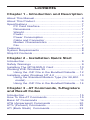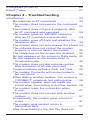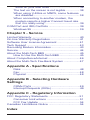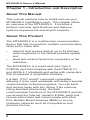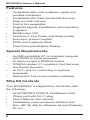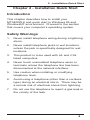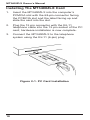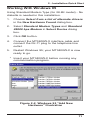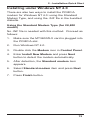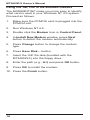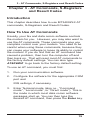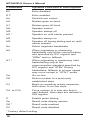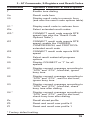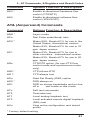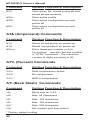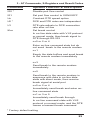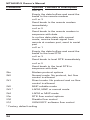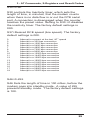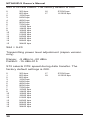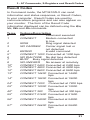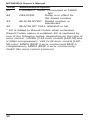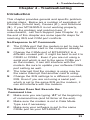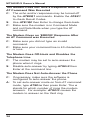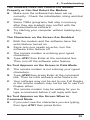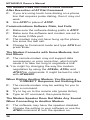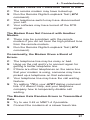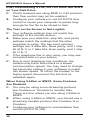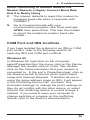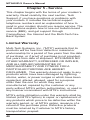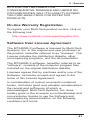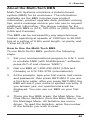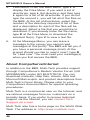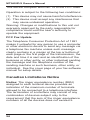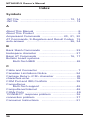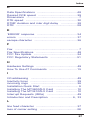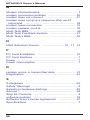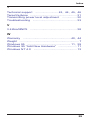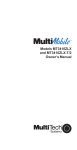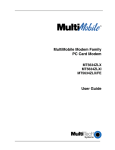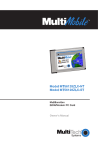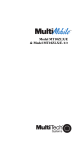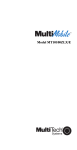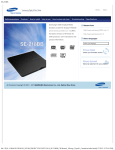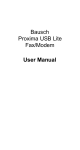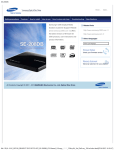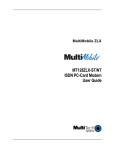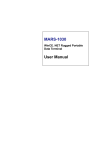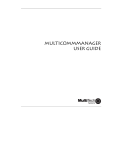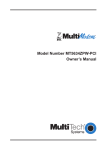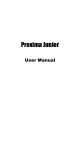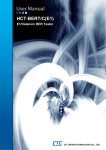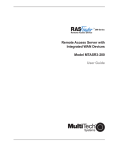Download Multitech MT3400ZLX Owner`s manual
Transcript
Model MT3400ZLX Owner’s Manual Owner’s Manual MultiMobileTM Model # MT3400ZLX P/N 82065101 This publication may not be reproduced, in whole or in part, without prior expressed written permission from MultiTech Systems, Inc. All rights reserved. Copyright © 1998 by Multi Tech Systems, Inc. Multi-Tech Systems, Inc. makes no representations or warranties with respect to the content hereof and specifically disclaims any implied warranties of merchantability or fitness for any particular purpose. Furthermore, Multi-Tech Systems, Inc. reserves the right to revise this publication and to make changes from time to time in the content hereof without obligation of Multi-Tech Systems, Inc. to notify any person or organization of such revisions or changes. Record of Revisions Revision Description B (8/11/97) Minor technical, editorial and format changes. TRADEMARKS Trademarks of Multi-Tech Systems, Inc. are as follows: MultiMobile, Multi-Tech, and the Multi-Tech logo. All other trademarks are owned by their respective companies. Multi-Tech Systems, Inc. 2205 Woodale Drive Mounds View, Minnesota 55112 U.S.A. (612) 785-3500 or (800) 328-9717 U. S. FAX 612-785-9874 Fax-Back Service 612-717-5888 Technical Support (800) 972-2439 BBS (612) 785-3702 or (800) 392-2432 Internet Address: http://www.multitech.com Technical Writer: mark@ multitech.com Contents Chapter 1 - Introduction and Description About This Manual .................................................... 6 About This Product ................................................... 6 Specifications ........................................................... 7 PC Card Interface .............................................. 7 Dimensions ........................................................ 7 Weight ................................................................ 7 Power ................................................................. 7 Power Consumption .......................................... 7 Cable and Connector ........................................ 7 Modem Characteristics ..................................... 7 Fax ..................................................................... 7 Features .................................................................... 8 System Requirements .............................................. 8 Ship Kit Contents ...................................................... 8 Chapter 2 - Installation Quick Start Introduction ............................................................... 9 Safety Warnings ....................................................... 9 Installing The MT3400ZLX Card ............................ 10 Working With Windows 95 ..................................... 11 Using the .INF File in the Bundled Diskette .... 12 Installing under Windows NT 4.0 ........................... 13 Using the Standard Modem Type (for 28,800 model) ........................................................... 13 Using the .INF File in the Bundled Diskette .... 14 Chapter 3 - AT Commands, S-Registers and Result Codes Introduction ............................................................. 15 How To Use AT Commands .................................... 15 Basic AT Commands .............................................. 16 AT& (Ampersand) Commands ............................... 20 AT% (Percent) Commands ..................................... 22 AT\ (Back Slash) Commands ................................ 22 S-Registers (ATSn=x) ............................................. 26 Result Codes .......................................................... 31 Chapter 4 - Troubleshooting Introduction ............................................................. 33 No response to AT commands ........................ 33 The modem does not execute the command line ................................................................. 33 The modem does not give a response after an AT command was executed ..................... 34 The modem gives an ‘ERROR’ response after an AT command was executed ............ 34 The modem goes off-hook and disables the telephone line. ............................................... 34 The modem does not auto-answer the phone 34 The software does not control the modem properly or can not detect the modem .......... 35 The characters on the screen are doubled ..... 35 No text appears on the screen in Data mode . 35 No text appears on the screen when in Command mode ............................................ 35 The modem does not dial a phone number after Execution of AT dial command ............. 36 Communications software dials, but Fails ...... 36 The modem Connects with some modems, but not others ................................................ 36 When dialing another modem, You receive a ‘CONNECT’ response, but nothing else ....... 36 The modem speaker does not make any sound when Connecting to another modem 36 The modem loses the connection when in use ............................................................. 37 The modem does not connect with another modem .......................................................... 37 Occasionally, the modem gives a burst of errors. ............................................................ 37 The modem gets random errors in transmitted data. ........................................... 37 After Downloading a file, the File does not store on your disk drive ................................. 38 The text on the screen is not legible ............... 38 When using V.42bis or MNP5, some features are disabled ................................................... 38 When connecting to another modem, the modem reports a higher Connect baud rate that it is really using ...................................... 39 COM Port and IRQ Conflicts .................................. 39 Windows 95 ..................................................... 39 Chapter 5 - Service Limited Warranty .................................................... 40 On-line Warranty Registration ................................ 41 Software User License Agreement ........................ 41 Tech Support .......................................................... 43 Recording Modem Information ............................... 43 Service .................................................................... 44 About the Multi-Tech BBS ...................................... 45 How to Use the Multi-Tech BBS ...................... 45 About CompuServe/Internet ................................... 46 About the Multi-Tech Fax-Back System ................. 47 Appendix A - Specifications Data: ................................................................ 48 Fax: .................................................................. 48 Physical: .......................................................... 48 Appendix B - Selecting Hardware Settings COMx Ports ..................................................... 49 Interrupt Requests (IRQs) ............................... 49 Appendix C - Regulatory Information FCC Regulatory Statements .................................. 51 Consumer Instructions .................................... 51 FCC Fax Update ............................................. 54 Canadian Limitations Notice .................................. 54 Index MT3400ZLX Owner’s Manual Chapter 1 - Introduction and Description About This Manual This manual explains how to install and use your MT3400ZLX Fax/Modem card. This chapter offers an overview of the MT3400ZLX. It includes a product overview, specifications and features , systems requirements and ship kit contents. About This Product The MT3400ZLX is a multifunction communication device that lets you perform multiple communication tasks at the same time: • • transmit and receive data at up to 33,600 bps (auto-negotiates to the fastest possible speed), and send and receive faxes from computers or fax machines. The MT3400ZLX is a credit-card-size Type II PCMCIA card that complies with the PCMCIA 2.1 and JEIDA 4.1 standards and works with computers that incorporate a compatible interface. It is Bell, ITU-T and AT command compatible, allowing it to be used worldwide with today’s popular communication software programs. You can send and receive faxes with any Group 3 fax machine. Using standard phone lines, the data communication functions of the MT3400ZLX permits you access the Internet, transmit E-Mail, send and receive information and communicate with other PCs, Bulletin Board Services (BBS) or on-line computer networks such as CompuServe and America On line. 6 1 - Introduction and Description Specifications PC Card Interface PCMCIA Type II Dimensions 3.37” X 2.128” X 0.197” (85.6 mm X 54 mm X 5 mm) Weight 1.225 oz. (35 g) Power +5V ±5%, @220mA Power Consumption Sleep Mode: 400mW (80 mA) Operating Mode: 750mW (150 mA) Cable and Connector one 15-pin detachable connector (to PC card) and one RJ-11 plug for modem PSTN connection Modem Characteristics V.34bis 33600bps, V.34 28800bps, V.32bis 14400bps V.42 bis & MNP 2-5 data compression and error correction AT command set ETC (Enhanced Throughput Cellular) protocol for mobile cellular connections Fax Group 3, V.17 14400bps and V.29 9600bps Fax Service Class 1 and Class 2 compliant 7 MT3400ZLX Owner’s Manual Features • • • • • • • • • • Compatible with most notebook, laptop and portable computers Compatible with Card and Socket Services Easy to install and use Card is hot swappable Supports popular Fax/Modem communication programs Multifunction CIS Concurrent, Low Power, and Sleep modes Auto-Sync protocol support POST and Loopback Tests Pulse/Tone and Adaptive Dialing System Requirements • • • • • An IBM compatible PC or notebook computer with 386SX or faster processor At least one type II PCMCIA socket PCMCIA release 2.1 compliant Card Services and Socket Services an RJ11 jack for connecting to a phone receptacle Data and/or Fax communications software Ship Kit Contents Your MT3400ZLX is shipped from the factory with the following: • • • • • 8 an MT3400ZLX PCMCIA Fax/Modem Card Phone cord with RJ-11 plug User’s Manual (this manual) Fax/Modem communications software disk One .INF file disk for Windows 95 and Windows NT 4.x. 2 - Installation Quick Start Chapter 2 - Installation Quick Start Introduction This chapter describes how to install your MT3400ZLX and quick start in Windows 95 and WindowsNT environment. Proceed to the section that covers your computer’s operating system. Safety Warnings 1. Never install telephone wiring during a lightning storm. 2. Never install telephone jacks in wet locations unless the jack is specifically designed for wet locations. 3. This product is to be used with UL and CUL listed computers. 4. Never touch uninsulated telephone wires or terminals unless the telephone line has been disconnected at the network interface. 5. Use caution when installing or modifying telephone lines. 6. Avoid using a telephone (other than a cordless type) during an electrical storm. There may be a remote risk of electrical shock from lightning. 7. Do not use the telephone to report a gas leak in the vicinity of the leak. 9 MT3400ZLX Owner’s Manual Installing The MT3400ZLX Card 1. Insert the MT3400ZLX into the computer’s PCMCIA slot with the 68-pin connector facing the PCMCIA slot and the label facing up and slide the card into the slot. 2. Plug the 15 pin connector with the RJ-11 telephone cable into the 15 pin socket of the PC card; hardware installation is now complete. 3. Connect the MT3400ZLX to the telephone system using the RJ-11 (6-pin) plug. Figure 2-1. PC Card Installation 10 2 - Installation Quick Start Working With Windows 95 Using Standard Modem Type (for 28.8K model) - No diskette is needed in this installation. 1. Choose Select from a list of alternate drivers in the New Hardware Found dialog box. 2. Select Standard Modem Types and Standard 28800 bps Modem in Select Device dialog box. 3. Click OK button. 4. Connect the MT3400ZLX interface cable and connect the RJ-11 plug to the telephone line outlet. 5. Restart Windows 95; your MT3400ZLX is now ready to go. * Insert your MT3400ZLX before running any communication program. Figure 2-2. Windows 95 “Add New Hardware” Illustration 11 MT3400ZLX Owner’s Manual Using the .INF File in the Bundled Diskette 1. Turn on your computer. 2. Insert the MT3400ZLX card into a free PCMCIA slot, and make sure if it is firmly seated. Windows 95 displays the New Hardware Found dialog box. 3. In New Hardware Found dialog box, select Driver from disk provided by hardware manufacturer, and click OK. 4. Enter the path A:\, and insert the MT3400ZLX .INF file disk. Windows 95 will install the modem .INF file automatically. 5. Connect the MT3400ZLX interface cable and connect the RJ-11 plug to the telephone line outlet. 6. Restart Windows 95; your MT3400ZLX is now ready to go. * Insert your MT3400ZLX before running any communication program. Figure 2-3. Windows 95 MT3400ZLX .INF file Installation 12 2 - Installation Quick Start Installing under Windows NT 4.0 There are also two ways to install the PCMCIA modem for Windows NT 4.0: using the Standard Modem Type, and using the .INF file in the bundled diskette. Using the Standard Modem Type (for 28,800 model) No .INF file is needed with this method. Proceed as follows: 1. Make sure the MT3400ZLX card is plugged into the PCMCIA slot. 2. Run Windows NT 4.0. 3. Double click the Modem icon in Control Panel. 4. Enter Install New Modem and press Next button to detect the modem automatically. 5. After detection, the Standard modem item appears. 6. Select Standard modem item and press Next button. 7. Press Finish button. 13 MT3400ZLX Owner’s Manual Using the .INF File in the Bundled Diskette The MODEMNT.INF make you more easy to identify what card is used in your Windows NT 4.0 system. Proceed as follows: 1. Make sure the PCMCIA card is plugged into the PCMCIA slot. 2. Run Windows NT 4.0. 3. Double click the Modem Icon in Control Panel. 4. In Install New Modem window, press Next button to detect the modem automatically. 5. Press Change button to change the modem type. 6. Press Have Disk... button. 7. Insert the .INF file disk (bundled with the MT3400ZLX) into the floppy drive. 8. Enter the path (e.g., A:\) and press OK button. 9. Press OK to install the modem. 10. Press the Finish button. 14 3 - AT Commands, S-Registers and Result Codes Chapter 3 - AT Commands, S-Registers and Result Codes Introduction This chapter describes how to use MT3400ZLX AT commands, S-Registers and Result Codes. How To Use AT Commands Usually, your fax and data comm software controls the modem for you. However, you may also want to use the AT commands. These commands give you complete control over your modem. You need to be careful when using these commands, because they can cause your software to loose its ability to control the modem. If you do find that an AT command has caused a problem, then turn the computer off and then back on. That will reset most AT commands to the factory default settings. You can also type AT&F&WZ to go back to the factory default setting. To use an AT command, you must first: 1. Run your communication software. 2. Configure the software for the appropriate COM port and IRQ settings, if necessary. 3. Enter Terminal mode (also i.e., “Command mode”, “Local mode”, or “Direct mode”). This is the mode in which most data comm software packages start up. You can then type the desired AT command, then press the Enter key. 15 MT3400ZLX Owner’s Manual For example, type: ATH0<Enter> to hang up the modem connection, or AT&K3<Enter> to enable bi-directional CTS/ RTS hardware flow control. Most of the AT commands can be entered in “strings” (i.e., on the same command line) without spaces between the individual commands. For example: AT&K3H0<Enter> As shown above, it is not necessary to put spaces between the commands. So, there are no spaces between AT, &K3, and H0. The modem usually returns a response (or “Result Code”) at the next line if it understands the command. The response is usually OK or ERROR unless the AT command provides other (extended) messages. Basic AT Commands Command Options Function & Description A/ Re-execute the last command string <any key> Terminate the current connection attempt when entered in handshaking state All the following commands require an “AT” prefix A Go off-hook and attempt to establish a connection without waiting for a ring Bn Line modulation options B0 Select ITU-T V.22 mode for 1200 bps connection and V.21mode for 300 bps 16 3 - AT Commands, S-Registers and Result Codes Command Options Function & Description B1 Select Bell 212A for 1200 bps connection and Bell 103 for 300 bps B2 Deselect s V.23 reverse channel B3 Same as B2 B16 * Selects V.21 when the modem is at 300 bps. Selects Bell 103J when the modem is at 300 bps. Dn Dial command, beginning the dialing sequence. The string “n” (telephone number and modifiers) listed as follows is entered after the “D” command P Pulse dial. Only digits 0 to 9 can be dialed R Reverse dial. Originate call in answer mode (go on-line in answer mode) Sn Dial the phone number stored in NVRAM at location “n” (n=0, 1, 2, 3) T DTMF tone dial. Any digit 0 to 9, *, #, A, B, C… may be dialed as a tone W Wait for second dial tone. The modem waits for the second dial tone before processing the dial string , Pause. Cause the modem to pause for a time before processing the dial string (designed by S8 register) ! Flash hook (for call transfer). Cause the modem to go on-hook for 0.5 second then return off-hook @ Wait for 5 seconds of silence after dialing number ; Return to command state after dialing a number without disconnecting the call En AT command echo options * Factory default setting 17 MT3400ZLX Owner’s Manual Command Options Function & Description E0 Echo disabled E1* Echo enabled Hn Switch-hook control H0 Modem goes on-hook H1 Modem goes off-hook Mn Speaker control M0 Speaker always off M1 * Speaker on until carrier present M2 Speaker always on M3 Speaker off during dialing and on until carrier present Nn Select negotiate handshake N0 When originating or answering, handshake only at the communication rate specified by S37 register and “ATBn” and no fallback N1 * When originating or answering, start handshaking only at the communication standard specified by S37 register and “ATBn” During handshake, fallback to a lower speed may occur except in “AT\N1” mode On Go on-line O0 Return modem to a previously established state O1 Begin an equalizer retrain sequence, then return to on-line state O3 to O14 Force modem to a new rate that is user defined. New rates are defined in S62 register P Enable pulse dialing Qn Result code display options Q0 * Result code enabled Q1 Result code disabled * Factory default setting 18 3 - AT Commands, S-Registers and Result Codes Command Options Function & Description T Enable tone dialing Vn Result code form V0 Display result code in numeric form (see also the result code options table) V1 * Display result code in verbose form Wn Select extended result codes W0 * CONNECT result code reports DTE speed (see also the “Result Code Options Table”) W1 CONNECT result code reports DTE speed; enable the CARRIER, COMPRESSION, and PROTOCOL extended result code W2 CONNECT result code reports DCE speed Xn Select result codes/call progress options X0 Display CONNECT or “1” for all speeds X1 Display connect message according to “ATW” and “AT\V”, blind dial, ignore busy tone X2 Display connect message according to “ATW” and “AT\V”, wait for dial tone, ignore busy tone X3 Display connect message according to “ATW” and “AT\V”, blind dial, check busy tone after dialing X4 * Display connect message according to “ATW” and “AT\V”, wait for dial tone, check busy tone after dialing Zn Recall stored profile Z0 Reset and recall user profile 0 Z1 Reset and recall user profile 1 * Factory default setting 19 MT3400ZLX Owner’s Manual AT& (Ampersand) Commands Command Options Function & Description &Bn Auto-retrain &B1 * Retrain on a poor received signal. Hang up if condition persists longer than the threshold set in S7 register &B2 Don’t hang up; do not retrain (tolerate any line) &Cn Data carrier detect option &C0 State of carrier from remote modem is ignored. RLSD (Receive Line Signal Detect) circuit is always on &C1 * State of carrier from remote modem is tracked. RLSD circuit reflects the state of carrier &Dn Data Terminal Ready (DTR) option. &D0 DTR ignored &D1 Go to command mode on on-to-off DTR transition &D2 * Hang up and go to command mode on on-to-off DTR transition. Auto-answer is disabled if DTR is low &D3 Hang up and reset from user profile 0 on on-to-off DTR transition &F Recall factory default setting as active configuration &Gn Guard tone option &G0 * No guard tone &G1 550 Hz guard tone &G2 1800 Hz guard tone &Jn Dummy command for AutoSync compatibility &J0 Send OK to DTE &Kn Set flow control &K0 Disable flow control * Factory default setting 20 3 - AT Commands, S-Registers and Result Codes Command Options Function & Description &K3 * Enable bi-directional hardware flow control (CTS/RTS) &K4 Enable bi-directional software flow control (XON/XOFF) AT& (Ampersand) Commands Command Options Function & Description &M0 * Async mode &Pn Dial Pulse make/break ratio &P0 * Make=39%, Break=61% for use in the United States, international version Make=33%, Break=67% for use in 10 pps, Japan version &P1 Make=33%, Break=67% for use in other countries, international version Make=33%, Break=67% for use in 20 pps, Japan version &Rn CTS/RTS option (for non-CTS flow control mode and synchronous mode only) &R0 * CTS follows RTS &R 1 CTS always true &Sn Data Set Ready (DSR) option &S0 * DSR always on &S1 DSR on during handshake and on-line, off in test mode or idle mode &Tn Self-test commands &T0 Terminate test &T1 Local analog loopback test &T3 Local activated remote digital loopback (RDL) test &Vn View active configuration and stored profile * Factory default setting 21 MT3400ZLX Owner’s Manual Command Options Function & Description &V0 View active file, stored profile #0 and stored phone numbers &Wn Store active profile &W0 Save active configuration as user profile #0 &W1 Save active configuration as user profile #1 AT& (Ampersand) Commands Command Options Function & Description &Yn Select stored profile on power-up &Y0 Recall user profile 0 on power-up &Zn=x Store telephone number n=0 to 3x=<string> see also the dial modifier in ”ATDn” command. The maximum number of digits per string is 36. AT% (Percent) Commands Command Options Function & Description %Cn Data compression option %C0 No compression %C1 * MNP 5 compression AT\ (Back Slash) Commands Command Options Function & Description \An Block size for V.42 \A0 Max. 64 characters \A1 Max. 128 characters \A2 Max. 192 characters \A3 * Max. 256 characters \Gn Set modem port flow control * Factory default setting 22 3 - AT Commands, S-Registers and Result Codes Command Options Function & Description \G0 * Disable port flow control \G1 Set port flow control to XON/XOFF \Jn Constant DTE speed option \J0 * DCE and DTE rates are independent \J1 DTE rate adjusts to DCE connection rate after on-line \K=n Set break control In on-line data state with V.42 protocol or normal mode, then break signal to DTE through RS-232 n=0 or 2 or 4 Enter on-line command state but do not send break to the remote modem n=1 Empty the data buffers and send break to the remote modem immediately n=3 Send break to the remote modem immediately n=5 Send break to the remote modem in sequence with data in on-line data state with direct mode, then receive break signal at serial port n=0 or 2 or 4 Immediately send break and enter online command state n=1 or 3 or 5 Immediately send break through In on-line command state with V.42 protocol or normal mode, and the DTE issues a transmit break command * Factory default setting 23 MT3400ZLX Owner’s Manual Command Options Function & Description n=0 or 1 Empty the data buffers and send the break to the remote modem n=2 or 3 Send break to the remote modem immediately n=4 or 5 Send break to the remote modem in sequence with data. In on-line data state with normal mode, receive break signal from remote at modem port, send to serial port n=0 or 1 Empty the data buffers and send the break to the local DTE n=2 or 3 Send break to local DTE immediately n=4 or 5 Send break to the local DTE in sequence with data \Nn Modem protocol options \N0 Normal mode. No protocol, but flow control is allowed \N1 Direct mode. No protocol and no flow control is allowed \N2 MNP reliable mode \N3 * LAPM, MNP or normal mode \N4 LAPM or MNP mode \Qn DTE flow control options \Q0 Disable flow control \Q1 XON/XOFF software flow control * Factory default setting 24 3 - AT Commands, S-Registers and Result Codes Command Options Function & Description \Q3 RTS/CTS hardware flow control \Tn Set inactive timer n=0 * Disable inactive timer n=1 - 90 Enable inactive timer. Length in minutes \Vn Protocol result codes \V0 * Disable protocol result code (e.g. CONNECT 9600) \V1 Enable protocol result code (e.g. CONNECT 9600/LAP-M) \Xn XON/XOFF pass-through options \X0 * Process XON/XOFF per “AT\Gn” and “AT\Qn” option, if XON/XOFF flow control is enabled, do not pass XON/ XOFF to the remote modem or local DTE \X1 Process XON/XOFF per “AT\Gn” and “AT\Qn” option, always pass XON/ XOFF to the remote modem or local DTE * Factory default setting 25 MT3400ZLX Owner’s Manual S-Registers (ATSn=x) Certain modem parameters are stored in memory locations called S-Registers. Use the S command to read or alter the contents of S-Registers. S0= 0-255 S0 sets the number of the rings required before the modem automatically answers a call. Set “S0=0” to disable auto-answer mode. The factory default setting is 1. S1= 0-255 S1counts the incoming rings and stores the value to this register. The value of this register is incremented with each ring. If no rings occur over an 8 seconds interval, this register is cleared. User can read but should not change this value. The factory default setting is 0. S2= 0-255 S2 holds the decimal value of the ASCII character used as the escape character. The default value (043) corresponds to an ASCII character “+” (plus). A value of 128 to 255 disables the escape process, i.e., no escape character will be recognized 043. S3= 0-127 S3 holds the decimal value of the Carriage Return <CR> character used as the command line and result code terminator (asynchronous operation only). The factory default is 013. 26 3 - AT Commands, S-Registers and Result Codes S4= 0-127 S4 holds the decimal value of the character recognized as a line feed (asynchronous operation only). The line feed control character is output after the carriage return control character, if verbose result codes are enabled. The factory default is 010. S5= 0-127 S5 holds the decimal value of the character recognized as a backspace (asynchronous operation only). The modem will not recognize the backspace character if this register is set to a value greater than 32. The factory default is 008. S6 = 0-255 S6 sets the length of time, in seconds, that the modem must wait (minimum 2 seconds even if the value is less than 2) after going off-hook before dialing the first digit of the telephone number The factory default is 002. S7=1-255 for international version. The factory default is 050. S7=0-58 for Japan version. The factory default is 058. Set the time, in seconds, that the modem must wait before hanging up because carrier is not detected. S8= 0-255 S8 sets the time, in seconds, that the modem must pause when the “,” dial modifier is encountered in the dial string. The factory default is 002. 27 MT3400ZLX Owner’s Manual S9=1-255 S9 sets the time, in tenths of a second, that the carrier must be present before the modem considers it valid and turns on RLSD. The factory default is 000. S10=1-255 S10 sets the length of time, in tenths of a second, that the modem waits before hanging up after a loss of carrier. The factory default is 020. S11=50-255 S11 sets the DTMF duration and inter digit delay in mini-seconds, in DTMF touch tone dialing. The factory default is 095. S12=0-255 S12 defines the maximum period, in 2-hundredths of a second, allowed between consecutive asynchronous escape character “+” (plus) for the escape sequence to be considered valid. The factory default is 050. S18=0-255 S18 sets the length of time, in seconds, that the modem conducts a test (commanded by “AT&Tn”) before returning to command mode. If this register value is zero, the test automatically terminates, the test progress must be ended by issuing “AT&T0” or “ATH” commands. The factory default is 000. S25=0-225 S25 sets the length of time, in hundredths of a second, that the modem ignores DTR for before hanging up. The factory default setting is 000. 28 3 - AT Commands, S-Registers and Result Codes S30=0-90 S30 controls the Inactivity timer, which sets the length of time, in minutes, that the modem counts when there is no data flow in or out the DTE serial port. A connection is disengaged when the counter reaches the preset value. Setting to S30 =0 disables the inactivity timer. The factory default settings is 000. S37=Desired DCE speed (line speed). The factory default settings is 000. 0 3 5 6 7 8 9 10 11 12 13 14 15 16 17 18 Attempt to connect at the last “AT” speed Attempt to a 300 bps connection Attempt to a 1200 bps connection Attempt to a 2400 bps connection Attempt to a 4800 bps connection Attempt to a 7200 bps connection Attempt to a 9600 bps connection Attempt to a 12000 bps connection Attempt to a 14400 bps connection Attempt to a 16800 bps connection Attempt to a 19200 bps connection Attempt to a 21600 bps connection Attempt to a 24000 bps connection Attempt to a 26400 bps connection Attempt to a 28800 bps connection Attempt to a 33600 bps connection S46=0-255 S46 Sets the length of time in 100 mSec, before the modem goes into standby mode. A value of 255 prevents standby mode. The factory default settings is 100. 29 MT3400ZLX Owner’s Manual S62 DTE rate status. The factory default is 000. 0 1 2 3 4 5 6 7 8 9 10 11 12 13 14 15 300 bps 600 bps 1200 bps 2400 bps 4800 bps 9600 bps 7200 bps 12000 bps 14400 bps 16800 bps 19200 bps 21600 bps 24000 bps 26400 bps 28800 bps 38400 bps 16 17 57600 bps 115200 bps S64 = 9-20 Transmitting power level adjustment (Japan version only) Range: -9 dBm to -20 dBm Default: -15 dBm 015 S72 selects DTE speed during data transfer. The factory default settings is 000. 0 1 2 3 4 5 6 7 8 9 10 11 12 13 14 15 16 30 300 bps 600 bps 600 bps 1200 bps 2400 bps 4800 bps 9600 bps 7200 bps 12000 bps 14400 bps 16800 bps 19200 bps 21600 bps 24000 bps 26400 bps 28800 bps 38400 bps 17 18 57600 bps 115200 bps 3 - AT Commands, S-Registers and Result Codes Result Codes In Command mode, the MT3410ZLX can send information and status responses, or Result Codes, to your computer. Result Codes are used by communications programs and can also appear on your monitor. The form of the Result Code information displayed can be defined using the Qn, Vn, Wn and Xn commands. Terse 0 1 2 3 4 5* 6 7 8 10* 11* 12* 13* 14* 24* 25* 40* 55* 56* 57* VerboseDescription OK Command executed CONNECT Modem connected to line RING Ring signal detected NO CARRIER Carrier signal lost or not detected ERROR Invalid command CONNECT 1200 Connected at 1200 bps NO DIALTONE No dial tone detected BUSY Busy signal detected NO ANSWER No answer at remotely CONNECT 2400 Connected at 2400 bps CONNECT 4800 Connected at 4800 bps CONNECT 9600 Connected at 9600 bps CONNECT 14400 Connected at 14400 bps CONNECT 19200 Connected at 19200 bps CONNECT 7200 Connected at 7200 bps CONNECT 12000 Connected at 12000 bps CONNECT 300 Connected at 300 bps CONNECT 21600 Connected at 21600 bps CONNECT 24000 Connected at 24000 bps CONNECT 26400 Connected at 26400 bps 31 MT3400ZLX Owner’s Manual Terse 86* 88 89 90 VerboseDescription CONNECT 16800 Connected at 16800 bps DELAYED Delay is in effect for the dialed number BLACKLISTED Dialed number is blacklisted BLACKLIST FULL Blacklist is full * EC is added to Result Codes when extended Result Codes option is enabled. EC is replaced by one of the following codes, depending on the type of error control: V42bis (V.42 error control [LAP-M] and V.42bis compression); V42 (V.42 error control [LAPM] only); MNP5 (MNP 4 error control and MNP 5 compression); MNP4 (MNP 4 error control only); NoEC (No error control protocol). 32 4 - Troubleshooting Chapter 4 - Troubleshooting Introduction This chapter provides general and specific problem solving steps. Below are a number of examples of Problems (In bold text), Causes (C:), and Solutions (S:). If your MT3400ZLX is not working properly, look up the problem and solution here; if unsuccessful, call Tech Support (see Chapter 5). At the end of this chapter are some specific steps for resolving IRQ and COM port conflicts. No Response to AT Commands C: S: C: S: The COMx port that the modem is set to may be used by another card in the computer already. Change the COMx port of MT3400ZLX to a different unused port. It might be best to set it to COM3 or COM4. Even if you are not using a serial port which is set to the same COMx port as the modem, it can still interfere with the modem. Be sure to update your software COMx port setting as well. The Interrupt that the modem is using may be the same Interrupt that another card is using. Change the IRQ settings to a different, unused, IRQ. Even if you are not using a serial port which is set to the same IRQ as the modem, it can still interfere with the modem. The Modem Does Not Execute the Command Line C: C: C: Make sure you are typing ‘AT’ at the beginning of command line (and hit Enter at the end). Make sure the modem is not in Data Mode. Type +++ if necessary. Make sure your software is set to the same COMx port as your MT3400ZLX. 33 MT3400ZLX Owner’s Manual The Modem Does Not Give a Response After an AT Command Was Executed C: The echo and/or responses may be turned off by the ATE0Q1 commands. Enable the AT&V1 to check Result Codes. S: Use ATE1Q0 then Enter to change them back. C: Make sure the modem is in Command Mode and not Data Mode when you type the AT command. The Modem Gives an ‘ERROR’ Response After an AT Command was Executed C: Make sure you did not type an invalid command. C: Make sure your command line is 40 characters or less. The Modem Goes Off-Hook and Disables the Telephone Line. C: The modem may be set to auto-answer the phone when it rings. S: Disable auto-answer by typing ATS0=0 then Enter at the command line. The Modem Does Not Auto-Answer the Phone C: If necessary, make sure the software is configured to auto-answer the phone. A: To set auto-answer mode on from AT command mode, type ATS0=n then press Enter. The n stands for which number of rings the modem answers. For example: ATS0=3 causes the modem to answer on the third ring. 34 4 - Troubleshooting The Software Does Not Control the Modem Properly or Can Not Detect the Modem S: C: S: Make sure the software has been set up correctly. Check the initialization string and dial string. Some TSRs (programs that stay in memory after they are loaded) may conflict with the communications software. Try starting your computer without loading any TSRs. The Characters on the Screen Are Doubled C: S: C: S: Both the modem and the software have the echo feature turned on. Since only one needs an echo, turn the software echo feature off. The remote modem is echoing your typed characters. Type ATE1 then Enter at the command line. Then turn off the software echo feature. No Text Appears on the Screen in Data Mode C: S: C: C: The remote modem is not echoing your typed characters. Type ATE0 then press Enter at the command line. Then turn the software echo feature on. Your software may not be set to use Full Duplex or the remote modem may not be set to use Full Duplex either. The remote modem may be waiting for you to type a command before it will reply with text. No Text Appears on the Screen When in Command Mode S: If you can’t see the characters you are typing, then type ATE1 then press Enter. 35 MT3400ZLX Owner’s Manual The Modem Does Not Dial a Phone Number After Execution of AT Dial Command C: If you are using touch tone dialing on a phone line that requires pulse dialing, then it may not work. S: Use ATDT in place of ATDP. Communications Software Dials, but Fails C: Make sure the software dialing prefix is ATDT. C: Make sure the software and modem are set to the same COMx port. C: The modem may not have hung up the phone line since the last call. S: Change to Command mode and type ATH then press Enter. The Modem Connects with Some Modems, but Not Others C: The remote modem may not support data compression or error correction, which might cause it to take too long to negotiate a link. S: Y ou might try changing the way the modem negotiates by using the AT&Qn, ATNn, and ATS37=n commands. It might be best to start with AT&Q0N1. When Dialing Another Modem, You Receive a ‘CONNECT’ Response, but Nothing Else C: The remote modem may be waiting for you to type a command. S: Try to log on to the remote site (press Enter). S: Type an AT command, then press Enter. The Modem Speaker Does Not Make Any Sound When Connecting to Another Modem C: The software may have the speaker disabled. S: Change the setting in your software or use the ATMn command to turn the speaker on. 36 4 - Troubleshooting The Modem Loses the Connection When in Use C: S: C: C: The remote modem may have locked up. Run the Remote Digital Loopback Test (&T4 command). The telephone switch may have disconnected your call. Your software may have turned off the DTR signal. The Modem Does Not Connect with Another Modem C: S: There may be a problem with the remote modem if you do not hear the high pitched tone from the remote modem. Run the Remote Digital Loopback Test (&T4 command). Occasionally, the Modem Gives a Burst of Errors. C: S: C: C: S: The telephone line may be noisy or bad. Hang up the call and try to connect again for getting a better telephone line. If there are other telephones on the same line that your modem is using, someone may have picked up a telephone on that extension. Your telephone line may have the call waiting feature. Try adding *70 to your ATDT dialing command line. If it doesn’t help, ask your telephone company how to temporarily disable call waiting. The Modem Gets Random Errors in Transmitted Data. S: S: Try to use V.42 or MNP1-4 if possible. Connect the modems at a slower baud rate. 37 MT3400ZLX Owner’s Manual After Downloading a File, the File Does Not Store on Your Disk Drive C: If both modems are using MNP or V.42 protocol, then flow control may not be enabled. S: Configure your software to use RTS/CTS flow control to cause your computer to pause long enough for the file to be stored to disk. The Text on the Screen Is Not Legible C: Your software settings may not match the settings of the remote device. S: Make sure your data bits, stop bits, and parity settings match the settings that the other computer is using. The two most common settings are: 8 data bits, None parity, and 1 stop bit (8,N,1) or 7 data bits, Even parity, and 1 stop bit (7,E,1). C: If the telephone line is very noisy, you may see corrupted data on your screen. C: Due to poor telephone line conditions, the modem may have fallen back to a slower communication speed. You may need to change the baud rate setting in your software to match this slower speed. To return the modem to the higher speed, disconnect the link and reestablish again. When Using V.42bis or MNP5, Some Features Are Disabled C: You may be using a non-streaming protocol, like Xmodem or Ymodem to transfer files. Those are fine unless you are using V.42bis or MNP5 S: When using V.42bis or MNP5, you should use a streaming transfer protocol like Ymodem-G or Zmodem. S: Configure your software to use hardware flow control (RTS/CTS ON). 38 4 - Troubleshooting When Connecting to Another Modem, the Modem Reports a Higher Connect Baud Rate that it Is Really Using C: S: The modem defaults to report the modem-tocomputer baud rate when it responds with CONNECT. Go to Command mode with your communication program (like Telix) and type ATW2, then press Enter. This tells the modem to report the modem-to-modem baud rate instead. COM Port and IRQ Conflicts If you have isolated the problem to an IRQ or COM port conflict, refer to the following section for resolving IRQ and COM port conflicts. Windows 95 In Windows 95, right-click on My Computer, selectProperties from the menu, click on the Device Manager tab, double-click on Ports, then doubleclick on the Communications Port your modem is connected to. In the port’s Properties sheet, click on the Resources tab to see the port’s Input/Output range and Interrupt Request. If another device is using the same address range or IRQ, it will appear in the Conflicting Device List. Uncheck “Use Automatic Settings” to change the port’s settings so they do not conflict with the other device, or select the port the conflicting device is on and change it instead. If you need to open your computer to change switches or jumpers on the conflicting device, refer to the device’s documentation. 39 MT3400ZLX Owner’s Manual Chapter 5 - Service This chapter begins with the terms of your modem’s warranty. Read carefully the next section, Tech Support, if you have questions or problems with your modem. It includes the technical support telephone numbers and an explanation of how to send in your modem should you require service. The final sections explain how to use our bulletin board service (BBS), and get support through CompuServe, the Internet and the Multi-Tech FaxBack System. Limited Warranty Multi-Tech Systems, Inc. (“MTS”) warrants that its products will be free from defects in material or workmanship for a period of five years from the date of purchase, or if proof of purchase is not provided, five years from date of shipment. MTS MAKES NO OTHER WARRANTY, EXPRESSED OR IMPLIED, AND ALL IMPLIED WARRANTIES OF MERCHANTABILITY AND FITNESS FOR A PARTICULAR PURPOSE ARE HEREBY DISCLAIMED. This warranty does not apply to any products which have been damaged by lightning storms, water, or power surges or which have been neglected, altered, abused, used for a purpose other than the one for which they were manufactured, repaired by the customer or any party without MTS’s written authorization, or used in any manner inconsistent with MTS’s instructions. MTS’s entire obligation under this warranty shall be limited (at MTS’s option) to repair or replacement of any products which prove to be defective within the warranty period, or, at MTS’s option, issuance of a refund of the purchase price. Defective products must be returned by Customer to MTS’s factory transportation prepaid. 40 5 - Service MTS WILL NOT BE LIABLE FOR CONSEQUENTIAL DAMAGES AND UNDER NO CIRCUMSTANCES WILL ITS LIABILITY EXCEED THE PURCHASE PRICE FOR DEFECTIVE PRODUCTS. On-line Warranty Registration To register your Multi-Tech product on-line, click on the following link: http://www.multitech.com/support/register.htm Software User License Agreement The MT3400ZLX software is licensed by Multi-Tech Systems, Inc. to the original end-user purchaser of the product, hereafter referred to as “licensee”. The License includes the distribution diskette, other accompanying programs, and the documentation. The MT3400ZLX software, hereafter referred to as “software”, consists of the computer program files included on the original distribution diskette. Licensee agrees that by purchase and/or use of the Software, he hereby accepts and agrees to the terms of this License Agreement. In consideration of mutual covenants contained herein, and other good and valuable considerations, the receipt and sufficiency of which is acknowledged, Multi-Tech Systems, Inc. does hereby grant to the Licensee a nontransferable and non-exclusive license to use the Software and accompanying documentation, on the following conditions and terms: 41 MT3400ZLX Owner’s Manual The Software is furnished to the Licensee for execution and use on a single computer system only and may be copied (with the inclusion of the MultiTech Systems, Inc. copyright notice) only for use on that computer system. The Licensee hereby agrees not to provide or otherwise make available any portion of this software in any form to any third party without the prior express written approval of Multi-Tech Systems, Inc. Licensee is hereby informed that this software contains confidential, proprietary and valuable trade secrets developed by or licensed to Multi-Tech Systems, Inc. and agrees that sole ownership shall remain with Multi-Tech Systems, Inc. The Software is copyrighted. Except as provided herein, the Software and documentation supplied under this agreement may not be copied, reproduced, published, licensed, sub-licensed, distributed, transferred, or made available in any form, in whole or in part, to others without expressed written permission of Multi-Tech Systems, Inc. Copies of the software may be made to replace worn or deteriorated copy for archive or emergency back-up procedures. Licensee agrees to implement sufficient security measures to protect Multi-Tech Systems, Inc. proprietary interests and not to allow the use, copying or transfer by any means, other than in accordance with this agreement. Licensee agrees that any breach of this agreement will be damaging to Multi-Tech Systems, Inc. 42 5 - Service Tech Support Multi-Tech has an excellent staff of technical support personnel available to help you get the most out of your Multi-Tech product. If you have any questions about the operation of your Multi-Tech modem, please call 1-800-972-2439. Please fill in the modem information form (below), and have it available when you call. If your modem requires service, the technical support specialist will guide you on how to send in your modem (see “Service”section). Recording Modem Information Please fill in the following information on your MultiTech modem. This will help Tech Support in answering your questions. (The same information is requested on the warranty registration card.) Modem model #___________________________ Modem serial#____________________________ Modem firmware version #___________________ Software name____________________________ Software version #_________________________ The modem model number and serial number are printed on a label on the bottom of your modem. The software version numbers are printed on the diskette labels. You can also find the software version numbers by selecting Help >> About... from the software menu bars. Enter the ATI1 command to display the modem firmware version number. Before calling Tech Support, please check your cables to ensure they are connected properly; then note the status of your modem including status indicators, screen messages, diagnostic test results, problems with a specific application, etc. 43 MT3400ZLX Owner’s Manual Service If your tech support specialist decides that service is required, you may send your modem to our factory (freight prepaid). Return shipping charges will be paid by Multi-Tech Systems (with North America). Include the following with your modem: • • • • A description of the problem. Return billing and return shipping addresses. Contact name and phone number. Check or purchase order number for payment if the modem is out of warranty. (The standard repair charge for this modem is $95. This price is valid at the time of this publication, but could change in the future. Check with your technical support specialist.) • If possible, note the name of the technical support specialist with whom you spoke. If you need to inquire about the status of the returned product, be prepared to provide the serial number of the product sent (see “Recording Modem Information”). Send modems to the following address: Multi-Tech Systems, Inc. 2205 Woodale Drive Mounds View, MN 55112 Attn.: Servie or Repairs 44 5 - Service About the Multi-Tech BBS Multi-Tech Systems maintains a bulletin board system (BBS) for its customers. The information available via the BBS includes new product information, product upgrade data, problem-solving tips, and a message service you can use to request additional information. The phone number for the Multi-Tech BBS is (612) 785-3702 or (800) 392-2432 (USA and Canada). The BBS can be accessed by any asynchronous modem operating at speeds of 1200 bps to 28,800 bps at a setting of 8 bits word length, no parity, and 1 stop bit (8-N-1). How to Use the Multi-Tech BBS To use Multi-Tech’s BBS, perform the following steps. 1. Set your communications program to 8-N-1, and to emulate ANSI (with MultiExpress™ software, press ALT+Z and choose “ANSI”). 2. Dial our BBS at 1-800-392-2432 (USA and Canada) or 612-785-3702 (international). 3. At the prompts, type your first name, last name, and password; then press RETURN. If you are a first-time caller, after you press RETURN, the BBS will ask if your name is spelled correctly. If you answer yes, our questionnaire will be displayed. You can use our BBS on your first call. 4. There are four BBS areas: the Main Menu, the Files Menu, Bulletins (from the Main Menu), and the Message Menu. All bulletins are menudriven. To read the bulletins, enter the number of the bulletin you wish to read. 45 MT3400ZLX Owner’s Manual 5. Files Menu: From the Main Menu, type F to display the Files Menu. If you want a list of directories, type L (list directory) and then type L again for a list of all directories. If you do not type the second L, you will list all of the files on the BBS. At the list of directories, select the number of the directory required. A list of files and a description for each of the files will be displayed. Select a file that you would like to download. If you already know the file name, type D at the Files Menu to download the selected file(s). Type V to view a text file. 6. At the Message Menu, you can leave a message to the sysop (you cannot read messages at this point). The BBS will tell you if you have a personal message (mail). At the prompt Would you like to read it now?, type R for “read now”. You must read your message(s) when you first access the BBS. About CompuServe/Internet In addition to the BBS, Multi-Tech provides support through CompuServe’s Modem Vendor Forum (GO MODEMVEN) under GO MULTITECH. You can download manuals, Help files, drivers, ARA and Microsoft Mail scripts, and product descriptions from Multi-Tech’s forum library. Please refer to your CompuServe documentation for special operating procedures. Multi-Tech is a commercial user on the Internet, and we retrieve messages from our customers on a periodic basis. If you prefer to receive technical support via the Internet, you can contact Tech Support via e-mail. Multi-Tech also has a home page on the World Wide Web. The address is: http://www.multitech.com. 46 5 - Service About the Multi-Tech Fax-Back System Multi-Tech’s fax-back system provides 24-hour access to sales/marketing and technical literature. Dial (612) 717-5888, follow the voice prompts, and enter the document number for either the “Sales and Marketing” catalog or the “Technical Support” catalog of available documents. For convenience, have your fax number handy: _________________________. From the Sales and Marketing catalog, you can request to have newsletters, white papers, press releases, brochures, and other marketing literature faxed to you. From the Technical Support catalog, you may request basic modem operation information and troubleshooting guides. With either catalog, simply enter the applicable FB Doc. # of the literature you wish to receive from the left column of the catalog. 47 MT3400ZLX Owner’s Manual Appendix A - Specifications Data: • • • • • V.34bis 33.6K bps, V.34 28.8K bps, V.32bis 14.4K bps AT Command Set Compatible V.42bis & MNP 5 Data Compression V.42 & MNP 2-4 Error Correction Enhanced Throughput Cellular (ETC) protocol for mobile cellular connection Fax: • • • • • • • • G3, V.17 14.4K bps, V.29 9.6K bps, V.27ter 2.4K bps Fax Service Class 1 and Class 2 Compliant Line Quality Receive Level Monitoring NVRAM Directory Stored Profiles Flow Control (XON/XOFF, RTS/CTS) Speed Buffering Automatic Format/Speed Sensing Auto Retrain Physical: • • • • • • 48 PCMCIA Type II 3.37 in. x 2.128 in. x 0.197 in. (85.6mm x 54mm x 5mm) Weight: 1.225 oz. (35 g) Power: +5V ±5%, @220mA Sleep Mode: 400mW (80 mA) Operating Mode: 750mW (150 mA) One 15-pin connector with RJ-11 Appendices Appendix B - Selecting Hardware Settings When installing a card in an IBM PC compatible computer, it is important to choose settings, for that card, that do not conflict with any other cards in the computer. What follows are some of the settings that other cards in your computer may already be using. Your goal is to choose an Interrupt (IRQ) and a COM port for your modem that does not interfere with anything in your computer. When you have selected the desired Port and Interrupt, follow the instructions in Chapter 2 for using the CONFIG.SYS settings. Remember to update your communications software to the same settings. COMx Ports Port I/O What cards/ports may be using it COM1: 3F8h The computer may already have an internal COM1: serial port. COM2: 2F8h The computer may already have an internal COM2: serial port. COM3: 3E8h The computer may already have an internal COM3: serial port. COM4: 2E8h The computer may already have an internal COM4: serial port. Interrupt Requests (IRQs) IRQ 0 1 2 3 What cards/ports may be using it The Computer’s Timer (not a possible choice). The Keyboard (not a possible choice). If you have a PC XT: 8-bit Network card, VGA card, hand scanner, bus mouse, MIDI card or a sound card. If you have a PC AT:Computer’s Controller Computer’s COM2:, COM4:, COM6:, COM8:, Network card, SCSI hard drive controller, hand scanner, bus mouse, or a sound card. 49 MT3400ZLX Owner’s Manual IRQ What cards/ports may be using it 4 Computer’s COM1:, COM3:, COM5:, COM7:, Network card, hand scanner, bus mouse, or a sound card. 5 Computer’s LPT2:, Network card, MFM Hard drive controller, MIDI card, VGA, SCSI hard drive controller, hand scanner, bus mouse, or a sound card. 6 Floppy disk drive controller, Network card, or a sound card. (not a possible choice). 7 Computer’s LPT1:, Network card, hand scanner, MIDI card, or a sound card. 8 Computer’s clock. (only on a PC AT, not a possible choice). 9 VGA or a Network card (similar to IRQ2). 10 Network card. 11 Network card (not a possible choice). 12 Network card or a bus mouse (not a possible choice). 13 Computer’s co-processor (not a possible choice). 14 Hard drive controller or a Network card (not a choice). 15 Second hard drive controller or a Network card (not a choice). 50 Appendices Appendix C - Regulatory Agency Information FCC Regulatory Statements Consumer Instructions 1. This equipment complies with part 68 of the Federal Communications Commission Rules. On the outside surface of this equipment is a label that contains, among other information, the FCC registration number and ringer equivalence number (REN). If requested, this information must be provided to the telephone company. 2. As indicated below, the suitable jack (Universal Service Order Code connecting arrangement) for this equipment is shown. If applicable, the facility interface codes (FIC) and service order codes (SOC) are shown. 3. An FCC-compliant telephone and modular plug is provided with this equipment. This equipment is designed to be connected to the telephone network or premises wiring using a compatible modular jack which is Part 68 compliant. See installation instructions for details. 4. The ringer equivalence number (REN) is used to determine the quantity of devices not ringing in response to an incoming call. In most, but not all areas, the sum of the REN’s should not exceed five (5.0). To be certain of the number of devices tat may be connected to the line, as determined by the total REN’s, contact the telephone company to determine the maximum REN for the calling area. 51 MT3400ZLX Owner’s Manual 5. If this equipment causes harm to the telephone network, the telephone company will notify you in advance that temporary discontinuance of service may be required. But if advance notice is not practical, the telephone company will notify the customer as soon as possible. Also, you will be advised of your right to file a complaint with the FCC if you believe it is necessary. 6. The telephone company may make changes in its facilities, equipment, operations, or procedures that could affect the operation of the equipment. If this happens, the telephone company will provide advance notice in order for you to make necessary modifications in order to maintain uninterrupted service. 7. If trouble is experienced with this equipment (the model of which is indicated below) please contact Multi-Tech Systems, Inc. at the address shown below for details of how to have repairs made. If the equipment is causing harm to the network, the telephone company may request you to remove the equipment from the network until the problem is resolved. 8. No repairs are to be made by you. Repairs are to be made only by Multi-Tech Systems or its licensees. Unauthorized repairs void registration and warranty. 9. This equipment cannot be used on public coin service provided by the telephone company. Connection to Party Line Service is subject to state tariffs. (Contact the state public utility commission, public service commission or corporation commission for information.) 10. If so required, this equipment is hearing-aid compatible. 52 Appendices Manufacturer: Trade Name: Model Number: FCC Registration #: Ringer Equivalence: Modular Jack (USOC): Service Center in USA: Multi-Tech Systems, Inc. MultiMobile MT3400ZLX 503TAI-30556-PT-E 0.6B RJ11C or RJ11W (single line) Multi-Tech Systems, Inc. 2205 Woodale Drive Mounds View, MN 55112 Phone: (612) 785-3500 Fax: (612) 785-9874 NOTE: This equipment has been tested and found to be comply with the limits for a Class B digital device, pursuant to Part 15 of the FCC rules. These limits are designed to provide reasonable protection against harmful interference when the equipment is operated in a residential installation. This equipment generates, uses and can radiate radio frequency energy, and if not installed and used in accordance with the instruction manual, may cause harmful interference to radio communications. However there is no guarantee that interference will not occur in a particular installation. If this equipment does cause harmful interference to radio or television reception, which can be determined by turning the equipment off and on, the user is encouraged to try to correct the interference by one or more of the following measures: Reorient or relocate the receiving antenna Increase the separation between the equipment and receiver. Connect the equipment into an outlet on a circuit different from that to which the receiver is connected. Consult the dealer or an experienced radio/TV technician for help. 53 MT3400ZLX Owner’s Manual This device complies with Part 15 of the FCC rules. Operation is subject to the following two conditions: (1) This device may not cause harmful interference. (2) This device must accept any interference that may cause undesired operation. Warning: Changes or modifications to this unit not expressly approved by the party responsible for compliance could void the user’s authority to operate the equipment. FCC Fax Update The Telephone Consumer Protection Act of 1991 makes it unlawful for any person to use a computer or other electronic device to send any message via a telephone fax machine unless such message clearly contains in a margin at the top or bottom of each page or the first page of the transmission, the date and time it is sent and an identification of the business or other entity, or other individual sending the message and the telephone number of the sending machine or such business, other entity, or individual. See the cover page of your fax software manual for setup details. Canadian Limitations Notice Notice: The ringer equivalence number (REN) assigned to each terminal device provides an indication of the maximum number of terminals allowed to be connected to a telephone interface. The termination of a interface may consist of any combination of devices subject only to the requirement that the sum of the ringer equivalence numbers of all the devices does not exceed 5. 54 Appendices Notice: The Industry Canada label identifies certificated equipment. This certification means that the equipment meets certain telecommunications network protective, operational and safety requirements. The Industry Canada does not guarantee the equipment will operate to the user’s satisfaction. Before installing this equipment, users should ensure that it is permissible to be connected to the facilities of the local telecommunications company. The equipment must also be installed using an acceptable method of connection. The customer should be aware that compliance with the above conditions may not prevent degradation of service in some situations. Repairs to certified equipment should be made by an authorized Canadian maintenance facility designated by the supplier. Any repairs or alterations made by the user to this equipment, or equipment malfunctions, may give the telecommunications company cause to request the user to disconnect the equipment. Users should ensure for their own protection that the electrical ground connections of the power utility, telephone lines and internal metallic water pipe system, if present, are connected together. This precaution may be particularly important in rural areas. Caution: Users should not attempt to make such connections themselves, but should contact the appropriate electric inspection authority, or electrician, as appropriate. 55 MT3400ZLX Owner’s Manual Index Symbols .INF File ...................................................... 12, 14 .INF file .............................................................. 12 A About This Manual .............................................. 6 About This Product .............................................. 6 Ampersand Commands ....................... 20, 21, 22 AT Commands, S-Registers and Result Codes 15 auto-answer ................................................ 26, 34 B Back Slash Commands ..................................... 22 backspace character ......................................... 27 Basic AT Commands .................................. 16, 17 Bulletin board systems Multi-Tech BBS ........................................... 45 C Cable and Connector .......................................... 7 Canadian Limitations Notice ............................. 54 Carriage Return <CR> character ...................... 26 characters echo ................................................. 35 COM Port and IRQ Conflicts ............................. 39 CompuServe Multi-Tech support ...................................... 46 CompuServe/Internet ........................................ 46 COMx Ports ....................................................... 49 ‘CONNECT’ response problem ......................... 36 connection problem ........................................... 37 Consumer Instructions ...................................... 51 56 Index D Data Specifications ............................................ 48 Desired DCE speed ........................................... 29 Dimensions .......................................................... 7 DTE speed ......................................................... 30 DTMF duration and inter digit delay ................. 28 DTR .................................................................... 28 E ‘ERROR’ response ............................................ 34 errors ................................................................. 37 escape character ............................................... 26 F Fax ....................................................................... 7 Fax Specifications ............................................. 48 FCC Fax Update ................................................ 54 FCC Regulatory Statements ............................. 51 H Hardware Settings ............................................. 49 How To Use AT Commands ............................... 15 I I/O addressing ................................................... 49 Inactivity timer .................................................... 29 incoming rings ................................................... 26 Installation Quick Start ........................................ 9 Installing The MT3400ZLX Card ....................... 10 Installing The MT3410ZLX Card ....................... 10 Interrupt Requests (IRQs) ................................. 49 Introduction and Description ........................ 6, 33 L line feed character ............................................. 27 loss of carrier setting ......................................... 28 57 MT3400ZLX Owner’s Manual M Modem Characteristics ........................................ 7 modem connection problem .............................. 36 modem does not connect .................................. 37 modem does not give a response after an AT command ......................................................... 34 modem loses connection .................................. 37 modem speaker control ..................................... 36 Multi-Tech BBS .................................................. 45 Multi-Tech Fax-Back System ............................. 47 Multi-Tech's BBS ............................................... 45 N NOS Selection Screen ........................ 10, 11, 12 P PC Card Installation .......................................... 10 PC Card Interface ................................................ 7 Power ................................................................... 7 Power Consumption ............................................ 7 R random errors in transmitted data ..................... 37 Registration ....................................................... 43 S S-Registers ........................................................ 26 Safety Warnings .................................................. 9 Selecting Hardware Settings ............................. 49 Service ............................................................... 44 Ship Kit Contents ................................................. 8 software problem ............................................... 35 Software User License Agreement ................... 41 Specifications ...................................................... 7 58 Index T Technical support ......................... 43, 44, 45, 46 Terse/Verbose .................................................... 31 Transmitting power level adjustment ................ 30 Troubleshooting ................................................. 33 V V.42bis/MNP5 .................................................... 38 W Warranty ..................................................... 40, 44 Weight .................................................................. 7 Windows 95 ................................................ 11, 39 Windows 95 “Add New Hardware” .................... 11 Windows NT 4.0 ................................................ 13 59