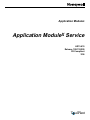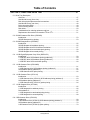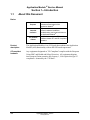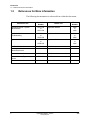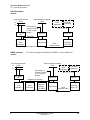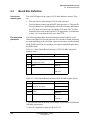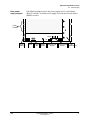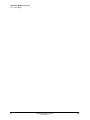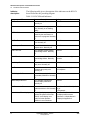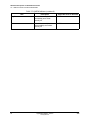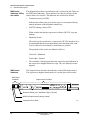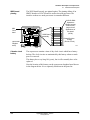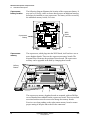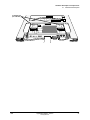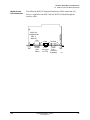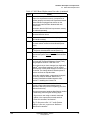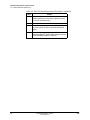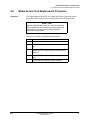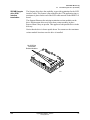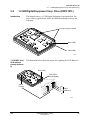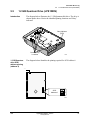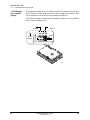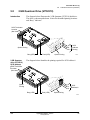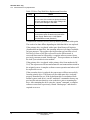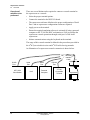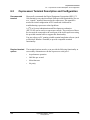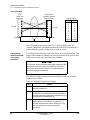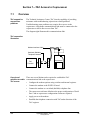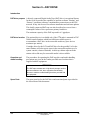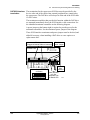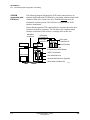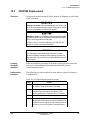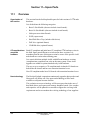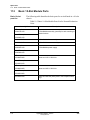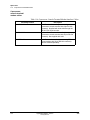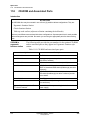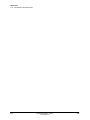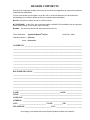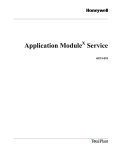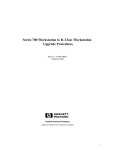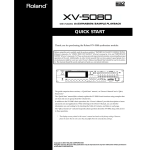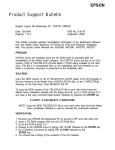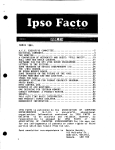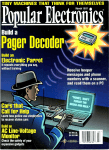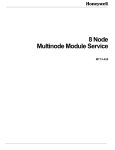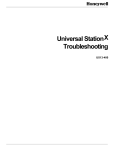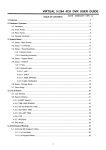Download Seagate ST32430N/ND Specifications
Transcript
Application ModuleX Service AX13-410 T talPlant Application ModuleX Application ModuleX Service AX13-410 Release 100/110/200 CE Compliant 3/96 T talPlant Copyright, Notices, and Trademarks Printed in U.S.A. – Copyright 1995 by Honeywell Inc. Revision 06– 3/96 While this information is presented in good faith and believed to be accurate, Honeywell disclaims the implied warranties of merchantability and fitness for a particular purpose and makes no express warranties except as may be stated in its written agreement with and for its customer. In no event is Honeywell liable to anyone for any indirect, special or consequential damages. The information and specifications in this document are subject to change without notice. TotalPlant is a registered trademark of Honeywell Inc. TDC 3000 is a trademark of Honeywell Inc. Other trademarks (if any) that appear in this document are used only to the benefit of the trademark owner, with no intention of trademark infringement. A list of trademarks is available; contact us at the address below. The following standard document conventions may be used in this document. Check Section 1 for conventions unique to this document. Item Convention Meaning <KEYCAPS> Pointed brackets around a term A key on a computer keyboard [TARGET] Square brackets around a term For touch screen monitors, an area that can be touched to invoke a system action entry data Courier bold text Data you enter into the system screen/program data Courier text Screen or program data Honeywell Industrial Automation and Control Automation College 2820 West Kelton Lane Phoenix, Arizona 85023-3028 (602) 313-5669 3/96 Application ModuleX Honeywell Inc. ii Table of Contents SECTION 1—INTRODUCTION .................................................................................... 1 1.1 About this Document Basics.................................................................................................................................... 1 Product description ............................................................................................................... 1 CE compliant hardware......................................................................................................... 1 1.2 References for More Information SECTION 2—APPLICATION MODULEX OVERVIEW ................................................ 3 2.1 AXM Functionality General introduction.............................................................................................................. 3 Supports existing AM functionality ........................................................................................ 3 Functionality diagram ............................................................................................................ 4 2.2 Hardware Organization AXM hardware block diagram ............................................................................................... 5 K2LCN hardware version ...................................................................................................... 6 HMPU hardware version ....................................................................................................... 6 2.3 Board Slot Definition Overview of chassis types..................................................................................................... 7 Five-slot board placement..................................................................................................... 7 Ten-slot board placement ..................................................................................................... 8 2.4 Power Supply Introduction ......................................................................................................................... 10 Node power margin restrictions .......................................................................................... 10 Node power supply diagram ............................................................................................... 11 SECTION 3—HARDWARE DESCRIPTION OF LCN NODE PROCESSORS .......... 13 3.1 K2LCN-X Node Processor Overview ............................................................................................................................. K2LCN indicators ................................................................................................................ Indicator description ............................................................................................................ K2LCN pinning .................................................................................................................... 13 13 14 15 3.2 HMPU Processor and Associated Boards Overview ............................................................................................................................. HMPU indicators ................................................................................................................. Indicator description ............................................................................................................ LLCN board functionality..................................................................................................... LLCN board indicators ........................................................................................................ LLCN indicator description .................................................................................................. QMEM-X board ................................................................................................................... QMEM indicators................................................................................................................. QMEM indicator description ................................................................................................ 16 16 16 18 18 18 19 19 19 3.3 CLCN A/B I/O (or LCN I/O) Board Overview ............................................................................................................................. 21 LCN address pinning........................................................................................................... 21 LCN cable connections ....................................................................................................... 22 3/96 Application ModuleX Service Honeywell Inc. iii Table of Contents 3.4 Node Processor Related Board Replacement Overview ............................................................................................................................. 23 Locating shutdown procedure ............................................................................................. 23 Board removal/replacement procedure............................................................................... 24 SECTION 4—HARDWARE DESCRIPTION OF COPROCESSOR ........................... 25 4.1 WSI2 Board Description Overview ............................................................................................................................. WSI2 board illustration ........................................................................................................ WSI2 board indicators (LEDs) and switch........................................................................... WSI2 board indicators......................................................................................................... WSI2 board pinning............................................................................................................. Calender clock battery ........................................................................................................ Coprocessor battery location .............................................................................................. Coprocessor memory.......................................................................................................... Coprocessor memory option (32 megabytes) ..................................................................... Coprocessor memory option (64 megabytes) ..................................................................... Coprocessor memory option (128 megabyte)..................................................................... Coprocessor memory option (265 megabyte)..................................................................... Coprocessor free edge........................................................................................................ Coprocessor free edge illustration ...................................................................................... Coprocessor PIN connection details ................................................................................... Coprocessor SCSI interface details .................................................................................... Coprocessor hardware identification number...................................................................... 25 25 26 26 27 27 28 28 29 30 30 32 33 33 34 35 35 4.2 WSI2 I/O Board Description WSI2 I/O board cable connections...................................................................................... 37 4.3 Media Access Unit (MAU) Description Purpose............................................................................................................................... Media Access Unit diagram ................................................................................................ Media Access Unit indicators .............................................................................................. Media Access Unit connection ............................................................................................ 38 38 38 39 4.4 WSI2 Board Replacement Overview ............................................................................................................................. 40 Locating shutdown procedure ............................................................................................. 40 WSI2 Board Replacement Procedure ................................................................................. 40 4.5 WSI2 I/O Board replacement Overview ............................................................................................................................. 43 Locating shutdown procedure ............................................................................................. 43 WSI2 I/O board Replacement Procedure............................................................................ 43 4.6 Media Access Unit Replacement Procedure Overview ............................................................................................................................. 45 3/96 Application ModuleX Service Honeywell Inc. iv Table of Contents SECTION 5—HARD DISK DRIVE TRAY ................................................................... 47 5.1 Drive Tray Description Overview ............................................................................................................................. Hard disk drive tray (front view) .......................................................................................... Disk drive physical placement and connections.................................................................. Hard disk drive tray (rear view) ........................................................................................... Drive connection detail........................................................................................................ Drive mounting details......................................................................................................... Disk drives........................................................................................................................... Considerations for ordering replacement drives ................................................................. Replacement drives taken from another AXM or UXS......................................................... 47 47 48 48 49 49 50 51 51 5.2 525 MB Quantum Disk Drive (LPS525S) Introduction ......................................................................................................................... 53 525 MB Quantum drive pinning........................................................................................... 53 5.3 525 MB Seagate Drive (ST3600N) Introduction ......................................................................................................................... 525 MB Seagate drive address pinning .............................................................................. 525 MB Seagate drive SCSI interface termination.............................................................. 525 MB Seagate drive termination/parity pinning ............................................................... 525 MB Seagate drive unused pinning ............................................................................... 55 55 57 58 58 5.4 1.2 GB Digital Equipment Corp. Drive (DSP3107L) Introduction ......................................................................................................................... 1.2 GB DEC drive SCSI address pinning (address 6)......................................................... 1.2 GB DEC drive SCSI address pinning (address 5)......................................................... 1.2 GB DEC drive SCSI termination pinning....................................................................... 59 59 60 60 5.5 1.2 GB Quantum Drive (LPS1080S) Introduction ......................................................................................................................... 1.2 GB Quantum drive SCSI address pinning (address 6) ................................................. SCSI address pinning (address 5) ...................................................................................... 1.2 GB Quantum drive option pinning ................................................................................. 61 61 62 62 5.6 1.2 GB Quantum Drive (VP31110) Introduction ......................................................................................................................... 1.2 GB Quantum drive (VP31110) SCSI address pinning (address 6) ............................... SCSI address pinning (address 5) ...................................................................................... 1.2 GB Quantum drive (VP31110) option pinning............................................................... 63 63 64 64 5.7 1.2 GB Seagate Drive (ST31200) Introduction ......................................................................................................................... 1.2 GB Seagate drive address pinning ............................................................................... Drive address 5 ................................................................................................................... 1.2 GB Seagate drive termination/parity pinning................................................................. 1.2 GB Seagate drive unused pinning ................................................................................ 65 66 67 67 68 5.8 2 GB Quantum Drive (VP32210) Introduction ......................................................................................................................... 2 GB Quantum drive (VP32210) SCSI address pinning (address 6) .................................. SCSI address pinning (address 5) ...................................................................................... 2 GB Quantum drive (VP32210) option pinning.................................................................. 69 69 70 70 3/96 Application ModuleX Service Honeywell Inc. v Table of Contents 5.9 2 GB Seagate Drive (ST32430N) Introduction ......................................................................................................................... 2 GB Seagate drive (ST32430N) SCSI address pinning (address 6) ................................. SCSI address pinning (address 5) ...................................................................................... 2 GB Seagate drive (ST32430N) option pinning................................................................. 71 71 72 72 5.10 2 GB Hewlett Packard Drive (C3325A) Introduction ......................................................................................................................... 2 GB HP drive SCSI address pinning (address 6) .............................................................. SCSI address pinning (address 5) ...................................................................................... 2 GB HPdrive (C3325A) option pinning .............................................................................. 73 73 74 74 5.11 HDDT I/O Board Description .......................................................................................................................... 75 5.12 Disk Drive/Drive Tray Replacement Overview ............................................................................................................................. 76 Tray removal/replacement procedure ................................................................................. 76 5.13 HDDT I/O Board Replacement Overview ............................................................................................................................. 79 Locating shutdown procedure ............................................................................................. 79 HDDT I/O Board Removal/Replacement Procedure........................................................... 80 SECTION 6—COPROCESSOR CONSOLE .............................................................. 81 6.1 Overview Requirements for coprocessor console............................................................................... 81 Overview of activities to be performed ................................................................................ 82 6.2 Coprocessor Terminal Description and Configuration Recommended terminal ...................................................................................................... 83 Required terminal options ................................................................................................... 83 6.3 Coprocessor Console Terminal Connection Overview ............................................................................................................................. Terminal connection diagram.............................................................................................. Coprocessor console terminal interface cable schematic ................................................... 9 to 9 pin cable.................................................................................................................... Coprocessor console terminal connection procedure ......................................................... 84 84 85 86 86 SECTION 7—TAC ACCESS TO COPROCESSOR ................................................... 89 7.1 Overview TAC support for coprocessor problems .............................................................................. 89 TAC connection illustration ................................................................................................. 89 Overview of activities to enable TAC access ...................................................................... 89 7.2 Communications Modem Description and Configuration Recommended modem....................................................................................................... Modem configuration switches............................................................................................ Modem Configuration Registers.......................................................................................... Terminal requirements for setting modem configuration registers ...................................... Required modem configuration register data ...................................................................... Modem register configuration procedure ............................................................................ 3/96 Application ModuleX Service Honeywell Inc. 90 90 91 91 91 92 vi Table of Contents 7.3 Modem Connection Overview ............................................................................................................................. 93 Modem interface cable schematic....................................................................................... 93 Modem connection procedure for U.S. Robotics Sportster 9600........................................ 94 SECTION 8—HP 712/60 PA RISC DESKTOP WORKSTATION .............................. 97 8.1 HP 712/60 Workstation in AXM Environment Overview of HP 712/60 workstation functionality supporting AXM...................................... HP 712/60 workstation connection...................................................................................... Coprocessor console interface cable .................................................................................. HP 712/60 workstation documentation ............................................................................... HP 712/60 workstation technical support............................................................................ HP 712/60 workstation spare parts ..................................................................................... 97 98 98 98 98 98 SECTION 9—DAT DRIVE .......................................................................................... 99 Introduction ......................................................................................................................... DAT drive purpose .............................................................................................................. DAT drive location............................................................................................................... Operation and media handling ............................................................................................ Spare Parts ......................................................................................................................... 99 99 99 99 99 9.1 DAT Drive Indicators DAT indicator definition ..................................................................................................... 100 9.2 Preventive Maintenance DAT head cleaning............................................................................................................ 101 Head cleaning procedure .................................................................................................. 101 9.3 DAT Drive Physical Configuration and Cabling DAT SCSI address pinning ............................................................................................... DAT SCSI interface termination ........................................................................................ DAT option switches ......................................................................................................... DAT drive cabling.............................................................................................................. DAT connection (no CD-ROM) ......................................................................................... DAT connection (with CD-ROM) ....................................................................................... 102 103 104 105 105 106 9.4 DAT Replacement Overview ........................................................................................................................... 107 Locating shutdown procedure ........................................................................................... 107 Replacement procedure.................................................................................................... 107 SECTION 10—CD-ROM DRIVE ............................................................................... 109 10.1 Introduction CD-ROM purpose ............................................................................................................. CD-ROM drive location ..................................................................................................... Physical drive .................................................................................................................... Operation and media handling .......................................................................................... Spare parts........................................................................................................................ 3/96 Application ModuleX Service Honeywell Inc. 109 109 109 109 109 vii Table of Contents 10.2 CD-ROM Physical Configuration and Cabling CD-ROM pinning (without DAT drive) ............................................................................... CD-ROM pinning (with DAT drive) .................................................................................... CD-ROM power................................................................................................................. CD-ROM drive SCSI cabling............................................................................................. CD-ROM connection (no DAT) ......................................................................................... CD-ROM connection (with DAT drive) .............................................................................. 110 110 111 111 111 112 10.3 CD-ROM Replacement Overview ........................................................................................................................... 113 Locating shutdown procedure ........................................................................................... 113 Replacement procedure.................................................................................................... 113 SECTION 11—SPARE PARTS ................................................................................ 115 11.1 Overview Organization of this section............................................................................................... 115 CE compliant/non-compliant hardware ............................................................................. 115 New technology................................................................................................................. 115 11.2 Basic 5-Slot Module Parts Basic 5-slot parts list ......................................................................................................... 116 11.3 Basic 10-Slot Module Parts Basic 10-slot parts list ....................................................................................................... 118 11.4 LCN Node Processor Parts Node processor parts list .................................................................................................. 119 11.5 Coprocessor and Related Parts WSI2 and WSI2 I/O........................................................................................................... Coprocessor memory and battery..................................................................................... Coprocessor PIN connection hardware ............................................................................ Coprocessor console terminal/modem cables .................................................................. 120 121 121 122 11.6 Hard Disk Drive Tray and Drive Parts Tray and drive parts list..................................................................................................... 123 11.7 DAT Tape and Associated Parts Introduction ....................................................................................................................... DAT drive in ergonomic furniture station........................................................................... DAT drive in classic furniture station................................................................................. DAT drive in ergonomic or classic table-top work surface ................................................ 124 124 125 125 11.8 CD-ROM and Associated Parts Introduction ....................................................................................................................... CD-ROM in ergonomic furniture station ............................................................................ CD-ROM in classic furniture station .................................................................................. CD-ROM in ergonomic or classic table-top work surface ................................................. 126 126 127 127 3/96 Application ModuleX Service Honeywell Inc. viii Application Module X Service Manual Section 1—Introduction 1.1 About this Document Basics Purpose This manual provides instructions for maintenance and repair of the Application ModuleX. Intended audience All personnel that are expected to perform hardware installation, troubleshooting, and repair activities on the Application ModuleX. For product release This publication supports TDC 3000X software release 431 and CE Compliant hardware. Product description The Application ModuleX is an LCN node that combines the Application Module (AM) functionality with an HP-UX-based coprocessor. CE compliant hardware Any equipment designated as "CE Compliant" complies with the European Union EMC and Health and Safety Directives. All equipment shipping into European Union countries after January 1, 1996 require this type of compliance—denoted by the "CE Mark". 3/96 Application ModuleX Service Honeywell Inc. 1 Introduction 1.2 References for More Information 1.2 References for More Information The following documentation is referenced from within this document: Publication Title Publication Number Binder Title Binder Number Application ModuleX System Administration AX11-200 or AX11-400 Application ModuleX 2094 or 3094 Application ModuleX Troubleshooting AX13-200 or AX13-400 Application ModuleX 2094 or 3094 Application ModuleX User Guide AX09-200 or AX09-400 Application ModuleX 2094 or 3094 Five/Ten-Slot Service LC13-400 LCN Service Licensing Installation and Administration AXM LA20-200 Application ModuleX Universal Station Service US13-400 LCN Service-1 2060-1 Universal Station (Ergonomic) Service US13-420 LCN Service-1 2060-1 Universal StationX Service US13-410 Universal StationX 2 Application ModuleX Service Honeywell Inc. 2060-2 2094 2093 3/96 Section 2—Application ModuleX Overview 2.1 AXM Functionality General introduction The Application ModuleX (AXM) provides the functionality of a standard Application Module (AM) coupled with an HP-UX-based coprocessor. This hardware combination provides the capability for delivering powerful higher level control schemes to the TDC 3000X. It also provides the capability of adapting and utilizing third party control solutions. Two performance levels of the coprocessor are available. The basic coprocessor operates at 64 MHz and a high performance coprocessor will operate at 100 MHz. Supports existing AM functionality 3/96 The AXM continues to provide the full functionality of the existing Application Modules (AM). This is accomplished by the LCN node processor portion in the AXM. Application ModuleX Service Honeywell Inc. 3 Application ModuleX Overview 2.1 AXM Functionality Functionality diagram The following diagram illustrates that there are two distinct processors in the AXM node. A standard LCN node processor is coupled to an HP-UX-based coprocessor. The total AXM software responsibility of both processors is identified by the dotted lines. Notice that both processors must work through their respective portions of the communication software to successfully pass information between them. X applications will be executed in the coprocessor. Access to LCN point data is done through the LCN node processor. The Control Language (CL) running in the node processor has been modified to include mechanisms for calling and starting solutions resident in the coprocessor. Plant Information Network (PIN) Software HP-UX Coprocessor (UNIX) X Application LCN Server Hard Drive(s) Communication Interface LCN Node Processor AM - AM (CL) - Points - Custom Data Segments Local Control Network (LCN) 4 Application ModuleX Service Honeywell Inc. 40000 3/96 Application ModuleX Overview 2.2 Hardware Organization 2.2 Hardware Organization AXM hardware block diagram Two versions of AXM hardware will be available. One uses the K2LCN board as the LCN node processor and the other uses the HMPU/LLCN/ QMEM combination of boards as the LCN node processor. The diagrams on the following two pages show the major hardware components that make up the AXM hardware. Pay particular attention to the following: • Names and acronyms of the components • Interconnection between components • External connections to: – Local Control Network (LCN) – Plant Information Network (PIN) – “Console terminal” (when required for initial configuration or troubleshooting). A console terminal is a simple keyboard and display device that has no processing capability. Several device types can be used to satisfy this requirement. They are addressed later in this manual. – Modem for Technical Assistance Center (TAC) access (if required for complex problem isolation activities). – Digital Audio Tape (DAT) drive (optional) to support hard disk backup, restore, and software update activities. It is also used for recovery activities in the event of some hard disk drive failures. – CD-ROM (optional) provides access to the HP-UX online software documentation. 3/96 Application ModuleX Service Honeywell Inc. 5 Application ModuleX Overview 2.2 Hardware Organization K2LCN hardware version Local Control Network (LCN) A B CLCN A/B I/O * Plant Information Network (PIN) Connection for Console Terminal or TAC Access Modem DAT Drive (Optional) CD-ROM (Optional) WSI2 I/O HDDT I/O K2LCN WSI2 HDDT Node Processor Coprocessor Backplane Connection * Non-CE compliant nodes use an LCN I/O HMPU hardware version Local Control Network (LCN) A B CLCN A/B I/O * LLCN Hard Disk Drive Tray 40020 The following diagram illustrates the HMPU version of hardware. Plant Information Network (PIN) DAT Drive (Optional) Connection for Console Terminal or TAC Access Modem WSI2 I/O Backplane Connection QMEM Additional LCN Node Memory Interface Processor (For HMPU) * Non-CE compliant nodes use an LCN I/O 6 SCSI Interface Cable HMPU WSI2 Coprocessor Application ModuleX Service Honeywell Inc. CD-ROM (Optional) HDDT I/O HDDT SCSI Interface Cable Hard Disk Drive Tray 40021 3/96 Application ModuleX Overview 2.3 Board Slot Definition 2.3 Board Slot Definition Overview of chassis types Five-slot board placement The AXM will appear in two types of LCN node hardware chassis. They are • Five-slot chassis (when using a K2LCN node processor) • Ten-slot chassis (when using an HMPU node processor)—This specific Ten-slot chassis has a split backplane with 6 slots (bottom) dedicated to one LCN node and 4 slots (top) for another LCN node. This Ten-slot chassis has been used in other special LCN applications. A second node in slots 7-10 is not allowed in the case of an AXM. The following tables show the AXM board placement for the Five-slot chassis using the K2LCN node processor.Two versions of board placement are used depending on the size of the coprocessor memory which is located on the WSI2 board. The 256 megabyte size requires additional space above the WSI2 board. Table 2-1 5-Slot Chassis Board Locations (32/64/128 MB Coprocessor Memory sizes.) Slot Front Rear 5 Optional Application Board 4 Hard Disk Drive Tray 3 (occupies two slots) HDDT I/O 2 WSI2 * WSI2 I/O 1 K2LCN-4 (or K2LCN-8) CLCN A/B or LCN I/O ** Table 2-2 5-Slot Chassis Board Locations (With 256 MB Coproc. Mem.) Slot Front Rear 5 Hard Disk Drive Tray 4 (occupies two slots) 3 (Space for extra WSI2 memory) 2 WSI2 * WSI2 I/O 1 K2LCN-4 (or K2LCN-8) CLCN A/B or LCN I/O ** HDDT I/O * Two versions of the WSI2 board are available to provide the 64 MHz and 100 MHz coprocessors. ** Non-CE compliant versions use the LCN I/O 3/96 Application ModuleX Service Honeywell Inc. 7 Application ModuleX Overview 2.3 Board Slot Definition Ten-slot board placement The following two tables show the AXM board placement for the Ten-slot chassis using the HMPU node processor. Two versions of board placement are used depending on the size of the coprocessor memory which is located on the WSI2 board. The 256 megabyte size requires additional space above the WSI2 board. Slots 7 through 10 do not share a common backplane for interconnection with slots 1 through 6. The Hard Drive Disk tray does not depend on the backplane for signal interconnection with other slots. It only uses the slots it occupies to obtain power, which is common to all slots. Table 2-3 Ten-Slot Chassis Board Locations (with 32/64/128 MB Coprocessor Memory sizes) Slot Front Rear 10 Unusable slot 9 Unusable slot 8 Hard Disk Drive Tray 7 (occupies two slots) HDDT I/O 6 WSI2 * WSI2 I/O 5 Optional Application board 4 Optional memory board 3 QMEM-2 2 LLCN 1 HMPU CLCN A/B or LCN I/O ** * Two versions of the WSI2 board are available to provide the 64 MHz and 100 MHz coprocessors. ** Non-CE compliant versions use the LCN I/O. 8 Application ModuleX Service Honeywell Inc. 3/96 Application ModuleX Overview 2.3 Board Slot Definition Table 2-4 Ten-Slot Chassis Board Locations (with 256 MB Coproc. Mem.) Slot Front 10 Unusable slot 9 Unusable slot 8 Hard Disk Drive Tray 7 (occupies two slots) 6 (Space for extra WSI2 memory) 5 WSI2 * 4 Optional application board 3 QMEM-2 2 LLCN 1 HMPU Rear HDDT I/O WSI2 I/O CLCN A/B or LCN I/O ** * Two versions of the WSI2 board are available to provide the 64 MHz and 100 MHz coprocessors. ** Non-CE compliant versions use the LCN I/O. 3/96 Application ModuleX Service Honeywell Inc. 9 Application ModuleX Overview 2.4 Power Supply 2.4 Power Supply Introduction The AXM node contains a power supply (55 amp) that is used in many other LCN node types. It is capable of producing output voltage margins of +5% and -5% that, in some cases, are used in factory test and troubleshooting activities. This margining is controlled by the jumper on the face of the power supply. See the following diagram. Similar power supplies are used in both the K2LCN (Five-slot) and HMPU (Ten-slot) versions of AXM. Node power margin restrictions WARNING The low power margin (-5%) must never be used in the AXM. The coprocessor and hard disk drive design allows for only a -2.5% margin. Using -5% margins will produce unpredictable results. The high (+5%) power margin can be used by factory test and during troubleshooting activities. Honeywell does not recommend using any power margins while a node is on process. 10 Application ModuleX Service Honeywell Inc. 3/96 Application ModuleX Overview 2.4 Power Supply The following diagram shows the power supply in a Five-slot chassis (K2LCN version). A similar power supply is used in the Ten-slot chassis (HMPU version). Node power supply diagram 5 4 3 2 1 5-Slot Chassis Norm Lo Power Supply 3/96 Error Power OK Reset Button Hi Margins Test Jumper Application ModuleX Service Honeywell Inc. Power On/Off Switch Fan Module 40047 11 Application ModuleX Overview 2.4 Power Supply 12 Application ModuleX Service Honeywell Inc. 3/96 Section 3—Hardware Description of LCN Node Processors 3.1 K2LCN-X Node Processor The K2LCN processor board contains all of the essential parts to make up the kernel portion of any LCN node. It includes a 68020 processor, LCN interface circuits, and 4-8 megawords of onboard memory (for AXM). It does not have floating point calculation hardware capability. The exact memory size is determined by which option is purchased. A minimum of 4 Megawords are required to support R431. Overview Changing memory size requires the replacement of the current K2LCN board with a board containing the proper memory complement. This board cannot be upgraded in the field. The K2LCN board memory size is easily recognized by the -X portion of the name on the left extraction lever; i.e., K2LCN-4 = 4 megawords, K2LCN-8 = 8 megawords, etc. K2LCN indicators The K2LCN board indicators are visible from the free edge of the board while it is installed in a chassis. They provide visual indications regarding the existing conditions on the board. An indicator diagram follows. The K2LCN indicators are shown in the diagram. Data DTAK BGAK RST/PWR Self-Test Compare Time Time Fail Error Error Out Out Self-Test Pass (Green) Data Parity Error Bus Error EDAC Single-Bit Error LCN Transaction Error Node Address/Error Display TX (Yellow) Red LEDs 3/96 EDAC Multi-Bit Error Application ModuleX Service Honeywell Inc. 40022 13 Hardware Description of LCN Node Processors 3.1 K2LCN-X Node Processor The following table gives a description of the indicators on the K2LCN board. Reference the preceding diagram. Indicator description Table 3-1 K2LCN Board Indicators LED Description Suspected cause if abnormal Self-Test Pass On after board passes self-test. Normally on. K2LCN TX On when transmitting on the LCN. Normally on or flashing rapidly. K2LCN RST/PWR fail On when a reset operation K2LCN caused by the reset button or power on is in progress. Normally off. Self-Test Error On to indicate a board self-test error. Normally off. K2LCN Data Compare Error On to indicate an on-board data compare error. Normally off. K2LCN DTAK Time Out On to indicate a Data Transfer Acknowledge failure. Normally off. K2LCN BGAK Time Out On to indicate a Bus Grant Acknowledge failure. Normally off. K2LCN or other board(s) in chassis Data Parity Error On to indicate an on-board data parity error. Normally off. K2LCN Bus Error On to indicate a detected backplane bus parity error. Normally off. K2LCN, other board(s) in chassis, or backplane EDAC Single-Bit Error On to indicate a single-bit K2LCN (correctable) RAM error. Normally off. EDAC Multiple-Bit Error On to indicate a multiple-bit (uncorrectable) RAM error. Normally off. LCN Transaction Error On to indicate communication K2LCN or CLCN A/B I/O (LCN I/ problems with the LCN. Normally O) or off. LCN network Node Address/Error display This 3-digit display normally displays the pinned LCN node address. It will display error codes for further problem definition in error situations. 14 Application ModuleX Service Honeywell Inc. K2LCN See Five-Slot Service Manual for multiple possible causes. Reference >>Alpha Numeric Displays in Appendix A. 3/96 Hardware Description of LCN Node Processors 3.1 K2LCN-X Node Processor K2LCN pinning The K2LCN has an LCN node number pinning feature on the board itself. This feature is duplicated on the CLCN A/B I/O (or LCN I/O) board which is installed directly behind the K2LCN board in the AXM Five-slot chassis. ATTENTION The address pinning jumpers must all be removed from the K2LCN board when it is used in conjunction with an LCN I/O board. The node number pinning must be done on the LCN I/ O board in this case. The K2LCN pinning requirement for the AXM is shown at the right. Notice there are no jumpers. NOTE: This text is not on the board. 0 9C 1 2 3 4 5 6 TS2 P Binary Weight Parity 64 32 9D 16 8 4 9F 2 1 9H Jumper Removed = "1" K2LCN 40002 3/96 Application ModuleX Service Honeywell Inc. 15 Hardware Description of LCN Node Processors 3.2 HMPU Processor and Associated Boards 3.2 HMPU Processor and Associated Boards The HMPU node processor has a 68020 microprocessor and includes floating point calculation hardware capability. It also has 2 megawords of on-board memory. Overview Additional memory for the HMPU processor in the AXM node is provided by a QMEM board. The HMPU board does not have LCN interface circuits and consequently must always have an LLCN board as its partner to form the kernel for the AXM LCN node. HMPU indicators The HMPU board indicators are visible from the free edge of the board while it is installed in a chassis. They provide visual indications regarding the existing conditions on the board. An indicator diagram follows: The HMPU indicators are illustrated in the following diagram: Data RST/PWR Self-Test Compare Fail Error Error DTAK BGAK Time Time Out Out Data Parity Error Bus Error EDAC Multi-Bit Error Pass MOD Test (Green) EDAC Access Single-Bit Violation Error (HMPU Only) Node Address/Error Display 40023 Red LEDs The following table gives a description of the indicators on the HMPU board. Reference the preceding diagram. Indicator description Table 3-2 HMPU Error Indicators LED Description Suspected cause if abnormal Pass Module Test On after board passes self-test. Normally on. RST/PWR Fail On when a reset operation HMPU caused by the reset button or power on is in progress. Normally off. 16 Application ModuleX Service Honeywell Inc. HMPU 3/96 Hardware Description of LCN Node Processors 3.2 HMPU Processor and Associated Boards Table 3-2 HMPU Error Indicators (continued) LED Description Suspected cause if abnormal Self-Test Error On to indicate a board self-test error. Normally off. HMPU Data Compare Error On to indicate an on-board data compare error. Normally off. HMPU DTAK Time Out On to indicate a Data Transfer Acknowledge failure. Normally off. HMPU BGAK Time Out On to indicate a Bus Grant Acknowledge failure. Normally off. HMPU or other board(s) in chassis Data Parity Error On to indicate an on-board data parity error. Normally off. HMPU Bus Error On to indicate a detected backplane bus parity error. Normally off. HMPU, other board(s) in chassis, or backplane EDAC Single-Bit Error On to indicate a single-bit HMPU (correctable) RAM error. Normally off. EDAC Multiple-Bit Error On to indicate a multiple-bit (uncorrectable) RAM error. Normally off. HMPU Access Violation On to indicate a memory access violation. Normally off. (Frequently on with Bus error or EDAC Multiple bit error indicators.) HMPU or another board in the chassis. Node Address/Error display This 3-digit display normally displays the pinned LCN node address. It will display error codes for further problem definition in error situations. See Five/Ten-Slot Service Manual for multiple possible causes. 3/96 Application ModuleX Service Honeywell Inc. 17 Hardware Description of LCN Node Processors 3.2 HMPU Processor and Associated Boards The LLCN board provides the LCN interface functionality used by the HMPU node processor. The actual connection to the LCN cables is through the CLCN A/B I/O (or LCN I/O) board which is inserted in the I/O card chassis immediately behind the LLCN board (same board slot). LLCN board functionality The LCN node address is pinned on the CLCN A/B I/O (or LCN I/O) board and is covered later in this section. The LLCN board indicators are visible from the free edge of the board when it is installed in a chassis. They provide visual indications regarding the existing conditions on the board. LLCN board indicators LLCN Self Test/Error LLCN indicator description Pass Mod Test Bus Trans Error TX 40024 The following table gives a description of the indicators on the LLCN board. Reference the preceding diagram. Table 3-3 LLCN Indicators LED Description Suspected cause if abnormal Self-Test/Error On to indicate a board self-test error. Normally off. LLCN Pass module test On after board passes self-test. Normally on. LLCN Bus Trans Error On to indicate a detected backplane bus parity error. Normally off. LLCN, other board(s) in chassis, or backplane Tx Transmission on LCN from this LLCN, HMPU, or LCN cable board is taking place. Normally problems. on or blinking rapidly (on a loaded node). 18 Application ModuleX Service Honeywell Inc. 3/96 Hardware Description of LCN Node Processors 3.2 HMPU Processor and Associated Boards This board is used to provide additional memory for the HMPU node processor. The 2 megaword version is supplied in the AXM. The memory size of any QMEM can quickly be determined by looking at the last digit of the name on the left board extraction lever. QMEM-X board Example: Table 3-4 QMEM Memory Capacities Board name Memory capacity QMEM-2 2 Megawords QMEM-3 3 Megawords QMEM-4 4 Megawords A minimum of 4 megawords of node processor memory is required to support R431 (HMPU=2 + QMEM-2=2). QMEM indicators The QMEM board indicators are visible from the free edge of the board while it is installed in a chassis. They provide visual indications regarding the existing conditions on the board. QMEM-X Pass Mod Test QMEM indicator description Data Par Sing Bit MULT 40025 The following table gives a description of the QMEM indicators. Reference the preceding diagram. Table 3-5 QMEM Indicator LED Description Suspected cause if abnormal Data Par Parity error detected on incoming Another board in node, data from the backplane module backplane, or QMEM bus. Normally off. Pass Mod test On after board passes self-test. Normally on. 3/96 Application ModuleX Service Honeywell Inc. QMEM 19 Hardware Description of LCN Node Processors 3.2 HMPU Processor and Associated Boards Table 3-5 QMEM Indicator (continued) LED Description Suspected cause if abnormal Sing Bit On to indicate a single bit (recoverable) error exists. Normally off. QMEM Mult On to indicate a multiple bit (unrecoverable) error exists. Normally off. QMEM. 20 Application ModuleX Service Honeywell Inc. 3/96 Hardware Description of LCN Node Processors 3.3 CLCN A/B I/O (or LCN I/O) Board 3.3 CLCN A/B I/O (or LCN I/O) Board Overview This board provides the physical interface to the LCN cables. It is used with both versions of node processors (K2LCN and HMPU). LCN address pinning The AXM LCN address pinning feature for defining the LCN physical node number is located on this board. These address jumpers must be properly configured at the time of hardware installation. See the Five/Ten-Slot service manual for additional pinning details. CAUTION Conflict in pinning possible—The K2LCN processor board has a duplicate LCN node pinning feature. The address jumpers on the K2LCN must all be removed when it is used in conjunction with an CLCN A/B I/O (or LCN I/O) board. The LCN node address pinning is illustrated in the diagram below. Not on Board Jumper Out = 1 Jumper In = 0 CLCN A/B I/O Board 6 P Sample is 43 2 3 4 5 LCN Address PARITY 64 32 16 8 4 0 2 1 1 3/96 Note that addresses 0-127 could be set, but software will allow only node addresses 1-64. 1 Binary Weight The overall number of jumpers out, including the parity jumper, must be an odd number. 0 The 1 and 0 refer to DIP switch positions when a switch assembly is installed in place of the 40027 jumper block. Application ModuleX Service Honeywell Inc. 21 Hardware Description of LCN Node Processors 3.3 CLCN A/B I/O (or LCN I/O) Board LCN cable connections The AXM node processor is connected to the LCN cable network. These LCN cables (A and B) are connected to the CLCN A/B I/O (or LCN I/O) board as shown in the following diagram. This cabling scheme is the same for each LCN node that uses the CLCN A/B I/O (or LCN I/O) board. K2LCN, K4LCN, or LLCN Board MODULE BUS CLCN A/B I/O BOARD LCN Node Address Jumpers LCN B Coax LCN A Coax 40130 22 Application ModuleX Service Honeywell Inc. 3/96 Hardware Description of LCN Node Processors 3.4 Node Processor Related Board Replacement 3.4 Overview Node Processor Related Board Replacement Node power must be turned off for the purpose of changing circuit boards in the AXM node. WARNING Damage can result—Circuit board damage can result if you do not practice proper ESD procedures or attempt to remove/insert a circuit board with node power applied. CAUTION Mandatory steps—It is mandatory that appropriate software shutdown procedures are followed for the AXM coprocessor prior to removing power from the node. Failure to do so can cause damage to the HP-UX file structure on the coprocessor hard disk. ATTENTION It is also highly recommended that you perform a node processor software shutdown when preparing to power off the AXM node. This provides for an orderly departure from the LCN network. Locating shutdown procedure 3/96 Software shutdown procedures for the AXM coprocessor are documented in Section 3 of the Application ModuleX System Administration manual. Application ModuleX Service Honeywell Inc. 23 Hardware Description of LCN Node Processors 3.4 Node Processor Related Board Replacement Board removal/ replacement procedure Table 3-6 Board Replacement Procedure Step Action 1 Turn off power using the switch on the node power supply. 2 Remove the board. 3 Verify that the replacement board pinning matches the existing board. 4 Insert the replacement board. 5 The node is now ready for power on and loading. 6 Perform the node loading procedure. Reference >>AXM System Administration manual (Section 3) 24 Application ModuleX Service Honeywell Inc. 3/96 Section 4—Hardware Description of Coprocessor 4.1 WSI2 Board Description Overview The basic WSI2 board contains the coprocessor interface circuits required to adapt the coprocessor into the AXM node hardware. Reference the diagram below. A coprocessor daughter board connects to the WSI2 mother board through a specially provided connector on the WSI2 board. Several small cables are also used to complete the total coprocessor to WSI2 board connections. The WSI2 board is normally referred to as a board assembly which includes the coprocessor daughter board (with its associated memory) and all on board cables. Neither coprocessor (daughter board) nor the WSI2 (mother board) is separately field replaceable. The complete WSI2 assembly will be available as a single spare part. The coprocessor memory (mounted on the coprocessor daughter board) is ordered separately. The spare parts section of this manual supports this ordering concept. (Section 11, Table 11-4). WSI2 board illustration The diagram below illustrates how the WSI2 board assembly is organized. WSI2 Circuit Board WSI2 Board Assembly Coprocessor (Daughter Board) LAN Cable 3/96 Serial Port 1 Cable 51147 Application ModuleX Service Honeywell Inc. 25 Hardware Description of Coprocessor 4.1 WSI2 Board Description WSI2 board indicators (LEDs) and switch The diagram below shows two indicators and a switch at the left. These are the WSI2 board indicators. These indicators are directly visible with the chassis front cover in place. The indicators are described as follows: • Transaction error (red LED) Indicates that a data parity error or bus error was encountered during normal operation on the backplane module bus. • WSCPU running (yellow LED) When on indicates that the coprocessor software (HP-UX) is up and running. • Shutdown Switch The switch can be used to force a coprocessor (HP-UX) shutdown. It is recommended that the keyboard method (as documented in the AXM System Administration manual) be used whenever possible. The positions of this switch are defined as follows: To the left = Shutdown To the right = Normal • The remainder of the diagram shows the connectors and indicators on the coprocessor daughter board free edge. They are defined in a later diagram. The diagram below describes the indicators on the WSI2 mother board. The coprocessor daughter board portion is covered later in this section. WSI2 board indicators WSI2 Board Indicators Model 743 PS/2 1 A B R S 2 3 2 PS/2 0 V A A U I / V I D S C S I Boot... Run... Abt. Model 743 H P P a r a l l e l Sys. Fail Rst. WSI2 Speaker hp Coprocessor Free Edge Shutdown Switch (Left = Shutdown, Right = Normal) WSCPU (Coprocessor) Running (Yellow) Transaction Error (Red) 26 Application ModuleX Service Honeywell Inc. 51148 3/96 Hardware Description of Coprocessor 4.1 WSI2 Board Description WSI2 board pinning The WSI2 board has only one pinned option. The pinning defines if an HMPU board or a K2LCN board is used as the node processor. The interface to these two node processors is somewhat different. WSI2 Circuit Board WSI2 Board Assembly Board Revision Pinning (Do Not Touch) Coprocessor (Daughter Board) Calender clock battery 16/32 Bit DMA Operations (Single Jumper) Remove this jumper for all applications of this board (16 Bit). 40065 The coprocessor contains a time of day clock circuit which has a battery backup. The clock circuits are maintained by this battery whenever node power is removed. This battery has a very long life (years), but it will eventually have to be replaced. Note the location of this battery on the coprocessor daughter board shown in the diagram below. It is a separately listed item in the parts list. 3/96 Application ModuleX Service Honeywell Inc. 27 Hardware Description of Coprocessor 4.1 WSI2 Board Description Coprocessor battery location The following diagram illustrates the location of the coprocessor battery. It may not be as clearly visible as shown here because an additional memory board may be installed on your coprocessor. The battery will be covered by the additional memory board, if it exists. WSI2 Board Assembly Coprocessor Battery 51162 Coprocessor memory The coprocessor, which plugs into the WSI2 board, itself can have one or more daughter boards. These are the coprocessor memory boards. The diagram below illustrates the position of these boards. The coprocessor memory can be upgraded in the field by changing these boards. Coprocessor Memory Boards 51149 The coprocessor memory daughter boards are mounted with two Phillips screws threaded into standoffs on the coprocessor board. These screws and associated washers must be removed to change the memory boards. Exercise care when pushing on the replacement memory board to ensure proper mating of the pins and sockets in the connectors. 28 Application ModuleX Service Honeywell Inc. 3/96 Hardware Description of Coprocessor 4.1 WSI2 Board Description Coprocessor memory option (32 megabytes) The following two illustrations show the two methods of providing the minimum 32 megabyte memory option in position on the coprocessor board. Memory board availability at the time of manufacture will determine which method is used.The first method consists of two 16 megabyte boards. 16 Megabytes (Each Board) 51163 The illustration below shows the second method of providing the 32 megabyte memory option. It consists of only one 32 megabyte memory board. No Board Installed 32 Megabytes (Single Board) 52500 3/96 Application ModuleX Service Honeywell Inc. 29 Hardware Description of Coprocessor 4.1 WSI2 Board Description Coprocessor memory option (64 megabytes) The following two illustrations show the two methods of providing the 64 megabyte memory option in position on the coprocessor board. Memory board availability at the time of manufacture will determine which method is used.The first method consists of two 32 megabyte boards. 32 Megabytes (Each Board) 52517 The illustration below shows the second method of providing the 64 megabyte memory option. It consists of only one 64 megabyte memory board. No Board Installed 64 Megabytes (Single Board) 51164 Coprocessor memory option (128 megabyte) 30 The illustration below shows the 128 megabyte memory option in position on the coprocessor board. Application ModuleX Service Honeywell Inc. 3/96 Hardware Description of Coprocessor 4.1 WSI2 Board Description 64 Megabytes (Each Board) 51165 3/96 Application ModuleX Service Honeywell Inc. 31 Hardware Description of Coprocessor 4.1 WSI2 Board Description Coprocessor memory option (265 megabyte) The illustration below shows the 256 megabyte memory option in position on the coprocessor board. Notice that there are two 64 megabyte memory daughter boards stacked in two locations. The 64 megaword memory daughter boards (4 each) make up 256 megabytes of total memory. The stacking of these memory daughter boards requires additional clearence on the top side of the WSI2 board. The 256 megabyte version of board placement must be used (described in Section 2 of this document). The card slot above the WSI2 must remain empty to provide the required space. 64 megabytes (each board) Total of four boards (two each stacked at both locations) 54415 32 Application ModuleX Service Honeywell Inc. 3/96 Hardware Description of Coprocessor 4.1 WSI2 Board Description • Boot/Run—(Green indicator) Blinks during the boot process and turns on (steady) when the boot is completed. • SCSI—It is the interface used for connecting the coprocessor SCSI (disk drive) interface to the disk drive tray through a cable. • AUI/VID-A—Provides the interface to the Plant Information Network (PIN). The PIN is Honeywell’s terminology for the Local Area Network (LAN). • RS-232-A—Commonly referred to as Serial Port 1. It provides the interface for the coprocessor console (terminal) or TAC access modem. The diagram illustrates the coprocessor free edge and identifies the components that apply to the AXM application of this board. Boot/Run Indicator (Green) Model 743 PS/2 1 PS/2 0 A B R S 2 3 2 V Model 743 Not Used for A X M A Boot... Run... Abt. H P Rst. Sys. Fail Speaker System Fail Indicator (Red) 3/96 Coprocessor Free Edge Not Used for A X M hp WSI2 Sys Fail—(Red indicator) Comes on at power on and turns off after internal test routines complete successfully. A U I / V I D WSI2 Board Indicators • S C S I Coprocessor free edge illustration The illustration below shows several items. Some of these are not used in the AXM application and are identified as such. The following describes the ones that are used. P a r a l l e l Coprocessor free edge Serial Port 1 (Connected to WSI2 with Onboard Cable) PIN (LAN) Interface (Connected to WSI2 with Onboard Cable) SCSI Interface (to Hard Disk Drive Tray) Application ModuleX Service Honeywell Inc. 51166 33 Hardware Description of Coprocessor 4.1 WSI2 Board Description Coprocessor PIN connection details The coprocessor is connected to the PIN network as shown in the diagram. The PIN connection is made at the coprocessor free edge. The PIN connection is routed from this point: • Through a cable to the WSI2 mother board, • Through the mother board, chassis backplane, and on to the WSI2 I/O board, • To a cable connector on the WSI2 I/O board, • Through a cable to the Media Access Unit (MAU), • And the MAU connects to the PIN network. (Transceiver) AUI J6 WSI2 I/O Media Access Unit P I N Backplane Connection WSI2 WSI2 Circuit Board Coprocessor Pin Interface Connection 34 Application ModuleX Service Honeywell Inc. 40028 3/96 Hardware Description of Coprocessor 4.1 WSI2 Board Description Coprocessor SCSI interface details The coprocessor SCSI (hard disk drive) interface connection is made at the coprocessor board free edge. From there it is routed: • Through a cable to the Hard Disk Drive tray (HDDT) internal circuit board, • Through the internal HDDT circuit board to disk drive interface cables and also through the backplane to the HDDT I/O board, • Through the HDDT I/O board to a cable connector. The SCSI interface connector on the HDDT I/O board has a terminator assembly installed if no optional DAT drive or optional CD-ROM is connected. If one or both of the optional devices is connected, the device at the end of the cable must be pinned to provide the bus termination. SCSI Terminator or Optional SCSI Device (DAT/CD-ROM) Connection Backplane Connection WSI2 I/O WSI2 HDDT I/O HDDT Hard Disk Drive Tray (Located above WSI2 Board) HDDT Circuit Board Coprocessor First Hard Disk Drive SCSI Interface Cable Second Hard Disk Drive (Optional) 40029 Coprocessor hardware identification number Each coprocessor has a unique software visible hardware identification number manufactured into the board. This hardware identification number is tied directly to the user of the optional Honeywell Kinet software license. Only users requiring DECnet communications support will have Kinet software installed on the coprocessor system. The Honeywell license key information (correlated to the coprocessor hardware identification number) is obtained from Honeywell prior to system installation. The customer creates a license file based on this information. This activity is not required for AXM R110. 3/96 Application ModuleX Service Honeywell Inc. 35 Hardware Description of Coprocessor 4.1 WSI2 Board Description Honeywell provides the appropriate Kinet license key (correlated to the coprocessor hardware identification number) to the customer with the Kinet software at the time of shipment. The customer must enter this provided license key into the Kinet software configuration data. Replacement of a WSI2 board assembly due to failure (or any other reason) also changes the hardware identification number. This makes the existing Honeywell license key (originally provided) unusable and a new Honeywell license key must be obtained when the WSI2 board is changed. The procedure for incorporating a new Honeywell license key is provided in the Licensing Installation and Administration AXM manual. Reference >> Licensing Installation and Administration AXM manual, Section 3.5 The replacement Kinet license key is obtained in the following manner. Table 4-1 Procedure to Obtain a Replacement Kinet License key. Step Action 1 Install the new WSI2 board assembly as outlined in the replacement procedure provided later in this section. 2 Power on the node and allow the coprocessor to complete its software boot. 3 Sign on as a user. This can be accomplished from any HP-UX compatible device on the PIN (Workstation or UXS) or the coprocessor console (terminal). 4 Enter the command “/etc/lanscan”. The last 12 characters after “0x” under Station Address is the new coprocessor hardware identification number. 5 Having obtained the new hardware identification number, call the Honeywell Technical Assistance Center (TAC) using telephone number 800-8227673. Inform them that you have changed your Application ModuleX coprocessor hardware and give them the new hardware identification number. 6 36 Honeywell will in turn, provide a new Kinet license key which must be entered into the Kinet software configuration data of your system. Reference >>AXM System Administration manual, Installing and Updating Software (Section 5). Application ModuleX Service Honeywell Inc. 3/96 Hardware Description of Coprocessor 4.2 WSI2 I/O Board Description WSI2 I/O Board Description WSI2 I/O board cable connections The WSI2 I/O board provides the coprocessor connection to the PIN network. A connection for Serial Port 1 (coprocessor console or modem connection to J1) is also provided. BAR CODE 4.2 ASSY NO. 51304924-200 REV C WSI2 I/O LAN J6 Video J3 Terminal J1 53352 3/96 Application ModuleX Service Honeywell Inc. 37 Hardware Description of Coprocessor 4.3 Media Access Unit (MAU) Description 4.3 Media Access Unit (MAU) Description The Media Access Unit is the device that connects the AXM to the Plant Information Network (PIN). It contains a transceiver device that adapts the LAN interface of the coprocessor to the LAN (ethernet) cable. Purpose There are many vendors that produce this type of device. The one shown in the diagram is just one of the many available. Media Access Unit diagram The following drawing illustrates one of the many types of MAU. Top View End View LTX-2 Thin Coax Transceiver IEEE 802.3 10Base2 To Coprocessor (WSI2 I/O) 1 0 RCV To PIN (Ethernet) RCV HBE HBE LANT R O N I X Heartbeat Power HBE Switches 1 0 PWR Indicators Media Access Unit indicators 40044 Many of the MAU devices have indicators on them. The following indicator and switch explanation is specifically for the MAU shown in the previous diagram. Table 4-2 LTX-2 Indicators and Switches LED PWR (green) HBE (AMBER) Description “On” to indicate +12 volt power is applied from the WSI board through the WS2 I/O board and interface cable. Normally “on.” This feature (heartbeat) is not used with the Application ModuleX coprocessor. Normally “off.” Switch 38 Position Required Comment RCV 0 (Feature not used) HBE 0 (Feature not used) Application ModuleX Service Honeywell Inc. 3/96 Hardware Description of Coprocessor 4.3 Media Access Unit (MAU) Description Media Access Unit connection The following WSI2 I/O diagram identifies the MAU connection (J6). Power is supplied to the MAU from the WSI2 I/O board through the interface cable. . BAR CODE ASSY NO. 51304924-200 REV C WSI2 I/O LAN J6 To MAU (PIN Cable) 3/96 Video J3 Terminal J1 Video (Not used for AX M) Serial Port 1 (Terminal or Modem) Application ModuleX Service Honeywell Inc. 40046 39 Hardware Description of Coprocessor 4.4 WSI2 Board Replacement 4.4 WSI2 Board Replacement Overview Node power must be turned off for the purpose of changing circuit boards in the AXM node. WARNING Damage Can Result—Circuit board damage can result if you do not practice proper ESD procedures or attempt to remove/insert a circuit board with node power applied. CAUTION Mandatory Steps—It is mandatory that appropriate software shutdown procedures are followed for the AXM coprocessor prior to removing power from the AXM node. Failure to do so can cause damage to the HP-UX file structure on the coprocessor hard disk. ATTENTION It is also highly recommended that you perform a node processor software shutdown when preparing to power off the AXM node. This provides for an orderly departure from the LCN network. Locating shutdown procedure Software shutdown procedures for both the AXM coprocessor and node processor are documented in the Application ModuleX System Administration manual. WSI2 Board Replacement Procedure Table 4-3 WSI2 Board Replacement Procedure Step 40 Action 1 Turn off the power using the switch on the node power supply. 2 Disconnect the SCSI interface cable from the coprocessor free edge. (It runs between the WSI2 and the drive tray above it.) This may require removal of an additional cable to gain access (PIN interface). Note the position of both cables as you remove them. 3 Remove the WSI2 assembly by using the extraction/ insertion levers. 4 Verify that the replacement WSI2 assembly pinning matches the existing board. Application ModuleX Service Honeywell Inc. 3/96 Hardware Description of Coprocessor 4.4 WSI2 Board Replacement Table 4-3 WSI2 Board Replacement Procedure (continued) Step Action 5 Ensure that the replacement WSI2 assembly has the proper size coprocessor memory (complement of board/s) properly mounted on the coprocessor board. These boards are plugged into sockets on the coprocessor board and then fastened with two screws each. Remember that the WSI2 and coprocessor memory are ordered separately. 6 Insert the replacement WSI2 assembly using the extraction/insertion levers. 7 Reconnect the cables removed in step 2. (SCSI and PIN interface cables). 8 The node is ready for power on and loading. Turn on the power switch located on the AXM node power supply. 9 Perform the node loading procedures. Reference: >> AXM System Administration manual (Section 3). 10 The following steps (11 –14) are not required if your coprocessor system does not use licensed software options. 11 Obtain a temporary Honeywell license file by calling the Honeywell Technical Assistance Center (TAC), using telephone number 1-800-822-7673. Inform them that you have changed your Application ModuleX coprocessor hardware. You will receive instructions on exactly what changes to make to you license file. The change allows licensed options to execute and has an expiration date. Before the expiration date, a permanent Honeywell license key must be obtained. Reference >> Licensing Installation and Administration AXM, Section 4 - Installing the License File 12 The new coprocessor hardware identification number (unique to each coprocessor board) must be obtained to start the process of replacing your Kinet software license key. The new coprocessor hardware identification number is obtained by performing the following steps: • Sign on as a user using a network connected station or the coprocessor console terminal. • Enter the command “/etc/lanscan”. The 12 characters after “0x” under Station Address is the new coprocessor hardware identification number. 3/96 Application ModuleX Service Honeywell Inc. 41 Hardware Description of Coprocessor 4.4 WSI2 Board Replacement Table 4-3 WSI2 Board Replacement Procedure (continued) Step 13 Action Having obtained the new hardware identification number, call the Honeywell Technical Assistance Center (TAC), using telephone number 800-8227673. Inform them that you have changed your Application ModuleX coprocessor hardware and give them the new hardware identification number. Honeywell will then provide a new Kinet license key that is correlated to the new hardware identification number. 14 42 Enter the new Kinet license key information into the Kinet software configuration data for your system. Application ModuleX Service Honeywell Inc. 3/96 Hardware Description of Coprocessor 4.5 WSI2 I/O Board replacement 4.5 WSI2 I/O Board replacement Overview Node power must be turned off for the purpose of changing circuit boards in the AXM node. WARNING Damage Can Result—Circuit board damage can result if you do not practice proper ESD procedures or attempt to remove/insert a circuit board with node power applied. CAUTION Mandatory Steps—It is mandatory that appropriate software shutdown procedures are followed for the AXM coprocessor prior to removing power from the AXM node. Failure to do so can cause damage to the HP-UX file structure on the coprocessor hard disk. ATTENTION It is also highly recommended that you perform a node processor software shutdown when preparing to power off the AXM node. This provides for an orderly departure from the LCN network. Locating shutdown procedure Software shutdown procedures for both the AXM coprocessor and node processor are documented in the Application ModuleX System Administration manual. WSI2 I/O board Replacement Procedure Table 4-4 WSI2 I/O Board Replacement Procedure Step 3/96 Action 1 Turn off the power using the switch on the node power supply. 2 Disconnect the cables from the WSI2 I/O board. Pay attention to the marking on the cables. These cables must be returned to their appropriate positions after installing the new board. 3 Remove the board using the two screws which secure the faceplate to the chassis. (Extraction/ insertion levers may exist in place of screws for early production units.) Application ModuleX Service Honeywell Inc. 43 Hardware Description of Coprocessor 4.5 WSI2 I/O Board replacement Table 4-4 WSI2 I/O Board Replacement Procedure (continued) 44 Step Action 4 Insert the replacement board and secure the screws. (Extraction/insertion levers exist in place of screws on non-CE compliant units.) 5 Reconnect the cables removed in step 2. 6 The node is ready for power on and loading. Turn on the power switch located on the AXM node power supply. 7 Perform the node loading procedure. Reference the Application ModuleX System Administration manual for the detailed procedure, if required. Application ModuleX Service Honeywell Inc. 3/96 4.6 4.6 Overview Hardware Description of Coprocessor Media Access Unit Replacement Procedure Media Access Unit Replacement Procedure The replacement of the MAU is a simple procedure. It does not require powering off the AXM nor any special actions on the PIN (network). CAUTION Replacing the MAU with power on in the AXM node does require that proper care must be exercised to prevent the cable ends from touching any possible grounded or electrically charged object. Table 4-5 Procedures for Replacement of MAU Step 3/96 Action 1 Gain access to the MAU and its connected cables. 2 Remove the LAN (ethernet) cable connection to MAU first. 3 Remove the AXM interface cable from the MAU. (The opposite end of this cable connects to the WSI2 I/O board J6.) 4 Connect the AXM interface cable to the replacement MAU. 5 Connect the LAN (ethernet) cable to the MAU. Application ModuleX Service Honeywell Inc. 45 Hardware Description of Coprocessor 4.6 Media Access Unit Replacement Procedure 46 Application ModuleX Service Honeywell Inc. 3/96 Section 5—Hard Disk Drive Tray 5.1 Drive Tray Description Overview The Hard Disk Drive Tray (HDDT) contains the coprocessor hard disk drive(s). A maximum of two drives can exist in this tray. The primary (first) drive is always mounted on the right side. This is done for cooling reasons and must be adhered to in all cases. This drive will always have device address 6 (physical pinning). An optional second drive is mounted on the left side. This drive will always have device address 5 (physical pinning). A printed circuit board in the tray is used to provide a means of connecting the SCSI bus to each drive as well as routing it through the backplane to the HDDT I/O board. DC power from the backplane is also routed through this board to the disk drives. Disk drives are separately replaceable in the event of failure. The drive tray (including internal circuit board) is only replaceable as a single unit. When ordering a replacement drive tray, it will be supplied without drives. Disk drives are ordered separately. The spare parts section of this manual supports this replacement strategy. Hard disk drive tray (front view) The following illustration shows the hard disk drive tray as you would see it after removing it from the node chassis. Notice the placement of the disk drives. The primary drive is always mounted on the right side of the tray. Tray Cover Optional 2nd Drive Slot to View (Address 5) Drive Indicators 3/96 SCSI Interface Cable (From Coprocessor) Application ModuleX Service Honeywell Inc. Primary Drive (Address 6) 51172 47 Hard Disk Drive Tray 5.1 Drive Tray Description The diagram below shows the drive tray from the opposite end when compared to the diagram above. Notice the following: Disk drive physical placement and connections • Physical position of each drive • Drive tray internal circuit board • SCSI interface ribbon cable for each drive Disk drives currently originate from several different manufacturing sources. Their drive mounting and electrical connection properties are identical. Each available disk drive is described later in this section. This is a view of the hard disk drive tray from the rear side of the board. Notice the SCSI interface cables. The SCSI interface originates at the free edge of the coprocessor board on the WSI2 assembly. Hard disk drive tray (rear view) SCSI Interface from Coprocessor Optional 2nd Drive (Address 5) Primary Drive (Address 6) Circuit Board 48 SCSI Interface Cables Application ModuleX Service Honeywell Inc. 51171 3/96 5.1 Drive connection detail Hard Disk Drive Tray Drive Tray Description The following illustration gives greater detail to show the drive SCSI interface cable and power harness. Power Harness SCSI Interface Cable Drive mounting details 51170 The following illustration gives the drive mounting hardware detail. All four mounting screws (one at each corner of the drive) are identical. Nut Washer Shock Mount Washer Screw 51169 3/96 Application ModuleX Service Honeywell Inc. 49 Hard Disk Drive Tray 5.1 Drive Tray Description Disk drives Several types of disk drives are available for use in the drive tray. The following table identifies the drive types currently available. The drives of the same capacity (although from different manufacturers) are functionally the same. An order for a specific size spare drive will be filled with one from a vendor listed in the following table. It is imperative that you can identify the different drive types by looking at the physical drive and the markings on it. Each drive type will have uniquely different physical pinning requirements associated with it. Drive pinning details are separately defined in the information following the table below. Table 5-1 Disk Drives Currently Available Capacity 525 MB Manufacturer Quantum Identification Marking on Drive Hewlett Packard model no. A4280A Quantum model no. LPS525S 525 MB Seagate Hewlett Packard model no. A4280A Seagate model no. ST3600N 1.2 GB Digital Hewlett Packard model no. A2398A Digital model no. DSP 3107L 1.2 GB Quantum Hewlett Packard model no. A2398A Quantum model no. LPS1080S 1.2GB Quantum Hewlett Packard model no. A2398A Quantum model no. VP31110 1.2 GB Seagate Hewlett Packard model no. A2398A Seagate model no. ST31200 2 GB Quantum Hewlett Packard model no. S1164A Seagate model no. VP32210 2GB Seagate Hewlett Packard model no.S1164A Seagate model no. ST32430N 2GB Hewlett Packard Hewlett Packard model no. S1164A Seagate model no. C3325A 50 Application ModuleX Service Honeywell Inc. 3/96 5.1 Considerations for ordering replacement drives Hard Disk Drive Tray Drive Tray Description The only thing to consider when ordering a replacement disk drive is drive capacity. The spare drive is supplied properly formatted, but without HP-UX software. If the primary drive is the one being replaced, the appropriate recovery procedure must be used to boot from “HP-UX Install” DAT tape on an alternate boot source such as a DAT drive connected locally or remote DAT drive accessible over the network. Upon successful boot, a complete software restore must be performed from a previously customer generated DAT drive “Backup Tape” (or other available source). This will restore the coprocessor file system to reflect conditions that existed when the “Backup Tape” was generated. If the second (optional drive) is being replaced, the coprocessor will boot successfully from the primary drive. The new replaced second drive can be put under system control using the “mount” command without any preparation steps. A software restore must be performed from a previously customer generated DAT drive “Backup Tape” (or other available source). This will restore the coprocessor file system to reflect conditions that existed when the “Backup Tape” was generated. The parts list in the last section of this manual provides the drive part numbers. Procedures for booting from a DAT drive to recover from a failed primary hard drive are provided in the AXM System Administration manual. Procedures for creating “Backup tapes” and software restore operations are provided in the same manual. Replacement drives taken from another AXM or UXS Appropriate care must be exercised when a replacement disk drive does not come directly from Honeywell spare parts (from hot spares or training system). If the primary drive is replaced with a drive containing files from another system, it may have to have the proper files resident to allow a software boot operation; (i.e., it was the primary drive in the previous system). The coprocessor will boot from this replacement device and assume the exact configuration that existed on the previous system. After making the appropriate configuration changes to access the PIN network, a complete software restore from customer generated DAT drive “Backup Tape” (or other available source) is required to get the coprocessor file structure to reflect conditions existing prior to drive replacement. If the primary drive is replaced by a drive that was the second drive on another system, the appropriate recovery procedure must be used to boot operating software from an alternate boot source such as a DAT drive. This DAT drive may be locally connected or accessible over the network. A complete software restore is required to get the coprocessor file structure to reflect conditions existing prior to drive replacement. 3/96 Application ModuleX Service Honeywell Inc. 51 Hard Disk Drive Tray 5.1 Drive Tray Description If the optional second drive is replaced with a drive containing files from another system, the existing files must be discarded by initializing the drive and then performing a software restore operation from customer generated DAT drive “Backup Tape” (or other available source) before returning the replaced drive under system control using the “mount” command. 52 Application ModuleX Service Honeywell Inc. 3/96 5.2 5.2 Hard Disk Drive Tray 525 MB Quantum Disk Drive (LPS525S) 525 MB Quantum Disk Drive (LPS525S) The diagram shows a 525 MB Quantum drive. Notice the identified parts. Introduction Busy Indicator (LED) Drive Pinning Locations 525 MB Quantum drive pinning 40030 The only pinning that should be required is the SCSI interface device address. The drive on the right of the tray is always address 6 and the optional drive on the left is always address 5. The remaining option jumpers should be correct from the factory. A quick check is always advised. Pin as Shown (For Both Drives) Device Address 2 2 1 2 20 No Jumpers Address 6 Shown 40031 The following diagram is the same as the previous diagram with the exception of the device address pinning (address 5). 3/96 Application ModuleX Service Honeywell Inc. 53 Hard Disk Drive Tray 5.2 525 MB Quantum Disk Drive (LPS525S) Pin as Shown (For Both Drives) Device Address 2 2 1 2 20 No Jumpers Address 5 Shown 54 40032 Application ModuleX Service Honeywell Inc. 3/96 5.3 5.3 Hard Disk Drive Tray 525 MB Seagate Drive (ST3600N) 525 MB Seagate Drive (ST3600N) Introduction The diagram shows a 525 MB Seagate drive. Drive Pinning Locations SCSI Interface Connector Power Connector 40033 525 MB Seagate drive address pinning The pinning to define the device address on the SCSI interface bus must be done. The drive on the right of the tray is always pinned for address 6 and the optional drive on the left is always pinned for address 5. The diagram at the right illustrates the pinning for address 6. Notice that the drive is shown upside down. 0 Address 6 Shown 21 22 2 No Jumpers PWB Drive Bottom 1 2 3 4 5 6 40034 3/96 Application ModuleX Service Honeywell Inc. 55 Hard Disk Drive Tray 5.3 525 MB Seagate Drive (ST3600N) The following diagram is the same as the previous diagram with the exception of address 5 instead of 6. 0 Address 5 Shown 21 22 2 No Jumpers PWB Drive Bottom 1 2 3 4 5 6 40035 56 Application ModuleX Service Honeywell Inc. 3/96 5.3 525 MB Seagate drive SCSI interface termination Hard Disk Drive Tray 525 MB Seagate Drive (ST3600N) The Seagate drives have the capability to provide termination for the SCSI interface cable. This feature is not needed for the AXM application since a terminator is placed at the end of the SCSI cable network on the HDDT I/O board. The diagram illustrates the missing termination resistor modules on the drive. Replacement drives may have these resistor modules in place. Remove them if they are present. This applies to both possible drives in the disk tray. Notice that the drive is shown upside down. You cannot see the terminator resistor module locations once the drive is installed. No SCSI Bus Termination Resistor Modules 40036 3/96 Application ModuleX Service Honeywell Inc. 57 Hard Disk Drive Tray 5.3 525 MB Seagate Drive (ST3600N) 525 MB Seagate drive termination/ parity pinning Both drives 5 and 6 should have these options pinned as illustrated in the diagram. Active/Passive Termination Jumper Block PWB 1 23 4 5 67 8 40037 525 MB Seagate drive unused pinning There are no option jumpers required in this location as illustrated in the diagram. This applies to both possible drives in the disk tray. No Jumpers Drive Bottom PWB 3 2 1 40038 58 Application ModuleX Service Honeywell Inc. 3/96 Hard Disk Drive Tray 1.2 GB Digital Equipment Corp. Drive (DSP3107L) 5.4 5.4 1.2 GB Digital Equipment Corp. Drive (DSP3107L) Introduction The diagram shows a 1.2 GB Digital Equipment Corporation disk. The drive is shown upside down. Notice the identified pinning locations and indicators. Device Pinning Locations Busy (LED) Fault (LED) 40045 1.2 GB DEC drive SCSI address pinning (address 6) The illustration below shows the proper drive pinning for SCSI address 6. Busy (LED) Fault (LED) (Under Board) Option Pinning 10 9 8 76 5 4 3 21 20 21 22 SCSI Address 6 40059 3/96 Application ModuleX Service Honeywell Inc. 59 Hard Disk Drive Tray 5.4 1.2 GB Digital Equipment Corp. Drive (DSP3107L) 1.2 GB DEC drive SCSI address pinning (address 5) The illustration below is identical to the previous diagram with the exception of SCSI address 5. Busy (LED) Fault (LED) (Under Board) Option Pinning 9 10 8 5 76 3 4 21 20 21 22 SCSI Address 5 40060 1.2 GB DEC drive SCSI termination pinning The SCSI termination pinning options provided on the drive are not used in the AXM. They should all be removed if they are present. This applies to both possible drives in the disk tray Busy (LED) Fault (LED) (Under Board) No Jumpers The first three jumpers (1, 2, and 3) are the SCSI ID jumpers. The only option jumper that should be in place is 7. All other jumpers should be removed. 10 98 7 6 5 4 3 2 1 20 21 22 SCSI Address 40061 60 Application ModuleX Service Honeywell Inc. 3/96 Hard Disk Drive Tray 1.2 GB Quantum Drive (LPS1080S) 5.5 5.5 1.2 GB Quantum Drive (LPS1080S) The diagram below illustrates the 1.2 GB Quantum disk drive. The drive is shown upside down. Notice the identified pinning locations and “Busy” indicator. Introduction Busy Indicator (LED) Drive Pinning Locations 1.2 GB Quantum drive SCSI address pinning (address 6) 40030 The diagram below identifies the pinning required for SCSI address 6. . LED SCSI Address 6 20 21 22 40062 3/96 Application ModuleX Service Honeywell Inc. 61 Hard Disk Drive Tray 5.5 1.2 GB Quantum Drive (LPS1080S) SCSI address pinning (address 5) The diagram below is identical to the one above with the exception for the SCSI address 5. LED SCSI Address 5 20 21 22 40063 1.2 GB Quantum drive option pinning The following diagram illustrates the drive option pinning for use in the AXM. Both drives must have the options pinned as shown. LED I/O INT SS TE EP WS Note: The jumpers TE, SS, WS, and I/O should be removed, and the jumper EP and INT should be in place 40064 62 Application ModuleX Service Honeywell Inc. 3/96 5.6 5.6 Hard Disk Drive Tray 1.2 GB Quantum Drive (VP31110) 1.2 GB Quantum Drive (VP31110) Introduction The diagram below illustrates the 1.2 GB Quantum (VP31110) disk drive. The drive is shown upside down. Notice the identified pinning locations and “Busy” indicator. SCSI Terminator Location (Not Used) 9 10 87 6 5 4 3 2 1 20 21 22 Option Pinning Busy (LED) 1.2 GB Quantum drive (VP31110) SCSI address pinning (address SCSI Terminator 6) Location Fault (LED) Option Pinning SCSI Address Pinning 54377 The diagram below identifies the pinning required for SCSI address 6. (Not Used) 10 Option Pinning Busy (LED) 9 87 Fault (LED) 6 5 4 3 2 1 20 21 22 SCSI Address 6 Option Pinning 54378 3/96 Application ModuleX Service Honeywell Inc. 63 Hard Disk Drive Tray 5.6 1.2 GB Quantum Drive (VP31110) SCSI address pinning (address 5) The diagram below is identical to the one above with the exception for the SCSI address 5. SCSI Terminator Location (Not Used) 9 10 Option Pinning Busy (LED) 1.2 GB Quantum drive (VP31110) option pinning 8 7 Fault (LED) 6 5 4 32 1 20 21 22 Option Pinning SCSI Address 5 54379 The following diagram illustrates the drive option pinning for use in the AXM. Both drives must have the options pinned as shown. SCSI Terminator Location (Not Used) 10 98 76 5 4 3 2 1 20 21 22 Option Pinning (No jumpers) Busy (LED) 64 Fault (LED) Application ModuleX Service Honeywell Inc. Option Pinning (Pin as shown) SCSI Address 6 54133 3/96 5.7 5.7 Hard Disk Drive Tray 1.2 GB Seagate Drive (ST31200) 1.2 GB Seagate Drive (ST31200) Introduction The diagram shows a 1.2 GB Seagate drive. The drive is shown upside down. Notice the identified pinning locations and SCSI terminator resistor module locations. Drive Pinning Locations SCSI Interface Connector Power Connector 40033 3/96 Application ModuleX Service Honeywell Inc. 65 Hard Disk Drive Tray 5.7 1.2 GB Seagate Drive (ST31200) 1.2 GB Seagate drive address pinning The pinning to define the device address on the SCSI interface bus must be done. The drive on the right of the tray is always pinned for address 6 and the optional drive on the left is always pinned for address 5. The following diagram illustrates the pinning for address 6. Notice that the drive is shown upside down. 0 Address 6 Shown 21 22 2 No Jumpers PWB Drive Bottom 1 2 3 4 5 6 40034 66 Application ModuleX Service Honeywell Inc. 3/96 5.7 Drive address 5 Hard Disk Drive Tray 1.2 GB Seagate Drive (ST31200) The diagram below illustrates the same drive pinned for address 5. 0 Address 5 Shown 21 22 2 No Jumpers PWB Drive Bottom 1 2 3 4 5 6 40035 1.2 GB Seagate drive termination/ parity pinning Both drives 5 and 6 should have these options pinned as illustrated in the diagram. Active/Passive Termination Jumper Block PWB 1 23 4 5 67 8 40037 3/96 Application ModuleX Service Honeywell Inc. 67 Hard Disk Drive Tray 5.7 1.2 GB Seagate Drive (ST31200) 1.2 GB Seagate drive unused pinning There are no option jumpers allowed in this location as illustrated in the diagram. No Jumpers Drive Bottom PWB 3 2 1 40038 68 Application ModuleX Service Honeywell Inc. 3/96 Hard Disk Drive Tray 2 GB Quantum Drive (VP32210) 5.8 5.8 2 GB Quantum Drive (VP32210) Introduction The diagram below illustrates the 2 GB Quantum (VP32210) disk drive. The drive is shown upside down. Notice the identified pinning locations and “Busy” indicator. SCSI Terminator Location (Not Used) 9 10 87 6 5 4 3 2 1 20 21 22 Option Pinning Busy (LED) 2 GB Quantum drive (VP32210) SCSI address pinning (address SCSI Terminator 6) Location Fault (LED) Option Pinning SCSI Address Pinning 54377 The diagram below identifies the pinning required for SCSI address 6. (Not Used) 10 Option Pinning Busy (LED) 9 87 Fault (LED) 6 5 4 3 2 1 20 21 22 SCSI Address 6 Option Pinning 54378 3/96 Application ModuleX Service Honeywell Inc. 69 Hard Disk Drive Tray 5.8 2 GB Quantum Drive (VP32210) SCSI address pinning (address 5) The diagram below is identical to the one above with the exception for the SCSI address 5. SCSI Terminator Location (Not Used) 9 10 Option Pinning Busy (LED) 2 GB Quantum drive (VP32210) option pinning 8 7 Fault (LED) 6 5 4 32 1 20 21 22 Option Pinning SCSI Address 5 54379 The following diagram illustrates the drive option pinning for use in the AXM. Both drives must have the options pinned as shown. SCSI Terminator Location (Not Used) 10 98 76 5 4 3 2 1 20 21 22 Option Pinning (No jumpers) Busy (LED) 70 Fault (LED) Application ModuleX Service Honeywell Inc. Option Pinning (Pin as shown) SCSI Address 6 54133 3/96 Hard Disk Drive Tray 2 GB Seagate Drive (ST32430N) 5.9 5.9 2 GB Seagate Drive (ST32430N) The diagram below illustrates the 2 GB Seagate (ST23430N) disk drive. The drive is shown upside down. Notice the identified pinning locations and “Busy” indicator. Introduction Option Pinning Busy (LED) 0 Option Pinning 1 2 Additional Pinning 34 5 6 7 8 91 Cover (leave in place) 22 21 20 Option Pinning 2 GB Seagate drive (ST32430N) SCSI address pinning (address 6) SCSI Address Pinning 54374 The diagram below identifies the pinning required for SCSI address 6. Option Pinning Busy (LED) 0 Option Pinning 1 Additional Pinning 2 5 34 Option Pinning 3/96 Application ModuleX Service Honeywell Inc. 6 7 8 91 Cover (leave in place) 22 21 20 SCSI Address 6 54375 71 Hard Disk Drive Tray 5.9 2 GB Seagate Drive (ST32430N) SCSI address pinning (address 5) The diagram below is identical to the one above with the exception for the SCSI address 5. Option Pinning Busy (LED) 0 Option Pinning 1 2 Additional Pinning 34 5 6 7 8 91 Cover (leave in place) 22 21 20 Option Pinning 2 GB Seagate drive (ST32430N) option pinning SCSI Address 5 54376 The following diagram illustrates the drive option pinning for use in the AXM. Both drives must have the options pinned as shown. Option Pinning (Pin as shown) Busy (LED) 0 Option Pinning (no jumpers) Additional Pinning (leave all jumpers as is) 72 1 2 5 34 Option Pinning (no jumpers) Application ModuleX Service Honeywell Inc. 6 7 8 91 Cover (leave in place) 22 21 20 SCSI Address 6 54132 3/96 Hard Disk Drive Tray 2 GB Hewlett Packard Drive (C3325A) 5.10 5.10 2 GB Hewlett Packard Drive (C3325A) Introduction The diagram below illustrates the 2 GB Hewlett (C3325A) disk drive. The drive is shown upside down. Notice the identified pinning locations and “Activity” indicator. Option Pinning Additional Pinning 09 12 87 6 5 43 1 2 1 11 Option Pinning 2 2 1 2 20 Activity (LED) 2 GB HP drive SCSI address pinning (address 6) SCSI Address Pinning 54380 The diagram below identifies the pinning required for SCSI address 6. Option Pinning Additional Pinning 09 12 8 65 7 43 2 1 1 11 Option Pinning 2 Activity (LED) 3/96 Application ModuleX Service Honeywell Inc. 2 21 0 2 SCSI Address 6 54381 73 Hard Disk Drive Tray 5.10 2 GB Hewlett Packard Drive (C3325A) SCSI address pinning (address 5) The diagram below is identical to the one above with the exception for the SCSI address 5. Option Pinning Additional Pinning 0 11 21 9 6 5 87 43 2 1 1 Option Pinning 2 2 1 2 20 Activity (LED) 2 GB HPdrive (C3325A) option pinning SCSI Address 5 54382 The following diagram illustrates the drive option pinning for use in the AXM. The option pinning also incorporates the proper SCSI termination (unterminated). Both drives must have the options pinned as shown. Option Pinning (No jumpers) 12 0 111 Additional Pinning (Leave as is) 9 8 65 7 2 Activity (LED) 74 Application ModuleX Service Honeywell Inc. 2 21 0 2 43 2 1 Option Pinning (Pin as shown) SCSI Address 54134 3/96 Hard Disk Drive Tray 5.11 HDDT I/O Board 5.11 HDDT I/O Board Description The HDDT I/O board interfaces with the Hard Disk Drive Tray through the module backplane. The coprocessor SCSI (disk drive) interface normally stops at connector J1. If an optional DAT tape or CD-ROM device exists on your AXM, one end of the daisy-chain device interface cable connects to J1 of the HDDT I/O board. The device at the far end of this cable must be pinned to provide the SCSI interface termination. If neither of the optional devices (DAT/CD-ROM) exists, an external terminator must be installed on J1 as illustrated. BAR CODE ASSY NO. 51304913-200 REV B HDDT-I/O J1 or SCSI Interface Terminator Assembly Cable to Optional DAT/CD-ROM Devices 40039 3/96 Application ModuleX Service Honeywell Inc. 75 Hard Disk Drive Tray 5.12 Disk Drive/Drive Tray Replacement 5.12 Disk Drive/Drive Tray Replacement Overview Node power must be turned off for the purpose of removing the disk drive tray from the AXM node. WARNING Damage Can Result—Circuit board damage can result if you do not practice proper ESD procedures or attempt to remove/insert a circuit board with node power applied. CAUTION Mandatory Steps—It is mandatory that appropriate software shutdown procedures are followed for the AXM coprocessor prior to removing power from the AXM node. Failure to do so can cause damage to the HP-UX file structure on the coprocessor hard disk. ATTENTION It is highly recommended that you perform a node processor software shutdown when preparing to power off the AXM node. This provides for an orderly departure from the LCN network. Tray removal/ replacement procedure The drive tray is plugged into the Five- (or Ten-slot) chassis and occupies two board slots. It must be removed if a disk drive is to be inspected or replaced for any reason. The following procedure is summarized as follows: Steps 1-5 in the following procedure cover the preparation steps for power off. Steps 6-9 cover the disk drive tray removal. Steps 10-15 cover the drive replacement. Steps 16-18 cover the replacement of the disk drive tray. Step19 covers power on and node loading. A brief description of software recovery actions follows the table. 76 Application ModuleX Service Honeywell Inc. 3/96 5.12 Hard Disk Drive Tray Disk Drive/Drive Tray Replacement Table 5-2 Drive Tray/Disk Drive Replacement Procedure Step Action 1 Determine if the primary or optional second disk drive is to be replaced. 2 If it is the optional second drive that is to be replaced, use the proper software command to unmount the drive (umount). 3 Perform a coprocessor software shutdown using the appropriate software command. Reference:>>AXM System Administration manual , Shutting down HP-UX (Section 3.5). 4 Perform an AXM node processor shutdown from the LCN AM Status display. 5 Perform a second AXM node processor shutdown from the LCN AM Status display. This makes the shutdown node appear as failed and prevents the rest of the LCN nodes from labeling it isolated. 3/96 6 Turn off power, using the switch on the AXM node power supply after the yellow indicator on the WSI2 board turns off. 7 Disconnect the SCSI interface cable from the coprocessor free edge. (It runs between the WSI2 and the drive tray above it.) It requires removal of two Phillips screws securing the cable strain relief bracket. 8 Remove the drive tray. 9 Remove the tray cover by removing three Phillips screws and eight lock nuts. 10 Remove the power connector from the drive to be replaced. 11 Remove the SCSI ribbon connector from the drive to be replaced. 12 Remove the desired disk drive by removing 4 large drive mounting screws. 13 Ensure the replacement drive is pinned correctly. 14 Mount the replacement disk drive using the same hardware that held the original drive. 15 Reconnect the drive cables removed in steps 5 and 6. Application ModuleX Service Honeywell Inc. 77 Hard Disk Drive Tray 5.12 Disk Drive/Drive Tray Replacement Table 5-2 Drive Tray/Disk Drive Replacement Procedure Step 16 Action Replace the drive tray cover removed in step 4. Be sure none of the cables are pinched between the cover and the tray at any point. Failing to do so can cause damage to the cable. 17 Insert the drive tray into the chassis. 18 Reconnect the SCSI cable disconnected in step 2. 19 The node is ready for power on and loading. Turn on the power switch located on the AXM node power supply. Reference:>> AXM System Administration manual (Section 3) A coprocessor software recovery activity must be performed at this point. The work to be done differs depending on which hard drive was replaced. If the primary drive is replaced with a spare from Honeywell logistics (formatted but no data files), the operating software is no longer available for boot purposes. This requires special procedures to boot from a local DAT drive or from a DAT drive accessed over the PIN network. A successful boot must be followed by a complete software restore from a previously customer created “Backup tape”. These procedures are found in the AXM System Administration manual. If the primary drive is replaced with a primary drive from another AXM/ UXS, The coprocessor will boot and assume the environment that existed in the original system. A complete software restore operation and reboot will be required to recover. If the secondary drive is replaced, the coprocessor will boot successfully from the primary drive. The Honeywell provided spare drive is already properly formatted for use. If the replacement drive was obtained from another system (used drive), use the “mediainit” command to destroy any previous file structure that may exist on the drive prior to mounting the drive. After mounting the drive using the “mount” command, a complete software restore from a previously created “Backup tape” and reboot is required to recover. 78 Application ModuleX Service Honeywell Inc. 3/96 5.13 5.13 Overview Hard Disk Drive Tray HDDT I/O Board Replacement HDDT I/O Board Replacement Node power must be turned off for the purpose of changing circuit boards in the AXM node. WARNING Damage can result—Circuit board damage can result if you do not practice proper ESD procedures or attempt to remove/ insert a circuit board with node power applied. CAUTION Mandatory steps—It is mandatory that appropriate software shutdown procedures are followed for the AXM coprocessor prior to removing power from the node. Failure to do so can cause damage to the HP-UX file structure on the coprocessor hard disk. ATTENTION It is also highly recommended that you perform a node processor software shutdown when preparing to power off the AXM node. This provides for an orderly departure from the LCN network. Locating shutdown procedure 3/96 Software shutdown procedures for both the AXM coprocessor and node processor are documented in the Application ModuleX System Administration manual. Reference: >>AXM System Administration manual (Section 3) Application ModuleX Service Honeywell Inc. 79 Hard Disk Drive Tray 5.13 HDDT I/O Board Replacement HDDT I/O Board Removal/ Replacement Procedure Table 5-3 HDDT I/O Board Replacement Procedure Step 80 Action 1 Turn off power using the switch on the node power supply. 2 Disconnect the item connected to J1 on the HDDT I/ O board. This is the SCSI interface cable to the optional DAT/CD-ROM devices if they exist. It is a terminator assembly if the optional devices do not exist. 3 Remove the board by removing the two screws that secure the face plate to the chassis. Non-CE compliant HDDT I/O boards have extraction/insertion levers instead of screws. 4 Insert the replacement board. Make sure it is properly seated. 5 Reconnect the cable (or terminator assembly) onto J1 of the new HDDT I/O board. This item was removed in step 2. 6 The node is ready for power on and loading. Turn on the power switch located on the AXM node power supply. 7 Perform the node loading procedures. Reference: >> AXM System Administration manual (Section 3). Application ModuleX Service Honeywell Inc. 3/96 Section 6—Coprocessor Console 6.1 Overview Requirements for coprocessor console A console terminal connection to the coprocessor Serial Port 1 is required to initially configure the coprocessor software in PIN connected AXMs. This (terminal) will serve as a “console” to the coprocessor HP-UX software environment. The fundamental coprocessor software configuration task is to make the AXM conversant with appropriate other nodes on the PIN (LAN). Once the communications over the PIN are established, further configuration and implementation tasks can be directed from a work station or UXS connected to the PIN. A “console” terminal connection is normally not required after the initial PIN (LAN) configuration has been performed and a suitable work station or UXS is available on the PIN. Troubleshooting some coprocessor related problems will require direct access with a “console” terminal for the purpose of problem isolation and recovery. Some AXMs will be used on systems where the AXM is in a stand-alone mode. This means the AXM has a connection to the LCN, but no connection to the PIN. In this case, the coprocessor “console” terminal is needed only for troubleshooting and recovery activities. It is not envisioned that users of stand-alone AXMs will be developing solutions. A System Administration and Development work station (HP 712/60) or UXS can be used as a console terminal. A personal computer running terminal emulator software that is compatible with the Digital Equipment Corporation (DEC) VT-100 protocol can also be used as a console terminal. 3/96 Application ModuleX Service Honeywell Inc. 81 Coprocessor Console 6.1 Overview Overview of activities to be performed There are several distinct tasks required to connect a console terminal to the coprocessor as a console. • Select the proper terminal options. • Connect the terminal to the WSI2 I/O board. • The coprocessor software defaults to the proper configuration of Serial Port 1 and no coprocessor configuration actions are required. • Apply power to the terminal. • Ensure the terminal emulation software is activated (if using a personal computer or HP 712/60 PA-RISC workstation or UXS) to perform the coprocessor console operations through serial port 1 of the AXM coprocessor. • Initiate communications using the keyboard on the terminal. The usage of this console terminal is defined in the procedures provided in the AXM System Administration and AXM Troubleshooting manuals. An illustration of a coprocessor console connection is shown below. OR RS-232 Port Serial Port Serial Port RS-232 Port Terminal Interface Cable WSI2 J1 I/O WSI2 HP 712/60 Work Station X U S Personal Computer VT-100 Compatible Terminal Coprocessor 40040 82 Application ModuleX Service Honeywell Inc. 3/96 6.2 6.2 Coprocessor Console Coprocessor Terminal Description and Configuration Coprocessor Terminal Description and Configuration Recommended terminal Honeywell recommends the Digital Equipment Corporation (DEC) VT100 terminal (or any simple terminal with equivalent functionality) for use as a “console” terminal connected to the coprocessor. This terminal is needed for initial configuration of PIN connected AXMs and for troubleshooting coprocessor related problems. A UXS or System Administration and Development workstation (HP 712/60) can be used as a coprocessor console. The serial port of these devices must be connected to the serial port of the AXM coprocessor using the provided terminal cable to support this functionality. You may also use a PC running suitable terminal emulation software (such as Microsoft Windows Terminal) to provide compatible terminal functionality. Required terminal options 3/96 The terminal options must be set to provide the following functionality to successfully communicate with the coprocessor serial port 1: • Asynchronous operation • 9600 bits per second • 8 bits/character • No parity Application ModuleX Service Honeywell Inc. 83 Coprocessor Console 6.3 Coprocessor Console Terminal Connection 6.3 Coprocessor Console Terminal Connection Overview A direct connect interface cable must be connected between the coprocessor console terminal device and the WSI2 I/O board (Serial Port 1). Several different devices can be used to provide this coprocessor console connection. The following diagram illustrates this. Terminal connection diagram OR RS-232 Port Serial Port Serial Port RS-232 Port Terminal Interface Cable WSI2 J1 I/O WSI2 HP 712/60 Work Station X U S Personal Computer VT-100 Compatible Terminal Coprocessor 40040 84 Application ModuleX Service Honeywell Inc. 3/96 6.3 Coprocessor console terminal interface cable schematic Coprocessor Console Coprocessor Console Terminal Connection Examples of the direct connect terminal interface cable wiring details are shown in the following diagrams. Notice that two cable types are described. One is a 9 to 25 pin direct connect cable and the other is a 9 to 9 pin direct connect cable. The 9 to 25 pin cable (in the first diagram ) is available from Honeywell logistics using the part number 51196218-300. This is an optional cable type. It is not supplied with the AXM. The 9 to 9 pin cable (in the second diagram) is available from Honeywell logistics using the part number MP-XLLPLK. It is the cable type provided with the AXM. 9 to 25 pin cable U XS Connector (WSI2 I/O J1) Terminal Connector 1 1 Frame Ground Transmitted Data 2 2 Transmitted Data Received Data 3 3 Received Data 4 4 Request to Send Ground 5 5 Clear to Send 6 6 Data Set Ready 7 7 Signal Ground 8 8 Data Carrier Detect 9 20 Data Terminal Ready D-9 Female D-25 Male Notes: 1. Dashed connections may or may not be required by your terminal. 2. Connections on pins 2 and 3 may need to be reversed at one end and/or the D-25 may need to be a female connector, depending on the characteristics of your 40041 terminal. 3/96 Application ModuleX Service Honeywell Inc. 85 Coprocessor Console 6.3 Coprocessor Console Terminal Connection 9 to 9 pin cable AXM (WSI2 I/O Board J1) Coprocessor Console Terminal (RS-232 Port) 1 2 3 "X" End 4 5 6 7 8 9 Female 1 2 3 4 5 "Y" End 6 7 8 9 Female Pinning Table "X" End "Y" End 1 7&8 2 3 3 2 4 6 5 5 6 4 7 1 8 1 9 9 Shield Shield Outer Shield 40070 Note: The dashed lines shown in the 9 to 9 cable diagram above are required connections. The dashed notation for some of the connections is used to make the specific wiring easier to read on screen. Coprocessor console terminal connection procedure The following describes the connection details for a console terminal. The usage of this terminal is defined in procedures provided in the AXM System Administration and AXM Troubleshooting manuals. CAUTION The terminal can be connected while power is applied to the AXM and the terminal. Proper care should be exercised to ensure the cable ends do not come in contact with other electrically charged components. The following diagram illustrates how the different terminals would be connected as a console. Table 6-1 Terminal Connection Procedure Step Action 1 Make sure the terminal is properly configured (switches/jumpers/etc.). 2 Connect the direct connect terminal interface cable to the terminal. See the diagram following this table for the proper connection (depends on which device you are using as the console terminal). 3 Connect the terminal interface cable to the WSI2 I/O board connector for Serial Port 1 (connector J1). You must disconnect the modem cable from J1 if a modem is currently connected to the AXM coprocessor. 86 Application ModuleX Service Honeywell Inc. 3/96 6.3 Coprocessor Console Coprocessor Console Terminal Connection Table 6-1 Terminal Connection Procedure (continued) Step Action 4 Make sure the terminal is powered on. 5 If you are using a PC as the coprocessor console, invoke the emulation software and configure it for the following characteristics: • 9600 bits/second • 8 bits/character • no parity 6 The procedure for using a VT-100 compatible terminal (simple terminal, Personal Computer, HP 712/60 workstation, or UXS) as a coprocessor console is provided in the Application ModuleX System Administration manual. 7 Establish communications using the terminal keyboard. 8 The activities that require the coprocessor console terminal are documented in the AXM System Administration manual, Reference >> AXM Setup (Section 2.3) . OR RS-232 Port Serial Port Serial Port RS-232 Port Terminal Interface Cable WSI2 J1 I/O WSI2 HP 712/60 Work Station UXS Personal Computer VT-100 Compatible Terminal Coprocessor 40040 Note: The cable connection to the UXS is different depending on if it is Release 100 or 200 hardware. The UXS-100 connection is to the WSI I/O board J2 (normally used for printer). The UXS-200 connection is to the WSI2 I/O board J1 (normally used for UXS coprocessor console terminal). The following table defines the different cable types available for connecting coprocessor terminals. 3/96 Application ModuleX Service Honeywell Inc. 87 Coprocessor Console 6.3 Coprocessor Console Terminal Connection Table 6-2 Cable/Connector Definition for Connecting Console Terminals. Applicable Terminal Devices HP 712/60 Workstation Terminal Connector RS-232 Cable Part Number 51305069-100 9 pin(F) to 9 pin(F) UXS-100 WSI I/O board (J2) 51305069-100 9 pin(F) to 9 pin(F) UXS-200 WSI2 I/O board (J1) 51305069-100 9 pin(F) to 9 pin(F) Other VT-100 compatible devices with 9 pin RS-232 connector. Serial port Other VT-100 compatible devices with 25 pin RS-232 connector. * Serial port 51305069-100 9 pin(F) to 9 pin(F) 51196218-300 9 pin(F) to 25 pin(M) * This cable is not supplied with the AXM. It is available by separate order. 88 Application ModuleX Service Honeywell Inc. 3/96 Section 7—TAC Access to Coprocessor 7.1 Overview TAC support for coprocessor problems The Technical Assistance Center (TAC) has the capability of providing assistance with troubleshooting coprocessor related problems. Troubleshooting some problems may require direct access to the coprocessor. A telephone communications link must be connected to the coprocessor to allow direct access from TAC. The diagram right illustrates this communications link. TAC connection illustration Modem Interface Cable WSI2 Switched (Dialable) Telephone Network TAC Terminal M o d e m J1 I/O WSI2 M o d e m Coprocessor 40042 Overview of activities to enable TAC access 3/96 There are several distinct tasks required to establish the TAC communications link to the coprocessor. • Configure the modem options using switches and internal registers. • Connect the modem to the WSI2 I/O board. • Connect the modem to a switched (dialable) telephone line. • The coprocessor software defaults to the proper configuration of Serial Port 1 and no coprocessor configuration actions are required. • Apply power to the modem. • Establish the telephone connection with TAC under direction of the TAC engineer. Application ModuleX Service Honeywell Inc. 89 TAC Access to Coprocessor 7.2 Communications Modem Description and Configuration 7.2 Communications Modem Description and Configuration Recommended modem Honeywell recommends the following modem for the TAC access communications link. U.S. Robotics Sportster 9600 This is a commercially available device and is not supplied by Honeywell. The configuration switches and registers for this modem are given later in this section. Other modems that are fully compatible with the U. S. Robotics Sportster 9600 and its configuration may work. The proper functionality of the communications link to TAC must be verified at the time of AXM hardware installation. Failing to do so can drastically effect the availability/efficiency of TAC support when it is needed. Modem configuration switches Some of the modem functionality is determined by setting configuration switches. The following table identifies the required setting of the modem switches to make it function as a TAC access modem. Table 7-1 U.S. Robotics 9600 Configuration Switch Positions Switch 90 Position Description 1 DOWN DTR override 2 DOWN Verbal result codes 3 UP Suppress result codes 4 DOWN No echo, offline commands 5 UP Auto Answer on ring 6 DOWN Carrier detect override 7 UP Load NVRAM defaults 8 DOWN Smart mode Application ModuleX Service Honeywell Inc. 3/96 7.2 Modem Configuration Registers TAC Access to Coprocessor Communications Modem Description and Configuration The internal configuration registers of the U.S. Robotics Sportster 9600 modem must be properly loaded to finish the modem configuration task. This is done by connecting a terminal to the modem and then entering the required configuration data into the registers. The configuration data for the U.S. Robotics 9600 modem is provided in a table following in this section. Once the registers are configured, the modem registers will retain the information. This information is retained even if power is turned off and on again. Terminal requirements for setting modem configuration registers Required modem configuration register data The terminal used for setting the internal configuration registers of the U.S. Robotics 9600 modem must have the following configuration characteristics: • Asynchronous operation • 9600 baud rate • 8 bits/no parity character format The following table contains the required configuration register data to make it support the TAC access connection. Table 7-2 U.S. Robotics 9600 Configuration Register Data Register 3/96 Description B0 Needed to answer above 4800 E0 Local echo off F1 Local echo of transmitted data off (full duplex) M1 Speaker on until carrier established Q1 Result codes suppressed V0 Numeric result codes X0 Result code messages (min) &A0 Disable additional ARQ result codes &B1 Serial port remains fixed at last AT command (during configuration of the modem) &C0 CD override &D0 Coprocessor must set DTR before modem will accept commands &G0 No guard tone &H1 Hardware flow control &I0 Flow control disabled &K1 Auto data compression enabled &M0 Normal mode, error control disabled Application ModuleX Service Honeywell Inc. 91 TAC Access to Coprocessor 7.2 Communications Modem Description and Configuration Table 7-2 U.S. Robotics 9600 Configuration Register Data (continued) Register Description &N0 Variable link operations &P0 Pulse dialing US/Canada &R1 Ignore RTS &S0 DSR override &T5 Prohibit RDL &Y1 Break handling, destructive expedited CAUTION Be certain to perform a save/write (AT&W) to NVRAM registers after entering the register data. Modem register configuration procedure 92 The procedure for configuring the U.S. Robotics Sportster 9600 registers is defined in the product manual supplied from the manufacturer with the modem. Application ModuleX Service Honeywell Inc. 3/96 TAC Access to Coprocessor 7.3 Modem Connection 7.3 Modem Connection Overview An interface cable must be connected between the optional modem and the WSI2 I/O board J1 (Serial Port 1). Locate J1 in the diagram on the right. BAR CODE ASSY NO. 51304924-200 REV C WSI2 I/O LAN J6 To MAU (PIN Cable) Modem interface cable schematic Video J3 Terminal J1 Video (Not used for AX M) Serial Port 1 (Terminal or Modem) 40046 An example of the modem interface cable internal wiring details are shown in the diagram. This cable is available from Honeywell logistics with the part number 51305073-100. It must be ordered separately. 3/96 Application ModuleX Service Honeywell Inc. 93 TAC Access to Coprocessor 7.3 Modem Connection U XS Connector (WSI2 I/O J1) 1 Transmitted Data 2 Received Data 3 4 Ground 5 1 Frame Ground 2 Transmitted Data 3 Received Data 4 Request to Send 5 Clear to Send 6 6 Data Set Ready 7 7 Signal Ground 8 8 Data Carrier Detect 9 20 Data Terminal Ready D-9 Female Modem connection procedure for U.S. Robotics Sportster 9600 Modem Connector D-25 Male 40043 CAUTION The modem can be connected while power is applied to the AXM and the modem. Proper care should be exercised to ensure the cable ends do not come in contact with other electrically charged components. Table 7-3 Modem Connection Procedure Step Action 1 Make sure the modem is properly configured (switches and internal configuration registers). 2 Connect one end of the modem interface cable to the modem. 3 Connect the other end of the modem interface cable to the WSI2 I/O board for serial Serial Port 1 (connector J1). You will have to disconnect the coprocessor console terminal cable from this jack if the terminal is currently connected. 4 94 Make sure the telephone connection to the modem is properly made. Application ModuleX Service Honeywell Inc. 3/96 TAC Access to Coprocessor 7.3 Modem Connection Table 7-3 Modem Connection Procedure (continued) Step 3/96 Action 5 Ensure modem power is on. 6 The communications link hardware is ready for making the telephone connection and subsequent sign-on by TAC. Application ModuleX Service Honeywell Inc. 95 TAC Access to Coprocessor 7.3 Modem Connection 3/96 Application ModuleX Service Honeywell Inc. 96 Section 8—HP 712/60 PA RISC Desktop Workstation 8.1 HP 712/60 Workstation in AXM Environment Overview of HP 712/60 workstation functionality supporting AXM The optional System Administration and Development workstation (HP 712/60) provides several functions that support the AXM environment. They are: • Provides an HP-UX workstation connected to the PIN (LAN). AXM system administration and application development can be accomplished through this PIN connection. • Can be used as a coprocessor console terminal for the purposes of initial AXM coprocessor configuration and coprocessor troubleshooting when the need arises. This is done through the RS232 (serial port) connector of the workstation. • Provides a DAT tape drive accessible over the PIN. A DAT drive is required to support AXM hard drive save/restore activities. Some AXMs may have their own directly connected DAT drive (optional). The DAT drive also supports installation of optional software and software upgrade activities. • Provides a CD-ROM reader accessible from the PIN. Some AXMs may have their own directly connected CD-ROM (optional). It provides access to the HP-UX documentation (online). This optional workstation is not required if the customer has alternative means to accomplish the functions mentioned above (i.e., has a combination of UXS/ HP-UX workstations/simple terminals/etc.) The following diagram illustrates how the optional workstation is connected. 3/96 Application ModuleX Service Honeywell Inc. 97 HP 712/60 PA RISC Desktop Workstation 8.1 HP 712/60 Workstation in AXM Environment The following diagram illustrates the connections required to provide all of the AXM support functionality as described earlier in this section. Media Access Unit (51191782-100) 51191783-100A * Plant Information Network (Ethernet Cable) Media Access Unit (51191782-100) 51191783-100A HP 712/60 workstation connection Coprocessor Console Connection J1 LAN/AUI Connector HP 712/60 Workstation RS-232 Connector WSI2 DAT Drive CD-ROM Drive Ethernet Cable must be * The terminated at these points if only a workstation and AX M exist on the PIN. * J6 I/O WSI2 Coprocessor 40068 Coprocessor console interface cable The cable required to make the coprocessor console connection between the HP712/60 workstation and the AXM is an RS-232 direct connect cable. It is provided with the AXM. See the Coprocessor Console Terminal Connection section of this manual for the part number and additional details, if required. HP 712/60 workstation documentation The HP 712/60 PA RISC workstation is a standard product of the Hewlett Packard company. The supporting documentation is provided with the product as it ships from their factory. HP 712/60 workstation technical support Technical support services for this product are handled through the Honeywell Technical Assistance Center (TAC). The toll free number within the United States is (800) 822-7673. For calls within Arizona, the number is (602) 313-5558. HP 712/60 workstation spare parts Repair services and spare parts for the HP 712/60 workstation are supplied through the Honeywell Field Service Organization. 98 Application ModuleX Service Honeywell Inc. 3/96 Section 9—DAT DRIVE Introduction DAT drive purpose A directly connected Digital Audio Tape (DAT) drive is an optional feature for the AXM. It provides the capability to perform software “Backup” and “Restore” operations without a communication connection over the PIN network. It may also be used for software installation and software updates. This locally connected DAT tape can also be utilized to recover from a catastrophic failure of the coprocessor primary hard drive. The maximum capacity of the DAT tape media is 2 gigabytes. DAT drive location This optional device is available only if the AXM node is mounted in TDC 3000X console furniture which has sufficient available space to accommodate a DAT drive in the removable media tray (two devices maximum per station). Cartridge drives for the LCN and DAT drive for the possible UXS in the same furniture will also require space in the removable media trays of a system console (cluster of stations). A table top cabinet adjacent to the station with a slide tray for removable media is also available. Operation and media handling The procedures for operating the DAT tape drive and media handling precautions are given in the vendor-provided users brochure that is supplied with the equipment. ATTENTION The DAT tape cassettes are a high-density storage medium that are sensitive to dirt, dust, magnetism and humidity. Be sure to read the media handling brochure provided with the equipment. Spare Parts 3/96 The spare parts list for the DAT drive and associated parts is provided in the last section of this document. Application ModuleX Service Honeywell Inc. 99 DAT DRIVE 9.1 DAT Drive Indicators 9.1 DAT Drive Indicators DAT indicator definition The DAT drive front panel has two bicolored indicators (left and right). The two colors are green and amber. Green is used to indicate normal conditions, whereas amber is used to indicate that operator intervention is required or that an error has occurred. The table below identifies the possible indicator patterns and the associated definitions. Table 9-1 DAT Drive Indicator Definitions State Read/Write Write-Protect Error 100 Left Right Definition Green Blinking Green Blinking Cassette (Un)Loading Green On Green On Cassette Loaded/ Online Green On Green Blinking Cassette Loaded/ Activity Green On Off Cassette Loaded/ OffLine Amber Blinking Green On Cassette (Un)Loading Amber On Green On Cassette Loaded/ Online Amber On Green Blinking Cassette Loaded/ Activity Amber On Off Cassette Loaded/ OffLine Green On Green/Amber Blinking Media Wear (Caution dirty head, bad tape, or worn head) Amber On Amber On High Humidity or No termination on SCSI Interface Amber Blinking Amber Blinking Cassette Loaded/ Activity Amber Blinking Amber On Self-Test (failure) Application ModuleX Service Honeywell Inc. 3/96 9.2 9.2 DAT DRIVE Preventive Maintenance Preventive Maintenance DAT head cleaning The DAT drive heads require cleaning: Head cleaning procedure • after every 28 hours of actual operation. • when the “Caution” indicator status on front of the drive is displayed. See the table above for details. The following table provides the procedure for using the DAT cleaning cassette. This cassette is available from Honeywell logistics under the number 51196257-200 (HP 92283K). Table 9-2 DAT Drive Head Cleaning Procedure Step 3/96 Action 1 Insert the cleaning cassette into the drive. 2 The drive will automatically load the cassette and clean the heads. 3 The drive will automatically eject the cassette when the cleaning cycle is complete. 4 Update the usage count on the label of the cleaning cassette. 5 Discard the cleaning cassette after 28 uses; it is worn out at that point. Application ModuleX Service Honeywell Inc. 101 DAT DRIVE 9.3 DAT Drive Physical Configuration and Cabling 9.3 DAT Drive Physical Configuration and Cabling DAT SCSI address pinning The SCSI address for the DAT drive must be pinned for an address of 1. The pinning is done in binary fashion as shown at the bottom right of the following diagram. This SCSI address pinning must be checked, and corrected if necessary, when installing a DAT drive as a new option or a replacement drive. 51196257-100 Terminator Power Jumper SCSI 0 NC TERM PWR SCSI 2 SCSI 1 Terminators (Plugged in Behind Ribbon Connector) 51304837-100 Option Switches Located on Bottom ON 1 2 3 4 5 6 7 8 (All Switches On) 102 Jumper Sets Address=1 Power Harness to 5-Slot Backplane (J9) 51304836-100 Application ModuleX Service Honeywell Inc. 40050 3/96 9.3 DAT DRIVE DAT Drive Physical Configuration and Cabling DAT SCSI interface The termination for the coprocessor SCSI bus must be provided by the termination device at the end of the cable when external peripherals are connected to the coprocessor. The DAT drive will always be at the end of the SCSI cable if a DAT exists. The terminator assemblies that provide this function within the DAT drive are mounted immediately above the SCSI interface cable connection. See the identified terminator assemblies on the following diagram. A power jumper at the bottom right is required to provide power for the terminator assemblies. See the terminator power jumper in the diagram. These SCSI interface terminators and power jumper must be checked, and added if necessary, when installing a DAT drive as a new option or a replacement drive. 51196257-100 Terminator Power Jumper SCSI 0 NC TERM PWR SCSI 2 SCSI 1 Terminators (Plugged in Behind Ribbon Connector) 51304837-100 Option Switches Located on Bottom ON 1 2 3 4 5 6 7 8 (All Switches On) 3/96 Jumper Sets Address=1 Power Harness to 5-Slot Backplane (J9) 51304836-100 Application ModuleX Service Honeywell Inc. 40050 103 DAT DRIVE 9.3 DAT Drive Physical Configuration and Cabling DAT option switches Internal DAT drive options are selected by 8 switches located on the bottom of the drive. The connection of the DAT drive to the AXM requires that these switches all be placed in the ON position. See the following diagram. These switches must be checked, and turned on if necessary, when installing a DAT drive as a new option or a replacement drive. 51196257-100 Terminator Power Jumper SCSI 0 NC TERM PWR SCSI 2 SCSI 1 Terminators (Plugged in Behind Ribbon Connector) 51304837-100 Option Switches Located on Bottom ON 1 2 3 4 5 6 7 8 (All Switches On) 104 Jumper Sets Address=1 Power Harness to 5-Slot Backplane (J9) 51304836-100 Application ModuleX Service Honeywell Inc. 40050 3/96 9.3 DAT drive cabling DAT DRIVE DAT Drive Physical Configuration and Cabling The optional DAT drive connection may coexist with an optional CDROM drive connection to the coprocessor. The possible SCSI interface cable connection schemes are illustrated in the following two diagrams. The device connected to the far end of the cable (multidrop) must be the device that provides the SCSI interface termination. The following diagram illustrates the SCSI cable connection for an optional AXM connected DAT drive without an optional AXM connected CD-ROM. Notice that the optional AXM connected DAT drive shares the common Universal Station drive enclosure. The cartridge drive shown would be connected to the US node in the common station furniture. WSI2 I/O WSI2 SCSI Cable 51192054-100 HDDT HDDT I/O SCSI Cable 51305070-103 SCSI Cable 51305070-202 DAT Backplane Connection Cart DAT connection (no CD-ROM) Drive Enclosure Hard Disk Drive Tray (Located above WSI2 Board) HDDT Circuit Board Coprocessor First Hard Disk Drive Second Hard Disk Drive (Optional) SCSI Cable 51304918-100 40168 3/96 Application ModuleX Service Honeywell Inc. 105 DAT DRIVE 9.3 DAT Drive Physical Configuration and Cabling DAT connection (with CD-ROM) The following diagram illustrates the SCSI cable connections for both an optional AXM connected DAT and optional AXM connected CD-ROM drive. Notice that the optional AXM connected drives consume the entire drive enclosure (both drive positions). The US node in the common station furniture would not be able to have a cartridge drive in this case. Backplane Connection SCSI Cable 51192054-100 WSI2 HDDT HDDT I/O DAT WSI2 I/O SCSI Cable 51305070-202 CD SCSI Cable 51305070-103 Drive Enclosure Hard Disk Drive Tray (Located above WSI2 Board) HDDT Circuit Board Coprocessor First Hard Disk Drive Second Hard Disk Drive (Optional) SCSI Cable 51304918-100 106 Application ModuleX Service Honeywell Inc. 40169 3/96 9.4 9.4 DAT DRIVE DAT Replacement DAT Replacement Overview Node power must be turned off for the purpose of changing circuit boards in the AXM node. WARNING Damage can result—Circuit board damage can result if you do not practice proper ESD procedures or attempt to remove/ insert a circuit board with node power applied. CAUTION Mandatory steps—It is mandatory that appropriate software shutdown procedures are followed for the AXM coprocessor prior to removing power from the node. Failure to do so can cause damage to the HP-UX file structure on the coprocessor hard disk. ATTENTION It is also highly recommended that you perform a node processor software shutdown when preparing to power off the AXM node. This provides for an orderly departure from the LCN network. Locating shutdown procedure Software shutdown procedures for both the AXM coprocessor and node processor are documented in the Application ModuleX System Administration manual. Replacement procedure The following procedure outlines the steps that are required to replace a DAT drive. Table 9-3 DAT Replacement Procedure Step Action 1 Perform an orderly shutdown of the coprocessor HPUX software. 2 Perform an orderly shutdown of the AXM node processor using the Node Status display. This includes performing a checkpoint save, if required. 3 Power off the AXM node power supply. 4 Remove the appropriate console furniture components to allow access to the DAT device. Access is from the rear for Classic console furniture and from the front for Ergonomic console furniture. 3/96 Application ModuleX Service Honeywell Inc. 107 DAT DRIVE 9.4 DAT Replacement Table 9-3 DAT Replacement Procedure (continued) Step Action 5 Remove the power connector from the rear of the device. 6 Remove SCSI interface cable from the rear of the device. 7 Remove the drive from its mounting hardware. 8 Check that the SCSI address for the new drive is pinned for address 1. Compare to the old drive, if required. 9 Check that the SCSI terminator power pinning is correct (enabled) in the new drive. 10 Check for the presence of the SCSI terminator assemblies in the new drive. 11 Check that all eight option switches on the bottom of the drive are ON. 12 Install the new drive into its mounting on the station removable media tray. 13 Connect the SCSI interface cable to the rear of the drive (removed in Step 6). 14 Connect the power connector to the rear of the drive (removed in Step 5). 15 Power on the AXM node power supply. 16 Allow sufficient time for the HP-UX software to boot (yellow indicator on WSI2 board comes on). 17 Load the AXM node personality using the “Autoload Net” target on the Node Status display. 18 The DAT drive is now ready for checkout using normal HP-UX tools. Suggest using the tools provided under the HP-UX “xstm” command. Reference the Man Page online feature or HP-UX documentation for additional information on the “xstm” command. 108 Application ModuleX Service Honeywell Inc. 3/96 Section 10—CD-ROM Drive 10.1 Introduction CD-ROM purpose A directly connected CD-ROM drive is an optional feature for the AXM. It provides the capability to access HP software documentation. Future uses may include installing software and software updates. CD-ROM drive location This optional device is available only if the AXM node is mounted in TDC 3000X console furniture (station) which has sufficient available space to accommodate a DAT drive in the removable media tray (two devices maximum). Cartridge drives for the LCN and DAT drives for the AXM and UXSwill also require space in the removable media trays of a system console (cluster of stations). A table top cabinet (immediately adjacent to the station) with a slide tray for removable media is also available. Physical drive The following illustration shows the front view of the CD-ROM drive. The button at the left is a power on/off switch and the control on the right is the media eject button. A nonfunctional audio output jack and volume control are located at the bottom center. The software does not support the audio feature. 51898 Operation and media handling The procedures for operating the CD-ROM drive and media handling instructions are given in the vendor-provided users brochure that is supplied with the equipment. Spare parts The spare parts list for the CD-ROM drive and associated parts is provided in the last section of this document. 3/96 Application ModuleX Service Honeywell Inc. 109 CD-ROM Drive 10.2 CD-ROM Physical Configuration and Cabling 10.2 CD-ROM Physical Configuration and Cabling CD-ROM pinning (without DAT drive) The SCSI interface must be terminated by placing termination resistor assemblies at the drive located at the end of the cable (farthest from HDDT I/O board). The following illustration shows the proper pinning (device address 2) and terminators for the CD-ROM when the configuration does not include a DAT drive. Termination Resistors Installed (Use 51192039-122) Jumpers Installed (Use 51190624-900 If Needed) SCSI Address 2 and Termination CD-ROM pinning (with DAT drive) 51894 The SCSI interface must be terminated by placing termination resistor assemblies at the drive located at the end of the cable (farthest from HDDT I/O board). The following illustration shows the proper pinning (device address 2) and terminators for the CD-ROM when the configuration includes a DAT drive. Termination Resistors Removed Jumpers Installed SCSI Address 2 and No Termination 110 Application ModuleX Service Honeywell Inc. 51893 3/96 10.2 CD-ROM Drive CD-ROM Physical Configuration and Cabling CD-ROM power Power to the CD-ROM drive is supplied by the AXM node power supply. This is done through a wire harness connected to J9 on the rear of the AXM node backplane. CD-ROM drive SCSI cabling The optional CD-ROM drive connection may coexist with an optional DAT drive connection to the coprocessor. The possible SCSI interface cable connection schemes are illustrated in the following two diagrams. The device connected to the far end of the cable (daisy chain) must be the device that provides the SCSI interface termination. CD-ROM connection (no DAT) The following diagram illustrates the SCSI cable connection for an optional AXM connected CD-ROM drive without an optional AXM connected DAT drive. Notice the AXM connected CD-ROM shares the common Universal Station drive enclosure. In this case, the AXM connected CD-ROM must have the termination resistor assemblies present to provide the SCSI interface termination. The cartridge drive shown would be connected to the US node in the common station furniture. Backplane Connection SCSI Cable 51192054-100 SCSI Cable 51305070-103 WSI2 HDDT HDDT I/O CD WSI2 I/O Cart SCSI Cable 51305070-202 Drive Enclosure Hard Disk Drive Tray (Located above WSI2 Board) HDDT Circuit Board Coprocessor First Hard Disk Drive Second Hard Disk Drive (Optional) SCSI Cable 51304918-100 40170 3/96 Application ModuleX Service Honeywell Inc. 111 CD-ROM Drive 10.2 CD-ROM Physical Configuration and Cabling CD-ROM connection (with DAT drive) The following diagram illustrates the SCSI cable connections for an optional AXM connected CD-ROM drive coexisting with an otional AXM connected DAT drive. In this case, the CD-ROM must not have the termination resistors present. The DAT drive will provide the SCSI interface termination. Notice that the optional AXM connected drives consume the entire drive enclosure (both drive positions). The US node in the common station furniture would not be able to have a cartridge drive in this case. Backplane Connection SCSI Cable 51192054-100 WSI2 HDDT HDDT I/O DAT WSI2 I/O SCSI Cable 51305070-202 CD SCSI Cable 51305070-103 Drive Enclosure Hard Disk Drive Tray (Located above WSI2 Board) HDDT Circuit Board Coprocessor First Hard Disk Drive Second Hard Disk Drive (Optional) SCSI Cable 51304918-100 112 Application ModuleX Service Honeywell Inc. 40169 3/96 10.3 10.3 CD-ROM Drive CD-ROM Replacement CD-ROM Replacement Overview Node power must be turned off for the purpose of changing circuit boards in the AXM node. WARNING Damage can result—Circuit board damage can result if you do not practice proper ESD procedures or attempt to remove/ insert a circuit board with node power applied. CAUTION Mandatory steps—It is mandatory that appropriate software shutdown procedures are followed for the AXM coprocessor prior to removing power from the node. Failure to do so can cause damage to the HP-UX file structure on the coprocessor hard disk. ATTENTION It is also highly recommended that you perform a node processor software shutdown when preparing to power off the AXM node. This provides for an orderly departure from the LCN network. Locating shutdown procedure Software shutdown procedures for both the AXM coprocessor and node processor are documented in the Application ModuleX System Administration manual. Replacement procedure The following procedure outlines the steps that are required to replace a CD-ROM drive. Table 10-1 CD-ROM Replacement Procedure Step Action 1 Perform an orderly shutdown of the coprocessor HPUX software using the shutdown command. 2 Perform an orderly shutdown of the AXM node processor using the Node Status display. This includes performing a checkpoint save, if required. 3 Power off the AXM node power supply. 4 Remove the appropriate console furniture components to allow access to the CD-ROM device. Access is from the rear for Classic console furniture and from the front for Ergonomic console furniture. 3/96 Application ModuleX Service Honeywell Inc. 113 CD-ROM Drive 10.3 CD-ROM Replacement Table 10-1 CD-ROM Replacement Procedure (continued) Step Action 5 Remove the power connector from the rear of the device. 6 Remove SCSI interface cable from the rear of the device. 7 Remove the drive from its mounting hardware. 8 Check that the new drive pinning and SCSI terminators are correct. Compare to the old drive, if required. (Note that there is a difference with and without the DAT drive.) 9 Install the new drive into its mounting in the station removable media tray. 10 Connect the SCSI interface cable to the rear of the drive (removed in Step 6). 11 Connect the power connector to the rear of the drive (removed in Step 5). 12 Power on the AXM node power supply. 13 Allow sufficient time for the HP-UX software to boot (yellow indicator on WSI2 board comes on). 14 Load the AXM node personality using the “Autoload Net” target on the Node Status display. 15 The new CD-ROM drive is now ready for checkout using normal HP-UX tools. Suggest using the tools provided under the HP-UX “xstm” command. Reference the Man Page online feature or HP-UX documentation for additional information on the “xstm” command. 114 Application ModuleX Service Honeywell Inc. 3/96 Section 11—Spare Parts 11.1 Overview Organization of this section This section lists the field replaceable parts for both versions of AXM node hardware. It is divided into the following categories: • Basic 5-Slot Module (does not include circuit boards). • Basic 10-Slot Module (does not include circuit boards). • Node processor related boards • WSI2 (coprocessor) • Hard Disk Drive Tray (includes disk drives) • DAT drive (optional feature) • CD-ROM drive (optional feature) CE compliant/non- Both CE compliant and initial non-CE compliant AXM hardware exists in compliant the field. Spare parts differences exist between these versions. It is hardware mandatory that the user of this parts section be aware of the specific AXM node hardware version when ordering parts. It is conceivable that multiple AXMs with different hardware versions (compliant/non-compliant) can exist on the same system if later AXM upgrades are added to systems that had early AXM hardware. The easy way to recognize a CE compliant node is that the I/O boards are bolted into the chassis and have no extraction/insertion levers. Non-CE compliant nodes have I/O boards with extraction/insertion levers. New technology The Hewlett Packard corporation continuously upgrades their product and Honeywell will follow suit. New parts and technology will be made available as old parts become obsolete. This evolution to newer technology will be most prevelent in the area of hard disks drives and coprocessor memory daughter boards. New vendors and capacities will be phased in as needed to support the evolving AXM requirements and to accomodate the evolving technology of our suppliers. 3/96 Application ModuleX Service Honeywell Inc. 115 Spare Parts 11.2 Basic 5-Slot Module Parts 11.2 Basic 5-Slot Module Parts Basic 5-slot parts list The table on the following page identifies the basic parts for an AXM node in a 5-slot chassis. Table 11-1 5-Slot Module Parts List for Normal Production Units Assembly Number Description CE compliant 51196692-100 Non-CE compliant Five-Slot Module assembly (card file) for use in classic furniture or rack-mounted applications 51195499-100 CE compliant 51196729-100 Non-CE compliant Five-Slot Module assembly (card file) for use in ergonomic furniture 51197068-100 51400646-100 Five-Slot Module fan assembly 51400918-100 Module cover (classic furniture or rack-mounted) CE compliant 51305293-100 Module cover (ergonomic furniture) Non-CE compliant 51401486-100 51400646-100 Module fan assembly CE compliant 51196653-100 Five-Slot Module power supply Non-CE compliant 51195066-100 CE-compliant 51308093-300 Power cord 120 V 50/60 Hz (classic furniture) Non-CE compliant 51303508-100 CE compliant 51308094-300 Power cord 220 V 50/60 Hz (classic furniture) Non-CE compliant 51303508-200 CE compliant Power cord 120V/220V 50/60 Hz (ergonomic furniture) 51308092 Non -CE compliant Power cord 120 V 50/60 Hz (ergonomic furniture) 51308019-200 116 Application ModuleX Service Honeywell Inc. 3/96 11.2 Spare Parts Basic 5-Slot Module Parts Table 11-1 5-Slot Module Parts List for Normal Production Units Assembly Number 3/96 Description Non-CE compliant 51308066-200 Power cord 220 V 50/60 Hz (ergonomic furniture) 51305282-100 Empty card slot filler plate (used in CE compliant notes only) Application ModuleX Service Honeywell Inc. 117 Spare Parts 11.3 Basic 10-Slot Module Parts 11.3 Basic 10-Slot Module Parts Basic 10-slot parts list The following table identifies the basic parts for an AXM node in a 10-slot chassis. Table 11-2 Basic 10-Slot Module Parts List for Normal Production Units Assembly Number Description CE compliant 51196736-100 Non-CE compliant 10-Slot Module assembly (card file) for rack mounting or classic furniture. 51108893-100 51400647-100 10-Slot Module fan assembly 51400919-100 10-Slot Module cover assembly CE compliant 51196654-100 10-Slot Module power supply Non-CE compliant 51195066-200 CE compliant 51308093-300 Power cord 120 V 50/60 Hz Non-CE compliant 51303508-100 CE compliant 51308094-300 Power cord 220 V 50/60 Hz Non-CE compliant 51303508-200 51305282-100 118 Empty card slot filler plate (used in CE compliant notes only) Application ModuleX Service Honeywell Inc. 3/96 11.4 11.4 Spare Parts LCN Node Processor Parts LCN Node Processor Parts Node processor parts list The following table provides the part numbers for the Node processor components. LCN Node Processor Related boards Parts List Assembly Number Description 51401551-801 K2LCN (with 8 megawords of on-board memory.) 51401551-401 K2LCN (with 4 megawords of on-board memory.) 51400978-100 HMPU (node processor board) 51401072-200 QMEM-2 (additional memory for HMPU) 51401072-400 QMEM-4 (additional memory for HMPU) 51401291-100 LLCN Board CE compliant CLCN A/B Board (provides LCN connection) 51305072-100 Non-CE compliant LCN I/O Board (provides LCN connection) 51107403-100 3/96 Application ModuleX Service Honeywell Inc. 119 Spare Parts 11.5 Coprocessor and Related Parts 11.5 Coprocessor and Related Parts WSI2 and WSI2 I/O Table 11-3 WSI2 and WSI2 I/O Boards Assembly Number Description 51402083-100 WSI2 Board, includes 64 MHz coprocessor with no memory (requires the appropriate coprocessor memory daughter boards—ordered separately). 51402083-200 WSI2 Board, includes 100 MHz coprocessor with no memory (requires the appropriate coprocessor memory daughter boards—ordered separately). CE compliant 51304924-200 WSI2 I/O Board Non-CE compliant 51304924-100 120 Application ModuleX Service Honeywell Inc. 3/96 11.5 Spare Parts Coprocessor and Related Parts The following page contains a table which provides the part numbers for the optional sizes of coprocessor memory and the coprocessor battery Coprocessor memory and battery . ATTENTION Two methods of providing the 32 megabyte and 64 megabyte memory are used depending on memory board availability at the time of manufacture. The possible memory configurations are as follows. • 32 megabyte -- provided by two 16 megabyte memory daughter boards • 32 megabyte -- provided by one 32 megabyte memory daughter board • 64megabyte --provided by two 32 megabyte memory daughter boards • 64 megabyte -- provided by one 64 megabyte memory daughter board • 128 megabyte -- provided by two 64 megabyte memory daughter boards • 256 megabyte -- provided by four 64 megabyte memory daughter boards The optional coprocessor memory sizes and coprocessor battery part numbers are listed below. Table 11-4 Coprocessor Memory Boards and Battery Assembly Number Description 51196418-300 16 megabyte coprocessor memory daughter board. (order quantity of 2) 51196418-301 32 megabyte coprocessor memory daughter board. (order quantity of 2 for 64 megabytes) 51196418-302 64 megabyte coprocessor memory daughter board. (order quantity of 2 for 128 megabytes) (order a quantity of 4 for 256 megabytes) 51196418-400 Time of day clock battery (on coprocessor daughter board, which is part of the WSI2 board). Coprocessor PIN connection hardware Table 11-5 PIN Connection Hardware Assembly Number 3/96 Description 51191783-100 PIN (LAN) interface cable [between WSI2 I/O and the Media Access Unit] 51191782-100 Media Access Unit (MAU) [connects to the PIN (LAN) cable network] Application ModuleX Service Honeywell Inc. 121 Spare Parts 11.5 Coprocessor and Related Parts Coprocessor console terminal/ modem cables Table 11-6 Coprocessor Console Terminal/Modem Interface Cables Assembly Number 122 Description 51305069-100 Serial Port interface cable (for connecting coprocessor console terminal with 9-pin RS-232 connector). Supplied with initial AXM through the MP-XLLPLK model number. 51196218-300 Optional Serial Port interface cable (for connecting coprocessor console terminal with 25-pin RS-232 connector). Not supplied with AXM. 51305073-100 Serial Port interface cable (for connecting TAC access modem with 25-pin RS-232 connector). Must be ordered separately. Application ModuleX Service Honeywell Inc. 3/96 11.6 11.6 Spare Parts Hard Disk Drive Tray and Drive Parts Hard Disk Drive Tray and Drive Parts Tray and drive parts list The following table provides the part numbers for the Hard Disk Drive Tray and the disk drives. Table 11-7 Drive Tray and Related Parts List Assembly Number Description 51402176-100 Hard Disk Drive Tray (includes internal circuit board and drive cables. Does not include disk drives—ordered separately) 51196433-100 525 Megabyte Hard Disk Drive (applicable for primary and second drive) 51196432-100 1.2 Gigabyte Hard Disk Drive (applicable for primary and second drive) 51196479-100 2 Gigabyte Hard Disk Drive (applicable for primary and second drive) 51304921-100 Disk drive power cable/harness (inside HDDT) 51304918-100 SCSI cable (between coprocessor on WSI2 board and HDDT) CE compliant 51304913-200 HDDT I/O board (interfaces to the rear of the HDDT) Non-CE compliant 51304913-100 51191982-100 3/96 SCSI terminator (for SCSI termination on HDDT I/O board) Application ModuleX Service Honeywell Inc. 123 Spare Parts 11.7 DAT Tape and Associated Parts 11.7 DAT Tape and Associated Parts Introduction ATTENTION The DAT drive may be mounted in one of three (3) possible cabinet configurations. They are: • Ergonomic furniture Station • Classic furniture Station • Table-top work surface (adjacent to Station containing the AXM node) There are part differences associated with these configurations. Separate parts lists for each possible cabinet arrangement are provided. Be certain you are using the appropriate parts list when ordering parts. DAT drive in ergonomic furniture station The following table provides the part numbers for the optional DAT tape drive and its associated parts when it is installed in the ergonomic style console furniture. Table 11-8 DAT Drive and associated spare parts Assembly Number 124 Description 51196257-100 Digital Audio Tape (DAT) drive--2 GB 51196257-200 Head cleaning cassette 51191814-100 Scratch tape media (4mm/2GB) 51192054-101 DAT/CD-ROM SCSI interface cable [runs between the HDDT I/O board and ESD shield (feedthrough) into drive enclosure] 51305070-200 DAT/CD-ROM SCSI interface cable [runs between the ESD shield (feedthrough) into drive enclosure] and the device inside 51305070-100 DAT/CD-ROM SCSI interface cable (Replaces 51305070-200 above if a Cartridge drive is also installed in the same drive enclosure.) 51308080-200 Device DC power cable 51304769-100 Device DC power cable (Replaces 51308080-200 above if a cartridge drive is also installed in the same drive enclosure.) 51192107-300 Ferrite ESD shield (feedthrough connector assembly of drive enclosure) See cartridge drive option in US or UXS Service manual. Peripheral Power Supply Application ModuleX Service Honeywell Inc. 3/96 11.7 DAT drive in classic furniture station Spare Parts DAT Tape and Associated Parts The following table provides the part numbers for the optional DAT tape drive and its associated parts as it appears in a Classic Furniture style station. Table 11-9 DAT Drive and associated spare parts Assembly Number Description 51196257-100 Digital Audio Tape (DAT) drive--2 GB 51196257-200 Head cleaning cassette 51191814-100 Scratch tape media (4mm/2GB) 51304769-201 Drive DC power cable 51192054-102 DAT/CD-ROM SCSI interface cable [runs between the HDDT I/O board and ESD shield (feedthrough) into drive enclosure] 51305070-200 DAT/CD-ROM SCSI interface cable [runs between the ESD shield (feedthrough) into drive enclosure) and the device inside] 51195124-100 Fan assembly/with power cable 51201201-500 Air filter See cartridge drive option in US or UXS Service manual. Peripheral power supply DAT drive in ergonomic or classic table-top work surface The following table provides the part numbers for the optional DAT tape drive and its associated parts as it appears in a table-top work surface which is adjacent to the station containing the AXM node. Table 11-10 DAT Drive and associated spare parts Assembly Number 3/96 Description 51196257-100 Digital Audio Tape (DAT) drive--2 GB 51196257-200 Head cleaning cassette 51191814-100 Scratch tape media (4mm/2GB) 51304769-301 Drive DC power cable 51192054-103 DAT/CD-ROM SCSI interface cable [runs between the HDDT I/O board and ESD shield (feedthrough) into drive enclosure] 51305070-100 DAT/CD-ROM SCSI interface cable [runs between the ESD shield (feedthrough) into drive enclosure] and the device inside 51195124-100 Fan assembly/with power cable Application ModuleX Service Honeywell Inc. 125 Spare Parts 11.8 CD-ROM and Associated Parts 11.8 CD-ROM and Associated Parts Introduction ATTENTION The CD-ROM drive may be mounted in one of three (3) possible cabinet configurations. They are: • Ergonomic furniture Station • Classic furniture Station • Table-top work surface (adjacent to Station containing the AXM node) There are part differences associated with these configurations. Separate parts lists for each possible cabinet arrangement are provided. Be certain you are using the appropriate parts list when ordering parts. CD-ROM in ergonomic furniture station The following table provides the part numbers for the optional CD-ROM and its associated parts as they appear in a Ergonomic furniture style station.. Table 11-11 CD-ROM and associated spare parts Assembly Number 126 Description 51196480-100 CD-ROM drive 51190624-900 Pinning jumper (several required for termination power & SCSI device address) 51192039-122 SCSI interface termination resistor (need 2) 51192054-101 DAT/CD-ROM SCSI interface cable [runs between the HDDT I/O board and ESD shield (feedthrough) into drive enclosure]. 51305070-200 DAT/CD-ROM SCSI interface cable [runs between the ESD shield (feedthrough) into drive enclosure] and the device inside. 51308080-200 Drive DC power cable 51192107-300 Ferrite ESD shield (feedthrough connector assembly of drive enclosure) See cartridge drive option in US or UXS Service manual. Removable media tray assembly (includes fan and power supply) Application ModuleX Service Honeywell Inc. 3/96 11.8 CD-ROM in classic furniture station Spare Parts CD-ROM and Associated Parts The following table provides the part numbers for the optional CD-ROM and its associated parts as they appear in a Classic furniture style station.. Table 11-12 CD-ROM and associated spare parts Assembly Number Description 51196480-100 CD-ROM drive 51190624-900 Pinning jumper (several required for termination power & SCSI device address) 51192039-122 SCSI interface termination resistor (need 2) 51192054-104 DAT/CD-ROM SCSI interface cable [runs between the HDDT I/O board and ESD shield (feedthrough into drive enclosure)]. Not required if mounted with another UNIX device (i. e. DAT) in the same enclosure. 51305070-200 DAT/CD-ROM SCSI interface cable [runs between the ESD shield (feedthrough) into drive enclosure] and the device inside. Not required if mounted with another UNIX device (i. e. DAT) in the same enclosure. 51304769-201 Drive DC power cable 51195124-100 Fan assembly 51201201-500 Air filter CD-ROM in ergonomic or classic table-top work surface The following table provides the part numbers for the optional CD-ROM and its associated parts as they appear in a Classic table-top work surface.. Table 11-13 CD-ROM and associated spare parts Assembly Number 3/96 Description 51196480-100 CD-ROM drive 51190624-900 Pinning jumper (several required for termination power & SCSI device address) 51192039-122 SCSI interface termination resistor (need 2) 51192054-103 DAT/CD-ROM SCSI interface cable [runs between the HDDT I/O board and ESD shield (feedthrough) into drive enclosure)]. 51305070-200 DAT/CD-ROM SCSI interface cable [runs between the ESD shield (feedthrough) into drive enclosure] and the device inside. 51304769-301 Drive DC power cable 51195124-100 Fan assembly (includes power harness) Application ModuleX Service Honeywell Inc. 127 Spare Parts 11.8 CD-ROM and Associated Parts 128 Application ModuleX Service Honeywell Inc. 3/96 Index Numerics 1 GB DEC drive SCSI address pinning 59 1 GB DEC drive SCSI termination pinning 60 1 GB Quantum drive option pinning 62, 64 1 GB Seagate Drive 65 1 GB Seagate drive address pinning 66 1 GB Seagate drive termination/parity pinning 67 1 GB Seagate drive unused pinning 68 1.2 GB Quantum Drive (LPS1080S) 61 1.2 GB Quantum Drive (VP31110) 63 1.2 GB Quantum drive (VP31110) SCSI address pinning (address 6) 63 10-Slot board placement 8 1GB Digital Equipment Corp. Drive (DSP3107L) 59 2 GB Hewlett Packard Drive (C3325A) 73 2 GB HP drive SCSI address pinning (address 6) 73 2 GB HPdrive (C3325A) option pinning 74 2 GB Quantum Drive (VP32210) 69 2 GB Seagate Drive (ST32430N) 71 2 GB Seagate drive (ST32430N) option pinning 72 2 GB Seagate drive (ST32430N) SCSI address pinning (address 6) 71 525 MB Seagate Drive address pinning 55 525 MB Seagate drive SCSI interface termination 57 525 MB Seagate drive termination/parity pinning 58 525 MB Seagate drive unused pinning 58 525MB Quantum Disk Drive (LPS525S) 53 525MB Seagate Drive (ST3600N) 55 5-Slot board placement 7 A AXM Functionality 3 AXM Hardware block diagram 5 B Basic 10-Slot Module Parts 118 Basic 5-Slot Module Parts 116 Board Removal/Replacement Procedure 24 Board Slot Definition 7 Connecting Coprocessor Console 81 Considerations for ordering replacement drives 51 Coprocessor and Related Parts 120 Coprocessor battery location 28 Coprocessor Console Terminal Connection 84 Coprocessor console terminal connection procedure 86 Coprocessor console terminal interface cable schematic 85 Coprocessor free edge 33 Coprocessor free edge illustration 33 Coprocessor hardware identification number 35 Coprocessor memory 28 Coprocessor PIN connection details 34 Coprocessor PIN connection hardware 121 Coprocessor SCSI interface details 35 Coprocessor Terminal Description & Configuration 83 D DAT connection (with CD ROM) 106 DAT connection(no CD ROM) 105 DAT DRIVE 99 DAT drive cabling 105 DAT Drive Indicators 100 DAT drive location 99, 109 DAT Drive Physical Configuration and Cabling 102, 110 DAT drive purpose 99, 109 DAT head cleaning 101 DAT indicator definition 100 DAT option switches 104 DAT Replacement 107 DAT SCSI address pinning 102 DAT SCSI interface termination 103 DAT Tape and Associate Parts 124 Disk Drive/Drive tray Replacement 76 Disk drives 50 Drive Tray Description 47 F Functionality Diagram 4 C H Calender clock battery 27 CD ROM connection (no DAT) 111 CD ROM connection (with DAT drive) 112 CD ROM Drive 109 CD ROM drive SCSI cabling 111 CD ROM pinning (with DAT drive) 110 CD ROM pinning (without DAT drive) 110 CD ROM power 111 CD ROM Replacement 113 Hard Disk Drive Tray 47 Hard Disk Drive Tray and Drive Parts List 123 Hardware Description of Coprocessor 25 Hardware Organization 5 HDDT I/O Board 75 HDDT I/O Board Removal/Replacement Procedure 80 HDDT I/O Board Replacement 79 Head cleaning procedure 101 HMPU hardware version 6 3/96 Application ModuleX Service Honeywell Inc. 129 Index HMPU Indicators 16 HMPU Processor and Associated Boards 16 HP 712/60 PA RISC Desktop Workstation 97 HP 712/60 Workstation connection 98 HP 712/60 Workstation Documentation 98 HP 712/60 Workstation Service 98 Q QMEM indicators 19 QMEM-X board 19 Quantum 525 MB Drive pinning 53 R K Recommended modem 90 Replacement drives taken from another AXM or UXS 51 Requirements for Coprocessor Console 81 K2LCN hardware version 6 K2LCN indicators 13 K2LCN Pinning 15 K2LCN-X Node Processor 13 S L Spare Parts 115 Supports existing AM functionality 3 LCN address pinning 21 LCN cable connections 22 LCN I/O board 21 LCN Node Processor Parts 119 LLCN board functionality 18 LLCN board indicators 18 Locating shutdown procedure 23 T TAC Access to Coprocessor 89 Tray removal/replacement procedure 76 W M Media Access Unit (MAU) Description 38 Media access unit diagram 38 Media Access unit indicators 38 Media Access Unit Replacement Procedure 45 Modem configuration switches 90 Modem Connection 93 Modem connection procedure for U.S.Robotics Sportster 9600 94 Modem interface cable schematic 93 WSI2 Board Description 25 WSI2 board illustration 25 WSI2 Board indicators (LEDs) and switch 26 WSI2 Board Pinning 27 WSI2 Board Replacement 40 WSI2 Board Replacement Procedure 40 WSI2 I/O board cable connections 37 WSI2 I/O Board Description 37 WSI2 I/O Board replacement 43 WSI2 I/O Board Replacement Procedure 43 N Node power margin restrictions 10 Node Processor Related Board Replacement 23 O Operation and media handling 99, 109 Overview of chassis types 7 Overview of HP 712/60 workstation functionality supporting AXM 97 P Power Supply 10 Preventive 101 Preventive Maintenance 101 Procedure to obtain a replacement Kinet license 36 3/96 Application ModuleX Service Honeywell Inc. 130 READER COMMENTS Honeywell IAC Automation College welcomes your comments and suggestions to improve future editions of this and other publications. You can communicate your thoughts to us by fax, mail, or a toll-free telephone call. We would like to acknowledge your comments; please include your complete name and address. BY FAX: Use this form; detach and fax to 1-602-313-4108. BY TELEPHONE: In the U.S.A. use our toll-free number 1-800-822-7673 (available in the 48 contiguous states except Arizona; in Arizona dial 1-602-313-5558). BY MAIL: Use this form; detach, fold, tape closed, and mail to us. Title of Publication: Application ModuleX Service Issue Date: 3/96 Publication Number: AX13-410 Writer: N. Buechler COMMENTS: _____________________________________________________________________ ______________________________________________________________________________ ______________________________________________________________________________ ______________________________________________________________________________ ______________________________________________________________________________ ______________________________________________________________________________ ______________________________________________________________________________ ______________________________________________________________________________ ______________________________________________________________________________ RECOMMENDATIONS: _______________________________________________________ ______________________________________________________________________________ ______________________________________________________________________________ ______________________________________________________________________________ ______________________________________________________________________________ ______________________________________________________________________________ ______________________________________________________________________________ NAME: _____________________________________________ DATE: _________________ TITLE: ______________________________________________________________________ COMPANY: __________________________________________________________________ ADDRESS: ___________________________________________________________________ CITY: ______________________________ STATE: __________ZIP: _________________ TELEPHONE: _____________________________ FAX: _____________________________ (If returning by mail, please tape closed; Postal regulations prohibit use of staples.) Communications concerning technical publications should be directed to: Honeywell Inc. Industrial Automation and Control Automation College 2820 West Kelton Lane Phoenix, Arizona 85023-3028 FOLD FOLD From: NO POSTAGE NECESSARY IF MAILED IN THE USA FIRST CLASS PERMIT NO. 4332 Cut Along Line BUSINESS REPLY MAIL PHOENIX, ARIZONA POSTAGE WILL BE PAID BY .... Honeywell Industrial Automation and Control 2820 West Kelton Lane Phoenix, Arizona 85023-3028 Attention: Manager, Information Development Services FOLD Additional Comments: FOLD Industrial Automation and Control Honeywell Inc. 16404 North Black Canyon Highway Phoenix, Arizona 85023-3099 Helping You Control Your World