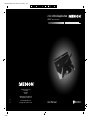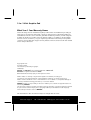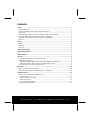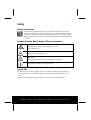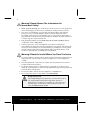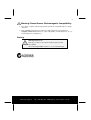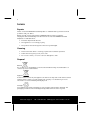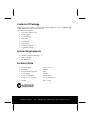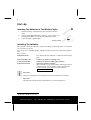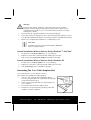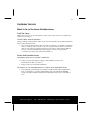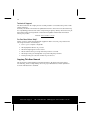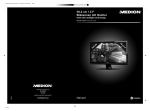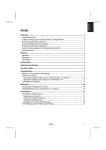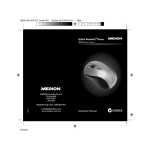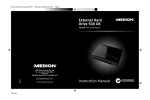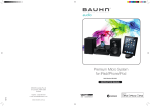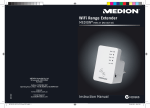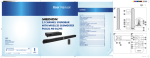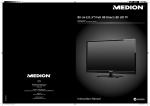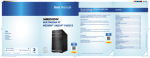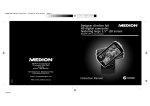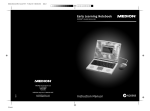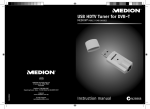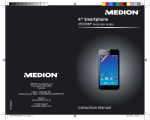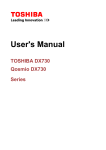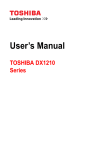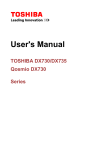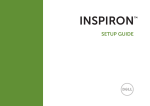Download Medion E82006 User manual
Transcript
86190 Aldi AUS RC3 Cover.FH11 Wed Jul 21 11:53:18 2010 Seite 1 C M Y CM MY CY CMY K 2-in-1 Mini Graphics Pad MEDION® E82006 (MD 86190) Medion Australia Pty Ltd St. Leonards NSW 2065 Australia 12/10 MEDION Help Desk 1300 884 987 Monday-Friday: 8:30 AM - 6 PM Schwarz Email: [email protected] Homepage: www.medion.com.au User Manual N26968 1 2-In-1 Mini Graphics Pad What Your 1 Year Warranty Means Great care has gone into manufacturing this product and it should therefore provide you with years of good service when used correctly. In the event of product failure within its intended use over the course of the first year after the date of purchase, we will rectify the problem as quickly as possible once it has been brought to our attention. In the unlikely event of such an occurrence, or if you require any information about the product please contact us via our after sales support services, details of which can be found in this manual and on the product itself. Copyright © 2010 All rights reserved. This manual is protected by Copyright. Trademarks: ® ® ® MS-DOS and Windows are registered trademarks of Microsoft . ® ® Pentium is a registered trademark of Intel . Other trademarks are the property of their respective owners. ® Medion makes no warranty of any kind with regard to this material, including, but not limited to, the implied warranties of merchantability and fitness for a particular purpose. ® Medion shall not be liable for errors contained herein or for incidental or consequential damages in connection with the furnishing, performance, or use of this material. ® MEDION assumes no responsibility for the use or reliability of its software on equipment that is not ® furnished by MEDION . This document contains proprietary information that is protected by copyright. All rights are reserved. No part of this document may be photocopied, reproduced, or translated to another language ® without the prior written consent of MEDION . The information in this document is subject to change without notice. After Sales Support TEL: 1300 884 987 WEB Support: www.medion.com.au 2 Contents Safety ..................................................................................................... 3 Safety Instructions ......................................................................................................... 3 Symbols And Key Words Used In These Instructions ...................................................... 3 Proper Use ..................................................................................................................... 3 Warning! Please Observe The Information On Operational Safety! ................................ 4 Warning! Please Be Careful Where You Place The Device ............................................... 4 Warning! Please Observe Electromagnetic Compatibility: .............................................. 5 Backup .......................................................................................................................... 5 Service .................................................................................................... 6 Repairs .......................................................................................................................... 6 Cleaning........................................................................................................................ 6 Disposal ........................................................................................................................ 6 Contents Of Package ................................................................................... 7 System Requirements .................................................................................. 7 Technical Data........................................................................................... 7 Start-Up .................................................................................................. 8 Inserting The Batteries In The Wireless Stylus ................................................................. 8 Installing The Software .................................................................................................. 8 Manual Installation Without Autorun Under Windows® 7 And Vista® ........................... 9 Manual Installation Without Autorun Under Windows® XP ......................................... 9 Connecting The 2-in-1 Mini Graphics Pad ..................................................................... 9 Operation .............................................................................................. 10 Graphics Pad And Stylus Settings ................................................................................ 10 Handwriting Recognition Under Windows® 7 And Vista®............................................... 10 Customer Service ...................................................................................... 11 What To Do In The Event Of Malfunctions ................................................................... 11 Find The Cause ........................................................................................................ 11 Faults And Possible Causes ....................................................................................... 11 Technical Support .................................................................................................... 12 Do You Need More Help?......................................................................................... 12 Copying This User Manual .......................................................................................... 12 After Sales Support TEL: 1300 884 987 WEB Support: www.medion.com.au 3 Safety Safety Instructions Please read this chapter and the entire user manual carefully and follow all instructions given. The instructions will help you to operate the device reliably and help increase its service life. Always store these instructions near the unit. Keep the operating instructions so that you can pass them on with the device if you sell it. Symbols And Key Words Used In These Instructions Danger! Observe these instructions to avoid electric shocks. Risk of fatal injury! Caution! Please observe to avoid injury! Warning! Please observe instructions to avoid damage to property. Important! Additional information on using the device Proper Use The device can be used as a graphics pad or mousepad. In the graphics pad mode it is connected directly to a computer and drawings are transferred simultaneously to the screen. The device is intended solely for private use and not for commercial purposes. After Sales Support TEL: 1300 884 987 WEB Support: www.medion.com.au 4 Warning! Please Observe The Information On Operational Safety! Never open the housing. This could result in an electric shock or even ignite a fire which will damage your device. Do not attempt to modify the device yourself. This unit is not intended for use by people (including children) with reduced physical, sensory or mental abilities or by those without experience and/or knowledge, unless they are supervised by a person responsible for their safety or they have been instructed in its use by that person. Children should be supervised to ensure they do not play with this unit. Keep packaging material such as plastic film out of reach of children. Misuse could lead to a risk of suffocation. In the first few hours of use new appliances may release a characteristic, unavoidable, but totally safe smell, which disappears over time.To help reduce the amount of odour build-up, we recommend that you ventilate the room at regular intervals. We have taken appropriate measures during the development of this product so that levels are considerably below legal limits. Warning! Please Be Careful Where You Place The Device To avoid interference, keep the device away from moisture and avoid placing it in a dusty area, near sources of heat or in direct sunlight. Do not use the appliance outside. Place and operate all components on a stable, level and vibration-free surface to prevent the device from falling. Avoid exposing the device to water droplets or spray and do not place vases or anything containing water on the unit. Liquids penetrating the unit may impair the electrical safety of the product. Position the cable so that it cannot be stepped on or tripped over. Do not place any objects on the cable to avoid damaging it. Danger! Please note: After transporting the unit please don't use the device until it has reached ambient temperature Significant changes in temperature or fluctuations in humidity can cause moisture to build up due to condensation within the device and this can cause an electrical short circuit. After Sales Support TEL: 1300 884 987 WEB Support: www.medion.com.au 5 Warning! Please Observe Electromagnetic Compatibility: This device compiles with the requirements laid down in the EMC and low voltage directives. Keep a distance of at least one meter from high frequencies and sources of magnetic interference (televisions, other loudspeakers, mobile telephones, etc.) to avoid malfunctions and data loss. Backup Warning! Please note: Back up your data on an external media storage unit after each update. We are not responsible for data loss or associated damage. After Sales Support TEL: 1300 884 987 WEB Support: www.medion.com.au 6 Service Repairs Please contact the MEDION Australia Helpdesk on 1300 884 987 if you have technical problems with your device. Repairs should only be performed by a MEDION authorised service partners. Unplug the device immediately from the mains and contact the MEDION Australia Helpdesk on 1300 884 987 if... Fluid has seeped inside the unit. The appliance is not working properly. The product has been dropped or the housing is damaged. Cleaning Please ensure the device is not dirty, in particular around the input area. Clean the housing using a soft, moist cloth. Do not use solvents, corrosive or aerosol detergent to clean. Disposal Batteries Do not dispose of used batteries in the household rubbish! They should be taken to a collection point for used batteries. Appliance At the end of its service life, the appliance should not be disposed of with the household rubbish. Please contact your regional disposal company or local authority for more information on environmentally friendly disposal. Packaging Your appliance has been packaged to protect it against transportation damage. The packaging is made of environmentally friendly material which can be recycled. After Sales Support TEL: 1300 884 987 WEB Support: www.medion.com.au 7 Contents Of Package Please check your purchase to ensure all items are included and contact us within 7 days of purchase if any components are missing. Supplied with your device: 2-in-1 Mini Graphics Pad Wireless Stylus 1 X AAA Battery USB Cable Software CD User Manual Warranty Certificate 2x Warranty Sticker System Requirements Windows® XP/Vista/ Windows® 7 USB Connection CD-ROM Drive Technical Data Active Workpad 15.2 x 11.4 cm Resolution 2000 lpi Pressure-Sensitivity Levels 1024 Power Supply via USB Power Consumption 60 mA (max.) Dimensions (L x W x H): 19.1 x 19.6 x 0.8 cm Weight approx. 90 g After Sales Support TEL: 1300 884 987 WEB Support: www.medion.com.au 8 Start-Up Inserting The Batteries In The Wireless Stylus 1. Open the battery compartment by unscrewing the wireless stylus. 2. Insert a single LR03/AAA battery. Observe correct polarity (+/-): Inserting the batteries incorrectly may damage the stylus. 3. Screw the stylus together again. (Images similar) Installing The Software The supplied software is required to organise and edit your drawings and to convert them into a format you can use. You can also use compatible graphic editing programs like "Paint" to operate the graphics pad. Disc contents: USB Tablet Driver* This driver must be installed for configuring and using the pad. Free Notes/Office incl. Auxiliary program for creating notes Power Presenter RE Auxiliary program for editing presentations CyberLink YouPaint Interactive painting software With YouPaint you can create realistic drawings by hand or using the stylus. You will need to enter a serial number before using this application. The serial number is CM629G227134612M . Important: No driver is required for use with Windows Vista® Home Premium onwards. Important: The required software must be installed before connecting the device. * designed for Windows® XP only. After Sales Support TEL: 1300 884 987 WEB Support: www.medion.com.au 9 Warning! Important files may be changed or overwritten when you are installing programs or drivers. Before installing the program make a backup of your original files. This will allow you to access them later if problems occur after installing the software. 1. First insert the disc supplied. Installation will start automatically. 2. Follow the instructions displayed on the screen and install the programs you want from the CDs. Detailed information on using the software is installed automatically. 3. Restart your computer after installation to complete the process. Important! If installation does not start automatically the “Autorun” function may be disabled. Manual Installation Without Autorun Under Windows® 7 And Vista® 1. Double-click on the My Computer icon on your desktop. 2. Right-click on the drive containing the CD. A dialog box will open. 3. Click on the option Automatic playback. Installation will begin. Manual Installation Without Autorun Under Windows® XP 1. Double-click on the My Computer icon on your desktop. 2. Right-click on the drive containing the CD. A dialog box will open. 3. Click the Autoplay option. Installation will begin. Connecting The 2-in-1 Mini Graphics Pad Connect the device to your computer as follows: The software must already be installed (page 8). 1. Switch on the computer and all peripheral devices (monitor, printer modem, etc.) and wait until operating system has finished booting. 2. Insert one end of the USB cable into a free USB port on your computer. 3. Connect the other end to the graphics pad. 4. The device is recognised by the operating system and installation will be completed. After Sales Support TEL: 1300 884 987 WEB Support: www.medion.com.au 10 Operation You will be able to use all functions on the graphics pad as soon as the device has been successfully connected to your PC. You can, for instance, start a program like Free Notes & Office Ink or a graphics processing utility like Windows Paint to work with your graphics pad. You can move the mouse using the digital stylus. The recognisable area is proportional to the screen. Graphics Pad And Stylus Settings You can use the driver (see also pages 8) to adjust the settings for the tablet and the stylus. Double-click on the icons and in the toolbar to open the window shown here: Handwriting Recognition Under Windows® 7 And Vista® Make some handwritten notes in your operating system's input panel. These notes will be recognised and converted into text. Your operating system settings will affect how you access the input field. Refer to the help section of your operating system to find out where this is (key word: Tablet PC Settings or Input Panel). After Sales Support TEL: 1300 884 987 WEB Support: www.medion.com.au 11 Customer Service What To Do In The Event Of Malfunctions Find The Cause Malfunctions often occur for the simplest of reasons, but some can also be complex and require a lot of analysis. Check Cables And Connections Start by carefully checking all the cable connections. Ensure that your PC and all peripheral devices have sufficient power. Turn off the PC and check all cable connections. If the PC is connected to peripheral devices, check all cable connections. Do not swap around the cables for the various devices, even if they look alike. The polarity of the various cables may be different. Once you have ensured that the power supply is working correctly and all connections are intact, then switch the PC back on. Faults And Possible Causes The graphics pad is not recognised or addressed. Did you connect the cable according to the installation instructions? Please check all cable connections. Did you reboot your PC after installation? Information on connecting USB devices to a USB 1.1 port under Windows XP: The operating system displays a message to the effect that a high-speed USB has been connected to a non high-speed USB hub. This is not an error message, merely information that the speed will be adjusted because of the slower USB 1.1 port. After Sales Support TEL: 1300 884 987 WEB Support: www.medion.com.au 12 Technical Support The device has been thoroughly and successfully tested in our test laboratory with a wide variety of devices. However, the drivers will need to be updated from time to time. This is because there may be compatibility problems with other components (programs, devices) which have not yet been tested. The following website contains driver updates and the latest information about your product: Internet: www.medion.com.au Do You Need More Help? Please contact us if the aforementioned suggestions did not resolve your problem. The following information would help us: How is your computer configured? What peripheral devices do you use? What messages appear on the screen? What software were you using when the problem occurred? What steps have you already taken to try and rectify the problem? Please provide your customer number if you have one. Copying This User Manual This document contains legally protected information. All rights reserved. Copying mechanically, electronically and any other way is prohibited unless written permission from the manufacturer is obtained. After Sales Support TEL: 1300 884 987 WEB Support: www.medion.com.au