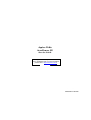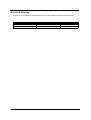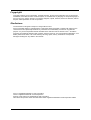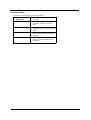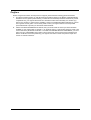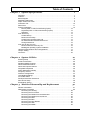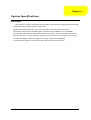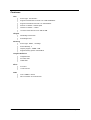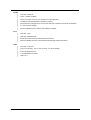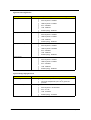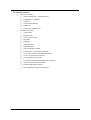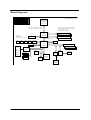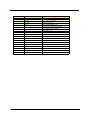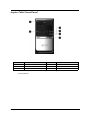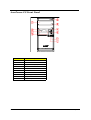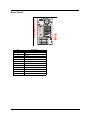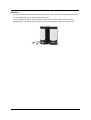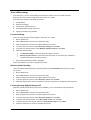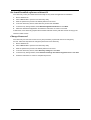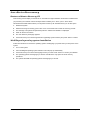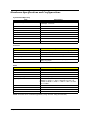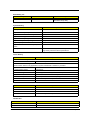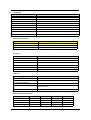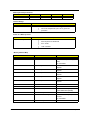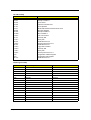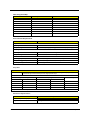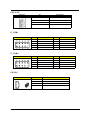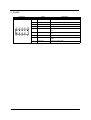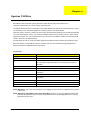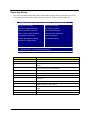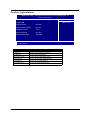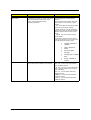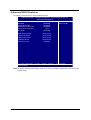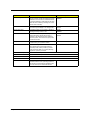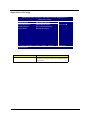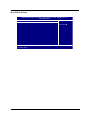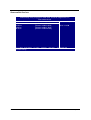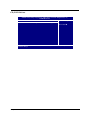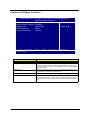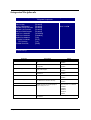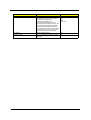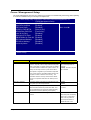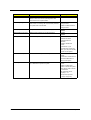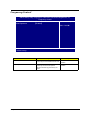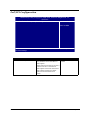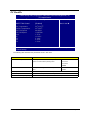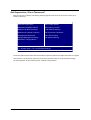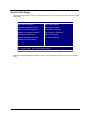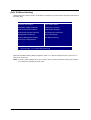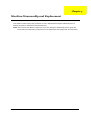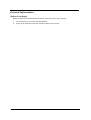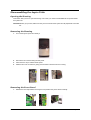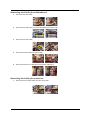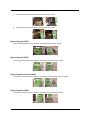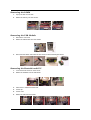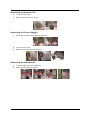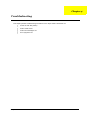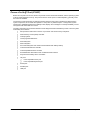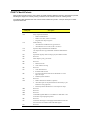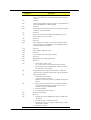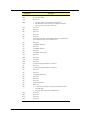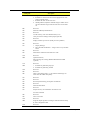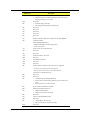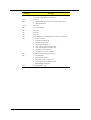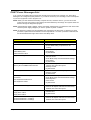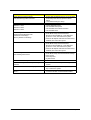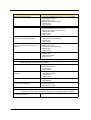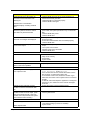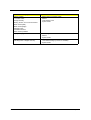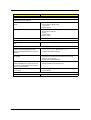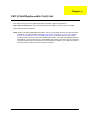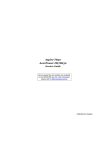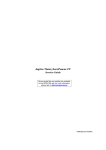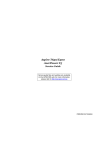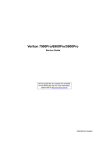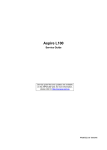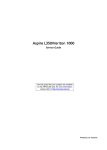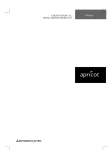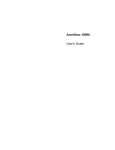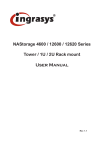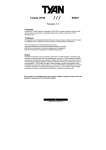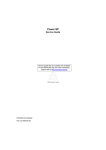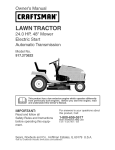Download Acer AcerPower F3 Technical information
Transcript
Aspire T680
AcerPower FG
Service Guide
Service guide files and updates are available
on the AIPG/CSD web; for more information,
please refer to http://csd.acer.com.tw
PRINTED IN TAIWAN
Revision History
Please refer to the table below for the updates made on Aspire T680 & AcerPower FG service guide.
Date
II
Chapter
Updates
Copyright
Copyright © 2005 by Acer Incorporated. All rights reserved. No part of this publication may be reproduced,
transmitted, transcribed, stored in a retrieval system, or translated into any language or computer language, in
any form or by any means, electronic, mechanical, magnetic, optical, chemical, manual or otherwise, without
the prior written permission of Acer Incorporated.
Disclaimer
The information in this guide is subject to change without notice.
Acer Incorporated makes no representations or warranties, either expressed or implied, with respect to the
contents hereof and specifically disclaims any warranties of merchantability or fitness for any particular
purpose. Any Acer Incorporated software described in this manual is sold or licensed "as is". Should the
programs prove defective following their purchase, the buyer (and not Acer Incorporated, its distributor, or its
dealer) assumes the entire cost of all necessary servicing, repair, and any incidental or consequential
damages resulting from any defect in the software.
Acer is a registered trademark of Acer Corporation.
Intel is a registered trademark of Intel Corporation.
Pentium 4 and Celeron are trademarks of Intel Corporation.
Other brand and product names are trademarks and/or registered trademarks of their respective holders.
III
Conventions
The following conventions are used in this manual:
IV
SCREEN
MESSAGES
Denotes actual messages that appear
on screen.
NOTE
Gives bits and pieces of additional
information related to the current
topic.
WARNING
Alerts you to any damage that might
result from doing or not doing specific
actions.
CAUTION
Gives precautionary measures to
avoid possible hardware or software
problems.
IMPORTANT
Reminds you to do specific actions
relevant to the accomplishment of
procedures.
Preface
Before using this information and the product it supports, please read the following general information.
1.
This Service Guide provides you with all technical information relating to the BASIC CONFIGURATION
decided for Acer's "global" product offering. To better fit local market requirements and enhance product
competitiveness, your regional office MAY have decided to extend the functionality of a machine (e.g.
add-on card, modem, or extra memory capability). These LOCALIZED FEATURES will NOT be covered
in this generic service guide. In such cases, please contact your regional offices or the responsible
personnel/channel to provide you with further technical details.
2.
Please note WHEN ORDERING FRU PARTS, that you should check the most up-to-date information
available on your regional web or channel. If, for whatever reason, a part number change is made, it will
not be noted in the printed Service Guide. For ACER-AUTHORIZED SERVICE PROVIDERS, your Acer
office may have a DIFFERENT part number code to those given in the FRU list of this printed Service
Guide. You MUST use the list provided by your regional Acer office to order FRU parts for repair and
service of customer machines.
V
Table of Contents
Chapter 1
System Specifications
1
Overview . . . . . . . . . . . . . . . . . . . . . . . . . . . . . . . . . . . . . . . . . . . . . . . . . . . . . . . . . . 1
Features . . . . . . . . . . . . . . . . . . . . . . . . . . . . . . . . . . . . . . . . . . . . . . . . . . . . . . . . . . 2
Block Diagram . . . . . . . . . . . . . . . . . . . . . . . . . . . . . . . . . . . . . . . . . . . . . . . . . . . . . . 5
MainBoard Placement . . . . . . . . . . . . . . . . . . . . . . . . . . . . . . . . . . . . . . . . . . . . . . . . 7
Aspire T680 Front Panel . . . . . . . . . . . . . . . . . . . . . . . . . . . . . . . . . . . . . . . . . . . . . . 9
AcerPower FG . . . . . . . . . . . . . . . . . . . . . . . . . . . . . . . . . . . . . . . . . . . . . . . . . . . . . 10
Rear Panel. . . . . . . . . . . . . . . . . . . . . . . . . . . . . . . . . . . . . . . . . . . . . . . . . . . . . . . . 11
System Peripherals . . . . . . . . . . . . . . . . . . . . . . . . . . . . . . . . . . . . . . . . . . . . . . . . . 12
Mouse (PS/2 or USB, manufacturing option) . . . . . . . . . . . . . . . . . . . . . . . .12
Keyboard (PS/2 or USB, manufacturing option) . . . . . . . . . . . . . . . . . . . . .12
Speakers . . . . . . . . . . . . . . . . . . . . . . . . . . . . . . . . . . . . . . . . . . . . . . . . . . .13
Acer eRecovery . . . . . . . . . . . . . . . . . . . . . . . . . . . . . . . . . . . . . . . . . . . . . . . . . .14
Create backup . . . . . . . . . . . . . . . . . . . . . . . . . . . . . . . . . . . . . . . . . . . . . . .14
Restore from backup . . . . . . . . . . . . . . . . . . . . . . . . . . . . . . . . . . . . . . . . . .14
Create factory default image CD . . . . . . . . . . . . . . . . . . . . . . . . . . . . . . . . .14
Re-install bundled software without CD . . . . . . . . . . . . . . . . . . . . . . . . . . . .15
Change Password . . . . . . . . . . . . . . . . . . . . . . . . . . . . . . . . . . . . . . . . . . . .15
Acer disc-to-disc recovery . . . . . . . . . . . . . . . . . . . . . . . . . . . . . . . . . . . . . . . . . .16
Restore without a Recovery CD. . . . . . . . . . . . . . . . . . . . . . . . . . . . . . . . . .16
Multilingual operating system installation. . . . . . . . . . . . . . . . . . . . . . . . . . .16
Hardware Specifications and Configurations . . . . . . . . . . . . . . . . . . . . . . . . . . . .17
Jumper Setting. . . . . . . . . . . . . . . . . . . . . . . . . . . . . . . . . . . . . . . . . . . . . . . . . . .23
Connector . . . . . . . . . . . . . . . . . . . . . . . . . . . . . . . . . . . . . . . . . . . . . . . . . . . . . .24
Chapter 2 System Utilities
27
Entering Setup . . . . . . . . . . . . . . . . . . . . . . . . . . . . . . . . . . . . . . . . . . . . . . . . . . . .
Product Information . . . . . . . . . . . . . . . . . . . . . . . . . . . . . . . . . . . . . . . . . . . . . . . . .
Standard CMOS Features . . . . . . . . . . . . . . . . . . . . . . . . . . . . . . . . . . . . . . . . . . .
Advanced BIOS Features . . . . . . . . . . . . . . . . . . . . . . . . . . . . . . . . . . . . . . . . . . . .
Advacned Chipset Features . . . . . . . . . . . . . . . . . . . . . . . . . . . . . . . . . . . . . . . . . .
Integrated Peripherals . . . . . . . . . . . . . . . . . . . . . . . . . . . . . . . . . . . . . . . . . . . . . .
Power Management Setup . . . . . . . . . . . . . . . . . . . . . . . . . . . . . . . . . . . . . . . . . . .
Frequency Control . . . . . . . . . . . . . . . . . . . . . . . . . . . . . . . . . . . . . . . . . . . . . . . . . .
PnP/PCI Configurations . . . . . . . . . . . . . . . . . . . . . . . . . . . . . . . . . . . . . . . . . . . . .
Load Default Settings . . . . . . . . . . . . . . . . . . . . . . . . . . . . . . . . . . . . . . . . . . . . . . .
PC Health Status . . . . . . . . . . . . . . . . . . . . . . . . . . . . . . . . . . . . . . . . . . . . . . . . . .
Set Supervisor/User Password . . . . . . . . . . . . . . . . . . . . . . . . . . . . . . . . . . . . . . . .
Save & Exit Setup . . . . . . . . . . . . . . . . . . . . . . . . . . . . . . . . . . . . . . . . . . . . . . . . . .
Exit Without Saving . . . . . . . . . . . . . . . . . . . . . . . . . . . . . . . . . . . . . . . . . . . . . . . . .
Chapter 3 Machine Disassembly and Replacement
28
29
30
32
38
39
41
43
44
45
46
47
48
49
50
General Information . . . . . . . . . . . . . . . . . . . . . . . . . . . . . . . . . . . . . . . . . . . . . . . . 51
Disassembly Procedure . . . . . . . . . . . . . . . . . . . . . . . . . . . . . . . . . . . . . . . . . . . . . 52
Removing the Housing. . . . . . . . . . . . . . . . . . . . . . . . . . . . . . . . . . . . . . . . .52
Removing the Front Panel . . . . . . . . . . . . . . . . . . . . . . . . . . . . . . . . . . . . . .52
Removing the Cables from the Mainboard . . . . . . . . . . . . . . . . . . . . . . . . .53
Removing the Cables from the Device . . . . . . . . . . . . . . . . . . . . . . . . . . . .53
Removing the ODD . . . . . . . . . . . . . . . . . . . . . . . . . . . . . . . . . . . . . . . . . . .54
Removing the FDD . . . . . . . . . . . . . . . . . . . . . . . . . . . . . . . . . . . . . . . . . . .54
Removing the Card Reader . . . . . . . . . . . . . . . . . . . . . . . . . . . . . . . . . . . . .54
Removing the HDD . . . . . . . . . . . . . . . . . . . . . . . . . . . . . . . . . . . . . . . . . . .54
Removing the DIMM . . . . . . . . . . . . . . . . . . . . . . . . . . . . . . . . . . . . . . . . . .55
VII
Table of Contents
Removing the USB Module . . . . . . . . . . . . . . . . . . . . . . . . . . . . . . . . . . . . .55
Removing the Heatsink and CPU . . . . . . . . . . . . . . . . . . . . . . . . . . . . . . . .55
Removing the System FAN . . . . . . . . . . . . . . . . . . . . . . . . . . . . . . . . . . . . .56
Removing the Power Supply . . . . . . . . . . . . . . . . . . . . . . . . . . . . . . . . . . . .56
Removing the Mainboard . . . . . . . . . . . . . . . . . . . . . . . . . . . . . . . . . . . . . . .56
Chapter 4 Troubleshooting
Power-On Self-Test (POST) . . . . . . . . . . . . . . . . . . . . . . . . . . . . . . . . . . . . . . . . . .
POST Check Points. . . . . . . . . . . . . . . . . . . . . . . . . . . . . . . . . . . . . . . . . . . . . . . . .
POST Error Messages List . . . . . . . . . . . . . . . . . . . . . . . . . . . . . . . . . . . . . . . . . . .
Error Symptoms List . . . . . . . . . . . . . . . . . . . . . . . . . . . . . . . . . . . . . . . . . . . . . . . .
Chapter 5 FRU (Field Replaceable Unit) List
57
58
59
65
67
72
Exploded Diagram . . . . . . . . . . . . . . . . . . . . . . . . . . . . . . . . . . . . . . . . . . . . . . . . . 73
VIII
Chapter 1
System Specifications
Overview
This model is a consumer/ commercial-oriented desktop PC built with latest, high-performance technology
for easier and more enjoyable consumer environment.
Regarding the “Stable Technology”, we choose Intel Pentium 4 LGA775 (socket T) processor,
Intel 915GV+ICH6 (Prescott/ Cedar Mill) chipset architecture. This combination can run at 800MHz
Front Side Bus and provides On-Board VGA and discret VGA support, which provides better performance
than other processors. We also provide one PCI-Express x16 slot, three PCI slots (support PCI 2.2 spec.),
4 Dual Channel DDR 2 memory slots (support up to 4GB), P-ATA devices (HDD/ODD),
four S-ATA devices (HDDs), on board 10/100/1000 LAN and on board Audio function.
Chapter 1
1
Features
CPU
T
Socket Type : Intel Socket T
T
Supports Intel Pentium 4 Prescott 775 / FSB 533/800MHz
T
Supports Intel Celeron Prescott 775 / FSB 533MHz
T
Pentium 4 2.66GHz ~3.8GHz speed
T
Celeron D 2.53GHz ~ 3.2GHz
T
L2 Cache varies with CPU from 1MB to 2MB
Chipset
T
Northbridge: Intel 915GV
T
Southbridge: ICH6
Memory
T
Socket Type : DDR2 , 1.8 Voltage
T
Socket Quantity : 2
T
Capacity support : 128MB ~ 4GB
T
Support Memory Speed : 533/400 MHz
Graphic Solution
T
Integrated VGA
T
ATI x300, x600
T
nVidia 6600
Slots
T
3 PCI slot
T
1 PCIE 16x slot
T
One 1.44MB 3.5” device
T
Allow connection of 2 FDD devices
FDD
2
Chapter 1
Audio
T
Controller: Intel ICH6
T
Codec : Realtek ALC880H
T
Connector support Lin in/ Lin out, Microphone In (front)(Default)
T
Headphone Out (front)(Default), Headphone In (rear),
T
When earphone is plugged in the front access audio jack, speaker-out will mute automatically.
T
5.1 Channel Audio Support
T
Reserved disable function on BIOS side. Default is enabled.
T
Controller : ICH6
T
LAN Chip : Realtek 8100S
T
Should be worked under 10/100/1000 Mbs environment
T
Reserved disabled function on both hardware & BIOS side. Default is enabled
T
Controller : Intel ICH6
T
Connectors Quantity : 8 (4 on rear connector, 4 on-board header)
T
2 for front daughter board
T
1 for Multi-Media card reader
T
USB 2.0/1.1
LAN
USB
Chapter 1
3
System LED Definition
System S State
S1 (Idle)
S3 (Suspend to RAM)
S4 (Suspend to Disk)
S5 (Shut Down)
Wake-Up devices supported with default setting
T
Power Button : Enabled
T
PS/2 Keyboard : Enabled
T
USB Keyboard : Enabled
T
RTC : Disabled
T
LAN : Disabled
T
Modem (Ring) : Disabled
T
Power Button : Enabled
T
PS/2 Keyboard : Enabled
T
USB Keyboard : Enabled
T
LAN : Disabled
T
Modem (Ring) : Disabled
T
Power Button : Enabled
T
PS/2 Keyboard : Enabled
T
USB Keyboard : Disabled
T
RTC : Disabled
T
LAN : Disabled
T
Modem (Ring) : Disabled
T
Power Button : Enabled
T
PS/2 Keyboard : Enabled
T
USB Keyboard : Enabled
T
RTC : Disabled
T
LAN : Disabled
T
Modem (Ring) : Disabled
Special Design Specifications
Item
Thermal Design
Description
T
T
Power On / Wake-up event
4
Dynamic FAN speed control by hardware monitor
CPU Over-temperature (over 120oC) power off
protectio
T
Power Button : S1/S3/S4/S5
T
PS/2 Keyboard : S1/S3/S4/S5
T
RTC : S1/ S5
T
LAN : S1/S3/S5
T
Modem (Ring) : S1/S3/S5
Chapter 1
On-Board Connector
T
T
Chapter 1
Rear I/O Connectors
T
1 PS/2 Keyboard Port, 1 PS/2 Mouse Port
T
1 Parallel Port, 1 Serial Port
T
1 VGA Port
T
1 10/100/1000 LAN Port
T
4 USB Ports
T
1 Line-in/Line-out/Mic-in port
On-Board Connectos
T
1 CPU Socket
T
4 Memory Slots
T
1 PCI Express x16 Slot
T
3 PCI Slots
T
1 FDD Slot
T
1 PATA IDE Slots
T
4 SATA IDE Slots
T
1 2*5 pin USB pin connector
T
1 serial port pin connector (2nd serial port)
T
1 Aux-In 4pin connector (CD-ROM Audio Input)
T
1 3-pin or 4-pin CPU Fan connector
T
1 3-pin System FAN connector
T
1 24-pin/4-pin ATX interface PS3/PS2 SPS connector
T
1 2 pin LAN activity monitor connector
T
2 reserved 2pin GPIO connector
T
Color management for on board connector
5
Block Diagram
DEVICE
IDSEL
PCI1
17
C/D/E/F PREQ-0
REQ#
PGNT-0
PCI2
18
D/E/F/G PREQ-1
PGNT-1
F/E/H/G PREQ-2
INT#
GNT#
PCI3
19
1394
20
D
PREQ-3
PGNT-3
LAN
21
E
PREQ-4
PGNT-4
PCB : 244 x 244 mm ; 4 layers
INTEL
P4 Processor
PSC, Tejas LGA 775 pin
PGNT-2
BW : 4.1GB/s @ FSB : 533MHz & Freq : 133MHz
BW : 6.4GB/s @ FSB : 800MHz & Freq : 200MHz
SIZE : Min 128MB (ONE 256Mb X 16 Single-Sided DEVICES)
SIZE : Max 4GB (Four 512Mb X 8 Double-Sided DEVICES)
BW : 8.5GB/s @ DDR2 :400/533MHz
BW : 6.4GB/s @ DDR : 333/400MHz
INTEL
i915GV
Analong Display
RAMDAC: 400MHz
Resolutions Up To 2048x1536@75Hz
DDIMM1: DDR Socket 184P
DDIMM2 : DDR Socket 184P
1210pin FC-BGA
VGA (G only)
DDIMM3: DDR Socket 184P
DDIMM4 : DDR Socket 184P
BW : 2GB/s (Support Lsoch)
USB V2.0
USB1
2 ports
USB2
2 ports
USB3
2 ports
USB4
2 ports
USBLAN
8 ports
INTEL
ICH6
Up to Ultra ATA/100
IDE1 40pin
Line in
Line out
Mic in
Audio Codec
Side-Surround
PCI1 Slot 120pin @ AD17
PCI2 Slot 120pin @ AD18
PCI3 Slot 120pin @ AD19
609pin EBGA
AC' 97 & Lan I/F
ALC880
LPC bus
intel
FWH
Center/Bass out
Surround
Two IDE Channel
PCIEx1
BW : 133MB/s @Freq : 33MHz
SATA1 7Pin
SATA2 7pin
SATA3 7Pin
SATA4 7pin
32pin PLCC
VIA 1394
(OPTION)
10/100
Lan
USBLAN
RJ45
Super I/O
W83627THF
BW : 150MB/s
TPM 1.1
128pin PQFP
CONN/
HEADER
6
Chapter 1
MainBoard Placement
Chapter 1
7
Label
Item
8
Component
1
CPU Socket
LGA775 socket for Pentium 4 CPUs
2
CPUFAN1
CPU cooling fan connector
3
SYS_FAN
System fan connector
4
DIMM1~4
240-pin DDR2 SDRAM slots
5
ATX1
Standard 24-pin ATX power connector
6
FDD
Floppy diskette drive connector
7
IDE1
Primary IDE channel
8
CLR_CMOS
Clear CMOS jumper
9
SATA1~4
Serial ATA connectors
10
F_PANEL1
Panel connector for case switches and LEDs
11
COM2
Onboard serial port header
12
F_USB1~2
Front Panel USB headers
13
BIOS_WP
BIOS flash protect jumper
14
CDIN1/AUXIN
CD-in connector
15
AUDIO1
Front panel audio header
16
PCI1~3
32-bit add-on card slots
17
PCIEX16
PCI Express x16 slot
18
ATX12V
Auxiliary 4-pin power connector
Chapter 1
Aspire T680 Front Panel
.
Description
Description
No. Description
No.
No.
2
Description
1
Optical drive
Floppy drive
3
Power button
4
Speaker or headphone jack
5
Microphone jack
6
USB ports
NOTE: The specifications above are for reference only. The exact configuration of your PC depends on the
model purchased.
Chapter 1
9
AcerPower FG Front Panel
No.
10
Description
1
Power-Button
2
USB Ports
3
Microphone-in out ( Front )
4
Speaker-out/Line-out Port
5
CD Reject-Button
6
IR Receriver
7
Optical drive Door
8
3.5 inch Floppy disk drive
9
Floppy drive LED
10
Floppy drive eject button
Chapter 1
Rear Panel
No.
Chapter 1
Description
1
6 audio jacks (7.1 HD audio jack)
2
RJ45
3
USB ports
4
CRT/LCD port
5
Parallel port
6
Serial port
7
PS/2 keyboard
8
PS/2 mouse
9
Power code port
10
SPDIF port
11
Recovery Switch Holder
12
Lock Handle
11
System Peripherals
The Aspire T670 and AcerPower FE computer consist of the system itself, and system peripherals, like a
mouse, keyboard and a set of speakers (optional). This section provides a brief description of the basic
system peripherals.
Mouse (PS/2 or USB, manufacturing option)
The included mouse is a standard two-button wheel mouse. Connect the mouse to the PS/2 mouse port or
USB port on the back panel of the system.
Keyboard (PS/2 or USB, manufacturing option)
Connect the keyboard to the PS/2 keyboard port or USB port on the back panel of the system.
12
Chapter 1
Speakers
Note:
For systems bundled with speakers, before powering on the system, connect the speaker cable to the audio
out (external speaker) port on the back panel of the system.
For more detailed information about the speakers, please refer to the included operating instructions.
NOTE: speakers are optional and the appearance might be different depending on the actual product.
Chapter 1
13
Acer eRecovery
Acer eRecovery is a tool to quickly backup and restore the system. Users can create and save a
backup of the current system configuration to hard drive, CD, or DVD.
Acer eRecovery consists of the following functions:
1.
Create backup
2.
Restore from backup
3.
Create factory default image CD
4.
Re-install bundled software without CD
5.
Change Acer eRecovery password
Create backup
Users can create and save backup images to hard drive, CD, or DVD.
1.
Boot to Windows XP
2.
Press <Alt>+<F10> to open the Acer eRecovery utility.
3.
Enter the password to proceed. The default password is six zeros.
4.
In the Acer eRecovery window, select Recovery settings and click Next
5.
In the Recovery settings window, select Backup snapshot image and click Next.
6.
Select the backup method.
T
Use Backup to HDD to store the backup disc image on drive D:.
T
Backup to optical device to store the backup disc image on CD or DVD (only available on
systems that include an optical disc burner).
7.
After choosing the backup method, click Next.
Follow the instruction on screen to complete the process.
Restore from backup
Users can restore backup previously created (as stated in the Create backup section) from hard drive,
CD, or DVD.
1.
Boot to Windows XP.
2.
Press <Alt>+<F10> to open the Acer eRecovery utility.
3.
Enter the password to proceed. The default password is six zeros.
4.
In the Acer eRecovery window, select Recovery actions and click Next.
5.
Select the desired restore action and follow the onscreen instructions to complete the restore process.
Create factory default image CD
When the System CD and Recovery CD are not available, you can create them by using this feature.
14
1.
Boot to Windows XP.
2.
Press <Alt>+<F10> to open the Acer eRecovery utility.
3.
Enter the password to proceed. The default password is six zeros.
4.
In the Acer eRecovery window, select Recovery settings and click Next.
5.
In the Recovery settings window, select Burn image to disc and click Next.
6.
In the Burn image to disc window, select 01. Factory default image and click Next.
7.
Follow the instructions on screen to complete the process.
Chapter 1
Re-install bundled software without CD
Acer eRecovery stores pre-loaded software internally for easy driver and application re-installation.
1.
Boot to Windows XP.
2.
Press <Alt>+<F10> to open the Acer eRecovery utility.
3.
Enter the password to proceed. The default password is six zeros.
4.
In the Acer eRecovery window, select Recovery actions and click Next.
5.
In the Recovery settings window, select Reinstall applications/drivers and click Next.
6.
Select the desired driver/application and follow the instructions on screen to re-install.
At first launch, Acer eRecovery prepares all the needed software and may take few seconds to bring up the
software content window.
Change Password
Acer eRecovery and Acer disc-to-disc recovery are protected by a password that can be changed by
the user. Follow the steps below to change the password in Acer eRecovery.
1.
Boot to Windows XP.
2.
Press <Alt>+<F10> to open the Acer eRecovery utility.
3.
Enter the password to proceed. The default password is six zeros.
4.
In the Acer eRecovery window, select Recovery settings and click Next.
5.
In the Recovery settings window, select Password: Change Acer eRecovery password and click Next.
6.
Follow the instructions on screen to complete the process.
Chapter 1
15
Acer disc-to-disc recovery
Restore without a Recovery CD
This recovery process helps you restore the C: drive with the original software content that is installed when
you purchase your notebook. Follow the steps below to rebuild your C: drive. (Your C: drive will be
reformatted and all data will be erased.) It is important to back up all data files before you use this option.
1.
Restart the system.
2.
While the Acer logo is showing, press <Alt>+<F10> at the same time to enter the recovery process.
3.
The message "The system has password protection. Please enter 000000:" is displayed.
4.
Enter six zeros and continue.
5.
The Acer Recovery main page appears.
6.
Use the arrow keys to scroll through the items (operating system versions) and press <Enter> to select.
Multilingual operating system installation
Follow the instructions to choose the operating system and language you prefer when you first power-on the
system.
16
1.
Turn on the system.
2.
Acer's multilingual operating system selection menu will pop-up automatically.
3.
Use the arrow keys to scroll to the language version you want. Press <Enter> to confirm your selection.
4.
The operating system and language you choose now will be the only option for future recovery
operations.
5.
The system will install the operating system and language you choose.
Chapter 1
Hardware Specifications and Configurations
System Board Major Chip
Item
Specification
System Core Logic
Northbridge : Intel 915GV
Southbridge : Intel ICH6
Super I/O Controller
W83627THF
LAN Controller
ICH6
Memory Controller
915GV
E-IDE Controller
ICH6
SATA Controller
ICH6
RJ45 Controller
ICH6
Audio Controller
ALC880
VGA Controller
915GV
Processor
Item
Specification
Type
Intel Pentium 4 processor 775 Land Grid Array(LGA)
Slot
Socket-T (LGA 775)
Speed
Depends on CPU, which is local configured
Bus Frequency
533/800 MHz
Voltage
Processor voltage can be detected by any system without
setting any jumper
BIOS
Item
Specification
BIOS code programmer
Award
BIOS version
N/A
BIOS ROM size
3MB
BIOS ROM package
32-pin PLCC package
Support protocol
PCIX 1.0,PCI 2.2,APM 1.2,VESA/DPMS (VBE/PM V1.1),
SMBIOS 2.3, E-IDE 1.1, ACPI 1.0b,ESCD1.03, PnP 1.0a,
Bootable CD-ROM 1.0, USB 1.1~ USB 2.0, UHCI 1.0, ANSI
ATA 3.0 ATAPI
Boot from CD-ROM feature
Yes
Support to LS-120 drive
Yes
Support to BIOS boot block feature
Yes
BIOS Password Control
Yes
NOTE: The BIOS can be overwritten/upgraded by using “AFLASH” utility (AFLASH.EXE).
Chapter 1
17
BIOS Hotkey List
Hotkey
Function
Description
Enter BIOS Setup Utility
c
Press while the system is booting to
enter BIOS Setup Utility.
System Memory
Item
Specification
Memory Slot Number
4 slots
Supported Memory Size per Slot
128 MB ~ 1GB
Supported Maximum total Memory Size
4GB
Supported Memory Speed
533/400 MHz
Supported memory voltage
1.8 V
Support memory module package
240-pin DIMM
Support to parity check feature
Yes
Support to Error Correction Code (ECC)
feature
Yes
Memory module combinations
You can install memory modules in any combination as
long as they match the above specifications.
Cache Memory
Item
Specification
First-Level Cache Configurations
Cache function control
Enable/Disable by BIOS Setup
Second-Level Cache Configurations
The information below is only applicable to system installed with a Pentium 4 processor
Tag RAM Location
On Processor
L2 Cache RAM Location
On Processor
L2 Cache RAM type
PBSRAM (Pipelined-burst Synchronous RAM)
L2 Cache RAM size
Depends on CPU, which is local configured
L2 Cache RAM speed
Full of the processor core clock frequency (Advanced Transfer Cache)
L2 Cache function control
Enable/Disable by BIOS Setup
L2 Cache scheme
Fixed in write-back
LAN Interface
Item
LAN Controller
Specification
ICH6
LAN Controller Resident Bus
PCI Bus
LAN Port
ONE RJ-45 on board
Function Control
Enable/Disable by BIOS Setup
IDE Interface
Item
Specification
IDE Controller
Intel ICH6
IDE Controller Resident Bus
PCI bus
18
Chapter 1
IDE Interface
Item
Specification
Number 40 pin PATA slot
1
T
Device Type Support
HDD, CD-ROM, CD-RW, DVD-ROM,Combo,DVD burner
T
Transfer Rate Support
PIO 0/1/2/3/4
T
ATA Mode
33/66/100
Number STAT IDE slot
2
Device Type Support
T
HDD
Supports LS-120
Yes
Supports bootable CD-ROM
Yes
Function Control
Enable/Disable by BIOS setup
Diskette Drive Interface
Item
Specification
Diskette Drive Controller Resident Bus
LPC Bus
Supported Diskette Drive Formats
1.44MB, 2.88MB format and slim type diskette drive
Function Control
Enable/Disable by BIOS Setup
Serial Port
Item
Specification
Serial port controller
ICH6
Serial port controller resident bus
LPC Bus
Number of serial port
1
Serial port location
COM1
16550 UART support
Yes
Connector type
9-pin D-type female connector
USB Port
Item
Specification
Universal HCI
USB 2.0
Controller
ICH6
Number of the connectors
4
Location
Rear : 2
On-board header : 2
USB Class
Support legacy keyboard for legacy mode
Wake-up Event Specifications
Device
S1
S3
S4
S5
Power Button
Enabled
Enabled
Enabled
Enabled
PS2 Keyboard
Enabled
Enabled
Enabled
Enabled
USB Keyboard
Disabled
Disabled
Enabled
Disabled
RTC
Enabled
Enabled
Enabled
Enabled
Chapter 1
19
Wake-up Event Specifications
Device
LAN
S1
S3
S4
S5
Enabled
Enabled
Enabled
Enabled
Thermal Design
Item
Description
Thermal Design
T
T
Dynamic FAN speed control by hardware monitor
CPU Over-temperature (over 120oC) power off
protection
Power On / Wake-up Event
Item
Description
Power On/ Wake-Up Event
T
Power Button: S1/S3/S4/S5
T
PS/2 Keyboard: S1/S3/S4/S5
T
RTC: S1/S5
T
LAN: S1/S3/S5
Memory Address Map
Address
20
Size
Function
0000000 - 009FFFF
640 KB System Memory
Onboard DRAM
00A0000-00BFFFF
128 KB Video RAM
Reserved for Graphics Display
Buffer
Non-Cacheable
00C0000-00CFFFF
32 KB I/O Expansion ROM
Reserved for ROM on I/O
Adapters
00D0000-00D3FFF
16 KB I/O Expansion ROM
Reserved for ROM on I/O
Adapters
00D4000-00D7FFF
16 KB I/O Expansion ROM
Reserved for ROM on I/O
Adapters
00D8000-00DBFFF
16 KB I/O Expansion ROM
Reserved for ROM on I/O
Adapters
00DC000-00DFFFF
16 KB I/O Expansion ROM
Reserved for ROM on I/O
Adapters
00E0000-00E7FFF
32 KB for SCSI BIOS
Reserved for SCSI BIOS
00E8000-00EFFFF
32 KB
Reserved Onboard
00F0000-00FFFFF
64 KB BIOS
System ROM BIOS (ROM)
System RAM BIOS (DRAM)
0100000-0F9FFFF
System Memory
Onboard DRAM
0FA0000-0FFFFFF
384 KB I/O Card Memory
Reserved for Memory Map
I/O Card
Non-Cacheable
1000000-FFFFFFF
System Memory
Onboard DRAM
Chapter 1
I/O Address Map
Hex Range
Devices
000-01F
020-021
040-043
060-060
061-061
070-071
080-08F
0A0-0A1
0C0-0DF
0F0-0FF
170-177
1F0-1F7
278-27F
2F8-2FF
378-37F
3F0-3F5
3F6-3F6
3F7-3F7
3F8-3FF
0CF8
0CFC
778-77A
DMA Controller-1
Interrupt Controller-1
System Timer
Keyboard Controller 8742
System Speaker
CMOS RAM Address and Real Time Clock
DMA Page Register
Interrupt Controller-2
DMA Controller-2
Math Co-Processor
Secondary IDE
Primary IDE
Parallel Printer Port 2
Serial Asynchronous Port 2
Parallel Printer Port 1
Floppy Disk Controller
Secondary IDE
Primary IDE
Serial Asynchronous Port 1
Configuration Address Register
Configuration Data Register
Parallel Printer Port 1
IRQ Assignment Map
IRQx
System Devices
Add-On-Card Devices
IRQ0
Timer
N
IRQ1
Keyboard
N
IRQ2
Reserved
N
IRQ3
Serial Port 2
Reserved
IRQ4
Serial Port 1
Reserved
IRQ5
Reserved
Reserved
IRQ6
Floppy Disk
Reserved
IRQ7
Parallel Port
Reserved
IRQ8
Real Time Clock
N
IRQ9
N
Reserved
IRQ10
N
Reserved
IRQ11
N
Reserved
IRQ12
PS/2 Mouse
Reserved
IRQ13
Numeric Processor
N
IRQ14
Embedded Hard Disk
Reserved
IRQ15
Reserved
Reserved
NOTE: N - Not be used
Chapter 1
21
DRQ Assignment Map
DRQx
System Devices
Add-On-Card Devices
DRQ0
N
Reserved
DRQ1
N
Reserved
DRQ2
FDD
N
DRQ3
N
Reserved
DRQ4
Cascade
N
DRQ5
N
Reserved
DRQ6
N
Reserved
DRQ7
N
Reserved
NOTE: N - Not be used
Environmental Requirements
Item
Specifications
Temperature
Operating
+5°C ~ +35°C
Non-operating
-20 ~ +60°C (Storage package), -10°C~+60°C (un-package)
Humidity
Operating
15% to 80% RH, non-condensing
Non-operating
10% to 90% RH, non-condensing at 40°C
Vibration
Operating (unpacked)
5 ~ 500Hz, 2.20g RMS random,10 minutes per axis in all 3 axes
Non-operating (packed)
5 ~ 500Hz, 1.09g RMS random,1 hour per axis in all 3 axes
Shock Operating
Half sine, 2g 11m seconds
Drop Test
Drop Test
Definition
The protection ability of packing & cushion must be capable of withstanding, with no physical or
functional demage, mechanical impact from height-specific drops.
Test Standard
Package Cross Weight
KGs
Drop Height
lbs
CM
Not of Drop
Inch
0~9.1
0~20
76
30
10
9.1~18.2
20~40
61
24
10
18.2~27.3
40~60
46
18
10
27.3~45.4
60~100
31
12
10
10 drops : one corner, three edges, six surfaces
Mechanical Specifications
Item
22
Specification
Dimensions(main footprint)
180(w)x352(H)x406(D)mm
Weight
4.74 Kg
Chapter 1
Jumper Setting
Jumper
CLR_CMOS
Connector Type
Header 3*1
Description
Clear CMOS
Function
1-2 Normal (Default)
2-3 Clear CMOS
NOTE: Before clear the
CMOS, the AC power
of powersupply should
be removed
BIOS_WP
Header 3*1
Flash Protect
1-2: Flash (Default)
2-3: Flash Protect
BIOS_TBL
Header 3*1
Boot Block
1-2:Boot Block Disable
2-3:Boot Block Enable
Chapter 1
23
Connector
ATX 1
1
2
3
4
5
6
7
8
9
10
11
12
13
14
15
16
17
18
19
20
21
22
23
24
Pin
Signal
Pin
Signal
1
+3.3V
13
+3.3V
2
+3.3V
14
-12V
3
COM
15
COM
4
+5V
16
PS_ON
5
COM
17
COM
6
+5V
18
COM
7
COM
19
COM
8
PWR OK
20
-5V
9
5VSB
21
+5V
10
+12V
22
+5V
11
+12V
23
+5V
12
+3.3V
24
COM
ATX 12V
Illustration
Pin
Signal Name
1
Ground
2
Ground
3
+12V
4
+12V
SYS_FAN
Illustration
24
Pin
Signal Name
1
Ground : Systeme Ground
2
Power +12V
3
SENSE
Chapter 1
CPU FAN
Illustration
Pin
Signal Name
1
Ground
2
Power +12V
3
SENSE
4
PWM
F_USB1
Illustration
Pin
Signal Name
Pin
Signal Name
1
USB DUAL VCC
2
DSB UDAL VCC
3
USBP4-
4
USBP5-
5
USBP4+
6
USBP5+
7
Ground
8
Ground
9
Key
10
USBOC45#
F_USB2
Illustration
Pin
Signal Name
Pin
Signal Name
1
USB DUAL VCC
2
DSB UDAL VCC
3
USBP4-
4
USBP5-
5
USBP4+
6
USBP5+
7
Ground
8
Ground
9
Key
10
USBOC45#
CD-IN1
Illustration
Chapter 1
Pin
Signal Name
1
CD-IN Left
2
Ground
3
Ground
4
CD-IN-Right
25
F_PANEL
Illustration
26
Pin
Signal
Description
1
HD LED P
Hard Disk LED pull-up (330ohm) to +5V
2
FP PWR/SLP
MSG LED pull-up (330ohm) to +5V
3
HD LED N
Hard Disk active LED
4
FP PWR/SLP
MSG LED pull up (330ohm) to +5V
5
RST SW N
Reset Switch low reference pull down (100ohm) to
GND
6
PWR SW P
Power Switch high reference pull up (10000ohm) to
+5V
7
RST SW P
Reset Switch high reference pull up (1000ohm) to +5V
8
PWR SW N
Power Swtich high reference pull down (100ohm)
toGND
9
RSVD DUN
Reserved. DO NOT USE
Chapter 1
Chapter 2
System Utilities
BIOS (Basic Input and Output System) includes a CMOS SETUP utility which allows user to
configure required setting or to active certain system features.
The CMOS SETUP saves the configuration in the CMOS SRAM of the mainboard. When the power is turned
off, the battery on the mainboard supplies the necessary power to the CMOS SRAM.
When the power is turned on, pushing the <Del> button during the BIOS POST (Power-On Self Test) will take
you to the CMOS SETUP screen. You can enter the BIOS setup screen by pressing “Ctrl+F1”. When setting
up BIOS for the first time, it is recommended that you save the current BIOS to a disk in the event that BIOS
needs to be reset to its original settings.
Q-Flash allows the user to quickly and easily update or backup BIOS without entering the operating system.
BIOS is a Window s-based utility that doesn’t required users to boot to DOS before upgrading BIOS but
directly download and update BIOS from the Internet.
Control Keys
Item
Description
wxyz
Move to selection
e
Select Item
^
Main Menu: Quit and not save changes into CMOS Status Page Setup
Menu and Option Page Setup Menu, Exit current page and return to
Main Menu.
{
Increase the numeric value or make changes
}
Decrease the numeric value or make changes
l
General help, only for Status Page Setup Menu and Option Page
Setup Menu
m
Item Help
p
Restore the previous CMOS value from CMOS, only for option Page
Setup Menu
r
Load the Optimized Defaults
t
System Information
u
Save all the CMOS changes, only for Main Menu
NOTE: Main Menu: This is the online description of the highlighted setup functions is displayed at the bottom
of the screen.
NOTE: Status Page Setup Menu/ Option Page Setup Menu: Press F1 to pop up a small help window that
describes the appropriate keys to use and the possible selections for the highlighted item. To exit the
Help Window press <Esc>.
Chapter 2
27
Entering Setup
Once enter Award BIOS CMOS Setup Utility, the Main Menu (as figure below) will appear on the screen.
Use arrow keys to select among the items and press <Enter> to accept or enter the sub-menu.
CMOS Setup Utility-Copyright © 1985-2004, America Megatrends, Inc.
XProduct Information
XPC Health Status
XStandard CMOS Features
XFrequency Control
XAdvanced BIOS Features
Load Default Settings
XAdvanced Chipset Features
Set Supervisor Password
XIntegrated Peripherals
Save & Exit Setup
XPower Management Setup
Exit Without Saving
XPnP/PCI Configurations
IJKL: Move Enter : Select
+/-/:Value F10: Save ESC: Exit
F1 : General Help F9: Load Default Settings
v02.58 © Copyright 1985-2004, America Megatrends, Inc.
Parameter
28
Description
Product Information
This page shows the relevant information of the mainboard
Standard CMOS Features
This setup page includes all the items in standard compatible BIOS
Advanced BIOS Features
This setup page includes all the items of Award special enhanced
features
Advanced Chipset Features
The values for the chipset can be changed through this menu, and the
system performance can be optimized.
Integrated Peripherals
This setup page includes all onboard peripherals
Power Management Setup
This setup page includes all the items of Green function features
PnP/PCI Configuration
This setup page includes all configurations of PCI&PnP ISA resources
PC Health Status
This setup page is the System auto detect Temperature, voltage, fan
and speed
Frequency Control
This setup page is control CPU's clock and frequency ratio.
Set Supervisor Password
Change, set or disable password. It allows you to limit access to the
system and Setup, or just to Setup
Set User Password
Change, set or disable password. It allows you to limit access to the
system
Save & Exit Setup
Save CMOS value settings to CMOS and exit setup
Exit Without Saving
Abandon all CMOS value changes and exit setup
Chapter 2
Product Informatoin
CMOS Setup Utility - Copyright © 1985-2004, American Megatrends, Inc.
Product Information
Product Names
Aspire T680/AcerPower FG
System S/N
Menu Level
Main Board ID
E915GV
System BIOS Version
R01-A2
SMBIOS Version
2.3.3
System BIOS ID
R01-A2
BIOS Release Date
08/22/05
KLIJ: Move Enter: Select
F9: Default Settings
Parameter
+/-/: Value
F10:Save
ESC: Exit
F1: General Help
Description
Product Name
This item lists the product name
System S/N
This item lists the system serial number
Main Board ID
This item lists the mainboard ID
System BIOS Version
This item lists the system BIOS version
SMBIOS Version
This item lists the system SMBIOS version
System BIOS ID
This item lists the system BIOS ID
BIOS Release Date
This item lists the BIOS release date
Chapter 2
Item Help
29
Standard CMOS Features
CMOS Setup Utility - Copyright © 1985-2004, American Megatrends, Inc.
Standard CMOS Features
Date
[ Mon 08/22/2005]
Item Help
Time
[10:31:24]
Menu Level >
ATA/IDE Configuration
[Enhanced]
X Primary IDE Master
X Primary IDE Slave
X Secondary IDE Master
XSecondary IDE Slave
XThird IDE Master
XThird IDE Slave
Drive A
[Hard Disk]
[Not Detected]
[Not Detected]
[Not Detected]
[CD/DVD ROM]
[Not Detected]
<Week>
Sun. to Sat.
[1.44M, 3.5 in ]
<Month>
Jan. to Dec.
<Day>
<Year>
1999 to 2098
KLIJ: Move Enter: Select
F9: Default Settings
+/-/: Value
F10:Save
ESC: Exit
F1: General Help
The following table describes the parameters found in this menu:
Parameter
Date
Description
Lets you set the date following the weekdaymonth-day-year format
Options
Week : from Sun. to Sat., determined by
BIOS and is display only
Month : from Jan. through Dec.
Day : from 1 to 31 ( or the maximum allowed
in the month)
Year : from 1999 to 2098
Time
Lets you set the time following the hour-minutesecond format
The items format is <hour>
<minut><second>. The time is calculated
base on the 24-hour military-time clock. For
example, 1 p.m. is 13:00:00
ATA/IDE Configuration
The ATA/IDE option can be configured as
“Disabled”, “Compatible” and “Enhanced”
(default) in the BIOS configuration. Windows*
98SE and Windows* Me operatin systems do not
support Enhanced mode IDE/Serial ATA
resources for more than four devices. If the ATA/
IDE option is set to Enhanced mode, the
operating installation will not be able to recognize
the drive, and the installation will fail. Before
installing 98SE or Me, the ATA/IDE configuration
must be changed from Enhanced to Legacy
mode.
Disabled
30
Compatible
Enhanced
Chapter 2
Parameter
Primary/Secondary/Third
Master, Slave
Description
Allows you to configure the hard disk drive
connected to the master port of IDE channel. To
enter the IDE Master or Slave setup, press
[Enter]. The IDE CD-ROM is always
automatically detected.
Options
IDE HDD Auto-Detection Press [Enter] to
select this option for automatic device
detection.
IDE Primary/Secondary Master, Slave IDE
Device Setup. You can use one of three
methods:
Auto : Allows BIOS to automatically detect
IDE devices during POST (default)
None : Select this if no IDE devices are
used and the system will skip the automatic
detection step and allow for faster system
start up
Manual : User can manually input the
correct settings
Access Mode : Use this to set the access
mode for the hard drive. the four options are:
CHS/LBA/Large/Auto (default: Auto)
Drive A
The category identifies the types of floppy disk
drive A that has been installed in the computer.
T
Cylinder : Number of
cylinders
T
Head : Number of
heads
T
Precomp : Write
precomp
T
Landing Zone : Landing
Zone
T
Sector : Number of
sectors
None : No floppy drive installed
360K, 5.25” : 5.25 inch PC type standard
drive ; 360Kbyte capacity
1.2M, 5.25” : 5.25 inch AT-type high-density
drive; 1.2M byte capacity (3.5 inch when 3
Mode is Enabled)
720K, 3.5” : 3.5 inch double-sided drive;
720Kbyte capacity
1.44M, 3.5” : 3.5 inch double-sided drive;
1.44Mbyte capacity
2.88M, 3.5” : 3.5 inch double-sided drive;
2.88Mbyte capacity
Chapter 2
31
Advanced BIOS Features
The following screen shows the Advanced BIOS Features:
CMOS Setup Utility - Copyright © 1985-2004, American Megatrends, Inc.
Advanced BIOS Features
Virous Warning
[Disabled]
Item Help
Silent Boot
[Enabled]
Menu Level X
Configuration Table
[Disabled]
Quick Power On Self Test
[Enabled]
Boot Up NumLock Status
[On]
APIC Mode
[Enabled]
XBoot Device Priority
X Hard Disk Drives
X Removable Drives
X CD/DVD Drives
Boot Other Device
KLIJ: Move Enter: Select
F9: Default Settings
[Press Enter]
[Press Enter]
[Press Enter]
[Press Enter]
[Enabled]
+/-/: Value
F10:Save
ESC: Exit
F1: General Help
NOTE: “#” System will detect automatically and show up when you install the IntelR Pentium 4 processor with
HT Technology.
32
Chapter 2
Parameter
Description
Options
This feature allows you to enable the VIRUS
warning function for IDE Hard Disk boot sector
protection. If this function is enabled and there
is someone attempt to write data into this area,
BIOS will show a warning message on screen
and the alarm will beep.
Enabled
This features allows you to enable or disable if
the screen logo to display or no during POST
Enabled
Configuration Table
This feature allows you to enable or disable if
showing summary screen or not
Enabled
Quick Power On Self Test
This feature allows the system to skip certain
tests while booting. When this function is
enabled, it will decrease the time needed to
boot the system, which means to quick power
on self test function
Enabled
Boot Up NumLock Status
This item defines if the keyboard Num Lock key
is active when your system is started.
On
APIC Mode
This item allows you to enable or disable the
APIC (Advanced Programmable Interrupt
Controller) mode. APIC provides symmetric
multi-processing (SMP) for systems,allowing
support for up to 60 processors.
Enabled
Boot Device Priority
Scroll to this item and press <Enter> to view the screen
Hard Disk Drives
Scroll to this item and press <Enter> to view the screen
Removable Drives
Scroll to this item and press <Enter> to view the screen
Virus Warning
Silent Boot
Disabled
Disabled
Disabled
Disabled
CD/DVD Drives
Scroll to this item and press <Enter> to view the screen
Boot Other Device
When enabled, the system searches all other
possible locations for an operating system if it
fails to find one in the devices specified under
the First, Second, and Third boot devices.
Chapter 2
Enabled
33
Boot Device Priority
CMOS Setup Utility-Copyright © 1985-2004, American Megatrends, Inc,
Boot Device Priority
Boot Device Priority
Item Help
First Boot Device
[1st FLOPPY DRIVE]
Second Boot Device
[HDS728080PLA380]
Menu Level X
Third Boot Device
[HL-DT-ST RW/DVD GC]
4th Boot Device
[Realtek Boot Agent]
KLIJ: Move Enter: Select
F9: Default Settings
Parameter
1st/2nd/3rd/4th Boot Device
34
+/-/: Value
F10:Save
ESC: Exit
F1: General Help
Description
Use these four items to select the priority and order of the
devices that your system searches for an operating system
at start-up time.
Chapter 2
Hard Disk Drives
CMOS Setup Utility-Copyright © 1985-2004, American Megatrends, Inc,
Hard Disk Drives
Item Help
Hard Disk Drives
1st Drive
Menu Level X
KLIJ: Move Enter: Select
F9: Default Settings
Chapter 2
+/-/: Value
F10:Save
ESC: Exit
F1: General Help
35
Removable Devices
CMOS Setup Utility-Copyright © 1985-2004, American Megatrends, Inc,
Removable Drives
Removable Drives
Item Help
1st Drive
[1st FLOPPY DRIVE]
2nd Drive
[Generic USB SD Rea]
Menu Level X
3rd Drive
[Generic USB CF Rea]
4th Drive
[Generic USB SM Rea]
KLIJ: Move Enter: Select
F9: Default Settings
36
+/-/: Value
F10:Save
ESC: Exit
F1: General Help
Chapter 2
CD/DVD Drives
CMOS Setup Utility-Copyright © 1985-2004, American Megatrends, Inc,
CD/DVD Drives
CD/DVD Drives
Item Help
1st Drive
[HL-DT-ST RW/DVD GC]
Menu Level X
KLIJ: Move Enter: Select
F9: Default Settings
Chapter 2
+/-/: Value
F10:Save
ESC: Exit
F1: General Help
37
Advanced Chipset Features
CMOS Setup Utility-Copyright © 1985-2004, American Megatrends, Inc,
Advanced Chipset Features
DRAM Frequency
[Auto]
Item Help
Configure DRAM Timing by S [Enabled]
Init Display First
[PCIEX/PCI]
Menu Level X
VGA Share Memory
[8MB]
Aperture Size Select
[256MB]
KLIJ: Move Enter: Select
F9: Default Settings
Parameter
+/-/: Value
F10:Save
ESC: Exit
F1: General Help
Description
DRAM Frequency
This item determines frequency of DRAM memory.
Configure DRAM Timing by SPD
Enables you to select the CAS latency time in HCLKs of 2, 2.5, or 3. The
value is set at the factory depending on the DRAM installed. Do not change
the values in this field unless you change specifications of the installed DRAM
or the installed CPU.
Init Display First
Use this item to specify whether your graphics adapter is installed in one of
the PCI slots or is integrated on the mainboard.
VGA Share Memory
This item shows the VGA memory size borrowed from main memory capacity.
Aperture Size Select
This item defines the size of the aperture if you use an AGP graphics adapter.
The AGP aperture refers to a section of the PCI memory address range used
for graphics memory. We recommend that you leave this item at the default
value.
38
Chapter 2
Integrated Peripherals
CMOS Setup Utility-Copyright © 1985-2004, American Megatrends, Inc,
Integrated Peripherals
USB 2.0 Controller
[Enabled]
Item Help
USB Function
[Enabled]
Legacy USB Support
[Enabled]
Menu Level X
Onboard AUDIO Function
[Enabled]
Onboard LAN Function
[Enabled]
LAN Boot ROM Support
[Enabled]
Serial Port 1 Address
[3F8/IRQ4]
Serial Port 2 Address
[Disabled]
Parallel Port Address
[378]
Parallel Port Mode
[ECP]
EPP Version
[1.9]
Parallel Port IRQ
[IRQ7]
KLIJ: Move Enter: Select
F9: Default Settings
Parameter
USB 2.0 Controller
+/-/: Value
F10:Save
ESC: Exit
F1: General Help
Description
Option
Enable this item if the system supports USB
2.0
Enabled
USB Function
This item is used to enable or disable the
on-chip USB
Enabled
Legacy USB Support
This item allows you to enable or disable
Legacy USB support
Enabled
Onboard AUDIO Function
Enabling the on-die audio if no add-on PCI
audio device
Enabled
Onboard LAN Function
Enables and disables the onboard LAN
Enabled
Disabled
Disabled
Disabled
Disabled
Disabled
LAN Boot ROM Support
This function decide whether to invoke the
boot ROM of the onboard LAN chip
Enabled
Serial Port 1 Address
This option is used to assign the I/O
address and interrupt request (IRQ) for
onboard serial port 1or 2
Auto : BIOS will automatically
Serial Port 2 Address
Disabled
setup the port 1 or 2 address
3F8/IRQ4
2F8/IRQ3
3E8/IRQ4
2E8/IRQ3
Diabled
Parallel Port Address
Chapter 2
Use this item to enable or disable the onboard Parallel port, and to assign a
port address.
39
Parameter
Option
Enables you to set data transfer protocol for
your parallel port.There are four options:
SPP (Standard Parallel Port),
EPP(Enhanced Parallel Port),
ECP(ExtendedCapabilities Port) and
ECP+EPP.SPP allows data output only. Port
(ECP) and Enhanced Parallel Port (EPP)
are bi-Extended Capabilities directional
modes, allowing both data input and output.
ECP and EPP modes are only supported
with EPP and ECP aware peripherals.
SPP
EPP Version
Indicates the EPP version
N/A
Parallel Port IRQ
This item assigns either IRQ 5 or 7 to the
parallel port
N/A
Parallel Port Mode
40
Description
EPP
ECP
ECP+EPP
Chapter 2
Power Management Setup
The Power Management menu lets you configure your system to most effectively save energy while operating
in a manner consistent with your own style of computer use.
CMOS Setup Utility-Copyright © 1985-2004, American Megatrends, Inc,
Power Management Setup
ACPI Suspend Type
[S3 (STR)]
Item Help
Video Off In Suspend
[Enabled]
HDD Power Down
[Disabled]
Menu Level X
Soft-Off by PWR-BTTN
[Delay 4 Sec]
PWRON After PWR-Fail
[Former-Sts]
Power On by Ring
[Disabled]
Wake-Up by PCI Card
[Enabled]
USB KB Wake Up From S3 [Enabled]
PS/2 Keyboard Wakeup
[Disabled]
PS/2 Mouse Wakeup
[Disabled]
Resume by Alarm
[Disabled]
KLIJ: Move Enter: Select
F9: Default Settings
+/-/: Value
Parameter
ACPI Suspend Type
F10:Save
ESC: Exit
F1: General Help
Description
Options
This item specifies the power saving modes for ACPI
S1 (POS) : Set ACPI suspend
function. S1(POS): The S1 sleep mode is a low power
type to S1/POS(Power On
state. In this state, no system context (CPU or chipset)
Suspend).
is lost and hardware maintains all system context. S3
S3 (STR) : Set ACPI suspend
(STR): The S3 sleep mode is s power-down state in
type to S3/STR
which power is supplied only to essential components
such as main memory and wake-capable devices and
all system context is saved to main memory. The
information stored in memory will be used to restore
the PC to the previous state when an wake-up event
occurs.
Video Off In Suspend
HDD Power Down
This option defines if the video is powered down when
Disabled
the system is put into suspend mode.
Enabled
This option lets you specify the IDE HDD idle time
Disabled
before the device enters the power down state. This
1~15 mins
item is independent from the power states previously
described in this section (Standby and Suspend).
Soft-off by PWR-BTTN
This feature allows users to configure the power button
Instand-off : Press down
function.
button then power off instantly
Delay 4 Sec. : Press power
button 4 sec. to power off.
Enter suspend if button is
pressed less than 4 sec.
Chapter 2
41
Parameter
PWRON After PWR-Fail
Description
This item enables your computer to automatically
Options
Former-Sts
restart or return to its former operating status after
power returns from a power failure.
Power On by Ring
An input signal on the serial Ring Indicator (RI) line (in
Disabled : Disable Power On
other words, an incoming call on the modem) awakens
by Ring function
the system from a soft off state.
Enabled : Enable Power On
by Ring function
Wake-Up by PCI Card
This option determines the system wakup by PCI card
Disabled
Enabled
USB KB Wake Up From S3
USB Keyboard wakeup from S3 (tandyb status)
Disabled
Enabled
PS/2 Keyboard Wakeup
Set this via keyboard to power on the system
Password : Enter from 15
characters to set the
Keyboard Power On
Password
Disabled : Disable this
function
Keyboard 98 : If your
keyboard have “Power Key”
button, you can press the key
to power on the system
PS/2 Mouse Wakeup
Set this via mouse to power on the system
Disabled : Disable this
function
Double Click : Double click on
PS/2 mouse left button to
power on the system
Resume by Alarm
You can set “Resume by Alarm” item to enabled and
key in Data/Time to power on system
Disabled : Disable this
function
Enabled : Enable alarm
function to Power On system.
If RTC Alarm Lead To Power
On is Enabled.
Date (of Month) Alarm :
Everyday, 1~31
Time (hh:mm:ss) Alarm:
(0.~23):(0~59):(0~59)
42
Chapter 2
Frequency Control
CMOS Setup Utility-Copyright © 1985-2004, American Megatrends, Inc,
Frequency Control
Auto Detect DIMM/PCI ClK [Enabled]
Item Help
Spread Spectrum
[Enabled]
Menu Level X
KLIJ: Move Enter: Select
F9: Default Settings
Parameter
+/-/: Value
F10:Save
ESC: Exit
F1: General Help
Description
Option
Auto Detect DIMM/PCI Clk
When this item is enabled, BIOS will disable Enabled
the clock signal of free DIMM and PCI slots. Disabled
Spread Spectrun
If you enable spread spectrum, it can
significantly reduce the EMI (Elector
Magnetic Interference) generated by the
system.
Chapter 2
Enabled
Disabled
43
PnP/PCI Configuration
CMOS Setup Utility-Copyright © 1985-2004, American Megatrends, Inc,
PnP/ PCI
PCI/VGA Palette Snoop
[Disabled]
Item Help
Menu Level X
KLIJ: Move Enter: Select
F9: Default Settings
+/-/: Value
Parallem
PCI/VGA Palette Snoop
F10:Save
ESC: Exit
F1: General Help
Description
Option
Disabled - Data read or written by the CPU
Disabled
is only directed to the PCI VGA device’s
Enabled
palette registers.
Enabled - Data read or written by the CPU is
directed to both the PCI VGA device’s
palette registers and the ISA VGA device’s
palette registers,permitting the palette
registers of both VGA devices to be
identical
44
Chapter 2
Load Default Settings
Selecting the field loads the factory defaults for BIOS and Chipset Features which the system automatically
detects.
CMOS Setup Utility-Copyright © 1985-2004, America Megatrends, Inc.
XProduct Information
XPC Health Status
XStandard CMOS Features
XFrequency Control
XAdvanced BIOS Features
Load Default Settings
XAdvanced Chipset Features
Set Supervisor Password
XIntegrated Peripherals
Save & Exit Setup
XPower Management Setup
Exit Without Saving
XPnP/PCI Configurations
IJKL: Move Enter : Select
+/-/:Value F10: Save ESC: Exit
F1 : General Help F9: Load Default Settings
v02.58 © Copyright 1985-2004, America Megatrends, Inc.
Chapter 2
45
PC Health
CMOS Setup Utility-Copyright © 1985-2004, American Megatrends, Inc,
PC Health Status
o
o
CPU Shutdown Temperature [90 C/194 F]
SMART FAN Control
CPU Temperature
Ambient Temperature
CPU FAN Speed
SYS FAN Speed
Vcore
12V
5.0V
3.3V
1.5V
KLIJ: Move Enter: Select
F9: Default Settings
Item Help
Menu Level X
[Enabled]
o
o
53 C/127 F
o
o
35 C/95 F
981RPM
1125RPM
1.373V
11.951V
5.148V
3.378V
1.516V
+/-/: Value
F10:Save
ESC: Exit
F1: General Help
The following table describes the parameters found in this menu:
Parameter
CPU Shutdown Temperature
Description
Enables you to set the maximum temperature the
60o C/140o F
system can reach before powering down.
65o C/149oF
70o C/158o F
Disabled
SMART FAN Control
This option is setting the smart Fan temperature
Enabled
level.
Disabled
CPU Temperature
Detect CPU Temperature automatically
Ambient Temperature
Delect ambient temperature automatically
CPU / SYSTEM FAN Speed (RPM)
Detect CPU/SYSTEM Fan Speed status automatically
46
Chapter 2
Set Supervisor/User Password
When this function is selected, the following message appears at the center of the screen to assist you in
creating a password.
CMOS Setup Utility-Copyright © 1985-2004, America Megatrends, Inc.
XProduct Information
XPC Health Status
XStandard CMOS Features
XFrequency Control
XAdvanced BIOS Features
Load Default Settings
XAdvanced Chipset Features
Set Supervisor Password
XIntegrated Peripherals
Save & Exit Setup
XPower Management Setup
Exit Without Saving
XPnP/PCI Configurations
IJKL: Move Enter : Select
+/-/:Value F10: Save ESC: Exit
F1 : General Help F9: Load Default Settings
v02.58 © Copyright 1985-2004, America Megatrends, Inc.
The access rights and permission associated with the Supervisor password are higher than those os a regular
User password. The Supervisor password can be used to start the system or modify the CMOS settings.
The User password can also start the system. While the User password
Chapter 2
47
Save & Exit Setup
Highlight this item and press <Enter> to save the changes that you have made in the Setup Utility and exit the
Setup Utility.
CMOS Setup Utility-Copyright © 1985-2004, America Megatrends, Inc.
XProduct Information
XPC Health Status
XStandard CMOS Features
XFrequency Control
XAdvanced BIOS Features
Load Default Settings
XAdvanced Chipset Features
Set Supervisor Password
XIntegrated Peripherals
Save & Exit Setup
XPower Management Setup
Exit Without Saving
XPnP/PCI Configurations
IJKL: Move Enter : Select
+/-/:Value F10: Save ESC: Exit
F1 : General Help F9: Load Default Settings
v02.58 © Copyright 1985-2004, America Megatrends, Inc.
When the Save and Exit dialog box appears, press <Y> to save and exit, or press <N> to return to the main
menu.
48
Chapter 2
Exit Without Saving
Highlight this item and press <Enter> to discard any changes that you have made in the Setup Utility and exit
the Setup Utility.
CMOS Setup Utility-Copyright © 1985-2004, America Megatrends, Inc.
XProduct Information
XPC Health Status
XStandard CMOS Features
XFrequency Control
XAdvanced BIOS Features
Load Default Settings
XAdvanced Chipset Features
Set Supervisor Password
XIntegrated Peripherals
Save & Exit Setup
XPower Management Setup
Exit Without Saving
XPnP/PCI Configurations
IJKL: Move Enter : Select
+/-/:Value F10: Save ESC: Exit
F1 : General Help F9: Load Default Settings
v02.58 © Copyright 1985-2004, America Megatrends, Inc.
When the Exit Without Saving dialog box appears, press <Y> to discard changes and exit, or press <N> to
return to the main menu.
NOTE: If you have made settings that you do not want to save, use the "Exit Without Saving" item and press
<Y> to discard any changes you have made.
Chapter 2
49
Chapter 3
Machine Disassembly and Replacement
This chapter contains step-by-step procedures on how to disassemble the Aspire T680/AcerPower FG
desktop computer for maintenance and troubleshooting.
NOTE: The screws for the different components vary in size. During the disassembly process, group the
screws with the corresponding components to avoid mismatches when putting back the components.
Chapter 3
50
General Information
Before You Begin
Before proceeding with the disassembly procedure, make sure that you do the following:
1.
Turn off the power to the system and all peripherals.
2.
Unplug the AC adapter and all power and signal cables from the system.
Chapter 3
51
Disassembling the Aspire T680
Opening the Housing
This section tells you how to open the housing cover when you need to install additional components inside
the system unit.
CAUTION: Before you proceed, make sure that you have turned off the system and all peripherals connected
to it.
Removing the Housing
1.
Turn off the system power and steady it.
2.
Remove the two screws holding the side panel.
3.
Press down the clip to release the left panel.
4.
Slide the left cover out and then gently pull it outward to detach it from the housing.
.
Removing the Front Panel
1.
Release the inner clips before removing the front panel as the picture shows carefully.
.
52
Chapter 3
Removing the Cables from Mainboard
1.
Disconnect the SATA cable.
2.
Disconnect the Audio cable, two front USB cables (from Right to Left).
3.
Disconnect the SATA cable.
4.
Disconnect the IDE cables and power cable.
5.
Disconnect the SYS fan cable (3pin) and Heatsink cable (4pin).
Removing the Cables from Devices
1.
Disconnect the two SATA cables from the rear of HDD.
53
1.
Disconnect the IDE cable and power cable from the rear of FDD.
2.
Disconnect the IDE cable and power cable from the rear of ODD.
Removing the ODD
Press the lock following the arrow direction. Then detach ODD from the chassis.
Removing the FDD
Press the lock following the arrow direction. Then detach the FDD from the chassis.
Removing the Card Reader
Press the lock following the arrow direction. Then detach the Card Reader from the chassis.
Removing the HDD
Press the lock following the arrow direction. Then detach the HDD from the chassis.
54
Removing the DIMM
1.
Pop up the tabs on both side.
2.
Detach the memory out from the slot.
Removing the USB Module
1.
Remove the one screw.
2.
Detach the USB module from the chassis.
3.
Disconnect the cables and loosen the two screws to detach the daughter board.
Removing the Heatsink and CPU
1.
Loosn those fore screws on each corner.
2.
Detach the Heatsink from the mainboard.
3.
Press down to release the CPU lever.
4.
Lift the clip.
5.
Lift the cover.
6.
Detach the CPU from the socket.
55
Removing the System FAN
1.
Loosen the four screws.
2.
Detach the SYS fan from the chassis.
Removing the Power Supply
1.
Disconnect the power supply cable from mainboard.
2.
Loosen the four screws.
3.
Detach the power supply from the chassis.
Removing the Mainboard
1.
Loosen the eight screws from mainboard.
2.
Detach the mainboard from chassis.
56
Chapter 4
Troubleshooting
This chapter provides troubleshooting information for the Aspire T680 & AcerPower FG.
Chapter 4
T
Power-On Self-Test (POST)
T
POST Check Points
T
POST Error Messages List
T
Error Symptoms List
57
Power-On Self-Test (POST)
Before the computer can be used, all the components must be tested and initialized, and the operating system
must be bootstrapped into memory. This process is know as the power-on Self test(POST), generally under
the control of the BIOS.
The Power-On Self Test (POST) is a BIOS procedure that boots the system, initializes and diagnoses the
system components, and controls the operation of the power-on password option. During POST, system
reports test or initialization failure through Beep codes, display error messages on screen(if available), or LED.
The system halts when fatal error occurs.
The main components on the main board that must be diagnosed and/or initialized by POST to ensure system
functionality are as follows:
58
T
Microprocessor with built-in numeric co-processor and cache memory subsystem
T
Direct Memory Access (DMA) controller
T
Interrupt system
T
Three programmable timers
T
ROM subsystem
T
RAM subsystem
T
RTC RAM subsystem and real time clock/calendar with battery backup
T
Onboard serial interface controller
T
Onboard parallel interface controller
T
Embedded hard disk interface and one diskette drive interface
T
Keyboard and auxiliary device controllers
T
I/O ports
T
PS/2-compatible mouse port
T
PS/2-compatible keyboard port
T
Serial ports
T
Parallel ports
T
USB port
Chapter 4
POST Check Points
When POST executes a task, it uses a series of preset numbers called check point to be latched at port 80h,
indicating the stages it is currently running. This latch can be read and shown on a debug board.
The following table describes the Acer common tasks carried out by POST. A unique check point number
represents each task.
Checkpoint
Description
CFh
Test CMOS R/W functionality
C0h
Early chipset initialization:
•
•
•
C1h
Detect memory
•
•
Chapter 4
Disable shadow RAM
Disable L2 Cache (socket 7 or below)
Program basic chipset registers
Auto-detection of DRAM size, type and ECC.
Auto-detection of L2 cache (socket 7 or below)
C3h
Expand compressed BIOS code to DRAM
C5h
Call chipset hook to copy BIOS back to E000 & F000 shadow
RAM
0h1
Expand the Xgroup codes locating in physical address 1000:0
02h
Reserved
03h
Initial Superio_Early_Init switch
04h
Reserved
05h
1. Blank out screen
2. Clear CMOS error flag
06h
Reserved
07h
1. Clear 8042 interface
2. Initialize 8042 self-test
08h
1. Test special keyboard controller for Winbond 977 series
Super I/O chips
2. Enable keyboard interface
09h
Reserved
0Ah
1. Disable PS/2 mouse interface (optional)
2. Auto detect ports for keyboard & mouse followed by a port
& interface swap (optional)
3. Reset keyboard for Winbond 977 series Super I/O chips
0Bh
Reserved
0Ch
Reserved
0Dh
Reserved
0Eh
Test F000h segment shadow to see whether it is R/W-able or not.
If test fails. keep beeping the speaker.
0Fh
Reserved
10h
Auto detect flash type to load appropriate flash R/W codes into
the run time area in F000 for ESCD & DMI support.
11h
Reserved
59
Checkpoint
Description
12h
Use walking 1’s algorithm to check out interface in CMOS circuitry. Also set real-time clock power status, and then check for
override.
13h
Reserved
14h
Program chipset default values into chipset. Chipset default values are MODBINable by OEM customers.
15h
Reserved
16h
Initial onboard clock generator if Early_Init_Onboard_Generator
is defined. See also POST 26h.
17h
Reserved
18h
Detect CPU information including brand, SMI type (Cyrix or
Intel) and CPU level (586 or 686).
19h
Reserved
1Ah
Reserved
1Bh
Initial interrupts vector table. If no special specified, all H/W
interrupts are directed to SPURIOUS_INT_HDLR & S/W interrupts to SPURIOUS_soft_HDLR.
1Ch
Reserved
1Dh
Initial EARLY_PM_INIT switch
1Eh
Reserved
1Fh
Load keyboard matrix (notebook platform)
20h
Reserved
21h
HPM Initialization (notebook platform)
22h
Reserved
23h
1. Check validity of RTC value:
e.g. a value of 5Ah is an invalid value for RTC minute.
2. Load CMOS settings into BIOS stack. If Smos checksum
fails, use default value instead.
24h
Prepare BIOS resource map for PCI & PnP use. If ESCD is
valid, take into consideration of the ESCD’s legacy information.
25h
Early PCI Initialization:
•
•
•
60
Enumerate PCI bus number
Assign memory & I/O resource
Search for a valid VGA device & VGA BIOS, and put it into
C000:0
26h
1. If Early_Init_Onboard_Generator is not defined Onboard
clock generator initialization. Disable respective clock
resource to empty PCI & DIMM slots.
2. Init onboard PWM
3. Init onboard H/W monitor devices
27h
Initialize INT 09 buffer
28h
Reserved
29h
1. Program CPU internal MTRR (P6 & PII) for 0-640K memory address.
2. Initialize the APIC for Pentium class CPU
3. Program early chipset according to CMOS setup. Example:
onboard IDE controller.
4. Measure CPU speed.
Chapter 4
Checkpoint
Chapter 4
Description
2Ah
Reserved
2Bh
Invoke Video BIOS
2Ch
Reserved
2Dh
1. Initialize double-byte language font (Optional)
2. Put information on screen display, including Award title,
CPU type, CPU speed, full screen logo.
2Eh
Reserved
2Fh
Rederved
30h
Reserved
31h
Reserved
32h
Reserved
33h
Reset keyboard if Early_Reset_KB is defined e.g. Winbond 977
series Super I/O chips. See also POST 63h
34h
Reserved
35h
Test DMA Channel 0
36h
Reserved
37h
Test DMA Channel 1
38h
Reserved
39h
Test DMA page registers
3Ah
Reserved
3Bh
Reserved
3Ch
Test 8254
3Dh
Reserved
3Eh
Test 8259 interrupt mask bits for channel 1
3Fh
Reserved
40h
Test 8259 interrupt mask bits for channel 2
41h
Reserved
42h
Reserved
43h
Test 8259 functionality
44h
Reserved
45h
Reserved
46h
Reserved
47h
Initialize EISA slot
48h
Reserved
49h
1. Calculate total memory by testing the last double word of
each 64K page.
2. Program write allocation for AMD K5 CPU.
4Ah
Reserved
4Bh
Reserved
4Ch
Reserved
4Dh
Reserved
61
Checkpoint
4Eh
Description
1. Program MTRR of M1 CPU
2. Initialize L2 cache for P6 class CPU & program CPU with
proper cacheable range.
3. Initialize the APIC for P6 class CPU.
4. On MP platform, adjust the cacheable range to smaller one in
case the cacheable ranges between each CPU are not identical.
4Fh
Reserved
50h
Initialize USB Keyboard & Mouse
51h
Reserved
52h
Test all memory (clear all extended memory to 0)
53h
Clear password according to H/W jumper (Optional)
54h
Reserved
55h
Display number of processors (multi-processor platform)
56h
Reserved
57h
1. Display PnP logo
2. Early ISA PnP initialization - Assign CSN to every ISA PnP
device
58h
Reserved
59h
Initialize the combined Trend Anti-Virus code
5Ah
Reserved
5Bh
(Optional Feature)
Show message for entering AWDFLASH.EXE from FDD
(optional)
5Ch
Reserved
5Dh
1. Initialize Init_Onboard_Super_IO
2. Initialize Init_Onboard_AUDIO
5Eh
Reserved
5Fh
Reserved
60h
Okay to enter Setup utility; i.e. not until this POST stage can
users enter the CMOS setup utility.
61h
Reserved
62h
Reserved
63h
Reset keyboard if Early_Reset_KB is not defined.
64h
Reserved
65h
Initialize PS/2 Mouse
66h
Reserved
67h
Prepare memory size information for function call:
INT 15h ax=E820h
62
68h
Reserved
69h
Turn on L2 cache
6Ah
Reserved
6Bh
Program chipset registers according to items described in Setup
& Auto-configuration table
6Ch
Reserved
Chapter 4
Checkpoint
6Dh
Description
1. Assign resources to all ISA PnP devices.
2. Auto assign ports to onboard COM ports if the corresponding item in Setup is set to “Auto”.
6Eh
Reserved
6Fh
1. Initialize floppy controller
2. Set up floppy related fields in 40:hardware
70h
Reserved
71h
Reserved
72h
Reserved
73h
Reserved
74h
Reserved
75h
Detech &install all IDE device: HDD, LS120, ZIP, CDROM...
76h
(Optional feature)
Enter AWDFLASH.EXE if:
- AWDFLASH.EXE is found in floppy drive.
- ALT+F2 is prrssed.
77h
Detect serial ports & parallel ports
78h
Reserved
79h
Reserved
7Ah
Detect & install co-processor
7Bh
Reserved
7Ch
Init HDD write protect
7Dh
Reserved
7Eh
Reserved
7Fh
Switch back to text mode if full screen logo is supported.
- If errors occur, report errors & wait for keys
- If no errors occur or F1 key is pressed to continue:
Clear EPA or customization logo.
80h
Chapter 4
Reserved
81h
Reserved
82h
1. Call chipset power management hook.
2. Recover the text fond used by EPA logo (not for full screen
logo).
3. If password is set, ask for password.
83h
Save all data in stack back to CMOS
84h
Initialize ISA PnP boot devices
85h
1. USB final initialization
2. Switch screen back to text mode
86h
Reserved
87h
NET PC: Build SYSID structure
88h
Reserved
89h
1. Assign IRQs to PCI devices.
2. Set up ACPI table at top of the memory.
8Ah
Reserved
63
Checkpoint
64
Description
8Bh
1. Invoke all ISA adapter ROMs
2. Invoke all PCI ROMs (except VGA)
8Ch
Reserved
8Dh
1. Enable/Disable Parity Check according to CMOS setup.
2. APM Initialization
8Eh
Reserved
8Fh
Clear noise if IRQs
90h
Reserved
91h
Reserved
92h
Reserved
93h
Read HDD boot sector information for Trend Anti-Virus code
94h
1.
2.
3.
4.
5.
6.
7.
8.
Enable L2 cache
Program Daylight Saving
Program boot up speed
Chipset final initialization
Power management final initialization
Clear screen & dispaly summary table
Program K6 write allocation
Program P6 class write combining
95h
Update keyboard LED & typematic rate
96h
1.
2.
3.
4.
5.
FFh
Boot attempt (INT 19h)
Build MP table
Build & update ESCD
Set CMOS century to 20h or 19h
Load CMOS time into DOS timer tick
Build MSIRQ routing table
Chapter 4
POST Error Messages List
If you cannot run the diagnostics program tests but did receive a POST error message, use “POST Error
Messages List” to diagnose system problems. If you did not receive any error message, look for a description
of your error symptoms in “Error Sympton List”.
NOTE: When you have deemed it necessary to replace an FRU, and have done so, you must run a total
system check to ensure that no other activity has been affected by the change. This system check can
be done through the diagnostics program.
NOTE: Check all power supply voltages, switch, and jumper settings before you replace the main board. Also
check the power supply voltages if you have a “system no-power” condition.
NOTE: To diagnose a problem, first find the BIOS error messages in the left column. If directed to a check
procedure, replace the FRU indicated in the check procedure. If no check procedure is indicated, the
first Action/FRU listed in right column is the most likely cause.
BIOS Messages
Action/FRU
I/O Parity Error
1. System board
CPU Clock Mismatch
1. Enter BIOS Setup and load the default settings.
2. Ensure BIOS setting for processor is set
correctly.
Real Time Clock Error
CMOS Battery Bad
CMOS Checksum Error
1. Enter BIOS Setup and load the default settings.
2. RTC Battery.
3. System Board.
Equipment Configuration Error
1. Ensure the system configuration set in BIOS
Setup is correct.
2. Enter BIOS Setup and load the default settings.
3. RTC battery.
4. System board.
System Management Memory Bad
Memory Error at MMMM:SSSS:OOOOh
1. Insert the memory modules in the DIMM sockets
properly, then reboot the system.
2. Memory module.
3. System board.
RAM Parity Error
1. Enter BIOS Setup to disable parity check.
2. Memory module
3. System board
PS/2 Keyboard Error or Keyboard Not
Connected
PS/2 Keyboard Interface Error
PS/2 Keyboard Locked
1.
2.
3.
4.
5.
Onboard xxx... Conflict(s)
1. Enter BIOS Setup and load the default settings.
2. Remove all adapter cards that are NOT factoryinstalled, then reboot the system.
Floppy Disk Controller Error
Floppy Drive A Error
Floppy Drive B Error
1. Diskette drive cable/connection.
2. Diskette drive.
3. System board
On Board Parallel Port Conflict(s)
On Board Serial Port 1 Conflict(s)
On Board Serial Port 2 Conflict(s)
1. Enter BIOS Setup and load the default settings.
2. Remove all adapter cards that are NOT factoryinstalled, then reboot the system.
Chapter 4
Re-connect PS/2 keyboard and mouse.
Enter BIOS Setup and load the default settings.
PS/2 keyboard
PS/2 mouse
System board
65
BIOS Messages
66
Action/FRU
Floppy Drive(s) Write Protected
Hard Disk Drive(s) Write Protected
1. Ensure that the diskette drive is not set to [Write
Protected] in the Security Options in BIOS
Setup.
2. Load default settings in Setup.
IDE Drive 0 Error
IDE Drive 1 Error
IDE Drive 2 Error
IDE Drive 3 Error
1.
2.
3.
4.
5.
IRQ Setting Error
Expansion ROM Allocation Fail
I/O Resource Conflict(s)
Memory Resource Conflict(s)
1. Load default settings in Setup.
2. Enter BIOS Setup and set the Reset
Resource Assignments of the PnP/PCI
Options to Yes, then reboot the system.
3. Remove all adapter cards that are NOT factoryinstalled, then reboot the system
PCI Device Error
1. Load default settings in Setup.
2. Enter BIOS Setup and set the Reset
Resource Assignments of the PnP/PCI
Options to Yes, then reboot the system.
3. Remove all adapter cards that are NOT factoryinstalled, then reboot the system.
PS/2 Pointing Device Interface Error
PS/2 Pointing Device Error
1.
2.
3.
4.
5.
Enter BIOS Setup and load the default settings.
Check IDE drive jumper.
IDE hard disk drive power.
IDE hard disk drive cable/connection.
IDE hard disk drive.
Re-connect PS/2 keyboard and mouse.
Enter BIOS Setup and load the default settings.
PS/2 mouse
PS/2 keyboard
System board
DMI Table Was Destroyed
1. Flash BIOS
Press “DEL” key to enter Setup or F1 key to
continue
1. Press DEL to enter Setup and reconfigure the
system.
Press ESC to turn off NMI, or any key to reboot
1. Press ESC to reject NMI error or press any other
key to reboot the system.
Insert system diskette and press ENTER key to
reboot
1. Insert a bootable disk into the floppy disk drive
or remove this disk if a hard disk is installed.
Chapter 4
Error Symptoms List
NOTE: To diagnose a problem, first find the error symptom in the left column. If directed to a check procedure,
replace the FRU indicated in the check procedure. If no check procedure is indicated, the first Action/
FRU listed in right column is the most likely cause
.
Error Symptom
Action/FRU
Processor / Processor Fan
NOTE: Normally, the processor fan should be operative, and the processor clock setting should be
exactly set to match its speed requirement before diagnosing any processor problems.
Processor fan does not run but power
supply fan runs.
1. Ensure the system is not in power saving mode. See
“Power Management” in chapter 2.
2. With the system power on, measure the voltage of
processor fan connector. Its reading should be +12Vdc.
3. System board.
Processor test failed.
1. Processor
2. System board
System Board and Memory
NOTE: Ensure the memory modules are installed properly and the contact leads are clean before
diagnosing any system problems.
Memory test failed.
1. See "Memory"
2. System board
Incorrect memory size shown or
repeated during POST.
1. Insert the memory modules in the DIMM sockets
properly, then reboot the system.
2. Memory module.
3. System board.
System works but fails to enter power
saving mode when the Power
Management Mode is set to Enabled,
and power saving timer set in BIOS has
elapsed.
1. Enter BIOS Setup and load default settings.
In Windows 98, check settings in Power Management
Property of Control Panel.
2. Reload software from Recovery CD.
System hangs before system boot.
1. See "Index of Symptoms"
2. See "Undetermined Problems"
System hangs after system boot.
1. Execute a system test and set it to stop at “Halt on Error”
to see the potential cause of the problem.
2. See “Undetermined Problems”.
Blinking cursor only; system does not
work.
1.
2.
3.
4.
Diskette/IDE drive connection/cables
Diskette/IDE disk drives
See “Undetermined Problems”.
System board
Diskette Drive
NOTE: Ensure the diskette drive is configured correctly in BIOS Setup and its read/write head is
clean before diagnosing any diskette drive problems.
Media and drive are mismatched.
Chapter 4
1. Ensure the diskette drive is configured correctly in the
Disk Drives of BIOS Setup.
2. Ensure the diskette drive is correctly formatted.
3. Diskette drive connection/cable
4. Diskette drive
5. System board
67
Error Symptom
Action/FRU
Diskette drive does not work.
1. Ensure the diskette drive is not set to None in the Disk
Drives of BIOS Setup.
2. Diskette drive power
3. Diskette drive connection/cable
4. Diskette drive
5. System board
Diskette drive read/write error.
1. Diskette.
2. Ensure the diskette drive is not set to Write protect
in the Security Options of BIOS Setup.
3. Diskette drive cable.
4. Diskette drive.
5. System board.
Diskette drive LED comes on for more
than 2 minutes when reading data.
1.
2.
3.
4.
Diskette
Diskette drive connection/cable
Diskette drive
System board
Diskette drive LED fails to light, and the
drive is unable to access for more than 2
minutes.
1.
2.
3.
4.
5.
Diskette
Diskette drive power
Diskette drive connection/cable
Diskette drive
System board
Diskette drive test failed.
1.
2.
3.
4.
Diskette
Diskette drive
Diskette drive cable
System board
Hard Disk Drive
NOTE: Ensure hard disk drive is configured correctly in BIOS Setup, cable/jumper are set correctly
before diagnosing any hard disk drive problems.
Hard disk drive test failed.
1.
2.
3.
4.
Enter BIOS Setup and Load default settings.
Hard disk drive cable.
Hard disk drive.
System board.
Hard disk drive cannot format
completely.
1.
2.
3.
4.
Enter BIOS Setup and Load default settings.
Hard disk drive cable.
Hard disk drive.
System board.
Hard disk drive has write error.
1. Enter BIOS Setup and Load default settings.
2. Hard disk drive.
Hard disk drive LED fails to light, but
system operates normally.
1. With the system power on, measure the voltage of hard
disk LED connector.
2. Hard drive LED cable.
CD/DVD-ROM Drive
NOTE: Ensure CD/DVD-ROM drive is configured correctly in BIOS Setup, cable/jumper are set
correctly and its laser beam is clean before diagnosing any CD/DVD-ROM drive problems.
CD/DVD-ROM drive LED doesn't come
on but works normally.
68
1. CD/DVD-ROM drive
Chapter 4
Error Symptom
CD/DVD-ROM drive LED flashes for
more than 30 seconds before LED
shutting off.
Action/FRU
1. CD/DVD-ROM may have dirt or foreign material on it.
Check with a known good disc.
2. CD/DVD-ROM is not inserted properly.
3. CD/DVD-ROM is damaged.
Software asks to reinstall disc.
Software displays a reading CD/DVD
error.
CD/DVD-ROM drive cannot load or eject
when the system is turned on and its
eject button is pressed and held.
1. Disconnect all cables from CD/DVD-ROM drive except
power cable, then press eject button to try to unload the
disk.
2. CD/DVD-ROM drive power.
3. CD/DVD-ROM drive
CD/DVD-ROM drive does not read and
there are no messages are displayed.
1. CD may have dirt or foreign material on it. Check with a
known good disc.
2. Ensure the CD/DVD-ROM driver is installed properly.
3. CD/DVD-ROM drive.
CD/DVD-ROM drive can play audio CD
but no sound output.
1. Ensure the headphone jack of the CD/DVD-ROM has an
output.
2. Turn up the sound volume.
3. Speaker power/connection/cable.
4. CD/DVD-ROM drive.
Real-Time Clock
Real-time clock is inaccurate.
1. Ensure the information in the Date and Time of BIOS
Setup is set correctly.
2. RTC battery.
3. System board
Audio software program invokes but no
sound comes from speakers.
1. Speaker power/connection/cable.
Audio
Modem
Modem ring cannot wake up system
from suspend mode.
1. Ensure the Modem Ring Indicator in BIOS Setup or
Power Management is set to Enabled.
2. If PCI modem card is used, reinsert the modem card to
PCI slot firmly or replace the modem card.
3. If ISA modem card is used, ensure the modem ring-in
cable from the modem card to system board is connected
properly.
4. In Win 98, ensure the telephone application is configured
correctly for your modem and set to receive messages
and/or fax.
Data/fax modem software program
invokes but cannot receive/send data/
fax
1. Ensure the modem card is installed properly.
Fax/voice modem software program
invokes but has no sound output. (Data
files are received normally; voice from
modem cannot be produced, but system
sound feature works normally.)
1. Ensure the modem voice-in cable from modem adapter
card to system board
Video and Monitor
Video memory test failed.
Video adapter failed.
Chapter 4
1. Remove all non-factory-installed cards.
2. Load default settings (if screen is readable).
3. System board
69
Error Symptom
70
Action/FRU
Display problem:
- Incorrect colors
No high intensity
Missing, broken, or incorrect characters
Blank monitor(dark)
Blank monitor(bright)
Distorted image
Unreadable monitor
Other monitor problems
1.
2.
3.
4.
Display changing colors.
1. Monitor signal connection/cable
2. Monitor
3. System board
Display problem not listed above
(including blank or illegible monitor).
1. “Monitor".
2. Load default settings (if screen is readable).
3. System board
Monitor signal connection/cable.
Monitor
Video adapter card
System board
Chapter 4
Error Symptom
Action/FRU
Parallel/Serial Ports
Execute “Load BIOS Default Settings” in BIOS Setup to confirm ports presence before diagnosing any
parallel/serial ports problems.
Serial or parallel port loop-back test
failed.
1. Make sure that the LPT# or COM# you test is the same
as the setting in BIOS Setup.
2. Loop-back.
3. System board.
Printing failed.
1. Ensure the printer driver is properly installed. Refer to the
printer service manual.
2. Printer.
3. Printer cable.
4. System board.
Printer problems.
1. Refer to the service manual for the printer.
Keyboard
Some or all keys on keyboard do not
work.
1. Keyboard
Power Supply
Pressing power switch does not turn off
system. (Only unplugging the power
cord from electrical outlet can turn off the
system.)
1. Ensure the Power Switch < 4 sec. in BIOS Setup of
Power Management is not set to Suspend.
2. Power switch cable assembly
Pressing power switch does not turn on
the system.
1. Ensure the power override switch (situated at the back of
the machine, just above the connector for the power
cable) is not set to OFF.
2. Power switch cable assembly.
Executing software shutdown from
Windows98 Start menu does not turn off
the system. (Only pressing power switch
can turn off the system).
1. Load default settings.
2. Reload software from Recovery CD.
No system power, or power supply fan is
not running.
1. Power Supply
2. System Board
Other Problems
Any other problems.
Chapter 4
1. Undetermined Problems
71
Chapter 5
FRU (Field Replaceable Unit) List
This chapter gives you the FRU (Field Replaceable Unit) listing in global configurations of
Aspire T680 / AcerPower FG. Refer to this chapter whenever ordering for parts to repair or for RMA
(Return Merchandise Authorization).
NOTE: Please note WHEN ORDERING FRU PARTS, that you should check the most up-to-date information
available on your regional web or channel (http://aicsl.acer.com.tw/spl/, if you do not own a specific
account, you can still access the system with guest; guest). For whatever reasons a part number
change is made, it will not be noted in the printed Service Guide. For ACER-AUTHORIZED SERVICE
PROVIDERS, your Acer office may have a DIFFERENT part number code to those given in the FRU list
of this printed Service Guide. You MUST use the local FRU list provided by your regional Acer office to
order FRU parts for repair and service of customer machines.
Chapter 5
72
Exploded Diagram
73
Chapter 5