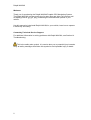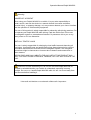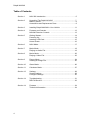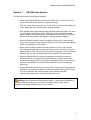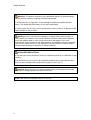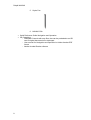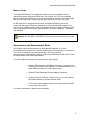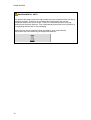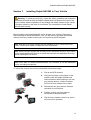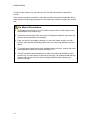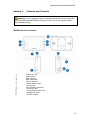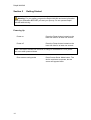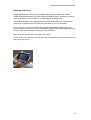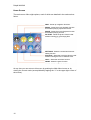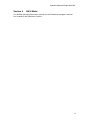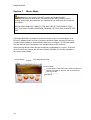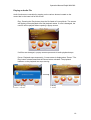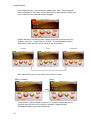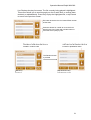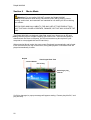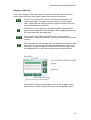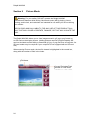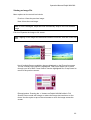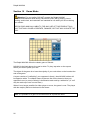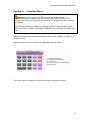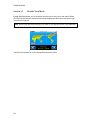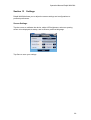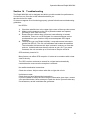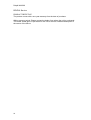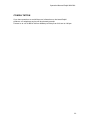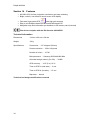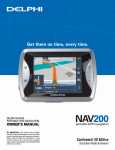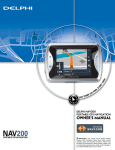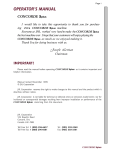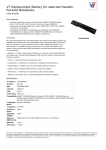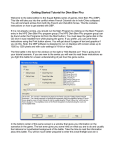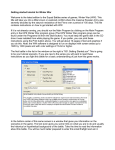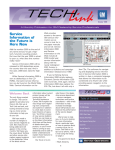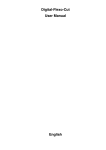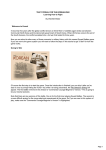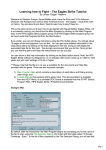Download Delphi NAV200 - Portable GPS Navigation System Owner`s manual
Transcript
DELPHI NAV200 PORTABLE GPS NAVIGATION OWNER’S MANUAL IMPORTANT: This manual and the Dephi NAV200 Portable GPS Naviagation Quick Start Guide contain important safety and operating information. Please read and follow the instructions in these manuals. Failure to do so could result in personal injury, death, and/or damage to your Delphi NAV200 and/or your vehicle. Delphi NAV200 Welcome Thank you for purchasing the Delphi NAV200 Portable GPS Navigation System. The Delphi NAV200 can play audio (mp3 or wav) files and video (avi) files as well as display pictures (jpg, gif, png), enhancing the entertainment options in your vehicle. Use this manual to help install Delphi NAV200 in your vehicle, learn how to operate it effectively and safely. Contacting Technical Service Support For additional information in solving problems with Delphi NAV200, see Section 14 Troubleshooting. This is the safety alert symbol. It is used to alert you to potential injury hazards. Obey all safety messages that follow this symbol to avoid possible injury or death. 2 Operation Manual Delphi NAV200 Warning: DANGER OF ACCIDENT When using your Delphi NAV200 in a vehicle, it is your sole responsibility to install, secure, and use the device in a manner that will not cause accidents, personal injury, or property damage, or in any manner obstruct your view or interfere with the operation of vehicle safety equipment. The user of this product is solely responsible for observing safe driving practices. Do not operate your Delphi NAV200 while driving. Park the vehicle first. Do not use the navigation system or entertainment features if it presents a risk to you or any other person or if it is a distraction. OBEY ALL TRAFFIC LAWS The user is solely responsible for obeying the local traffic laws and observing all road signs. Local traffic laws and actual traffic signs always have priority over the information and directions received from the navigation system. The navigation instructions might be inaccurate or incorrect due to detours and construction or other reasons. DELPHI DISCLAIMS ALL LIABILITY FOR ANY USE OF THIS PRODUCT IN A WAY THAT MAY CAUSE ACCIDENTS, DAMAGE, OR THAT MAY VIOLATE THE LAW. Caution: To avoid overheating of t he unit, do not leave Delphi NAV200 on the dash or windshield while your vehicle is unattended, especially in strong sunlight. Do not use or handle Delphi NAV200 while it is hot. Let it cool away from heat sources before handling it. * Microsoft and Windows are trademarks of Microsoft Corporation. 3 Delphi NAV200 Table of Contents 4 Section 1 NAV 200 Introduction ·································································5 Section 2 Unpacking The Delphi NAV200 ··············································7 Memory Cards............................................................................9 Accessories and Replacement Parts .........................................9 Section 3 Installing Delphi NAV200 in Your Vehicle Section 4 Features and Controls······························································13 NAV200 Receiver Controls ...................................................13 Section 5 Getting Started ·········································································14 Powering Up.............................................................................14 Inserting a SD Card..................................................................15 Home Screen ...........................................................................16 Section 6 NAVI Mode ···············································································17 Section 7 Music Mode ··············································································18 Playing an Audio File................................................................19 Section 8 Movie Mode··············································································22 Playing a Video File..................................................................23 Section 9 Picture Mode ············································································24 Viewing an Image File ..............................................................25 Section 10 Game Mode··············································································26 Section 11 Calculator Mode ·······································································27 Section 13 Settings ····················································································29 Screen Settings ........................................................................29 Configure Settings....................................................................30 Section 14 Troubleshooting········································································31 DELPHI Service.........................................................................32 Section 14 Features ···················································································34 Technical Information ...............................................................34 ·····························11 Operation Manual Delphi NAV200 Section 1 NAV200 Introduction For best results when using Delphi NAV200: • When the Delphi NAV200 is connected to power for the first time, leave it connected for about two hours to charge the battery. • Plan your route before your journey. If you need to set up a new itinerary en route, safely park your vehicle before making changes. • GPS signals cannot pass through solid materials other than glass. So when you are inside a building or tunnel, GPS may not be available. Likewise, signal reception can be affected by overhead cover such as trees. Wireless devices may also interfere with signals, causing variable reception. • While the Delphi NAV200 can be operated by finger touch, more precise control can be achieved by using the stylus. Do not use other sharp objects, which can damage the LCD screen. • Never clean the Delphi NAV200 with the power on. Use a soft, lint-free cloth moistened with water to wipe the screen and the exterior. Do not use paper towels to clean the screen. Do not place anything on top of the Delphi NAV200. Do not drop the Delphi NAV200 or subject it to severe shock. • Keep the Delphi NAV200 away from excessive moisture and extreme temperatures. Do not subject the Delphi NAV200 to sudden and severe temperature changes that could cause condensation inside. In the event of moisture condensation, allow the Delphi NAV200 to dry out completely before use. • Always disconnect the receiver from the power supply when leaving the car parked for a long period or when not using the system during travel. Failure to do so could drain the vehicle’s battery as the Delphi NAV200 continuously draws power, even when the power is off. Warning: Never attempt to disassemble, repair, or make any modification to the Delphi NAV200. Doing so could result in personal injury, death, and/or damage to the Delphi NAV200 and/or to your vehicle. 5 Delphi NAV200 Warning: This device contains a non-replaceable lithium-ion internal battery that can burst or explode, releasing hazardous chemicals. To avoid risk of fire or explosion, do not attempt to replace the Delphi NAV200 battery. The Delphi NAV200 battery is not user-replaceable. To reduce risk of fire or injury, never disassemble, crush, puncture, or dispose of the Delphi NAV200 in fire or water. Warning: Never use the power adapter in a high-moisture environment, or touch it when your hands or feet are wet. Make sure there is adequate ventilation around the adapter when in use, and do not cover it with paper, vinyl, cloth (including the carrying case) or any other material. The adapter must be connected to the correct power source. Do not attempt to service the unit if its power lead or body becomes damaged or exposed to excess moisture. STORAGE PRECAUTIONS Do not store the device anywhere it may be exposed to water or in conditions of high humidity. When the device is not in use for an extended period of time, bring it indoors and store it in some location with a temperature range of +5 to +50 °C. Caution: Keep SD cards in a well-protected case to avoid dust and humidity. Make sure no foreign objects can enter the SD slot. NOTE: This device is designed only for in-car use. 6 Operation Manual Delphi NAV200 Section 2 Unpacking The Delphi NAV200 Here’s what you should find in the Delphi NAV200 package: 1. The Delphi NAV200 unit with integrated GPS receiver 2. Australia maps on SD card 3. Windshield mount with suction cup and dashboard mount. 4. In-vehicle charging cable 7 Delphi NAV200 5. Stylus Pen 6. NAV200 CDs: • Quick Reference Guide Navigation and Operation • CD Containing: - Destinator Console with map files, that can be preloaded to an SD card if original becomes lost or damaged - User manual for Navigation and Operation in Adobe Acrobat PDF format - Adobe Acrobat Reader software 8 Operation Manual Delphi NAV200 Memory Cards The Delphi NAV200 has 32 megabytes of internal memory available for the operational system (Microsoft Wince Net Core version 4.2). SD (secure digital) Memory cards are available for purchase and should be used to store other media files such as video (avi), images (jpg, gif, png) and/or audio (mp3, wav) files. An SD card can be plugged into the slot in the Delphi NAV200 and can be purchased with various memory capacities. An SD card with 256 megabytes of memory up to 2GByte can be used in the Delphi NAV200. Delphi recommends the use of following SD card brands: ExtremMemory, Kingston, Kingmax, Transcend, and SanDisk. Caution: Do Not ADD or DELETE files from the SD card containing the map data. Accessories and Replacement Parts Only Delphi authorized accessories to be used with NAV200. The use of incompatible accessories could result in bodily injury and/or damage to the device. The use of unauthorized accessories will also void your warranty. Never attempt to disassemble, repair or make any modification to the device. Refer all repair needs to the local Delphi dealer. You will be able to purchase the following items from Delphi. • External GPS antenna: with MMCX connector; required if your vehicle is fitted with a heat-reflective or heated windshield, or for extra GPS performance in weak signal areas • External Traffic Message Channel adaptor (optional) • Vehicle mount kit: includes suction mount so you can transfer the Delphi NAV200 to another vehicle easily • 12 V vehicle power adapter: ideal when using Delphi NAV200 in more than one vehicle For further information, contact your local dealer 9 Delphi NAV200 ENVIRONMENTAL NOTE This product has been made from high-quality parts and materials which can be reused and recycled. Therefore, do not throw the product away with normal household waste at the end of its life. Take it to a collection point for recycling electrical and electronic devices. This is indicated by this symbol on the product, in the operating manual and on the packaging. Please find out about collection points operated by your local authority. Help protect the environment by recycling used products. 10 Operation Manual Delphi NAV200 Section 3 Installing Delphi NAV200 in Your Vehicle Warning: To avoid personal injury, follow the safety guidelines and installation instructions provided so that the Delphi NAV200 does not obstruct the view of the driver, interfere with the operation of any airbags and safety features in the vehicle, or become airborne in the case of an accident. Do not attempt to install Delphi NAV200 while driving. Before installing the Delphi NAV200, check whether your vehicle is fitted with a heat-reflecting or heated windshield. If so, you will need to purchase an external antenna from your retailer to allow your unit to pick up the GPS signals. Note: Alternative-mounting options may be available for your vehicle make and model. Contact your retailer or Delphi for more information. Note: Some countries prohibit the mounting of any electronic device in any location on the vehicle dashboard. Be sure to check the local laws for applicable mounting before installing the car mount. Note: In the state of California and Minnesota, it is necessary to use the dashboard mount, according to state law. To mount the suction mount to the windshield, follow these steps: 1. Flip up the GPS Antenna 2. Using the two tabs on the bottom of the cradle, locate the Delphi NAV200 and rotate rearward. While pushing in the two grey release buttons, continue rotation until unit is firmly seated in the cradle 3. Release the two grey buttons. Reverse operation for unit removal. 4. Position suction cup firmly against windshield at desired location. 5. Flip the lever towards suction cup. Unit is now secure for operation. 11 Delphi NAV200 To remove the suction cup, pull the lever up. Pull the release tab to release the suction. If the suction cup does not adhere, clean the mounting area of the windshield with a cloth dampened with isopropyl alcohol. Let the area dry, and then reapply the suction cup. Car Mount Precautions The heating and cooling cycle of a vehicle’s interior will in some cases loosen the adhesion of the suction cup. Check the vacuum seal of the car mount for adequate adhesion each time you use the unit and reinstall it if necessary. If the car mount has problems staying on, clean the plastic suction cup with alcohol, then reinstall. Moistening the suction cup may help adhesion in some cases. To avoid extreme temperature from damaging the car mount, remove the unit if the temperature inside your vehicle exceeds 70 °C. The dip in humidity and temperature at night may loosen the adhesion of the suction cup. For this reason, as well as for security, it is recommended that you remove both the car mount kit and the Delphi NAV200 when leaving your vehicle overnight. 12 Operation Manual Delphi NAV200 Section 4 Features and Controls Warning: For your safety, program the Delphi NAV200 and enter information about your destination BEFORE you start your journey. Do not operate Delphi NAV200 while driving. NAV200 Receiver Controls 1 2 3 4 5 6 7 8 9 10 11 12 Power On/ Off Menu button Bird view up Bird view down Flip up antenna Screen saver mode SD card slot DC In Power connector TMC Input jack Touch Screen Stylus Pen Headphone Jack Volume Control 13 Delphi NAV200 Section 5 Getting Started Warning: For your safety, program the Delphi NAV200 and enter information about your destination BEFORE you start your journey. Do not operate Delphi NAV200 while driving. Powering Up Power on Press the Power button located on the lower left side for at least one second. Power off Press the Power button located on the lower left side for at least one second. Note: The Delphi NAV200 will continue to charge if connected to a 12 V power jack even when powered down. Enter screen saving mode 14 Press Screen Saver Mode button. The device continues to operate, but the screen will appear blank. Operation Manual Delphi NAV200 Inserting a SD Card Delphi NAV200 has a slot for Secure Digital (SD) cards located in the bottom. Delphi NAV200 will accept SD cards containing digital maps or other data, such as audio (mp3) files, movie (avi) files, or image (jpg, gif and png) files. The Delphi NAV200 comes equipped with an preinstalled SD card. The card will already be in position in the SD card slot, and ready to use for navigation. If you choose to use a second SD card (separate purchase required) for music, movie or picture viewing, remove the navigation system SD card by slightly pushing the top of the card to release it, then pull it out of the slot. Make sure the card is not in use before removing it. Power off the unit, insert the new SD card with the label facing the front of the device, and power the unit on. 15 Delphi NAV200 Home Screen The main menu offers eight options, each of which are detailed in the sections that follow: NAVI - Starts up navigation functions. MUSIC - Starts the music playback function that enables playing mp3 and wav files. MOVIE - Starts the movie Playback function that enables playing avi files. PICTURE - Starts the picture function that enables viewing jpg, gif and png files. SETTINGS - Starts the screen/environment setting function. W CLOCK - Starts the world time function that enables viewing the time in different cities. CALC - Starts the calculator function. GAME - Starts the game function. At any time you can return to this menu by pushing the Main Menu button or by closing the current mode (accomplished by tapping the “x” in the upper right corner of the screen). 16 Operation Manual Delphi NAV200 Section 6 NAVI Mode For detailed operating information, please use the Destinator Navigation manual. It is located on the Destinator Console. 17 Delphi NAV200 Section 7 Music Mode Warning: For your safety, DO NOT operate the Delphi NAV200 entertainment features while driving. Movie and music (MP3) playing, picture viewing, world clock, and calculator are intended for use while you are not driving your vehicle. DELPHI DISCLAIMS ALL LIABILITY FOR ANY USE OF THIS PRODUCT IN A WAY THAT MAY CAUSE ACCIDENTS, DAMAGE, OR THAT MAY VIOLATE THE LAW. The Delphi NAV200 can playback audio files saved in mp3, and wav format on an SD card. (Adding music, movies or pictures requires a higher capacity SD card not included and the ability to download MP3 files from a computer. An SD card reader may be required if your computer is not equipped with an SD card slot.) When entering Music mode, the last file played is highlighted as “current.” If the last music file does not exist on the SD card currently installed, the first file available on the current card is listed. Current Status Repeat Time Played/Total Time Previous Music Current Music: If the name of the music file does not appear completely in one line, the file name flows from right to left. Next Music 18 Operation Manual Delphi NAV200 Playing an Audio File Audio functions are controlled by tapping on the various buttons located on the control bar in the lower half of the screen: Play: Pressing the Play button plays the file listed at Current Music. The screen will display current playback time and playback status. If a file is damaged, the next file will be played without opening a popup screen. If all files are damaged, a popup screen opens and all audio playback stops. Pause: Playback stops temporarily. Current status is displayed as “Pause.” The Play button is deactivated and the Pause button activated. The playback indicator on the playback bar stops moving. (Notice Pop-Up) (Pause) 19 Delphi NAV200 Stop: Playback stops. Current status is displayed as “Stop.” Current playing time is displayed as “00:00:00.” If Previous or Next is selected during stop, only the file name moves; playback remains stopped. Repeat: Default is All Repeat mode. Tapping this option cycles through “All Repeat > All Play > 1 Track Repeat > All Play.” The repeat setting remains when Music mode is exited, and is saved for the next session. All Repeat All Play 1 Track Repeat Mute: Mutes all volume. Press again to turn sound on again. (Mute is released) (Mute) Mute Previous/Next: Tap the arrows or press the +/- buttons to select the next or previous audio file in the list. If the file is damaged, Delphi NAV200 automatically skips to the next available file. 20 Operation Manual Delphi NAV200 List: Displays the play list screen. The file currently being played is highlighted. This screen allows you to scroll through your list of audio files, or arrange them randomly or alphabetically. Press Play to play the highlighted file, or tap Cancel to return to the previous screen. File index where the focus is located/Total number of files read. Press this button for a while to move the focus slowly line by line. Press and hold this button to move the focus quickly by line. The index of a file where the focus is located in random order The index of a file where the focus is located in alphabetical order The Random button is pressed (Random) (Alphabetical order) 21 Delphi NAV200 Section 8 Movie Mode Warning: For your safety, DO NOT operate the Delphi NAV200 entertainment features while driving. Movie and music (MP3) playing, picture viewing, world clock, and calculator are intended for use while you are not driving your vehicle. DELPHI DISCLAIMS ALL LIABILITY FOR ANY USE OF THIS PRODUCT IN A WAY THAT MAY CAUSE ACCIDENTS, DAMAGE, OR THAT MAY VIOLATE THE LAW. The Delphi NAV200 can playback video files saved in avi format on an SD card. (Adding movies requires a higher capacity SD card not incl uded and the ability to download avi files from a computer. An SD card reader may be required if your computer is not equipped with an SD card slot.) When entering Movie mode, the most recent file played is automatically and is listed in the control bar at the top of the screen, along with playtime. Successive files are played automatically in order. Repeat Time Played/Total Time Current Status File in Play Selecting a play interval If a file is damaged, a popup message will appear stating: “Cannot play this file,” and play will stop. 22 Operation Manual Delphi NAV200 Playing a Video File At any time, tapping on the video portion of the screen will alternate between full screen mode and menu mode. Menu options on the control bar include: Review: Tap to rewind file; button turns red and file rewinds in 10second increments. Tap again to resume play at current location. Note: Tapping Review and Play/Pause in rapid succession will begin play from the beginning of the file. Play/Pause: Tap to begin play; tap again to pause. Tapping while in pause resumes play from current location. Note: Tapping anywhere on the video screen will also begin play. Fast-forward: Tap to fast forward file; button turns red and file advances in 10-second increments. Tap play to resume play at current location. List: If multiple files are available, they are displayed on the Movie play list screen. The file currently being played is highlighted. This screen allows you to scroll through your list of audio files. Press Play to play the highlighted file, or tap Cancel to return to the previous screen. Current Status File in Play Focussed File Index/Total number of files read Page Up Page Down Cancel - Bach to the previous Play - Play in full screen as in the Picture-3 Mute: Mutes all volume. Press again to turn sound on again. (Note: Mute button is located in upper left corner of movie display screen.) 23 Delphi NAV200 Section 9 Picture Mode Warning: For your safety, DO NOT operate the Delphi NAV200 entertainment features while driving. Movie and music (MP3) playing, picture viewing, world clock, and calculator are intended for use while you are not driving your vehicle. DELPHI DISCLAIMS ALL LIABILITY FOR ANY USE OF THIS PRODUCT IN A WAY THAT MAY CAUSE ACCIDENTS, DAMAGE, OR THAT MAY VIOLATE THE LAW. The Delphi NAV200 allows you to view images saved in gif, jpg or png format on an SD card on the display screen. (Adding pictures requires a higher capacity SD card not included and the ability to download gif, jpg, or png files from a computer. An SD card reader may be required if your computer is not equipped with an SD card slot.) When entering Picture mode, the last file viewed is highlighted in the control bar, along with the number of files in the index. File Name Current File Index/Total Number of Files Read 24 Operation Manual Delphi NAV200 Viewing an Image File Menu options on the control bar include: Previous: Views the previous image. Next: Views the next image. Note: If a file is damaged, Delphi NAV200 automatically skips to the next available image. Full size: Expands the image to full screen. Note: Tapping on the image also alternates between full screen view and control bar view. Press an image Press the screen List: If multiple files are available, they are displayed on the Picture list screen. The file currently being shown is highlighted. This screen allows you to scroll through your list of files. Press View to view the highlighted file, or tap Cancel to return to the previous screen. Enlarge/reduce: Pressing the +/- buttons on Delphi NAV200 while in Full Screen Picture mode will enlarge or reduce the image size two times or four times. Use the stylus to tap on the red arrows to move the image across the screen. 25 Delphi NAV200 Section 10 Game Mode Warning: For your safety, DO NOT operate the Delphi NAV200 entertainment features while driving. Movie and music (MP3) playing, picture viewing, world clock, and calculator are intended for use while you are not driving your vehicle. DELPHI DISCLAIMS ALL LIABILITY FOR ANY USE OF THIS PRODUCT IN A WAY THAT MAY CAUSE ACCIDENTS, DAMAGE, OR THAT MAY VIOLATE THE LAW. The Delphi NAV200 offers the classic game of Othello. NAV200 is the black player; the user is white. To play, tap twice on the square where you wish to place your disc. The object of the game is to have the majority of your color discs on the board at the end of the game. A move consists of “outflanking” your opponent’s disc(s), then NAV200’s discs will be flipped to white. To outflank means to place a disc on the board so that your opponent’s row (or rows) of disc(s) is bordered at each end by a white disc. (A “row” may be made up of one or more discs.) When it is no longer possible for either player to move, the game is over. The player with the majority discs on the board is the winner. Note: It is possible for a game to end before all 64 squares are filled. 26 Operation Manual Delphi NAV200 Section 11 Calculator Mode Warning: For your safety, DO NOT operate the Delphi NAV200 entertainment features while driving. Movie and music (MP3) playing, picture viewing, world clock, and calculator are intended for use while you are not driving your vehicle. DELPHI DISCLAIMS ALL LIABILITY FOR ANY USE OF THIS PRODUCT IN A WAY THAT MAY CAUSE ACCIDENTS, DAMAGE, OR THAT MAY VIOLATE THE LAW. Delphi NAV200 features a standard calculator offering add, subtract, multiply, and divide functions. When Calculator mode is entered, the Delphi NAV200 will display: C: Deletes the last input. CE: Deletes the last formula. AC: Clears all. End: Stops Calculator (Ends without a pop-up screen) Tap on the various numbers and function keys as a standard calculator. 27 Delphi NAV200 Section 12 World Clock Mode Delphi NAV200 allows you to check the current time of any city in the world. When the World Clock mode is entered, the screen displays the time in the city where you currently are located. Note: World clock will work properly only when it has signed on from GPS satellites. Tap the arrow buttons to cycle through different time zones. 28 Operation Manual Delphi NAV200 Section 13 Settings Delphi NAV200 allows you to adjust the screen settings and configurations to personal preferences. Screen Settings Tap the screen to calibrate the device, adjust LCD brightness, select an opening screen to be displayed at startup, and to select a preferred language. Tap Save to save your settings 29 Delphi NAV200 Configure Settings Tap the screen to select a popup sound, a button sound, and time zone. Tap Save to save your settings. 30 Operation Manual Delphi NAV200 Section 14 Troubleshooting The Delphi NAV200 unit is designed and built to provide trouble-free performance. If a fault occurs, first refer to this information before you take the device for repair. If it does not appear to be functioning properly, please follow these troubleshooting guidelines. No GPS fix: 1. 2. 3. 4. Check the satellite icon in the upper right corner of the map view screen. Make sure the antenna on the unit is pointed outward and upward, providing a clear view of the sky. Ensure that the vehicle does not have a heat-reflecting or heated windshield. These cut out GPS signals. An external antenna can be purchased from your retailer to help ensure adequate GPS signal reception. The first time you use Delphi NAV200, it may take several minutes to get the first GPS fix. The unit self-calibrates and locates the satellites. The information it discovers this time is stored in memory so from that point on, it should take less than 40 minutes to get a fix. If you travel overseas, the unit can take up to 20 minutes to acquire a first fix. GPS randomly loses its fix: Many factors can affect GPS reception. It is best to be outdoors with a clear view of the sky. The GPS receiver continues to search for a signal and automatically recalculates the route once the reception is restored. No audible destination instructions: Check the volume. Adjust volume with dial on right side of unit. Unit does not start: Check that you have followed the instructions. If you are unable to rectify the fault using the information given here, contact your specialist dealer. Never attempt to repair the device yourself under any circumstances, as this invalidates the guarantee. 31 Delphi NAV200 DELPHI Service PRODUCT DEFECTIVE The product comes with a one year warranty from the date of purchase. Within warranty period: Please contact the dealer from where the unit is purchased. The dealer needs proof of purchase for the unit as well as a detailed description of the nature of the failure. 32 Operation Manual Delphi NAV200 CONSULTATION If you have questions or would like more information on the latest Delphi products, our telephone service will be pleased to assist. Contact us at +61.3.95518700 from Monday to Friday from 9:00 am to 4:00 pm 33 Delphi NAV200 Section 14 Features • 400 MHz CPU for fast navigation calculations and map rendering • Bright, colorful, non-reflective touch screen LCD display • Fast-start, high-speed GPS with high gain antenna • Easy to use Software based on Microsoft® Windows® CE • Navigation map files information pre-installed on SD memory card (included) This device complies with the EU directive 89/336 EEC. Technical Information Dimensions 134 mm x 80 mm x 29 mm Weight: 190 g Specifications Screen size … 3.5" diagonal (89 mm) Screen resolution … 320 x 240 pixels Number of colors … 16.7M Microprocessor … Samsung S3C2440/400 MHz Onboard storage memory (for OS) … 32 MB GPS accuracy … 16.5' (5 m), 95 % Time to GPS fix (cold start) … 2 min Time to GPS fix (hot start) … 15 sec Map data … Sensis Technical and design modifications reserved 34 Operation Manual Delphi NAV200 35