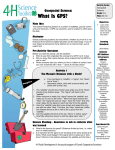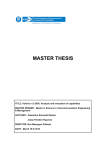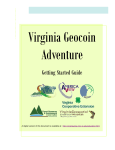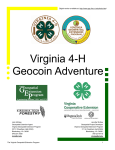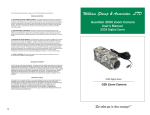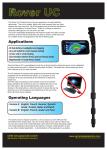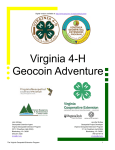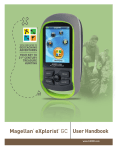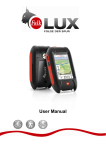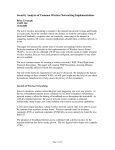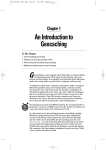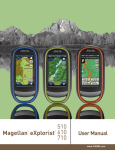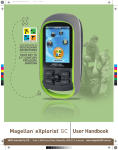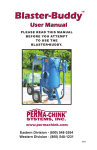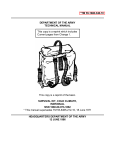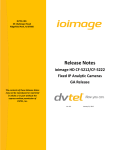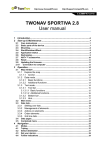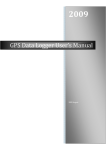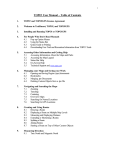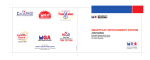Download A Beginner`s Step by Step Guide to Geocaching
Transcript
A Beginner’s Step by Step Guide to Geocaching Geocaching is a great motivator to get outside and do some exploring, get some exercise and learn about areas you might otherwise never visit. You can think of geocaching as a high-tech treasure hunt where your job is to find a geocache – deviously hidden by another player – using a GPS to guide you to the geocache’s location using coordinates that you obtain from a geocaching website. Once you get to the geocache’s location (you won’t get right to it because GPS receivers always have some error in their calculated locations) you then have to rely on your senses to search for and find the geocache which is always hidden and sometimes well camouflaged. To help you get started, here are some basic steps to follow. After you have found a few geocaches, these steps will become easy. First Steps: 1. Know your GPR: Become familiar with the operation of your GPS receiver and learn how to use it. You need to know how to manually enter or download latitude and longitude coordinates of the geocaches you want to find and you need to know how to use your GPS to navigate to these coordinate locations. Before trying to find a geocache, spend some time reading your GPS User’s Manual, learn how your particular GPS receiver works and practice using it to navigate. Geocaching is a lot more fun when you don’t have to spend time trying to figure out basic GPS functions. 2. Create an online geocaching account: You need to set up a user account on a geocaching website. A good site to use is http://www.geocaching.com. At this site you can create a free account and select your own user name and password. Once you have an account, you can search for geocaches, log your finds, activate travel bugs, hide and publish your own geocaches and perform lots of other tasks. Getting Information about a Geocache: 4. Logon to your account on http://www.geocaching.com. 5. Click HIDE & SEEK A CACHE 6. Enter your ZIP Code and a search radius and click the Go button. (Note: you also can search based on other criteria such as street address, county, etc.) 7. A list of geocaches, sorted by distance from the Zip Code will be displayed. The easiest way to view the location of these geocaches is to display them in Google Maps. To do this, click on the MAP IT icon located near the top right corner of the page. 7. Geocaches will be displayed on the map along with roads, state parks, water features, etc. To view general information about a geocache, move the mouse over its icon and click on it. A popup window like the one below will appear. It gives the geocache name (Four Seasons), waypoint id (GC17FX4), difficulty, cache size, and links to other options. While in the map view you also can zoom in and out and pan the view to explore geocaches in other locations and you can change the base map to a USGS topographic map or a satellite image which are useful because they provide information about the specific landscape where a geocache is hidden. 8. Once you have decided upon a geocache that you want to find, click on its name (Four Seasons in the above example) in the popup window. This will open a page that contains detailed information about the geocache. 9. Enter the latitude and longitude coordinates of the geocache into your GPS receiver. Use your GPS Owner’s Manual to figure out how to manually enter the coordinates. (Note: you can click on the other conversions link to open a page that lists the geocaches coordinates in a variety of formats such as degree, minutes, seconds or decimal degrees which may be useful if your GPS receiver is configured for coordinates other than decimal minutes.) Also be sure to read about the geocache and check out the additional hints at the bottom of the page. Finding a Geocache: 10. Now you are ready to find the geocache. Using the mode of transportation of your choice, get as close to the geocache as possible. Turn on your GPS and allow it time to establish communications with the GPS satellites to establish its location. If you are going to be hiking into an unfamiliar area, especially if you have to go a significant distance from your starting point, it’s a good idea to Mark a waypoint (see your GPS User’s Manual) just in case you get “lost” and need help getting back to your starting point. 11. You then need to set the GPS to find or go to a particular geocache. In the screen capture to the right, the GPS is being set up to Go To the geocache named GC17FX4 - the geocache that’s displayed in the previous screen captures. If you multiple geocaches (waypoints) stored on the GPS receiver, you will need to select the one you want to find. Refer to your GPS User’s Manual on how to select/find a waypoint. 12. After selecting Go To, the GPS receiver will go into navigation mode. The easiest way to find your way to the geocache is to use the Pointer/compass (the red arrow in the screen capture) which will point in the direction you need to travel to get to the geocache. Remember, the pointer just points in the right direction but can not take into account obstacles that may be between you and the geocache – streams, highways, cliffs, private property, etc. It’s always a good idea to have a good sense of the lay of the land before you start your search and to have a plan for how to get from your starting point to where the geocache is located. As you approach the geocache, your GPS will display the distance you still have to go. When the distance is zero, you are as close as the GPS can get you. Remember, GPS accuracy can vary from a few feet to tens of meters so even though the GPS reports you are at the geocache location, it could be some distance – in any direction – away from where you are. Now it’s up to you to find the hidden geocache. One trick is to inspect the immediate area and look for obvious hiding places such as a hollow in a tree, a rotted tree stump, a pile of rocks, etc. If it’s in an urban area look for fence posts, metal signs (a lot of urban geocaches are in magnetic containers attached to posts, signs, etc.), benches and other “obvious” hiding places. 13. Once you find the geocache, be sure to sign the log and to replace it exactly as you found it. If there are people around, you may need to be discreet so as not to alert them to what you are doing. In geocaching speak, non-geocachers are called muggles (from Harry Potter stories) and they are to be avoided so they don’t find and take geocaches. Many geocaches contain trackable items – geocoins or other objects with tracking codes on a dog-tag attached to them. You can take these but only on two conditions 1) you must log the fact that you took the trackable item from the geocache and 2) you must put the trackable item in another geocache within a week or two so that it keeps moving from location to location. Logging Your Finds: 14. Lastly, after finding a geocache (or not) you need to logon to http://www.geocaching.com and log your find and trackable items if you took any. Once you are logged on, search for the geocache to get to its page. The easiest way is to click HIDE & SEEK A CACHE, scroll down the page to the section titled Other Search Options: and then enter the geocache id in the box titled by Waypoint: Then click the Go button. 15. Back on the geocache’s page, click on log your visit which is located in the Navigation box in the top right corner of the page. This will take you to a page where you can select the type of log you are entering (Found it, Didn’t find it, etc.), enter the date and then write a log entry in the Comments: section. When done, click the Submit log entry button at the bottom of the page. 16. If you took a trackable item, you will have to log it separately. Click on the TRACKABLE ITEMS link on the left side of the page and enter the geocoin or travel bug tracking number in the box so labeled and then click the Track button. (Note: The tracking number will be stamped on a geocoin or will be on a “dog tag” attached to a traveler a.k.a. hitch hiker.) On the trackable item’s page, click on Found it? Log it! in the Trackable Item Options box in the top right corner of the page. This will open a page, like the one on which you logged your geocache find, where you can indicate that you took the trackable item and where you can write comments that will be recorded in the trackable item’s log. Ok – now it’s up to you to start geocaching. As you begin to find more and more geocaches you can monitor your progress by clicking on the MY ACCOUNT link on the left side of any geocaching.com web page to see a list of all the caches and trackable items that you have found. So get out there and have fun.