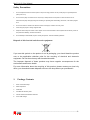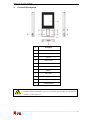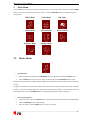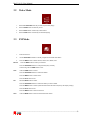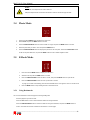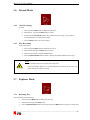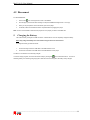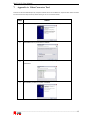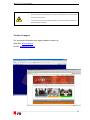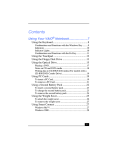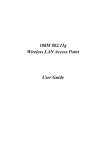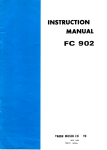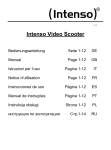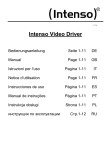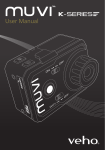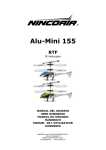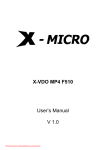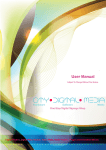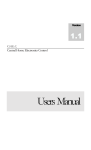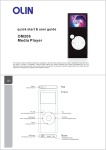Download MuVi 18 S2 - Crypto Electronics
Transcript
MuVi 18 S2 User Manual Edition 1.0 MuVi 18 S2 User Manual Table of Contents Table of Contents................................................................................................................ 1 Safety Precautions.............................................................................................................. 2 1. Package Contents....................................................................................................... 2 2. General Description ................................................................................................... 3 3. Main Menu................................................................................................................. 4 3.1 Music Mode................................................................................................................................ 4 3.2 Video Mode ................................................................................................................................ 5 3.3 FM Mode.................................................................................................................................... 5 3.4 Photo Mode ................................................................................................................................ 6 3.5 E-Book Mode ............................................................................................................................. 6 3.5.1 3.6 Record Mode.............................................................................................................................. 8 3.6.1 Voice Recording ..................................................................................................................... 8 3.6.2 Play Recording ....................................................................................................................... 8 3.7 Explorer Mode ........................................................................................................................... 8 3.7.1 Browsing files......................................................................................................................... 8 3.7.2 Deleting files........................................................................................................................... 9 3.8 4. Using Bookmarks ................................................................................................................... 6 Settings Mode............................................................................................................................. 9 Connecting your device to your PC ......................................................................... 10 4.1 Connect..................................................................................................................................... 10 4.2 Disconnect .................................................................................................................................11 5. Charging the Battery.................................................................................................11 6. Technical Specifications .......................................................................................... 12 7. Appendix A: Video Converter Tool .......................................................................... 13 Technical support ............................................................................................................. 15 ________________________________________________________________________ 1 MuVi 18 S2 User Manual Safety Precautions 1. Do not subject the device to severe impact or drop it from high position. Do not put the player in high temperature o place (over 40 C). 2. Do not use the player in extreme hot or cold, dusty or damp field. Do not expose it to direct sunshine .Do not disconnect the player abruptly during the formatting or uploading and downloading, otherwise, it will cause program error. 3. Do not use alcohol or benzene to clean the surface of the player. Clean it with a dry cloth. 4. Avoid using the player in strong magnetic field. 5. Keep the device away from water or other liquids. In the event that water or other liquids enter the device, power off the product immediately, and clean the device. 6. Do not attempt to disassemble, repair or modify the product. This will invalidate guarantee. Disposal of old electrical and electronic equipment If you see this symbol on the product or on its packaging, you should hand the product over to the applicable collection point for the recycling of electrical and electronic equipment. Do not throw it away with household wastes. The improper disposal of these products may have negative consequences for the environment and human health. For more information about the recycling of this product, please contact your local city office, your household waste disposal service or the shop where you purchased it. 1. Package Contents 1. MuVi 18 S12 MP4 Player 2. Stereo earphones 3. USB cable 4. User Manual/ Warranty Card 5. CD with utilities and Windows 98 drivers 6. AC to USB Charger ________________________________________________________________________ 2 MuVi 18 S2 User Manual 2. General Description # Description 1 1.8” LCD Display 2 Earphone Jack 3 Volume + 4 Menu Access 5 Previous 6 Next 7 Volume - 8 Play/ pause 9 Micro SD Slot 10 On/ Off (*See below) 11 USB Receptacle Use the Play button to switch your device On and Off. The ON/OFF switch on the side of MuVi 18 S2 works more like a reset button. If you turn on your device using this switch you may loose your settings (e.g. radio stations e.t.c). ________________________________________________________________________ 3 MuVi 18 S2 User Manual 3. Main Menu Press the PLAY button continuously to switch on the MP4 player. If you are already inside a certain menu press the MENU button continuously, to view the main menu as show below. Press the PREV/NEXT buttons to navigate through the following menu: Music Mode Video Mode FM Mode Photo Mode E-Book Mode Record Mode Explorer Mode Settings Mode 3.1 Music Mode • Play/Stop/Pause 1. Select the desired song by pressing the PREV/NEXT button in explorer mode and press the MENU button. 2. Press the MENU button to view all of your songs, and then short press the PLAY/PAUSE button to pause. During the music reproduction an equalizer appears displaying the audio frequency band as well as various information of the song. The player only supports Lyric Synchronous Display which means that the file shares the same name as LRC file of MP3 format, e.g., music file is named as “Angel.mp3”, the LRC file must be named as “Angel.Irc”, what’s more, they have to be in the same directory. Press the PREV/NEXT button to change the display frequency and the display lyric. • Music Play Setting Menu 1. In Music Play state, long press the MENU button to return to the Main Menu (and enter Music or Settings Mode). 2. Press the PREV/NEXT button to select settings. 3. After your selection, press the MENU button to confirm your selection. ________________________________________________________________________ 4 MuVi 18 S2 User Manual 3.2 Video Mode 1. Press the PLAY/PAUSE button key to start/ stop the video playing. 2. Press the MENU button continuously to exit. 3. Press the NEXT button continuously to fast forward. 4. Press the PREV button continuously for backward playing. 3.3 FM Mode 1. Enter the FM menu. 2. Use the PREV/NEXT buttons to manually navigate to the desired radio station. 3. Press the MENU button to select: Manual, Preset, Save, Delete, Auto Manual: Press the MENU button to make your selection. Press the PREV/NEXT buttons to change the frequency manually Continuously press the MENU button to exit. Save: Press the MENU button to select. Press the PREV/NEXT buttons to select the stations Press the MENU button to confirm store. Press the PLAY button to exit. Del: Press the MENU button to select. Press the PREV/NEXT buttons to select the station you want to delete. Press the MENU button to confirm (after the delete action the stations frequency will display “empty”). Press the PLAY button to exit. Press the MENU button to return to FM menu. Auto: Press the MENU button to enter to start the automatic search. ________________________________________________________________________ 5 MuVi 18 S2 User Manual Note: In FM mode, the earphones are used as antenna. Keep the earphones well connected to the device in order to be able to enjoy FM radio. 3.4 Photo Mode 1. Press and hold the MENU button to display the main menu. 2. Select Photo and press the MENU button to confirm. 3. Press the PREVIOUS/NEXT buttons to select a folder or image, and press the MENU button to confirm. 4. Select the photo that you want to view and press the MENU button. 5. Press the PREVIOUS/NEXT buttons to display the previous or the next photo. Press the PLAY/PAUSE buttons to start or stop auto slide show, or press the MENU button to enter in folder navigation mode. 3.5 E-Book Mode 1. Press and hold the MENU button to display the main menu. 2. Select E-book and press the MENU button to confirm. 3. Press the PREVIOUS/NEXT button to select a .txt file, and press the MENU button to open the file. 4. Press the PREVIOUS/NEXT button to move up and down in the file. To page up and down automatically, press the PLAY/PAUSE button. Press again to return to normall mode 5. 3.5.1 Press the MENU button to stop reading and return to the text file list. Using Bookmarks You can use bookmarks to mark the page for resuming reading later: Go to the page that you want to mark. Press the VOL+ button to see a Save Bookmark window for saving bookmark. Press the PREVIOUS/NEXT button to select a location for saving the bookmark, and press the MENU button to confirm. The bookmark is saved. It starts from the first line of current page. ________________________________________________________________________ 6 MuVi 18 S2 User Manual To read the page that you marked, press the VOL- button to show up the Load Bookmark window. Press the PREVIOUS/NEXT button to select the bookmark and press the MENU button to confirm. You will be guided to that page. Note: Some TXT file may not be read. This may be because its format is not supported. Skip it or reload another file. Use the Web to find more TXT files to read from your device. ________________________________________________________________________ 7 MuVi 18 S2 User Manual 3.6 Record Mode 3.6.1 Voice Recording To record: 1. Press and hold the MENU button to display the main menu. 2. Select Record,and press the MENU button to confirm. 3. Shortly press the PLAY/PAUSE button to start recording. During recording, you can press the PLAY/PAUSE button to pause/resume recording. 4. 3.6.2 Press the MENU button to save your recording. Play Recording To play the recording, 1. Press and hold the MENU button to display the main menu. 2. Select Explorer and press the MENU button to confirm. 3. Select the VOICE folder and press the MENU button. 4. Press the PREVIOUS/NEXT button to select a recording and press the MENU button to play it. Note: The recorded voice files can be found in Music Play menu. If the screen displays “Disk is Full”, it indicates that there is no space for new recorded file. Delete other files to release more space. 3.7 Explorer Mode 3.7.1 Browsing files To browse all files stored in the player: 1. Press and hold the MENU button to display the main menu. 2. Select Explorer and press the MENU button. 3. Press the PREVIOUS/NEXT button to select a file and press the MENU button to confirm or press the PLAY ________________________________________________________________________ 8 MuVi 18 S2 User Manual button to return. 3.7.2 Deleting files To delete a file: 1. In the file explorer mode, select the file you want to delete. 2. Press the VOL- button. 3. Use the PREVIOUS/NEXT buttons to select YES and press the MENU button to confirm. 3.8 Settings Mode To customize the player settings: 1. On the main menu, select Settings and press the MENU button to enter the system settings mode. 2. Press the PREVIOUS/NEXT buttons to select and press the MENU button to confirm or press the Play/Pause buttons to cancel/return. ________________________________________________________________________ 9 MuVi 18 S2 User Manual Menu Sub-Menu Music Repeat Mode Play Mode Preset EQ User EQ (User-defined equalizer setting) Auto slide show FM Radio Power off Language System 4. Once - Play current track once and then stop Repeat - One Repeat current track Folder Once - Play all audio files in the current folder and stop after playing Folder Repeat - Repeat all audio files in the current folder Normal - Play all audio files stored in the player and stop after playing all Repeat All - Repeat all audio files stored in the player Intro - Play the first 10 seconds of every audio file Order - Play audio files in order Shuffle - Play audio files randomly Normal, 3D, Rock, Pop, Classical, Bass, Jazz, User EQ Choose user-defined equalizer setting Text (Set interval between the previous and the next page when the device is in auto page up/down mode.) Photo(Set interval between the previous and the next slide in auto slide show mode.) Stereo On – Enable stereo effect Off – Disable stereo effect China, Europe, Japan, U.S.A FM region Backlight Time Display Description 5 seconds, 10 seconds, 15 seconds, 20 seconds, 30 seconds, Always On. Brightness (Set the brightness of the screen) Backlight mode Normal Power Save (Turn off the screen when there is no activity within a certain time) Set the continuous playing time before the player is turned off automatically. Select language in which the on-screen text is displayed About – Capacity and software version information about the player Upgrade – upgrade firmware Load Defaults - Restore system settings to defaults Connecting your device to your PC 4.1 Connect This player is plug & play for WIN2000 or above OS. For Windows98/SE, install the drivers include in the CD. To install the driver, proceed as follows: 1. Plug the large end of the USB cable to the USB port of the PC, and plug the small end to the USB port of the player. 2. When the “ ” icon appears at the right bottom of the PC screen, double click “My Computer” on the desktop and use the removable disk as a normal hard disk. Note: The transfer rate displayed on the PC may be different depending on the operating system. Exact transfer rate should be subject to the player's indication. ________________________________________________________________________ 10 MuVi 18 S2 User Manual 4.2 Disconnect For Windows2000/XP: icon at the right hand corner of the taskbar. 1. Left click the 2. Click the pop-up mini-window with message of “Stop the USB Mass Storage Device – Drive (X)”. 3. When you are prompted to remove the device, pull out the player. 4. For Win98, make sure the data transfer is completed before unplugging the player. Note: You are recommended to disconnect the player from PC properly in order to avoid data loss. 5. Charging the Battery The Lithium battery is charged via USB connection. It takes about 3 hours to completely charge the battery. Note: Fully charge the battery for 8 hours before using the device for the first time. To charge the battery, proceed as follows: 1. Connect the large end of the USB cable to the USB interface of PC. 2. Connect the small end of the USB cable to the USB interface of this player. The device is connected to PC and being charged. To see the charge progress, disconnect the device safely by clicking the “ ” icon as described above.. You see an animating battery icon indicating charge progress. When the icon becomes green, the battery is fully charged. ________________________________________________________________________ 11 MuVi 18 S2 User Manual 6. Technical Specifications Hardware Requirements Recording • IBM PC or Compatible, Noteboo with USB • WAV(General: 32kbps/8KHz) interface Power Supply Screen • Built-in rechargeable Li-Ion battery • Type: LCD • AC to USB Travel Charger • Size: 1.8 inches • Battery Life: 3 - 5 hours for video, 12 hours for • Resolution: 128x160 audio Audio File Types OS Compatibility • MP3 • Windows ME/XP/Vista, • WMA • WIN98 (by program installation) • MAC OSX Video File Types • AVI (XviD) Physical Specifications • Dimensions:83.5×41×8.5 mm Picture File Types • Weight: 38gr • JPEG/BMP, 7000X7000 (Max.) Computer Connection FM Radio • USB 2.0 • Frequency: 87.5MHz-108MHz • Radio Stations: 30 Preset Stations Signal to Noise Ratio (SNR) • >90 DB Technical specifications are subject to change without prior notice. ________________________________________________________________________ 12 MuVi 18 S2 User Manual 7. Appendix A: Video Converter Tool Insert the CD into the CD-ROM open ‘My computer’ & double click on the CD-ROM icon. Open the folder “Video Converter tool” and execute the ‘setup.exe’ file by double clicking on it’s icon. Proceed as follows: Step Action 1 A new window will appear. Click Next to continue with the installation procedure: 2 Click Install in order to proceed with the installation: 3 The Installation procedure may require a few seconds, depending on you hardware specifications. 4 The Installation procedure is complete. Click Finish. ________________________________________________________________________ 13 MuVi 18 S2 User Manual This tool can convert WMV, RM, AVI, VOB or DAT into AVI video format via the attached video convert software. Proceed as follows: Step Action 1 Choose you resolution: 2 Select your Input file and press open: 3 Select the folder you want to “export” your file and press OK: 4 When you finish with your setting press Convert Now. Your file will be converted in AVI Note: MP4 resolutions Check the Resolutions for the players Below. • MuVi 24 MP4 multimedia player 2.4”TFT Æ 320*240 pixels • MuVi 22 MP4 multimedia player 2.2”TFT Æ 220*176 pixels • MuVi 18 MP4 multimedia player 1.8”TFT Æ 160*128 pixels Use the requested resolutions for the above players ________________________________________________________________________ 14 MuVi 18 S2 User Manual Note: • Divx and xvid files are recognized as “.avi” files from Windows OS. Avi converter cannot convert divx and xvid files • Avi converter cannot recognize Greek characters. It is recommended to rename your files with English Characters Technical support For technical information and support please contact us: Web Site: www.crypto.gr E-mail: [email protected] ________________________________________________________________________ 15