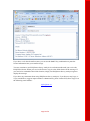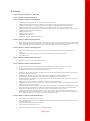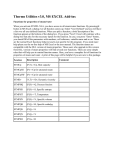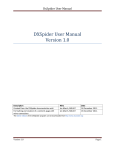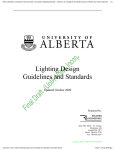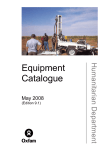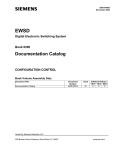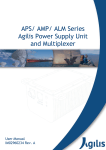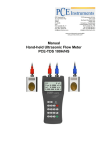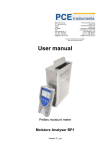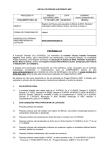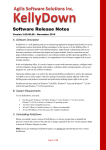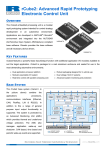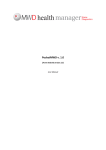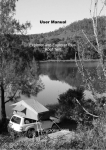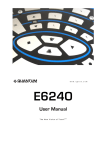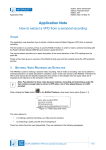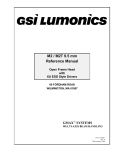Download KellyDown Survey Analysis Release Notes
Transcript
Software Release Notes Version 2.00.00.06 – November 2015 A. Software Description KellyDown Survey Analysis is designed for use by directional survey analysts to help them easily determine whether MWD survey data falls within certain tolerances. If it falls outside of those tolerances, the software may be used to apply bias and scale factor corrections to the raw MWD sensor data in an attempts to bring it within tolerance. Various dynamically updated charts are used to quickly determine whether the corrections have a positive or negative affect on the data. KellyDown Survey Analysis has been tested on Windows® XP (SP3), Windows® Vista and Windows® 7 (32 bit and 64 bit) and Windows ® 8 (32 bit and 64 bit). B. System Requirements To use KellyDown Survey Analysis, you need: The Microsoft® Windows® XP (SP3), Windows® Vista, Windows® 7 (32 bit or 64 bit) or Windows® 8 (32 bit or 64 bit) operating system. An Intel or Intel-compatible processor. At least 4 GBytes of installed memory (8+ GBytes recommended). At least 200 MBytes of free disk space (for complete installation) C. Installing KellyDown Survey Analysis Click here to go to the KellyDown download website. Download the Setup.zip files from the KellyDown Survey Analysis section on the download page to a temporary folder on your computer. Unzip Setup,exe from the Setup.zip file and then double click on Setup.exe file to launch the KellyDown Survey Analysis Setup routine. Page 1 of 9 Follow the instructions shown in the KellyDown Survey Analysis Setup. KellyDown Survey Analysis Setup will ask where you want to install the software. It is recommended that you install the software in the default location. Page 2 of 9 Next, KellyDown Survey Analysis Setup will ask where the shortcut icons are to be installed. If you prefer to install the shortcut icons into a different location, select it from the drop-down list. When KellyDown Survey Analysis Setup has enough information to install the software, you will be prompted for final confirmation before the software is installed. Click on the Next button to proceed with the installation. Page 3 of 9 Wait while KellyDown Survey Analysis Setup installs the software onto your computer. After the software has been installed, a message will tell you how to start the KellyDown Survey Analysis application. Click on the Finish button to close KellyDown Survey Analysis Setup. If you have any problems installing KellyDown Survey Analysis, please contact KellyDown Support at the following email address: [email protected] Page 4 of 9 D. Starting KellyDown To start KellyDown, double click on the KellyDown Survey Analysis shortcut icon on your desktop or select All Programs > Agilis Applications > KellyDown Survey Analysis from the Windows® Start menu. When KellyDown Survey Analysis loads for the first time, a message will inform you that you do not have a valid KellyDown license installed on your computer. KellyDown Survey Analysis will continue to operate in evaluation mode even though you do not have a valid license. Evaluation mode allows you to perform all of the functions in the licensed version except save data and create reports. To unlock the software, send an email to KellyDown Support at [email protected], quoting the information displayed on the message. If you have access to an email application on your computer, click on the Yes button to launch the email application with the Agilis email address and license information filled in for you. Complete the rest of the information shown in the email message... Page 5 of 9 If you have a web-based email account, you can use the Ctrl-V key combination to paste the license information into your email message. You may continue to use KellyDown Survey Analysis in evaluation mode until you receive the KellyDown license. When you receive the license, copy it to the folder shown in the message. If you need to be reminded of the folder location, simply run KellyDown Survey Analysis again to display the message. If you have any comments about using KellyDown Survey Analysis, if you discover any bugs, or if you would like to suggest improvements or enhancements, please contact KellyDown Support at the following email address: [email protected] Page 6 of 9 E. History Version 1.00.00.00 – released on 1st March 2012 Version 1.01.00.00 – released 1st July 2012 Version 1.02.00.00 – released on 1st August 2013 Added ability to edit the Run Number in the Input Data and Raw Data worksheets. Added function under Edit menu and by right clicking on the row header to change the run number for selected records. Added function under Edit menu and by right clicking on the row header to enable/disable all selected survey records. Added function under Edit menu and by right clicking on the row header to set the survey type of all selected records. Added option under Tools, Options menu to show the charts in a separate window that may then be viewed on a separate monitor. Added Dip columns to Raw and DIY worksheets. Added Dip line to Dip chart. Added Dip DIY line to Dip chart. Added Bt DIY line to Bt chart. Added zero lines for dBh and dBv to dBh/dBv chart. Version 1.02.00.01 – released on 7th August 2013 Added ability to edit the minimum and maximum X-axis and Y-axis ranges. Click on the Edit Scales button for each chart to edit its ranges. After setting the minimum and maximum values, clicking on the Reset Scales button will toggle between the default ranges and the user defined ranges. The user defined ranges are saved with the solution so they persist between sessions. Version 1.02.00.02 – released on 20th August 2013 Fixed bug where preferred magnetic model wasn't properly saved preventing magnetic data from being calculated for new solutions. Fixed bug where custom chart axis ranges weren't properly displayed when editing them for the first time. Other small bug fixes. Version 1.02.00.03 – released on 26th August 2013 Added function to import raw Cathedral MWD sensor data. Version 1.02.00.04 – released on 30th August 2013 Fixed bug where chart scales reverted to default after recalculating the data even when custom scales were selected. Fixed bug where chart toolbars were not shown when the charts were shown in a separate window. Fixed bug where DIY biases were not persisted between executions. Changed logic whereby DIY Apply button is enabled as soon as the data in a DIY field is changed, rather than having the user tab off the field to enable the Apply button. Added MWD Incl. and MWD Azim. data, which are the inclination and azimuth read from the MWD export file. Added functions to import the MWD inclination and azimuths from Halliburton and Cathedral data files. Added function where the associated row is selected in the Input Data or Raw Data spreadsheet when a user clicks on a point on a chart (except the Gt vs. Hsd chart). Added columns for Inc.Gxy and IncGz and added Inc.Gxy and Inc.Gz to the Inclination chart. Added function to view location of well on a World map. The well may be viewed in Google Maps by holding down the Ctrl key and clicking on the View World map button. Added General Option under Tools, Options to show well location in Google Maps or on world map as default. Holding down the Ctrl key while clicking on the Show Location button in the Solution window will show the location using the alternate option. Added option to display and report surveys dates and times relative to Universal Time Coordinate (UTC). Added option to edit the local time offset from UTC. Once set, the UTC offset is stored with the solution. New solutions will automatically assume the UTC offset from the host computer's regional settings. Solutions created in older versions of KellyDown Survey Analysis will have their UTC Offset set to zero when read into the new version. Version 1.03.00.00 – released on 24th September 2013 Fixed bug where some toolbar buttons weren't active. Fixed various bugs associated with charts rescaling when switching tabs and printing reports whereby charts will not rescale if the auto-scale option is not set. Fixed issues with display and scaling of non-IS units. Fixed bug where you couldn't add a new unit. Added routine to capture the image of a chart to the Windows clipboard. Page 7 of 9 Added reference section to report flysheet. Added limited help describing the contents of the various columns in KellyDown Survey Analysis (the full help and user manual are still under development). Added dBc (Bc – Be) and dDipc (Dipc – Dipe) columns to Raw and DIY tables Version 1.03.00.01 – released on 15th November 2013 Fixed bug where KellyDown Survey Analysis didn't auto-upgrade when opening solutions saved with an earlier version of the application. Fixed bug where Dipc parameter was being calculated using Bt instead of Btc. Fixed bug where moving average values were being calculated incorrectly. Modified the display of azimuths so that azimuth at the greatest inclination in the dataset is used as the seed for scaling the azimuth charts instead of the average inclination for the dataset. Version 1.03.00.02 – released on 22nd November 2013 Fixed bug where chart axis headers were not properly labelled when the axis auto-scale was not set. Fixed bug where list of magnetic models wasn't updated after the list was modified under Tools, Options. Fixed bug where column headers weren’t updated after the units were modified under Tools, Edit Units. Modified export routines so that only "enabled" surveys having an "S" type are exported. Modified magnetic model module so that support files for magnetic models are imported when a new magnetic model is added, provided that the necessary support files are located in the same folder as the magnetic model file. Modified some column headers whereby columns previously labelled with an appending "Calc" are now simply labelled with an appending "c". Added new column called BtDip. Renamed all instances of "Bc" to "Btc" so that "Bt" and "Btc" nomenclature is consistent with "Dip" and "Dipc" Added "MWD – Raw Inc" and "MWD Azm – Raw Azm" columns. Version 1.03.00.03 – released on 27th November 2013 Fixed bug where Btc was calculated using the LC Azimuth where it should be calculated using the SC Azimuth. Added function in Columns Editor (for the Raw and DIY worksheets) to export and import the custom columns configuration. You may use this to store your preferred column configuration and/or copy the same configuration between the Raw and DIY worksheets. Version 1.03.00.04 – released on 20th December 2013 Fixed bug where units were not displayed correctly after importing foreign data when the units had previously been set to something other than the preferred units. Fixed bug where azimuth wasn't centred on the record with the highest inclination if the solution contained disabled records. Fixed bug where magnetometer scale factors weren't applied to re-opened solutions. Fixed other minor bugs. Removed optional dBz column from the Raw and DIY data sheets since it was a duplicate of the dBzc column. Added optional Goxy and Boxy columns to the Raw and DIY data sheets. Added Gt limits to Gt vs. Highside chart. Added Time vs Measured Depth chart that may be used to more easily recognise surveys that belong to individual runs (click on a data point to find the corresponding row in the Input or Raw data sheet). Added function where right-clicking on a column header in any of the data sheets will calculate and display the minimum, maximum, average and standard deviation for all values in the column (or selected values under the column). Added option to show statistics (Minimum, Maximum, Average and Standard Deviation) in Survey Analysis reports. Statistics are shown at the end of each run when printing DIY data and at the end of the report when printing Raw data. Version 1.03.00.05 – released on 6th January 2014 Fixed bug where Dip was being calculated incorrectly. Version 1.03.00.06 – released on 13th June 2014 Modified LAS file import routine to handle a new LAS file format. Version 1.03.00.07 – released on 22nd July 2014 Fixed bug introduced in version 1.03.00.04 where checking/unchecking the Show Lines checkbox in the Charts module caused KellyDown Survey Analysis to crash. Page 8 of 9 Version 1.03.00.08 – released on 29th September 2014 Added function under the File, Import menu to import a C&R CSV File. Version 1.03.00.09 – released on 14th November 2014 Added function under the File, Import menu to import a EDDS TXT File. Version 1.03.00.10 – released on 30th April 2015 Fixed bug in license mechanism where license was rejected if an non-standard network device was encountered. Version 2.00.00.02 – released on 4th September 2015 Added 3D Total Fit and 2D Local Fit Multi-Station Analysis modules (available only through IPM Magnetics). Version 2.00.00.03 – released on 21st September 2015 Added option to export the 3D Total Fit and 2D Local Fit data to an Excel data file and/or a .UT file. Version 2.00.00.04 – released on 23rd October 2015 Fixed bug where charts were confused when the charts for more than one solution was shown. Added Zoom-Fit button to Charts form that will zoom to the extents of the calculated data. Added function where holding down the Ctrl key while clicking on the Edit Scales button will open the Edit Scales dialog with the current scales, thereby allowing the user to use the Ctrl, Shift and Alt keys to zoom into the preferred area and then adjust and fix the scales. Added function whereby the associated chart form is brought to the front when a particular solution form is selected (when several solutions are loaded). Added function where 2D Local Data is automatically calculated the first time a 2D Local tab is opened. Thereafter, the 2D Local Data is calculated whenever the Calculate button is clicked. This ensures that previously calculated and saved data is redisplayed correctly when an existing solution is opened. Added option under Tools, Options to show or hide bad calculated data. Previously, bad data was always hidden in the MSA worksheets. Added function under File, Export menu to export user defined columns of data to a .CSV file, which by default is opened in Microsoft Excel. Added function under Edit, Exported Columns menu to define the columns that are exported to a .CSV file. Added columns to all worksheets and the exported .CSV file showing the biases and scale factors that have been applied to the calculated data. Version 2.00.00.05 – released on 30th October 2015 Added functions to monitor a raw data file for new MWD data. By default, the watch-file is the file from which the original data was imported. User may change the file being monitored under Tools, Monitor MWD Data File. Once the file is monitored, an alarm is sounded whenever the data in the file is updated. If there are found to be new records in the file, an optional alarm is sounded and the Process Link File button on the toolbar is enabled. When the user subsequently clicks on the Process Link File button, the additional records will be read and processed. Added ability to import and monitor Weatherford data files and DDC data files. Current list of compatible files includes Halliburton LAS file, Cathedral TXT file, Baker DDO file, D & R CSV file, Ensign Departure TXT file, Weatherford TXT file and DDC CSV file. Version 2.00.00.06 – released on 30th November 2015 Fixed bug where new 3D Total Fit and 2D Total Fit tabs were created each time new data was pasted into the solution. Fixed bug where new pasted data was sometimes pasted to the wrong solution when more than one solution was open. Added new Lock Units checkbox to the Solution toolbar which needs to be unchecked before the units of measurement can be changed, to prevent the units from inadvertently being changed. Page 9 of 9