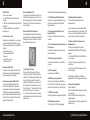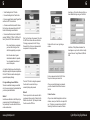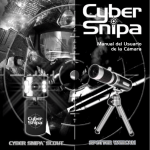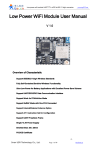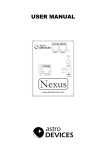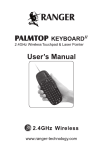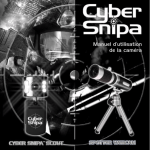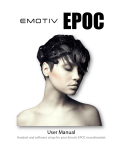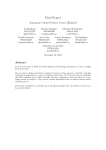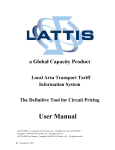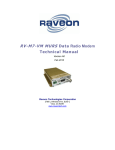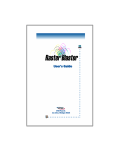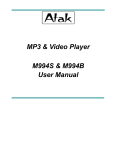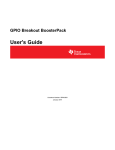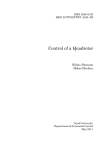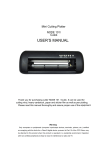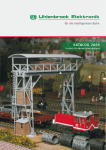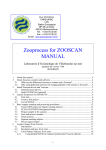Download USER`S MANUAL
Transcript
USER’S MANUAL 1 2 This user’s manual is also available in French, German and Spanish at: www.cybersnipa.com/downloads/download_home.htm 1. Introduction........................................................1 2. Removing the USB Flash Drive Module............1 3. System Requirements:......................................2 4. Features............................................................2 5. Flash Drive Installation:.....................................2 6. Removal of Flash Drive.....................................3 7. Carry it Easy™ Software...................................3 8. Additional software installation..........................4 9. Basic Functions.................................................6 10. Replacing the batteries....................................7 11. Care and Maintenance....................................7 12. Warranty..........................................................7 13. Registering your Dog Tag’s.............................7 14. Available from Cyber Snipa........................8-11 1. Introduction Thank you for purchasing the Cyber SnipaTM Dog Tags with USB Flash Drive. This manual will guide you through the uses and management software included. Your Cyber SnipaTM Dog Tags is a storage device with additional features including: 1) 2) 3) 4) 5) Mini-grip pliers Star screwdriver with bottle cap opener Flat head screwdriver with nail file side Removable USB Flash Drive Module LED torch light www.cybersnipa.com 2. Removing the USB Flash Drive Module You will notice the USB flash drive can be removed altogether from the housing. This allows you to plug it into hard to reach USB ports or simply remove for safety when travelling on a plane. Please follow the instructions carefully: i. Extend the USB flash drive from the Dog Tag ii. Then pull the unit gently in the direction shown in the diagram below: Extend the USB part to this position 3. System Requirements: The following system requirements are needed to ensure this product works as intended:i. Computer: IBM PC/AT or compatible, Power Macintosh, PowerBook, iMAC or iBook ii. Operation System: Windows 98, Windows ME, Windows 2000, Windows XP, Linux 2.4 and up, MAC OS 9.0 or up. iii. Connection port: USB iv. Minimum Hard Disk Drive space: 3 MB4. Features By plugging this device into the USB port of you PC or MAC computer, you can easily copy or move your data around without any external power supply. Your Dog Tags with USB Flash Drive also supports security protection and can be formatted as a USB ZIP Drive or as a boot-disk. With the help of the software, provided you will be able to partition a general purpose, secure or a boot USB disk. You can also readjust the capacities of each partition. Features Summary Gently pull the unit to remove Use the same procedure to replace the Flash Drive Module. Ensure you hear the distinct “click” sound to confirm that is has securely re-attached. • Support for USB 2.0 specification • Hardware + Software dual level data protection • Three bytes (24 bit) real time hardware ECC for correcting data errors • Support for both administrator and user level security • USB HDD and USB ZIP boot functionality (need PC motherboard support) • Partition support for general purpose, secure or USB boot disk • Capacity readjustment support for partitioning the USB disk • Read/Write protection switch • Compatibility for both PC and MAC computers • Driver free operations (except windows 98) • Plug and play, hot-removable • No external power supply required • Small size, light-weight and robust • Working environment: 0 - 45 • Working power supply: 5V DC (supplied by computer through USB port) 5. Flash Drive Installation: 5.1 MS Windows 98 OS i. Start up your computer. ii. Insert the accompanied CD-ROM disc into your CD-ROM drive. iii. Plug the USB drive into a USB port on the computer. iv. Windows will display the message “Found new hardware”. Please follow the windows steps to install the expected software from the root directory of the CD-ROM drive until the process finishes. 5.2 MS Windows ME/2000/XP OS i. Start up your computer. ii. Plug the USB drive into a USB port on the computer. iii. Windows will display the “Found new hardware” message box and will indicate that the system will automatically install related drivers. You only need to click the “OK” button in order to let the computer find and install the proper driver for your PC. Cyber Snipa Dog Tags Manual 3 5.3 MAC OS 9.0 i. Start up your computer. ii .Plug the USB drive into a USB port on the computer. iii. MAC OS will automatically detect the USB drive and install it. iv. Drivers for Mac OS 8.6 are available from www.apple.com. 5.4 Linux Kernel 2.4 or up Depending on your distribution of Linux, you may be able to simply plug the USB drive in and go. Otherwise you may need to mount the USB drive manually: i. Change to the root user ii. Type “mount/dev/sda1/mnt.” To unmount: i. Change to the root user ii. Type “umount/mnt.” 6. Removal of Flash Drive To avoid loss of data, wait for the LED indicator to flash slowly or remain constantly illuminated before removing it from the USB port. Removal using windows 98, ME or 2000 It is important to deactivate the Flash Drive before removal. Double click on the memory storage device icon on the task bar. A window called “Remove and Deactivate Hardware” will appear. Select the relevant USB device and click “Deactivate”. Ensure the LED is either blinking slowly or off before removal. www.cybersnipa.com 4 Removal with Windows XP You can remove the Flash Drive at any time if the LED indicator is blinking slowly or not at all. If the light is blinking quickly it means there is some data transferring. (Try not to remove the flash drive to avoid losing data. ) Carry it Easy™ software includes the following features: Removal with Mac OS 9.0 and above Ensure all applications using the Flash Drive are closed. Double click on the desktop symbol for the Flash Drive and click on “Deactivate”. The Flash Drive will then be safe to remove. 7.2 Favourites synchronization (Internet Explorer & Firefox) Carry all your links and access them from any computer. 7.1 Portable Microsoft Outlook Express® Have all your e-mails and contacts with you and use them on computers that have Outlook® Express installed. 7.3 No-Trace Browsing with Internet Explorer & Firefox access No need to let everyone know where you have been on the Internet 7.4 My Documents synchronization Just a few clicks and take with you all the files you need. 7. Carry it Easy™ Software When you first connect your Flash Drive you will notice Carry it Easy™ software available for installation. This award winning software program has a Free 30 day trial period. Double click to install this and follow the prompts. If you would like to purchase a full license please click on the “About Carry it Easy™” tab and click the “Activate” button. This will take you to a secure online site. The online site will recognize your software serial number and provide you with a discounted purchase price. 7.5 Data Compression Save space on your USB Drive. 7.6 USB Drive password protection Protect your data. Simple and safe USB Drive Lost & Found™ Let the finder know who you are but don’t let him see what’s on your Flash Drive. 7.7 USB Drive information All that you might want to know about your Flash Drive 7.8 Multilingual user interface Get Carry it Easy™ in 7 different languages 8. Additional software installation The mini CD also has additional software management tools: For your convenience, we have provided a USB drive user management tool in this package. With this tool, you can format the USB drive, secure the drive, and make the USB drive as a partition. 8.1 Install and Uninstall the User Account Management Tool The easy to use formatting tools supports Windows98/Me/ 2000/XP/Server 2003 operating systems:8.1.1 Insert the CD-ROM into the CD-ROM Drive of your computer 8.1.2 Run the setup.exe program found on the root directory. 8.1.3 Select the item from the dialogue box and follow the prompts. After finishing the installation, the USB Drive Management Tool icon will appear on the desktop. 8.2 Using the Formatting Tool Insert the USB drive. Double click the Flash Disk Manager icon present on your desktop. Click the Format button that will appear in the loaded application. From the dialogue box the following options will be available to you:- Cyber Snipa Dog Tags Manual 5 6 i. To start formatting click the “OK” button. should pop up. Click on the software icon that you have installed and begin using your Flash Drive. ii. To cancel formatting click the “Cancel” button. iii. To make a regular flash disk, select “Regular Disk” and then click “OK” to format the disk iv. To make a secure flash disk, select the “Secure Disk” and type in the password, then click the “OK” button to start making an secure flash disk. v. To make a boot flash disk, chose the “Boot Disk” and select “HDD Boot”, “ZIP Boot” or “ZIP Boot (63 Sector)”, then click “OK” button to make the disk. • Note, to use the disk on your computer, you have to find out the type of boot disk that is supported by your computer. Click “Login” and type in the password. Then click the “OK” button to access the secure flash disk. To change your password, click the “Change Password” button. Enter your old password and new password in the pop-up window. Double click the icon to see login dialogue window . • Due to the vast number of generic motherboards available it is impossible for us to guarantee the boot disk will work on all computers. vi. To partition a flash disk you will need to drag the sliding bar to specify the disk space size preferences. Click the “OK” button to make the disk and get the expected disk space partitioning. 8.3 Login and Manage Secure USB Drive There are two methods to manage a secure flash disk. If you are not working as the administrator then you have only one default method. Method 1 Insert the secure flash disk into the USB port of your computer and run the “Flash Disk Manager” tool from your desktop. You will see the tool’s interface window as shown here: www.cybersnipa.com Then click “OK” button to change the password. You will enter the secure disk after you successfully change the password. Method 2 There is a special tool in each secure disk that is you gateway to the secure disk. Double click the flash disk icon within the “My Computer” window. You will now see the PWD icon. In addition, a “Safely Remove Hardware” Icon should appear on your tool bar. Use this to safely remove the device if using Windows 98, ME and 2000. Enter your password and click the “OK” button. Now you can access your secure disk. After you successfully changed your password, you will be forwarded to the interface to access the disk. 9. Basic Functions After you have installed the application and driver software, connect your Flash Drive to a spare USB port. If the device is connected correctly the LED indicator light will blink and a new drive Window Cyber Snipa Dog Tags Manual 7 10. Replacing the batteries The LED torch light is powered by 2 x lithium watch batteries (CR 1025). If the batteries need replacing, you can gain access to them by unscrewing the battery compartment (as shown below in the photo). When the compartment is open, pay attention to + - poles of batteries when installing AVAILABLE NOW Insert and gently push the batteries until the door releases 11. Care and Maintenance • Do not dis-assemble. • Do not immerse this product into water or any other liquid. • Do not plug or unplug this product with wet hands as this may cause a short circuit. • Do not put this product close to fire or at locations with high temperatures. • Avoid putting this product close to any strong electromagnetic sources. The Cyber Snipa™ Gamepad (patent pending) is a weapon like no other. If you need to find the edge when playing First Person Shooter (FPS) PC Games, then the Cyber Snipa™ Keypad is for you. The game pad will allow you to reach a new level of skill that conventional keyboards do not provide. 12. Warranty Your Cyber Snipa Dog Tags with Flash Memory is warranted against manufacturer defects for 1 year. If the device should show any manufacturer defect, take it back to your place of purchase for replacement or repair. Any tampering with the device may void the warranty. 13. Register your Cyber Snipa Dog Tags Go to www.cybersnipa.com to register your Cyber Snipa Dog Tags. Each Cyber Snipa Dog Tags comes with its own unique number. Register online to become eligible for special offers and updates on other Cyber Snipa products! Improved directional ASWD keys Undercase lighting www.cybersnipa.com Soft padded removable palm rest Improved desktop gaming space Cyber Snipa Dog Tags Manual AVAILABLE NOW AVAILABLE NOW Intelliscope Gaming Mouse TM The Cyber Snipa™ Scout Webcam is designed for the active gamer on the go! Clip it onto your notebook and video conference from anywhere around the globe... even in the dark! The Cyber Snipa™ Scout is a high resolution USB camera designed to clip directly onto your notebook screen. The Scout comes with a built in microphone, as well as an internal sensor that will automatically switch on the camera’s on-board lights when needed! Stalk your enemies in 1000dpi Stealth mode, and when your target is in your sights, unleash the beast within with 2400dpi ATAK mode! All with a simple push of a button! The Cyber Snipa™ Intelliscope™ Gaming Mouse is enhanced by the Intellilight Ambient Interface (AI) system. This system allows the user to be intuitively informed of the DPI setting during combat situations. You never need to remember what setting you are in! By the illuminated glow on and around the Mouse, you are intuitively informed if the DPI setting is set for ATAK mode or precision STEALTH mode needed for sniping. A stunning looking mouse with all the grunt you need. Truly beauty and the beast all in one package! The Cyber Snipa™ Spotter Webcam is the latest addition to the Cyber Snipa’s™ family of hi-tech, cutting edge products. Sporting a detachable 7 to 18 times zoom lens, the Webcam is ideal for a variety of uses, including: • Personal security • Chatting on the net • Multimedia presentations • Web broadcasts eg: SKYPE™ www.cybersnipa.com Cyber Snipa Dog Tags Manual AVAILABLE NOW Pack all your Gaming Peripherals in one easy to carry bag! Constructed from high quality wear resistant fabric, the Lan Bag is designed to pack and protect all your precious gaming peripherals in an easy to carry, highly www.cybersnipa.com portable carry all solution! Now you can arrive fresh and organized at your Lan party or gaming tournament with the ease and style of a pro!