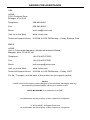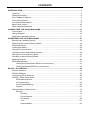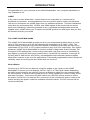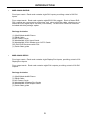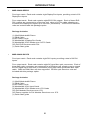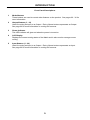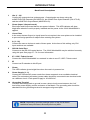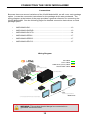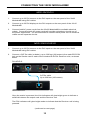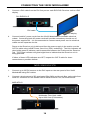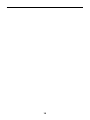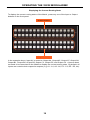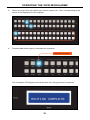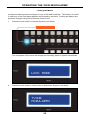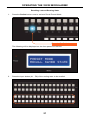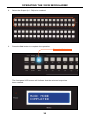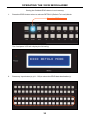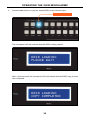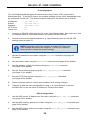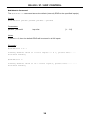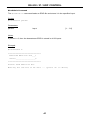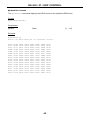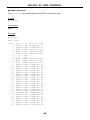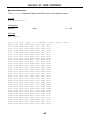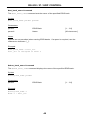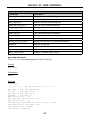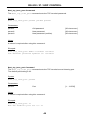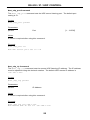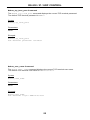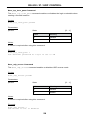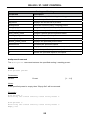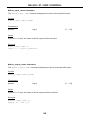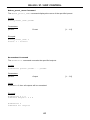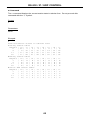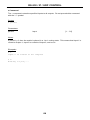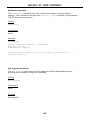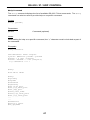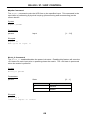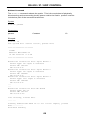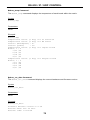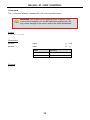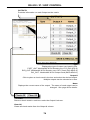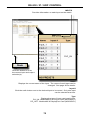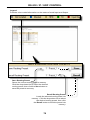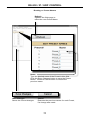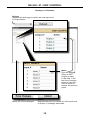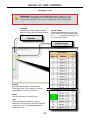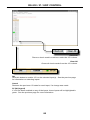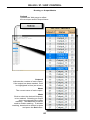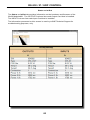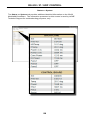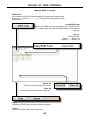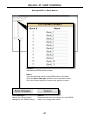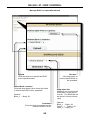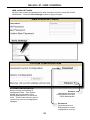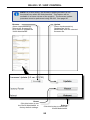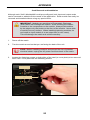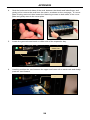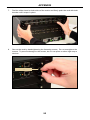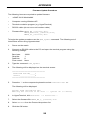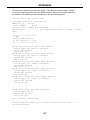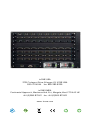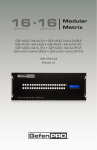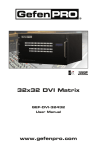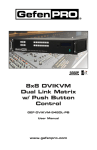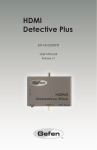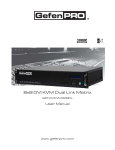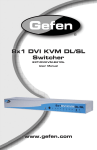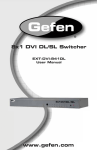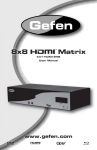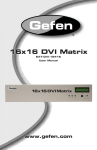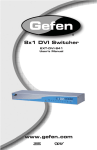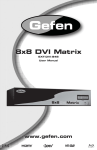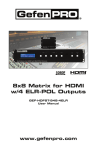Download Manual
Transcript
32x32 SOURCES ModularMX DISPLAYS MOD-32432-DVI • MOD-32432-DVIELR MOD-32432-DVI1FO • MOD-32432-DPDVI MOD-32432-DPELR • MOD-32432-DP1FO User Manual V 1.0 1080P ASKING FOR ASSISTANCE USA tvONE 2791 Circleport Drive Erlanger, KY 41018 Telephone: 859-980-0420 Fax:859-282-8225 Email:[email protected] Visit us on the Web: www. tvone.com Technical Support Hours: 8:00 AM to 6:00 PM Monday - Friday, Eastern Time EMEA tvONE Unit V, Continental Approach, Westwood Industrial Estate Margate, Kent CT9 4JG, UK Telephone: +44 (0)1843 873322 Fax: +44 (0)1843 873301 Email:[email protected] Visit us on the Web: www. tvone.com Technical Support Hours: 8:00 AM to 5:30 PM Monday - Friday, GMT For 24 / 7 support, see the back of the product for the support number Notice tvONE reserves the right to make changes in the hardware, packaging and any accompanying documentation without prior written notice. 32x32 ModularMX is a trademark of tvONE, All trademarks are the property of their respective companies. © 2014 tvONE, All Rights Reserved All trademarks are the property of their respective companies CONTENTS INTRODUCTION....................................................................................................................1 Features..........................................................................................................................2 Package Includes............................................................................................................2 Pre-Configured Options..................................................................................................3 Front Panel Layout.........................................................................................................8 Front Panel Descriptions.................................................................................................9 Back Panel Layout........................................................................................................10 Back Panel Descriptions...............................................................................................11 CONNECTING THE 32x32 ModularMX..............................................................................12 Connections..................................................................................................................12 Wiring Diagram.............................................................................................................12 DisplayPort package options........................................................................................17 OPERATING THE 32x32 ModularMX.................................................................................18 Booting Up / Standby Screen........................................................................................18 Displaying the current Routing State............................................................................19 Routing Sources...........................................................................................................20 Locking the Matrix.........................................................................................................22 Using the Cancel button................................................................................................23 Cycling between Information Screens..........................................................................24 Saving the current Routing State..................................................................................25 Recalling a stored Routing State..................................................................................27 Masking Outputs...........................................................................................................29 EDID Management.......................................................................................................31 Saving the Downstream EDID to Local memory....................................................31 Saving the Default EDID to Local memory.............................................................33 RS-232 / IP CONTROL........................................................................................................35 RS-232 Interface...........................................................................................................35 RS-232 Settings............................................................................................................35 Configuring the IP Address...........................................................................................36 RS-232 / Telnet Commands..........................................................................................37 EDID Management...............................................................................................37 IP Configuration....................................................................................................47 Routing and Masking............................................................................................55 System..................................................................................................................65 Using the Built-in Web server........................................................................................73 Routing..................................................................................................................73 Routing.........................................................................................................73 Preset Names...............................................................................................77 I/O Names....................................................................................................78 +5V...............................................................................................................79 Output Masks...............................................................................................81 CONTENTS Status....................................................................................................................83 In / Out..........................................................................................................83 System.........................................................................................................84 Manage EDID.......................................................................................................85 Assign...........................................................................................................85 Bank Names.................................................................................................87 Upload / Download.......................................................................................88 Configuration.........................................................................................................89 APPENDIX............................................................................................................................93 Card Removal and Installation......................................................................................93 Firmware Update Procedure.........................................................................................96 RACK MOUNT SAFETY INFORMATION..........................................................................100 SPECIFICATIONS..............................................................................................................101 WARRANTY........................................................................................................................102 LICENSING.........................................................................................................................103 IMPORTANT OPERATING NOTES READ THESE NOTES BEFORE INSTALLING OR OPERATING THE 32x32 ModularMX • There is no internal scaling in the 32x32 ModularMX. All of the attached monitors must be able to display the output resolutions of the source devices. For maximum compatibility it is recommended that only one compatible/common resolution be used by all of the source devices. • Routing features can be accessed using the serial control interface or via Telnet. See page 37 - 74 for more information. • The 32x32 ModularMX has several The tvONE 32x32 ModularMX provides several different pre-configured packages to suit the needs of your application. This User Manual covers all available configurations. See page 3 for information on identifying the type of 32x32 ModularMX that was purchased. INTRODUCTION Congratulations on your purchase of the 32x32 ModularMX. Your complete satisfaction is very important to us. tvONE In the realm of video distribution, certain features are invaluable in a commercial or broadcast environment. Accommodations such as a build-in power supply and flat black rack-mount enclosures set tvONE apart from our traditional products. Complex distribution units allow for professional DVI, 3G-SDI, and HDMI signals to be routed and converted easily and seamlessly, while being backed up by a renowned and dependable technical support team. tvONE invites you to explore the tvONE product line and hopes that you find the solution that fits your needs. The tvONE 32x32 ModularMX The tvONE 32x32 ModularMX provides an all-in-one professional-grade solution to route up to 32 DVI sources to up to 32 DVI displays with resolutions up to 1920 x 1200. The modular design of this matrix provides the ultimate in flexibility by allowing the use of any combination of DVI, ELR, or 1FO output modules in any of its four output slots. This feature allows the tvONE 32x32 ModularMX to function as both a Matrix and as an Extender. The front-panel LCD displays the current routing status and each DVI source is accessible to any display by using the front-panel push buttons, via the RS-232 interface, or through IP Control (built-in Web server and Telnet). Hot-swappable dual redundant power supplies allow these matrixes to be used for applications in demanding applications where enhanced reliability, ease of servicing and zero down-time are required. How It Works Connect up to 32 DVI source devices using DVI cables to the inputs on the tvONE ModularMX. Connect up to 32 displays via DVI, CAT-5, or Fiber Optic cables depending on which output modules are utilized. Connect an Ethernet cable from the network to the RJ-45 connector to use the built-in Web server or Telnet capability to control routing, EDID, and other functions. Connect an RS-232 cable from a RS-232 control device to control the matrix via RS-232. Connect the IEC connectors of the included AC power cords to the matrix and plug the power cords into available electrical outlets. The DVI sources will be routed as selected. 1 INTRODUCTION Features • Supports resolutions up to 1920 x 1200 • Modular inputs and outputs organized into banks of 8 input or output devices • Advanced EDID management for rapid integration of sources and displays • RS-232 Serial interface for remote control via a computer or automation control system • Front-panel LCD display • Front-panel push buttons for local switching • Built-in Web server, Telnet, and UDP control via IP • Routing states can be stored and recalled at the touch of a button • Dual redundant hot-swappable power supplies • Removable and replaceable fan and filter • Output masking command • Standby mode • Power ON / OFF switch • Rack-mountable Package Includes See the information beginning on the next page for details on the available pre-configured options. If any of the items from the pre-configured packages are missing, call tvONE Technical Support between the hours of 8:00 AM and 5:00 PM, Monday through Friday, EDT in the USA or 8:00 AM to 5:30 PM Monday - Friday, GMT in Europe. 2 INTRODUCTION Pre-Configured Options Before reading this User Manual, familiarize yourself with the rear panel of the 32x32 ModularMX. The 32x32 ModularMX can accommodate up to four input cards and four output cards. Each card provides eight connectors, providing a total of 32 inputs and outputs. The 32x32 ModularMX is sold pre-configured with a combination of input and output cards best suited for the needs of your application. We will cover each configuration in the next section. First, we will identify the location of each input and output card on the matrix. NOTE: When a card is not installed, it is recommended that a cover plate be installed over the expansion bay to prevent dust and other foreign particles from entering the matrix. Matrix Layout The bottom-four expansion bays of the matrix only accept input cards. The top-four expansion bays only accept output cards. Each expansion bay on the matrix is identified with a letter: A, B, C, and D, from top to bottom (see next page). The inputs and outputs are numbered on each card, from left-to-right. Blue LEDs on each card indicate that the card is properly powered. Refer to page 10 for detailed information on the rear-panel layout. Cover plate Power indicator Output bays 3 INTRODUCTION 7 8 A B C D Input bays The following list outlines the available pre-configured options. Because this User Manual covers information on all available configurations, it is important to identify the type of 32x32 ModularMX that you have purchased: • MOD-32432-DVI Four input cards. Each card contains eight DVI inputs, providing a total of 32 DVI inputs. Four output cards. Each card contains eight DVI outputs, providing a total of 32 DVI outputs. Package Includes: (1) 32x32 ModularMX Frame (1) DB-9 cable (2) AC power cords (4) ModularMX 8 DVI Input Cards (4) ModularMX 8 DVI Output Cards (1) Quick-Start guide 4 INTRODUCTION • MOD-32432-DVIELR Four input cards. Each card contains eight DVI inputs, providing a total of 32 DVI inputs. Four output cards. Each card contains eight ELR-POL outputs. Each of these ELRPOL outputs are connected to a Receiver unit, using a CAT-5e cable, allowing you to extend the DVI signal up to 330 feet (100 meters). 32 ELR-POL Receiver units are included with this package option. Package Includes: (1) 32x32 ModularMX Frame (1) DB-9 Cable (2) AC Power Cords (4) ModularMX 8 DVI Input Cards (4) ModularMX 8 DVI Sender over CAT-5 Cards (32) DVI ELR Receivers with POL (1) Quick-Start guide • MOD-32432-DPDVI Four input cards. Each card contains eight DisplayPort inputs, providing a total of 32 DisplayPort inputs. Four output cards. Each card contains eight DVI outputs, providing a total of 32 DVI outputs. Package Includes: (1) 32x32 ModularMX Frame (1) DB-9 Cable (2) AC Power Cords (4) ModularMX 8 DisplayPort Cards (4) ModularMX 8 DVI Output Cards (1) Quick-Start guide 5 INTRODUCTION • MOD-32432-DPELR Four input cards. Each card contains eight DisplayPort inputs, providing a total of 32 DisplayPort inputs. Four output cards. Each card contains eight ELR-POL outputs. Each of these ELRPOL outputs are connected to a Receiver unit, using a CAT-5e cable, allowing you to extend the DisplayPort signal up to 330 feet (100 meters). 32 ELR-POL Receiver units are included with this package option. Package Includes: (1) 32x32 ModularMX Frame (1) DB-9 Cable (2) AC Power Cords (4) ModularMX 8 DisplayPort Cards (4) ModularMX 8 DVI Sender over CAT-5 Cards (32) DVI ELR Receivers with POL (1) Quick-Start guide • MOD-32432-DVI1FO Four input cards. Each card contains eight DVI inputs, providing a total of 32 DVI inputs. Four output cards. Each card contains eight SC-type fiber optic connectors. Each of these fiber optic connectors are connected to a Receiver unit, allowing you to extend the DVI signal up to 6600 feet (2 kilometers) using 50μ OM3e multimode fiber optic cable. OM3 and OM1 fiber are also supported. 32 fiber optic Receiver units are included with this package option. Package Includes: (1) 32x32 ModularMX Frame (1) DB-9 Cable (2) AC Power Cords (4) ModularMX 8 DVI Input Cards (4) ModularMX 8 DVI Sender over 1FO Cards (32) DVI Modular Receivers over 1FO (32) Power supplies for DVI Modular Receivers over 1FO (1) Quick-Start guide 6 INTRODUCTION • MOD-32432-DP1FO Four input cards. Each card contains eight DisplayPort inputs, providing a total of 32 DisplayPort inputs. Four output cards. Each card contains eight SC-type fiber optic connectors. Each of these fiber optic connectors are connected to a Receiver unit, allowing you to extend the DisplayPort signal up to 6600 feet (2 kilometers) using 50μ OM3e multimode fiber optic cable. OM3 and OM1 fiber are also supported. 32 fiber optic Receiver units are included with this package option. Package Includes: (1) 32x32 ModularMX Frame (1) DB-9 Cable (2) AC Power Cords (4) ModularMX 8 DisplayPort Input Cards (4) ModularMX 8 DisplayPort Sender over 1FO Cards (32) DVI Modular Receivers over 1FO (32) Power supplies for DVI Modular Receivers over 1FO (1) Quick-Start guide 7 INTRODUCTION tvONE 32x32 ModularMX 1 2 5 3 4 Front Panel Layout 8 INTRODUCTION Front Panel Descriptions 1 Mode Buttons These buttons are used to control other features on the product. See pages 22 - 36 for more information. 2 Output Buttons (1 - 32) Used for routing an Input to an Output. Each of these buttons represents an Output. See page 22 for more information on routing DVI sources. 3 Power Indicator This LED indicator will glow red when the power is turned on. 4 LCD Display Displays the current routing status of the Matrix and is also used to manage source routing. 5 Input Buttons (1 - 32) Used for routing an Input to an Output. Each of these buttons represents an Input. See page 22 for more information on routing DVI sources. 9 INTRODUCTION 10 9 5 6 4 1 7 8 2 3 Back Panel Layout 10 INTRODUCTION Back Panel Descriptions 1 Out (1 - 32) Connect the output devices to these ports. Output banks are shown using the tvONE ELR-POL Extender (DVI-8ELR-S), the tvONE Fiber Optic Extender (DVI-1FO-S), and the tvONE DVI Output Board (MOD-8DVI-O). 2 Power (Input / Output boards) Each Input and Output card has its own power indicator. This LED indicator will glow bright blue when the card is properly installed and the power to the 32x32 ModularMX is applied. 3 Cover Plate In the event that an Output (or Input) board is not required, the cover plate can be installed to prevent foreign particles or objects from entering the system. 4 In (1 - 32) Connect the source devices to each of these ports. At the time of this writing, only DVI input modules are available. 5 RS-232 Serial Port Connects to the RS-232 control device. The 32x32 ModularMX may be switched remotely using this port. See page 37 - 74 for more information. 6 IP / UDP / Telnet Control Connect the 32x32 ModularMX to a network in order to use IP / UDP / Telnet control. 7 IR Connect an IR extender to this IR port. 8 Power This LED indicator glows bright blue when the matrix is powered on. 9 Power Supply (1 - 2) Connect the included AC power cords from these receptacle to an available electrical outlet. The redundant (secondary) power cable should be connected to an electrical outlet on a different circuit. Each power supply is 110/220V AC. 10 Grounding Terminal Provides a discharge path to ground in case a short circuit occurs between the “hot” lead of the power supply and the enclosure of the Matrix. The grounding wire should be attached from the grounding terminal to an approved ground path. NOTE: Depending upon the package option of the 32x32 ModularMX that was purchased, the back-panel may differ. 11 CONNECTING THE 32x32 ModularMX Connections Because there are several variations of the 32x32 ModularMX, we will cover each package option. Locate the connection instructions for the package which was purchased. The wiring diagram at the bottom of the page provides a general reference for connecting the 32x32 ModularMX. See the following pages for detailed connection instructions on each package option. • MOD-32432-DVI..................................................................................13 • MOD-32432-DVIELR...........................................................................13 • MOD-32432-DVI1FO...........................................................................14 • MOD-32432-DPDVI.............................................................................17 • MOD-32432-DPELR............................................................................17 • MOD-32432-DP1FO............................................................................17 Wiring Diagram DVI CABLE CAT-5 CABLE FIBER OPTIC (SC-SC) CABLE Up to DISPLAYPORT CABLE 32x DVI or DisplayPort Sources* 32x32 Modular Matrix DVI-ELRPOL-R Receivers DVI-ELRPOL-S Senders DVI-1FO-S Senders DVI-1FO-R Receivers Up to 32x Total DVI Output Combinations* MOD-32432 * Connection type determined by input or output card type WARNING: This product should always be connected to a grounded electrical socket. 12 CONNECTING THE 32x32 ModularMX MOD-32432-DVI 1. Connect up to 32 DVI sources to the DVI inputs on the rear panel of the 32x32 ModularMX using DVI cables. 2. Connect up to 32 DVI displays to the DVI outputs on the rear panel of the 32x32 ModularMX. 3. Connect both AC power cords from the 32x32 ModularMX to available electrical outlets. Connecting both AC power cords will provide redundancy should one of the power supplies fail. It is recommended to connect each power cord to electrical outlets on two separate circuits. MOD-32432-DVIELR 1. Connect up to 32 DVI sources to the DVI inputs on the rear panel of the 32x32 ModularMX using DVI cables. 2. Connect a CAT-5e cable (or better), up to 330 feet (100 meters) from each ELR-POL jack on the Sender card to each of the included ELR-POL Receiver units, as shown below. DVI-8ELR-S CAT-5e cable Up to 330 feet (100 meters) DVI-ELRPOL-R Once the matrix is powered, the Link indicators will glow bright green to indicate a solid link between the output card and the Receiver unit. The POL indicators will glow bright amber to indicate that the Receiver unit is being powered. (continued on next page) 13 CONNECTING THE 32x32 ModularMX 3. Connect a DVI cable from the DVI Out port on each ELR-POL Receiver unit to a DVI display. DVI-ELRPOL-R DVI cable DVI display 4. Connect both AC power cords from the 32x32 ModularMX to available electrical outlets. Connecting both AC power cords will provide redundancy should one of the power supplies fail. It is recommended to connect each power cord to electrical outlets on two separate circuits. Power to the Receiver unit is delivered from the power supply in the matrix over the CAT-5e cable using tvONE Power Over Line (POL) technology. The Link indicator will glow bright green to indicate a solid connection between the matrix and the Receiver unit. The Power indicator will glow bright blue to indicate that the Receiver unit is being powered. If either of these LED indicators are OFF, inspect the CAT-5 cable for loose connections or possible defects. MOD-32432-DVI1FO 1. Connect up to 32 DVI sources to the DVI inputs on the rear panel of the 32x32 ModularMX using DVI cables. 2. Connect a single strand of SC-terminated 50μ OM3e multimode fiber optic cable from each SC connector on the Sender card to each Receiver unit, as shown below: MOD-8FO-S Multimode Fiber Optic cable Up to 6600 feet (2 kilometers) DVI-1FO-R 14 CONNECTING THE 32x32 ModularMX 50μ OM3e, OM3, and 62.5μ OM1 multimode fiber optic cable can be used. However, the maximum extension distance will be dependent upon the type of fiber optic cable used. Refer to the table, below. 3. Fiber type Maximum Distance multimode, 50μ OM3e 6600 feet (2 kilometers) multimode, 50μ OM3 2000 feet (600 meters) multimode, 62.5μ OM1 660 feet (200 meters) Connect the power supply to the 1FO Receiver unit then connect the power supply to an available electrical outlet. DVI-1FO-R DVI cable DVI display 4. Connect both AC power cords from the matrix to available electrical outlets. Connecting both AC power cords will provide power redundancy should one of the power supplies fail. It is recommended to connect each AC power cord to separate circuits. The Link indicator (on the Receiver unit) will glow bright green to indicate a connection between the matrix and the Receiver unit. If the Link indicator is OFF, then inspect the fiber optic cable for loose connections or possible defects. The Power indicator will glow bright blue to indicate that the Receiver unit is powered. 15 16 CONNECTING THE 32x32 ModularMX DisplayPort package options Each DisplayPort package is based on the DVI package options, except for the fact that all inputs will be DisplayPort instead of DVI. Refer to the connection instructions for the DVI version of each package if needed. • • MOD-32432-DPDVI (based on the MOD-32432-DVI) 1. Connect up to 32 DisplayPort sources to the DisplayPort inputs on the matrix. 2. Connect up to 32 displays to the outputs on the matrix using DisplayPort cables. 3. Power the matrix. MOD-32432-DPELR (based on the MOD-32432-DVIELR) 1. Connect up to 32 DisplayPort sources to each DisplayPort input on the matrix. 2. Connect a CAT-5e cable (or better), up to 330 feet (100 meters) from each ELR-POL jack on the output card to each of the included ELR-POL Receiver units. 3. Power the matrix. Once the matrix is powered, the Link indicators will glow bright green to indicate a solid link between the Matrix card and the Receiver unit. The POL indicators will glow bright amber to indicate that the Receiver unit is being powered. • MOD-32432-DP1FO (based on the MOD-32432-DVI1FO) 1. Connect up to 32 DisplayPort sources to the DisplayPort inputs on the matrix. 2. Connect a single strand of SC-terminated 50μ OM3e multimode fiber optic cable from each SC connector on the Sender card to each Receiver unit. 50μ OM3e, OM3, and 62.5μ OM1 multimode fiber optic cable can be used. However, the maximum extension distance is dependent upon the type of fiber optic cable used: • 6600 feet (2 kilometers) using 50μ OM3e multimode fiber optic cable. • 2000 feet (600 meters) using 50μ OM3 multimode fiber optic cable. • 660 feet (200 meters) using 62.5μ OM1 multimode fiber optic cable. 3. Connect the power supply to the 1FO Receiver unit then connect the power supply to an available electrical outlet. 4. Power the matrix. 17 OPERATING THE 32x32 ModularMX Booting Up / Standby Screen The front-panel LCD of the 32x32 ModularMX is a 16 character 2 line display. This display is used to aid in performing routing commands, as well as displaying additional system information. When the unit is powered on, the following screens are displayed: EDID LOADING PLEASE WAIT EDID LOADING COPY COMPLETED After a few moments, the standby screen is displayed: tvONE ModularMX 18 OPERATING THE 32x32 ModularMX Displaying the Current Routing State To display the current routing status of the Matrix, press any one of the Input or Output buttons on the front panel. Output buttons Input buttons In the example above, Input A1 is routed to Output A4, Output A5, Output A7, Output A8, Output B1, Output B2, Output B3, Output C3, Output C5, and Output C6. A source does not need to be connected to the Matrix to display the current routing state. By default, all inputs are routed to their respective outputs (e.g. A1 - A1, A2 - A2, C3 - C3, D5 - D5, etc). 19 OPERATING THE 32x32 ModularMX Routing Sources 1. To change the current routing state, press the Set button to activate Routing Mode. Press the Set button The front-panel LCD will indicate that Routing Mode has been selected: ROUTING MODE 2. Press the desired Output button(s) from the top two rows of push-buttons. One or more Output buttons may be selected. 20 OPERATING THE 32x32 ModularMX 3. Select any Input from the bottom two rows of buttons (A1 - D8), corresponding to the source to be displayed on the output(s). 4. Press the Set button again to complete the operation. Press the Set button The front-panel LCD display will indicate that the routing process is complete: ROUTING COMPLETE 21 OPERATING THE 32x32 ModularMX Locking the Matrix Locking the Matrix prevents changes to any of the Matrix settings. This feature is useful in case any of the front panel buttons are pressed by accident. Locking the Matrix also prevents changes using the IR Remote Control Unit. 1. Press the Lock button to activate System Lock Mode. Press the Lock button The front-panel LCD screen will display the following while in System Lock Mode: LOCK MODE 2. Press the Lock button a second time to deactivate System Lock Mode. tvONE ModularMX 22 OPERATING THE 32x32 ModularMX Using the Cancel button Press the Cancel button, while in any mode, to return to cancel the current function and display the Standby Mode screen. Press the Cancel button The 32x32 ModularMX front-panel LCD screen as it appears in Standby mode: tvONE ModularMX 23 OPERATING THE 32x32 ModularMX Cycling between Information Screens Press the Cancel button more than once, while in Standby Mode, to cycle through each of the information screens: Press the Cancel button tvONE MODULAR FW BOLO 0.2 0.0 IP ADDRESS 192.168.2.235 MAC ADDRESS 0.1C.91.2.80.0 tvONE ModularMX 24 OPERATING THE 32x32 ModularMX Saving the current Routing State 1. Set the routing state (see page 22), then press the PreSet button twice to activate Preset Mode. Press the PreSet button twice After pressing the PreSet button once, the following will be displayed on the frontpanel LCD screen: PRESET MODE RECALL SAVED STATE Press the PreSet button again. The following will be displayed on the front-panel LCD screen: PRESET MODE SAVE CURRENT SET 25 OPERATING THE 32x32 ModularMX 2. Press an Input button (A1 - D8) to store the current routing state. 3. Press the Set button to complete the operation. The system will remain in Save Current Preset Mode. Press the Set button The front-panel LCD screen will indicate that the current routing state has been saved: PRESET MODE COMPLETED 26 OPERATING THE 32x32 ModularMX Recalling a stored Routing State 1. Press the PreSet button once to activate Recall Preset Mode. Press the PreSet button once The following will be displayed on the front-panel LCD screen: PRESET MODE RECALL SAVED STATE 2. Press the Input button (A1 - D8) of the routing state to be recalled. 27 OPERATING THE 32x32 ModularMX 3. Press the Set button to complete the operation. The system will remain in Save Current Preset Mode. Press the Set button The front-panel LCD screen will indicate that the current routing state has been recalled: PRESET MODE COMPLETED 28 OPERATING THE 32x32 ModularMX Masking Outputs Masking prevents the output device (display, etc) from receiving an output signal, instead of powering-down the output device. The masking process is identical for masking or unmasking outputs. 1. Press the Mask button to activate Mask Mode. Press the Mask button The front-panel LCD screen will indicate that the 32x32 ModularMX is in Mask Mode: MASK MODE 29 OPERATING THE 32x32 ModularMX 2. Select the Output (A1 - D8) to be masked: 3. Press the Set button to complete the operation. Press the Set button The front-panel LCD screen will indicate that the selected output has been masked: MASK MODE COMPLETED 30 OPERATING THE 32x32 ModularMX Managing EDID Saving the Downstream EDID data to Local memory: 1. Press EDID button once to activate DSTOLO (Downstream To Local) Mode. Press the EDID button The front-panel LCD display will show the following: EDID DSTOLO MODE 2. Press the Output button (A1 - D8) to select the EDID source: 31 OPERATING THE 32x32 ModularMX 3. Press any Input button (A1 - D8) to select the EDID data destination: 4. Press the Set button to complete the operation. Press the Set button 32 OPERATING THE 32x32 ModularMX Saving the Default EDID data to Local memory 1. Press the EDID button twice to activate DETOLO (Default To Local) Mode. Press the EDID button The front-panel LCD will display the following: EDID DETOLO MODE 2. Press any Input button(s) (A1 - D8) to select the EDID data destination(s). 33 OPERATING THE 32x32 ModularMX 3. Press the Set button to copy the default EDID to the selected Input. Press the Set button The front-panel LCD will indicate that the EDID is being copied: EDID LOADING PLEASE WAIT After a few moments, the front-panel LCD will indicate that the EDID copy process has completed: EDID LOADING COPY COMPLETED 34 RS-232 / IP / UDP CONTROL RS-232 Interface 5 4 3 2 1 DE-9 6 7 8 9 DA-15 RS-232 Controller Matrix DCD 1 1 DCD RXD 2 2 RXD TXD 3 3 TXD DTR 4 4 DTR GND 5 5 DSR 6 6 RTS 7 7 CTS 8 8 CTS R1 9 9 R1 Only TXD, RXD, and GND are used. DB-25 GND DSR RTS DC-37 RS232 Settings Baud rate .......................................................................................................................19200 Data bits ............................................................................................................................... 8 Parity bits ....................................................................................................................... None Stop bits ................................................................................................................................1 Flow Control ................................................................................................................... None DD-50 IMPORTANT: When sending RS-232 commands, a carriage return must be included at the end of the command. A space must be included between the command and the parameter. 35 RS-232 / IP / UDP CONTROL IP Configuration The 32x32 ModularMX supports IP-based control using Telnet, UDP, or the built-in Web-based GUI. To set up IP control, the network settings for the 32x32 ModularMX must be configured via RS-232. The default network settings for the matrix are as follows: IP Address: Subnet: Gateway: HTTP Port: Telnet Port: 192.168.1.72 255.255.255.0 192.168.1.254 80 23 1. Connect an RS-232 cable from the PC to the 32x32 ModularMX. Also make sure that an Ethernet cable is connected between the matrix and the network. 2. Launch a terminal emulation program (e.g. HyperTerminal) and use the RS-232 settings listed on page 37. NOTE: Depending upon the network, all related IP, Telnet, and UDP settings will need to be assigned. Consult your network administrator to obtain the proper settings. 3. Set the IP address for the matrix using the #sipadd command (see page 55 for details). 4. Set the subnet mask using the #snetmask command (see page 55 for details). 5. Set the gateway (router) IP address using the #sgateway command (see page 53 for details). 6. Set the Telnet listening port using the #set_tcp_term_port command (see page 51 for details). 7. Set the HTTP listening port using the #set_http_port command (see page 50 for details). 8. Power-cycle the matrix to reboot and complete all IP setting changes. 9. Type the IP address that was specified in step 3, in a web browser to access the Web GUI or use the same IP address to Telnet to the matrix. UDP Configuration 1. Set the UDP remote IP address for the matrix using the #set_udp_rip command (see page 52 for details). 2. Set the UDP listening port for the matrix using the #set_udp_port command (see page 52 for details). 3. Set the UDP remote port for the matrix using the #set_udp_rport command (see page 53 for details). 36 RS-232 / IP / UDP CONTROL RS-232 / Telnet Commands EDID Management Command Description #edidbatolo Read downstream EDID and stores in any Local Input #ediddetolo Set to default EDID on Local Input #ediddstoba Read downstream EDID and stores in EDID Bank #ediddstolo Read downstream EDID and stores into a Local EDID #lock_edid Locks Local EDID and disables auto-loading after power-up #loedidtoba Loads Local EDID to the specified EDID bank #loedidtolo Loads EDID to Local EDID #prbaedid Read downstream EDID from bank and sends to serial port #prdsedid Read downstream EDID and sends to serial port #predidst Spools the EDID details to the serial port #prloedid Read Input Local EDID and sends to serial port #set_bank_name Set the name of the specified EDID bank #show_bank_name Displays the name of the specified EDID bank #edidbatolo Command The #edidbatolo command loads the EDID from the specified EDID bank and writes it to the specified input(s). Syntax: #edidbatolo param1 param2 param3...param9 Parameters: param1 EDID bank offset [1 ... 20] param2 - param9Input list[0 ... 32] Notes: If param2 = 0, then the EDID in the specified bank is copied to all 32 inputs. Example: #edidbatolo 2 3 6 7 Loading EDID bank 2 to locals Inputs: 3 6 7, please wait..... Finished Loading 37 RS-232 / IP / UDP CONTROL #ediddetolo Command The #ediddetolo command stores the default (Internal) EDID to the specified input(s). Syntax: #ediddetolo param1 param2 param3...param9 Parameters: param1 - param32 Input list[1 ... 32] Notes: If param1 = 0, then the default EDID will be stored in all 32 inputs. Examples: #ediddetolo 5 6 7 Loading default EDID to locals Inputs: 5 6 7, please wait..... Finished Loading #ediddetolo 0 Loading default EDID to all locals Inputs, please wait......... Finished Loading 38 RS-232 / IP / UDP CONTROL #ediddstoba Command The #ediddstoba command reads the downstream EDID and stores it to the specified EDID bank. Syntax: #ediddstoba param1 param2 Parameters: param1 A downstream display [1 ... 32] param2 EDID bank offset [1 ... 20] Example: #ediddstoba param1 param2 Loading Downstream EDID 25 to EDID bank 20, please wait.... Finished Loading #ediddstolo Command The #ediddstolo command reads the downstream EDID and stores it to a Local EDID. Syntax: #ediddstolo param1 param2 param3...param9 Parameters: param1 param2 - param9 A downstream display [1 ... 32] Input list[1 ... 32] Notes: If param2 = 0, then the downstream EDID is stored in all 32 inputs. Example: #ediddstolo 25 6 7 Loading Downstream EDID 25 to locals Inputs: 6 7, please wait..... Finished Loading 39 RS-232 / IP / UDP CONTROL #lock_edid Command The #lock_edid command secures the EDID stored on all inputs. This prevents the default EDID from being loaded to all inputs during a power-up procedure. This feature can be enabled or disabled. Syntax: #lock_edid param1 Parameters: param1 EDID lock state Value Meaning 0 Disable 1 Enable [0 ... 1] #loedidtoba Command The #loedidtoba command loads an EDID file and stores it in the specified EDID bank. Syntax: #loedidtoba param1 Parameters: param1Bank[1 ... 20] Example: #loedidtoba 8 ============================== Download EDID bin file___1 cancel__________________0 ============================== Please send EDID bin file Waiting for the file to be sent ... (press ‘a’ to abort) 40 RS-232 / IP / UDP CONTROL #loedidtolo Command The #loedidtolo command loads an EDID file and stores it in the specified input. Syntax: #loedidtolo param1 Parameters: param1Input[1 ... 32] Notes: If param1 = 0, then the downstream EDID is stored in all 32 inputs. Example: #loedidtoba 8 ============================== Download EDID bin file___1 cancel__________________0 ============================== Please send EDID bin file Waiting for the file to be sent ... (press ‘a’ to abort) 41 RS-232 / IP / UDP CONTROL #prbaedid Command The #prbaedid command displays the EDID stored in the specified EDID bank. Syntax: #prbaedid param1 Parameters: param1Bank[1 ... 20] Example: #prbaedid 20 Print the Bank EDID 20 on terminal screen 0x00 0x10 0x31 0xEA 0x0F 0xA9 0x81 0x00 0x36 0x00 0x31 0x4C 0x23 0x21 0x00 0x20 0xFF 0xAC 0x13 0x8F 0x50 0x40 0x00 0xA0 0x00 0x00 0x48 0x0A 0x40 0x00 0x31 0x20 0xFF 0x35 0x01 0x95 0x54 0xD1 0xB3 0xA0 0x81 0x00 0x39 0x28 0x30 0x00 0x56 0x20 0xFF 0x40 0x03 0xAD 0xA5 0x00 0x00 0x40 0x90 0xFF 0x43 0x3C 0x20 0x1C 0x1D 0x20 0xFF 0x4C 0x80 0x4F 0x4B 0xD1 0x01 0x2E 0x21 0x00 0x32 0x80 0x36 0x00 0x71 0x20 0xFF 0x32 0x41 0x32 0x00 0x40 0x01 0x60 0x00 0x47 0x32 0xA0 0x00 0x00 0x1C 0x20 0xFF 0x33 0x29 0xB2 0x81 0x71 0xB0 0x30 0x00 0x35 0x33 0x70 0x81 0x00 0x00 0x00 42 0x00 0x32 0x78 0x25 0x80 0x4F 0x68 0x20 0x1E 0x30 0x32 0xB0 0x91 0xFD 0x0A 0x41 RS-232 / IP / UDP CONTROL #prdsedid Command The #prdsedid command displays the specified downstream EDID. Syntax: #prdsedid param1 Parameters: param1Output[1 ... 32] Example: #prdsedid 20 Print the Downstream EDID 25 on terminal screen,, please wait... 0x00 0x10 0x31 0xEA 0x0F 0xA9 0x81 0x00 0x36 0x00 0x31 0x4C 0x23 0x21 0x00 0x20 0xFF 0xAC 0x13 0x8F 0x50 0x40 0x00 0xA0 0x00 0x00 0x48 0x0A 0x40 0x00 0x31 0x20 0xFF 0x35 0x01 0x95 0x54 0xD1 0xB3 0xA0 0x81 0x00 0x39 0x28 0x30 0x00 0x56 0x20 0xFF 0x40 0x03 0xAD 0xA5 0x00 0x00 0x40 0x90 0xFF 0x43 0x3C 0x20 0x1C 0x1D 0x20 0xFF 0x4C 0x80 0x4F 0x4B 0xD1 0x01 0x2E 0x21 0x00 0x32 0x80 0x36 0x00 0x71 0x20 0xFF 0x32 0x41 0x32 0x00 0x40 0x01 0x60 0x00 0x47 0x32 0xA0 0x00 0x00 0x1C 0x20 0xFF 0x33 0x29 0xB2 0x81 0x71 0xB0 0x30 0x00 0x35 0x33 0x70 0x81 0x00 0x00 0x00 43 0x00 0x32 0x78 0x25 0x80 0x4F 0x68 0x20 0x1E 0x30 0x32 0xB0 0x91 0xFD 0x0A 0x41 RS-232 / IP / UDP CONTROL #predidst Command The #predidst command displays the EDID used by each input. Syntax: #predidst Parameters: None Example: #predidst EDID table Input| Source |ID 1| 2| 3| 4| 5| 6| 7| 8| 9| 10| 11| 12| 13| 14| 15| 16| 17| 18| 19| 20| 21| 22| 23| 24| 25| 26| 27| 28| 29| 30| 31| 32| Default|GFN Default|GFN Bank 2|MEI Bank 2|MEI Bank 2|MEI 25 |DEL 25 |DEL Bank 2|MEI Bank 2|MEI Bank 2|MEI Default|GFN Default|GFN Default|GFN Default|GFN Default|GFN Default|GFN Default|GFN Default|GFN Default|GFN Default|GFN Default|GFN Default|GFN Default|GFN Default|GFN Default|GFN Default|GFN Default|GFN Default|GFN Default|GFN Default|GFN Default|GFN Default|GFN |Monitor name |tvONE_XPT_SL |tvONE_XPT_SL |PanasonicTV0 |PanasonicTV0 |PanasonicTV0 | | |PanasonicTV0 |PanasonicTV0 |PanasonicTV0 |tvONE_XPT_SL |tvONE_XPT_SL |tvONE_XPT_SL |tvONE_XPT_SL |tvONE_XPT_SL |tvONE_XPT_SL |tvONE_XPT_SL |tvONE_XPT_SL |tvONE_XPT_SL |tvONE_XPT_SL |tvONE_XPT_SL |tvONE_XPT_SL |tvONE_XPT_SL |tvONE_XPT_SL |tvONE_XPT_SL |tvONE_XPT_SL |tvONE_XPT_SL |tvONE_XPT_SL |tvONE_XPT_SL |tvONE_XPT_SL |tvONE_XPT_SL |tvONE_XPT_SL 44 RS-232 / IP / UDP CONTROL #prloedid Command The #prloedid command displays the EDID stored in the specified input. Syntax: #prloedid param1 Parameters: param1Input[1 ... 32] Example: #prloedid 3 Print the local Input 3 on terminal screen, please wait.... 0x00 0x34 0x00 0x0A 0x17 0x01 0x01 0x80 0x45 0x01 0x58 0x00 0x61 0x54 0x00 0x20 0x02 0x04 0x07 0xB8 0xFE 0x1F 0x1E 0x21 0x20 0xBA 0xD0 0x96 0x8C 0x26 0x00 0x00 0xFF 0xA9 0x14 0xDA 0x49 0x01 0x01 0x18 0x00 0x1D 0x2C 0x9E 0x6E 0x56 0x17 0x20 0x03 0x03 0x01 0x2D 0x06 0x01 0x20 0x00 0xE0 0x88 0x8A 0x00 0x0A 0x7C 0x98 0x00 0xFF 0xAF 0x01 0xFF 0x4B 0x01 0x01 0x71 0xBA 0x80 0x25 0x00 0x61 0x30 0x3D 0x20 0x2A 0x02 0x73 0x2F 0x08 0x01 0x6E 0x00 0x2D 0x21 0x20 0x0B 0xA0 0x43 0x00 0x00 0xFF 0xA0 0x03 0xA3 0x00 0x01 0x01 0x38 0x88 0x18 0x00 0x00 0x73 0x0A 0x0F 0x20 0x71 0x07 0x03 0xC0 0x00 0x1D 0x28 0x1E 0x10 0x00 0xE0 0x88 0x14 0x00 0x00 0x00 0xFF 0x01 0x80 0x58 0x00 0x01 0x01 0x2D 0x21 0x71 0xBA 0x00 0x6F 0x00 0x44 0x20 0x49 0x06 0x0C 0x07 0x00 0x00 0x55 0x8C 0x10 0x00 0x2D 0x21 0x51 0xBA 0x00 0x00 0xFF 0x01 0x00 0x4A 0x00 0x01 0x01 0x40 0x00 0x1C 0x88 0xFC 0x6E 0x00 0x0F 0x20 0x90 0x01 0x00 0x81 0x00 0x72 0x00 0x0A 0x3E 0x18 0x10 0x00 0xF0 0x88 0x00 0x00 0xFF 0x01 0x00 0xA2 0x01 0x01 0x02 0x58 0x00 0x16 0x21 0x00 0x69 0x00 0x00 0x01 0x05 0x23 0x20 0x49 0xE3 0x51 0xBA 0xD0 0x96 0x8C 0x10 0x00 0x16 0x21 0x00 0x00 45 0x00 0x01 0x78 0x29 0x01 0x01 0x3A 0x2C 0x1E 0x20 0x00 0x50 0x63 0xFD 0x0A 0xC7 0x20 0x09 0x00 0x01 0x05 0xD0 0x88 0x8A 0x00 0x0A 0x3E 0x18 0x00 0x00 0x00 0x76 RS-232 / IP / UDP CONTROL #set_bank_name Command The #set_bank_name command sets the name of the specified EDID bank. Syntax: #set_bank_name param1 param2 Parameters: param1EDID Bank[1 ... 20] param2Name[20 chars max.] Notes: Spaces are not permitted when naming EDID banks. If a space is required, use the underscore character (“_”). Example: #set_bank_name 3 Dell_30” Dell_30” is assigned to bank 3 #show_bank_name Command The #show_bank_name command displays the name of the specified EDID bank. Syntax: #show_bank_name param1 Parameters: param1EDID Bank[1 ... 20] Example: #show_bank_name 3 Bank 3 - Dell_30” 46 RS-232 / IP / UDP CONTROL IP Configuration Command Description #ipconfig Displays the current IP configuration #resetip Sets IP configuration to factory settings #set_http_port Sets the Web server listening port #set_tcp_term_pass Sets the TCP terminal password #set_tcp_term_port Sets the TCP terminal port #set_udp_port Sets the UDP port #set_udp_rip Sets the remote UDP IP address #set_udp_rport Sets the remote UDP port #sgateway Sets the IP address of the (router) gateway #show_tcp_term_pass Displays the current TCP terminal password #sipadd Sets the IP Address #snetmask Sets the Net Mask #use_tcp_term_pass Enables / disabled login credentials #use_udp_access Enables / disabled UDP access #ipconfig Command The #ipconfig command displays all TCP/IP settings. Syntax: #ipconfig Parameters: None Example: #ipconfig -------------- TCP/IP settings ------------MAC add = 00:1C:91:02:80:2B IP add = 192.168.1.205 Net Mask = 255.255.255.0 Gateway = 192.168.1.1 Web Server Port = 80 TCP Terminal Server Port = 23 UDP Server Port = 21 TCP Terminal password at login is set to OFF UDP Remote IP = 192.168.2.206 UDP Remote Port = 50021 UDP Access = Enabled 47 RS-232 / IP / UDP CONTROL #resetip Command The #resetip command sets the current IP configuration to factory (default) settings. Syntax: #resetip Parameters: None Notes: A reboot is required after using this command. #set_http_port Command The #set_http_port command specifies the Web server listening port. The default port setting is 80. Syntax: #set_http_port param1 Parameters: param1Port[0 ... 255] Notes: A reboot is required after using this command. Example: #set_http_port 80 New HTTP port set to: 80 48 RS-232 / IP / UDP CONTROL #set_tcp_term_pass Command The #set_tcp_term_pass command sets the TCP terminal password. Syntax: #set_tcp_term_pass param1 param2 param3 Parameters: param1Old password[20 chars max.] param2New password[20 chars max.] param3 New password (confirm) [20 chars max.] Notes: A reboot is required after using this command. Example: #set_tcp_term_pass Admin reindeer reindeer TCP Terminal password updated to: reindeer #set_tcp_term_port Command The #set_tcp_term_port command sets the TCP terminal server listening port. The default port setting is 23. Syntax: #set_tcp_term_port param1 Parameters: param1Port[1 ... 65535] Notes: A reboot is required after using this command. Example: #set_tcp_term_port 21 New TCP Terminal port set to: 21 49 RS-232 / IP / UDP CONTROL #set_udp_port Command The #set_udp_port command sets the UDP server listening port. The default port setting is 21. Syntax: #set_udp_port param1 Parameters: param1Port[1 ... 65535] Notes: A reboot is required after using this command. Example: #set_udp_port 56 New UDP server port set to: 56 #set_udp_rip Command The #set_udp_rip command sets the remote UDP listening IP address. The IP address must be specified using dot-decimal notation. The default UDP remote IP address is 192.168.1.255. Syntax: #set_udp_rip param1 Parameters: param1IP Address Notes: A reboot is required after using this command. Example: #set_udp_rip 192.168.1.255 New Remote UDP IP set to: 192.168.1.255 50 RS-232 / IP / UDP CONTROL #set_udp_rport Command The #set_udp_rport command sets the remote UDP listening port. The default UDP remote port is 50008. Syntax: #set_udp_rport param1 Parameters: param1Port[1 ... 65535] Notes: A reboot is required after using this command. Example: #set_udp_rport 30 New UDP Remote port set to: 30 #sgateway Command The #sgateway command sets the new IP gateway. The gateway must be typed using dot-decimal notation. The default gateway is 192.168.1.254. Syntax: #sgateway param1 Parameters: param1Gateway Notes: A reboot is required after using this command. Example: #sgateway 192.168.1.1 New IP Gateway set to: 192.168.1.1 51 RS-232 / IP / UDP CONTROL #show_tcp_term_pass Command The #show_tcp_term_pass command displays the current TCP terminal password. The default TCP terminal password is Admin. Syntax: #show_tcp_term_pass Parameters: None Example: #show_tcp_term_pass TCP Terminal password: reindeer #show_user_name Command The #show_user_name command displays the current TCP terminal user name. The default TCP terminal user name is Administrator. Syntax: #show_used_name Parameters: None Example: #show_user_name TCP Terminal login: Administrator 52 RS-232 / IP / UDP CONTROL #sipadd Command The #sipadd command sets the IP address of the matrix. The IP address must be typed using dot-decimal notation. The default IP address for the matrix is 192.168.1.75. Syntax: #sipadd param1 Parameters: param1IP address Notes: A reboot is required after using this command. Example: #sipadd 192.168.2.127 New IP set to: 192.168.1.205 #snetmask Command The #snetmask command sets the IP subnet mask. The net mask must be typed using dot-decimal notation. The default net mask is 255.255.255.0. Syntax: #snetmask param1 Parameters: param1Net mask Notes: A reboot is required after using this command. Example: #snetmask 255.255.255.0 New IP Mask set to: 255.255.255.0 53 RS-232 / IP / UDP CONTROL #use_tcp_term_pass Command The #use_tcp_term_pass command enables or disables the login credentials when starting a terminal session. Syntax: #use_tcp_term_pass param1 Parameters: param1 State[0 ... 1] Value Meaning 0 Disable 1 Enable Notes: A reboot is required after using this command. Example: #use_tcp_term_pass 1 TCP Terminal password at login is set to ON #use_udp_access Command The #use_udp_access command enables or disables UDP access mode. Syntax: #use_udp_access param1 Parameters: param1 State[0 ... 1] Value Meaning 0 Disable 1 Enable Notes: A reboot is required after using this command. Example: #use_udp_access 1 UDP Access is set to Enabled 54 RS-232 / IP / UDP CONTROL Routing and Masking Command Description #callpreset Restores the specified routing / masking preset #maskout Masks the specified outputs #prpreset Displays the current list of presets #savepreset Saves the current routing / masking preset #set_input_name Assigns an input with the specified name #set_output_name Assigns an output with the specified name #set_preset_name Assigns a preset with the specified name #show_input_name Displays the specified input name #show_output_name Displays the specified output name #show_preset_name Displays the specified preset name #unmaskout Unmasks the specified outputs m Displays the current matrix status in tabular form r Routes the specified input to the specified outputs s Routes the specified inputs to all outputs #callpreset Command The #callpreset command restores the specified routing / masking preset. Syntax: #callpreset param1 Parameters: param1Preset[1 ... 16] Notes: If the specified preset is empty, then “Empty Set” will be returned. Examples: #callpreset 2 Recalling the saved touting state from preset 2 #callpreset 3 Recalling the saved touting state from preset 3 Empty Set 55 RS-232 / IP / UDP CONTROL #maskout Command The #maskout command masks the specified outputs. Syntax: #maskout param1 param2 ... param8 Parameters: param1 - param8Output[1 ... 32] Notes: If param1 = 0, then all 32 outputs will be masked. Examples: #maskout 2 3 4 Masked Outputs: 2 3 4 #maskout 0 Masked all Outputs 56 RS-232 / IP / UDP CONTROL #prpreset Command The #prpreset command displays the current list of presets in tabular form. Syntax: #prpreset Parameters: None Example: #prpreset Preset table Set | Outputs 1-32 1 | M 2 A 2 A 3 A 4 M 5 A 6 A 7 A 8 A 9 M10 M11 A12 A13 A14 A15 A16 | A17 A18 A19 A20 A21 A22 A23 A24 A25 A26 A27 A28 A29 A30 A31 A32 2 | A22 A 2 A 3 A 4 A 5 A 6 A 7 A 8 A 9 A10 A11 A12 A13 A14 A15 A16 | A17 A18 A19 A25 A17 A22 A23 A24 A17 A26 A27 A28 A29 A30 A31 A32 3 | A 0 A 0 A 0 A 0 A 0 A 0 A 0 A 0 A 0 A 0 A 0 A 0 A 0 A 0 A 0 A 0 | A 0 A 0 A 0 A 0 A 0 A 0 A 0 A 0 A 0 A 0 A 0 A 0 A 0 A 0 A 0 A 0 4 | A 0 A 0 A 0 A 0 A 0 A 0 A 0 A 0 A 0 A 0 A 0 A 0 A 0 A 0 A 0 A 0 | A 0 A 0 A 0 A 0 A 0 A 0 A 0 A 0 A 0 A 0 A 0 A 0 A 0 A 0 A 0 A 0 5 | A 0 A 0 A 0 A 0 A 0 A 0 A 0 A 0 A 0 A 0 A 0 A 0 A 0 A 0 A 0 A 0 | A 0 A 0 A 0 A 0 A 0 A 0 A 0 A 0 A 0 A 0 A 0 A 0 A 0 A 0 A 0 A 0 6 | A 0 A 0 A 0 A 0 A 0 A 0 A 0 A 0 A 0 A 0 A 0 A 0 A 0 A 0 A 0 A 0 | A 0 A 0 A 0 A 0 A 0 A 0 A 0 A 0 A 0 A 0 A 0 A 0 A 0 A 0 A 0 A 0 7 | A 0 A 0 A 0 A 0 A 0 A 0 A 0 A 0 A 0 A 0 A 0 A 0 A 0 A 0 A 0 A 0 | A 0 A 0 A 0 A 0 A 0 A 0 A 0 A 0 A 0 A 0 A 0 A 0 A 0 A 0 A 0 A 0 8 | A 0 A 0 A 0 A 0 A 0 A 0 A 0 A 0 A 0 A 0 A 0 A 0 A 0 A 0 A 0 A 0 | A 0 A 0 A 0 A 0 A 0 A 0 A 0 A 0 A 0 A 0 A 0 A 0 A 0 A 0 A 0 A 0 ... ... ... 30 | A 0 A 0 A 0 A 0 A 0 A 0 A 0 A 0 A 0 A 0 A 0 A 0 A 0 A 0 A 0 A 0 | A 0 A 0 A 0 A 0 A 0 A 0 A 0 A 0 A 0 A 0 A 0 A 0 A 0 A 0 A 0 A 0 31 | A 0 A 0 A 0 A 0 A 0 A 0 A 0 A 0 A 0 A 0 A 0 A 0 A 0 A 0 A 0 A 0 | A 0 A 0 A 0 A 0 A 0 A 0 A 0 A 0 A 0 A 0 A 0 A 0 A 0 A 0 A 0 A 0 32 | A 0 A 0 A 0 A 0 A 0 A 0 A 0 A 0 A 0 A 0 A 0 A 0 A 0 A 0 A 0 A 0 | A 0 A 0 A 0 A 0 A 0 A 0 A 0 A 0 A 0 A 0 A 0 A 0 A 0 A 0 A 0 A 0 57 RS-232 / IP / UDP CONTROL #savepreset Command The #savepreset command saves the current routing and masking state to a specified preset. To restore a saved preset, use the #callpreset command (see page 57). Syntax: #savepreset param1 Parameters: param1Preset[1 ... 16] Example: #savepreset 2 Current routing state is saved to preset #set_input_name Command The #set_input_name command provides the specified input with a name. Syntax: #set_input_name param1 param2 Parameters: param1Input[1 ... 32] param2Name[20 chars max.] Example: #set_input_name 17 signal_generator signal_generator is assigned to input 17 58 RS-232 / IP / UDP CONTROL #set_output_name Command The #set_output_name command provides the specified output with a name. Syntax: #set_output_name param1 param2 Parameters: param1Output[1 ... 32] param2Name[20 chars max.] Example: #set_output_name 25 Dell_30 Dell_30 is assigned to output 25 #set_preset_name Command The #set_preset_name command provides a name for the specified preset. Syntax: #set_preset_name param1 param2 Parameters: param1Preset[1 ... 16] param2Name[20 chars max.] Example: #set_preset_name 2 Studio1 Studio1 is assigned to preset 2 59 RS-232 / IP / UDP CONTROL #show_input_name Command The #show_input_name command displays the name of the specified input. Syntax: #show_input_name param1 Parameters: param1Input[1 ... 32] Notes: If param1 = 0, then the name of all 32 inputs will be returned. Example: #show_input_name 17 Input 17 - signal_generator #show_output_name Command The #show_output_name command displays the name of the specified input. Syntax: #show_output_name param1 Parameters: param1Input[1 ... 32] Notes: If param1 = 0, then the name of all 32 outputs will be returned. Example: #show_output_name 25 Output 25 - Dell_30 60 RS-232 / IP / UDP CONTROL #show_preset_name Command The #show_preset_name command displays the name of the specified preset. Syntax: #show_preset_name param1 Parameters: param1Preset[1 ... 16] Example: #show_preset_name 2 Preset 2 - Studio1 #unmaskout Command The #unmaskout command unmasks the specified outputs. Syntax: #unmaskout param1 param2 ... param8 Parameters: param1Output[1 ... 32] Notes: If param1 = 0, then all outputs will be unmasked. Example: #unmaskout 4 5 8 Unmasked Outputs: 4 5 8 #unmaskout 0 Unmasked all Outputs 61 RS-232 / IP / UDP CONTROL m Command The m command displays the current matrix status in tabular form. Do not precede this command with the “#” symbol. Syntax: m Parameters: None Example: m Show the matrix status in Routing status table Outputs | +0 | +1 | +2 | 1 | 22 | 2 | 3 | 9 | 9 | 10 | 11 | 17 | 17 | 18 | 19 | 25 | 17 | 26 | 27 | Masking status table Outputs | +0 | +1 | +2 | 1 | A | A | A | 9 | A | A | A | 17 | A | A | A | 25 | A | A | A | Monitor HPD status table Outputs | +0 | +1 | +2 | 1 | L | L | L | 9 | L | L | L | 17 | L | L | L | 25 | H | L | L | tabular form +3 4 12 25 28 | | | | | +4 5 13 17 29 | | | | | +3 A A A A | +4 | +5 | +6 | +7 | A | A | A | A | A | A | A | A | A | A | A | A | A | A | A | A +3 L L L L | +4 | +5 | +6 | +7 | L | L | L | L | L | L | L | L | L | L | L | L | L | L | L | L 62 +5 6 14 22 30 | | | | | +6 7 15 23 31 | | | | | +7 8 16 24 32 RS-232 / IP / UDP CONTROL r Command The r command routes the specified input to the specified outputs. Only one input can be specified at a time. However, up to eight outputs can be specified at a time. Do not precede this command with the “#” symbol. Syntax: r param1 param2 ... param9 Parameters: param1Input[1 ... 32] param2Output[1 ... 32] Notes: If param2 = 0, then the specified input will be routed to all outputs. The s command will perform this same function. See the next page for details on the s command. Examples: r 1 2 3 7 8 9 Input 1 is routed to Outputs: 2 3 7 8 9 r 5 0 Input 5 is routed to all Outputs 63 RS-232 / IP / UDP CONTROL s Command The s command routes the specified inputs to all outputs. Do not precede this command with the “#” symbol. Syntax: s param1 Parameters: param1Input[1 ... 32] Notes: If param1 = 0, then the matrix is placed in a 1-to-1 routing state. This means that Input 1 is routed to Output 1, Input 2 is routed to Output 2, and so on. Examples: s 2 Input 2 is routed to all Outputs s 0 Routing 1-1,2-2,... 64 RS-232 / IP / UDP CONTROL System Commands Command Description #factory_reset Resets the matrix to factory-default settings #fadefault Resets the routing and masking to factory-default settings #fw_upgrade Used to update the 32x32 ModularMX firmware #help Displays a list of available RS-232 / Telnet commands #hpdto Cycles the HPD line on the specified output #lock_fo Enables / disables the power lock state #reboot Reboots the matrix #show_temp Displays the temperature of each board within the matrix #show_ver_data Displays the current hardware and firmware version #show_voltage Displays the input and output board voltages f Enables / disables the +5V on the specified input #factory_reset Command The #factory_reset command resets the matrix to factory-default settings. Syntax: #factory_reset Parameters: None Example: #factory_reset IP configuration reset to factory default Reset to factory default, Please wait Routing 1-1,2-2,... Unmasked all Outputs Loading default EDID to all locals Inputs, please wait......... Finished Loading 65 RS-232 / IP / UDP CONTROL #fadefault Command The #fadefault command resets the routing and masking to factory-default settings. This command is similar to the #factory_reset command, except that the TCP/IP settings are preserved. Syntax: #fadefault Parameters: None Example: #fadefault Reset to factory default, Please wait Routing 1-1,2-2,... Unmasked all Outputs Loading default EDID to all locals Inputs, please wait........ Finished Loading #fw_upgrade Command The #fw_upgrade command is used to update the 32x32 ModularMX firmware. See page 98 for details on using this command. Syntax: #fw_upgrade Parameters: None Example: See page 98. 66 RS-232 / IP / UDP CONTROL #help Command The #help command displays the list of available RS-232 / Telnet commands. The #help command can also be used to provide help on a specific command. Syntax: #help [param1] Parameters: param1 Command (optional) Notes: When asking for help on a specific command, the “#” character must be included as part of the command. Examples: #help #maskout Cmd #maskout: Mask outputs Syntax: #maskout param1..param8 Param1 = 0 (All outputs) Param1..Param8 = 1-32 (Outputs) e.g: #maskout 5 6 7 #help Available cmds: #help #ipconfig #sipadd #snetmask #sgateway #set_http_port #set_tcp_term_port #set_udp_port #show_user_name #show_tcp_term_pass #set_tcp_term_pass ... ... #fadefault #factory_reset #fw_upgrade 67 RS-232 / IP / UDP CONTROL #hpdto Command The #hpdto command cycles the HPD line on the specified input. This command is the equivalent of performing a physical hot-plug (disconnecting and reconnecting) on the source device. Syntax: #hpdto param1 Parameters: param1 Input[1 ... 32] Example: #hpdto 17 HPD cycle on input 17 #lock_fo Command The #lock_fo enables/disables the power lock state. Enabling this feature will store the +5V status for each input prior to powering-down the matrix. The +5V state is preserved when the matrix is powered. Syntax: #lock_fo param1 Parameters: param1 State[0 ... 1] Value Meaning 0 Disable 1 Enable Example: #lock_fo 1 ‘+5V’ on inputs is locked 68 RS-232 / IP / UDP CONTROL #reboot Command The #reboot command reboots the matrix. This is the equivalent of physically disconnecting and reconnecting the AC power cord to the matrix. param1 must be included as part of the command at all times. Syntax: #reboot param1 Parameters: param1 Constant10 Example: #reboot 10 The system will reboot itself, please wait *********************** tvONE Modular MultiMatrix UI FW version: 0.3.38 *********************** Establish connection with Input Board 1 Board Type: DP input 8 channels Board SN: 959793 FW ver:0.3.8 Establish connection with Input Board 2 Board Type: DP input 8 channels Board SN: 959800 FW ver:0.3.8 Establish connection with Input Board 3 Board Type: DVI input 8 channels Board SN: 954849 FW ver:0.3.8 ... ... Establish connection with BP Board Board Type: BP 32 Board SN: 953703 FW ver:0.3.43 Init Routing, Please wait ....... Loading Downstream EDID 25 to all locals Inputs, please wait.......... Finished Loading 69 RS-232 / IP / UDP CONTROL #show_temp Command The #show_temp command displays the temperature of each board within the matrix. Syntax: #show_temp Parameters: None Example: #show_temp Temperature result [C Temperature result [C sensor1 (Mindspeed) sensor2 (power) Temperature result [C Board| 1 | 2 1|42 |34 2|39 |33 3|38 |33 4|37 |35 Temperature result [C Board| 1 | 2 1|51 |43 2|53 |38 3|52 |38 4|47 |39 deg] for UI board:34 deg] for BP board 47 39 deg] for Inputs board deg] for Outputs board #show_ver_data Command The #show_ver_data command displays the current hardware and firmware version. Syntax: #show_ver_data Parameters: None Example: #show_ver_data Firmware Release version 0.3.38 Release date: Nov 20 2012 Release time: 15:00:38 70 RS-232 / IP / UDP CONTROL #show_voltage Command The #show_voltage command displays the input and output board voltages. Syntax: #show_voltage Parameters: None Example: #show_voltage ADC UI measurment result: VCC CORE 1.8, Value = 1845 mVolt PSU1 - DS460 PSU1 PSOK, Value = 1038 mVolt PSU1 Imon, Value = 519 mV -> 5 A PSU2 - DS460 PSU2 PSOK, Value = 2625 mVolt PSU2 Imon, Value = 496 mV -> 5 A Power result [mV] for all boards: Power result [mV] for BP board 5V |3.3V|1.2V|1.2V 5056|3326|1212|1210 Power result [mV] for Inputs board Board|3.3/5|1.2/3.3|1.8V 1| 3290| 1201|0 2| 3398| 1204|0 3| 5126| 3388|1810 4| 5080| 3342|1807 Power result [mV] for Outputs board Board|1/5 |3.3 |1.8V 1| 5072| 3282|1807 2| 1009| 3342|1815 3| 1012| 3350|1823 4| 5078| 3302|1793 71 RS-232 / IP / UDP CONTROL f Command The f command enables / disables the +5V on the specified input. WARNING: Use caution when applying power to inputs. If the source device supplies +5V on the input, then enabling the +5V may cause damage to the source and/or the 32x32 ModularMX. Syntax: f param1 param2 Parameters: param1 Input[1 ... 32] param2 State[0 ... 1] Value Meaning 0 Disable 1 Enable Example: f 15 1 72 RS-232 / IP / UDP CONTROL Using the Built-in Web server The Web GUI is divided into four main pages: Routing, Status, Manage EDID, and Configuration. Each of these pages is represented by a tab. Click on the desired tab to open the its page. Each page also has it’s own set of tabs which can be accessed. When the Web GUI is opened, the Routing page / tab will be displayed. Routing >> Routing Tabs Click a tab to open the desired page. LOCK Matrix Locks / unlocks the matrix. When the Matrix is locked, no modifications can be made using the Web GUI. Output The port number of the output. The blue highlight indicates that the output has been masked. See page 83 for more information on masking outputs. Input Displays the input that has been routed to the output. In the illustration above, Input 22 has been routed to Output 1. HPD Indicates the Hot Plug Detect (HPD) status of the input. 73 RS-232 / IP / UDP CONTROL OUTPUTS Provides information on each Output on the matrix. Type Displays the type of output card used in slot. FOPT_OUT: ModularMX 8 DVI Sender over 1FO (DVI-8FO-S) ELR_OUT: ModularMX 8 DVI Sender over CAT-5 Card (DVI-8ELR-S) DVI_OUT: ModularMX 8 DVI Output Card (MOD-8DVI-O) Output # Click to place a check mark in the box and select the desired output. Multiple outputs can be selected at a time. Name Displays the current name of the output. The name of each output can be changed. See page 80 for details. Check All Places a check mark in each box under the Output # column. Clear All Clears all check marks from the Output # column. 74 RS-232 / IP / UDP CONTROL INPUTS Provides information on each Input on the matrix. Route Click this button to route the current input and output selection(s). Name Displays the current name of the input. The name of each input can be changed. See page 80 for details. Input # Click the radio button next to the desired input to be routed. Only one input can be selected at a time. Type Displays the type of input card used in slot. DVI_IN: ModularMX 8 DVI Input Card (MOD-8DVI-I) DP_OUT: ModularMX 8 DisplayPort Card (MOD-8DP-I) 75 RS-232 / IP / UDP CONTROL Legend Provides color-coded information on the status of each Input and Output. Save Routing Preset Saves the current routing state to memory. Click the drop-down list to select the desired routing preset, then click the Save button to save the preset to memory. Recall Routing Preset Loads the selected routing state into memory. Click the drop-down list to select the desired routing preset, then click the Recall button to load the preset into memory. 76 RS-232 / IP / UDP CONTROL Routing >> Preset Names Refresh Updates the Web page to reflect the new Preset Name. Name Type the desired name of the Preset in this field. Click the Save Changes button to save the Preset Name. Click the Cancel button to restore the previous name. Save Changes Saves the current changes. Cancel Restores the previous names for each Preset, if a change was made. 77 RS-232 / IP / UDP CONTROL Routing >> I/O Names Refresh Updates the Web page to reflect the new Input and/ or Output Name. Name Type the desired name of each Output or Input in this field. Click the Save Changes button or click the Cancel button to restore the previous name. Save Changes Saves the current changes. Cancel Restores the previous names for each Input and/ or Output, if a change was made. 78 RS-232 / IP / UDP CONTROL Routing >> +5V WARNING: Use caution when applying power to inputs. If the source device supplies +5V on the input, then enabling the +5V may cause damage to the source and/or the 32x32 ModularMX. Refresh Updates the Web page to reflect the new Input and/or Output Name. Input # Indicates the number of each Input. If the input has +5V enabled, it will be highlighted in green (as shown). Name The current name of each input. +5V Click to select the desired Input(s). Selecting an input does not automatically enable the +5V. Use the Set button to enable the +5V. 79 LOCK Power Enables/disables the power lock state. See the RS-232 command #lock_fo command on page 70 for more information. RS-232 / IP / UDP CONTROL Check All Places a check mark in each box under the +5V column. Clear All Clears all check marks from the +5V column. Set Click this button to enable +5V on the selected input(s). See the previous page for information on selecting inputs. Cancel Restores the previous +5V state for each input, if a change was made. 5V ON (legend) If +5V has been enabled on any of the inputs, these inputs will be highlighted in green. See the previous page for more information. 80 RS-232 / IP / UDP CONTROL Routing >> Output Masks Refresh Updates the Web page to reflect the new Input and/or Output Name. Output # Indicates the number of each output. If the output has been masked, it will be highlighted in blue (as shown). Name The current name of each output. Mask Click to select the desired Output(s) to be masked. Selecting an output does not automatically enable masking. The Set button must be used to enable masking. To disable masking, deselect the desired outputs and press the Set button. 81 RS-232 / IP / UDP CONTROL Check All Places a check mark in each box under the Mask column. Clear All Clears all check marks from the Mask column. Set Click this button to enable masking on the selected output(s). See the previous page for information on selecting inputs. Cancel Restores the previous masking state for each output, if a change was made. Masked (legend) If masking has been enabled on any of the outputs, then these outputs will be highlighted in blue. 82 RS-232 / IP / UDP CONTROL Status >> In/Out The Status >> In/Out tab provides information on the hardware and firmware of the 32x32 ModularMX. The OUTPUTS column lists each Output Card that is installed. The INPUTS column lists each Input Card that is installed. The information presented on this screen is used by tvONE Technical Support for troubleshooting purposes, only. 83 RS-232 / IP / UDP CONTROL Status >> System The Status >> System tab provides additional detailed information on the 32x32 ModularMX hardware. The information presented on this screen is used by tvONE Technical Support for troubleshooting purposes, only. 84 RS-232 / IP / UDP CONTROL Manage EDID >> Assign EDID Lock Secures the Local EDID and disables the automatic loading after power-up. See the #lock_edid command on page 42 for more information. Copy EDID From Select the EDID from the drop-down list. The EDID will be copied from the selected destination to the desired input(s). Options: Default EDID, Bank_1 ... Bank_20, Output_1 ... Output_32 Check All Places a check mark in all boxes. Clear All Clears all check marks from each box. Copy Copies the EDID source to the selected input(s). Cancel Clears all check marks from each box. 85 RS-232 / IP / UDP CONTROL EDID Source Displays the EDID source used by the input. In the illustration above, the EDID source is Output 25. EDID Name Displays the name of the EDID. Checkbox Click to select the Input(s) to where the EDID source will be copied. Selecting an input does not automatically copy the EDID source. Click the Copy button to copy the EDID to the input. Input # Indicates the number of each input. Name The current name assigned to each input. 86 RS-232 / IP / UDP CONTROL Manage EDID >> Bank Names Bank # Indicates the EDID bank number. Name Type the desired name of the EDID bank in this field. Click the Save Changes button to save the bank name. Click the Cancel button to restore the previous name. Save Changes Saves the current name change to the EDID bank(s). Cancel Restores the previous names for each EDID bank, if a change was made. 87 RS-232 / IP / UDP CONTROL Manage EDID >> Upload/Download Upload Click this button to upload the EDID to the specified bank. Select Bank Location Click this drop-down list to select the bank to where the EDID will be uploaded. Options: Bank_1 ... Bank_20 Download Click this button to download the selected EDID to a file. 88 Browse... Click this button to select the EDID file to be uploaded. Drop-down list Click this box to select the EDID that is to be saved to a file. The EDID file will be saved in binary format (.bin). Options: Bank_1 ... Bank_20, Output_1 ... Output_32, Input_1 ... Input_32 RS-232 / IP / UDP CONTROL Configuration CHANGE IP SETTINGS Assigns IP address, subnet, gateway, HTTP listening port, Telnet port, and UDP port. The MAC address cannot be changed. Click the Save Settings button to apply changes. Click the Set Defaults button to restore the factory-default IP settings. The 32x32 ModularMX must be rebooted for any changes to take effect. 89 RS-232 / IP / UDP CONTROL TCP/Telnet Terminal LOGIN SETTINGS Sets the user name and password for Telnet sessions to the 32x32 ModularMX. Click the Save Settings button to apply changes. Click the Force Password on Connect check box to have the 32x32 ModularMX prompt for a password each time a Telnet session is started. UDP Connection SETTINGS Sets the remote UDP IP Address and Port. Click the Save Settings button to apply changes. Click the Enable UDP Access check box to... 90 RS-232 / IP / UDP CONTROL WEB LOGIN SETTINGS Sets the user name and password for Web Interface sessions using the 32x32 ModularMX. Click the Save Settings button to apply changes. SYSTEM CONFIGURATION Allows saving and loading of configuration files. This feature allows the current state of the 32x32 ModularMX to be saved as a file. This file can then be used to restore any previous configuration changes. Restore Uploads the selected configuration file to the 32x32 ModularMX. Download Click this button to download the current configuration to a file. 91 RS-232 / IP / UDP CONTROL NOTE: As of this writing, the firmware update procedure is not functional from within the Web interface. This feature will be available in a future release of the product. The firmware update procedure must be performed using RS-232. See page 98. Browse... (future implementation) Selects the firmware file to be used to upgrade the 32x32 ModularMX. Reset Click this button to set the 32x32 ModularMX. to factory-default settings. Update (future implementation) Updates the 32x32 ModularMX with the selected firmware file. Reboot Click this button to reboot the 32x32 ModularMX. 92 APPENDIX Card Removal and Installation Although each 32x32 ModularMX is sold pre-configured, both input and output cards can be removed or added to fit the needs of the application. Each module can easily be removed and installed without using any special tools. IMPORTANT: Modules are sensitive to Electrostatic Discharge (ESD) which can damage the module. Avoid touching the module contacts or the components on the module. Always hold modules by the edges or by the knobs on the front of the module. Never slide a module over any surface. When installing/replacing modules, do not install an input module in to an output slot (or vice versa). This will damage the matrix and void the warranty. 1. Power-off the matrix. 2. Turn the matrix around so that you are facing the back of the unit. STOP: Before installing modules and prevent the risk of possible electrical shock, unplug the AC power cord from back of the matrix. 3. Loosen the fastening screws on both sides of the card (or cover plate) to be removed. Each card / cover plate has two fastening screws. Pull knob Fastening screw 93 APPENDIX 4. Grab the knobs on both sides of the card, between the thumb and index finger, and gently pull to remove the card from the matrix, as shown on the next page. If a cover plate is being removed, then loosen the fastening screws on both sides of the cover plate and gently remove the cover plate. 5. Locate the grooved metal track on either side of the expansion bay. Upper rail Groove Lower rail 6. Carefully position the card between the upper and lower rail on each track and slowly push the card forward. Upper rail 94 APPENDIX 7. Position either hand on both sides of the matrix and firmly push the card with both thumbs until it snaps in place. 8. Secure the card by hand-tightening the fastening screws. Do not overtighten the screws. To prevent damage to the screws, do not use pliers or other high-torque devices. Fastening screw 95 APPENDIX Firmware Update Procedure The following items are required to update firmware: • tvONE 32x32 ModularMX • Computer running Windows XP • Terminal-emulation program (e.g. HyperTerminal) • RS-232 cable (do not use a null-modem cable) • Firmware files: MMTX_BP_[version].bin, MMTX_DVIinout_[version].bin, MMTX_UI_[version].bin To begin the update procedure use the #fw_update command. The following set of instructions will be using Hyperterminal. 1. Power-on the matrix. 2. Connect an RS-232 cable to the PC and open the terminal program using the following settings: Baud rate: Stop bits: Data bits: Flow control: 19200 1 8 None 3. Type the command: #fw_update. 4. The following will be displayed on the terminal screen: ============================== Download new FW_____1 cancel______________0 ============================== 5. Press the ‘1’ on the computer keyboard to select Download new FW. The following will be displayed: Please send new FW bin file Waiting for the file to be sent ... (press ‘a’ to abort) 6. In HyperTerminal, click Transfer --> Send File... 7. Select the firmware file: MMTX_BP_e_[version].bin 8. Select YModem from the Protocol drop-down list. 9. Click the OK button. 96 APPENDIX The firmware update procedure will begin. This process should take a couple of minutes and will update the back panel boards. After the firmware update is successful, the following will be displayed in the terminal program: Verify Check sum, please wait Download Completed Successfully! MMTX_BP_e_0_3_43.bin Size: 50688 Bytes Activate boot loader for BP board Please wait...............The system will reboot itself, please wait .. *********************** tvONE Modular MultiMatrix UI FW version: 0.3.38 *********************** Establish connection with Input Board 1 Board Type: DP input 8 channels Board SN: 959800 FW ver:0.3.8 Establish connection with Input Board 2 Board Type: DP input 8 channels Board SN: 959793 FW ver:0.3.8 Establish connection with Input Board 3 Board Type: DVI input 8 channels Board SN: 954849 FW ver:0.3.8 Establish connection with Input Board 4 Board Type: DVI input 8 channels Board SN: 954759 FW ver:0.3.8 Establish connection with Output Board 1 Board Type: FO output 8 channels Board SN: 981708 FW ver:0.3.8 ... ... ... Establish connection with BP Board Board Type: BP 32 Board SN: 953703 FW ver:0.3.43 Init Routing, Please wait ....... Loading default EDID to all locals Inputs, please wait......... Finished Loading 97 APPENDIX 10. Repeat steps 3 through 9 using the MMTX_DVIinout_[version].bin file. The update process for the Input / Output boards may take several minutes. After the update process is complete, the following will be displayed in the terminal window: Verify Check sum, please wait Download Completed Successfully! MMTX_DVIinout_e_0_3_8.bin Size: 68640 Bytes Activate boot loader for all IN/OUT boards Please wait.................................................... ............................................................... ............................................................... ............................................................... ............................................................... .............................. Finished loading new FW version to all IN/OUT boards The system will reboot itself, please wait *********************** tvONE Modular MultiMatrix UI FW version: 0.3.38 *********************** Establish connection with Input Board 1 Board Type: DP input 8 channels Board SN: 959800 FW ver:0.3.8 Establish connection with Input Board 2 Board Type: DP input 8 channels Board SN: 959793 FW ver:0.3.8 Establish connection with Input Board 3 Board Type: DVI input 8 channels Board SN: 954849 ... ... ... Establish connection with BP Board Board Type: BP 32 Board SN: 953703 FW ver:0.3.43 Init Routing, Please wait ....... Loading default EDID to all locals Inputs, please wait......... Finished Loading 98 APPENDIX 11. Finally, repeat steps 3 through 9 using the MMTX_UI_[version].bin file. This file updates the Web UI. This file is relatively large and this process may take several minutes. After the update process is complete, the following will be displayed in the terminal window: Verify Check sum, please wait Download Completed Successfully! MMTX_UI_e_0_3_38.bin Size: 498240 Bytes Activate boot loader for UI board Please wait... =============================================== == tvONE MMTX Boot Loader == == v 3.7 == =============================================== Checking program CS in SPI flash, Please wait ................................................ Erasing internal FLASH, please wait ... Writing internal FLASH, please wait .......................... ..................... Download Completed Successfully! *********************** tvONE Modular MultiMatrix UI FW version: 0.3.38 *********************** Establish connection with Input Board 1 Board Type: DP input 8 channels Board SN: 959800 FW ver:0.3.8 Establish connection with Input Board 2 Board Type: DP input 8 channels Board SN: 959793 ... ... Establish connection with BP Board Board Type: BP 32 Board SN: 953703 FW ver:0.3.43 Init Routing, Please wait ....... Loading default EDID to all locals Inputs, please wait......... Finished Loading 12. The firmware update process is complete. 99 RACK MOUNT SAFETY INFORMATION a. Maximum recommended ambient temperature: 45 ˚C (104 ˚F). b. Increase the air flow as needed to maintain the recommended temperature inside the rack. c. Do not exceed maximum weight loads for the rack. Install heavier equipment in the lower part of the rack to maintain stability. d. Consideration should be given to the connection of the equipment to the supply circuit and the effect that overloading of circuits might have on overcurrent protection and supply wiring. e. Connect a bonding wire between an approved safety ground and the grounding screw on the chassis. 100 specifications Maximum Pixel Clock................................................................................................ 165 MHz Input Video Signal...................................................................................................... 1.2V p-p DVI Input Connectors...........................................................(32), organized into banks of 8 depending upon the type of input card used: • DVI: (8) DVI-I, 29-pin, female • DisplayPort: (8) female Output Connectors.............................................................. (32), organized into banks of 8 depending upon the type of output card used: • DVI: (8) DVI-I, 29-pin, female • ELR: (8) RJ-45 • Fiber: (8) SC RS-232 serial port............................................................................................... DB-9, female Ethernet (IP control) port..................................................................... RJ-45 jack (100BaseT) Power Supplies.................................................. (2) 100 - 240V AC (dual IEC hot-swappable) Rack-Mountable................................................................ 6U rack height, rack ears included Dimensions (W x H x D).......................... 17.6” x 10.5” x 19” D (447mm x 266mm x 482mm ) Shipping Weight................................................................................................ 44 lbs. (20 kg) 101 warranty tvONE warrants the equipment it manufactures to be free from defects in material and workmanship. If equipment fails because of such defects and tvONE is notified within two (2) years from the date of shipment, tvONE will, at its option, repair or replace the equipment, provided that the equipment has not been subjected to mechanical, electrical, or other abuse or modifications. Equipment that fails under conditions other than those covered will be repaired at the current price of parts and labor in effect at the time of repair. Such repairs are warranted for ninety (90) days from the day of reshipment to the Buyer. This warranty is in lieu of all other warranties expressed or implied, including without limitation, any implied warranty or merchantability or fitness for any particular purpose, all of which are expressly disclaimed. 1. Proof of sale may be required in order to claim warranty. 2. Customers outside the US are responsible for shipping charges to and from tvONE. 3. Copper cables are limited to a 30 day warranty and cables must be in their original condition. The information in this manual has been carefully checked and is believed to be accurate. However, tvONE assumes no responsibility for any inaccuracies that may be contained in this manual. In no event will tvONE be liable for direct, indirect, special, incidental, or consequential damages resulting from any defect or omission in this manual, even if advised of the possibility of such damages. The technical information contained herein regarding the features and specifications is subject to change without notice. For the latest warranty coverage information, refer to the Warranty and Return Policy under the Support section of the tvONE Web site at www. tvONE.com. 102 LICENSING lwIP is licenced under the BSD licence: Copyright (c) 2001-2004 Swedish Institute of Computer Science. All rights reserved. Redistribution and use in source and binary forms, with or without modification, are permitted provided that the following conditions are met: 1. Redistributions of source code must retain the above copyright notice, this list of conditions and the following disclaimer. 2. Redistributions in binary form must reproduce the above copyright notice, this list of conditions and the following disclaimer in the documentation and/or other materials provided with the distribution. 3. The name of the author may not be used to endorse or promote products derived from this software without specific prior written permission. THIS SOFTWARE IS PROVIDED BY THE AUTHOR ``AS IS’’ AND ANY EXPRESS OR IMPLIED WARRANTIES, INCLUDING, BUT NOT LIMITED TO, THE IMPLIED WARRANTIES OF MERCHANTABILITY AND FITNESS FOR A PARTICULAR PURPOSE ARE DISCLAIMED. IN NO EVENT SHALL THE AUTHOR BE LIABLE FOR ANY DIRECT, INDIRECT, INCIDENTAL, SPECIAL, EXEMPLARY, OR CONSEQUENTIAL DAMAGES (INCLUDING, BUT NOT LIMITED TO, PROCUREMENT OF SUBSTITUTE GOODS OR SERVICES; LOSS OF USE, DATA, OR PROFITS; OR BUSINESS INTERRUPTION) HOWEVER CAUSED AND ON ANY THEORY OF LIABILITY, WHETHER IN CONTRACT, STRICT LIABILITY, OR TORT (INCLUDING NEGLIGENCE OR OTHERWISE) ARISING IN ANY WAY OUT OF THE USE OF THIS SOFTWARE, EVEN IF ADVISED OF THE POSSIBILITY OF SUCH DAMAGE. 103 tvONE USA 2791 Circleport Drive, Erlanger, KY 41018 USA 800-721-4044 fax: 859-282-8225 tvONE EMEA Continental Approach, Westwood Ind. Est., Margate, Kent CT9 4JG UK +44 (0)1843 873311 fax: +44 (0)1843 873312 www. tvone.com Pb