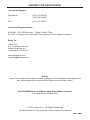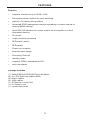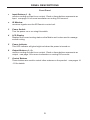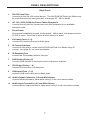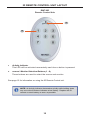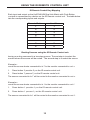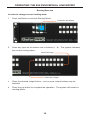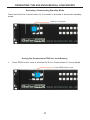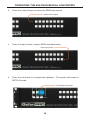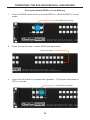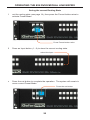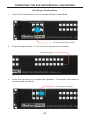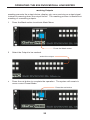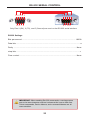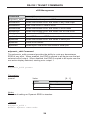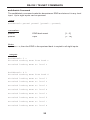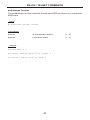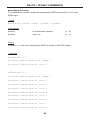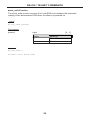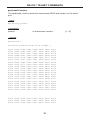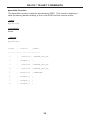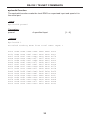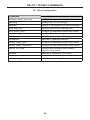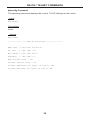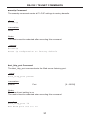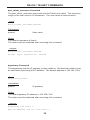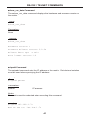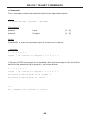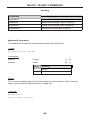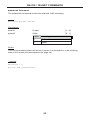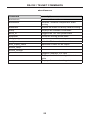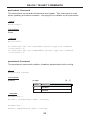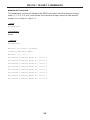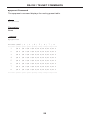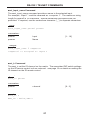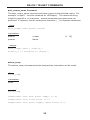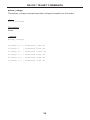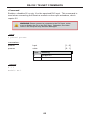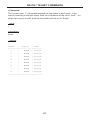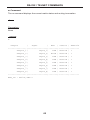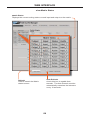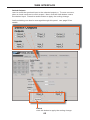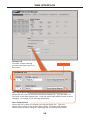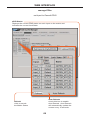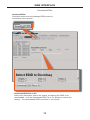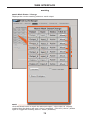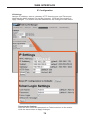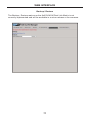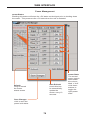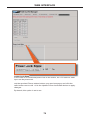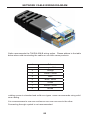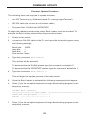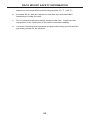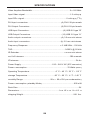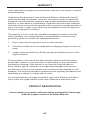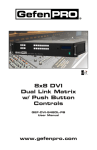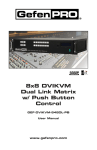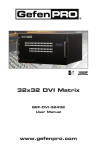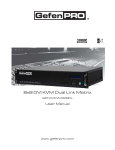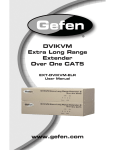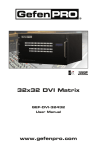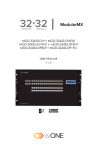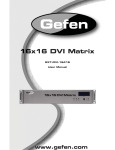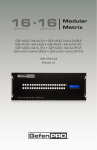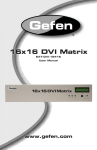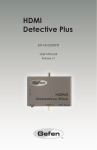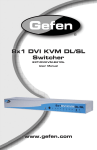Download UserManual - Aldous Systems
Transcript
1080P 8x8 DVIKVM Dual Link Matrix w/ Push Button Control GEF-DVIKVM-848DL-PB User Manual www.gefenpro.com ASKING FOR ASSISTANCE Technical Support: Telephone (818) 772-9100 (800) 545-6900 Fax (818) 772-9120 Technical Support Hours: 8:00 AM - 5:00 PM Monday - Friday, Pacific Time For 24 / 7 support, see the back of the product for the support number Write To: Gefen LLC c/o Customer Service 20600 Nordhoff St Chatsworth, CA 91311 www.gefenpro.com [email protected] Notice Gefen LLC reserves the right to make changes in the hardware, packaging and any accompanying documentation without prior written notice. 8x8 DVIKVM Dual Link Matrix with Push Button Control is a trademark of Gefen LLC © 2011 Gefen LLC, All Rights Reserved All trademarks are the property of their respective owners Rev B4 CONTENTS 1 2 3 4 5 6 7 8 8 9 10 11 12 13 14 14 15 15 16 17 17 19 20 21 22 23 24 24 34 43 48 52 63 63 64 69 75 76 77 78 80 81 83 84 85 86 Introduction Operation Notes Features Front Panel Layout Front Panel Descriptions Back Panel Layout Back Panel Descriptions Connecting The 8x8 DVIKVM Dual Link Matrix Wiring Diagram Front Panel Display IR Remote Control Unit Layout IR Remote Control Unit Installation IR Remote Control Unit Configuration Using the IR Remote Control Unit Operating The 8x8 DVIKVM Dual Link Matrix Routing Sources System Lock Mode Returning to Standby Mode Cycling between Information Screens Activating / Deactivating Standby Mode Saving the Downstream EDID to Local Memory Saving the Default EDID to Local Memory Saving the current Routing State Recalling a Routing State Masking Outputs RS-232 Serial Control RS-232 / Telnet Commands EDID Management IP / Telnet Configuration Routing Masking Miscellaneous Web Interface Configuring the IP Address View Matrix Status Manage EDID Masking IP Configuration Backup / Restore Power Management Network Cable Wiring Diagram Firmware Update Rack Mount Safety Information Specifications Warranty Licensing INTRODUCTION Congratulations on your purchase of the 8x8 DVIKVM Dual Link Matrix. Your complete satisfaction is very important to us. GefenPRO In the realm of video distribution, certain features are invaluable in a commercial or broadcast environment. Accommodations such as a built-in power supply and flat black rack-mount enclosures set GefenPRO apart from our traditional products. Complex distribution units allow for professional DVI, 3G-SDI, and HDMI signals to be routed and converted easily and seamlessly, while being backed up by a renowned and dependable technical support team. Gefen invites you to explore the GefenPRO product line and hopes that you find the solution that fits your needs. The GefenPRO 8x8 DVIKVM Dual Link Matrix The GefenPRO 8x8 DVIKVM Dual Link Matrix with Push Button Control provides a professional-grade KVM solution to route DVI, USB, and Audio from any eight computers to any eight Hi-Def workstations. Dual link resolutions up to 3840 x 2400 are supported. Audio can be routed with the video or independently from the video using mini-stereo cables to provide full multimedia content for digital signage applications. The front panel display shows the current routing status and the front panel push buttons are used to manage local source routing. Four methods are available for controlling the GefenPRO 8x8 DVIKVM Dual Link Matrix: front panel push buttons, an included IR remote, a built-in RS-232 interface, or by using IP control via the built-in Web interface. How It Works Connect up to eight KVM source devices to the GefenPRO 8x8 DVI KVM Dual Link Matrix with Front Panel Push Button Control using the supplied DVI cables. Connect up to eight monitors to the DVI outputs. Connect the USB devices (keyboard, mouse device, etc.) to the USB input and output connectors. For audio, connect mini-stereo cables between each audio source and the audio inputs on the Matrix. Connect the mini-stereo cables between the audio outputs on the Matrix to the audio device. Plug in the power cord and apply power to the Matrix. The DVI, USB and Audio sources will be routed according to the current routing selection. 1 OPERATION NOTES READ THESE NOTES BEFORE INSTALLING OR OPERATING THE 8X8 DVIKVM DUAL LINK MATRIX WITH PUSH BUTTON CONTROL • The 8x8 DVIKVM Dual Link Matrix will not pass HDCP content. • There is no internal scaling in the 8x8 DVIKVM Dual Link Matrix. All of the attached monitors must be able to display the resolutions output by the source devices. For maximum compatibility it is recommended that only one compatible/common resolution be used by all of the source devices. • Advanced EDID features and IP configuration features are accessible via the RS-232 serial communication port. See page 23 for more information. • Routing and EDID features can be accessed via a web browser using the IP control feature, built into the 8x8 DVIKVM Dual Link Matrix. • IMPORTANT: If the unit is installed in a closed or multi-rack assembly, do not block the ventilation holes of the enclosure. 2 FEATURES Features • Supports resolutions up to 2560 x 1600 • Front panel control buttons for local switching • Status LCD (shows routing status) • Advanced EDID management permits uploading of custom internal or external EDID settings • Serial RS-232 interface for remote control via a computer or control automation devices • IP Control • Output masking command • IR Remote Control • IR Extender • Power On/Off switch • Internal power supply • Grounding Terminal • Standby mode • Supports DDWG standards for DVI • Rack mountable Package Includes (1) (8) (8) (8) (1) (1) (1) GefenPRO 8x8 DVIKVM Dual Link Matrix 6 ft. DVI Dual Link cables (M-M) Audio Cables USB Cables IR Remote Control Unit AC Power Cord Quick-Start Guide 3 PANEL LAYOUT 2 7 6 1 5 4 3 Front Panel 4 PANEL DESCRIPTIONS Front Panel 1 Input Buttons (1 - 8) Used for routing an Input to an Output. Each of these buttons represents an Input. See page 14 for more information on routing DVI sources. 2 IR Window Receives signals from the IR Remote Control unit. 3 Power Switch Turn the power on or off using this switch. 4 LCD Display Displays the current routing status of the Matrix and is also used to manage source routing. 5 Power Indicator This LED indicator will glow bright red when the power is turned on. 6 Output Buttons (1 - 8) Used for routing an Input to an Output. Each of these buttons represents an Output. See page 14 for more information on routing DVI sources. 7 Control Buttons These buttons are used to control other features on the product. See pages 14 - 22 for details. 5 PANEL LAYOUT 1 11 2 3 4 10 9 8 7 5 6 Back Panel 6 PANEL DESCRIPTIONS Back Panel 1 RS-232 Serial Port Connects to the RS-232 control device. The 8x8 DVIKVM Dual Link Matrix may be controlled remotely using this port. See pages 23 - 50 for details. 2 AC 110 / 220V (50/60 Hz) Power Cable Receptacle Connect the included AC power cord from this receptacle to an available electrical outlet. 3 Fuse Drawer Each power receptacle houses a fuse drawer. Within each fuse drawer are two (2) 250 V fuses. One fuse is active and the other is a spare. 4 DVI Input Ports (1 - 8) Connect DVI source devices to these ports. 5 IP Control Interface Connect to this port to control the 8x8 DVIKVM Dual Link Matrix using IP Control. See page 51 for more information. 6 IR Extender Port Connect an IR extender cable to this port. 7 USB Output Ports (16) Connect USB devices to these ports (two outputs per channel). 8 DVI Output Ports (1 - 8) Connect DVI monitors to these ports. 9 USB Input Ports (1 - 8) Connect USB source devices to these ports 10 Audio Output Connector (3.5 mm Mini-Stereo) Connect audio devices to these ports using 3.5 mm mini-stereo cables. 11 Audio Input Connectors (3.5 mm Mini-Stereo) Connect audio output devices to these ports using 3.4 mm mini-stereo cables. 7 CONNECTING THE 8X8 DVIKVM DUAL LINK MATRIX How to Connect the GefenPRO 8x8 DVIKVM Dual Link Matrix 1. Connect up to 8 DVI source devices to the DVI inputs on the rear panel of the GefenPRO 8x8 DVIKVM Dual Link Matrix using the supplied DVI cables. 2. Connect up to 8 DVI monitor to the DVI outputs on the rear panel of the GefenPRO 8x8 DVIKVM Dual Link Matrix with user-supplied DVI cables. 3. Connect the included AC power cable to the power receptacle on the rear panel of the GefenPRO 8x8 DVIKVM Dual Link Matrix. Connect the opposite end of the cable into an available electrical outlet. Wiring Diagram for the GefenPRO 8x8 DVIKVM Dual Link Matrix IP Control DVI DUAL LINK CABLE AUDIO CABLE USB CABLE RS-232 CABLE ETHERNET CABLE 8x DVI Dual Link Displays USB Keyboards USB Mice & PoweredSpeaker 8x DVI Dual Link Sources USB Sources Audio Sources Matrix RS-232 Controller GEF-DVIKVM-848DL-PB WARNING: This product should always be connected to a grounded electrical socket. 8 OPERATING THE 8X8 DVIKVM DUAL LINK MATRIX Booting Up / Standby Screen The front-panel LCD of the 8x8 DVIKVM Dual Link Matrix is a 16 character 2 line display. This display is used to aid in performing routing commands, as well as displaying additional system information. When the unit is powered on, the following screens are displayed: After a few moments, the standby screen is displayed: 9 IR REMOTE CONTROL UNIT LAYOUT RMT-8IR Remote Control Unit 1 2 1 Activity Indicator This LED will be activated momentarily each time a button is pressed. 2 Source / Monitor Selection Buttons (1 - 8) These buttons are used to select the source and monitor. See page 13 for information on using the IR Remote Control unit. NOTE: An Activity Indicator that flashes quickly while holding down any one of the 8 buttons indicates a low battery. Replace the IR Remote Control battery as soon as possible. 10 IR REMOTE CONTROL UNIT INSTALLATION Installing the RMT-8IR Battery 1. Remove the battery cover on the back of the IR Remote Control unit. 2. Insert the included battery into the open battery slot. The positive (+) side of the battery should be facing up. 3. Replace the battery cover. The Remote Control unit ships with two batteries. One battery is required for operation and the other battery is a spare. Battery Slot WARNING: Risk of explosion if battery is replaced by an incorrect type. Dispose of used batteries according to the instructions. 11 IR REMOTE CONTROL UNIT CONFIGURATION How to Resolve IR Code Conflicts In the event that IR commands from other remote controls interfere with the supplied IR Remote Control unit, changing the IR Remote Control’s IR channel will fix the problem. The IR Remote Control unit has a bank of DIP switches used for setting the IR channel. The DIP switch bank is located underneath the battery cover. Remote Channel 0: Default Remote Channel 1: 1 2 Remote Channel 2: 1 2 1 2 Remote Channel 3: 1 2 Left: Picture of the opened rear battery compartment of the IR remote showing the exposed DIP Switch bank between the battery chambers. It is important that the IR channel on the Remote Control unit, matches the IR channel set on the 8x8 DVIKVM Dual Link Matrix. For example, if both DIP switches on the IR Remote Control unit are set to IR channel 0 (both DIP switches down), then the 8x8 DVIKVM Dual Link Matrix must also be set to IR channel 0. See page 47 on how to change the IR channel on the 8x8 DVIKVM Dual Link Matrix. 12 USING THE IR REMOTE CONTROL UNIT IR Remote Control Key Mapping Each input and output on the 8x8 DVIKVM Dual Link Matrix with Push Button Controls is represented by a button on the IR Remote Control unit. The table below lists the corresponding inputs and outputs. Remote Button Monitor / Source 1 1 2 2 3 3 4 4 5 5 6 6 7 7 8 8 Routing Sources using the IR Remote Control unit Issuing a routing command is a two step process. The first step is to select the monitor where the source will be routed. The second step is to select the source. Example 1 Route the source device connected to In 7 to the monitor connected to Out 3. 1. Press button 3 (monitor 3) on the IR remote control unit. 2. Press button 7 (source 7) on the IR remote control unit. The source connected to In 7 will be routed to the monitor connected to Out 3. Example 2 Route the source device connected to In 1 to the monitor connected to Out 1. 1. Press button 1 (monitor 1) on the IR remote control unit. 2. Press button 1 (source 1) on the IR remote control unit. The source connected to In 1 will be routed to the monitor connected to Out 1. 13 OPERATING THE 8X8 DVIKVM DUAL LINK MATRIX Routing Sources In order to change current routing state: 1 Press Set Button to activate Routing Mode. Press the Set button 2 Press any Input on the bottom row of buttons (1 - 8). The system indicates the current routing status. Select the Input Select the Output 3 Press the desired Output button. One or more Output buttons may be selected. 4 Press the Set button to complete the operation. The system will remain in Routing Mode. 14 OPERATING THE 8X8 DVIKVM DUAL LINK MATRIX System Lock Mode Locking the Matrix prevents changes to any of the Matrix settings. This feature is useful in case any of the front panel buttons are pressed by accident. Locking the Matrix also prevents changes using the IR Remote Control Unit. 1 Press the Lock button to activate System Lock Mode. Press the Lock button 2 Press the Lock button a second time to deactivate System Lock Mode. Returning to Standby Mode Press the Cancel button, while in any mode, to return to the Standby Mode screen. Press the Cancel button 15 OPERATING THE 8X8 DVIKVM DUAL LINK MATRIX Cycling between Information Screens Press the Cancel button, while in Status Check Mode, to cycle through the Information Screens. Press the Cancel button Cancel Cancel Cancel 16 OPERATING THE 8X8 DVIKVM DUAL LINK MATRIX Activating / Deactivating Standby Mode Press and hold the Cancel button for 5 seconds to activate or deactivate Standby Mode. Hold for 5 seconds Saving the Downstream EDID to Local Memory: 1 Press EDID button once to activate DSTOLO (Downstream To Local) Mode. Press EDID button once 17 OPERATING THE 8X8 DVIKVM DUAL LINK MATRIX 2 Press the Output button to select the EDID data source. Select the Output 3 Press the Input button to select EDID data destination. Select the Input 4 Press the Set button to complete the operation. The system will remain in DSTOLO mode. Press the Set button 18 OPERATING THE 8X8 DVIKVM DUAL LINK MATRIX Saving the default EDID to Local Memory 1 Press the EDID button twice to activate DETOLO (Default EDID To Local) Mode. Press EDID button twice 2 Press the Input button to select EDID data destination. Select the Input 3 Press the Set button to complete the operation. The system will remain in DETOLO mode. Press the Set button 19 OPERATING THE 8X8 DVIKVM DUAL LINK MATRIX Saving the current Routing State 1 Set the routing state (see page 14), then press the PreSet button twice to activate Preset Mode. Press PreSet button twice 2 Press an Input button (1 - 8) to store the current routing state. Select the Input 3 Press the Set button to complete the operation. The system will remain in Save Current Preset Mode. Press the Set button 20 OPERATING THE 8X8 DVIKVM DUAL LINK MATRIX Recalling a Routing State 1 Press the PreSet button once to activate Recall Preset Mode. Press PreSet button twice 2 Press the Input button (1 - 8) of the routing state to be recalled. Select the Input 3 Press the Set button to complete the operation. The system will remain in Recall Saved Set Mode. Press the Set button 21 OPERATING THE 8X8 DVIKVM DUAL LINK MATRIX Masking Outputs Masking prevents the output device (display, etc) from receiving an output signal, instead of powering-down the output device. The masking process is identical for masking or unmasking outputs. 1 Press the Mask button to activate Mask Mode. Press the Mask button 2 Select the Output to be masked. Select the Output 3 Press the Set button to complete the operation. The system will remain in Save Current Preset Mode. Press the Set button 22 RS-232 SERIAL CONTROL 54321 12345 9876 6789 Only Pins 2 (RX), 3 (TX), and 5 (Ground) are used on the RS-232 serial interface RS232 Settings Bits per second ................................................................................................. 19200 Data bits .................................................................................................................... 8 Parity .................................................................................................................. None Stop bits .....................................................................................................................1 Flow Control ....................................................................................................... None IMPORTANT: When sending RS-232 commands, a carriage return and a line feed character must be included at the end of each line. Telnet Commands, Device Names, and Command Names are all case-sensitive. 23 RS-232 / TELNET COMMANDS EDID Management Command Description #dynamic_edid Enables / disables dynamic EDID #edidbatolo Read downstream EDID and stores in any Local Input #ediddetolo Sets Local EDID to Default EDID #ediddstoba Read downstream EDID and stores in EDID Bank #ediddstolo Read downstream EDID and stores into a Local EDID #lock_edid Secures Local EDID #prbaedid Read EDID from an EDID bank and sends to serial port #prdsedid Read downstream EDID and sends to serial port #predidst Prints EDID details #prloedid Read Input Local EDID and sends to serial port #dynamic_edid Command The #dynamic_edid command provides the ability to route any downstream EDID to any input. When enabled, the EDID is copied to all inputs from the last selected active output. When disabled, the EDID is copied to all inputs from the first active display detected, starting from Output 1. Syntax y : #dynamic_edid param1 Parameters: param1 Value [0 - 1] Value Meaning 0 Disable 1 Enable Notes: The default setting for Dynamic EDID is disabled. Example p : #dynamic_edid 1 Enable Dynamic EDID mode 24 RS-232 / TELNET COMMANDS #edidbatolo Command The #edidbatolo command reads the downstream EDID and stores it to any local input. Up to eight inputs can be specified. Syntax y : #edidbatolo param1 param2 [param3...param9] Parameters: param1 EDID bank offset [1 - 5] param2 2 Input [1 - 16] Notes: If param2 = 0, then the EDID in the specified bank is copied to all eight inputs. Examples p : #edidbatolo 2 3 Finished reading EDID from bank 2 Finished loading EDID to local 3 #edidbatolo 4 0 Finished reading EDID from bank 4 Finished loading EDID to local 1 Finished loading EDID to local 2 Finished loading EDID to local 3 Finished loading EDID to local 4 Finished loading EDID to local 5 Finished loading EDID to local 6 Finished loading EDID to local 7 Finished loading EDID to local 8 25 RS-232 / TELNET COMMANDS #ediddetolo Function The #ediddetolo function stores the Default EDID (640x480) in the specified Local EDID inputs. Up to eight inputs can be specified. Syntax y : #ediddetolo param1 [param2...param9] Parameters: param1 Input [1 - 8] Notes: If param1 = 0, then all 8 DVI inputs will be set to the Default EDID. Examples p : #ediddetolo 7 Finished loading EDID to local 7 #ediddetolo 0 Finished loading EDID to local 1 Finished loading EDID to local 2 Finished loading EDID to local 3 Finished loading EDID to local 4 Finished loading EDID to local 5 Finished loading EDID to local 6 Finished loading EDID to local 7 Finished loading EDID to local 8 26 RS-232 / TELNET COMMANDS #ediddstoba Function The #ediddstoba function reads the downstream EDID and stores it to a specified EDID bank. Syntax y : #ediddstoba param1 param2 Parameters: param1 A downstream monitor [1 - 8] param2 2 EDID bank offset [1 - 5] Example p : #ediddstoba 4 2 Finished reading EDID from output 4 Finished loading EDID to bank 2 27 RS-232 / TELNET COMMANDS #ediddstolo Function The #ediddstolo function reads the downstream EDID and stores it to a Local EDID input. Syntax y : #ediddstolo param1 param2 [param3...param9] Parameters: param1 A downstream monitor [1 - 8] param2 2 Input list [1 - 8] Notes: If param2 = 0, then the downstream EDID is stored to all 8 DVI inputs. Examples p : #ediddstolo 2 3 Finished reading EDID from output 2 Finished loading EDID to local 3 #ediddstolo 2 0 Finished reading EDID from output 2 Finished loading EDID to local 1 Finished loading EDID to local 2 Finished loading EDID to local 3 Finished loading EDID to local 4 Finished loading EDID to local 5 Finished loading EDID to local 6 Finished loading EDID to local 7 Finished loading EDID to local 8 28 RS-232 / TELNET COMMANDS #lock_edid Function The #lock_edid function secures the Local EDID and disables the automatic loading of the downstream EDID after the Matrix is powered on. Syntax y : #lock_edid param1 Parameters: param1 Input [0 - 1] Value Meaning 0 Disable 1 Enable Example p : #lock_edid 0 Disable Lock EDID mode 29 RS-232 / TELNET COMMANDS #prbaedid Function The #prbaedid function reads the EDID file from the specified bank and sends to serial port. Syntax y : #prbaedid param1 Parameters: param1 Input [1 - 5] Example p : #prbaedid 2 Finished reading EDID from bank 2 0x00 0x4C 0x34 0x0A 0x0F 0x81 0x95 0x80 0x45 0x66 0x40 0x00 0x4B 0x20 0x00 0x0A 0x02 0x03 0x01 0x03 . . . 0x00 0x00 0x00 0xFF 0x2D 0x13 0xEE 0x50 0x00 0x0F 0x18 0x00 0x21 0x70 0x1E 0x1A 0x20 0x53 0x20 0x03 0x20 0x00 0x01 0xFF 0xAC 0x01 0x91 0x54 0x81 0xB3 0x71 0xA0 0x50 0x36 0x00 0x51 0x20 0x41 0x20 0x29 0x22 0x00 0x6E 0xFF 0x06 0x03 0xA3 0xBD 0x40 0x00 0x38 0x5A 0xB0 0x00 0x00 0x17 0x20 0x4D 0x20 0xF1 0x23 0xE2 0x03 0xFF 0x01 0x80 0x54 0xEF 0x81 0xA9 0x2D 0x00 0x51 0xA0 0x00 0x00 0x00 0x53 0x20 0x46 0x09 0x00 0x0C 0xFF 0x00 0x66 0x4C 0x80 0x80 0x40 0x40 0x00 0x00 0x5A 0xFD 0x0A 0x00 0x55 0x20 0x90 0x07 0x0F 0x00 0xFF 0x00 0x39 0x99 0x71 0x95 0x02 0x58 0x00 0x1B 0x00 0x00 0x20 0x00 0x4E 0x01 0x04 0x07 0xE3 0x20 0x00 0x00 0x78 0x26 0x4F 0x00 0x3A 0x2C 0x1E 0x30 0x00 0x18 0x20 0xFC 0x47 0x59 0x05 0x83 0x05 0x00 0x00 0x00 0x00 0x00 0x00 0x00 0x00 0x00 0x00 0x00 0x00 0x00 0x00 0x00 0x00 0x00 0x00 0x00 0x00 0x00 0x65 30 RS-232 / TELNET COMMANDS #prdsedid Function The #prdsedid function reads the downstream EDID and sends it to the serial port. Syntax y : #prdsedid param1 Parameters: param1 A downstream monitor Example p : #prbaedid 2 Finished reading EDID from output 1 0x00 0x4C 0x34 0x0A 0x0F 0x81 0x95 0x80 0x45 0x66 0x40 0x00 0x4B 0x20 0x00 0x0A 0x02 0x03 0x01 0x03 . . . 0x00 0x00 0x00 0xFF 0x2D 0x13 0xEE 0x50 0x00 0x0F 0x18 0x00 0x21 0x70 0x1E 0x1A 0x20 0x53 0x20 0x03 0x20 0x00 0x01 0xFF 0xAC 0x01 0x91 0x54 0x81 0xB3 0x71 0xA0 0x50 0x36 0x00 0x51 0x20 0x41 0x20 0x29 0x22 0x00 0x6E 0xFF 0x06 0x03 0xA3 0xBD 0x40 0x00 0x38 0x5A 0xB0 0x00 0x00 0x17 0x20 0x4D 0x20 0xF1 0x23 0xE2 0x03 0xFF 0x01 0x80 0x54 0xEF 0x81 0xA9 0x2D 0x00 0x51 0xA0 0x00 0x00 0x00 0x53 0x20 0x46 0x09 0x00 0x0C 0xFF 0x00 0x66 0x4C 0x80 0x80 0x40 0x40 0x00 0x00 0x5A 0xFD 0x0A 0x00 0x55 0x20 0x90 0x07 0x0F 0x00 0xFF 0x00 0x39 0x99 0x71 0x95 0x02 0x58 0x00 0x1B 0x00 0x00 0x20 0x00 0x4E 0x01 0x04 0x07 0xE3 0x20 0x00 0x00 0x78 0x26 0x4F 0x00 0x3A 0x2C 0x1E 0x30 0x00 0x18 0x20 0xFC 0x47 0x59 0x05 0x83 0x05 0x00 0x00 0x00 0x00 0x00 0x00 0x00 0x00 0x00 0x00 0x00 0x00 0x00 0x00 0x00 0x00 0x00 0x00 0x00 0x00 0x00 0x65 31 [1 - 8] RS-232 / TELNET COMMANDS #predidst Function The #predidst function reads the downstream EDID. This function displays a table containing details relating to the Local EDID and the monitor name. Syntax y : #prdsedid Parameters: None Example p : #predidst Input | Source | Name -------|-----------|-----1 | Default | GEFEN_XPT_DL 2 | 3 | Default | GEFEN_XPT_DL 4 | Default | GEFEN_XPT_DL 5 | External | SAMSUNG 6 | Output_1 | 7 | Output_1 | 8 | Output_1 | Output_1 | 32 RS-232 / TELNET COMMANDS #prloedid Function The #prloedid function reads the local EDID of a specified input and spools it to the serial port. Syntax y : #prloedid param1 Parameters: param1 A specified Input [1 - 8] Example p : #prloedid 1 Finished reading EDID from Local EDID input 1 0x00 0x1C 0x01 0x0A 0x12 0xA9 0x01 0x00 0x13 0xB0 0x30 0x00 0x45 0x5F 0x00 0x20 0xFF 0xA6 0x14 0x0D 0x48 0x40 0x01 0x98 0x00 0x68 0x20 0x1E 0x46 0x44 0x3B 0x20 0xFF 0x00 0x01 0xC9 0x4C 0xD1 0x01 0x51 0x52 0x00 0x36 0x00 0x45 0x4C 0x3D 0x20 0xFF 0x01 0x03 0xA0 0x21 0x00 0x01 0x00 0x0E 0xA0 0x00 0x00 0x4E 0x20 0x0F 0x20 0xFF 0x00 0x80 0x57 0x4F 0x71 0x01 0x2A 0x11 0xA0 0x81 0x00 0x5F 0x00 0x71 0x20 0xFF 0x00 0x50 0x47 0x00 0x40 0x01 0x40 0x00 0x40 0x90 0xFC 0x58 0x00 0x1C 0x20 0xFF 0x00 0x2D 0x98 0x81 0x01 0x30 0x30 0x00 0x2E 0x21 0x00 0x50 0x00 0x00 0x00 33 0x00 0x01 0x78 0x27 0x00 0x01 0x2A 0x70 0x1E 0x60 0x00 0x47 0x54 0xFD 0x0A 0x3C RS-232 / TELNET COMMANDS IP / Telnet Configuration Command Description #display_telnet_welcome Set Telnet welcome message on login #ipconfig Displays all TCP/IP settings #resetip Resets IP configuration to factory settings #set_http_port Sets the Web server listening port #set_telnet_pass Prompts for password when using Telnet #set_telnet_port Sets the Telnet listening port #set_telnet_username Sets the user name for the login procedure #sgateway Sets the IP gateway address #show_telnet_pass Prompts for password when using Telnet #show_telnet_username Prompts for user name when using Telnet #show_ver_data Displays the hardware and firmware version of the matrix #sipadd Sets the IP address of the matrix #snetmask Sets the IP network mask #use_telnet_pass Use password during Telnet sessions 34 RS-232 / TELNET COMMANDS #display_telnet_welcome Command The #display_telnet_welcome command sets (enables/disables) the Telnet welcome message on login. Syntax y : #display_telnet_welcome param1 Parameters: param1 State [0 - 1] State Meaning 0 Do not display welcome message 1 Display welcome message Example p : #display_telnet_welcome 1 Telnet welcome at login is set to ON 35 RS-232 / TELNET COMMANDS #ipconfig Command The #ipconfig command displays the current TCP/IP settings for the matrix. Syntax y : #ipconfig Parameters: None Example p : #ipconfig -------------- TCP/IP settings ------------- MAC add = 00:1C:91:01:50:07 IP add = 192.168.1.72 Net Mask = 255.255.255.0 Gateway = 192.168.2.1 Web Server Port = 80 Telnet Server Port = 23 Telnet password at login is set to ON Telnet welcome at login is set to ON 36 RS-232 / TELNET COMMANDS #resetip Command The #resetip command resets all TCP/IP settings to factory defaults. Syntax y : #resetip Parameters: None Notes: The matrix must be rebooted after executing this command. Example p : #resetip Reset ip configuration to factory default #set_http_port Command The #set_http_port command sets the Web server listening port. Syntax y : #set_http_port param1 Parameters: param1 Port [0 - 65535] Notes: The default port setting is 80. The matrix must be rebooted after executing this command. Example: p #set_http_port 34 New HTTP port set to: 34 37 RS-232 / TELNET COMMANDS #set_telnet_pass Command The #set_telnet_pass command sets the Telnet password. The maximum length of the password is 20 characters. The password is case-sensitive. Syntax y : #set_telnet_pass param1 Parameters: param1 Password Notes: The default password is Admin. The matrix must be rebooted after executing this command. Example p : #set_telnet_pass reindeer Telnet password updated to: reindeer #set_telnet_port Command The #set_telnet_port command sets the Telnet listening port. Syntax y : #set_telnet_port param1 Parameters: param1 Port [0 - 65535] Notes: The default port setting is 23. The matrix must be rebooted after executing this command. Example p : #set_telnet_port 80 New Telnet port set to: 80 38 RS-232 / TELNET COMMANDS #set_telnet_username Command The #set_telnet_username command sets the Telnet user name. The maximum length of the user name is 20 characters. The user name is case-sensitive. Syntax y : #set_telnet_username param1 Parameters: param1 User name Notes: The default username is Admin. The matrix must be rebooted after executing this command. Example: p #set_telnet_username andrew Telnet login updated to: andrew #sgateway Command The #sgateway sets the IP gateway (router) address. Dot-decimal notation must be used when specifying the IP address. The default address is 192.168.1.254. Syntax y : #sgateway param1 Parameters: param1 IP gateway Notes: The default gateway IP address is 192.168.1.254 The matrix must be rebooted after executing this command. Example: p #sgateway 192.168.1.1 New IP Gateway set to: 192.168.1.1 39 RS-232 / TELNET COMMANDS #show_telnet_pass Command The #show_telnet_pass command shows the Telnet password for login (if required). Syntax y : #show_telnet_pass Example: p #show_telnet_pass Telnet password: reindeer #show_telnet_username Command The #show_telnet_username command returns the user name required for login. Syntax y : #show_telnet_username Parameters: None Example: p #show_telnet_username Telnet login: andrew 40 RS-232 / TELNET COMMANDS #show_ver_data Command The #show_ver_data command displays the hardware and firmware version of the matrix. Syntax y : #show_ver_data Parameters: None Example: p #show_ver_data Hardware version 1 Firmware Release version 2.0.30 Release data: Apr 9 2012 Boot loader version 1.6 #sipadd Command The #sipadd command sets the IP address of the matrix. Dot-decimal notation must be used when specifying the IP address. Syntax y : #sipadd param1 Parameters: param1 IP address Notes: The matrix must be rebooted after executing this command. Example: p #sipadd 192.168.1.72 New IP set to: 192.168.1.72 41 RS-232 / TELNET COMMANDS #snetmask Command The #snetmask command sets the IP network mask. Dot-decimal notation must be used when specifying the IP network mask. Syntax y : #snetmask param1 Parameters: param1 Network mask Notes: The default net mask is set to 255.255.255.0 The matrix must be rebooted after executing this command. Example: p #snetmask 255.255.0.0 New IP Mask set to: 255.255.0.0 #use_telnet_pass Command The #use_telnet_pass command requires or disables login credentials. Syntax y : #use_telnet_pass param1 Parameters: param1 State [0 - 1] Value Meaning 0 Disable password 1 Enable (force) password Notes: The default setting is disabled Example: p #use_telnet_pass 1 Telnet password at login is set to ON 42 RS-232 / TELNET COMMANDS Routing Command Description #callpreset Recalls a routing / mask preset #saudio Routes audio independently from video #savepreset Saves the current routing/masking state to a preset a Routes audio independently from video r Routes the specified inputs to the specified outputs s Routes the specified input to all outputs #callpreset Command The #callpreset command recalls a routing preset. Any masked outputs will also be recalled. Syntax y : #callpreset param1 Parameters: param1 Preset [1 - 8] Example: p #callpreset 4 Recall Saved Set 4 43 RS-232 / TELNET COMMANDS #saudio Command The #saudio command routes the selected audio input to all outputs. Syntax y : #saudio param1 Parameters: param1 Preset [1 - 8] Notes: If param1 = 0, then each audio input will be routed to its associated output (e.g. 1-1, 2-2, 3-3, etc.). Example: p #saudio 2 Independent audio route input 2 to all outputs #saudio 0 Independent audio routing 1-1, 2-2... #savepreset Command The #savepreset command saves the current routing state to the specified preset. Any masked outputs will also be saved as part of the current routing state. Syntax y : #savepreset param1 Parameters: param1 Preset [1 - 8] Example: p #savepreset 5 Saved current as set 5 44 RS-232 / TELNET COMMANDS a Command The a command routes the audio independently from the video. Syntax y : a param1 param2 [param3...param9] Parameters: param1 Audio input [1 - 8] param2 Audio output [1 - 8] Example: p a 1 2 3 Audio input 1 is routed to outputs: 2 3 45 RS-232 / TELNET COMMANDS r Command The r command routes the specified input to the specified outputs. Syntax y : r param1 param2 [param3...param9] Parameters: param1 Input [1 - 8] param2 Outputs [1 - 8] Notes: If param2 2 = 0, then the specified input is routed to all outputs. Examples: p r 7 3 4 5 6 1 2 Input 7 is routed to outputs: 3 4 5 6 1 2 If Dynamic EDID (see page 24) is enabled, then the last output in the list will be saved to the specified input (param1), as shown below: r 7 3 4 5 6 1 2 Input 7 is routed to outputs: 3 4 5 6 1 2 Finished reading EDID from output 2 Finished loading EDID to local 7 r 0 All outputs are routed to input 1 46 RS-232 / TELNET COMMANDS s Command The s command routes the specified input to all outputs. Syntax y : s param1 Parameters: param1 Input [1 - 8] Example: p s 1 All outputs are routed to input 1 47 RS-232 / TELNET COMMANDS Masking Command Description #maskaud Masks the selected audio output(s) #maskout Masks the selected (video) output(s) #maskusb Masks the selected USB channel(s) #unmaskout Unmasks the selected output(s) #maskaud Command The #maskaud command masks the selected audio output(s). Syntax y : #maskaud param1 param2 Parameters: param1 Output [1 - 8] param2 State [0 - 1] Value Meaning 0 Active 1 Mask Notes: The current masking state will be lost if power is interrupted or if the masking state is not saved (see #savepreset on page 44). Example: p #maskaud 2 0 Active AUDIO Output 2 48 RS-232 / TELNET COMMANDS #maskout Command The #maskout command allows blanking of the specified outputs. Syntax y : #maskout param1 param2 Parameters: param1 Output [1 - 8] param2 State [0 - 1] Value Meaning 0 Active 1 Mask Notes: The current masking state will be lost if power is interrupted or if the masking state is not saved (see #savepreset on page 44). Example p : #maskout 2 0 Mask outputs: 2 49 RS-232 / TELNET COMMANDS #maskusb Command The #maskusb command masks the selected USB channel(s). Syntax y : #maskusb param1 param2 Parameters: param1 Output [1 - 8] param2 State [0 - 1] Value Meaning 0 Active 1 Mask Notes: The current masking state will be lost if power is interrupted or if the masking state is not saved (see #savepreset on page 44). Example p : #maskusb 1 0 Active USB DownStream 1 50 RS-232 / TELNET COMMANDS #unmaskout Command The #unmaskout command unmasks the specified outputs. If param1 = 0, then all outputs will be unmasked. Syntax y : #unmaskout param1...param8 Parameters: param1 Output [1 - 8] Examples p : #unmaskout 3 5 7 Activate outputs: 3 5 7 #unmaskout 0 Activate all outputs 51 RS-232 / TELNET COMMANDS Miscellaneous Command Description #activebolo Activates the boot loader #audswitch Enables / disables independent audio routing #fadefault Resets the matrix to factory default routing #help Displays all available commands #lock_fo Toggles the +5V lock power state #prpreset Prints the routing preset table #set_input_name Specifies a name for an input #set_ir Sets the IR channel of the matrix #set_output_name Specifies a name for an output #show_temp #show_voltage f Toggles / displays +5V input l Displays the dual-link / single-link status table m Displays the current routing status 52 RS-232 / TELNET COMMANDS #activebolo Command The #activebolo command activates the boot loader. This command is used when updating the matrix firmware. See page 69 for details on this procedure. Syntax y : #activebolo Parameters: None Example p : #activebolo To download ‘activebolo To download ‘activebolo the file DVI8x8DL please type the command 0’ the file USBAUD8x8 please type the command 2’ #audswitch Command The #audswitch command enables / disables independent audio routing. Syntax y : #audswitch param1 Parameters: param1 Output [0 - 1] Value Meaning 0 Disable 1 Enable Examples p : #audswitch 0 Disable independent audio routing #audswitch 1 Enable independent audio routing 53 RS-232 / TELNET COMMANDS #fadefault Command The #fadefault command disables the EDID lock state, sets the default routing state (1-1, 2-2, 3-3, etc.) and resets the input and output names to the default names (e.g. Output 1, Input 1). Syntax y : #fadefault Parameters: None Example p : #fadefault Return to factor default Loading default EDID Routed 1-1, 2-2.. Finished loading EDID to local 1 Finished loading EDID to local 2 Finished loading EDID to local 3 Finished loading EDID to local 4 Finished loading EDID to local 5 Finished loading EDID to local 6 Finished loading EDID to local 7 Finished loading EDID to local 8 54 RS-232 / TELNET COMMANDS #help Command The #help command displays help on the specified command. If param1 is not specified, then the full list of commands is displayed. Syntax y : #help [param1] Parameters: param1 Command name Example: p #help #callpreset Cmd #callpreset: Recall a routing and mask state preset Syntax: #callpreset param1 Param1 = 1-16 (preset) e.g: #callpreset 2 #lock_fo Command The #lock_fo enables/disables the power lock state. Enabling this feature will store the +5V status for each input prior to shutting down the matrix. This preserves the +5V state when the unit is restarted. Syntax y : #lock_fo param1 Parameters: param1 State [0 - 1] Value Meaning 0 Disable power lock 1 Enable power lock Example: p #lock_fo Disable Lock power mode 55 RS-232 / TELNET COMMANDS #prpreset Command The #prpreset command displays the routing preset table. Syntax y : #prpreset Parameters: None Example p : #prpreset PreSet|Out1| 2 | 3 | 4 | 5 | 6 | 7 | 8 ------|----|---|---|---|---|---|---|---1 |M 0 |M 0|M 0|M 0|M 0|M 0|M 0|M 0 2 |M 0 |M 0|M 0|M 0|M 0|M 0|M 0|M 0 3 |M 0 |M 0|M 0|M 0|M 0|M 0|M 0|M 0 4 |M 0 |M 0|M 0|M 0|M 0|M 0|M 0|M 0 5 |M 0 |M 0|M 0|M 0|M 0|M 0|M 0|M 0 6 |M 0 |M 0|M 0|M 0|M 0|M 0|M 0|M 0 7 |M 0 |M 0|M 0|M 0|M 0|M 0|M 0|M 0 8 |M 0 |M 0|M 0|M 0|M 0|M 0|M 0|M 0 ------|----|---|---|---|---|---|---|---- 56 RS-232 / TELNET COMMANDS #set_input_name Command The #set_input_name command provides a name to the selected input. For example, “Input 1” could be renamed as “Computer 1”. The maximum string length for param2 2 is 15 characters. Special characters and spaces are not permitted. If required, use the underscore character (“_”) to separate characters. Syntax y : #set_input_name param1 param2 Parameters: param1 Input param2 Name [1 - 16] Example p : #set_input_name 5 computer1 computer1 is assigned to input 5 #set_ir Command The #set_ir set the IR channel for the matrix. The associated DIP switch settings for the IR remote control unit are returned. See page 12 for details on setting the IR channel for the IR remote control. Syntax y : #set_ir param1 Parameters: param1 Channel [0 - 3] Example p : #set_ir 2 RMT_IR - SW1=0,SW2=1 57 RS-232 / TELNET COMMANDS #set_output_name Command The #set_output_name command provides a name to the selected output. For example, “Output 1” could be renamed as “HDDisplay”. The maximum string length for param2 2 is 15 characters. Special characters and spaces are not permitted. If required, use the underscore character (“_”) to separate characters. Syntax y : #set_output_name param1 param2 Parameters: param1 Output param2 Name [1 - 16] Example p : #set_output_name 3 display_3 display_3 is assigned to output 3 #show_temp The #show_temp command provides temperature information for the matrix. Syntax y : #show_temp Parameters: None Example p : #show_temp Temperature near main power supply is 45 Temperature near cross point is 53 Temperature near power supply input board is 47 58 RS-232 / TELNET COMMANDS #show_voltage The #show_voltage command provides voltage information for the matrix. Syntax y : #show_voltage Parameters: None Example p : #show_voltage Voltage 3.3 , measured 3344 mV Voltage 5 , measured 5036 mV Voltage 12 , measured 11905 mV Voltage 1.2 , measured 1200 mV Voltage 1.8 , measured 1800 mV Voltage 3.3 , measured 3265 mV 59 RS-232 / TELNET COMMANDS f Command Enables / disables 5V on pin 14 of the specified DVI input. This command is used when connecting the Receiver module of fiber optic extenders, which require 5V. WARNING: Before connect a computer to the DVI input, make sure to disable the 5V on the DVI input. Otherwise, the video card on the computer may become damaged. Syntax y : f param1 param2 Parameters: param1 Input [1 - 8] param2 State [0 - 1] State Meaning 0 Disable 5V 1 Enable 5V Example p : f 1 1 Enable FO 1 60 RS-232 / TELNET COMMANDS l Command The l (lower-case “L”) command displays the link status of each input. If the input is receiving a dual-link signal, then the Link status will be set to “Dual”. If a single-link source is used, then the Link status will be set to “Single”. Syntax y : l Parameters: None Example p : l Input | Signal | Link --------|----------|-------1 | NONE | Single 2 | NONE | Single 3 | NONE | Single 4 | NONE | Single 5 | NONE | Single 6 | NONE | Single 7 | NONE | Single 8 | NONE | Single --------|----------|-------- 61 RS-232 / TELNET COMMANDS m Command The m command displays the current matrix status and routing information. Syntax y : m Parameters: None Example p : m Output | Input | HPD | Status | AUDIOin ---------------|----------------|-------|--------|-------Output_1| Input_1| LOW | ACTIVE | 1 Output_2| Input_2| HIGH | ACTIVE | 1 Output_3| Input_3| LOW | ACTIVE | 1 Output_4| Input_4| LOW | ACTIVE | 1 Output_5| Input_5| LOW | ACTIVE | 1 Output_6| Input_6| LOW | ACTIVE | 1 Output_7| Input_7| LOW | ACTIVE | 1 Output_8| Input_8| LOW | ACTIVE | 1 ---------------|----------------|-------|--------|-------RMT_IR - SW1=0,SW2=1 62 WEB INTERFACE Configuring the IP Address The 8x8 DVIKVM Dual Link Matrix supports IP-based control using a built-in Web server or via Telnet. Before using the built-in Web server or Telnet control, the network settings for the 8x8 DVIKVM Dual Link Matrix must be configured via RS-232. The default network settings for the matrix are as follows: IP Address: Subnet: Gateway: Port: 192.168.0.70 255.255.255.0 192.168.0.1 80 To access the 8x8 DVIKVM Dual Link Matrix, make sure that the computer and the matrix are within the same subnet. Otherwise use the following procedure to change the address to match your network: 1. Connect an RS-232 cable from the PC to the matrix. 2. Launch a terminal emulation program (e.g. HyperTerminal) and use the following settings: Baud Rate: Data Bits: Parity: Stop Bits: 3. 19200 8 None 1 Enter the following command with the IP address to be assigned to the matrix. See page 35 for details on the #sipadd command. Dot-decimal notation must be used when specifying the IP address. Example: #sipadd 192.168.1.236 NOTE: If the subnet, gateway, and/or netmask need to be changed, refer to pages 33 and 35. Consult the network administrator to obtain the proper IP address and settings for this product to properly communicate on the network. 4. Power -cycle the matrix to reboot and complete the IP address change. 5. After the matrix has rebooted, the Web interface can be accessed by typing in the IP address that was specified in step 3. Pages 52 - 67 describe the layout and operation of each function of the built-in Web server. 63 WEB INTERFACE View Matrix Status Matrix Status Displays the current routing status of each input and output on the matrix. Auto Refresh Check this box to enable Auto Refresh. The Auto Refresh function automatically refreshes the interface every 10 seconds. Refresh Click to refresh the Matrix Status screen 64 WEB INTERFACE Switch Outputs Used to route the specified input to the selected output(s). To route a source, place a check mark next to each Output. Next, click the radio button next to the desired Input. Press the Switch button to apply the routing change. Audio switching can also be managed through this panel. See page 54 for details. Switch Click this button to apply the routing change. 65 WEB INTERFACE Independent Audio Switch Enables / disables independent audio switching. Click the “Yes” radio button to enable independent audio switching. To disable, click the “No” radio button. Once independent audio switching is enabled, click the radio button next to the Input which will provide this function. Each input can be independently enabled or disabled. Click the Switch button to apply the changes. Switch Click this button to apply the routing change. 66 WEB INTERFACE Presets Provides saving and recalling of routing states. Save Preset Click the down-arrow on the pull-down list to select the preset locatio on (1-16). Click the Save Prese et button to save the preset. Pull-down list Recall Preset Click the down-arrow on the pull-down list to select the routing state (1-16) to recall. Click the Recall Preset button to recall the preset. 67 WEB INTERFACE Rename I/O Provides custom naming g of each input and outputt on the matrix. Pull-down list Save Input Name Select the DVI input to rename from the pull-down list. Type the name of the input in the Input Name field. Click the Save Input Name button to save changes. See page 47 for naming restrictions. Save Output Name Select the DVI output to rename from the pull-down list. Type the name of the output in the Output Name field. Click the Save Output Name button to save changes. See page 48 for naming restrictions. 68 WEB INTERFACE Manage EDID Set Input to Default EDID EDID Status Displays the current EDID status for each input on the matrix and indicates the current Lock State. Auto Refresh Check this box to enable Auto Refresh. Auto Refresh will automatically update the screen every 10 seconds. Refresh Click to refresh the Matrix Status screen 69 WEB INTERFACE Set Input to Default EDID Press this button from the Manage EDID screen to access this menu system system. Set Default EDID Place a check mark next to the input(s) that should be set to the default EDID. Click the Set Default EDID button to apply the default EDID to the selected inputs. 70 WEB INTERFACE Upload EDID Upload EDID Press this button from the Manage EDID screen to access this menu system system. Load EDID file Place a check mark next to the input(s) that will receive the EDID data from the file. The EDID file must be in .bin format. Click the Browse button to locate the EDID on the computer. Click the Load EDID file button to upload the EDID file to the matrix. 71 WEB INTERFACE Download EDID Download EDID Press this button from the Manage EDID screen to access this menu system. Download EDID File to PC Select the radio button next to the output, containing the EDID to be downloaded. Click the Download EDID File to PC button to confirm the change. The downloaded EDID file will be in .bin format. 72 WEB INTERFACE Copy EDID Copy EDID Press this button from the Manage ED DID screen to access this menu system. Select Source to Copy from / Select Input(s) to Copy to Click the radio button next to the input or output containing the EDID to copy. Note that only a single input or output can be selected at a time. Place a check mark next to the input(s) where the EDID will be copied. Click the Set EDID button to confirm the operation. 73 WEB INTERFACE EDID Lock State EDID Lock State Press this button from the Manage EDID screen to access this menu system. Update EDID Lock State Secures the Local EDID and disables the automatic loading of the downstream EDID after the Matrix is powered on. Select the radio button next to the Off or On option then click the Update EDID Lock State button to apply the change. The EDID Lock State has no effect when the Dynamic EDID function is activated. 74 WEB INTERFACE Masking Matrix Mask Status / Change Displays the current masking status for each output. Mask Click the Mask button to mask the selected output. If the output is already masked then the button will read “Active” (enabled). Click the (“Active”) button again to toggle the masking state to “Mask” (disabled). 75 WEB INTERFACE IP Configuration IP Settings Assigns IP address, subnet, gateway, HTTP listening port, and Telnet port. Note that the MAC address can not be changed. Click the Save button to apply changes. The matrix must be rebooted for the changes to take effect. Telnet Login Settings Sets the user name and password for Telnet sessions to the matrix. Click the Save button to apply changes. 76 WEB INTERFACE Backup / Restore The Backup / Restore feature for the 8x8 DVIKVM Dual Link Matrix is not currently implemented and will be available in a future release of the firmware. 77 WEB INTERFACE Power Management Power Status Enabling this feature will store the +5V status for that input prior to shutting down the matrix. This preserves the +5V state when the unit is restarted. Auto Refresh Check this box to automatically update the screen every 10 seconds. Refresh Click to refresh the Power Status screen Save Changes Click to save the power lock status. 78 Power State The current power state is listed under the column titled “5 Volt”. Click these buttons to toggle the input power state. WEB INTERFACE Power Lock State In the case of an accidental power loss to the matrix, the +5V state for each input can be preserved. Set the specified Power Status buttons (see previous page) and click the radio button next to ON. Click the Update Power Lock State button to apply changes. By default, this option is set to Off. 79 NETWORK CABLE WIRING DIAGRAM Gefen recommends the TIA/EIA-568-B wiring option. Please adhere to the table below when field-terminating the cable for use with Gefen products. Pin Color 1 Orange / White 2 Orange 3 Green / White 4 Blue 5 Blue / White 6 Green 7 Brown / White 8 Brown Cabling comes in stranded and solid core types. Gefen recommends using solid core cabling. It is recommended to use one continuous run from one end to the other. Connecting through a patch is not recommended. 80 FIRMWARE UPDATE Firmware Update Procedure The following items are required to update firmware: • RS-232 Terminal (e.g. Windows-based PC running HyperTerminal). • RS-232 cable (do not use a null-modem cable) • Firmware files: DVI8x8 and GEFMTXFP To begin the update procedure the matrix Boot Loader must be activated. To activate the Boot Loader please follow the procedure below: 1. Power-on the matrix. 2. Connect an RS-232 cable to the PC and open the terminal program using the following settings: Baud rate: Stop bits: Data bits: Flow control: 3. 19200 1 8 None Type the command: #activebolo Two options will be provided: To download the file DVI8x8 please type the command ‘activebolo 0’ To download the file GEFMTXFP please type the command ‘activebolo 1’ 4. Type the command: #activebolo 0 This will begin the update process of the main board. 5. Once the Boot Loader is activated the following message should appear: 6. Press [1] on the computer keyboard to begin downloading program to the temporary memory DVI8x8 Boot Loading ================== Main Menu =========================== Download new program -------- 1 Cancel ---------------------- 2 ======================================================== 7. Press [1] on the computer keyboard to begin downloading program to the temporary memory. 81 FIRMWARE UPDATE 8. A message will appear in the terminal program: Waiting for the file to be sent ... (press ‘a’ to abort) 9. In Hyperterminal, click Transfer > Send file... 10. Click Browse... and select the .BIN file corresponding to the boot loader which was activated. In this first case, the file should start with DVI8x8. 11. Select Ymodem for the protocol. 12. Press Send on the Send File dialog box. 13. A message will appear in Hyperterminal: Programming Completed Successfully! 14. The unit will exit the boot loader screen and return to the standard Hyperterminal window. 15. Repeat steps 3 - 12 for the file GEFMTXFP. 82 RACK MOUNT SAFETY INFORMATION a. Maximum recommended ambient temperature: 45 ˚C (104 ˚F). b. Increase the air flow as needed to maintain the recommended temperature inside the rack. c. Do not exceed maximum weight loads for the rack. Install heavier equipment in the lower part of the rack to maintain stability. d. Connect a bonding wire between an approved safety ground and the grounding screw on the chassis. 83 SPECIFICATIONS Video Amplifier Bandwidth...................................................................2 x 165 MHz Input Video Signal................................................................................1.2 volts p-p Input DDC Signal...........................................................................5 volts p-p (TTL) DVI Input Connectors.......................................................... (8) DVI-I 29 pin female DVI Output Connectors....................................................... (8) DVI-I 29 pin female USB Input Connectors.............................................................(8) USB 2.0 type “B” USB Output Connectors........................................................(16) USB 2.0 type “A” Audio Output Connectors.....................................................(8) 3.5 mm mini-stereo Audio Input Connectors.......................................................(8) 3.5 mm mini-stereo Frequency Response........................................................ < 0.1dB 20Hz - 100 kHz THD.............................................................................................0.002% @ 20 kHz IR Extender................................................................................3.5 mm mini-stereo RS-232 Interface..................................................................................DB-9 female IP Interface.....................................................................................................RJ-45 Power Supply........................................................100 ~ 240 V AC (IEC connector) Power Consumption........................................................................70 Watts (max.) Operating Temperature...............................................0 ˚C ~ 45 ˚C / 32 ˚F ~ 113 ˚F Storage Temperature...............................................-20 ˚C ~ 60 ˚C / -4 ˚F ~ 140 ˚F Humidity Range.................................................20% ~ 90% RH (no condensation) Power Consumption (Standby Mode).........................................................600 mW Rack Size............................................................................................................2U Dimensions.......................................................................19.0” W x 3.5” H x 4.2” D Shipping Weight.........................................................................................28.1 lbs. 84 WARRANTY Gefen warrants the equipment it manufactures to be free from defects in material and workmanship. If equipment fails because of such defects and Gefen is notified within two (2) years from the date of shipment, Gefen will, at its option, repair or replace the equipment, provided that the equipment has not been subjected to mechanical, electrical, or other abuse or modifications. Equipment that fails under conditions other than those covered will be repaired at the current price of parts and labor in effect at the time of repair. Such repairs are warranted for ninety (90) days from the day of reshipment to the Buyer. This warranty is in lieu of all other warranties expressed or implied, including without limitation, any implied warranty or merchantability or fitness for any particular purpose, all of which are expressly disclaimed. 1. Proof of sale may be required in order to claim warranty. 2. Customers outside the US are responsible for shipping charges to and from Gefen. 3. Copper cables are limited to a 30 day warranty and cables must be in their original condition. The information in this manual has been carefully checked and is believed to be accurate. However, Gefen assumes no responsibility for any inaccuracies that may be contained in this manual. In no event will Gefen be liable for direct, indirect, special, incidental, or consequential damages resulting from any defect or omission in this manual, even if advised of the possibility of such damages. The technical information contained herein regarding the features and specifications is subject to change without notice. For the latest warranty coverage information, refer to the Warranty and Return Policy under the Support section of the Gefen Web site at www.gefen.com. PRODUCT REGISTRATION Please register your product online by visiting the Register Product page under the Support section of the Gefen Web site. 85 LICENSING lwIP is licenced under the BSD licence: Copyright (c) 2001-2004 Swedish Institute of Computer Science. All rights reserved. Redistribution and use in source and binary forms, with or without modification, are permitted provided that the following conditions are met: 1. Redistributions of source code must retain the above copyright notice, this list of conditions and the following disclaimer. 2. Redistributions in binary form must reproduce the above copyright notice, this list of conditions and the following disclaimer in the documentation and/ or other materials provided with the distribution. 3. The name of the author may not be used to endorse or promote products derived from this software without specific prior written permission. THIS SOFTWARE IS PROVIDED BY THE AUTHOR ``AS IS’’ AND ANY EXPRESS OR IMPLIED WARRANTIES, INCLUDING, BUT NOT LIMITED TO, THE IMPLIED WARRANTIES OF MERCHANTABILITY AND FITNESS FOR A PARTICULAR PURPOSE ARE DISCLAIMED. IN NO EVENT SHALL THE AUTHOR BE LIABLE FOR ANY DIRECT, INDIRECT, INCIDENTAL, SPECIAL, EXEMPLARY, OR CONSEQUENTIAL DAMAGES (INCLUDING, BUT NOT LIMITED TO, PROCUREMENT OF SUBSTITUTE GOODS OR SERVICES; LOSS OF USE, DATA, OR PROFITS; OR BUSINESS INTERRUPTION) HOWEVER CAUSED AND ON ANY THEORY OF LIABILITY, WHETHER IN CONTRACT, STRICT LIABILITY, OR TORT (INCLUDING NEGLIGENCE OR OTHERWISE) ARISING IN ANY WAY OUT OF THE USE OF THIS SOFTWARE, EVEN IF ADVISED OF THE POSSIBILITY OF SUCH DAMAGE. 86 Rev B4 Pb