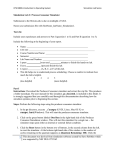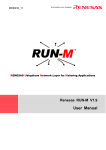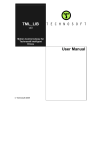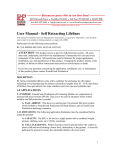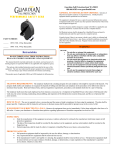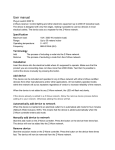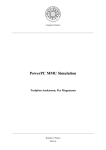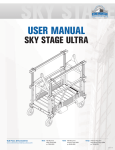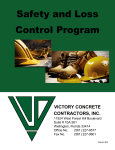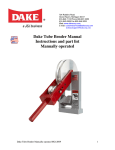Download Address Translation Simulator
Transcript
CPSC2800 – Introduction to Operating System Simulation Lab Series Address Translation Simulator Exercises Part I Instructions: Download the Address Translation simulator and extract the zip file. This produces a folder named address. The user manual for this simulator, address_doc.html, is included in this folder. It is strongly suggested that you carefully read through this documentation describing how the simulator operates prior to beginning these exercises. Steps: Perform the following steps using the address translation simulator. 1. In the address directory execute runaddress (UNIX, Linux, Mac OS X) or runaddress.bat (Windows.) This will start the address translation simulator. 2. Click the yellow button labeled Single Level at the right side of the Virtual Address Translation Simulator window. Five additional buttons labeled Single Level Page Table Test 1 through Single Level Page Table Test 5 appear. The ordering of the tests is random, based upon the name of the user specified in the configuration file addressconfig in the address directory. You will use the default name for the first test in this part. Later steps will have you set the username to your name and you will submit a logfile of your activity. 3. Click the Single Level Page Table Test 1 button at the right of the simulator window. The Virtual Address Translation window appears. This is the window where you will translate the supplied logical address to its physical address. 4. Click the Progress button at the bottom left of the Virtual Address Translation window. The Single Level Page Table Progress window appears with the 10 tasks for resolving the logical address to the physical address (the window may need to be resized for you to read the entire title in the title bar). 5. Click the green button labeled Lifeline in the upper left-hand corner of the Virtual Address Translation window. A lifeline is an aid which helps you perform one of the steps from the progress window. (You do not have to use lifelines if you do not require such aid.) Your instructor control whether lifelines are available, and if he or she chooses to make them available, he or she can also set the number of lifelines for each test. If lifelines are not available, clicking the Lifeline button will have no effect. 6. Perform Task 1 in the Progress window, using the Lifeline window to find the correct location (, and click to segment the logical address. (A light blue circle appears to the left of each step in the Progress window after it is successfully completed.) 7. Perform Task 2 in the Progress window, using the Lifeline window to find the correct location (, and segment the physical address. 8. Perform Task 3 in the Progress window and click the Paste button to paste the offset into the physical address address. 1 This document was derived from the simulation software created by Steve Robbins which was supported by NSF DUE-9752165 CPSC2800 – Introduction to Operating System Simulation Lab Series 9. Click the TLB button at the bottom of the Virtual Address Translation window. The TLB window appears. 10. Click on 4. Segment TLB in the Progress window. A separate Help window appears describing the steps for completing this task. Following the steps in the Help window, segment the TLB. (You may also use the Lifeline in conjunction with the Help window.) 11. Perform Task 5 in the Progress window. 12. Perform Task 6 in the Progress window by clicking the Lookup button in the bottom lefthand corner of the TLB window. The TLB window displays a message indicating whether the frame for this logical page was found in the TLB or not. In this case, it displays "Found Frame". Notice that Tasks 7 and 8 have been disabled, you will not complete them in this test. 13. Perform Task 9 in the Progress window. 14. Click the appropriate completion button -- either Found Physical Address or Page Fault -- in this case, click the Found Physical Address button. 15. Click the pink Quit button in the lower left-hand corner of the Virtual Address Translation window (the main window). This will terminate the simulator. 16. Edit the file addressconfig in the address directory and replace the name default_user with your name. 17. Add the following line to the addressconfig file: logdir . This sets the directory of the logfile to the current directory. 18. Execute the simulator again. 19. Click on the Open Log button in the lower right-hand corner of the main window. 20. Complete the remaining tests 2 through 5 for single level paging. You should use the Progress window, at least for the first few tests. Not all tests will use the TLB (the TLB button will be disabled in those tests). 21. Click the Close Log button. You have created a file called logfile.html in the address directory. 22. Click the Quit to terminate the simulator. 23. Submit your logfile -- logfile.html -- to your instructor per his or her instructions. 2 This document was derived from the simulation software created by Steve Robbins which was supported by NSF DUE-9752165 CPSC2800 – Introduction to Operating System Simulation Lab Series Questions: Answer the following questions after completing Steps 1 - 18 above. 1. What is the value of page size after completing Step 3? a) 1024 b) 4096 c) 8192 d) None of the above 2. What are the number of bits in the virtual address after completing Step 3? a) 32 b) 31 c) 64 d) 30 3. What are the number of bits in the physical address after completing Step 3? a) 32 b) 30 c) 23 d) 24 4. How many entries are in the TLB after completing Step 3? a) 16 b) 24 c) 32 d) 8 5. How many bits are used in the logical address for the page offset after completing Step 6? a) 18 b) 12 c) 10 d) 13 6. What is the value of the page offset after completing Step 8? 3 This document was derived from the simulation software created by Steve Robbins which was supported by NSF DUE-9752165 CPSC2800 – Introduction to Operating System Simulation Lab Series a) 000000000000 b) 101010101010 c) 110100010101 d) None of the above 7. How many bits in the TLB are used to represent the page after completing Step 10? a) 18 b) 11 c) 12 d) 16 8. Was the logical page found in the TLB after completing Step 12? a) Yes b) No 9. What is the physical address after completing Step 14? a) 000111010110111100110100010101 b) 11010001010100001111011 c) 00001111011110100010101 d) There was a page fault Part II Instructions: If you have not done so already, download the Address Translation simulator and extract the zip file. This produces a folder named address. The user manual for this simulator, address_doc.html, is included in the folder. It is strongly suggested that you carefully read through this documentation describing how the simulator operates. It is also recommended that you complete Part I as well. In this part, you will perform address translation using two-level page tables. You will create a logfile of your activity that will replace the logfile from Part I. Before proceeding, rename your logfile from Part I to logfile-P1.html). Steps: Perform the following steps using the address translation simulator. 1. Edit the addressconfig file in the address directory and replace your name with the name default_user. 4 This document was derived from the simulation software created by Steve Robbins which was supported by NSF DUE-9752165 CPSC2800 – Introduction to Operating System Simulation Lab Series 2. In the address directory execute runaddress (UNIX, Linux, Mac OS X) or runaddress.bat (Windows.) This will start the address translation simulator. 3. Click on the blue button labeled Two Levels. Seven buttons labeled Two Level Page Table Test 1 through Two Level Page Table Test 7 appear. 4. Click the Two Level Page Table Test 3 button. A window titled Virtual Address Translation appears. 5. Click the button labeled Progress at the bottom-left of the Virtual Address Translation window. The Progress window appears with the 16 tasks for resolving the logical address to the physical address. 6. Perform Tasks 1-3 in the Progress window, using the Progress window help or Lifelines, if needed. 7. Perform Task 4 in the Progress window and segment the TLB. 8. Perform Tasks 5 and 6 in the Progress window. 9. Perform Tasks 7 and 8 in the Progress window, and segment the logical address into separate entries for the single-level and second-level page tables. 10. Perform Tasks 9 and 10 in the Progress window. 11. Perform Tasks 11-15 in the Progress window. 12. Perform Task 16 in the Progress window by pushing the appropriate completion button. 13. Click the pink Quit button in the lower left-hand corner of the Virtual Address Translation window to terminate the simulator. 14. Edit the addressconfig file in the address directory and replace the name default_user with your name. 15. Execute the simulator again. 16. Click on the Open Log button in the lower right-hand corner of the main window. 17. Complete the remaining tests 1, 2, and 4-7 for two-level paging. You should use the Progress window, at least for the first few tests. Not all tests will use the TLB (in those tests, the TLB button will be disabled.) 18. Click the Close Log button (you have created a file called logfile.html) and terminate the simulator. 19. Submit your logfile -- logfile.html -- to your instructor per his or her instructions. 5 This document was derived from the simulation software created by Steve Robbins which was supported by NSF DUE-9752165 CPSC2800 – Introduction to Operating System Simulation Lab Series Questions: 1. What is the size of the page after completing Step 2? a) 8192 b) 4096 c) 1024 d) 512 2. What is the value of the page offset after completing Step 2? a) 111000010111 b) 000111010110111100 c) 110100010101 d) 00000000000 3. How many bits in the TLB are used for the frame after completing Step 7? a) 18 b) 11 c) 12 d) 10 4. Was the logical address resolved in the TLB after completing Step 8? a) Yes b) No 5. How many bits are used in the logical address to represent the first-level page table after completing Step 9? a) 10 b) 12 c) 11 d) 9 6 This document was derived from the simulation software created by Steve Robbins which was supported by NSF DUE-9752165 CPSC2800 – Introduction to Operating System Simulation Lab Series 6. Is the entry in the first-level page table valid after completing Step 10? a) Yes b) No 7. Is the entry in the second-level page table valid after completing Step 11? a) Yes b) No 8. What is the physical address after completing Step 12? a) 000111010110111100110100010101 b) 00001111011110100010101 c) 110111100110100010101 d) There was page fault. 7 This document was derived from the simulation software created by Steve Robbins which was supported by NSF DUE-9752165