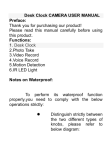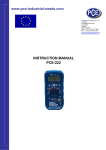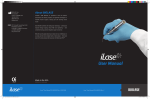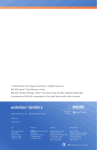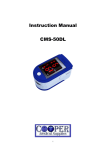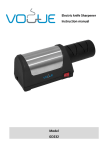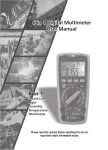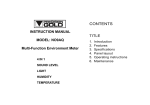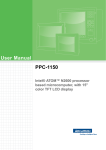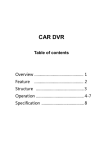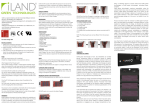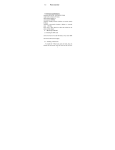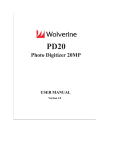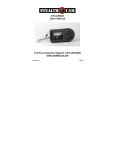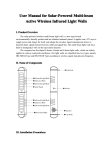Download MVS01 User`s Manual
Transcript
Mini Video Speaker Model: MVS01 User’s Manual Thank you for purchasing our MVS series mini video speakers! This product with vogue small appearance and simple operation has so many multi-practical functions, such as MP3 / MP4 player, super long time video recording and playback, infrared night-vision, loop recording, photo taking, sound recording, webcam, FM radio, and other functions that it can be used for personal entertainment, home security, office, store and sickroom monitor, class recording, etc. It is the perfect combination of entertainment and security monitor. 1. Appearance Camera Button details: "MENU" : Menu/Mute "MODE" : Mode switch "VOL-/|<<" : Volume decrease/ Previous/Fast backward, etc. "VOL+/>>|" : Volume increase/Next/Fast forward, etc. "OK" : Confirm "ESC" : Go back/Turn off the display * "VOL-/|<<" and "VOL+/>>|" combination can initiate the hidden function menu such as video recording etc. 2. Features 2.1 Vogue small appearance, support Micro-SD card, portable and easy to place. 2.2 Rich entertainment functions: * Music, video player, FM radio, picture browser etc. 2.3 Powerful security monitor functions: * Infrared night vision, all-day video record * High quality video compression, super long time storage * External power supply for continuous recording avoid the limitation of the internal battery capacity * Loop record, never stop * Automatic/manual record mode, easy to use * Hidden high level camera, hidden menu, humanized design * Built-in LCD screen, can play video content without connecting to the computer * Webcam function 3. Functions 3.1 Entertainment function Turn on and enter the entertainment interface, which includes audio, video player, picture browser, FM radio, and other functions. 3.2 Security function Functions related to safety security are all hidden functions, including video recording, sound recording, photograph, webcam and corresponded file’s playback, etc. Press the "VOL-/|<<" and "VOL+/>>|" key more than 3 seconds at the same time can switch between the main interface and security function interface. 3.3 Automatic record To use this function please set manual or automatic mode in the setting menu. Automatic recording means that if you play MP3/MP4 (and video playback) by pressing buttons while recording video, the video recording pauses until MP3 / MP4 play is over, then the video recording will go on automatically. On the contrary, manual recording means no continue video recording after the completion of MP3 / MP4 playing. 3.4 Infrared light enhanced The infrared LED will turn on automatically when the environment brightness is low, this function must be set in the security function setting menu. 3.5 Night-vision record Night vision mode can enhance the video brightness to get clearer video at night, this function must be set in the security function setting menu. 3.5 Super long mode Super long mode can generate a very small video file, 1GB can save 1 day’s video, this function must be set in the security function setting menu. 3.6 Loop record Video files are saved and divided into section automatically. When Micro-SD card is full, the oldest one or several files are automatically deleted to release the space for continue video recording. At the same time, it will automatically judge the available space and the effective space in flash card, if the available space or the effective space is too small, then the video recording stops too. Considering the convenience of file retrieval, the file name contains recording time information, format is: VidYYMMDD_hhmmss.mp4 3.7 Continuous video record With the external power supply, this device can continuously record video without the limitation of the battery capacity. 3.8 Hidden record This function must be set in the setting menu of security function. Hidden camera means that after 10-second video recording, it automatically switches the screen into clock display, while the video doesn't stop, and it is indicated by a “blue dot” displays on the top right corner of the screen. 3.9 File directory structure \\VIDEO --------------------------Video directory \\MUSIC --------------------------Music directory \\PICTURE --------------------------Image directory \\REC\VIDEO --------------------------Video record directory \\REC\AUDIO --------------------------Audio record directory \\REC\PICTURE --------------------------Photo record directory The files should be put in specific directory, for example, MP3 music file must be in the \\MUSIC directory, otherwise it can not be played. Video record function needs more than 512M Micro-SD card and enough effective memory space(the sum of the available space and the space of all the existing video file), otherwise, it can not record video and a message will display on the screen. 4. Operations Routine operation: according to the screen display, press "VOL-/|<<", "VOL+/>>|" button to select function, "OK" button to confirm and "ESC” button to go back, most of the machine functions can be realized through routine operation. 4.1 Enter security interface In the main interface, press "VOL-/|<<" and "VOL+/>>|" key at the same time for more than 3 seconds to enter the security interface, and return to main interface with same action. In the interface of file list of video, music and pictures, press "VOL-/|<<" and "VOL+/>>|" key at the same time for more than 3 seconds to enter the hidden file list interface, which includes file list of camera, audio recording and pictures; press the “ESC” key to exit and back to the common file list interface. 4.2 Operation of file list Entering into the music, video, picture browsing function from the main interface, we first meet the related file list, in file list interface, press "MENU" button to popup menu. 4.3 Music/ video play Press the "MODE" button, indicator on the volume bar turns into blue, and it is in the second function mode. Press "MODE" again to back to normal mode. Normal mode: * Short press "VOL-/|<<", "VOL+/>>|" button to choose the previous song or next song. * Long press "VOL-/|<<", "VOL+/>>|" button to go backward or forward quickly (music play has 4 speeds to play, repeat long time pressing can change speed). Second function mode: * Short press "VOL-/|<<" and "VOL+/>>|" keys to adjust the volume. * Long press "VOL-/ | < <" key to choose the play mode. * Long press "/ > > | VOL +" key to choose the EQ mode. General operation: * Short press "OK" to play/pause. * Short press "ESC" to exit playing and go back to previous interface. * Short press “MENU” to mute. 4.4 Radio operation To start the radio we should insert earphones or insert audio line into “LINE IN” port. Press the "MODE" button, indicator on the volume bar turns into blue, and it is in the second function mode. Press "MODE" again to back to normal mode. Normal mode: * Short press “MENU” to enter into FM mode options, including channel search, automatic search and manual search. * In channel search mode, we can choose radio station. Short press "VOL-/|<<", "VOL+/>>|" key to choose a radio station, short press "OK" button to save the current radio station. * In automatic search mode, short press "OK" button to search radio station automatically, during searching, all buttons are not active. * In manual search mode, we can set frequency manually. Short press "VOL-/|<<", "VOL+/>>|" button to decrease or add frequency, short press "OK" button to save the current radio frequency setting. Second function mode: * Short press "VOL-/|<<", "VOL+/>>|" button to adjust the volume. * Short press “OK” button to mute. General operation: * Short press "ESC" to exit radio function and go back to the main interface 4.5 Audio input Insert audio line into “LINE-IN” port, and it can be used as external speaker. * Short press "VOL-/|<<", "VOL+/>>|" button to adjust the volume. * Short press “OK” button to mute. 4.6 Video/ Audio record After enter the recording mode, press “OK” button, a message box is showed on screen to ask whether or not stop. After enter the recording mode, press “ESC” button, enter the clock display interface, the recording is not stopped. In clock display interface, press “VOL-/|<<” and “VOL+/>>|” for 3 seconds, return to video/ audio recording interface, the recording is not stopped. In clock display interface, press “ESC” button, save the recording, exit to main interface, recording is stopped. When the automatic record mode is set, the system will enter clock display interface and then start recording automatically if there is no operation in the main interface. When the hidden record mode is set, the clock will be showed automatically after starting video/audio recording for 10 seconds, while there is a “dot” display on the right up screen, it means that video/audio recording is on, “blue dot” indicates video recording, “yellow dot” means audio recording, “||” indicates that recording stops, it will go back to security interface when press “VOL-/|<<” and “VOL+/>>|” for 3 seconds. 4.7 Webcam operation The webcam driver should be installed in the PC then the webcam function will be active. when connecting it to the computer with USB cable, it start webcam function. And it will return to main interface when USB cable is unconnected. 4.8 Operation of connect computer In main interface, connect it to computer with USB cable, it will come into MSDC mode (USB Mode) automatically. 4.9 Charge This product can be charged through USB port, when the charger is connected through USB cable, it will recharge automatically. 4.10 Clock display How to enter clock display interface: * In the main interface and security interface, it will come into clock display mode automatically while there is no operation for long time. * After video/audio record starts, press “ESC” button. * When the hidden video/audio recording mode is set, there is no operation after video/audio recording starts for 10 seconds. How to exit time show mode * When video/audio recording is on, press “VOL-/|<<” and “VOL+/>>|” beyond 3 seconds, it will return to video/ audio recording interface. * When video/audio recording is on, press “ESC” button, it will return to main interface. * When video/ audio recording is off, press any button, it will return to main interface. 4.11 Turn off Screen Display Press “ESC” button for 3 seconds, the LCD display will be turned off, press any key again, turn on screen display. 4.12 Key lock Press “MODE” button for 3 seconds, the key will be locked, and press “MODE” button for 3 seconds again, the keys will be unlocked. The key lock function is of no effect to the “Screen Display Close” function. 5. Parameters Video decode Audio decode Video encode Video resolution Video frame rate Audio encode Image format Image resolution Speaker power LCD resolution Storage capacity Interface type IR LED wavelength Battery Charging voltage Working temperature Operating humidity Storage temperature MP4/3GP/AVI/ASF MP3/WMA/WAV/AAC MPEG4 320*240/640*464 Up to 30fps AAC JPG Up to 2M Pixel 3W 320*240, TFT Micro-SD Card, Up to 32GB MINI 5 pins USB, USB 1.1/2.0 940nm 1000mAH, Compatible with Nokia Li Battery BL-5C DC-5V -10℃-60℃ 20-80%RH -10℃-70℃ 6. Accessories Battery charger 1 Piece USB cable Audio cable Battery Earphone User’s manual Portable sack Micro-SD card Standby Battery 1 Piece 1 Piece 1 Piece 1 Piece 1 Piece 1 Piece 1 Piece(option) 1 Piece(option) 7. Troubleshooting Phenomenon System halted Analysis * Power is not stable or unexpected interference * Micro-SD card has problem Can not play or can not Micro-SD card has record or stop problem recording automatically Overlap display when record or playback This is LCD screen characters, the video file has no problem Solutions * Reinstall battery(The power switch is not active when system halted). * Format or change a new card Format card or change a new card Connect PC to watch the video 8. Precautions * Use limits: Please strictly observe the relevant national laws, this product can’t be used for any illegal purpose, or you must be responsible for the consequences. * About battery: The work time of the battery will become shorter, with the growing use of time, if not used for a long time, please recharge it before use. * It is normal that the Micro-SD card real capacity is slightly less than the nominal value. If the capacity of usage of the card is abnormal, please format the card and then test again. * Documents security: This product is non-professional storage device, we do not guarantee the security and integrity of the internal files. Please backup your important files on computer or other storage device. * Working temperature:-10 ℃ to 60 ℃. * Working humidity: 20% - 80%, please do not put the product in damp environment, this product is not waterproof product. * Other Notices: This product is precision electronics product, Please don not subject it to strong shocks and continuous vibration. Please don not use it under strong magnetic and electric field. * Deal with the disposal: Please pay attention to the environmental protection, don’t discard this product freely. Throw this product in the fire is prohibited in order to avoid an explosion.