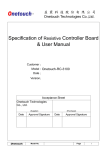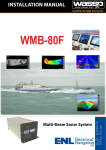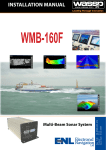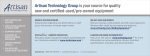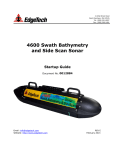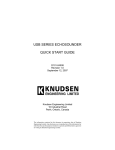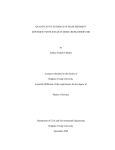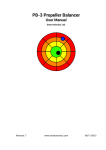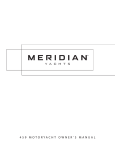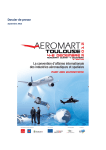Download WASSP
Transcript
Doc. P/N: WSP-009-005 WSP-009-005 Doc. P/N: Version: V1.2 Version: V1.1 Issue Date: August 2012 Issue Date: June 2012 INSTALLATION MANUAL WASSP - S Installation Manual Document Revision History Revision Date Reason for Change Version 7th May 2012 Initial Revision 1.0 8th June 2012 Update of Sea Trial Commissioning Step 13 1.1 29th August 2012 Update of Hydrographic Software Installation 1.2 Related Documents Document P/Number Title WSP-009-004 S-Series Operators Manual Safety Notices The installer of the equipment is solely responsible for the correct installation of the equipment. WASSP Ltd. assumes no responsibility for any damage associated with incorrect installation. General Notices WASSP Ltd. reserves the right to change the contents of this manual and any system specifications without notice. Contact WASSP Ltd. regarding copying or reproducing this manual. Electrical Safety ►► Fire, electrical shock, or equipment damage may occur if the BTxR becomes wet. ►► The equipment is rated for operation at: • BTxR: 24 V DC. • WASSP PC: 230 V AC. ►► Make sure that the power is switched OFF at the main supply (e.g. switchboard) before beginning the installation. Fire or electrical shock may occur if the power is left ON. ►► Do not open equipment covers unless you are totally familiar with the system’s electrical circuits. Warnings, Cautions and Notes Warnings, cautions, and notes are indicated by the following icons throughout this manual: A WARNING indicates that if the instruction is not heeded, the action may result in loss of life or serious injury. ►► Make sure all safety precautions for electrical equipment are taken when operating or servicing the equipment. These to be carried out in accordance with local or national regulatory body safety regulations. ►► Make sure that the transducer will not loosen due to the vessels vibration. A CAUTION indicates that if the instruction is not heeded, the action may result in equipment damage. A Note indicates a tip or additional information that could be helpful while performing a procedure. Page 2 of 73 www.wassp.com Doc. P/N: WSP-009-005 Version: V1.2 Issue Date: August 2012 Installation Manual Contents 1. Purpose of this Manual 2. Introduction 2.1 Main Features............................................................................................................................................................................. 5 3. System Configuration 4. Installation Flow 5. Transducer 5.1 Transducer Type ....................................................................................................................................................................... 9 5.2 Transducer Dimensions........................................................................................................................................................10 5.3 Transducer Mounting Methods.........................................................................................................................................11 5.3.1 Through Hull Mounting.................................................................................................................................11 5.3.2 Pole Mounting....................................................................................................................................................12 5.4 Transducer Mounting Considerations.............................................................................................................................13 5.4.1 Transducer Mounting – General Considerations...................................................................................13 5.5 Gland Assembly.......................................................................................................................................................................14 5.5.1 Mount the Transducer Cable Gland............................................................................................................14 5.5.2 Transducer cable Installation........................................................................................................................16 6. BTxR 6.1 BTxR Connections and Dimensions..................................................................................................................................18 6.2 BTxR Installation......................................................................................................................................................................19 6.2.1 BTxR Installation Considerations.................................................................................................................19 6.2.2 BTxR Installation................................................................................................................................................19 6.2.3 Power to BTxR . ..................................................................................................................................................21 7. WASSP PC 7.1 WASSP PC Dimensions..........................................................................................................................................................23 7.2 WASSP PC Mounting Considerations...............................................................................................................................24 7.3 WASSP PC Connections........................................................................................................................................................24 7.4 Software Installation..............................................................................................................................................................25 7.4.1 User Dongle ......................................................................................................................................................25 7.5 WASSP Software Operation.................................................................................................................................................26 8. Sensors 8.1 NMEA Interconnection..........................................................................................................................................................28 8.2 Supported Sentences............................................................................................................................................................29 8.3 WASSP Transfer Task Settings.............................................................................................................................................30 9. Hydrographic Software Integration 9.1 Hypack Integration.................................................................................................................................................................32 9.1.1 Configuration.....................................................................................................................................................32 9.1.2 Software Configuration Basics.....................................................................................................................34 9.1.3 Data Collection..................................................................................................................................................36 Doc. P/N: WSP-009-005 Version: V1.2 Issue Date: August 2012 www.wassp.com Page 3 of 73 Installation Manual 10. Commissioning 10.1Commissioning Procedures ...............................................................................................................................................38 10.1.1.........................................................................................................................................................Dockside Tests 38 10.1.2............................................................................................... Commissioning Step 1: Ship Measurements 39 10.1.3............................................................................................................Commissioning Step 2: Channel Gain 41 10.1.4......................................................................................Commissioning Step 3: Channel Signal Function 43 10.1.5.......................................................................................................Commissioning Step 4: Array Geometry 44 10.1.6........................................................................................................ Commissioning Step 5: Electrical Noise 45 10.1.7............................................................................................ Commissioning Step 6: Heading (Yaw) Offset 47 10.1.8................................................................................................. Commissioning Step 7: Tide Configuration 48 10.2Sea Trials.....................................................................................................................................................................................49 10.2.1........................................................................................Sea Trial - Commissioning Step 8: Array Polarity 49 10.2.2....................................................................Sea Trial - Commissioning Step 9 : Roll Correction Polarity 49 10.2.3............................................................................... Sea Trial - Commissioning Step 10: Side Lobe Levels 50 10.2.4.....................................................................................Sea Trial - Commissioning Step 11 : Sound Speed 52 10.2.5.................................................................. Sea Trial - Commissioning Step 12: Beam Width Reduction 54 10.2.6.......................................................... Sea Trial - Commissioning Step 13 : GPS Time Delay (Required) 55 10.2.7................................................................................ Sea Trial - Commissioning Step 14 : Patch Test (Roll) 56 10.2.8..................................................... Sea Trial - Commissioning Step 15 : Pitch and Heading (Optional) 58 10.2.9.........................................................Sea Trial - Commissioning Step 16 : Setting Sidescan Gain Limit .................................................................................................................................................................................59 10.2.10......................................................................................Sea Trial - Commissioning Step 17: Map an area 60 10.2.11............................................. Sea Trial - Commissioning Step 18: Copy Final System Configuration 60 11. Software / Firmware Upgrade 12. Troubleshooting 13. APPENDIX A - Part Numbers 13.1WASSP-CT System — Standard Supply ..........................................................................................................................65 13.2WASSP-CT System — Options.............................................................................................................................................65 14. APPENDIX B - Remote Diagnostics Utilities 14.1Open Remote Diagnostics Utilities...................................................................................................................................66 14.4Bar Graph...................................................................................................................................................................................67 14.2Scope...........................................................................................................................................................................................67 14.3Sensor..........................................................................................................................................................................................67 14.5Detections.................................................................................................................................................................................68 14.6Nav................................................................................................................................................................................................68 14.7NMEA Data................................................................................................................................................................................68 14.8Tech/Engineer..........................................................................................................................................................................68 15. APPENDIX C - Power Supply 15.1UPS Installation and Mounting Dimensions.................................................................................................................69 15.2DC Power Supply Mounting Bracket Outline and Dimensions .............................................................................71 15.3Inverter Outline and Dimensions . ...................................................................................................................................72 Page 4 of 73 www.wassp.com Doc. P/N: WSP-009-005 Version: V1.2 Issue Date: August 2012 Installation Manual 1. Purpose of this Manual This installation manual describes the procedures to install the following WASSP equipment: ►► ►► ►► ►► Transducer BTxR (Transceiver) WAASP PC. WASSP software and firmware for WASSP PC and BTxR. It also provides procedures to commission the WASSP system during dockside and sea trials. 2. Introduction The WASSP is a multibeam Sonar system that uses a wide-angle sonar transducer to profile the water column and seafloor to a high resolution. It is this unique combination of multibeam sonar and computer processing power which provides you with unparalleled information about the underwater environment. It gives you a wide 120° port-starboard swath of the water column and sea-floor, allowing you to find and position reefs and wrecks, seafloor hardness changes, and foreign objects in the water column or on the sea-floor. From the 120° swath, the system processes 224 dynamic beams, with each beam containing detections from the water column and sea-floor. The WASSP can be applied to a variety of survey methods, as well as search and rescue, customs, and police applications. The information is presented in a user-friendly, mouse controlled, Windows-based operating system. The system can output data to plotting and hydrographic software packages. For optimal performance, roll, heave, pitch, heading and position inputs are all required. The effectiveness of motion correction depends on both the quality of sensors and the quality of input data. Accurate ship measurements must be taken and the dockside and sea trial commissioning procedures carried out thoroughly. 2.1 ►► ►► ►► ►► ►► ►► Main Features Simple to use Improved performance. The use of separate transmit and receive arrays has enabled WASSP Ltd. to optimise both transmit performance and receive sensitivity, giving improved performance over traditional sonar and sounders. High detail picture of the marine environment. The transmit beam spreads over a 120° port-starboard swath and covers 4° fore-aft while the receive beam covers 10° fore-aft, displaying a highly detailed picture of the marine environment. Beam stabilisation. Beam stabilisation compensates for the movement of the vessel, providing accurate seafloor profiles. Variable beam width. Unique to the WASSP, the single beam view can not only be stabilised, but the beam width can be varied from 5° to 40°. Bottom lock. Bottom lock provides a traditional bottom lock mode where the changes in bottom depth are ignored and the bottom is drawn flat. Echoes are shown relative to the flat bottom image, enabling better discrimination on the sea-floor. Doc. P/N: WSP-009-005 Version: V1.2 Issue Date: August 2012 www.wassp.com Page 5 of 73 Installation Manual ►► ►► ►► ►► ►► ►► ►► Page 6 of 73 Computer based profile storage. A computer-based system means the WASSP can generate and store very detailed seafloor profiles. 160 kHz operating frequency. Operating at a frequency of 160 kHz provides high seafloor definition with a large range. Depth and seafloor coverage. Seafloor coverage is determined by the beam width in use: For a 90 degree beam width, the seafloor coverage will be approximately twice the water depth. For example, 100 m depth gives 200 m seafloor coverage with 224 beams - every ping. For a 120 degree beam width, the seafloor coverage is 3.4 x depth. For example 200m depth gives over 600m seafloor coverage. Unique power management system (14 power levels). 14 power levels provide optimal performance over a wide range of seafloor types and water depths. Efficient seafloor mapping. Profiles 90 times faster than conventional single beam echo sounders, leading to reduced costs and improved accuracy. Future proof technology. The computer based operating system and BTxR firmware are both upgradeable as new features and methods in software are developed. Third party integration Through interfacing, real time, to third party software applications and outputting to standard formats, bathymetric and water column data can be collected and processed using specialist tools. www.wassp.com Doc. P/N: WSP-009-005 Version: V1.2 Issue Date: August 2012 Doc. P/N: WSP-009-005 Version: V1.2 Issue Date: August 2012 www.wassp.com KR SR 4 3.04.12 23.11.11 ADDED USB Figure 1. 3. Installation Manual System Configuration A fully functional WASSP system. Page 7 of 73 Installation Manual 4. 1 Installation Flow Transducer ►► ►► Mount the Transducer Mount the Transducer Cable Gland See “5. Transducer” on page 9 2 BTxR ►► ►► 24v Mount the BTxR Connect BTxR to Transducer See “6. BTxR” on page 18 3 WASSP PC ►► ►► ►► Mount the WASSP PC Connect WASSP PC to BTxR Set-up WASSP PC Software Software/Firmware Upgrade 230v See “11. Software / Firmware Upgrade” on page 61 See “7. WASSP PC” on page 23 4 5 Position / Motion Sensor ►► Interface with WASSP PC See “8. Sensor” on page 28 4b Commissioning Integration with 3rd Party Hydrographic Software (Optional) Dockside Tests Sea Trials See “9. Hydrographic Software Integration” on page 32 ►► ►► See “10. Commissioning” on page 38 5 ►► Start Using System See Operator Manual Figure 2. Page 8 of 73 Basic Installation Flow www.wassp.com Doc. P/N: WSP-009-005 Version: V1.2 Issue Date: August 2012 Installation Manual 5. 5.1 Transducer Transducer Type The WASSP system uses a compact transducer intended to be either pole mounted or flush mounted inside the hull through a suitable opening to allow the bottom face of the transducer to be in contact with the sea water. The compact transducer is a rectangular-shaped, low-profile transducer for through-hull mounting, encased in a sealed sea chest made to suit the vessel’s hull dead rise angle. The compact transducer is best suited to steel and aluminium hulls. A sea chest for housing and sealing the transducer should be designed and constructed by a reputable shipyard to suit the size and contours of the hull of each individual vessel. This must be sized and constructed accurately. The sea chest provides a stable platform for the transducer and must be mounted as horizontal to the vessel as possible. An optional gland supplied by WASSP Ltd. in alloy, plastic, or steel, provides the transducer cable through-hull seal. The Compact Transducer is supplied standard with a 10m cable. Different cable lengths are available. Please ask your WASSP representative for details. Doc. P/N: WSP-009-005 Version: V1.2 Issue Date: August 2012 www.wassp.com Page 9 of 73 Installation Manual 5.2 Transducer Dimensions The drawing below gives the overall dimensions of the WASSP Transducer. The recommended cutout dimensions for a mounting plate are also shown. Figure 3. Page 10 of 73 Transducer Dimensions www.wassp.com Doc. P/N: WSP-009-005 Version: V1.2 Issue Date: August 2012 Installation Manual 5.3 Transducer Mounting Methods 5.3.1 Through Hull Mounting When mounting the transducer, ensure it is accurately running parallel to the keel in a bow-stern direction. See below. WMBT-160F-CT Type Transducer 120° Beam Angle Location must be such that beam is clear of hull. WMBT-160F-CT Type Transducer 100 meters Depth 200 meters Avoid mounting another transducer in the vicinity of the WASSP Transducer, especially along the line of the beam. VIEWED FROM ABOVE Figure 4. Through Hull Transducer Mounting 90° 90° HORIZONTAL PLANE Mounting Brackets Transducer AFT FORWARD Keel 90° Looking from above (not to scale) Figure 5. Placing the Transducer on the Keel The above mounting example is provided as a guide. WASSP Ltd. recommend that a reputable boat builder is used to install the transducer to prevent damage to the vessel’s hull. Doc. P/N: WSP-009-005 Version: V1.2 Issue Date: August 2012 www.wassp.com Page 11 of 73 Installation Manual 5.3.2 Pole Mounting The transducer can be used with a temporary mounting assembly. The assembly would typically incorporate transducer, position and motion sensors, and be deployed on a rigid mount over the side of the vessel for use during survey operations. GPS HORIZONTAL PLANE 90° Transducer 90° AFT FORWARD Keel 90° Looking from above (not to scale) Figure 6. Pole Transducer Mounting The above mounting example is provided as a guide. WASSP Ltd. recommend that a reputable boat builder is used to fabricate the pole mount assembly. Any flex in the pole mount during operation will introduce errors. Page 12 of 73 www.wassp.com Doc. P/N: WSP-009-005 Version: V1.2 Issue Date: August 2012 Installation Manual 5.4 Transducer Mounting Considerations 5.4.1 Transducer Mounting – General Considerations The transducer is mounted on the hull below the water line or as a rigid structure attached to the hull, normally using a permanent sea chest. The transducer must be mounted so that it is aligned with the fore-aft axis of the vessel. It must also be mounted so that the flat underside of the transducer is as close to horizontal as possible. If the vessel has a keel, the transducer can be mounted somewhere along the length of it. If it is mounted on the hull, it should be far enough away from the keel so that the keel will not be detected within the 120° beam angle. “Figure 4. Through Hull Transducer Mounting” on page 11 shows a sea chest type through-hull mounting designed specifically for a fast moving, alloy hull boat. The performance of the system is directly related to the mounting location of the transducer, especially for high-speed cruising. The installation should be planned in advance, keeping in mind the fixed cable length of 10 meters and the following factors: ►► ►► ►► ►► ►► ►► Air bubbles and turbulence caused by movement of the vessel seriously degrade the sounding capability of the transducer. The transducer should be located in a position with the most smooth water flow. The transducer should not be mounted close to propellers because noise from propellers can adversely affect the performance of the transducer. Mount the transducer inboard of lifting strakes as these create acoustic noise. The transducer must always remain submerged, even when the boat is rolling, pitching or planing at high speed. A practical choice would be somewhere between a ⅓ and a ½ of the boat’s length from the stern. For planing hulls, a practical location is generally towards the rear of the vessel, to ensure that the transducer is always submerged, regardless of the planing angle. Do not mount another transducer near the WASSP transducer as it will interfere with the 120° beam. Doc. P/N: WSP-009-005 Version: V1.2 Issue Date: August 2012 www.wassp.com Page 13 of 73 Installation Manual 5.5 Gland Assembly “Figure 7. Gland Assembly Outline and Dimensions”shows the physical dimensions of the WASSP Ltd. supplied gland assembly. Drawing not to scale All sizes in millimeters TRANSDUCER CABLE STEEL WASHER WMB-AG (Alloy) WMB-SG (Steel) WMB-PG (Plastic) GLAND NUT GLAND PACKING RING GLAND LOCK NUT Approx. 140 GLAND PIPE LOCK SCREW 50 mm Outside diameter of GLAND PIPE FLANGE LOCK PLATE HULL PLATE GASKET ABOVE HULL GASKET BELOW HULL 80 GLAND PIPE FLANGE Cut away of gland Figure 7. Gland Assembly Outline and Dimensions 5.5.1 Mount the Transducer Cable Gland See “Figure 8. Mounting the Gland Assembly” and “Figure 9. Gland Assembly - Cable Connectors”. In the external sea chest and fairing type installations, the cable gland forms a seal where the transducer cable passes through the hull. In low profile sea chest installations, the gland passes through the sea chest cover. The gland pipe and a single gasket are the only parts of the gland that are located inside the sea chest or outside the hull, all other parts are attached to the gland pipe inside the vessel. Gland Mounting Instructions Depending on the type of installation, there are various ways of mounting the cable gland to the hull. The following example describes how to mount the gland through the hull and then feed the cable through the gland. Adapt the following procedure to suit your installation while taking the following into consideration: ►► ►► ►► ►► Page 14 of 73 Always use a good quality marine sealant to seal across areas that can leak. When installing the gland packing ring, apply soapy water to the inside of the packing ring and pass it over the transducer cable until it is sitting on top of the gland pipe. The soapy water allows the packing ring to slide easily down the cable. When sitting on top of the gland pipe, clean as much of the soapy water off as possible to ensure the packing ring grips the cable when pressure is applied by the gland nut. Tighten the gland nut by hand until secure. With the vessel in the water, check for leaks at the gland and if leaking slightly, tighten the gland nut with a spanner until the leak stops. When all leaks are stopped, tighten the gland lock nut against the gland nut. www.wassp.com Doc. P/N: WSP-009-005 Version: V1.2 Issue Date: August 2012 Installation Manual 1 Place the bottom gasket over the gland pipe and apply marine sealant to both sides of the gasket. See”Figure 8. Mounting the Gland Assembly” on page 15. 2 Push the gland pipe into the hole. 3 Place the top gasket over the gland pipe and apply marine sealant to both sides of the gasket. 4 Place the plate over the gland pipe and onto the top gasket. 5 Screw the lock plate onto the gland pipe until a good joint is achieved. Clean away any excess marine sealant. 6 Feed the transducer cable through the gland. See “Figure 9. Gland Assembly - Cable Connectors” on page 16 for a set of steps to feed a RJ-45 type cable through the gland pipe. 7 Screw the gland lock nut as far as it can go onto the gland pipe. 8 Place the gland packing ring over the cable until it sits on top of the gland pipe. 9 Place the gland nut over the cable and screw the nut onto the gland pipe firmly by hand. 10 With the vessel in the water, check for leaks at the gland and if leaking slightly, tighten the gland nut with a spanner until the leak stops. 11 With all leaks stopped and while holding the gland nut with a spanner, tighten the gland lock nut against the gland nut with a spanner. TRANSDUCER CABLE STEEL WASHER GLAND NUT GLAND PACKING RING GLAND LOCK NUT GLAND PIPE LOCK SCREW LOCK PLATE HULL PLATE GASKET ABOVE HULL VESSEL HULL OR SEA CHEST COVER GASKET BELOW HULL GLAND PIPE FLANGE Cut away of gland Figure 8. Doc. P/N: WSP-009-005 Version: V1.2 Issue Date: August 2012 Mounting the Gland Assembly www.wassp.com Page 15 of 73 Installation Manual 5.5.2 Transducer cable Installation The BTxR uses a transducer cable consisting of seven CAT-5 cables and one screened pair for the transmit connection. To fit the RJ-45 connectors and cable through the gland, no special preparation is required. The BTxR cable end has the RJ-45 connectors fitted with “staggered” cable lengths. This allows each RJ-45 connector and its associated cable to be fed through the gland fitting easily. Commencing with the black RJ-45 cable and black transmit cable, feed each cable in turn through the gland, finishing off with the grey RJ-45 connector and cable. Complete fitting and tightening the gland as shown in “Figure 9. Gland Assembly - Cable Connectors” on page 16. Note colour code for transmit cable conductors: White, Black and Green. Figure 9. Page 16 of 73 Gland Assembly - Cable Connectors www.wassp.com Doc. P/N: WSP-009-005 Version: V1.2 Issue Date: August 2012 Installation Manual 5.5.2.1Replacing / Repairing an RJ-45 Connector If one or more of the RJ-45 connectors gets damaged during the installation process, the connector can be easily replaced. Wiring details and colour codes used are shown below. Oran ge an Bl ue te hi W Orange 2 Orange / White 3 Green 4 Green / White 5 Blue 6 Blue / White 7 Brown 8 Brown / White Screen / drain wire (solder) Pin #8 Doc. P/N: WSP-009-005 Version: V1.2 Issue Date: August 2012 CAT 5 conductor colour 1 Case d an ue RJ-45 Plug Pin Number d Ora nge / Bro Whit e wn an dB row n/ Wh ite Bl ire ite Green / Wh Green and Sc r e e n / dra in w The CAT5E cables used in the transducer cable follow standard CAT5 colour codes but the RJ-45 plug wiring is specific to the BTxR and does NOT conform to T568A or B.: Pin #1 www.wassp.com Page 17 of 73 Page 18 of 73 www.wassp.com 19 TOP VIEW 497 Drawing not to scale All sizes in millimeters 19 TRANSMITTER (Receiver) EARTHING STRAP Grey Blue 221.5 Green Yellow Orange Red Black 24V STATUS POWER 180 6.1 172.5 24.5 TRANSMITTER WASSP PC SENSOR (Transducer) FRONT VIEW 6. 535 456 SIDE VIEW Installation Manual BTxR BTxR Connections and Dimensions Figure 10. BTxR Connections and Dimensions Doc. P/N: WSP-009-005 Version: V1.2 Issue Date: August 2012 Installation Manual 6.2 Installation Manual BTxR Installation 6.2.1 BTxR Installation Considerations For maintenance purposes, the PCB assembly can be removed from the case in situ. Always leave at least 600 mm clearance at the faceplate end cover to allow the PCB assembly to be withdrawn from the case. 6.2.2 BTxR Installation Using the mounting flanges on the end covers, the BTxR can be mounted vertically on a bulkhead, or horizontally on the floor. See “Figure 10. BTxR Connections and Dimensions” on page 18 and “Figure 11. BTxR Mounting Diagram” on page 19 for BTxR dimensions and mounting clearances. 1 Using the mounting holes on the mounting flanges, secure the BTxR to the mounting surface. Vertical Bulkhead Mounting Horizontal Floor Mounting 221.5 172 Mounting holes 80 535 Drawing not to scale All sizes in millimeters 497 535 The BTxR can be mounted with the transducer cable feeding in from the top. WASSP Ltd. do not recommend this as any water leaks could run down any of the cables attached to the faceplate Figure 11. BTxR Mounting Diagram 2 ►► ►► ►► Connect the following cables to the faceplate end cover. See “6.2.2.1 BTxR Connections” on page 20 for cable connection details: Transducer cable to BTxR. WASSP PC CAT5 cable to BTxR 24V DC power to BTxR Doc. P/N: WSP-009-005 Version: V1.2 Issue Date: August 2012 www.wassp.com Page 19 of 73 Installation Manual 6.2.2.1BTxR Connections CAT5 Ethernet Cable Socket 24 Volt Power Supply Socket 3-pin Plug transmitter connection The seven receiver cables MUST be connected in the colour order shown. Failure to do this will result in faulty operation of the WASSP system. Transmitter Cable 7 Receiver Cables Figure 12. Transducer to BTxR Cable Connections Cable Clamp The BTxR cable MUST be fitted with the supplied cable clamp to prevent strain on the RJ-45 connectors where they plug into the front of the BTxR. Figure 13. BTxR Cable Clamp Page 20 of 73 www.wassp.com Doc. P/N: WSP-009-005 Version: V1.2 Issue Date: August 2012 Installation Manual H1 H2 l L B 34-46 45-57 60 90 60 Figure 15. Cable Clamp dimensions 6.2.3 Power to BTxR 24 V DC power is input to the BTxR from the vessel’s power supply through the connector on the BTxR’s faceplate end cover marked 24V. The power input uses a Switchcraft-EN3 2-way connector to connect to the faceplate end cover. See below for connection details. Pin No. Colour 1 (+) RED or CLEAR 2 (-) BLACK 2-way Cable Connector Red or Clear 24 V DC Input Black 1 + ve 2 -ve 2 1 Figure 14. BTxR 24 V DC Input Connector Pin out Diagram See “15. APPENDIX C - Power Supply” on page 69 for external power supply options. Doc. P/N: WSP-009-005 Version: V1.2 Issue Date: August 2012 www.wassp.com Page 21 of 73 Installation Manual Installation Manual 6.2.3.1Transmitter Cable Socket Assembly If the transmitter cable socket needs to be disassembled, use the locking ring tightening tool supplied with the BTxR to loosen the locking ring. To assemble the 3-pin sealed plug: • Gland Nut. • Gland Cage. • Gland. Gland Nut Locking Cap Locking Ring Tightening Tool Gland • Main Body. Gland Cage Locking Ring Main Body Socket BLACK BLACK E N E GREEN GREEN N L L RED WHITE Figure 16. Later cable colour code colour code Early cable Push the following parts over the transmitter wires: Page 22 of 73 1 Attach the RED or WHITE wire to L, the BLACK wire to N, and the GREEN wire to E on the socket and tighten all three screws. 2 Push the socket into the main body, making sure that the flat on the socket locates into the flat on the main body. 3 Using the tightening tool, screw the locking ring into the front of the socket until tight. 4 Push the gland, gland cage, and gland nut into the main body as far as it will go and tighten the nut securely. www.wassp.com Tightening Tool Doc. P/N: WSP-009-005 Version: V1.2 Issue Date: August 2012 Installation Manual 7. WASSP PC 7.1 WASSP PC Dimensions “Figure 17. WASSP PC Outline” shows the physical dimensions of the WASSP Ltd. supplied computer and mounting bracket. The hole centres on the mounting bracket can be used as a template for installing the mounting bracket and computer. FRONT VIEW SIDE VIEW 203 290 190 10 275 14 250 2 x M4 holes 187 8 x 4 mm holes 10 31.5 22.5 115 115 BOTTOM VIEW 22.5 Footprint of Computer Mounting Bracket Drawing not to scale All sizes in millimeters Computer Mounting on Bracket Rear Case Screws 6-32 UNC Screws Figure 17. WASSP PC Outline Doc. P/N: WSP-009-005 Version: V1.2 Issue Date: August 2012 www.wassp.com Page 23 of 73 Installation Manual 7.2 WASSP PC Mounting Considerations The WASSP Ltd. supplied WASSP PC must be mounted on a flat, stable surface. The computer can be mounted horizontally using the supplied stand. Keep the following in mind when selecting a mounting location for the computer: ►► ►► ►► ►► ►► ►► ►► ►► ►► Secure the computer so that it cannot come loose in rough seas. Keep the computer out of direct sunlight. The temperature and humidity of the location where the computer is mounted should be moderate and stable. Locate the computer away from exhaust pipes and vents. The mounting location should be well ventilated. Mount the computer where shock and vibration are minimal. Keep the computer away from electromagnetic field-generating equipment, such as motors or generators. For maintenance and checking purposes, leave sufficient space at the sides and rear of the computer installation location. A magnetic compass will be affected if placed too close to the computer. Do not locate the computer closer than the following compass safe distances to prevent interference with the magnetic compass: • Standard compass: 0.8 meters. • Steering compass: 0.6 meters. 7.3 WASSP PC Connections A CAT5 Ethernet crossover cable, with RJ-45 connectors, connects the BTxR to the WASSP PC through the connector socket on the BTxR’s faceplate end cover marked PC. WASSP PC Connections include: ►► ►► ►► ►► ►► ►► ►► ►► Page 24 of 73 BTxR; Dedicated ethernet (onboard ethernet socket) Monitors x 2 Keyboard; USB Mouse; USB Licence Dongle; USB Position Sensor; RS232 Serial port Motion Sensor(s); RS232 Serial port(s) Third party software; second dedicated ethernet (through ethernet card socket) www.wassp.com Doc. P/N: WSP-009-005 Version: V1.2 Issue Date: August 2012 Installation Manual 7.4 Software Installation Your WASSP PC comes preloaded with the WASSP Application Software. ►► ►► ►► ►► ►► WASSP GUI; used for user interaction and Control Processing Module; Used for Signal Processing Transfer Task; Used for serial data control. See “8. Sensors” on page 27 Navigator: Optional Chart Overlay Viewer Diagnostics, Used for Technician. The Diagnostics Task may be started separately. See section: “14. APPENDIX B - Remote Diagnostics Utilities” on page 66. ►► RS 232 SENSORS PROCESSING MODULE NAVIGATOR GUI DIAGNOSTICS TOOLS ETHERNET 1(ONBOARD) TRANSFER TASK ETHERNET 2 (CARD) WASSP PC 3RD PARTY HYDROGRAPHIC SOFTWARE BTxR TRANSDUCER Figure 18. Basic Layout of Software Components 7.4.1 User Dongle To run the system, you must connect the supplied WASSP user dongle. If you do not have a dongle attached to the system you will not be able to run the WASSP program with BTxR input or GPS input. The software prompts you that a dongle is not connected and Start/Stop button status is ‘DEMO’. If operating without a dongle you can play recorded WASSP data files and view the four displays. The mode button has the text DEMO to show that you cannot operate the transducer or BTxR. If you attach a dongle after running the WASSP software program, select rescan dongle or restart the WASSP program or press the Transmit button. For a complete description of the WASSP Multibeam Sonar System program functions, refer to the WASSP Operator Manual. Doc. P/N: WSP-009-005 Version: V1.2 Issue Date: August 2012 www.wassp.com Page 25 of 73 Installation Manual 7.5 WASSP Software Operation For full operating instructions, Refer to the Operators Manual/ Start up WASSP Application 1 a. The WASSP PC Application software self loads on system start up. If no dongle is found, a Dongle Error box appears on the screen. Ensure a dongle has been plugged into the computer’s USB port and click Retry. b. Verify that the BTxR and appropriate sensors are switched on. c. Check the connection status for Processing Module, Transfer Task, BTxR and Navigator. Connection Status icons will appear green when connected. If red, refer to “7. Frequently Asked Questions (FAQs)” on page 48 in the Operators Manual. Perform the set up and commissioning operations you require. See Sections “10. Commissioning” on page 38 . 2 Quit the WASSP GUI program: 3 a. Click the Transmit Mode button to set the BTxR to standby. b. Click Close on the task bar. The Exit System box appears. You can click Cancel and run a demo file from the System Configuration Utility. Connection status icons will appear green if connected, red if not. Transmit Mode Button controls transmit and displays Transit status Note: The MODE button is disabled while playing back a demo file. While in the TX (transmit) mode a demo file cannot be played back. Follow the defined shut down procedure in order not to lose data c. Click OK. All files opened by the system are closed automatically and the program shuts down. d. Shut down the computer following standard Windows procedure. e. Turn the BTxR OFF using the POWER button on the faceplate. f. Turn off the sensors according to the manufacturer’s instructions. The WASSP system is now shut down. The WASSP PC should always be closed down through the operating system. Pulling the power can cause unrecoverable corruption. Page 26 of 73 www.wassp.com STATUS POWER Doc. P/N: WSP-009-005 Version: V1.2 Issue Date: August 2012 Installation Manual 8. Sensors For the WASSP system to perform effectively motion, position, heading and heave sensors are required. The overall performance will be directly affected by the quality of the sensors chosen. 1 With the WASSP program running, click the Ship Setup icon on the Menu task bar. The Ship Setup Options window opens. 2 3 Click the NMEA tab. a. Select the Sensor. b. Select the Sensor Type from the drop down menu. c. Select the Sentence Type from the drop down menu. d. Select the Port Number as outlined in “8.3 WASSP Transfer Task Settings” on page 30 e. Set the Time Lag. The Time Lag can be determined during the Commissioning Steps, see “10.2.6 Sea Trial - Commissioning Step 13 : GPS Time Delay (Required)” on page 55 f. 4 Click the tick button to save settings. The Furuno SC30 and SC50 have prepopulated with Time Lag based on experimentation. These values should be verified during commissioning. Click Close. The Ship Setup Options box closes. Doc. P/N: WSP-009-005 Version: V1.2 Issue Date: August 2012 www.wassp.com Page 27 of 73 Installation Manual 8.1 NMEA Interconnection The WASSP system uses information from the GPS position and ships true heading to create the seafloor profile displays. This information is normally available on the vessel from existing sensors. If heading is not available, the GPS course over ground can be used instead, though this will seriously affect the accuracy of the seafloor profiling. The WASSP will extract the required data from NMEA input format sentences as well as proprietary RS232 from supported motion sensors. For full details on installation and connection, refer to Equipment Manuals. GPS Opto Coupler NMEA RS232 WASSP PC Heading Sensor Opto Coupler NMEA Motion Sensor RS232 RS232 Figure 19. Example NMEA /RS232 Sensor Connections 9-pin D Type Female Connector YELLOW or GREEN Tx- GND 5 9 4 NMEA Cable 8 3 Tx+ BROWN Data from sensor Note: the supplied cable may have yellow or white conductor for the Tx+ data connection Viewed from the solder side. 7 2 6 1 Pin No. Colour Function 2 BROWN Data from sensor 5 YELLOW Ground Figure 20. NMEA Pin in Pin Out NMEA sentences need to be converted from current loop, to the RS232 that is used by the computer. If the data sources (talkers) do not have the capability of doing this themselves, a data converter must be used. Data cables should be run from existing sensors on the vessel to the serial ports at the rear of the computer using 9-pin female D connectors Page 28 of 73 www.wassp.com Doc. P/N: WSP-009-005 Version: V1.2 Issue Date: August 2012 Installation Manual 8.2 Installation Manual Supported Sentences The following two tables show supported Sensors. This is not a definitive list and is updated as required. Sensor Sentence Description Applanix POS MV V4 Position and heading, pitch, roll, heave, PASHR sentence Furuno SC30/SC50 Position and heading, pitch, roll, heave via IF-NMEASC Interface unit Select Sentence #7 when configuring the IF-NMEASC port. This will output ATT, HVE, GGA, VTG and ZDA NMEA sentences. Set baud rate to 38400bps and interval to 25ms. JRC JLR-20 Heading, pitch, roll, PJRCD sentence CDL MiniSence2 TOGS ASCII format Konsberg MRU-Z Heading, roll, pitch, heave, PSXN sentence SMC IMU-108 Roll, pitch, heave, TSS sentence Maretron SSC200 Roll, pitch. Trimble 550 TNL, roll only Table 3 Supported Sensors NMEA /RS232 Sentence PFEC ATT Description GGA Global positioning system (GPS) fix data. GLL Geographic position, Latitude and Longitude HDG Magnetic Heading, obtained by adding magnetic variation to HDT HDT True Heading PFEC HVE GPS antenna up-down motion amplitude (Furuno proprietary sentence) VTG Course over ground and ground speed ZDA Time and date TSS/TS1 Roll, pitch, heave SHR Heading, roll, pitch, heave True heading, pitching, rolling (Furuno proprietary sentence) Table 4 Supported NMEA / RS232 Sentences Doc. P/N: WSP-009-005 Version: V1.2 Issue Date: August 2012 www.wassp.com Page 29 of 73 Installation Manual 8.3 WASSP Transfer Task Settings The WASSP Transfer Task has four tabbed pages for configuring serial transfer settings: ►► ►► ►► NMEA Settings tab page. See”Figure 19. NMEA Settings Tabbed Page” on page 30 Network Settings tab page. See “Figure 22. WASSP Network Settings Tabbed Page” on page 31 RTS/CTS The NMEA and WASSP tabbed pages allow you to configure a number of NMEA and WASSP set up and communication port settings. To open the Serial Task Transfer box and enter the NMEA and WASSP set up and communication port settings: 1 Right-click the WAASP Transfer Task icon on the Windows Task bar. Click Setup. The WAASP Transfer Task opens. 2 Note: If the WASSP Transfer Task icon is not available on the Task Bar, click Start > All Programs > WASSP > Transfer Task. The NMEA Settings are used to configure the transport protocol between sensors and the WASSP system. Select the appropriate COM Port and configure as required for the sensor. The Activity indicator will show data activity. Green is connected and active, clear is not active and red indicates an error on the COM port. Click Monitor box to see the actual Sentences from the sensor in the display area. The display area. Figure 21. WASSP NMEA Settings Tabbed Page Page 30 of 73 www.wassp.com Doc. P/N: WSP-009-005 Version: V1.2 Issue Date: August 2012 Installation Manual Figure 22. WASSP Network Settings Tabbed Page Figure 23. WASSP RTS/CTS Tabbed Page Doc. P/N: WSP-009-005 Version: V1.2 Issue Date: August 2012 www.wassp.com Page 31 of 73 Installation Manual 9. 9.1 Hydrographic Software Integration Hypack Integration With WASSP / Hypack integration the WASSP-S acts as a realtime data acquisition system and sends raw angles and depths to Hypack along with timestamped position and attitude data. The two systems use the GPS ZDA sentence to remain synchronised. No information is sent until time sync with GPS time is established by WASSP. 9.1.1 Configuration 9.1.1.1Computer Hypack needs to be installed on a separate PC. Check with Hypack for the specifications required for this unit.It is important to ensure the computer has a low latency RS232 serial port for syncing the two systems. 9.1.1.2Serial Choose a device to use for time synchronisation. This device must output NMEA or RS232 serial ZDA. Use duplication, a y cable or a low latency splitter <1ms to send this information to both WASSP PC and Hypack computer. It is normal to also send position and speed information from this same device along with ZDA. See “8. Sensors” on page 27 for NMEA 0183 devices. ZDA should be configured to output at 1Hz. There should only be one ZDA source y / splitter GPS ZDA, GGA. VTG Opto Opto WASSP PC Serial Port Hypack PC Serial Port OR ZDA, GGA. VTG GPS ZDA, GGA. VTG Opto Opto WASSP PC Serial Port Hypack PC Serial Port If output from GPS is RS232 ot the PC has optical isolation on the com port then the Optoisolators (Opto) are not required. Page 32 of 73 www.wassp.com Doc. P/N: WSP-009-005 Version: V1.2 Issue Date: August 2012 Installation Manual 9.1.1.3Network The WASSP PC has an onboard Ethernet network connection which should be connected directly to the BTxR and a second Ethernet network connection to be used directly to connect to the Hypack PC. Do not connect the onboard connection to an ethernet network as delays on this link will directly effect timestamp performance of the WASSP system. This an ethernet network card is configured for automatic configuration if you wish it to use a specific address you will need to change the Windows Network configuration. Figure 24. Hypack IP Configuration Doc. P/N: WSP-009-005 Version: V1.2 Issue Date: August 2012 www.wassp.com Page 33 of 73 Installation Manual 9.1.2 Software Configuration Basics 1 Insert your Hypack/Hysweep dongle then run Hypack 2012 or later, with WASSP Multibeam support. 2 Open HYPACK Hardware once the basic Survey settings have been set in your project. Figure 25. Hypack Hardware Device Setup 3 Add a GPS device and select this for Position update (also Speed or anything else this device is providing you). Set any offsets and connection settings as per normal. Test the GPS configuration using the Test button. Figure 26. Hypack Hardware System Setup Page 34 of 73 4 Once the GPS device is created, select the base of the Hypack Configuration Tree. This will then show an potion to Synchronize the Computer Clock. Select the GPS device from the list. If this is not done the systems will run out of sync and pings will not appear in the correct position. 5 Save all of these changes and close these windows. 6 Open up the Hysweep Hardware configuration. www.wassp.com Doc. P/N: WSP-009-005 Version: V1.2 Issue Date: August 2012 Installation Manual Figure 27. Hysweep Hardware Selection 7 Select WASSP Multibeam and Add the device to the project. 8 Now select the WASSP Multibeam device on the right hand list and then choose the Connect Tab 9 The Hypack system talks on an ethernet network to the WASSP system. The WASSP software always uses the port 18007. The Internet Address should be the address of the 2nd ethernet network on the WASSP PC, used for the Hypack connection. This should be a hard coded IP address rather than using DHCP or DNS server. Enter the relevant values into the ethernet network Connection Settings spaces provided. Figure 28. Hysweep Network Setup Doc. P/N: WSP-009-005 Version: V1.2 Issue Date: August 2012 www.wassp.com Page 35 of 73 Installation Manual 10 Next setup the Offsets for the Sonar Head and any other device parameters. The GPS offsets for Hysweep will be added under the Hypack Navigation device. If the WASSP system is running you can test the Network connection is receiving data but it is easier to test by running up the data collection process. Figure 29. Hysweep Device Offsets 9.1.3 Data Collection When everything is configured select Survey and HYSWEEP Survey. This will open they HYPACK survey program and the Hysweep Survey interface. The HYPACK side takes care of position and the HYSWEEP side connects to the WASSP Multibeam to collect Multibeam data, Attitude and Heave data. Figure 30. Hypack Survey When the system first starts the Survey window will have to sync to the WASSP data stream, this could take up to one minute. The HYSWEEP Survey program once connected will update the Depth, Time, Roll, Heave, Heading, Pitch, SV values as they are received from the WASSP system. Page 36 of 73 www.wassp.com Doc. P/N: WSP-009-005 Version: V1.2 Issue Date: August 2012 Installation Manual Figure 31. Hysweep Data Streams Ensure that Boat Info is selected and if the connection succeeds but some data is not updating there are a few possibilities. Check the Device Selection used by HYSWEEP, under normal conditions it would be expected that these would be: Figure 32. Hysweep Device Selections If a Roll sensor that is not recognised by HYSWEEP is used it may be possible to configure the WASSP system to convert the sentance to one recognised by HYSWEEP. If the Roll sensor is not recognised by WASSP you can still feed this to the HYPACK computer and use this for roll correction. WASSP and HYSWEEP can be configured to use the same or different sensors for correction. As long as the two system share the same ZDA the multibeam data will be able to be synchronised by HYSWEEP along with any other data collected by HYPACK or HYSWEEP. Doc. P/N: WSP-009-005 Version: V1.2 Issue Date: August 2012 www.wassp.com Page 37 of 73 Installation Manual 10. Commissioning 10.1 Commissioning Procedures Commissioning should be performed by a trained WASSP technician immediately after installation of the system. The commissioning procedures are designed to be carried out in sequential order. If a test fails, fix the system until that test can be completed satisfactorily before continuing. Failure to do this may invalidate the commissioning procedure. Commissioning procedures are divided into two sets: 1) Dockside Tests. 2) Sea Trials. For all commissioning steps, the WASSP software needs to be running. See “7.5 WASSP Software Operation” on page 26. Before these tests are carried out, fill in the Vessel Identification on the General Tab in Ship Setup Options as this allows data collected on this vessel to be clearly identified for diagnostic purposes. Fill in the Transducer Serial Number Click Temperature Sensor if the supplied transducer has an embedded temperature sensor Figure 33. General Tab Settings 10.1.1Dockside Tests The first part of the commissioning procedures requires a number of dockside tests to confirm that the WASSP system is installed and operating correctly, before actually taking to sea. Page 38 of 73 www.wassp.com Doc. P/N: WSP-009-005 Version: V1.2 Issue Date: August 2012 Installation Manual 10.1.2Commissioning Step 1: Ship Measurements Take measurements on the vessel between the vessel’s reference point, the GPS antenna, and the transducer’s receiver face. These measurements must be as accurate as possible. See “Figure 35. Ship Measurements Diagram” on page 40. The accuracy of these measurements has a direct effect on the accuracy of depth soundings. Enter these values in the spaces below, and on the Offset Corrections tab in the Ship Setup box, see “Figure 34. Ship Setup Options Offset Corrections Tab” on page 39. Note: The Ships Reference Point is an Arbitrary point close to the ships centre of Pitch and Roll. It pays to make this point easy to measure to for improved accuracy of measurements. A good guideline for a reference point is a point near the water line in the centre of the ship (port to starboard) and half way down the length of the ship. Transducer Tx Depth (Draft) Displacement: m A GPS X Displacement from reference: m B GPS Y Displacement from reference: m C GPS Z Displacement from reference: m D Transducer Tx X Displacement from reference: m E Transducer Tx Y Displacement from reference: m F Transducer Tx Z Displacement from reference: m G Motion Sensor X Displacement from reference: m H Motion Sensor Y Displacement from reference: m I Motion Sensor Z Displacement from reference: m J If using an SC30 the Motion Sensor position is the same as the GPS position. Figure 34. Ship Setup Options - Offset Corrections Tab Doc. P/N: WSP-009-005 Version: V1.2 Issue Date: August 2012 www.wassp.com Page 39 of 73 Installation Manual GPS X (+) X axis E B Tx X (-) GPS R Tx Stern Negative Bow Positive Reference Z axis GPS D Sky Negative GPS Z (-) A R Tx Z (+) Tx Depth Displacement G Tx Y axis Reference Sea Positive Port Negative Looking from above C GPS Tx R GPS Y (-) Reference Tx Y (+) F Starboard Positive Figure 35. Ship Measurements Diagram Page 40 of 73 www.wassp.com Doc. P/N: WSP-009-005 Version: V1.2 Issue Date: August 2012 Installation Manual 10.1.3Commissioning Step 2: Channel Gain 1 Start the BTxR and run the WASSP program. See “7.5 WASSP Software Operation” on page 26. With the BTxR ON, configured and connected correctly, the system should now be ready to acquire data. 2 Ensure the transducer is submerged in water. On the Menu Task Bar, set the Power Level to manual (double click switches between auto and manual, manual being yellow) and set to 01 3 4 Click the Transmit Mode button to begin pinging. On the Menu Task Bar, set the Range Knob to manual (double click switches between auto and manual, manual being yellow) and set to show seafloor . If the I/Q Bars window is blank then the system is not acquiring sonar data. Check that the system is pinging. 5 Open the Remote Diagnostics window. Refer to Section “14.1 Open Remote Diagnostics Utilities” on page 66 The Bar Graph tab is used to diagnose issues with the transducer and wiring. Major problems with any of the receiver channels should be easy to spot using this facility. See “Figure 36. I/Q Bar Graphs showing Good Reading” on page 42. As the data comes in throughout the duration of a ping, the display instantly changes. The I channel is displayed in GREEN, the Q channel is displayed in RED and magnitude in YELLOW. The letters along the lower axis are directly linked to the respective 26 channels on the receiver board and the transducer elements. The slider bar to the right of the bars controls the gain of the display. Use the slider bar on the side of the box to adjust the bars so that they fill about a third of the form height. Ensure there are no extreme (more than 200%) changes in signal strength across the channels. The display should update regularly and the values should fluctuate, If one or more bars are full ON or full OFF there is a problem that you need to resolve before continuing. The source of problems identified in this test is most likely to be in the connections from the transducer cable into the BTxR receiver board. If a wire/connector is loose or has lost some of its insulation you will likely see a blank or very high channel. See “Figure 37. I / Q Bar Graphs showing Problems” on page 42 . Doc. P/N: WSP-009-005 Version: V1.2 Issue Date: August 2012 www.wassp.com Page 41 of 73 Installation Manual Gain Slider Channel Letters Figure 36. I/Q Bar Graphs showing Good Reading I/Q Bars with Channel X Disconnected I/Q Bars with Channel C Noisy Figure 37. I / Q Bar Graphs showing Problems Page 42 of 73 www.wassp.com Doc. P/N: WSP-009-005 Version: V1.2 Issue Date: August 2012 Installation Manual 10.1.4Commissioning Step 3: Channel Signal Function The Scope tab on the Remote Diagnostics Utilities shows a voltage graph of signals received over a single ping. The sliders at the bottom of the box allow you to change the horizontal resolution of the graph, allowing you to fit signals onto the screen that would otherwise be lost off the end of the screen. You can select the desired channel from the Channel drop downbox. The slider on the righthand side of the box allows you to modify the gain of the graph. The screen in “Figure 38. This shows a typical Channel Signal Function Diagram” shows a typical transmission pulse with a reasonably weak bottom return, which is a typical shape. When functioning correctly, all 26 channels should display very similar information to each other. Adjust the gain and range of the graph so that the graph’s maximum range only just fits on the axis. The graph should have a small ripple at the beginning followed by a relatively blank period and then a strong pulse with a rippling tail. This strong pulse is the return from the sea-floor. Use the selections in the Channel box to view channels A to Z. Check that all of the channels have similar shaped waveforms on them. If any have non random noise, significant DC offsets or are without the correct general shape, resolve these problems electrically (check connections). Seafloor return Channel Selection You can right click and drag to zoom in to an area. Click Zoom Out to return to full scale. Water Column Gain Slider Expected Waveform Shape Figure 38. This shows a typical Channel Signal Function Diagram Doc. P/N: WSP-009-005 Version: V1.2 Issue Date: August 2012 www.wassp.com Page 43 of 73 Installation Manual 10.1.5Commissioning Step 4: Array Geometry Note: In very shallow water it may help to increase the minimisation to 5000 as this will suppress problems caused by too much power which could confuse this process. Depending on the depth in the dock it may be necessary to start the sea-trial before this test can be completed fully but overt problems should be able to be seen even with only 1m of water beneath the transducer. The transducer number should have been entered in the Ship Setup form by this stage. If this number is unknown for some reason then setting this number to the right class of transducer will be necessary before meaningful seafloor mapping can begin. Currently the classes of transducer are 001 series and 200 series for 160 kHz systems. If the transducer number is not known set the transducer number to 1 or 200 depending on which gives the best seafloor results. Having the incorrect value will result in a strange mirror effect (see”Figure 39. Sonar View with Transducer Number set to correct and incorrect values.”). Incorrect transducer number makes the seafloor and pole very hard to interpret 8 metres deep sloped seafloor with pier pole adjacent to the transducer. Almost flat seafloor with transducer numbers correct and incorrect. With incorrect transducer number the flat seafloor becomes impossibly deep chasm that always follows the ship. Very shallow <1m below transducer. Slope getting deeper off to port side. Incorrect transducer number makes the slope look like a sea wall with a ring. Figure 39. Sonar View with Transducer Number set to correct and incorrect values. Page 44 of 73 www.wassp.com Doc. P/N: WSP-009-005 Version: V1.2 Issue Date: August 2012 Installation Manual 10.1.6Commissioning Step 5: Electrical Noise 1 Open a Sonar display as a full screen display. See Operator’s Manual “5.1 Sonar View” on page 32. 2 On the Menu Task Bar, set the Range Knob to manual (double click switches between auto and manual, manual being yellow) and change the range dial to 90 m. Double click on the Sonar display to ensure all 90 metres are displayed. 3 On the Menu Task Bar, set the Gain Control Knob to manual (double click switches between auto and manual, manual being yellow) and change the gain to 30. 4 Double click on the Gain Control Knob To adjust the minimisation and the clutter for a clearer display, access Advanced Options, by double clicking on the Gain Control button. .Figure 40. Advanced Options If possible do this test at rest with the engine out of gear and with all other sounding devices off. Check the centre line of the Sonar display for a consistent signal or a consistent pulse down a radial line. If present this is evidence of noise signals common to all channels. If this noise can be clearly seen as more than a faint blue-white vertical line on the display, it is likely that all of the receiver channels are picking up electrical noise. If the display is relatively clean move to the next test. The most likely cause of noise problems is incorrect termination of the transducer cable grounding and screening. Ensure a low gauge grounding wire is attached to a solid ground which is common to the power supply ground. Doc. P/N: WSP-009-005 Version: V1.2 Issue Date: August 2012 www.wassp.com Page 45 of 73 Installation Manual Noise seen as a constant torch beam which moves with vessel motion. Noise could fade in and out down this line depending on the frequency. Figure 42. System with Significant Electrical Noise Figure 41. WASSP sonar display with low electrical noise Figure 43. Sonar display with one very noisy channel can make the Sonar difficult to use. This particular failure might have been detected by Commissioning Step 1 and Commissioning Step 2. Page 46 of 73 www.wassp.com Doc. P/N: WSP-009-005 Version: V1.2 Issue Date: August 2012 Installation Manual 10.1.7Commissioning Step 6: Heading (Yaw) Offset WASSP will operate better with a source of true heading. If magnetic heading is the only heading available then enter the magnetic deviation into the Heading Offset. The Heading offset can also be used to correct for alignment problems between the transducer and the heading source. Refining this offset is a complex process and requires good position accuracy (DGPS or better). On the Menu Task Bar, click Ship Setup Button In the Sensor Values tab, enter a value of 0 or the magnetic heading offset if using HDG. Figure 44. Heading (Yaw) Configuration Settings Doc. P/N: WSP-009-005 Version: V1.2 Issue Date: August 2012 www.wassp.com Page 47 of 73 Installation Manual 10.1.8Commissioning Step 7: Tide Configuration Use the System Configuration Utility, Tides page to enable Tide Correction. Tide calculation requires Position and Time, if these are not present the entire Tide page will be blank. Check that the Current Time reads as the Current Local Time. If not enter a number in the Local Time Adjustment until the Current Time is the same as the Local Time, this number will be the Time Difference of your current location from UTC time. e.g. +12 for New Zealand. Figure 45. Tide Configuration Settings Page 48 of 73 www.wassp.com Doc. P/N: WSP-009-005 Version: V1.2 Issue Date: August 2012 Installation Manual 10.2 Sea Trials The second part of the commissioning procedures requires taking the vessel on a short sea trial. This requires the vessel to leave the dock and perform some basic manoeuvres. The deeper the water the more accurate the tests can be. Aim for at least 20 metres of water. 10.2.1Sea Trial - Commissioning Step 8: Array Polarity With the WASSP running and displaying the sonar view, determine if the right side of the sonar display shows topography that is on the starboard side of the vessel. If you are unsure of the nature of the seafloor you will need to find a feature such as a rock, bank or significantly sloped sea profile. Use the waterfall view to navigate and cross your own track in opposite directions over this feature. If the display seems incorrect, change the polarity of the Swap Array check box in the Ship Setup Options, Sensor Values tab. See”Figure 46. Swap Array and Swap Roll Check Boxes”. Swap Roll Check Box Swap Array Check Box Figure 46. Swap Array and Swap Roll Check Boxes 10.2.2Sea Trial - Commissioning Step 9 : Roll Correction Polarity Watch the sonar view carefully when the vessel is subject to some roll. If the roll polarity is correct the seafloor shown on the sonar view should stay steady as the vessel rolls. If the roll polarity is not correct, the roll of the sonar display will double what is actually present. If you are unsure, compare the results with the Swap Roll check box selected and then de-selected. Note the correct polarity value below and leave the Swap Roll check box in that state. Doc. P/N: WSP-009-005 Version: V1.2 Issue Date: August 2012 www.wassp.com Page 49 of 73 Installation Manual 10.2.3Sea Trial - Commissioning Step 10: Side Lobe Levels Before this test can be done the WASSP system must be operating at the correct power level. Set the WASSP system to use Automatic Power, double click the power level display so that it turns green. 1 Ensure that Automatic Power By Signal is selected in the Ship Setup Options - Power Tab. Note: Test 3 is also required for the seafloor detection process to operate correctly. Wait until the blue power level display is set to at least 2. 2 3 Page 50 of 73 On the Menu Task Bar, double click on the Gain Control Knob to open the Advanced Options Controls. Move them so that you can adjust the Minimisation while watching the sonar display area above the seafloor change. Look at the pictures in “Figure 47. Side Lobe Levels”. www.wassp.com Doc. P/N: WSP-009-005 Version: V1.2 Issue Date: August 2012 Installation Manual 4 First set the Minimisation to 0. Then move it up to 1000, 2000,3000,4000 to get a sense for how the ring shown at the first echo return becomes less and less noticeable. Set the Minimisation at the lowest value at which the ring is not visible. See the Full Side Lobe Suppression part of Figure 34 below. If this value required is greater than 5000 then it is likely that something is wrong. Check that the power level is not too high and that you have followed the configuration above and Automatic Power by Signal is set. Otherwise re-check the individual receiver channels for anomalies and check that all Receiver cables from the transducer are connected into the correct sockets. No Minimisation Light Minimisation Full Side Lobe Suppression Too Much Minimisation Figure 47. Side Lobe Levels Doc. P/N: WSP-009-005 Version: V1.2 Issue Date: August 2012 www.wassp.com Page 51 of 73 Installation Manual 10.2.4Sea Trial - Commissioning Step 11 : Sound Speed Sound speed varies with temperature so this changes throughout the year. Use a temperature sensor to set the sound speed if possible. Otherwise, the operator should become familiar with this process themselves and adjust on a regular (at least monthly) basis as necessary. Seafloor Profile: Convex or flat INCREASE sound speed value Seafloor Profile 10.2.4.1 Seafloor Profile: Concave DECREASE sound speed value Seafloor Profile Option 1 : Manual Sound Speed Correction: 1 Set the screen display (user interface) to Sonar view. 2 Set the sound speed computation method to Manual Entry in the Ship Setup Options Sound Speed Tab. Sound Speed Calculator Figure 48. Ship Setup Sound Options - Manual Speed Correction 3 4 5 Page 52 of 73 Find a section of seafloor that is known to be flat, preferably 20-100m deep. Cross over the section of seafloor and adjust the sound speed value in the Ship Setup Sound Options - Speed Tab until any curve in the seafloor has been removed. In Manual Entry, Sound Speed can be entered directly or calculated from a known or estimated Temperature and Salinity by clicking on the Sound Speed Calculator button. When a Temperature Sensor is active a Temperature Offset can be applied to adjust for errors. www.wassp.com Doc. P/N: WSP-009-005 Version: V1.2 Issue Date: August 2012 Installation Manual Option 2 and 3: Surface Temperature Correction (NMEA or WASSP) New WASSP Transducers may be equipped with a temperature sensors. If this is the case a WASSP Temperature reading will be shown on the Sound Speed Tab next to the Use WASSP Temperature when the system is pinging, If NMEA MTW is being received this will be shown next to the Use NMEA MTW option. 1 Set the screen display (user interface) to Sonar view. 2 In Ship Setup Options, in the Sound Speed tab, set the sound speed computation method to Use NMEA MTW or Use WASSP Transducer. Use NMEA MTW Use WASSP Transducer Figure 49. Ship Setup Sound Options - Surface Temperature Correction 3 Find a section of seafloor that is known to be flat, preferably 20-100m deep. 4 Cross over the section of seafloor and adjust the Temperature Offset until the seafloor curve has been removed. 5 Sound speed increases with increasing temperature. The urethane also behaves differently with temperature and thus when a WASSP Transducer temperature sensor is available the urethane correction will be applied automatically. The Urethane Sound Speed will change as temperature changes. If it appears impossible to remove the bend of the seafloor , it may help to fix the Urethane Sound Speed. If this is the case, manually change the value of the Urethane Sound Speed and click on the tick button. Doc. P/N: WSP-009-005 Version: V1.2 Issue Date: August 2012 www.wassp.com Page 53 of 73 Installation Manual 10.2.5Sea Trial - Commissioning Step 12: Beam Width Reduction The usable area of the swath may be limited due to reduced beam width caused by low temperatures, turbulent flow, aeration, high sea state, quick temperature fluctuations or shading of the transducer. Watch the outer edges of the Sonar View carefully with the seafloor line shown. If the outside edges of the seafloor line appear to vary much more than the area immediately adjacent consider reducing the beam width. These variance can be seen as frilly edges on edges of a mapped area on the Waterfall Views and on the Sonar display as perpetually weak echoes on the outer beams. Failure to reduce the beam width will introduce false data on the outer edges into the backscatter and depth maps. To reduce the beam width: 1 On the Menu Task Bar, double click on the Gain Control Knob to open the Advanced Options Controls. 2 Adjust the Beam Width using the Port and Starboard controls. Port Controls Starboard Controls Frilly edges will appear on the Waterfall View outer 5 degrees of each side of the mapped track caused by low temperature environment. To remove this area we can reduce the beam width on both port and starboard by 5 degrees. Page 54 of 73 www.wassp.com Doc. P/N: WSP-009-005 Version: V1.2 Issue Date: August 2012 Installation Manual 10.2.6Sea Trial - Commissioning Step 13 : GPS Time Delay (Required) Most GPS sources used in conjunction with WASSP will have a significant delay between when the ship passes through a position and that position is sent on the serial port. This delay may be in the order of 1 second. This means a 10 knots an object will move 10 metres if passed in opposite directions at this speed. 10.2.6.1 Some GPS sensors can smooth the output introducing more than 15 seconds delay! Remove GPS Smoothing if the GPS has this option. Test 1: For use with standard GPS To perform this test find a distinct feature eg. big rock, sharp slope or cable. Start a new database in Navigator and run over the distinct object at SOG. (eg. 5kts) Start a 2nd new database, run back over object in the opposite direction, same SOG. (eg. 5kts) Use the measure tool to measure the difference between the object’s position in the direction the vessel travelled. If the object appears earlier than the previous pass then the time delay is positive. The formula below outlines this process, the delay adjustment is added to the current Time Lag (Sec) value on the Ship Setup Options - Sensor Values Tab - Position adjustment = (- late / + early ) change in position in metres speed in knots used in both directions Time Lag (sec) Figure 50. GPS Time Delay Settings Doc. P/N: WSP-009-005 Version: V1.2 Issue Date: August 2012 www.wassp.com Page 55 of 73 Installation Manual 10.2.6.2 Test 2: For use with DGPS The advantage of this approach over the previous test is it will eliminate pitch errors, however, the displacement of the object will be smaller and this will be difficult to measure accurately as GPS errors can make this impossible. Approach the distinct feature from the same direction at two vastly different known speeds, as close to zero and at the fastest mapping speed. If the object moves by delta metres further along the vessel track (+ve) at a faster speed the adjustment to the time delay will be: delay adjustment = (- late / + early ) 2 x delta (fast speed in knots) - (slow speed in knots) 10.2.7Sea Trial - Commissioning Step 14 : Patch Test (Roll) Before attempting the roll patch test it is suggested that the GPS Time lag and any latencies are accounted for. Also, it is recommend that you conduct a preliminary adjustment of the Sound Speed settings to get things in the correct ballpark. Configure Navigator to use Overwrite mode when mapping depths so that the full extent of any difference is recorded. 1 Use the local chart and local knowledge to identify a spot for the roll patch test – ideally a flat area between 20-40m – shallower than 10m will make it hard to get an accurate reading. 2 Run the ship along a line in direction A (it may help to run with the tide and wind behind the vessel as the return journey is the important one). 3 Turn the ship and make a return journey B so that the same area is mapped but which the exact opposite heading is used. (It may help to use the navigator heading up function and COG functions). Travelling with the tide/wind/ swell (whichever has the biggest effect on the ships course over ground if they are in different directions) on the first pass will make things much easier. Figure 51. Showing Path A and path B overlapping. Measurement D is the change in the depths (2.29m in this case) between the edges of swaths. 4 Page 56 of 73 Use the Navigator Profile tools to measure the depth displacement between the edges of the swath on one side. This value is D. It will help to stop pinging while making the measurement so that the swath does not get over written. www.wassp.com Doc. P/N: WSP-009-005 Version: V1.2 Issue Date: August 2012 Installation Manual 5 Measure the entire width of the swath at the point you have measured the displacement. This value is H. Figure 52. Measurement of swath width H (64.98m in this case). Note the measurement is the distance of the line in this case rather than the depth change – this depth change across the swath is not used. 6 Use a calculator (one is present in Windows) to compute atan(D/H) e.g. a. b. c. d. e. f. g. h. i. Run window Calculator Select View: Scientific Mode Enter D e.g. 2.29 Press / Enter H e.g. 64.98 Press = Select Inv Press tan-1 Record this number as the Patch Roll Quantity. 7 To compute the sign of the Roll patch look at the Starboard sidetrack as journey B is made. If this is shallower than track A then the sign for the roll offset is positive. If this is deeper than the depths from track A the sign for the roll offset is negative. 8 Enter the Roll offset value computed into the Roll Offset setting in the Ship Setup 9 Repeat these steps in a different area, or on a different Navigator database. If there is still a significant difference > 50cm add any difference generated to the Roll offset already computed and then test again. It should be possible to generate a roll offset within 0.1 degrees. Doc. P/N: WSP-009-005 Version: V1.2 Issue Date: August 2012 www.wassp.com Page 57 of 73 Installation Manual 10.2.8Sea Trial - Commissioning Step 15 : Pitch and Heading (Optional) IF GPS Time delay could be completed using variable speed then attempt to compute pitch offset as follows: Pitch Correction Vessel Direction Requires: >10m depth, Distinct Object, DGPS or better, Accurate Time Lag Once the Time Lag is accurately ascertained using the variable speed method described in the previous commissioning step. A Pitch Correction value can be ascertained by having the Ship travel over a distinct object in opposite directions. The Object will move if the Pitch offset is incorrect and use of trigonometry will determine the Pitch offset of between the Motion Sensor and the Transducer. Enter this number into the Pitch Offset on the Sensor Values Tab. Figure 53. Pitch Corrections Heading Correction 1/2 d d = distance object moves = depth = pitch offset -ve pitch offset if object moves ahead of vessel Sin -1 1/2 d ( ) Requires: DGPS or better, Distinct Object and >10m depth. A note on heading correction was included in “10.1.7 Commissioning Step 6: Heading (Yaw) Offset” on page 47. To determine a more accurate heading correction between the heading sensor and the transducer orientation we need high accuracy position sensors and corrected seafloor data. Approach a small distinct seafloor feature so that the port side of the swath covers the object. Next pass over the object so that the starboard side of the swath crosses the same object in the opposite direction. It is important that these two tracks are on exactly parallel heading lines. Use basic trigonometry to calculate the required heading offset that will allow the object to remain stationary. Redo the heading test to check that the heading offset was entered correctly. d/2 w a tan(a) = -d/(2w) a = tan-1 (-d/2) If object moves as above the sign is negated otherwise remove the -ve sign from this equation. d Re running the same test with the offset modified is another way to check the sign has been entered correctly. The object will not move if everything is correctly configured. Enter the calculated value for a into the Heading Offset on the Sensor Tab. Page 58 of 73 www.wassp.com Doc. P/N: WSP-009-005 Version: V1.2 Issue Date: August 2012 Installation Manual 10.2.9Sea Trial - Commissioning Step 16 : Setting Sidescan Gain Limit On the Sidescan View, adjust the Sidescan Gain and Sidescan Gain Threshold to a level that shows good seafloor definition. The Sidescan Gain control can be varied at any time. Changing the Sidescan Gain Threshold will cause a big step in the Sidescan and the old data will not be reprocessed to conform to this gain change. Suggested values are 20-35. Note: Recommended Gain Threshold Setting for the Sidescan is 30. The Operator may change this to adjust the sensitivity of the Sidescan. Typical values are between 20 and 35. Sidescan brightness adjustment. Sidescan gain threshold limit Figure 54. Sidescan Gain Setting Box Doc. P/N: WSP-009-005 Version: V1.2 Issue Date: August 2012 www.wassp.com Page 59 of 73 Installation Manual 10.2.10 Sea Trial - Commissioning Step 17: Map an area Note: Recording raw data using the data recorder at this point will provide evidence of the systems performance immediately after commissioning. This can help identify the source of failures later in the life of the system. 10.2.11 Now that everything is configured as well as you can configure it you can check your work and showcase the WASSP systems performance. Find an area with some feature, sand waves, depth variance, rocks - whatever is handy. Have the skipper map an area, ideally with parallel tracks and ‘mow the lawns’ so that the coverage between each track on the contour display has some overlap. It is a good idea to take a copy of raw data recorded during this Mapping as the data can be analysed in closer detail at a desk and can be compared to any subsequent data received from the vessel and may help isolation of a post commissioning fault. SeaTrial-CommissioningStep18:CopyFinalSystem Now the system has been configured we will take a copy of this ships configuration for future reference. This involves copying a small file onto a USB memory stick such as the technician dongle. 1 Ensure the WASSP Application is Closed and that all configuration has been finalised. Start Menu 2 Search ‘%Appdata%’ and Enter 3 4 Click on WASSP > WMBMarine > GUI Copy the File WASSPPRO.INI to external storage (rename or archive in such a way as to note what ship this file was taken from for ease of file management). Note: No mention has been made of training the operator on how to use their system. If there is time and the operator can spare some time during the sea trial they may appreciate being run through a few of the basics on how to get started to supplement the operator manual. Page 60 of 73 www.wassp.com Doc. P/N: WSP-009-005 Version: V1.2 Issue Date: August 2012 Installation Manual 11. Software / Firmware Upgrade Software / Firmware upgrades are supplied on a CD, USB memory stick or via download from the Internet. When you run the new install programme, the WASSP Install.exe program automatically performs a system check and compares the current versions of software and firmware against the versions in your system. Depending on the versions of software and firmware installed in your system, the install program has a number of responses. If, while the system check is running, multiple copies of the WASSP system software and firmware are detected, an Information box informs you of this and states that it is using the last one for comparison. As the installer will use the first WASSP application installed, which may be the wrong one, it is usually better to click OK and then remove all existing copies from your system before going any further. This is not an issue if there is only one WASSP application installed. The Upgrade procedure is as follows: 1 Insert Dongle. WASSP Setup Wizard. Click Next 2 Read the agreement and then click I accept the agreement box Click Next 3 The default is to save the software in C:/Progams/WASSP Ltd./WASSP If you require this to be saved elsewhere, Browse and select location. Click Next Doc. P/N: WSP-009-005 Version: V1.2 Issue Date: August 2012 www.wassp.com Page 61 of 73 Installation Manual 4 The default is to create a shortcut named WASSP. Click Next 5 The default is to create a desktop icon. Click Next 6 Click Install Software will install. 7 The default is to have Direct X and BTxR selected. Click Finish 8 Page 62 of 73 Install DirectX www.wassp.com Doc. P/N: WSP-009-005 Version: V1.2 Issue Date: August 2012 Installation Manual 9 Upgrade window for BTxR. Figure 55. Firmware Manager Control Doc. P/N: WSP-009-005 Version: V1.2 Issue Date: August 2012 www.wassp.com Page 63 of 73 Installation Manual 12. Troubleshooting Installer Notes Page 64 of 73 www.wassp.com Doc. P/N: WSP-009-005 Version: V1.2 Issue Date: August 2012 Installation Manual 13. APPENDIX A - Part Numbers 13.1 WASSP-CT System — Standard Supply Table 1 lists the equipment and cabling shipped with a standard WASSP-CT Type System. Table 1 – Standard Equipment: Multibeam 160 kHz System Compact Type Transducer Name Part Number Qty. Weight Remarks Transducer with 5m cable WMB-160MP-CT-5M 1 WASSP Multibeam Sonar System with 5m cable Transducer with 10m cable WMB-160MP-CT-10M 1 WASSP Multibeam Sonar System with 10m cable Transducer with 20m cable. WMB-160MP-CT-20M 1 WASSP Multibeam Sonar System with 20m cable BTxR WMB-BTxR-160MP-R 1 5 kg Electronics housing Computer c/w keyboard and mouse/trackball. Fully loaded with WASSP software. (frequency specific) WASSP PC WSP-002-035 1 ~8 kg USB dongle with software WSP-002-003 1 - Required to operate transducer and BTxR. PC mounting bracket WSP-002-010 1 - Required to mount WASSP PC. Cable Clamp WSP-201-020 1 - Clamps transducer cable Keyboard WSP-002-002 1 - Trackball WSP-002-001 1 - Ethernet cable WSP-002-020 1 - NMEA optocoupler WSP-002-004 1 - NMEA 9-pin cable WSP-002-021 1 - 5m Power cable BTxR WSP-002-022 1 - 5m Transmitter Plug WSP-100-029 1 - Not Connected when Shipped Installation Manual WSP-009-002 1 - This manual Operator Manual WSP-009-001 1 - Related manual 15 m 13.2 WASSP-CT System — Options Table 2 lists the options available for use with the WASSP Compact Transducer Type System. Table 2 – Optional Equipment Name Part Number WASSP MP Kit WMB-160MP-KIT Satellite compass: SC-30 - Interface unit - IF-NMEASC 1 Interface unit provides data outputs to BTxR. Aluminium gland WSP-002-080 1 Through hull type. Plastic gland WSP-002-081 1 Through hull type. Steel gland WSP-002-082 1 Through hull type. AC power kit WSP-002-063 1 Complete with 230 V AC UPS and 24 V DC power supply. DC power kit WMB-DC 1 Complete with inverter, 230 V AC UPS, and 24 V DC power supply. Doc. P/N: WSP-009-005 Version: V1.2 Issue Date: August 2012 Qty. 1 Remarks WASSP Multibeam System with 10m cable, Navigator, SC30 and interface kit, and Gland. A GPS satellite compass is required for roll stabilisation. www.wassp.com Page 65 of 73 Installation Manual 14. APPENDIX B - Remote Diagnostics Utilities 14.1 Open Remote Diagnostics Utilities 1 To open the Remote Diagnostic Utility: 2 All Progams > WAASP > Diagnostics or from the Desktop Click Listen button to connect to data source Figure 56. Remote Diagnostics Utility Page 66 of 73 www.wassp.com Doc. P/N: WSP-009-005 Version: V1.2 Issue Date: August 2012 Installation Manual 14.4 Bar Graph The Bar Graph gives a visual representation of the strength of each channel of data received by the multibeam system. This is shown as magnitude, in YELLOW, as well as I & Q data in RED and GREEN. The slider on the right hand side shows the signal voltage. 14.2 Scope The Scope shows data for a single received channel. The slider on the right hand side shows the signal voltage. The channel of interest can be selected using the channel drop down menu. 14.3 Sensor The Sensor display gives magnitude of roll, pitch and heave with time. Doc. P/N: WSP-009-005 Version: V1.2 Issue Date: August 2012 www.wassp.com Page 67 of 73 Installation Manual 14.5 Detections The Detections window shows corrected and uncorrected seafloor returns. 14.6 Nav Received navigation data from the sensors can be verified. 14.7 NMEA Data Raw NMEA data can be seen. 14.8 Tech/Engineer WASSP PC BTxR communication can be directly driven through the Tech/Engineer tab. This tab should only be used by a technician that has had the appropriate training through the WASSP Service Training Program. Page 68 of 73 www.wassp.com Doc. P/N: WSP-009-005 Version: V1.2 Issue Date: August 2012 Installation Manual 15. APPENDIX C - Power Supply POWER SUPPLY OPTIONS WMB-DC PURE SINE ERTER INV WAVE OFF INPUT LEVEL LOAD LEVEL FAULT ON FREQ. AC OUT 50Hz 60Hz PUT INVERTER 230 V AC UPS 24 V DC POWER SUPPLY 230 V AC UPS 24 V DC POWER SUPPLY WMB-AC Power Input Figure 57. Power Supply Options 15.1 UPS Installation and Mounting Dimensions “Figure 58. 230 V AC UPS Mounting Bracket Outline and Dimensions” on page 70 shows the physical dimensions of the optional WASSP Ltd. supplied 230 V AC UPS. The hole centres on the mounting bracket can be used as a template for installing the mounting bracket and UPS. If installing the UPS, carefully read the supplied manufacturer’s quick start guide and install and operate the UPS accordingly: 1) Install the UPS indoors in a controlled environment where it cannot be accidentally turned off. Place it in an area with unrestricted airflow around the unit, away from water, flammable liquids, gasses, corrosives, and conductive contaminants. Maintain a minimum clearance of 100 mm on each side of the UPS. Maintain an ambient temperature range of 0°C to 40°C (32°F to 104°F). 2) Connect equipment to the receptacles at the rear of the UPS: computers and monitors should be connected to the ORANGE receptacles for battery back up and surge protection. Other office machines that do not exceed the capacity of the UPS may be plugged into either of the two BLACK receptacles that provide surge protection only. 3) Obtain a suitable input power cable with a minimum cross-sectional area of 1 mm2 to connect the UPS to the mains supply socket. 4) Press and release the ON/OFF / Alarm Silence button to turn on the UPS. The UPS beeps and the mains indicator lights up (GREEN). 5) Turn on the connected equipment. Doc. P/N: WSP-009-005 Version: V1.2 Issue Date: August 2012 www.wassp.com Page 69 of 73 Installation Manual Drawing not to scale All sizes in millimeters UPS on Mounting Bracket with Velcro Holding Strap TOP VIEW 20 Mounting Bracket Only 185 92.5 20 10 10 260 SIDE VIEW 145 200 Figure 58. 230 V AC UPS Mounting Bracket Outline and Dimensions Page 70 of 73 www.wassp.com Doc. P/N: WSP-009-005 Version: V1.2 Issue Date: August 2012 Installation Manual 15.2 DC Power Supply Mounting Bracket Outline and Dimensions “Figure 59. 24 V DC Power Supply Unit Mounting Bracket Outline and Dimensions” shows the physical dimensions of the optional WASSP Ltd. supplied 24 V DC Power Supply Unit (PSU). The hole centres on the mounting bracket can be used as a template for installing the mounting bracket and PSU. The PSU has been set to receive 230 V AC input before being attached to the mounting bracket. Due to changes in power supply manufacturer, the power supply may differ from the illustration. However the mounting bracket dimensions and mounting centres remain the same. TOP VIEW 7 7 15 15 180 SIDE VIEW 40 100 Drawing not to scale All sizes in millimeters Figure 59. 24 V DC Power Supply Unit Mounting Bracket Outline and Dimensions Doc. P/N: WSP-009-005 Version: V1.2 Issue Date: August 2012 www.wassp.com Page 71 of 73 Installation Manual 15.3 Inverter Outline and Dimensions “Figure 60. Inverter Mounting Bracket Outline and Dimensions” shows the physical dimensions of the optional WASSP Ltd. supplied inverter. If installing the inverter, carefully read the supplied manufacturer’s user manual and install and operate the inverter accordingly ensuring the environment is: 1) DRY – Do not allow water to drop on or enter the inverter. 2) COOL – The ambient air temperature should be between 0°C and 33°C - the cooler the better. 3) SAFE – Do not install the inverter in a battery compartment or other areas where flammable fumes may exist, such as fuel storage areas or engine compartments. 4) VENTILATED – The inverter must be well ventilated at all times. Ensure there is at least 25 mm of space around the inverter. Ensure the ventilation fan and air holes are not obstructed at both ends of the inverter. 5) DUST FREE – Do not install the inverter in a dusty environment as the dust can be drawn into the unit when the fan is operating. 6) CLOSE TO BATTERIES – Do not install the inverter in the same compartment as batteries. Do not mount the inverter where it will be exposed to the gasses produced by the battery, as these are corrosive and prolonged exposure will damage the inverter. Avoid excessive cable lengths. Use the recommended wire lengths and sizes (detailed in Section 3-6 of the user manual). SIDE VIEW PURE SINE WAVE INVERTER INPUT LEVEL LOAD LEVEL ON OFF STATUS REMOTE NE RE SI PU OFF AC OUTPUT . FREQ AC S4 S3 S2 S1 72 INPUT LEVEL LOAD LEVEL FAULT ON FREQ. PWR. SAV. ER VERT IN WAVE 50Hz 60Hz 180 UT OUTP TOP VIEW 7 Drawing not to scale All sizes in millimeters 166 180 7 35 37.5 37.5 273 308 Figure 60. Inverter Mounting Bracket Outline and Dimensions Page 72 of 73 www.wassp.com Doc. P/N: WSP-009-005 Version: V1.2 Issue Date: August 2012 Technical Specifications Dimensions BTxR: Transducer: Height: 180 mm. Height: 98 mm. Width: 221.5 mm. Width: 168 mm. Length: 535 mm. Length: 330 mm. WASSP PC Interface Serial Ports: 4 - Motion / Position Sensors. Inputs: Ethernet Port: 2 - BTxR / 3rd Party Hydrographic Software Outputs: Displays: 1 or 2 - Owner supplied. Minimum resolution 1024x768. Inputs: Keyboard and Mouse / Trackball NMEA 0183 and RS232 Position, Roll, Pitch, Heave. Ethernet Navigator, Third Party Hydrographic Software Power Supply BTxR Output power: 14 power settings from 40 W to 1 kW. Pulse Lengths: 0.1 - 2.0 ms TX rate: Automatic ping rate, determined by depth. Max ping rate 40. Frequency: 160 kHz. Beam width: 224 beams equidistant spacing over 120º port/starboard swath, Transmit 4º fore/aft, Receive 10º fore/aft. Depth Range: 2 - 200 m. Depth Resolution: 75 mm. BTxR: 24 V DC, 70 W. WASSP PC: 230 V AC, 50 to 60 Hz (inverter from 24 V DC ships supply). Environmental Temperature: 0 to 40 ºC. Relative humidity: 5 to 95% non condensing. Vibration: IEC 60945, protected equipment. Weight Display BTxR: 5 kg. Transducer: 13 kg including cable. Display range: Range 5 to 300 m. Equipment List Shift 5 to 200 m. Standard: Display modes: Sonar View. Transducer: Single Beam View. Waterfall View. Display windows: See “13. APPENDIX A - Part Numbers” on page 65 for a full list Mounting options through hull or pole mounted. Optional cable lengths; 5m, 10m and 15m Sidescan View. Glands: The eight window layout options: BTxR Single Screen Layout. Options for alloy, steel or plastic. WASSP PC Vertical Split Screen Layout Options: Horizontal Split Screen Layout See “13. APPENDIX A - Part Numbers” on page 65 for a full list 3-Screen (3 options) 4-Screen Layout Resize individual windows button. Advance speed: Slow – fast (5 speeds). Record: Raw data, Navigator maps, gsf. Specifications subject to change without notice. Doc. P/N: WSP-009-005 Version: V1.2 Issue Date: August 2012 WASSP Ltd. 65 Gaunt Street Phone: +64 9 373 5595 Westhaven Fax: Auckland 1010 Email: [email protected] New Zealand Web: WASSP Ltd. reserve the right to change this manual without notice. +64 9 379 5655 The information in this manual may not, in whole or in part, be copied, reproduced, photocopied, translated, or reduced to any electronic medium or machine readable form without the prior written consent of WASSP Ltd... www.wassp.com PO Box 5849 Auckland 1141 Copyright© 2012 WASSP Ltd.. All Rights Reserved www.wassp.com