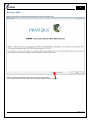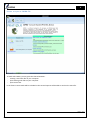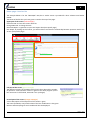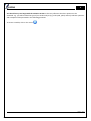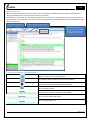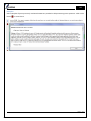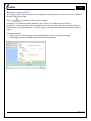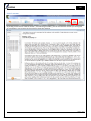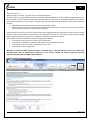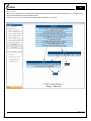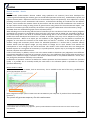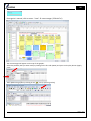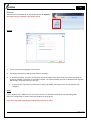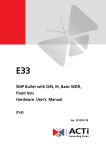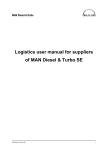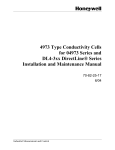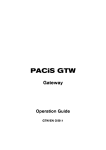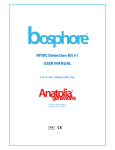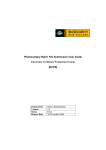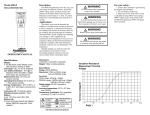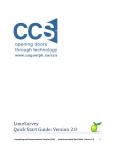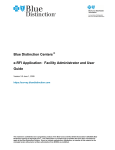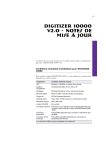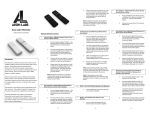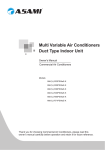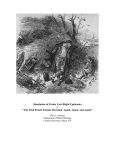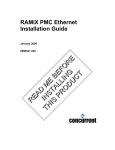Download CAPRA – Computer Assisted Pest Risk Analysis User`s manual
Transcript
CAPRA – Computer Assisted Pest Risk Analysis User’s manual Version 4.2 Please note that this is a Draft, comments are welcomed to make it more user-friendly EPPO 05/07/2011 CAPRA 1 Content Introduction .......................................................................................................................................................... 2 Concept ................................................................................................................................................................. 3 Installing CAPRA and updates ........................................................................................................................... 4 Updates ............................................................................................................................................................. 4 Running CAPRA.................................................................................................................................................. 5 Create or open a CAPRA file .......................................................................................................................... 6 Beginning a new work ..................................................................................................................................... 7 Home page: Section list ................................................................................................................................... 8 Questionnaire ................................................................................................................................................. 10 List of buttons available in the questionnaire .......................................................................................... 10 Notes ........................................................................................................................................................... 11 Guidance..................................................................................................................................................... 12 Justifications............................................................................................................................................... 12 Examples .................................................................................................................................................... 14 Generate a report of PRA .................................................................................................................................. 15 Tools included in CAPRA ................................................................................................................................. 16 Add tagNote ................................................................................................................................................... 16 Search answer................................................................................................................................................. 17 Dataset explorer ............................................................................................................................................. 18 Gen Graph ...................................................................................................................................................... 20 Matrix models - Genie ................................................................................................................................... 21 Visualizer........................................................................................................................................................ 24 Options................................................................................................................................................................ 25 EPPO – 2011 CAPRA 2 Introduction CAPRA is a software developed by EPPO (within the PRATIQUE project) to assist pest risk analysts in running the EPPO decision-support scheme for Pest Risk Analysis (PRA), and other decision-support schemes. It presents all questions of the scheme in a user friendly interface. For most questions guidance and examples are given. It also provide tools for assessor to help them doing their work and harmonizing outcomes of PRAs for different pests and by different analysts (e.g. the Visualizer and risk matrices to combine answers). For some questions, link to relevant databases are included. "This work is supported by the European Union 7th Framework Programme project PRATIQUE (Grant Agreement No. 212459)." EPPO – 2011 CAPRA 3 Concept The sections The software is constructed with independent modules corresponding to the different sections of the PRA scheme. Other Modules Module 1 Module 2 Module 3 Module 4 It is possible to work on each module independently allowing the preparation of the PRA to be split between different experts. EPPO – 2011 CAPRA 4 Installing CAPRA and updates The software can be downloaded at the following address: http://capra.eppo.org/download.php CAPRA is compatible with Windows XP, Vista, Seven. Minimal configuration is as follows: RAM: 256Mo, CPU: > 1Ghz, HD: 50Mo Installing the software may require administrator rights. If this is the case, ask your administrator. It is important to ensure that CAPRA and CAPRA_Works directory have reading and writing rights. By default the software is installed in the following directory C:\Program Files\CAPRAE Run the installation by clicking Next at each step. By default, the setup will include the program’s shortcut in the Start Menu folder. A desktop icon may also be created. At the end of the installation, one option is pre-selected: - Run CAPRA A directory CAPRA_Works is created under the directory « my documents ». This directory will contain future working files (CAPRA Work unit) as well as backup files. Updates If any update of the software is available, you will be automatically proposed to update it when launching the programme (you may deselect this feature in the Options). EPPO – 2011 CAPRA 5 Running CAPRA When launching the programme the following screen will appear first. Please, read the introduction and close it to begin using CAPRA. You may tick the box at the bottom of the page to skip this screen next time. EPPO – 2011 CAPRA 6 Create or open a CAPRA file To work with CAPRA, you are given the choices between: - creating a new work file on your computer - open existing work files on your computer - open recent files In the future a team mode will be included so that several experts will be able to work on the same file. EPPO – 2011 CAPRA 7 Beginning a new work If you select “Begin a new PRA”, a window opens where you can enter the title and select the appropriate template. Currently 3 templates are available: - the last approved version of EPPO decision support scheme for PRA (equivalent to EPPO Standard PM 5/3(4) adopted in 2009): EPPO version 2009 - a PRA scheme taking into account the work packages developed within PRATIQUE: PRA for PRATIQUE - the decision support scheme for eradication, which is the outcome of work package 5 of PRATIQUE. It is not a PRA per se, but it is a tool to be used to decide on measures to be applied in case an outbreak is found. The language of the scheme and the number of the version (under CAPRA) as well as the last update is given. A CAPRA work file (with the extension .capra) has now been created. This file will be used by the programme to save the data. By default, all capra files are stored in the CAPRA_Works directory. While you are working backups are created every 10 minutes (but answers to questions are automatically saved as soon as you go to the next question). EPPO – 2011 CAPRA 8 Home page: Section list The example below is for the “PRATIQUE” PRA, but a similar screen is provided for other schemes used within CAPRA. The Name of the file that you have given is noted at the top of the page. Upper part of the screen (red rectangle): Close this PRA: to close the current work file Change PRA Title: to change the title Generate Report: to generate a report and export data (see specific page) Gen Graph: by clicking on this button, you will be able to visualize the relationship between questions within one section (see specific page) Left part of the screen (green rectangle) The different sections of the PRA are listed, with their title and the number of questions. A horizontal bar colours in green as the work progress (on the left: Section A is half finished, Section B is not yet began). Central part of the screen (orange rectangle) A short description of the objective of the section is given. The status (finished or not) and the date of the last modification is also given. Relevant indicators/flags for each module will also be displayed. EPPO – 2011 CAPRA 9 You should in any case begin with the Initiation section as this may influence the other questions to be answered: e.g. you will be asked the type of pest under analysis (e.g. arthropod, plant) and only relevant questions and examples will be presented in the following questions To access a module, click on the arrow EPPO – 2011 CAPRA 10 Questionnaire Each section includes several questions which may be presented on different screens. Som introductoty text is usually provided for each section. Please read it as it is useful! By default, on the left, the list of questions answered for the section is provided. You may also click on this list to go to previous or next questions. If you wish to see only the questions, press the button “Show Left Menu” to hide the list of questions. To go back to section list To go to next or previous screen Explanations how to use these tools are given in the section “Tools included in CAPRA” of this manual List of buttons available in the questionnaire This appears when a note is available for the question. When you click on the button the note will appear. This appears when useful internet links are available. This appears when examples are available for the question. When you click on the button the examples will appear. By clicking on this button guidance on how to decide on the level on uncertainty is given. This appears when guidance is available for the question. When you click on the button the guidance will appear. To run matric models with Genie To run the Vizualizer tool EPPO – 2011 CAPRA 11 Answering questions in a section You have to answer all questions successively. Some questions are simply answered by ticking a box, some are free text (see above). Most questions are composed of different elements: a rating, a level of uncertainty and a justification. . Notes For some questions, notes are included to help understanding the questions. Click on to see them. EPPO – 2011 CAPRA 12 Guidance Guidance is also available for some questions. Click on the button Guidance and a new window will open. Some guidance is just text, some is composed of subquestions that will automatically generate a rating for the question If you do not answer a question which is obligatory, a warning will appear. Justifications Some justifications to questions are obligatory: they are highlighted in red; some are not and are highlighted in green. EPPO – 2011 CAPRA 13 To provide a detailed justification, click on “Edit”. A new window will open and offer the possibility to have edited text with pictures, tables, etc. When you have answered, green colour appears around the question. Answers to questions are automatically saved as soon as you go to the next question. It is possible to skip (temporarily) the justification to one question by clicking “Skip”. This will allow you to go to the next question, but you will have to provide a justification to finalize your PRA. EPPO – 2011 CAPRA 14 Examples Some examples of pests previously evaluated in PRAs are provided to help answering some questions. Click on the button to access them. EPPO – 2011 CAPRA 15 Generate a report of PRA You may generate a report of your PRA (including all relevant questions and your answers) in different formats: Word, Excel, XML. Click on at the top on the section list page. For Word, it is possible to choose between a text (“inline”) or a table format (“Column”). By defaults, notes to questions are not included in the report to save space, but you may choose to include them by ticking “Add notes”. The first page of your report may also be customized (“Edit first page”). Formatting options: - When answers include ratings, they may be aligned on left or on right of the page. - Breakpages may be included automatically between pathways. EPPO – 2011 CAPRA 16 Tools included in CAPRA Add tagNote When you are in a section, you have access to the tool “Add tagNote”. Click on the button, and a red square will appear. Click on it to open a window. You may write notes to remind you important points. You may change the colour of the square by selecting another colour in the drop down menu (this is useful to have a colour code for different kinds of information or for different persons reviewing the document). Click anywhere on your screen to close the window (only the square will be visible). Click Delete if you don’t need the note any longer. EPPO – 2011 CAPRA 17 Search answer By clicking on the button “Search answer”, and selecting a number, you can visualize the answer you have given for a question in any section. Click on Close to close the window. EPPO – 2011 CAPRA 18 Dataset explorer When you are in a section, you have access to a dataset explorer. The lack of data is a major challenge in pest risk analysis (PRA) worldwide. In order to identify appropriate sources of information, several projects have been launched with the objective of assembling datasets that contain information useful for pest risk analysts. The datasets presented in the dataset explorer mainly result from two projects: PRATIQUE a European Union 7th framework programme project Prassis (acronym of Pest risk assessment in the European Community: inventory of data sources) a project launched by the European and Food Safety Authority In both project an inventory of the key national, European and global datasets required for the production of PRAs relevant to the whole Europe has been made. The inventories made by the two projects have been exchanged. Datasets gathered by both projects are consequently included in the dataset explorer. The datasets included in the dataset explorer are grouped as follows Information on the pest in its current area of distribution Information on pathways, including trade, production and economic datasets Information on the area under consideration for the PRA Information on pest management Warning: it should be noted that both projects identified gaps in the information sources (e.g. trade data, economic data, data on phytosanitary measures) so the assessor should not expect to find all necessary information for performing a PRA in these datasets. Click on the button dataset explorer The following screen will appear: EPPO – 2011 CAPRA 19 Descriptors were identified for each dataset. The descriptors were chosen to reflect the categories of information needed when performing a PRA according to the EPPO Decision support scheme for PRA and thus allow the datasets to be linked to specific sections (or questions when relevant) of the scheme. Select the criteria you are interested in and filter the datasets (by descriptors and quality, details are given in the dataset explorer and the quality assessment process and definition of quality scores). EPPO – 2011 CAPRA 20 Gen Graph This tool is to help assessor visualize the relationships between questions within one section. It is mainly a tool to help in the development of the software itself. Select the section on the left, and the visualisation will appear on the right. EPPO – 2011 CAPRA 21 Matrix models - Genie Concept Matrix models (multi‐attribute decision models using qualitative risk matrices) have been developed for combining and summarizing the answers given to the individual questions of the entry, establishment, spread, and impacts sections (with a separate model for the environmental impact sub-questions). Their objective is to help providing consistency across assessments and assessors, to facilitate the drawing of conclusions for the different sections, and to visualize the answers chosen by the assessor and the result of their combination. The models use as input values the risk rating (5 rating classes in general and 3 rating classes for the environmental impact ) and the level of uncertainty (3 levels) chosen by the assessor. They provide combination rules and summary ratings. In CAPRA, these are visualized using open source software (Genie) 1. When deciding on an overall rating and the level of uncertainty for the conclusion of each section expert judgment provided by risk assessors is considered to be crucial. This is the reason why in CAPRA you are asked to decide on the overall rating and on the level of uncertainty before being able to run the matrix model. Although these models have been developed and tested on a number of examples, they may not be adapted to all pests or situations/scenarios. When as an expert you are confident in your judgment, you may decide to maintain this judgment in case where the outcome of the model does not match it2. However, as the model allows you to visualize ratings and uncertainty levels chosen for individual questions in a section and in particular identify answers which have the highest weight you may decide to change one or more answers and visualize the consequences of such change on the overall outcome. This model is also useful when there are divergences between experts on a rating/level of uncertainty to a specific question, experts may try to change the answers and see how it impacts the overall outcomes. Levels of uncertainty: by default, rules are set in the matrix models to distribute your judgement across different rating classes depending on the level of uncertainty chosen (e.g. over 3 different rating classes when uncertainty is medium, over 5 when it is high). If assessors are certain of their answer or only hesitate between 2 scores, they may change the distribution manually in the software. Combination of questions: matrices are defined to combine questions and uncertainties in a block of 2 questions (node). It is possible also to manually modify the node value in the software (which is equivalent to combine questions differently). Matrix model in CAPRA To access matrix model in CAPRA, click on Genie entry. This is available at the end of the entry, establishment, spread, and impacts sections. Genie software will open (note: it needs to be first installed on your computer. If you don’t have it download it from here1). The system will generate temporary file with need answers. 1 http://genie.sis.pitt.edu/about.html#genie If the model does not match your judgement, please provide feedback to EPPO Secretariat so that the model may be reconsidered. 2 EPPO – 2011 CAPRA 22 Once genie is started, click on menu “view” case manager (CTRL+ALT+C) The case manager will appear on the top of the graphic. Select the pathway that you want study by clicking on the first cell (Name) and press on the play button (Apply case) Then update the graphic by clicking on the icon (or pressing F5 key) EPPO – 2011 CAPRA 23 Example of outcome of the model for the Entry section For 2.03, answer is « medium » with high uncertainty. The rating is distributed over the 5 classes For 2.06, answer is « medium » with medium uncertainty. This can be visualized here and in the table above. The rating is distributed over 3 classes. Only the questions in the light yellow boxes need to be answered, whereas the others are generated automatically This is a node to question 2.04 and 2.05. The color of the node indicates the type of matrix used to combine answers. Legend for the color of matrices. Final outcome for the Entry section for a specific pathway EPPO – 2011 CAPRA 24 Visualizer To help assessors concluding on a section, a tool named “Vizualiser” is provided. Click on the button “Vizualiser” This is available at the end of the entry, establishment, spread, and impacts sections. The Visualiser does no processing of the data, but uses bubble graphs to show the given score on a numerical fivepoint scale on the y-axis while the size of the bubble shows the uncertainty the experts associated with that score; the greater the uncertainty, the larger the bubble. A small bubble represents greater confidence, a narrower focus on the target score. Colour coding of the bubbles shows the thematic cluster for each group of questions. Overall summary scores (and uncertainty) for each category are displayed as greys bars in the background of the bubble chart. A very dark grey bar shows Low uncertainty in the chosen score but becomes less dark and the surrounding grey areas are more diffuse as uncertainty in the summary score increases. The software makes it easy for the user to view the question associated with each score: the question is viewed by floating the mouse cursor over each bubble. The picture can be copied to clipboard to be added to the justification for the conclusion. EPPO – 2011 CAPRA 25 Options Some functions of CAPRA can be personalized. Click on Options… This button is only available in the Home section General You may choose the language of the buttons. The author field will be used as author name in the PRA. If “Automatic update” is ticked, the software will automatically check every time you launch it whether an update is available. This option is selected by default. You will be asked if you want to download the upgrade. We strongly recommend that you install it. If you wish that a preview of justifications is always provided, tick the box. This may slow down your computer. Proxy If your network uses a PROXY server for internet access you should fill carefully the corresponding fields. The Proxy configuration is used to verify the updates of the program. If you have any doubt regarding this information ask your IT officer EPPO – 2011