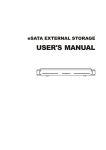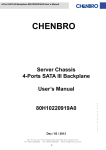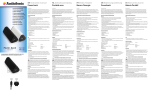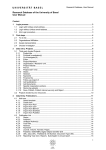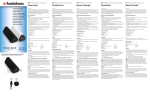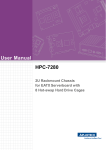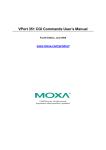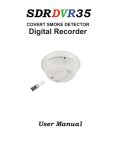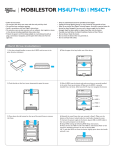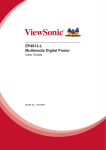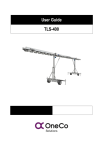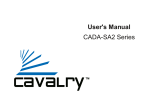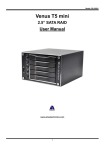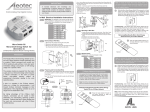Download User Manual
Transcript
JM-LW User Manual Mobile Digital Video Transmission System JM-LW User Manual www.jcally.com JM-LW User Manual Content Basic ! JM-LW ! Accessories ! Features ! Specifications ! Instruction Preference Setup ! ! Home Screen Controls ! ! ! LIVE Live Video Camera Setup ! HISTORY ! EVENT ! NETWORK ! SETUP ! LOG OUT ! STATUS ! DATE/TIME ! DIGITAL I/O ! ! JM-LW User Manual Basic JM-LW Accessories Kit Pack VGA & USB Adapter Vehicle Charger Power Adapter GPS Receiver RCA Connector 1.2G Antenna 3G Antenna JM-LW User Manual Features Power Switch 3.5G Switch 1.2G Switch Back Up LED 3.5G Antenna Port 1.2G Antenna Port Console Port GPS Receiver Port Power Port CCD Port DVR JM-LW power switch 3.5G 3.5G network swtich 1.2G 1.2G radio switch Back Up Back up video and GPS data IP ON: connected to the internet ; OFF: disconnected from the internet Regist ON: connected to the server ; OFF: disconnected from the server Status if the LED is on/off/irregularly flashes, please check the system Charge ON: charging ; OFF: charge complete 3.5G ANT 3.5G antenna port 1.2G ANT 1.2G antenna port Console USB & VGA adapter connection port GPS GPS receiver connection port CCD Video camera connection port Charge 19V DC Power adapter/vehicle charger connection port JM-LW User Manual Specification Dimensions 222x146x85 mm AC Power 110V/220V > 19V REC. Frame Rate 30 fps Transmission Frequency 3 to 30 fps Weight 2.7 kg Battery 12V 7800mA Codec Format MPEG4 / M-JPEG Ingress Protection Rating IP65 I/O Interface CIR656, GPIO Storage Compact Flash Resolution QVGA! 320 x 240 VGA! 640 x 480 Operating Requirements Temperature: -10 to 60 ℃ Humidity: 10% to 90% Instruction Setting Up and Using JM-LW Step 1: Plug in the 3.5G antenna Step 2: Connect the video camera via RCA connector Step 3: Press DVR Button to turn on JM-LW Step 4: Press 3.5G Button to enable 3.5G network Step 5: Press 1.2G Button to enable 1.2G radio important:To ensure the capability and quality of the connection between the camera and , we strongly recommend using the cameras that provide by JCALLY. To get more information about wireless portable cameras, please visit www.jcally.com. Back Up Video and GPS Data Step 1: Connect the VGA & USB adapter Step 2: Plug in USB storage devices Step 3: Press Back Up Button to back up datas into the USB storage device Note: When backing up, the status LED light with flash rapidly. Wait for the flash to become normal to finish the backup process. JM-LW User Manual Preference Setup Controls and Icons Enter Esc : Enter the current selection / Activate the setup menu : Exit Tab Page up ← → Page down ↑ ↓ O : Save and exit! + − : Move the selection : Adjust value ! X : Exit without saving Home Screen Main Menu LIVE HISTORY EVENT Live images / Camera setup System status Playback DATE/TIME Date/Time setup Event logs DIGITAL I/O Digital I/O setup NETWORK Network setup SETUP System setup LOG OUT STATUS Log out / Shut down LIVE - View live videos / Camera Setup DATE/TIME - Date / time setup HISTORY - Play history records DIGITAL I/O - Digital input / output setup EVENT - View event logs NETWORK - Network preference setup SETUP - System preference setup LOG OUT - Log out / shut down STATUS - View system status ! JM-LW User Manual LIVE Live Video After entered LIVE, you will see the live video in single frame or several videos in split frames like below: Tile mode camera number Recording 1 Motion:0 REC 2 2010/09/17 15:16:17 2010/09/17 15:16:17 date / time motion detection activated (red frame) Focus mode current selected camera (white frame) Maximized mode Camera Setup Select a camera and press camera. Enter to activate the setup menu and adjust the preferences of the selected Open/Hide Cameras Show/hide the selected camera Open All Show all cameras JM-LW User Manual Hide All Hide all cameras Record Continuously Start/stop continuously recording Record Motion Start/stop motion detection recording Stop Recording Stop recording from the selected camera Record All All cameras start recording Stop Recording All All cameras stop recording Video Recording Quality Set video recording quality Cont. Recording F.R. Set continuously recording frame rate On Motion Recording F.R. Set recording frame rate when motion detection is activated and triggered No Motion Recording F.R. Set recording frame rate when motion detection is activated but no motion detected Alarm Recording F.R. Set recording frame rate when alarm is triggered Pre Record Set pre record time Post Record Set post record time M.D. Trigger Threshold Set motion detection trigger threshold M.D. Noise Filter Set motion detection noise filter Apply To All Apply settings to all cameras Hue Adjust video hue Contrast Adjust video contrast U Saturation Adjust video chrominance V Saturation Adjust video chroma Brightness Adjust video brightness Volume Adjust video volume Recall Hardware Default Recall default settings Record Audio Enable/disable record audio Arrange Mode Set display arrangement Auto Scale View Enable/disable auto scaling frame to fit the screen Auto Sequence Enable/disable auto sequence switching between cameras JM-LW User Manual History Play video records from the built-in memory. selected camera date history records time control panel Fast backward ! Play backward ! Pause ! Play forward ! Fast forward ! Previous frame ! Next frame !! Home ! End i Info ! ! X Delete ! USB Back up to USB devices !! ! ! ! Capture images CF Back up to CF card Note: GPS information only shows in primary camera (camera 1) EVENT View event logs and test network connection — Event logs includes video camera connection history, login history, IP address, video recording mode, HDD status, DI/DO status, and video backup records. Users can also test network connections by keying in the test IP address in the field, and select ➔ then press Enter . Event Viewer VideoServer: Booting... File database updated: 4 file(s), 0.0 sec VideoServer: Boot completed VideoServer: Start listen; 17860 successfully Testing Network Address: key in the test IP address here ➔ JM-LW User Manual NET WORK 1. Registered host name/ID Host Name/ID: JM-LW01 2. 3G router network setup 1 Host Description: 3. Server connection port IP Obtain Type:! Static IP Address: 192.168. 0.100 Net Mask: 255.255.255. 0 Default Gateway: 192.168. 0. DNS Address: 0. 0. 1 2 Disable TEL: *99# 4. Connect to the server 6 APN / User Name: internet 5. Server IP address Password: 6. Internet connection 0. 0 Local Port No: 17860 3 Name Server Register: Enable 4 Address: 5 O Dial Up Service: ! X SETUP Modify system preference (videos, sounds, alarms, languages, etc.) LOG OUT Log in with a different account to access the system. STATUS 1. System status System Status PDVR 1.4.2 (Oct 29, 2005) Loged in User: Admin 2. Digital Input / output LAN IP = 0.0.0.0 Dial Up: No Service 3. Network connection Name Server: Disable Alarm Status: Normal Total Capacity: Free Space: 36%, 10.90 GB Total Video File(s): 4 I 30.0GB HDD2 HDD3 HDD4 I I I O O O O 1 2 Download: 0 Byte(s) Upload: 0 Byte(s) Total Download: 0.0 KB Total Upload: 0.0 KB Client Connection: 0 Date: UTC: Status: Out of Signal Satellite Count: Latitude: Longitude: Speed: Course: 3 4 4. GPS status JM-LW User Manual DATE/TIME Set up system date and time Date / Time Setup System Date (YYYY/MM/DD): ! 2010/04/21 System Time (HH:MM:SS):! ! 18:49:19 O X DIGITAL I/O Digital input / output information. Digital I/O Setup DI 1: DI 2: DI 3: DI 4: O X