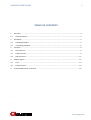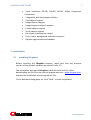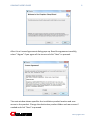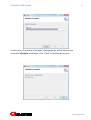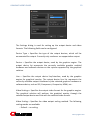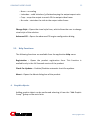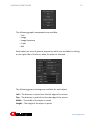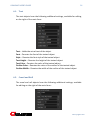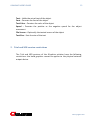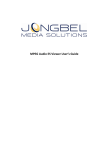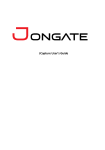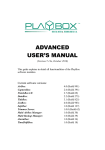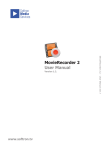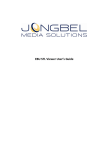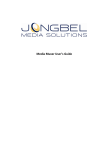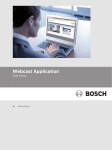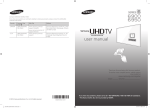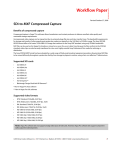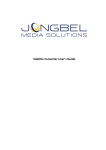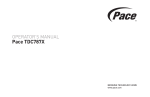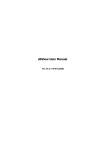Download JGraphics User`s Guide
Transcript
JGraphics User’s Guide 2 JGRAPHICS USER’S GUIDE LEGAL NOTICE The information in this manual is furnished for informational use only. No part of this manual may be reproduced or transmitted in any form or by any means, electronic or mechanical, for any purpose, without the prior written permission of Jongbel Media Solutions Ltd. The software described in this manual is owned by Jongbel Media Solutions Ltd. It is protected by Bulgarian Copyright Law as well as by international copyright treaties and may be used or copied only in accordance with the license agreement. Jongbel Media Solutions Ltd. provides this manual “as is” without any warranty, either express or implied. This publication may contain typographical errors or technical inaccuracies. While every precaution has been taken in the preparation of this document, Jongbel Media Solutions Ltd. assumes no responsibility for errors or omissions. Nor is any liability assumed for damages resulting from the use of the information contained herein. Changes are periodically made to the information herein; they will be incorporated in new versions of the manual. Please check the Jongbel Media Solutions website regularly for User Manual updates. Jongbel Media Solutions Ltd. may introduce changes or improvements in the products described in this manual at any time without any special notice. Please address your comments or questions to: Jongate a brand of Jongbel Media Solutions Ltd. [email protected] www.jongate.com www.jongate.com 3 JGRAPHICS USER’S GUIDE TABLE OF CONTENTS 1. 1.1 2. Overview............................................................................................................................................... 4 General Features .............................................................................................................................. 4 Installation ............................................................................................................................................ 5 2.1 Installing JGraphics ........................................................................................................................... 5 2.2 Uninstalling JGraphics ...................................................................................................................... 9 3. Functions .............................................................................................................................................. 9 3.1. File Functions.................................................................................................................................... 9 3.2. Tools Functions................................................................................................................................. 9 3.3. Help Functions ................................................................................................................................ 11 4. Graphic objects................................................................................................................................... 11 4.1. Text ................................................................................................................................................. 14 4.2. Crawl and Roll ................................................................................................................................. 14 5. Trial and NFR version restrictions ...................................................................................................... 15 www.jongate.com JGRAPHICS USER’S GUIDE 4 1. Overview JGraphics is a powerful solution for television broadcast graphic overlay. Support of some of the most popular hardware output devices, such as BlackMagic, Deltacast and AJA. Provides the ability to output through SD SDI, HD SDI, HDMI, Composite, Component output interfaces. Easy to integrate CG solution for broadcasters, TV channels, satellite centers, webcasting and pay-per-view TV channels. Provided as a separate graphical solution and integrated in the JPlayout solution. Supports Text, Image, Image Sequence, Crawl and Roll elements. Font, color, outline, transparency control of each element. Live graphics editing mode available. Video pass-through with graphical overlay mode support. 1.1 General Features Powerful and easy to use television graphics solution www.jongate.com 5 JGRAPHICS USER’S GUIDE Input interfaces: SD-SDI, HD-SDI, 6G-SDI, HDMI, Composite, Component Integration with the playout solution Text objects support Image objects support Image sequence objects support Crawls objects support Scroll objects support Per-object transparency control Font, colour, background and outline control Objects edge smooth and shadow 2. Installation 2.1 Installing JGraphics Before installing the JGraphics solution, make sure that any previous version of the product has been uninstalled refer 2.2. The installation package of JGraphics is distributed in msi file. After downloading the file from the official Jongate web site – www.jongate.com, execute the installation by starting the msi file. First a Welcome dialog pops up. Click “Next” in order to proceed. www.jongate.com 6 JGRAPHICS USER’S GUIDE After this a License Agreement dialog pops up. Read the agreement carefully, select “I Agree” if you agree all the terms and click “Next” to proceed. The next window shown specifies the installation product location and user access to the product. Change the destination product folder and user access if needed and click “Next” to proceed. www.jongate.com 7 JGRAPHICS USER’S GUIDE The next dialog is a confirmation dialog. Confirm by clicking “Next” in order to start the installation procedure. While the product is being installed an “Installing” window shows the installation progress. Wait until the product is being installed. www.jongate.com 8 JGRAPHICS USER’S GUIDE At the end an “Installation Complete” dialog pops up, which denotes the successful JGraphics installation. Click “Close” to finalize the process. www.jongate.com 9 JGRAPHICS USER’S GUIDE 2.2 Uninstalling JGraphics The application can be removed opening the Control Panel – Programs and Features. Select the JGraphics application and click Uninstall. 3. Functions 3.1. File Functions The following functions are available from the application’s File menu. New – Creates a new graphics project, clearing all the elements from the currently loaded one. Load – Loads existing graphics project from the file system. Save – Saves the graphics project to the file system. Exit – Closes the JGraphics solution. 3.2. Tools Functions The following functions are available from the application’s Tools menu. Settings – Opens the settings dialog of the solution. www.jongate.com JGRAPHICS USER’S GUIDE 10 The Settings dialog is used for setting up the output device and video formats. The following fields can be configured: Device Type – Specifies the type of the output devices, which will be enumerated for output. Currently only renderers are supported as output. Device – Specifies the output device, used by the graphics engine. The output device list represents the currently available graphics enabled hardware and software devices on the system supported by the graphical solution. Line – Specifies the output device line/interface, used by the graphics engine for graphical overlay. The output device line list represents the currently available output interfaces by the selected graphics hardware or software device, such as SDI, Component, Composite, HDMI, etc. . Video Settings – Specifies the output video format for the graphics engine. The graphical solution will perform the graphical overlay through the selected output device and line with the selected video format. Video Scaling – Specifies the video output scaling method. The following scaling modes are available: - Default – no scaling www.jongate.com 11 JGRAPHICS USER’S GUIDE - None – no scaling Letterbox – adds letterbox / pillarbox keeping the output aspect ratio Crop – crops the output to match fill the output video frame No scale – stretches the vide to the output video frame Change Style – Opens the visual style form, which allows the user to change visual style of the solution. Advanced CG – Opens the advanced CG engine configuration dialog. 3.3. Help Functions The following functions are available from the application Help menu. Registration – Opens the product registration form. This function is available only in the full licensed version of the product. Check For Updates – Enables/Disables automatic check for updates. About – Opens the About dialog box of the product. 4. Graphic objects Adding graphic object can be performed selecting it from the “Add Graphic Comp.” group on the main form. www.jongate.com 12 JGRAPHICS USER’S GUIDE The following graphic components are available: - Text - Image - Image Sequence - Crawl - Roll Each object has a set of general properties, which are available for editing on the right side of the form, when the object is selected. The following general settings are available for each object: Left – The distance in pixels from the left edge of the screen Top – The distance in pixels from the top edge of the screen Width – The width of the object in pixels Height – The height of the object in pixels www.jongate.com JGRAPHICS USER’S GUIDE 13 Item Alpha – The component transparency from 0 to 255, where at alpha level 0 the item is completely transparent Back Color – The color of the background Back Alpha – The transparency of the background from 0 to 255, where at alpha level 0 the background is completely transparent Visible – Denotes if the item is visible or not Shadow – Enables/disables item shadow effect Edge Smooth – Enables/disables item edge smooth effect Interlace – Sets the item interlace or progressive mode Scale – Sets the item scale mode Align – Sets the item align mode The Z-Order position of each object can be controlled by right clicking on the element and opening the popup menu: Bring To Front – brings the object with one layer to front Send To Back – sends the object with one layer to back Advanced Object Options – opens the advanced object options dialog, displayed in XML format. www.jongate.com 14 JGRAPHICS USER’S GUIDE 4.1. Text The text objects have the following additional settings, available for editing on the right of the main form: Text – Holds the actual text of the object Font – Denotes the font of the textual object Style – Denotes the font style of the textual object Text Height – Denotes the height of the textual object Text Color – Denotes the color of the textual object Outline Color – Denotes the color of the outline of the textual object Outline Width – Denotes the width of the outline of the textual object 4.2. Crawl and Roll The crawl and roll objects have the following additional settings, available for editing on the right of the main form: www.jongate.com JGRAPHICS USER’S GUIDE 15 Text – Holds the actual text of the object Font – Denotes the font of the object Text Color – Denotes the color of the object Speed – Denotes the positive or the negative speed for the object movement File Source – Optionally the textual source of the object Text Size – Sets the size of the text 5. Trial and NFR version restrictions The Trial and NFR versions of the JGraphics solution have the following restrictions: the build graphics cannot be applies to the physical external output device. www.jongate.com