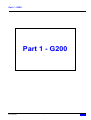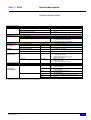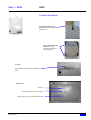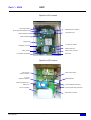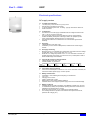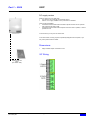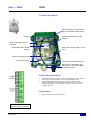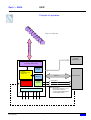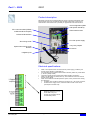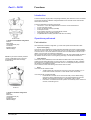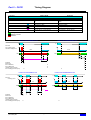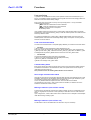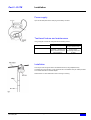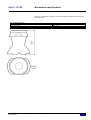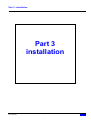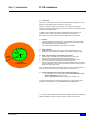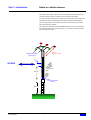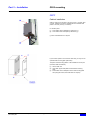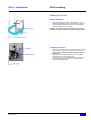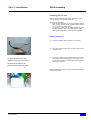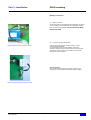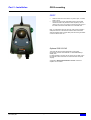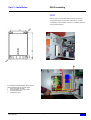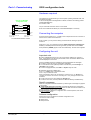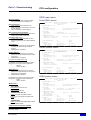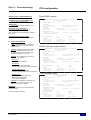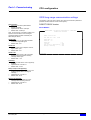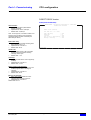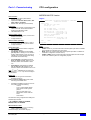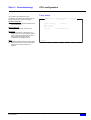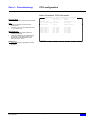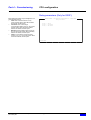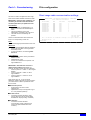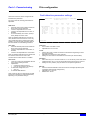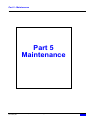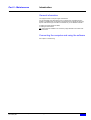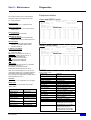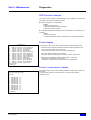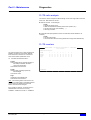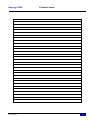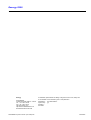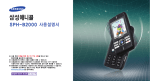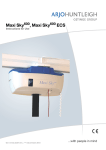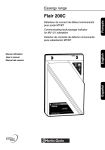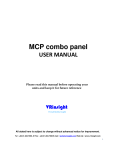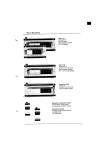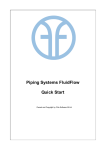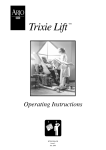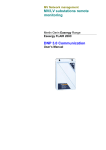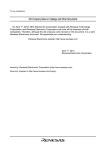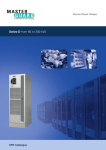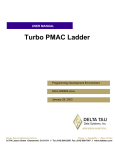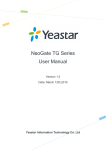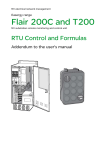Download MV substation control unit
Transcript
Electrical network management MV substation control unit Merlin Gerin Easergy Range Wireless Communicating indicator FLITE116 - G200 - DNP3 user’s manual INTRODUCTION ....................................................................................................................................................................................................................... 3 GENERAL NOTES ....................................................................................................................................................................................................................... 3 PRODUCT REFERENCES .............................................................................................................................................................................................................. 3 PART 1 - G200............................................................................................................................................................................................................................. 4 GENERAL DESCRIPTION ............................................................................................................................................................................................................. 5 Introduction ......................................................................................................................................................................................................................... 5 Functions ............................................................................................................................................................................................................................. 5 General specifications ......................................................................................................................................................................................................... 6 G2PF......................................................................................................................................................................................................................................... 7 Principle of operation .......................................................................................................................................................................................................... 7 Product description.............................................................................................................................................................................................................. 8 Electrical specifications..................................................................................................................................................................................................... 11 Dimensions ........................................................................................................................................................................................................................ 12 I/O Wiring.......................................................................................................................................................................................................................... 12 G2GF ...................................................................................................................................................................................................................................... 13 Principle of operation ........................................................................................................................................................................................................ 13 Product description............................................................................................................................................................................................................ 14 Electrical specification ...................................................................................................................................................................................................... 14 Dimensions ........................................................................................................................................................................................................................ 14 G2SF....................................................................................................................................................................................................................................... 15 Principle of operation ........................................................................................................................................................................................................ 15 Product description............................................................................................................................................................................................................ 16 Electrical specifications..................................................................................................................................................................................................... 16 Dimensions ........................................................................................................................................................................................................................ 17 PART 2 – FLITE ...................................................................................................................................................................................................................... 18 FUNCTIONS.............................................................................................................................................................................................................................. 19 Introduction ....................................................................................................................................................................................................................... 19 Operations performed ........................................................................................................................................................................................................ 19 TIMING DIAGRAM ................................................................................................................................................................................................................... 20 INSTALLATION......................................................................................................................................................................................................................... 22 Power supply ..................................................................................................................................................................................................................... 22 Test/reset feature and maintenance.................................................................................................................................................................................... 22 Installation......................................................................................................................................................................................................................... 22 GENERAL SPECIFICATIONS ...................................................................................................................................................................................................... 23 MECHANICAL SPECIFICATIONS ................................................................................................................................................................................................ 24 PART 3 - INSTALLATION...................................................................................................................................................................................................... 25 FLITE INSTALLATION ............................................................................................................................................................................................................. 26 EXCLUSION ZONES .................................................................................................................................................................................................................. 27 RADIO OR CELLULAR ANTENNA............................................................................................................................................................................................... 28 SIM CARD FOR GSM/ GPRS COMMUNICATIONS .................................................................................................................................................................... 29 Introduction to GSM/ GPRS networks ............................................................................................................................................................................... 29 G200 MOUNTING ..................................................................................................................................................................................................................... 30 G2PF ................................................................................................................................................................................................................................. 30 G2GF................................................................................................................................................................................................................................. 34 G2SF.................................................................................................................................................................................................................................. 35 PART 4 - COMMISSIONING................................................................................................................................................................................................. 36 G200 CONFIGURATION TOOLS ................................................................................................................................................................................................. 37 Hardware required ............................................................................................................................................................................................................ 37 Connecting the computer ................................................................................................................................................................................................... 37 Configuring the unit........................................................................................................................................................................................................... 37 CPU CONFIGURATION ............................................................................................................................................................................................................. 38 G200 main menu................................................................................................................................................................................................................ 38 G200 long range communication settings .......................................................................................................................................................................... 40 Time setup.......................................................................................................................................................................................................................... 46 Protocol profile settings..................................................................................................................................................................................................... 47 Alarm and storage settings................................................................................................................................................................................................. 48 Relay parameters (Only for G2SF): ................................................................................................................................................................................... 52 FLITE CONFIGURATION ............................................................................................................................................................................................................ 53 Short range radio communication settings......................................................................................................................................................................... 53 Fault detection parameter settings..................................................................................................................................................................................... 54 PART 5 - MAINTENANCE...................................................................................................................................................................................................... 55 INTRODUCTION ........................................................................................................................................................................................................................ 56 General information........................................................................................................................................................................................................... 56 Connecting the computer and using the software............................................................................................................................................................... 56 DIAGNOSTICS .......................................................................................................................................................................................................................... 57 Equipment states ................................................................................................................................................................................................................ 57 DNP3 protocol analysis ..................................................................................................................................................................................................... 58 Events display .................................................................................................................................................................................................................... 58 Current measurement display .......................................................................................................................................................................................... 58 FLITE radio analysis ......................................................................................................................................................................................................... 59 FLITE counters .................................................................................................................................................................................................................. 59 Introduction General Notes FLITE116/ 116-SA wireless sensors are used to provide current measurement and line fault indication to a SCADA system, using a hub called G200 to report the information on a long range level. G200 is available as a standalone unit, solar cell powered or through a 110/ 230 Vac line, or as a OEM part to be integrated inside a existing control cabinet fitted with a RTU to which one connects the outputs of the G200 (dry contact output relay and/ or RS232 interface). This user’s manual describes each component (G200 and FLITEs) and how to install and commission them. G200 is also used for some other applications that are not described here, for it is linked to these applications. Please note that some features requested by and developed for OEM customers may not appear in this manual, which is intended for the standard product version. Product references To order a product with the correct reference, please refer to the commercial brochure or to your sales representative. In this document, G200 is referred to as : G2PF (large size enclosure) G2GF (medium size enclosure) G2SF (card version with IP 21 enclosure) And FLITE116/ 116-SA are referred to as « FLITE » Note: a separate user’s manual (NT00081-04) is describing more precisely the DNP 3.0 implementation for G200 RTU. Schneider Electric - NT00089EN-04 (User's manual pour G200).doc Easergy G200 3 Part 1 - G200 Part 1 - G200 Schneider Electric - NT00089EN-04 (User's manual pour G200).doc Easergy G200 4 Part 1 – G200 General description Introduction G200 is available in various versions, among which : As a standalone unit (G2PF), large size IP54 cabinet, powered by LV input and with a heating system enabling it to withstand cold temperature As a standalone unit (G2GF), medium size IP54 cabinet, powered by solar cell panel and without heating system As a card (G2SF), fitted inside a small size IP21 cabinet, for integration in a existing remote control cabinet Functions G200 performs the following functions: Dialogue with FLITE fault indicators via a bi-directional short range HF radio link. Monitoring, for remote indication and/or local display of the following information: fault current path, for both short-circuits and earth faults medium voltage loss/ return alarms average load current medium voltage availability FLITE low battery alarm FLITE communication failure alarm Communication with the remote control supervisor: use of DNP 3.0 protocol management of data communication devices G2PF G2SF Recording of time stamped events as they happen (20 ms accuracy). These events may be downloaded onsite to a laptop PC with a local connection. External power supply 6/12 Vdc (G2PF, G2GF and G2SF) 110/ 240 Vac with internal back-up battery (G2PF) solar cell panel fitted with 6 Vdc - 10 A/h back-up battery G2GF Schneider Electric - NT00089EN-04 (User's manual pour G200).doc Easergy G200 5 Part 1 – G200 General description General specifications FLITE communication Management Number of FLITE 116 units per G200 Short range radio Frequency used Standard compliance Maximum distance to G200 Electronics G200 card power supply Requested voltage Requested power supply for RS232 interface Requested power supply for GSM/GPRS interface Cabinet characteristics Electromagnetic Electrostatic discharges compatibility Electrical fields Climatic specifications Mechanical specifications from 1 to 9 918-919.2MHZ with frequency hopping FCC part 15.249 and AS/NZS 4268:2003 100 m + 6Vdc 26 mA 40 mA in standby 0.8 A upon GSM communication 300 mA upon GPRS communication IEC 1000-4-2 IEC 1000-4-3 Level 4 (8 kV on contact) 80 MHz – 1 GHz – 10 V/m Radio frequency in MC Operation temperature IEC 1000-4-6 °C Storage temperature °C 0.15 MHz to 80 MHz – 10 Vrms All versions: -25 to +55 G2PF: –40°C on request All versions: -25 to +70 Dimensions and weight HxWxD Protection IEC 60529 Embedded interface RS232 SCADA communication Protocol (*) Long range communication G2PF G2GF DNP 3.0 G2PF and G2SF: standard G2GF: on request G2PF and G2SF: on request G2GF: standard G2PF and G2SF: on request G2GF: standard PSTN, GSM, GPRS, CDMA or radio No (either embedded GSM or GPRS modem) G2SF Optional GSM GPRS External device (*) G2PF: 430x330x200 mm – 8 kg without battery (11 kg with 7Ah battery) G2GF: 270x203x110 mm - 1.5 kg G2SF: 250x150x65 mm – 1 kg G2PF: IP54 – IK9 G2GF: IP54 – IK9 G2SF: IP21 (IP54 as an option) (*) : please contact your local sales support for more information Schneider Electric - NT00089EN-04 (User's manual pour G200).doc Easergy G200 6 Part 1 – G200 G2PF Principle of operation 915 MHz radio link From 1 to 9 FLITE units Customer laptop (for local configuration) 915MHZ licence-free short range radio module RS232 interface Back-up battery 110/ 230 Vac power supply Protocol management and control unit 6/12 Vdc power supply input RS232 interface Radio, leased lines, PSTN, GSM, GPRS (*) or CDMA (*) networks External modem Dry relay output contacts Free digital inputs LV power supply W500 SCADA Note : G2PF is available in 110/ 230 Vac supply (see above) or only with 12 Vdc supply. In that last case, the 110/ 220 Vac power supply is not present Schneider Electric - NT00089EN-04 (User's manual pour G200).doc Easergy G200 7 Part 1 – G200 G2PF Product description View from the bottom of the enclosure with the short range radio antenna View from the back of the enclosure with pole attachments provided for the different poles. Top View See pole attachments provided for the different poles. Bottom View Earth link Cable gland for mains power connector Cable gland for long range communication cable Schneider Electric - NT00089EN-04 (User's manual pour G200).doc Easergy G200 8 Part 1 – G200 G2PF Specific to AC version short range antenna RS232 telecoms interface Short range radio daughter card configuration port RS232 daughter card G200 motherboard Charger card 110/ 230 Vac selector Backplane AC card Mains power fuse battery location Mains power connector LV insulation transformer Earth lead Specific to DC version 200 mA Fuse (G200 protection) G200 mother board 4 A Fuse (Modem protection) PWM Regulator external modem (here a CMDA one) 4A Fuse (Battery protection) 4A Fuse (Solar array protection) 12V-12 AH battery Solar Panel connector Schneider Electric - NT00089EN-04 (User's manual pour G200).doc Easergy G200 9 Part 1 – G200 G2PF Solar cell panel back-up battery connector G200 CPU fixing holes G200 power supply connector External modem power supply connector PWM Regulator Specific (CDMA Modem fixing device for Australia) Solar Panel connector (Positive on the left, Negative on the right) Note : the DC version shown here is specific to a project, where the customer uses a CDMA modem requiring more power than what our GS612-10W may provide. Therefore a locally manufactured 40W solar cell panel has been used, which requires to place its back-up battery and its voltage regulator inside G2PF cabinet. When using our GS612-10W, installation is as simple as for G2GF Connection with the external modem (CDMA or other) 6 digital inputs and 3 relay outputs Connection with the maintenance tool G200 power supply connector RS232 interface (may be replaced with a GSM or a GPRS interface) Short Range radio modem Schneider Electric - NT00089EN-04 (User's manual pour G200).doc Easergy G200 10 Part 1 – G200 G2PF Electrical specifications AC supply version LV supply characteristics 110 Vac (±10%), 60 Hz to 230 Vac (±10%), 50 Hz Overall power consumption: 80 VA max. LV input protected by HPC fuse - 2A rating - type gF -dimensions 10x38 mm. Screw connection. LV monitoring The absence of 110 Vac supply is detected when the voltage is lower than 80 Vac +/- 10V (or 160 Vac for 230 Vac). The power supply stops to supply the G200 unit if the LV supply absence exceeds the battery backup time. Following a failure, the equipment power supply is automatically restored when the LV supply returns. The mechanical earth is connected to the 0V or the electrical ground of the assembly. DC supply Voltage between 10.8V and 14.8V. Protected by a 0.8 A semi time delayed fuse, located on the “Power Supply” module. DC supply monitoring Monitoring of the 12 V generates the “charger fault” information when the voltage is higher than 14.8 V ± 0.2V or lower than 11.2 V ± 0.1V. When the 12 V voltage drops below 10.8 V ± 0.1V for more than 5 minutes, the general equipment power supply (12 V and 24 or 48 V) is interrupted in order to avoid total discharge of the batteries. Telecoms DC supply for external modems Voltage between 10.8V and 14.8V. Current available: 1A permanent. Protected by a 4 A time delayed fuse located on the right side of the rack: I max 6A 8A 11 A 16A 40 A Time limit 1 hour 2 mins 600 ms 150 ms 20 ms Telecom DC supply monitoring In the event of consumption in excess of 1.3 A ± 0.3 for more than 3 minutes, the “telecommunication power supply” circuit is opened. Battery characteristics Lead battery, of the sealed type and requiring no maintenance. 12V / 7 Ah Charging time: 24 hours. Lifetime: greater than 3 years. Backup time: 8 hours without heating resistance Automatic failure of the equipment power supply in the event of total discharge. Battery monitoring Particular attention is paid to the battery; its availability is tested every 12 hours. An unsatisfactory battery test (insufficient capacity) increments a counter and a satisfactory test decrements this counter. When this counter reaches 10, the “battery fault” message appears. This message warns the operator of the need for action (end of service life, problems with charging, etc.). Schneider Electric - NT00089EN-04 (User's manual pour G200).doc Easergy G200 11 Part 1 – G200 G2PF DC supply version G2PF DC version is to be used when: one needs to use a external communication device there is no LV supply available on the pole where it is installed There are two possibilities: the external communication device is able to operate at 6 Vdc with our optional solar cell panel ref. GS612-10W the external communication device requires more than 10W to operate, or cannot operate at 6 Vdc In the first case, you may use our G2612-10W. In the second case, we may propose a specifically designed solar cell panel, or you may use a product from the market. Dimensions Height x Width x Depth: 270x203x110 mm I/O Wiring Optional solar cell panel (ref. GS612-10W) Schneider Electric - NT00089EN-04 (User's manual pour G200).doc Easergy G200 12 Part 1 – G200 G2GF Principle of operation 915 MHz radio link From 1 to 9 FLITE units Customer laptop (for local configuration) 915MHZ licence-free short range radio module Configur. interface Protocol management and control unit 6 V DC power supply input GSM or GPRS interface GSM Dial-up network or GPRS IP network DNP 3.0 Dry relay output contacts Free digital inputs Solar Panel + 6 Vdc /10 A/h bat. + regulator W500 Schneider Electric - NT00089EN-04 (User's manual pour G200).doc Easergy G200 SCADA 13 Part 1 – G200 G2GF Product description Spare RS 232 local configuration port (use standard RS232 cable) not used Firmware (EPROM, below the modem) Short range radio antenna connector Embedded GSM or GPRS Modem 6VDC power supply input (+ on the right) Short range radio module 6 dry contact inputs 3 dry contact outputs(Not active) RS 232 local configuration port (Harting plug, use specific G2GF configuration cable) Electrical specification G2GF is fed from an external 6 Vdc power supply supplied by a solar cell panel fitted with its own back-up battery, such as our optional GS612-10W When its GSM/GPRS interface is in stand-by mode, G2GF uses 40 mA When the GSM/GPRS is communicating, consumption climbs to 0.35 A when GSM reception level is correct. Eventually, it may reach 0.8 A when GSM reception level is low Dimensions Height x Width x Depth: 270x203x110 mm I/O wiring (Digital outputs not active) Schneider Electric - NT00089EN-04 (User's manual pour G200).doc Easergy G200 14 Part 1 – G200 G2SF Principle of operation 915 MHz radio link From 1 to 9 FLITE units Customer laptop (for local configuration) 915MHZ licence-free short range radio module Configur. interface Protocol management and control unit RS232 DNP 3.0 interface 6/12V DC power supply input Dry relay output contacts #1 #2 #3 #4 #5 Schneider Electric - NT00089EN-04 (User's manual pour G200).doc Fault Alarm 1 #2 Fault Alarm 2 #3 Fault Alarm 3 DO may be set to : Either MV fault line #1, 2 or 3 Or MV fault on any line Or Flite communication failure Or Flite battery failure Free digital inputs #1 Customer RTU #6 Easergy G200 15 Part 1 – G200 G2SF Product description Distribution networks are sometimes fitted with remote controlled overhead MV load break switches which are not fitted with fault indication feature and/ or load current measurement. G2SF offers them a possibility to upgrade them with these functions. local configuration (DB9 and specific interface) RTU communication (RS232 in DB9 and RJ45 outputs) G200 mother board RS-232 PCB interface 6/12 Vdc power supply Short range radio 3 dry relay outputs Optional short range radio antenna Enclosure 6 digital inputs Electrical specifications G2SF is to be powered from an external 6/ Vdc power supply, provided by the remote control cabinet it is integrated into. In its standard version (RS232 communication interface), G2SF only needs 26mA (+ 30 mA by Relay closed) This figure includes the short range radio module standby consumption G2SF is not fitted with any battery back-up, which therefore must come from the remote control cabinet. G2SF card is fitted with a double protection system, which prevents from causing any damage to: the G2SF card, should the polarity be inverted on its +/- DC power connector, the external DC supply source, should the G2SF card be in short circuit (consumption exceeds 0.9A) DO may be set to : Either MV fault line #1, 2 or 3 Or MV fault on any line Or Flite communication failure Or Flite battery failure I/O wiring Schneider Electric - NT00089EN-04 (User's manual pour G200).doc Easergy G200 16 Part 1 – G200 G2SF Dimensions Since G2SF is intended to be fixed inside a existing remote control cabinet, it is useful to know the precise dimension of the 4 holes provisioned for the fixing Schneider Electric - NT00089EN-04 (User's manual pour G200).doc Easergy G200 17 Part 2 – FLITE Part 2 FLITE Schneider Electric - NT00089EN-04 (User's manual pour G200).doc Easergy G200 18 Part 2 – FLITE Functions Introduction FLITEs are wireless, single-phase, fault passage indicators (also referred to as FCIs or Faulted Circuit Fault indicators) for Medium Voltage Distribution lines and load current measurement devices at the same time FLITEs are fitted with the following components : • two sensors : one for MV voltage detection and one for current measurement. • a short range radio module • a IP54, UV resistant envelope (PC/ABS) • a transparent screen • 8 high intensity red LEDs, for local fault display and test • spring grips, to hold on the MV conductor • a replaceable lithium battery (standard model from the market) FLITE116-SA (*) FLITE116-SA standard configuration DI=60A IMAX=800A VALIDATION=ON (70s) FLASH=2H INRUSH=ON(3S) RESET=ON(3s) FLITE may be used to remotely measure current on Distribution lines up to 69 kV and indicate network faults & voltage losses/ returns Operations performed Fault detection When fitted with a standard configuration (*), FLITE shall operate as described here after : • Upon line energizing Once the MV line is established, FLITEs shall detect all sudden load current increases greater than 60A occurring within 30 ms, followed within 70s (5s for FLITE116) by a voltage dip lasting more than 300 ms. This is also valid if the absolute current overtakes 800A for FLITE116-SA (IMAX = OFF for FLITE116 as default configuration). When a recloser starts a open & reclosing sequence, all FLITE units located outside the path of the fault filter the inrush current occurring during reclosings, to avoid false fault detection. • Fault detection Once the MV line is established, FLITE shall detect all sudden load current increases (di/dt) greater than 60A and/or IMAX level, occurring within 30 ms, immediately (ie within validation time) followed by a voltage dip lasting more than 300 ms. The voltage dip corresponds to the first opening of the upstream recloser. Once confirmed, FLITE starts flashing and sends an alarm to G200. • Reset If the recloser has cleared the fault : • The MV voltage has come back for more than a given time (standard: 3 s), so FLITE resets its flash and sends a « fault cleared » alarm to the G200 If the recloser has not cleared the fault : • FLITE flashes for several hours in timer-reset mode (4 hours default setting), except if the fault is repaired and the line is re-energized before this time has elapsed. It stops flashing and sends a « fault cleared » alarm to G200 • If the fault is not cleared and that the operator unsuccessfully tries to reclose the recloser, FLITE flash goes on. FLITE116 (*) FLITE116 standard configuration DI=60A IMAX=OFF VALIDATION=ON (5s) FLASH=2H INRUSH=ON(3S) RESET=ON(3s) Schneider Electric - NT00089EN-04 (User's manual pour G200).doc Easergy G200 19 Part 2 – FLITE Timing Diagram Application FLITE 116-SA DI/DT IMAX FLITE 116 OFF- 6-12-24-30-40-60-80 A 100-150-200-250-300-400-500-600- 800 A ON (3, 30 or 60 s) or OFF ON (70 s) or OFF ON (3, 30 or 70 s) or OFF 2-4-8 or 16 hours 25 ms (60 hz.) 30 ms (50 hz) INRUSH RESTRAINT FAULT CONFIRMATION AUTOMATIC VOLTAGE RESET AUTOMATIC TIMER RESET FAULT DELAY TRIP 6-12-24-30-40-60-80-100 A OFF-100-150-200-250-300-400-500 or 600A ON (3, 30 or 60 s) or OFF ON (5 s) or OFF ON (3, 30 or 60 s) or OFF 2-4-8 or 16 hours 25 ms (60 hz.) 30 ms (50 hz) Waiting for a MV fault Waiting for events Flash On. FLITEs located UPSTREAM the fault FLITEs located DOWNSTREAM the fault U MV Fault No reclosing cycles Automatic voltage reset U 0.1 I I 1hour 1hour T T Flite Flite di/dt fault IMAX fault End of di/dt fault End of IMAX fault Voltage presence (return) End of voltage presence (loss) O O O O O O O O FLITEs located UPSTREAM the fault FLITEs located DOWNSTREAM the fault U MV fault with reclosing cycles U 0.1 0.3 0.3 I I 0.3 0.5 30 0.5 T Flite 0.3 30 T Flite O,1 di/dt fault IMAX fault End of di/dt fault End of IMAX fault Voltage presence (return) End of voltage presence (loss) O O O Schneider Electric - NT00089EN-04 (User's manual pour G200).doc O Easergy G200 20 Part 2 - FLITE Functions Line monitoring In parallel to the fault detection function, FLITE performs a load current measurement ( 3 to 630 A ), a immediate voltage loss detection and a regular check of the MV voltage presence or absence and the of its lithium battery voltage. Each FLITE sends to the G200 unit, every end of period (a period = 1 hour), all the data collected during that period : I_MAX : maximum instantaneous current measured I_MIN : minimum instantaneous current measured I_MEAN : average current for the period FLITE battery status Upon SCADA request (for instance prior to switch loads), G200 ask all FLITEs to send their instantaneous current measurement (I_INST), so that the network operator can make sure that loads may added to others. By regularly downloading the I_MAX/I_MIN/ I_MEAN measurements from each FLITE, the SCADA operator has a clear view of the daily/ weekly/ yearly consumption on each phase on each MV line of the network. Load current measurement The load current measurement is computed slightly differently on FLITE116 and FLITE116-SA: • FLITE116: I_INST is a 30ms current measurement value sampled every 30s. Every 30s, FLITE116 compares its I_MAX and I_MEAN values and if I_INST is greater than I_IMAX (or lower than I_MIN), it becomes the new I_MAX (or I_MIN) value. In addition, I_INST is averaged with the present I_MEAN value so that to form the new I_MEAN value. • FLITE116-SA: The principle remains the same with some improvements: I_INST is 3 s current measurement value sampled permanently. I_MAX and I_MIN are re-evaluated every 3s I_MEAN is the average of all I_INST values. Lithium battery alarm Each end of period, each G200 unit knows which FLITE unit is having lithium battery problem. Forwarded to the SCADA or the maintenance center, the operator knows he has to plan a replacement for that FLITE unit. This prevents to have non-working fault indicators on the network Short range communication alarm Although the short range communication G200-FLITES has been duly tested at time of on-site installation, there may be new obstacles obstructing the direct line of sight needed for a good communication (growing trees, parked trucks, new fences, etc.). This is why G200 is fitted with a special counter, which records all unsuccessful communications to any FLITE : when a user-set limit is overtaken, an alarm is sent to the SCADA or maintenance center for action. MV sag or absence (case of Flite 116-SA) FLITE116-SA is permanently monitoring the medium voltage: as soon as a voltage dip occurs (even on single phase CB, recloser or fuse operation) a radio alarm is sent in real-time to the G200. Upon voltage return, a end of alarm is also sent to G200 but it is 70 s delayed to avoid multiple radio alarms during reclosing cycles. MV sag or absence (case of Flite 116) The MV status is sent to the G200 each hour with Flite 116 (not in real time). Schneider Electric - NT00089EN-04 (User's manual pour G200).doc Easergy G200 21 Part 2 - FLITE Installation Power supply Open FLITE transparent screen and plug in the battery connector. Test/reset feature and maintenance Using a magnet on the FLITE shall generate the following actions : FLASH is ON FLASH is OFF FLITE 116-SA FLITE immediately resets FLITE flashes for 20 s and send IMAX + di/dt alarms to G200 in real time (useful for a demonstration) FLITE 116 FLITE continues to flash for 30 s and then stops FLITE flashes for 30 s and then stops. No message will be sent to G200 Installation This may be done with gloves and an insulated bucket truck, using adapted security procedures for hot line working, or with specific FLITE11X installation tool (ref. 59953) mounted on a hotstick fitted with a universal adapter. Note that Flite 116-SA is fitted with a hook for Shot-gun mounting. Schneider Electric - NT00089EN-04 (User's manual pour G200).doc Easergy G200 22 Part 2 - FLITE General specifications FLITE is a versatile product able to adapt to various conditions of use and environment. Application FLITE 116-SA FLITE 116 Distribution lines 6 to 69 kV 6 to 69 kV Power Frequency 50 And 60 Hz 50 or 60 Hz (different models used) HV/MV neutral arrangement Solidly grounded, via a resistor or isolated Solidly grounded, via a resistor or isolated Fault detection on invert time protected lines Yes No Conductor diameter 5 to 25 mm 5 to 25 mm Fault detection parameters (setting done remotely from G200 or from SCADA) DI/DT OFF- 6-12-24-30-40-60-80 A 6-12-24-30-40-60-80-100 A IMAX 100-150-200-250-300-400-500-600OFF-100-150-200-250-300-400-500 or 800 A 600A INRUSH RESTRAINT ON (3, 30 or 60 s) or OFF ON (3, 30 or 60 s) or OFF FAULT CONFIRMATION ON (70 s) or OFF ON (5 s) or OFF AUTOMATIC VOLTAGE RESET ON (3, 30 or 70 s) or OFF ON (3, 30 or 60 s) or OFF AUTOMATIC TIMER RESET 2-4-8 or 16 hours 2-4-8 or 16 hours Voltage parameters (setting done remotely from G200 or from SCADA) ELECTRICAL FIELD USED AS VOLTAGE 9 or 18 kV/m 9 or 18 kV/m REFERENCE Local fault indication VISUAL SIGNAL Red flash light (8 High luminosity LEDs) Red flash light (8 LEDs) FLASH FREQUENCY 20/ min 20/ min FLASH DURATION PER FAULT 2-4-8 or 16 hours (user-set) 2-4-8 or 16 hours (user-set) TOTAL FLASH DURATION (with the same 400 hours 400 hours battery) Short range radio interface Frequency used 918-919.2MHZ according to FCC part 15 918-919.2MHZ according to FCC part 15 Sensitivity -110 dBm -110 dBm Power supply Replaceable lithium battery 3.6 Vdc 3.6 Vdc Battery duration 10 years with 400 hours flash and 3 10 years with 400 hours flash and 3 FLITEs installed FLITEs installed Operation temperature Humidity Wind resistance Electro-magnetic compatibility Short-circuit withstand Maximum load current Shock tests Schneider Electric - NT00089EN-04 (User's manual pour G200).doc -25 to 70°C (–40° to +55°C also available) <95% 150 km/ hour, same as FLITE110SA IEC 12.5 kA/1s 800 A 125 kV Easergy G200 -25 to 70°C (–40° to +55°C also available) <95% 150 km/ hour IEC 12.5 kA/1s 630 A 125 kV 23 Part 2 - FLITE Mechanical specifications FLITE 116 is protected by a weather proof envelope made of PC/ABS which dimensions are listed down below. Mechanical characteristics Net weight IP protection level Mounting Schneider Electric - NT00089EN-04 (User's manual pour G200).doc 0.54 kg IP54 – IK7 spring grips Easergy G200 24 Part 3 - installation Part 3 installation Schneider Electric - NT00089EN-04 (User's manual pour G200).doc Easergy G200 25 Part 3 - Installation FLITE installation Introduction When used in urban areas, many “natural” obstacles (vehicules, buildings, etc.) may disturb the radio signal between a G200 and its FLITE units. Diffraction, refraction or diffusion phenomenas can create areas of “shadows”, interrupting message receptions at points close to the sender while enabling a correct reception at a more distant point. In addition, electromagnetic noises affect communication performance: FLITE installation close to a high power radio or cellular relay are to be avoided. Below is are a list of rules to follow to ensure a reliable radio communication: Distance All FLITEs shall be placed within a 50 to 100 meters radius around the G200 (although depending on local conditions FLITE units may successfully operate with no disturbance at even greater distances) The maximum distance between FLITEs shall be 100 meters. F116 Radius = 50 m G200 Radius = 100 m Normal cover area Unreliable communication area G200 installation Install G200 antenna above truck height, if pole is located along the road. Beware that noise is lower than –65 dBm on 902-928 MHz frequency range. G200 – FLITE orientation and positioning of antennas Place FLITEs in the middle of the range rather than close to the pole. turn the G200 to the side of the FLITEs that are furthest away take care to distance G200 antenna from metallic objects on the pole. try to have a direct line of sight between G200 and all FLITEs place the high power radio antenna (GSM, GPRS, CDMA or radio) of the G200 (pole mounted version) or of the RTU (card version) at least two meters from the G200 short range radio antenna. Note : FLITEs are equipped with broad band antenna, so they may be placed at any point around the relay, as long as no metallic obstacle obstructs the link. Distances between FLITEs linked to two different G200 units (*) To avoid collisions, it is recommended to place two FLITEs linked to two different G200 units by more than 1 km. Similarly, two G200 units must be separated by more than 1 km. To check FLITEs positioning, use the RSSI command in the “Flite communication parameters” (see description in FLITE COMMNICATION PARAMETERS). (*): on a future G200 software release, it shall be possible to disminish this distance by selecting a different schedule for regular FLITES –to-G200 communications Schneider Electric - NT00089EN-04 (User's manual pour G200).doc Easergy G200 26 Part 3 - Installation Exclusion zones D >1 km Case 1 : good G200 FLITE116 D < 1 km Case 2 : wrong D < 1 km Case 3 : wrong Schneider Electric - NT00089EN-04 (User's manual pour G200).doc Easergy G200 27 Part 3 - Installation Radio or cellular antenna G200 cabinet (or the RTU to which it is linked per RS232) may be fitted with a long range radio interface (radio or cellular) to communicate with the SCADA. This long range radio interface has a stronger radio signal than the short range radio used between G200 and its attached FLITEs, and may therefore disturb this link. The long range antenna must be placed on the other side of the pole where G200 short range antenna is installed. The short range radio partly uses 902-928MHZ bandwidth, so it is recommended to avoid the same frequency on the long range link. If you have to do anyway, please your local support for advice. Min. 5m Max. 50 or 100m CDMA/ GSM/ GPRS/ radio antenna SCADA - No metallic obstacle - Direct line of sight Min. 2m Short Range Radio antenna Min. 2m Schneider Electric - NT00089EN-04 (User's manual pour G200).doc Easergy G200 28 Part 3 – Installation SIM card for GSM/ GPRS communications Introduction to GSM/ GPRS networks G200 units may communicate to the SCADA or W500 hosts through various medias, among which GSM (dial-up connections) or GPRS (IP address). G200 offer includes embedded GSM/ GPRS interfaces as well as external GSM/ GPRS modem devices. To operate, these interfaces or devices need what is called a SIM card. This SIM card is provided by your GSM/ GPRS network provider and contains the required information to hook the G200 unit onto the GSM/ GPRS network. To insert this card inside G200 embedded GSM/ GPRS interfaces or external GSM/ GPRS devices, process as explained here. SIM card /GSM antenna installation To add a SIM card, proceed as follows : • Power off the G200 • Press the release button (1) to unlock the SIM card holder. • Remove the card holder (2) and place your SIM Card. • Put the card holder back inside the GSM/ GPRS device • • Connect the antenna to the GSM/ GPRS MODEM. • Power the G200 unit again. • Check with a PC and the G200 configuration software that : • the MODEM is identified • the GSM/ GPRS radio signal is correct • the SIM card is identified • the telephone numbers are correct (1) (2) Important: write down the telephone number of your SIM card (to report it on the SCADA or on the W500) Schneider Electric - NT00089EN-04 (User's manual pour G200).doc Easergy G200 29 Part 3 – Installation G200 mounting G2PF Cabinet installation G2PF is meant to be mounted on any kind of pole : concrete, steel or wood. Therefore it is fitted in standard with two stainless steel plates on the rear (one top, one bottom). For wooden poles : (1) screw G2PF upper metal plate (1x M6 screw (*)) (2) screw G2PF lower metal plate (1x M6 screw (*)) (*) Other screw diameters on request. If your linemen prefer to use a hammer and nails, you may use our optional G200 mounting plate (see below). The option G200 mounting plate is to be installed first on the pole (screwed, nailed or whatever). (1) (2) (3) Schneider Electric - NT00089EN-04 (User's manual pour G200).doc Easergy G200 Lift the G2PF unit hook G2PF upper metal plate inside the G200 mounting plate. Screw G2PF lower metal plate into the G200 mouting plate hole (using M6 screws, other diameters on request). 30 Part 3 - Installation G200 mounting Powering the AC unit Battery installation The standard G2PF AC version is delivered with a 12 V – 7 Ah battery (other battery versions are available on request). Install the battery inside G2PF cabinet, on bottom left side and secure it with the help of the belt. CAUTION : the battery must be connected only once the LV has been connected. Otherwise it may have a shorter lifetime. LV supply connection First of all, make sure that the 110/ 220 Vac selector is placed on the correct setting for the LV supply (110 or 230 Vac) : failure to do so may either damage the G2PF unit or not operate at all. Open the HPC fuse holder protecting the LV input before connecting the LV wire to the G2PF unit. Once the LV wire is connected, close the HPC fuse holder : a red LED must be lit for a few seconds on the G200 card. Then connect the battery plug Schneider Electric - NT00089EN-04 (User's manual pour G200).doc Easergy G200 31 Part 3 - Installation G200 mounting Powering the DC unit G2PF DC unit has to be powered with an external DC supply, which is normally a external solar cell panel. There are two possibilities : Either the solar cell panel you are using integrates both the back-up battery and the voltage regulator inside its housing (like our optional ref. GS612-10W) Or it does not : in that case, the voltage regulator card and the back-up battery may be integrated inside the G2PF housing (on a project basis), as it it explained herebelow Battery installation Connect the blue wire to the negative Faston type connection. (1) Connect the battery cable and place it in his housing (2) Then disconnect the Faston type connection clips from the connection cord. (3) Connect the negative and the positive terminal of the solar panel cable to the corresponding pin of the support card connector (the connector is labeled “Solar Panel” and the positive pin is marked). Connect the red wire to the positive Faston type connection. Caution: improperly connecting negative and positive terminals might damage G200 Schneider Electric - NT00089EN-04 (User's manual pour G200).doc Easergy G200 32 Part 3 - Installation G200 mounting Battery connection (1) Battery connection Connect the battery to the equipment by plugging the connectors into the sockets (3 Pins) located just above the CDMA modem. Note: connectors are polarised. DO NOT USE FORCE WHEN INSTALLING THEM. (2) Connecting the solar panel cable Insert the “Solar panel supply” cable (2x2.5mm²) via the corresponding cable gland Unplug the male screw connector labeled “Solar panel” Screw the negative and the positive terminal of the solar panel cable to the corresponding pin of the male screw connector. Re-plug the screw connectors Plug the battery connectors onto the sockets Normal operation Once the two operations above have been carried out, the equipment is normally supplied and allows battery charging. Unplug the Screw connector (Positive on left) Schneider Electric - NT00089EN-04 (User's manual pour G200).doc Easergy G200 33 Part 3 - Installation G200 mounting G2GF G2GF is meant to be mounted on any kind of pole : concrete, steel or wood. Since both power supply and battery back-up are located outside the G2PF unit (inside the solar cell panel), there is nothing to do on this unit, except connecting the DC supply to the G200 card and the GSM antenna to the GSM card. Note : as a standard, solar cell panel ref. GS612-10W includes a GSM patch antenna. Therefore the antenna cable and the DC cable are located inside a single cable protection linking the G2GF unit to the GS612-10W unit. Optional GS612-10W This solar cell panel has been designed to fit the power requirement of G2GF units fitted with our embedded GSM (or GPRS) card. It is also possible to use it for the DC version of our G2PF, when the external modem used does not exceed the solar cell panel capacity. A separate « GS612-10W installation manual » document explains how to install it. Schneider Electric - NT00089EN-04 (User's manual pour G200).doc Easergy G200 34 Part 3 - Installation G200 mounting G2SF G2SF is meant to be mounted inside the cabinet of a existing control cabinet with four screws (see « dimensions » chapter) It is fitted with 4 holes enabling to screw it on a metallic plate such as the picture here below. In this example of implementation (S&C cabinet), G200 is delivered with four specific cables: Short range antenna cable, DC power supply + dry relay outputs, communication cable configuration cable Schneider Electric - NT00089EN-04 (User's manual pour G200).doc Easergy G200 35 Part 4 - commissioning Part 4 Commissioning Schneider Electric - NT00089EN-04 (User's manual pour G200).doc Easergy G200 36 Part 4 - Commissioning G200 configuration tools Hardware required The equipment is configured using a microcomputer operating under MS DOS, and accessories provided: "W 200 Configuration and diagnostics" software, included in the “Easergy W500” (Outils\UtilitairesW200\), connection cable Exemple of DB9-DB9 configuration cable 2 3 RD RD TD TD 2 The pin and socket connector used is a cross cable. 3 0 V DC 5 5 7 8 RTS RTS CTS C TS Note: for PC fitted without RS232 port, a RS232/USB adapter is necessary. 7 8 M etallic part M etallic part Fem ale c onnector on laptop side m ale connec tor o n G 200 s ide The male-female cable is crossed Connecting the computer Plug the cord into serial port no. 1 (COM1) of the computer and into the connector on the front of the module at the G200 end. Note: on G2GF, you may use the Harting connector without needing to open the enclosure. When the PC is on, go to DOS and insert the "G200 Configuration and diagnosis" diskette (or CDROM) into the drive and type A:MG (or E:MG if this is the CDROM drive) followed by ENTER (upper or lower case characters). The main menu appears. Configuring the unit Important note to take modified data into account, one must press the "OK" zone. Until this is done, the equipment runs with the previous data, which are therefore different from the data displayed on the screen. Pressing "Cancel" aborts the modifications and old parameters are used again. The zone in which the cursor is positioned is highlighted. To move between zones (data input fields or function title), the "arrow keys" or "tabulation" key are used. To select a highlighted zone, the "Enter" or "Space" keys are used. Parameter values are modified using: the "+" or "Space" keys to increase the value, the "-" key to reduce the value. When a parameter value is at its maximum, pressing the "+" or "Space" key changes the value to its minimum. Pressing the "-" key changes it back to the maximum. To exit a sub-menu, the user presses the "Escape" key. To exit the main menu, the user presses the "Alt" and "F4" keys simultaneously. Specific messages When the configuration software is started up, several types of message may appear on the screen: "Unidentified equipment connected": the serial link between the configuration computer and the equipment to be configured is not valid: check the connection cord, and the connection location at the computer end. Fault messages: related to a configuration loss or internal problem; refer to the chapter on "Maintenance". Software configuration Pressing the F10 key accesses the software configuration menu. The menu is used to modify: display colors, serial port used. Schneider Electric - NT00089EN-04 (User's manual pour G200).doc Easergy G200 37 Part 4 - Commissioning CPU configuration G200 main menu "Equipment Name": Local name only used to access a hidden menu (reserved for the manufacturer). Direct RS232 version 0 SCADA address 0 Storage Parameters Relay Parameters Modem Slot 2 : Short Range Radio SAVE CONFIGURATION : DIAGNOSIS Display events Display analog Flite counters OK Cancel Export Import Erase events Equipment states DNP3 analyser Setup Time analyser RADIO HAYES modem version MERLIN GERIN - Configuration and Diagnostic - ALT+F4=Exit EQUIPMENT NAME: ???????? FLITE SETUP : Flite Identification Parameters Flite 1 to 6 Flite Communication Parameters Parameters Flite 7 to 9 0 SCADA address 0 W500 address : Alarm and Storage Parameters 0 COMMUNICATION SETUP : Modem Slot 1 : Hayes Communication Parameters DNP3 SETUP : RTU address : DNP3 Profile This address is used when the following mode is configured in the communication parameters: SCADA W500 + SCADA Easergy G200 DNP3 HAYES PROM vx.xx For Hayes and GPRS version only: Modem Slot 2 : Short Range Radio SAVE CONFIGURATION : DIAGNOSIS Display events Display analog Flite counters "W500 Address": Destination address used by the G200 to identify the remote W500 server through the DNP3 protocol (Destination). Adjustable from 0 to 65534. OK Cancel Export Import Erase events Equipment states DNP3 analyser Setup Time RADIO analyser GPSR modem version MERLIN GERIN - Configuration and Diagnostic - ALT+F4=Exit FLITE SETUP : Flite Identification Parameters Flite 1 to 6 Direct RS232: Direct RS232 : permanent link. DNP3 SETUP : RTU address : DNP3 Profile Radio external: radio link MODEM HAYES (dial-up): Hayes : for Hayes compatible modems. SAVE CONFIGURATION : DIAGNOSIS Display events Display analog Flite counters GSM: for AT commands compatible GSM modems. Flite Communication Parameters Parameters Flite 7 to 9 112 SCADA address 4 W500 address : Alarm and Storage Parameters 16 COMMUNICATION SETUP : Modem Slot 1 : GPRS GPRS Parameters TCP/IP parameters Easergy G200 DNP3 GPRS PROM vx.xx EQUIPMENT NAME: ???????? "Modem Slot 1": MODEM GPRS GPRS: for WAVECOM GPRS/ GSM modems with embedded IP stack "SCADA Address": Destination address used by the G200 to identify the remote SCADA through the DNP 3.0 protocol. Adjustable from 0 to 65534.. This address is used when the following mode is configured in the communication parameters: W500 W500 + SCADA Flite Communication Parameters Parameters Flite 7 to 9 COMMUNICATION SETUP : Modem Slot 1 : Direct RS 232 Communication Parameters DNP3 SETUP : RTU address : DNP3 Profile FLITE SETUP : Flite Identification Parameters Flite 1 to 6 "Parameters Flite x to y": Gives access to fault parameters of each FLITE unit (referred to with a logical address 1 to 9) Easergy G200 DNP3 RS232 PROM vx.xx EQUIPMENT NAME: ???????? "Flite Communication parameters": Gives access to the short range radio G200FLITE communication parameters "RTU Address": Source address used by the remote SCADA to identify this G200 through the DNP3 protocol. Adjustable from 0 to 65534.. MERLIN GERIN - Configuration and Diagnostic - ALT+F4=Exit "Flite Identification": When selected, G200 searches for all nearby FLITE units and records their unique physical address. The process takes 2 minutes approx. Modem Slot 2 : Short Range Radio OK Cancel Export Import Erase events Equipment states DNP3 analyser Setup Time RADIO analyser “Communications Parameters”(DIRECT RS232 and DATA MODEM only): Gives access to long range communication parameter settings Schneider Electric - NT00089EN-04 (User's manual pour G200).doc Easergy G200 38 Part 4 – Commissioning CPU configuration “GPRS Parameters”(GPRS MODEM only) Gives access to GPRS menu Direct RS232 version “TCP/IP Parameters”(GPRS MODEM only): Gives access to TCP/ IP menu MERLIN GERIN - Configuration and Diagnostic - ALT+F4=Exit EQUIPMENT NAME: ???????? FLITE SETUP : Flite Identification Parameters Flite 1 to 6 “DNP3 Profile”: Gives access to the DNP3 protocol menu Flite Communication Parameters Parameters Flite 7 to 9 0 SCADA address 0 Storage Parameters COMMUNICATION SETUP : Modem Slot 1 : Direct RS 232 Communication Parameters Note: for RS232, the link is permanent so alarms have no use. DNP3 SETUP : RTU address : DNP3 Profile “Alarm and storage parameters”: Gives access to alarms & storage menu Easergy G200 DNP3 RS232 PROM vx.xx Relay Parameters Modem Slot 2 : Short Range Radio “Relay parameters”(Only for G2SF): menu used to configure Relay parameters. SAVE CONFIGURATION : DIAGNOSIS Display events Display analog Flite counters SAVE CONFIGURATION " OK ": requested to confirm modifications of any data, both in the main menu and in the sub-menus. Export Import Erase events Equipment states DNP3 analyser Setup Time RADIO analyser HAYES (dial-up) modem version MERLIN GERIN - Configuration and Diagnostic - ALT+F4=Exit EQUIPMENT NAME: ???????? FLITE SETUP : Flite Identification Parameters Flite 1 to 6 Direct RS232: G2DRS232.cfg: G200 parameters com.cfg: long range communication parameters Flite Communication Parameters Parameters Flite 7 to 9 0 SCADA address 0 W500 address : Alarm and Storage Parameters 0 COMMUNICATION SETUP : Modem Slot 1 : Hayes Communication Parameters DNP3 SETUP : RTU address : DNP3 Profile All versions FLITE.CFG: Flite parameters Easergy G200 DNP3 HAYES PROM v1.00 "Export": the configuration are copied in a file with a “.cfg” extension: Modem Slot 2 : Short Range Radio SAVE CONFIGURATION : DIAGNOSIS Display events Display analog Flite counters MODEM DATA (dial-up) G2DMOD.cfg: G200 parameters com.cfg: long range communication parameters OK Cancel Export Import Erase events Equipment states DNP3 analyser Setup Time RADIO analyser GPRS modem version MERLIN GERIN - Configuration and Diagnostic - ALT+F4=Exit Easergy G200 DNP3 GPRS PROM v1.00 EQUIPMENT NAME: demo DIAGNOSIS See “part 5 - Maintenance” for more information on these choices. DNP3 SETUP : RTU address : DNP3 Profile Time Setup is discussed below. SAVE CONFIGURATION : DIAGNOSIS Display events Display analog Flite counters 112 SCADA address 4 W500 address : Alarm and Storage Parameters 16 Modem Slot 2 : Short Range Radio OK Cancel Export Import Erase events Equipment states DNP3 analyser Setup Time Easergy G200 Flite Communication Parameters Parameters Flite 7 to 9 COMMUNICATION SETUP : Modem Slot 1 : GPRS GPRS Parameters TCP/IP parameters FLITE SETUP : Flite Identification Parameters Flite 1 to 6 "Import": the configuration is imported from “.cfg file”. If no “.cfg” file is present, the default configuration is applied. Schneider Electric - NT00089EN-04 (User's manual pour G200).doc "Cancel": all data that have been modified but not yet confirmed are cancelled. The equipment keeps the previous data, which are displayed again on the screen. MODEM GPRS: G2DGPRS.CFG: G200 parameters GPRS.cfg: G200 parameters IP.cfg: TCP/IP parameters OK Cancel RADIO analyser 39 Part 4 - Commissioning CPU configuration G200 long range communication settings The following menu are used to set the long range communication parameters (between the G200 and the remote control system) : Host baud rate: • Data-communication speed between SCADA and G200. • Adjustable from 200 to 9,600 bps. • Default value: 9,600 bps. DIRECT RS232 Version Direct RS232 : Note : for test purpose, it is better to select a low speed so that it is easier to see exchanged messages between SCADA and G200 (see DNP3 analyser below) Communication Parameters Host baud rate : 9600 Handle DSR : no Handle CD : no Modem : Direct RS 232 Handle DSR: • Select <yes> if you want G200 to detect connection using DSR signal. • Default value: <no> bauds Handle CTS : CTS delay : RTS (or CTS) to message delay : Message to RTS delay : Handle CD: • To make G200 control reception with CD signal, select <yes> . • Default value: <no> Handle CTS: • To make G200 wait for CTS signal (after asserting RTS signal) before sending message, select <yes> • Default value: < no> MERLIN GERIN - Configuration and Diagnostic - ALT+F4=Exit no 20ms 20ms 20ms Escape=Exit CTS delay: • Delay G200 shall wait for CTS to appear (if handled). • Adjustable from 0 to 500 ms. • Default value: 20 ms. RTS (or CTS) to message delay: • delay G200 shall wait after RTS (or CTS if handled) appears before sending the message. • Adjustable from 0 to 500 ms. • Default value: 20 ms Message to RTS delay: • delay G200 shall wait after the end of message before asserting RTS low. • Adjustable from 0 to 500 ms. • Default value: 20 ms Schneider Electric - NT00089EN-04 (User's manual pour G200).doc Easergy G200 40 Part 4 - Commissioning CPU configuration DIRECT RS232 Version Radio(external Modem) : Host baud rate: • Data-communication speed between SCADA and G200. • Adjustable from 200 to 9,600 bps. • Default value: 9,600 bps. MERLIN GERIN - Configuration and Diagnostic - ALT+F4=Exit Communication Parameters Host baud rate : ???? DTR to RTS delay : Handle CTS : CTS delay : RTS (or CTS) to message delay : Message to RTS delay : Modem : Radio (external) Note : for test purpose, it is better to select a low speed so that it is easier to see exchanged messages between SCADA and G200 (see DNP3 analyser below) bauds 20ms no 20ms 20ms 20ms DTR to RTS delay: • delay G200 shall wait after asserting DTR before setting RTS to <1> • Adjustable from 0 to 500 ms. • Default value: 20 ms Escape=Exit Handle CTS: • To make G200 wait for CTS signal (after asserting RTS signal) before sending message, select <yes> • Default value: < no> CTS delay: • Delay G200 shall wait for CTS to appear (if handled). • Adjustable from 0 to 500 ms. • Default value: 20 ms. RTS (or CTS) to message delay: • delay G200 shall wait after RTS (or CTS if handled) appears before sending the message. • Adjustable from 0 to 500 ms. • Default value: 20 ms Message to RTS delay: • delay G200 shall wait after the end of message before asserting RTS low. • Adjustable from 0 to 500 ms. Default value: 20 ms Schneider Electric - NT00089EN-04 (User's manual pour G200).doc Easergy G200 41 Part 4 - Commissioning Host baud rate: • Data-communication speed between SCADA and G200. • Adjustable to 200/ 300/ 600/ 1,200/ 2,400/ 4,800/ 9,600 or 19,200bps • Default value: 9600 bps (recommended) CPU configuration MODEM HAYES Version Hayes : • second attempt: configurable from 0 to 5min. per steps of 1 min. Setting it to ‘’0’’ selects a random value between 0 and 5 min. • third attempt: configurable from 0 to 10 min, in steps of 1 min. Setting it to ‘’0’’ selects a random time between 0 and 10 min bauds Host tel number (main) : ?????????? Host tel number (standby) : ?????????? Dial up delay time - first attempt : 1s (0s = random value) - second attempt : 1mn - third attempt : 2mn Host tel number (main): • SCADA main phone number, used to send the alarms to SCADA. • 15 digits maximum. Dial up delay time: • time-out delay used for alarms configured with "delayed" option: • first attempt: adjustable from 0 to 1min. per steps of 1 s. Setting it to ‘’0’’ selects a random value between 0 and 1 min (this is mandatory to prevent all equipment calling the SCADA at the same time). Communication Parameters Modem : Hayes Host baud rate : 9600 Dialing type : No Dialing type: • Dialing Type of modem. Configurable to NO/ TONE or PULSE. Some PSTN modems require a PULSE dialing mode. • The default value is “no” Host tel number (standby): • SCADA backup phone number, in case of no access using the main phone number. • 15 digits maximum. MERLIN GERIN - Configuration and Diagnostic - ALT+F4=Exit Modem init : E0Q0V1&C1&D2S0=2 Factory modem init Max transmission time - Answer Mode : 2mn - Calling Mode : 20s Mode : SCADA Escape=Exit Mode: Three possibilities: • SCADA: G200 only communicates with a SCADA system (the DNP 3.0 address of the SCADA is configured in the main menu). • W500: G200 only communicates with a W500 system (the DNP 3.0 address of the W500 is configured in the main menu). • SCADA + W500: G200 communicates with a SCADA system but also accepts access from a W500 system for configuration purpose. Note: 2nd and 3rd attempts are only used if the preceding one (1st or 2nd one) did not manage to send the frame. Modem init: • Initialization string sent to the modem equipment power-up. Selecting Factory modem init function resets this string to its default value. • the Modem initialization sequence must do the modem operate as following: no echo Turn on Carrier Detect Signal when remote carrier signal is present Hang up when DTR is low Return basic* result codes as Word Auto-answer The default init string configure these settings for standard hayes modem. *: OK, CONNECT, RING, NO CARRIER, ERROR, BUSY, NO ANSWER Max transmission time: • Maximum duration of a call, in answering mode or calling mode (alarm). On time-out expiry, the modem hangs up. Schneider Electric - NT00089EN-04 (User's manual pour G200).doc Easergy G200 42 Part 4 - Commissioning CPU configuration GSM : Host baud rate: • Data-communication speed between SCADA and G200. • Must be set to 9,600 baud with GSM modem (mandatory data speed). Communication Parameters Modem : GSM Host baud rate : 9600 bauds PIN code : 0000 Modem parameters PIN CODE: • Setting of the PIN into the SIM card (default value is 000). • In case a wrong PIN is entered, "GSM SIM card failure» appears in the screen "Equipment states". Beware: after 3 unsuccessful PIN operations, the SIM card is locked. To unlock it , a mobile phone set is needed (G200 cannot do it). Please also refer to the SIM card user’s guide to unlock it. MERLIN GERIN - Configuration and Diagnostic - ALT+F4=Exit Host tel number (main) : ?????????? Host tel number (standby) : ?????????? Dial up delay time - first attempt (0s = random value) - second attempt - third attempt Max transmission time - Answer Mode - Calling Mode : : : : : 1s 1mn 2mn 2mn 20s Short message system : SMS Short message system enable : no SMS service center phone number : ?????????? SMS user phone number : ?????????? Mode : SCADA Escape=Exit Modem Parameters: see “Hayes “ version Short message system enabled : • To get a SMS (short message) sent to a specific GSM cell phone (the lineman’s one, for instance) upon alarm detection, select <yes> Note: it is possible to have both an alarm sent to the SCADA and a SMS to a cell phone. The short message is sent first. Mode: Three possibilities: • SCADA: G200 only communicates with a SCADA system (the DNP 3.0 address of the SCADA is configured in the main menu). • W500: G200 only communicates with a W500 system (the DNP 3.0 address of the W500 is configured in the main menu). • SCADA + W500: G200 communicates with a SCADA system but also accepts access from a W500 system for configuration purpose. SMS service center phone number: • phone number of the SMS server Please refer the SIM card user’s guide in which this phone number is given. Note: you may set the phone number in international format (for example “+336….” for a French phone cell phone number. SMS user phone number: GSM cell phone number of the person (lineman) to whom the SMS shall be sent Note: you may set the phone number in international format (for example “+336….” for a French phone cell phone number. Schneider Electric - NT00089EN-04 (User's manual pour G200).doc Easergy G200 43 Part 4 – Commissioning PIN CODE: • Setting of the PIN into the SIM card (default value is 000). • In case a wrong PIN is entered, "GSM SIM card failure» appears in the screen "Equipment states". CPU configuration MODEM GPRS Version GPRS Parameters MERLIN GERIN - Configuration and Diagnostic - ALT+F4=Exit GPRS Parameters Beware: after 3 unsuccessful PIN operations, the SIM card is locked. To unlock it , a mobile phone set is needed (G200 cannot do it). Please also refer to the SIM card user’s guide to unlock it. SIM CARD PARAMETERS PIN code : 0000 GPRS COMMUNICATION PARAMETERS APN Server (Max 30 Digits) APN Login (Max 30 Digits) APN Password (Max 30 Digits) : : : APN Server: • Enter the APN(Access Point Name) given by your GPRS network provider APN Login and Password: • Enter the login and the password provided with your GPRS account. Note: in most cases, login and password are not required for GPRS access. Schneider Electric - NT00089EN-04 (User's manual pour G200).doc Escape=Exit Easergy G200 44 Part 4 – Commissioning CPU configuration TCP/IP Parameters Mode: Three possibilities: • SCADA: G200 only communicates with a SCADA system (the DNP 3.0 address of the SCADA is configured in the main menu). • W500: G200 only communicates with a W500 system (the DNP 3.0 address of the W500 is configured in the main menu). • SCADA + W500: G200 communicates with a SCADA system but also accepts access from a W500 system for configuration purpose. Local Port: • Enter the port number you want G200 is listening to incoming connection. Value is from 1 to 65535. Max transmission time and retry delay: • Maximum duration of a TCP/IP connection, in answering mode or calling mode (alarm). • On time-out expiry, the TCP/IP connection is closed. • Each time the G200 is receiving a request, the timer is re-armed. TCP/IP parameters G200 PARAMETERS Mode : Host address(0.0.0.0 if dynamic) : Listen mode : Local port(1-65535) : Max transmission time - Answer Mode : - Calling Mode: TCP connect. delay - 1st try : (0s = random value) - 2nd try : - 3rd try : SCADA or W500 PARAMETERS IP address : Socket type : Remote port(1-65535) : SCADA 0.0.0.0 yes 20000 1mn 20s 1s 1mn 2mn 193.251.9.68 TCP 1163 Host address: • The address of the G200 (acting as a host for IP) is automatically allocated. Listen Mode: To make G200 stay in standby to Select yes, if you want G200 to be in listen mode between connections due to alarms. MERLIN GERIN - Configuration and Diagnostic - ALT+F4=Exit Escape=Exit SCADA or W500 PARAMETERS : IP address : you may enter the destination IP address of: the SCADA system in “SCADA” mode or in “W500+ SCADA” mode the W500 system in “W500” mode Socket type: reserved for future use Remote port: port number of the remote W500 system, on which it (the W500 system) is listening to incoming connection from G200 units. . TCP/IP connect. delay: time to send an alarm configured with "delayed" option: • first attempt: adjustable from 0 to 1min. per steps of 1s. Setting it to ‘’0’’ selects a random time between 0 and 1 min (this is mandatory to prevent all equipment calling the SCADA at the same time). • second attempt: configurable from 0 to 5min. per steps of 1min. Setting it to ‘’0’’ selects a random time between 0 and 5 min. • third attempt: configurable from 0 to 10 min, in steps of 1 min. Setting it to ‘’0’’ selects a random time between 0 and 10 min Note: The 2nd and 3rd emissions are only used by the equipment if the preceding one did not manage to send the frame. Schneider Electric - NT00089EN-04 (User's manual pour G200).doc Easergy G200 45 Part 4 – Commissioning The equipment clock may be set by the configuration computer or automatically from the SCADA using protocol specific commands: CPU configuration Time setup automatic Time setup Date Time Manual setup time: G200 clock is manually set by the user (from laptop) : 10/11/04 : 09:54:10 Clock stop (for an extended storage) Stop clock: When the equipment is stored for a long period of time, it is recommended to stop the clock to increase the service lifetime of the lithium battery associated with the component that manages the clock. Schneider Electric - NT00089EN-04 (User's manual pour G200).doc Setup Time Automatic setup time: G200 automatically adjusts its date & time to the PC date & time Notes: (1) the G200 is delivered with the clock stopped. (2) Date and time are only used for dating timestamped events and by the protocol analyser MERLIN GERIN - Configuration and Diagnostic - ALT+F4=Exit Escape=Exit Easergy G200 46 Part 4 – Commissioning This menu is used to configure protocol specific parameters (here DNP 3.0) CPU configuration Protocol profile settings LINK LAYER Idle line delay: minimum line idle interval between two consecutive frames. Adjustable from 10 to 100 ms. Requires Data Link Layer Confirm: To make the Link Layer send User Data using a “SEND-CONFIRM EXPECTED” frame type, select <yes> To make the Link Layer send User Data using a “SEND-NO REPLY EXPECTED” frame type, select <no> Note: in case "SEND – NO REPLY expected" frame type is used, G200 will never send "RESET of remote link" frames. It shall strictly operate as a slave. Maximum Data Link Re-tries: Number of times the Link Layer shall try to send again its User Data, when the RTU doesn't receive any "CONFIRM" frame (ACK or NACK) to a message using "SEND – CONFIRM EXPECTED" frame types. When the Maximum Data Link re-tries is reached without confirmation, Link Layer will perform "RESET OF REMOTE LINK" to reinitialize the link. Time-out: This is the delay that Link Layer will wait for a "CONFIRM" frame after sending a "SEND – CONFIRM expected" frame. Adjustable from 1 to 10 s. Delay before emission: Time-out delay before the first emission. Sometimes the connection time can be longer on the SCADA than on the RTU. This time-out delay must expire before the first emission is made (Unsolicited response mode). Schneider Electric - NT00089EN-04 (User's manual pour G200).doc MERLIN GERIN - Configuration and Diagnostic - ALT+F4=Exit DNP3 Profile LINK LAYER Idle line delay Requires Data Link Confirm Maximum Data Link Re-tries Time-out Delay before emission : : : : : 10ms no 3 5s 10s APPLICATION LAYER Sends Unsolicited Responses Wait delay Requires Application Confirm Maximum Application Re-tries Time-out : : : : : yes 100ms no 3 1mn Escape=Exit APPLICATION LAYER Sends Unsolicited Responses: Unsolicited Responses are enabled if "yes" is selected. Wait Delay: To limit the number of frames for Unsolicited Responses, it is possible to declare a time-out delay so that, when an event occurs, G200 waits for this time-out after this event before sending a Unsolicited Response. This enables G200 to see whether other events happen during the delay, and, if so, to send all events in the same Unsolicited Response. This delay is adjustable from 0 ms to 5 s. Select “0 ms” if you do not want to use this feature Requires Application Confirm: To use “Application Confirm”, select <yes> Normally, when Sends Unsolicited Responses is enabled, you have to enter "yes", unless otherwise required. Maximum Application Re-tries: Defines the number of re-tries by the Application Layer, when the RTU doesn't receive any "Confirm" frame (Application Level) to a frame asking for an application confirmation. When the Maximum Application Re-tries is reached without confirmation, G200 will stop sending the frame. Time-out: Time-out delay for which the Application Layer will wait for a "Confirm" frame (Application Level) after sending a frame asking for an application confirmation. Adjustable from 1 to 5 min. Easergy G200 47 Part 4 – Commissioning This menu is used to configure the alarm parameters for the long range communication (to the SCADA system and/ or W500 server) and storage parameters. CPU configuration Alarm and storage settings MERLIN GERIN - Configuration and Diagnostic - ALT+F4=Exit Alarm and Storage Parameters Alarm Parameters: Overall Gives access to general G200 alarm menu Alarm Parameters : Flite information Alarm Parameters : G200 information Alarm Parameters: Flite information Gives access to FLITE alarms and events storage menu Alarms Parameters: Overall Alarm Parameters: G200 information Gives access to G200 alarms and events storage menu Schneider Electric - NT00089EN-04 (User's manual pour G200).doc Escape=Exit Easergy G200 48 Part 4 – Commissioning This menu is used to configure automatic calls to the supervisor (SCADA and/ or W500) CPU configuration Alarm parameters : Overall Alarm message enabled: Yes: If a change of state of alarms and/ or switch position occurs, a call is made to the SCADA/ W500 Call Test (write 1 only): Alarm message enabled : yes no Call Test: to test long range communication, select <yes> At the next configuration backup, G200 shall issue a call to the SCADA/ W500. Schneider Electric - NT00089EN-04 (User's manual pour G200).doc Alarms Parameters: Overall No: G200 does not send any alarm message to the SCADA/ W500. Automatic call: To issue a cyclic call to the SCADA/ W500, select <yes> Type in the start time (next time after backup), and the period (in hours). MERLIN GERIN - Configuration and Diagnostic - ALT+F4=Exit Automatic call Start time (h) (min) Period (hours) : : : : no 0 15 24 Escape=Exit Easergy G200 49 Part 4 – Commissioning CPU configuration Alarm Parameters: Flite information This menu is used to configure the alarm parameters and storage information for FLITE events. Info in stack dI/dt : Imax : Flite Batt. check : Volt.Presence : Voltage threshold (%): Flite Comm Fault : Successive comm fault: Flite Presence : Config in progress : Config fault : Deadband indication : Di/dt: Alarm and storage of all di/dt faults detected by any FLITE unit. Flite batt. check: Alarm and storage of low battery alarm from any FLITE unit. Volt.under threshold: Alarm and storage of MV trespassing according to selected Voltage threshold. Voltage threshold (%): Alarm level for voltage presence/ absence The first occurrence is taken into account. Adjustable from 0 to 100 %. Flite comm fault: Alarm and storage on FLITE-G200 short range communication faults. An alarm is set when the preset number of successive FLITE communications is greater than the selected threshold Successive comm fault before alarm: Number of successive faults before the alarm (above) is set. Adjustable from 1 to 4 . Stored Stored Stored Stored Stored Stored Stored Stored Imean(A) Imin(A) Imax(A) Volt.availabilty(%) Alarm Parameters : Flite information For each item, you can decide whether the corresponding event is: • alarmed, alarmed on bit set only, alarmed on bit clear only, or not alarmed. • Stored in the CLASS1 DNP3 stack, or not stored Imax Fault: Alarm and storage of all IMAX faults detected by any FLITE unit. MERLIN GERIN - Configuration and Diagnostic - ALT+F4=Exit : : : : Stored Stored Stored Stored Alarm Not Not Not Not 80 Not 1 Not Not Not Not alarmed alarmed alarmed alarmed alarmed (before alarm) alarmed alarmed alarmed alarmed DeadBand value 10 Current(%) 5 Min variation(A) 0 Voltage Escape=Exit Config in progress: Alarm and storage activation when a FLITE configuration is in progress. Config fault: Alarm and storage activation when a FLITE configuration failed. Deadband indication: Alarm activation when the deadband threshold has been reached(I_MAX, I_MIN, I_MEAN or Voltage) DeadBand value for current measurement: • Current(%): relative current variation required for storage. • Min variation (A): minimum absolute variation that is required for storage. Caution: to be stored, a current must increase or decrease in percentage above what is set in <Current (%)> AND increase in absolute value above what is set in <Min variation (A)> Measured value deadband Voltage(%): Deadband value for voltage availability. It is the minimum variation (between the last measurement sent to the SCADA and the new voltage measurement) that is taken into account. Flite presence: Alarm and storage of FLITE presence (a logical address is affected to the FLITE) or absence (the logical address is set to zero) events. Schneider Electric - NT00089EN-04 (User's manual pour G200).doc Easergy G200 50 Part 4 – Commissioning CPU configuration Alarm Parameters: G200 information Equipment Start: Alarm and storage of all G200 starts/ restarts MERLIN GERIN - Configuration and Diagnostic - ALT+F4=Exit Equipment Start : Stored Conf (local or remote): Not stored Conf: Alarm and storage of al local/ remote configurations It is set to “0” for a local configuration and to “1” for a remote one DNP3 Stack 80% Digital Input x: Alarm and storage of all digital input status changes Schneider Electric - NT00089EN-04 (User's manual pour G200).doc Alarmed on bit set Not alarmed : Stored Alarmed on bit set : : : : : : Not Not Not Not Not Not Digital Input 1 Digital Digital Digital Digital Digital DNP3 Stack 80%: Alarm and storage of DNP3 stack 80% overflow occurences When the DNP3 stack has reached 80% of its capacity, it may send an alarm to the SCADA so that it downloads the stack before event loss occurs Alarm Parameters : G200 information Info in stack Alarmed Input Input Input Input Input 2 3 4 5 6 Not Not Not Not Not Not stored stored stored stored stored stored alarmed alarmed alarmed alarmed alarmed alarmed Escape=Exit Easergy G200 51 Part 4 – Commissioning CPU configuration Relay parameters (Only for G2SF): Each digital output relay may be assigned to one of the following actions: • Fault: when a line fault occurs on any FLITE, the DO closes. When all line faults are cleared, the DO opens. • Com fault: when a short range communication failure occurs on any FLITE, the DO closes. When all communication failures are cleared, the DO opens. • Bat Fault: when a battery failure occurs on any FLITE, the DO closes. When all battery failures are cleared, the DO opens. • Fault x: if a line fault occurred on FLITE number x (x=1,2 or 3), the DO closes. When the fault is cleared, the DO opens. MERLIN GERIN - Configuration and Diagnostic - ALT+F4=Exit Relay Parameters Relay 1 : Fault Relay 2 : Com.Fault Relay 3 : Bat.Fault Schneider Electric - NT00089EN-04 (User's manual pour G200).doc Escape=Exit Easergy G200 52 Part 4 – Commissioning This menu is used to configure the short range radio communication between G200 and FLITEs. Flite configuration Short range radio communication settings IMPORTANT : during the first installation, it is mandatory to activate a FLITE identification command (main menu) to update this menu. Wink RSSI Level 012B043002C0 012B043002D5 012B04300315 012B0430000B 012B04300317 012B043002C3 012B043002CA 012B043002CB 012B0430031C WINK WINK WINK WINK WINK WINK WINK WINK WINK RSSI RSSI RSSI RSSI RSSI RSSI RSSI RSSI RSSI Wink: • command (signal) used to flash a FLITE unit. Flite Communication Parameters Serial Number Serial Number: • physical address (in hexadecimals, on 6 bytes) of the FLITE units identified by the G200. • This list is updated by the "FLITE identification" command in the main menu. • This field cannot be modified by the operator. Caution: a FFFFFFFFFFFF value means that there is no corresponding FLITE unit. MERLIN GERIN - Configuration and Diagnostic - ALT+F4=Exit logical Address 1 2 3 4 5 6 7 8 9 Get Flite Current Get Flite Info Nota : an indicator is considered as missing if its logical address is 0. Measuring period : 1 h Escape=Exit RSSI Level: • means “Received Signal Strength Indication” • used to get information on the signal level received by FLITE. • In correct conditions, it should be greater than 30 %. Logical Address: • Logical address that is used by the G200 to address FLITEs. • Adjustable from 0 to 9 • A FLITE is considered as not present if its logical address is 0. IMPORTANT : All FLITE units must have a different logical address from 1 to 9. For example, say that 3 FLITEs have been detected • FLITE on phase A => select <1> as its logical address • FLITE on phase B => select <2> as its logical address • FLITE on phase C => select <3> as its logical address Note: before using 10, 11 and 12 logical addresses, please check with your local support if your G200 version is able to operate with more than 9 FLITEs. Measurement period: period used by FLITE for current measurement • Adjustable to 2min (for test purpose only) or to 1 hour (standard operation). • • • Get Flite Current command to retrieve the latest I_INST current values from all FLITE units (data available with “display analog” command). Get Flite Info: command to retrieve the latest communication counter values from all FLITE units (data available with “Flite counters”). Schneider Electric - NT00089EN-04 (User's manual pour G200).doc Easergy G200 53 Part 4 - Commissioning Flite configuration Fault detection parameter settings These two menus are used to configure FLITE fault detection parameters. For each FLITE unit, following parameters are adjustable: MERLIN GERIN - Configuration and Diagnostic - ALT+F4=Exit Parameters Flite 1 to 6 Flite n°1 DI/DT level: Minimum phase current variation threshold above which a fault is detected FLITE116: adjustable from 6 to 100A FLITE116-SA: adjustable from 6 to 80A, or disabled. DT is automatically set to 30ms (50Hz) or 25ms (60HZ) for FLITE116-SA FAULT DETECTION DI/DT level : I max level : auto. Reset : Flash time : Inrush : Validation : MV level : Flite n°2 Flite n°3 Flite n°4 Flite n°5 Flite n°6 60 A 500 A 3 s 2 h 3 s 5 s 9 kV 60 A 500 A 3 s 2 h 3 s 5 s 9 kV 60 A 500 A 3 s 2 h 3 s 5 s 9 kV 60 A 500 A 3 s 2 h 3 s 5 s 9 kV 60 A 500 A 3 s 2 h 3 s 5 s 9 kV 60 A 500 A 3 s 2 h 3 s 5 s 9 kV Note: the selected threshold may be set at any value, whatever the load current is. This is why using a DI/DT algorithm is preferred to a IMAX algorithm, for one may apply the same value for the whole feeder since the feeding substation. I max level: Minimum absolute phase current threshold above which a fault is detected. FLITE116: adjustable from 100 to 600A, or disabled, FLITE116-SA: adjustable from 100 to 800A Flash time: time-out after which flash is reset. Adjustable from 2 to 16 hours. Note: the selected threshold must be greater than the maximum load current in use on the conductor at the location where it is installed. Auto. Reset: Time-out for which FLITE waits after MV has return before resetting the flash. Adjustable to 0/ 30/60s (FLITE116 version) 0/ 2/ 30/ 70s (FLITE116-SA version) for automatic voltage reset, or to OFF (“0”) for transient fault detection. Escape=Exit Inrush: Used to filter inrush currents due to MV/LV transformers magnetizing currents upon line energizing. Adjustable to 3/ 30/ 60s or to OFF (“without”). Setting it to OFF means to de-activate the inrush filter (not recommended) Validation: when set to ON (“70 s” for FLITE116-SA or “5 s” for FLITE116), FLITE must see a voltage dip within 70 s (5 s for FLITE116) after the fault occurrence to confirm it. Setting it to OFF (“without”) may be useful for some specific applications. MV level: this is the electrical field that FLITE must sense for all voltage operations (fault confirmation and automatic voltage reset). Adjustable to 9 or 18 kV/m Default value : 9kV/m Note: FLITE may be set to find all types of faults (permanent, transient and “self-extinguishable”) depending on its parameter settings. Schneider Electric - NT00089EN-04 (User's manual pour G200).doc Easergy G200 54 Part 5 - Maintenance Part 5 Maintenance Schneider Electric - NT00089EN-04 (User's manual pour G200).doc Easergy G200 55 Part 5 - Maintenance Introduction General information The equipment does not require regular maintenance. It is also advisable (even essential) to have a computer (PC compatible) and the diskette or CDROM (G200 Configuration and diagnosis) for all equipment servicing. Specific maintenance type information is available only on this diskette/ CDROM: reading of internal equipment states, reading of stored events. NB: spare fuses are available in the "accessory" bags attached to the inside of the basic enclosure. Connecting the computer and using the software See chapter “commissioning” Schneider Electric - NT00089EN-04 (User's manual pour G200).doc Easergy G200 56 Part 5 – Maintenance The equipment states menu is used to display information linked to G200 and FLITES state. Diagnostics Equipment states Hayes and RS232 Version G200 information: MERLIN GERIN - Configuration and Diagnostic - ALT+F4=Exit Equipment states Equipment Fault : no Modem not identified no Alarm processing : no SIM card failure no Equipment fault: • G200 encounters a configuration fault. Modem state : GSM signal quality:(must be > 16) received signal: 0 Modem not identified: • G200 was unable to communicate with the modem used. 1 2 3 4 5 6 7 8 9 Alarm processing: • an alarm is being processed. GSM SIM card failure: • G200 has detected the embedded GSM modem card, but cannot read the SIM card. Received signal: • indicates the Received Signal Strength Indication of the GSM/ GPRS modem. • Should be above 16. comments Modem hang up Standby state Modem calling... Modem answering... Modem connected Modem breaking The modem is hanging up G200 is configuring the modem Modem Init... Modem sending SMS... Code pin error ! Wrong PIN used Schneider Electric - NT00089EN-04 (User's manual pour G200).doc Conf.Fault no no no no no no no no no ESCAPE=Exit Modem GPRS version MERLIN GERIN - Configuration and Diagnostic - ALT+F4=Exit Equipment states Equipment Fault : no Modem not identified no Alarm processing : no SIM card failure no Modem state Comm.Qual 0% 0% 0% 0% 0% 0% 0% 0% 0% Modem state : ppp connected GSM signal quality:(must be > 16) received signal: 0 FLITE information: Fault Pres.: fault detected on FLITE no. x Battery fault: battery fault of FLITE no. X Iav: last received average load Imin: last received minimum load Imax: last received average load MV: last received MV availability Hayes version: MV 0% 0% 0% 0% 0% 0% 0% 0% 0% Modem state: • indicates the current state of the modem I max 0 A 0 A 0 A 0 A 0 A 0 A 0 A 0 A 0 A Conf fault: • FLITE no. <X> configuration is not complete. Ip address (only GPRS): Current G200 IP address. Note: the counter is initially set to 100% at each configuration loading, then it is reduced gradually when measurements are not updated within a each period (plus an additional 2 mn delay to take radio repeats into account ). I min 0 A 0 A 0 A 0 A 0 A 0 A 0 A 0 A 0 A Max(31) - Not detectable(99) Comm Qual.: quality of the radio communication (%) between tG200 and the FLITE no. x. This indicator is regularly refreshed (measurement period) and must be 100 % Fault Pres Bat.Fault I ave no no 0 A no no 0 A no no 0 A no no 0 A no no 0 A no no 0 A no no 0 A no no 0 A no no 0 A 1 2 3 4 5 6 7 8 9 Fault Pres Bat.Fault I ave no no 0 A no no 0 A no no 0 A no no 0 A no no 0 A no no 0 A no no 0 A no no 0 A no no 0 A I min 0 A 0 A 0 A 0 A 0 A 0 A 0 A 0 A 0 A Ip adress : 192.68.12.6 Max(31) - Not detectable(99) I max 0 A 0 A 0 A 0 A 0 A 0 A 0 A 0 A 0 A MV 0% 0% 0% 0% 0% 0% 0% 0% 0% Comm.Qual 0% 0% 0% 0% 0% 0% 0% 0% 0% Conf.Fault no no no no no no no no no ESCAPE=Exit Hayes version (contd): Modem state comments Modem Init... G200 is configuring the modem Entering code pin... Code pin error ! Network registration... GPRS registration... PDP Init... PDP Closing... PDP Status... PDP Connected ! Wrong PIN used IMSI registration Closing TCP listened TCP Closing... TCP Listening... TCP Listened ! TCP Connecting... TCP Connected ! Modem failure ! GSM registration denied ! GPRS registration denied ! Easergy G200 Opening a PDP session Closing the PDP session Checking the PDP status Stand-bye state when listen mode is not activated. Close the listen port Disconnection from the SCADA Opening the listen port Stand-bye state when listen mode is activated. Connecting to the SCADA Connected to the SCADA IMSI registration is refused by the operator (check your SIM card authorization with your provider) GPRS registration or PDP activation is refused by the operator (check your SIM card authorization with your provider) 57 Part 5 - Maintenance Diagnostics DNP3 protocol analysis This menu is used to analyze the data exchange on the long distance connection with the SCADA. Main causes of malfunctioning are: Absence of Supervisor - G 200 dialogue Check: equipment power supply state of transmission interface (modem), fault communication module. Functional faults statements (remote controls not executed, remote indications not received) Check: FLITE power supply, FLITE-to-G200 Communication (possible short range radio disturbances) Events display Display Events 9 - 15/05/02 13:49:54.55 - Comm. Fault start Fl5 10 - 15/05/02 13:49:58.18 - Local configuration 11 - 15/05/02 13:51:11.54 - Fault IMax Fl11 12 - 15/05/02 13:52:53.83 - Fault IMax Fl10 13 - 15/05/02 13:54:15.53 - Comm. Fault start Fl4 14 - 15/05/02 13:54:15.80 - Comm. Fault stop Fl4 15 - 15/05/02 13:54:32.74 - Local configuration 16 - 15/05/02 13:55:12.54 - Comm. Fault start Fl4 17 - 15/05/02 13:55:54.54 - Comm. Fault stop Fl4 18 - 15/05/02 13:59:54.52 - Digital Input 5 19 - 15/05/02 13:01:54.53 - Local configuration 20 - 15/05/02 14:05:54.54 - Flite config stop Fl1 21 - 15/05/02 14:07:54.56 - Flite config start Fl1 22 - 18/05/02 10:26:48.08 – Equipment start End of 22 events ESCAPE=Exit The "Display events" menu is used to review stored time-stamped events locally. When all events have been displayed, their total number is indicated on the same line as the message 'End of xx events'. It is then possible to move around the list using the arrow keys. 100 time-stamped events may be recorded. When this number is exceeded, the first event in the list is "Events loss". Events may be erased by selecting "Erase events" in main menu. Confirmation is requested by "Confirm (Y/N)". Pressing the "Y" key permanently erases the time-stamped events. Current measurement display Display analog Instant Value (from get pic data) Adr date 1 2 3 4 5 6 7 8 9 10 11 12 00/00 00:00:00 00/00 00:00:00 00/00 00:00:00 00/00 00:00:00 00/00 00:00:00 00/00 00:00:00 00/00 00:00:00 00/00 00:00:00 00/00 00:00:00 00/00 00:00:00 00/00 00:00:00 00/00 00:00:00 I The "Display analog" menu is used to display the latest recorded I_INST values from all FLITEs . To refresh these values use <GET PIC DATA> in the “Flite communication parameters” menu. 0A 0A 0A 0A 0A 0A 0A 0A 0A 0A 0A 0A ESCAPE=Exit Schneider Electric - NT00089EN-04 (User's manual pour G200).doc Easergy G200 58 Part 5 - Maintenance Diagnostics FLITE radio analysis This menu is used to analyze the data exchange on the short range radio link to each FLITE unit. Main causes of use are: Absence of FLITE - G 200 dialogue Check: equipment power supply state of transmission interface (aerial, FLITE position, etc.) FLITE power supply (FLITE battery, …), start-up procedure, Functional faults report (Remote controls not executed, remote indications not received) Check: FLITE power supply, Communication with the FLITE (possible short range radio disturbances) FLITE counters MERLIN GERIN - Configuration and Diagnostic - ALT+F4=Exit Flite counters Communication Diagnose: The "Flite counters" menu is used to display the statistics counters from the FLITES. Refresh these values with “Get Flite info” command in “Flite communication parameters” menu. 1 2 3 4 5 6 7 8 9 Trs232 0% 0% 0% 0% 0% 0% 0% 0% 0% 0% 0% 0% 0% 0% 0% 0% 0% 0% 0% 0% 0% 0% 0% 0% 0% 0% 0% Tradio Tapp Counters are listed here below : Trs232: Acknowledge rate of message sending on the serial port between the radio component and the PIC. It should be more than 80%. Tradio: Sending rate of message previously acknowledged. It should be 100% FLITE ESCAPE=Exit Tapp: Application acknowledge rate. It should be more than 80 %. Note : if the resulting rate is lower than the one expected, It could be due to a hardware problem on the FLITE unit. Replace the FLITE with another one and do the test again If the problem is still there, it could be due to a disturbed radio environment or a wrong installation . Please refer to Part 3 – Installation. Schneider Electric - NT00089EN-04 (User's manual pour G200).doc Easergy G200 59 Easergy G200 Schneider Electric - NT00089EN-04 (User's manual pour G200).doc Personal notes Easergy G200 60 Easergy G200 Easergy Postal address F-38050 Grenoble Cedex 9 – France Tel. : +33 4 76 57 60 60 Fax : +33 4 76 57 60 61 http://ww.easergy.com http://www.schneiderelectric.com RCS Nanterre B 954 503 439 NT00089EN-04 (User's manual pour G200).doc As standards, specifications and design change from time to time, always ask for confirmation of the information given in this publication. Published by : Layed out by : Printed by : Print date : Schneider Electric jyp 10/03/2005