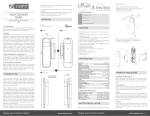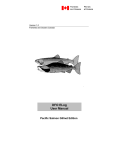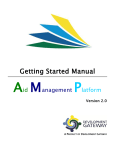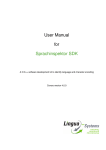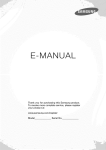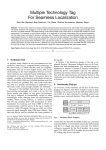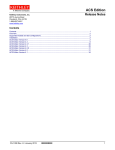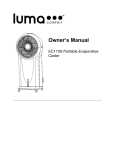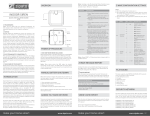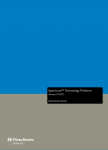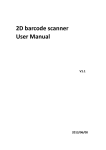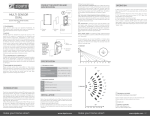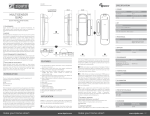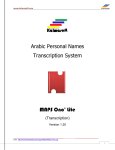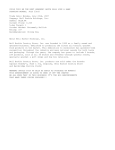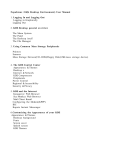Download User Manual
Transcript
www.kkalmasoft.co om A Arabic c Geo ograp phical Nam mes Ro oman nizing g Systtem U Userr Ma anual MAAPSToppo Lite (Romanizzer) V Version 1.30 1 Link: http:://www.kalmaso oft.com/support//DOCMTLRoma an.zip 1 www.kkalmasoft.co om U User Man nual A Arabic Ge eographiccal Namess Romanizing Systtem MAPSTop po Lite® (Romaniz ( zer) W Welcome ! Th hanks for usingg Kalmasoft products; this d document is tthe full version n of MAPSTop po® Lite (Rom manizer) ® version 1.30 useer manual. MA APSTopo is aa Romanizatio on system dessigned for Arabic geographiical names supports 12 well known Rom manization stan ndards. of Kalmasoft M MAPS Suit com mponents, it ccomes in two editions, Lite and In itself, MAPSTTopo® is one o ofessional; for most of your ordinary purposes the Litte edition will be fairly enou ugh, this manual contains Pro few w hints and reeferences to tthe profession nal edition so if you decide to obtain one e we will be pleased to submit detailed information. Ab bout Kalmasoft MAPS MA APS (Multitasking Arabic Prrocessing Systtem) is our professional mu ultilingual processing system m for Arabic, a m modular, compact yet versaatile system capable of deaaling with man ny tasks relateed to Arabic content maanagement an nd NLP in general; MAPS Su uit comprises MAPSOno® for personal naames, MAPSTTopo® for plaace names, M MAPSOrtho® fo or Arabic orth hography, and MAPSSeman® for all Arabic semantic co ontent maanagement pu urposes; all co omponents co ome in Lite an nd Pro editionss. Th his manual desscribes the usage of one en nd‐product available only frrom Kalmasofft i.e. MAPSTo opo® Lite, it do oes not show tthe wide specctrum of MAPS Suit, please refer to Kalm masoft websitee for further in nformation on n any specific p product. hange withoutt prior notice. Alll contents aree subject to ch DO OCMTL200711 1 Co opyright Kalmaasoft® 2011; A All rights reserved. Link: http:://www.kalmaso oft.com/support//DOCMTLRoma an.zip 2 www.kkalmasoft.co om Conten nts Coveragee of this docum ment ............................................................................................................................................... 6 Copyright and Illegal U Usage Policy ..................................................................................................................................... 6 Organiza ation of this manual ........................................................................................................................................... 7 Installatio on instruction ns ..................................................................................................................................................... 8 Uninstalling the prograam ................................................................................................................................................... 9 Prograam folder contents descripttion ......................................................................................................................... 11 A quick start ..................................................................................................................................................................... 12 Program interfaces .......................................................................................................................................................... 14 Masteer function butttons ............................................................................................................................................. 15 Quick options pane ..................................................................................................................................................... 15 nization progrress bar ......................................................................................................................................... 15 Roman Input Interface ............................................................................................................................................................. 16 Butttons .................................................................................................................................................................... 16 Menus ..................................................................................................................................................................... 16 Input pane ............................................................................................................................................................... 16 Singgle line input ...................................................................................................................................................... 17 Load file pane .......................................................................................................................................................... 18 View Inteerface .................................................................................................................................................................. 19 Ressult display are ea .................................................................................................................................................. 19 Master system se elector menu ............................................................................................................................... 21 Stattus report display area ....................................................................................................................................... 22 Rom manization progress bar ..................................................................................................................................... 22 Error m messages and d status hints ................................................................................................................................. 24 Settinggs interface ........................................................................................................................................................ 25 Butttons .................................................................................................................................................................... 25 Useer interface language selecttor ........................................................................................................................... 26 Layout direction and widgets p placement ............................................................................................................... 26 manization sysstem selection pane .................................................................................................................... 26 Rom Outtput file formaat and encoding pane .................................................................................................................. 27 Input file format and encodingg pane ..................................................................................................................... 29 Voccalization mod de and input ffeatures pane ......................................................................................................... 31 Prograam default setttings ............................................................................................................................................. 32 Link: http:://www.kalmaso oft.com/support//DOCMTLRoma an.zip 3 www.kkalmasoft.co om Savingg user custom settings ........................................................................................................................................ 32 Running the program ....................................................................................................................................................... 33 m for input ..................................................................................................................................... 33 Settingg the program Preparring the namees for input .................................................................................................................................... 34 Settting the maxim mum length o of the name ............................................................................................................. 34 Settting the namees delimiter ................................................................................................................................... 34 Settting the ID pre efix ................................................................................................................................................ 35 Allo owing the inte egration of diggits and namees ....................................................................................................... 35 Allo owing the inseertion of special letters ................................................................................................................ 35 Allo owing extendeed Arabic letteers ........................................................................................................................... 35 Modess of vocalization ................................................................................................................................................. 36 Fuzzy vocalization ................................................................................................................................................... 36 on .................................................................................................................................................. 36 Partial vocalizatio Manual vocalizattion ................................................................................................................................................ 36 Custom ssettings for vo ocalization ..................................................................................................................................... 38 Indirecct vocalization n .................................................................................................................................................... 38 Voccalization usin ng the built‐in database ................................................................................................................ 38 Erro or detection aand indication n strategy ................................................................................................................. 38 Preparingg for output ........................................................................................................................................................ 39 Printin ng ........................................................................................................................................................................ 39 Savving files in diffferent formatts and encodin ngs .................................................................................................... 39 Output sorting and filttering ............................................................................................................................................. 42 Romanizaation scenario os ................................................................................................................................................... 46 Generral directions ....................................................................................................................................................... 46 A. Rom manizing names for an officcial foreign clieent .................................................................................................... 46 B. Rom manizing namees for a foreiggn client ................................................................................................................... 46 C. Rom manizing namees for an officcial home clien nt ...................................................................................................... 47 Using thee included sam mple files ....................................................................................................................................... 47 Tips and tricks .................................................................................................................................................................. 48 po® frequentlyy asked questtions ........................................................................................................................ 49 MAPSTop Registering MAPSTo opo® Lite (Rom manizer) .................................................................................................................. 49 Input Interface issues .................................................................................................................................................. 50 Can n't load files ......................................................................................................................................................... 50 Program halts du uring load ...................................................................................................................................... 50 Link: http:://www.kalmaso oft.com/support//DOCMTLRoma an.zip 4 www.kkalmasoft.co om Settingg issues ............................................................................................................................................................... 50 My settings don't work ........................................................................................................................................... 50 My new settings do not seem to affect the results .............................................................................................. 50 n't save my settings ............................................................................................................................................ 50 Can Display issues .............................................................................................................................................................. 50 Inteerface languagge looks "Greeek" .......................................................................................................................... 50 Rom manized namees not showin ng up ........................................................................................................................ 51 Can n't copy items...................................................................................................................................................... 51 Print isssues .................................................................................................................................................................. 51 Prin ntout not show wing results ................................................................................................................................... 51 Mojibake and strrange symbolss when printin ng ...................................................................................................... 51 How w can I get rid d of Kalmasoftt logo ....................................................................................................................... 51 File saving issues ......................................................................................................................................................... 51 n't save files ........................................................................................................................................................ 51 Can Can n't find my ressults in the savved file .................................................................................................................... 51 Filterin ng and sortingg issues .......................................................................................................................................... 52 Filteering doesn't work ............................................................................................................................................. 52 Appendixxes ...................................................................................................................................................................... 53 Appen ndix A. Error m messages and status hints ............................................................................................................ 53 Appen ndix B. Roman nization system ms ........................................................................................................................... 54 Link: http:://www.kalmaso oft.com/support//DOCMTLRoma an.zip 5 www.kkalmasoft.co om Covera ageofthisdocume ent This document is the ffull text user manual for MAPTopo® Litee (Romanizatio on) version 1.3 30. CopyrightandIIllegalUsa agePolicy y Disclaim mer of Liabilityy In preparation of thiss document, every effort has been maade to offer the most current, correctt, and clearlyy N inadvertent errors in info ormation may occur. In particular p butt expressed information possible. Nevertheless, hing here, Kalm masoft disclaiims any respo onsibility for ttypographical errors and acccuracy of the e without llimiting anyth information that may be contained d in this manu ual. The inform mation and daata included h herein have b been compiled d v of sou urces, and aree subject to change witho out notice to you. Kalmasoft makes no o by our staff from a variety warrantiees or represeentations whaatsoever regaarding the qu uality, conten nt, completen ness, suitabilitty, adequacy, sequencee, accuracy, or timeliness o of such inform mation and datta. In any situation where tthe official sent documentss of Kalmaasoft differ from f the texxt contained in this manual, the official documen nts take preccedence. The e information and data made available in this docu ument are pro ovided "as is" without warraanties of any kind. Disclaim mer of reliabiliity Kalmasofft makes no representatio r ons or warran nties regarding the condition or functio onality of thiss software, itss suitabilityy for use, or that this will be uninterruptted or error‐frree. Disclaim mer of damage es By using Kalmasoft MAPTopo® Litee (Romanizatio on), you assume all risks associated witth the use of this software, includingg any risk to your y computer, software or data beingg damaged by any virus, software, s or any a other file e which might be transsmitted or acctivated via th his software. We shall nott in any even nt be liable fo or any direct, indirect, punitive, speccial, incidentaal, or consequential damagees, including, without limitaation, lost revvenues, or lostt or in any way connected w with the use orr misuse of th he software orr lack of information in thiss profits, aarising out of o manual. mer of endorse ement Disclaim Kalmasofft does not favvor one group p over anotheer, and any refferences herein to any coun ntry, organizaations, specificc commerccial products, process, orr service by trade namee, trademark, manufacturer, or otherw wise, do nott necessarily constitute or imply its endorsement o or recommend dation by us. ht information Copyrigh The grap phics and contents on th his manual arre the copyrighted work of Kalmasoftt and contain proprietaryy trademarrks and tradee names of th he Company. No part of th his documentt can be copieed without a prior written n consent ffrom Kalmaso oft. Trademaarks informattion All software products mentioned in this documen nt are registered trademarks of their resspective holdeers. Link: http:://www.kalmaso oft.com/support//DOCMTLRoma an.zip 6 www.kkalmasoft.co om Organ nization off this man nual This manuall uses some conventiona al forms and symbols you u need to be e aware of; the t following g brief describ bes each convvention in de etail. Examples: Exam mples are insside a light green g shaded d box, showin ng the Roma anization resu ult output by y the program, un nless otherw wise expresslyy stated the e Romanizatio on system used u through h he United Nations Group of Experts on Geographical Names (U UNGEGN). this manual is th al-Jamhū ūrīyah al--ʻirāqīyah مھورية ال ِعراقِيّة َ ال ْ ج Interface ele ements: • • Butttons are show wn between parenthesis in thick gree en font like th his: (Button n) Textt related to menus, m check boxes, and d radio butto ons are show wn between brackets b in green italiccized font likke this: [checck text] Notes: Shown insid de a box with h green border, notes quo ote importan nt information about speciffic subjects. Cautions: Cautioons are show wn inside a red box and display impo ortant information oon how to use specific featuures of the proogram. Keyboard sh hortcuts: Shortcut Details Ctrl+A F1 Press both h ctrl key and d the letter A Press funcction key F1 References: Local and exxternal refere ences are sho own in blue, page numbe er also show wn inside pare enthesis. Link: http:://www.kalmaso oft.com/support//DOCMTLRoma an.zip 7 www.kkalmasoft.co om Installlationinsstructionss MAPSTo opo® Lite (Ro omanizer) co omes packag ged in an in nstallable file e, all that yo ou need to do d is double e clicking the t file icon (mtlrm130.e exe) and follo ow the instru uctions on the screen. The pro ogram workss under the following Microsoft Windows operatting systemss (Vista, XP,, 2000, NT),, (Window ws Me, Windo ows 98, Wind dows 95) we ere not tested d. Figure e1 The prog gram will cre eate a subfollder “MAPST Topo” in the folder f “Progrram Files” an nd additionall folders with h names ((Input, Outpu ut, Samples, Documents) as well as the basic program files and a the prog gram icon on n the deskktop. The prog gram does not n add any entries to th he Start men nu “Start” orr entries to the t system registry, r so itt can easiily be removved by deletting its folde er only, the software com mes with an n uninstaller tool for thiss purpose described in the sectio on (Uninstalliing the prog gram) on page (9) how to remove the program m ur system. from you If the program p is in nstalled succcessfully on your system m (e.g. Wind dows XP) itss folder shou uld have the e contentss as shown in i Figure 1 a above but it may look slightly different from wh hat appears in the figure e depending on the ed dition you ob btained, the vversion you are a using, an nd the operatting system. Link: http:://www.kalmaso oft.com/support//DOCMTLRoma an.zip 8 www.kkalmasoft.co om Uninsttallingthe eprogram m To remove r the program, p go o to the prog gram folder and a run the uninstalling utility (Unin nstall.exe) by y doub ble-clicking, you can do so s through th he following steps: 1. Right cliick on the program p icon n on the dessktop to disp play the prop perties popu up menu and d choose (Properties) ( at the bottom m of the list, you'll see th he screen sho own in Figurre 2 below. 2. Click on the button (Find Targett ...) to go to t the progra am folder, th he contents of the folderr hat is shown in Figure 3. may be similar to wh p by d double-clickin ng on the ico on (Uninstall..exe). 3. Run the uninstaller program nually removve the progra am’s icon on the desktop and folder “MAPSTopo”. “ . 4. You will need to man Figure 2 Link: http:://www.kalmaso oft.com/support//DOCMTLRoma an.zip 9 www.kkalmasoft.co om Figure 3 Link: http:://www.kalmaso oft.com/support//DOCMTLRoma an.zip 10 www.kkalmasoft.co om Progra amfolderrcontentssdescripttion “Input”: contains Arabic geograp phical namess text files, this t folder will w be automatically searcched for any y ographical names to loa ad to the prrogram, unle ess you spe ecify anotherr text files that may contain geo es the progra am opens this folder by default. d location for input file “Output””: contains Romanized R names outputt files, this fo older will be targeted byy the program m for output,, unless you y specify an nother locatiion for outpu ut files, the program p will use this folde er for outputt by default. “Sample es”: sample input files can c be found d here conta aining some Arabic geog graphical na ames for the e purpose of testing th he program. “Docume ents”: conta ains program m documenta ation, you'll find all the important documents d in n this folder,, including g the license agreement and history log. l The restt of the files include the executable file of the program, p unin nstaller tool in addition to t other filess necessarry to run the e program. When yo ou run the MAPSTopo® Lite (Romanizer) for th he first time the Input Interface I -a screen from m which yo ou can inputt geographica al names- sh hown in Figu ure 5, will ap ppear, enter few names then t click on n the (Romanize) bu utton at the bottom b of th he interface this t will starrt the Roman nization proccess then the e program m will automa atically switcch to the Vie ew Interface to show the e results. A summary on n how to run n the prog gram is show wn in the nexxt page. The nam mes will be viewed acco ording to the e Romanization system together t witth some other importantt informattion including g identificatiion number, the status of each nam me, a messa age manifestting errors iff any, and d a hint to give an idea about the typ pe of errors and a how to deal d with them m. Link: http:://www.kalmaso oft.com/support//DOCMTLRoma an.zip 11 www.kkalmasoft.co om Aquicckstart The follo owing steps summarize h how to run the t program, we recomm mend you start from herre, then read d about th he details of program inte erfaces in the following pages, p and then move to o the explana ation starting g from the e paragraph (Running the e program) o on page (33)). 1. Enter a list of o geographiccal names in n the input pa ane, make sure that you press (Enter) at the end d of each nam me, the input pane is positioned at the e far right sid de on the Inp put Interface e. 2. Click on the (Romanize e) button when you done e, the program will take you y to the View Interface e automaticallyy and you w will see the results of the t Romanizzation on the result disp play area ass shown in Fig gure 5 in the next page. 3. You can retturn to the input pane again to make m any ne ecessary changes or add d some new w geographica al names. 4. The program m comes preset with som me default va alues you can n change the em as necessary as soon n as you are fu ully aware off the nature and function nality of the program. p 5. Select anoth her Romanizzation system m from the master syste em selector menu, the program will again processs the namess and displayy the results according to o the new sysstem you havve selected. 6. In the first column c you'll see icons indicating th he status of each name, hover over the icons to o see a tip off what each icon stands for, the hin nt in the lastt column will tell the reason for the e existence off the icon. If I the Roma anization pro ocess is succcessfully don ne for a nam me, the firstt column will show a gree en filled bulle et icon otherwise you willl see different icons and d you'll find a correspondin ng clarificatio on about the e status of the t name orr the type off the error message m you u may get. You can then outputt the results to either the e printer or save s it to a ffile for later use, u these tw wo processess (printing g and saving)) are so convventional and d there is no further expllanation for them t in this manual. The follo owing pages will explain all the abovve steps in de etail starting g from the de efinition of th he interfacess of the prrogram. Link: http:://www.kalmaso oft.com/support//DOCMTLRoma an.zip 12 www.kkalmasoft.co om Fig gure 4 Link: http:://www.kalmaso oft.com/support//DOCMTLRoma an.zip 13 www.kkalmasoft.co om Progra aminterffaces MAPSTo opo® Lite (R Romanizer) has h four inte erfaces, Inpu ut Interface to enter ge eographical names, n View w Interface e to display Romanizatio on results, se ettings to con ntrol the pro ogram behavior, and a He elp Interface e for docu umentation on how to use e the program and other important in nformation. You can n navigate between b the interfaces b by clicking the t appropriiate interface tab at the e top; some e permane ent parts will always be p present and displayed with w all interfa aces, these include progrram’s masterr function buttons att the very bottom, Quick Options pane, an nd the statu us pane, alll these are e demonsttrated in the figure below w. In nput pane tab b Input paane Romanization ssystems selecctor Testt result display area Singgle line input Loccation selector Filee view area Quick options pane Status view aarea File name selecto or File type selectorr Figure e5 Link: http:://www.kalmaso oft.com/support//DOCMTLRoma an.zip 14 www.kkalmasoft.co om Masterfunction nbuttons • Print: printss the conten nts of the re esult display area, your operating o sy ystem may allow a provide e other print options o such as printing tto a file or to o Postscript. • Romanize: to start the Romanizatio on process off the Arabic g geographicall names. • Filters: to search s for a particular p name or to sorrt the names according to o specific critteria. • Copy: copie es the entire contents of the result dissplay area to o the clipboard so you ca an then paste e it to other ap pplications fo or further forrmatting as needed. n • Save: to sav ve the resultts in a particu ular format text t files or other o types of o files. • Close: close es the progra am. Quickoptionsp pane Quick options panel co ontains optio ons specific to the input and View w Interfacess, these are e g three groups: classified to the following • Sou urce of geog graphical na ames: Clickk the approp priate radio b button to sw witch betwee en the three sources of geographical nam mes (loaded from f file, from m the input panel p or the name, or the single line input). • Outtput display customizattion: You can customiize the displa ay by selectin ng the color of diacritics (for Arabic text) and add d or hide h columnss by placing a check in th he appropria ate box. Colu umns that ca an be hidden n are (status iconss, identificatio on numbers,, and hints). • Prog gram behavvior: You can rapidly intervene in n the way th he program p process yourr geographiccal names by y placcing a check in the appro opriate box where w you ca an impose th he spell checcker, use the e integ grated datab base, or dissable the errror screenin ng process for f a limited d number off pote ential errors in order to b bypass these errors contin nue with the Romanizatio on process. Roman nizationp progressb bar This is a dynamic prrogress indiccator bar; it shows s the pe ercentage prrogress of th he Romanizattion process,, the bar is i displayed only o during the t Romaniza ation process and vanish hes after thatt. Link: http:://www.kalmaso oft.com/support//DOCMTLRoma an.zip 15 www.kkalmasoft.co om InputInterface e When yo ou run the prrogram for th he first time (and every time) t it will automatically a y start in the Input Interface e as shown in Figure 6 below. The lowe er part of the e interface contains c the master functtion buttons to perform the t basic ope erations such h as copyiing, saving, and printing g, these butttons will rem main displaye ed along with h the other interfaces ass well. To the far left side s is the Quick Optionss pane which also include es the status report displa ay area, click k on the header h [Repo ort] to toggle e between the two. Buttonss • Co opy: to copy y the result of o Romanizattion for a sing gle name fro om the test re esult displayy area. • Prreview: to display d the re esult of Roma anization in the t test resu ult display are ea. • Cllear: to clear the single lline input; th he lower “Cle ear” button will w clear the e list of name es from the input pa ane as well as a to clear th he memory from f the loaded input file. Clearing the t memory of the comp puter wiill have no in ndication exccept for a m message show wn in the sttatus report display statu us report dissplay arrea. This proccedure is neccessary if the e response of o the progra am becomes slow or you do not need d the na ames loaded in memory a anymore. • Lo oad file: to load a file off geographica al names. Menus • Romanizatio on selector: u use this menu u to set the system s to te est a single lin ne name. • Location sele ector: use th his menu to lo ocate the sto ored files. • File name se elector: use this t list to se elect the file that t was load ded before. • File type selector: use th his menu to determine th he type of file; generally,, files that ca an be loaded d po® Lite (Rom manizer) are e text files, th hey may diffe er in the form mat and encoding, which h by MAPSTop are to be determined in n advance, h how to adju ust the file format f and encoding e is described in n 9). paragraph (IInput file forrmat and enccoding pane)) on page (29 Inputpa ane Use the input pane for f an averag ge of 1,500 n names; name es can be inp put in severa al ways: • Type directlyy using the kkeyboard. • Paste a copyy of names frrom another application. • Drag and dro op contents from anothe er application n window or text t editor. To clearr all the nam mes click on the t (Clear) b button at the e bottom, yo ou can also highlight h or select s all the e contentss by pressing g on (Ctrl + A) A and then h hit the (Dele ete) key from m the computter keyboard. Names can c be separrated from ea ach other in several wayss: • Each name is i in a separa ate line, the delimiter in this t case is (\n) mark i.e.. the new line; this is the e default delim miter. Link: http:://www.kalmaso oft.com/support//DOCMTLRoma an.zip 16 www.kkalmasoft.co om • Adding any of the follow wing characte ers (- , _ ; / \ space) or tab, in th his case you must specify y the d from m the setting g interface, see s paragrap ph (Setting the names de elimiter) on page p type of the delimiter (34) for morre details. Figu ure 6 Singleliineinput The sing gle line inputt is for testin ng purposes prior to Rom manization of o a large number of nam mes, use thiss input to enter one lin ne of text rep presenting th he name in the t following way: 1. Type the name or paste a copy from m another sou urce, you ma ay also drag the t name fro om the inputt pane to the right. 2. Choose the Romanizatio on system using the loccal Romaniza ation system selector shown in Figu ure 5 blow. Link: http:://www.kalmaso oft.com/support//DOCMTLRoma an.zip 17 www.kkalmasoft.co om 3. Click on the (Preview) button to diisplay the re esult of Roma anization, th he result will be displayed on t top; presss the same button everyy time you change c the Romanization R n system to get g a the area at the different ressult. 4. Click on the (Clear) buttton to clear the t input nam me. 5. py the result of Romaniza ation shown on the test result r displayy area by cliccking the (Co opy) You can cop button, pastte to any oth her applicatio on and make sure that yo ou have the correct font to display all the letters and symbols. s Loadfile epane You can load a file of o geographical names using u this pa ane, the sourrce file will not n be chang ged until you u load ano other file or remove r the file f by clicking on the (Clear) button located in th he pane. Local Romanization system selector Figure 7 Link: http:://www.kalmaso oft.com/support//DOCMTLRoma an.zip 18 www.kkalmasoft.co om ViewIInterface The View w Interface is the progrram's main interface, shown in Figure 8 on the next page, most of the e Romanizzation opera ations are controlled c frrom this intterface; the componentts of this in nterface are e describe ed below. Resultd displayarea Centered d in the inte erface, the re esult display area occupie es most of the t space to display all the t results off operatio ons done by the program m; all results are presente ed in a form of an adjusttable table with w contentss can be ssorted alphab betically. • Romanizatio on results can n be copied directly from m this interfa ace by selectting the item m or line and d then pressin ng (Ctrl + C).. • To select the e entire row (name + the e results of different d Rom manization sy ystems), click on the row w header to th he left or at tthe row number. • To select th he entire colu umn (the re esults of a siingle Roman nization syste em) click on n the column n header. • To select tw wo or more ccolumns (all the names + the resultts of specificc Romanizatiion systems)) drag the mo ouse on the headers h of th he selected columns. c • To sort the contents of any column, press the le eft mouse bu utton on the column hea ader, this will ontents of th he entire tab ble; you can reverse the sort order by b clicking on n alphabeticallly sort the co the column header h again n. • To adjust the column wid dth, drag the e column borrder at the header h to the e left or rightt. • To adjust the row heightt, drag the ro ow border att the head up p or down. • Click on the e (Hide pan ne) to widen n the result display d area as shown in n Figure 9 click c again to o show the Qu uick Options pane. Link: http:://www.kalmaso oft.com/support//DOCMTLRoma an.zip 19 www.kkalmasoft.co om Result displayy area Masteer system selecto or menu Romanization n progress bar Figu ure 8 Link: http:://www.kalmaso oft.com/support//DOCMTLRoma an.zip 20 www.kkalmasoft.co om M Master system selector men nu Figure 9 Masterssystemselecctormenu A drop-d down menu located at th he top right corner of the View Interrface, it servves as the main m selection n menu th hat also contrrols the diffe erent Romaniization schem mes. You nee ed not press the (Romanize) button n because e this selectorr will trigger all necessaryy actions in a single step p. Do not use u this men nu to change e the Roman nization systtem if the nu umber of names to be Romanized R iss very larg ge (hundreds of thousan nds), do you ur tests using g a limited number n of na ames first so o you do nott have to wait a long time t before yyou get the results. r The item ms of this menu include all the Rom manization syystems for ge eographical names supported by the e program m; they are described in paragraph p (R Romanization n system sele ection pane) on page (26 6) in addition n to the fo ollowing optio ons: Link: http:://www.kalmaso oft.com/support//DOCMTLRoma an.zip 21 www.kkalmasoft.co om Option Defau ult System Currently selecte ed systems s All supported sys stems None,, check mod de Details s Names w will be Roma anized using the default system s Names w will be Roma anized using only selected d systems Names w will be Roma anized using all supported d systems No Rom manization , select s for spe ell check Statusreportdispla ayarea Status rreport displa ay area is where com mments relatted to the active interrface appear, messagess concerniing the statu us of the pro ogram and the t kinds of ongoing operations will also be displayed here;; some hin nts will also be the detaills are as follo ows: • Statement of o the input source s of the geographica al names. • A brief defin nition about the t function o of the active e interface. • The status of o the program during the e processing of geograph hical names. • A mini statiistical reportt about the input name es and the operation co onducted, number of errors detected, an nd alerts issu ued; the idea al situation iss to get 100% % of the tota al names Ro omanized witthout any errors or o alerts, but this does no ot reflect the e perfection o of the accura acy of Romanization because the program m does not perform acccording to phonetic p con nstrains, it only o does a lexical scan nning followed by the basic phonemic transscription. Romanizationprogrressbar A dynam mic phantom bar shows the t progress of the Roma anization by displaying th he current percentage off the nam mes processed d. Link: http:://www.kalmaso oft.com/support//DOCMTLRoma an.zip 22 www.kkalmasoft.co om Status tips Statu us report areaa Status icons Figure e 10 Link: http:://www.kalmaso oft.com/support//DOCMTLRoma an.zip 23 www.kkalmasoft.co om Errormessagessandstattushints The prog gram display ys enough infformation ab bout the status of each name n after th he Romanizattion process;; hints ma ay either reflect the statu us of the Rom manization process or infform the use er that some changes hass been ma ade to the name. n Most of the errorrs can be ovvercome by simply ignorring the erro or, but some e names cannot c pass the Romanization proce ess because of errors that are hard to overcome e or correct. You can n refer to (Ap ppendix A. Error E messag ges and stattus hints) on n page (53) where w a com mplete list off types off errors is ma anifested. Types off errors that can be identtified include e: er vocalizatio on: for examp ple the positiion or type of o the diacritiics. 1. Imprope 2. Spelling: location and type (Arab bic or non-Arabic), e.g. wrong w placem ment of letterrs. 3. Mojibake e: names tha at contain no on-Arab characters, digitss or other symbols. CA AUTION: The e hint alwayys describess the first error e (يسى ) for f ُ مدينة عي ُ example has h two erro ors, “Ḍamma a on the lettter Nūn and letter Sīn ” only the firrst Edition sho error will be manife ested (the Professional P ows all erro ors and the eir e positions). respective • MAPSTopo® Lite (Roma anizer) Editio on does nott fully suggest error co orrection or allow doing g n place directtly from the View Interfa ace (the proffessional edittion providess all of that),, correction in retype the co orrect namess to get rid o of the errors messages. • If the table cells c do not show the fulll text of the hint you can n move the border aroun nd the edgess a bit to makke more spacce for the fulll text, drag the right bord der to enlarg ge the cell width. • You can che eck the appro opriate box in i the quick options pane e to hide the e status icon ns, the whole e column will rapidly r disap ppear, removve the check and the icon ns will appear once again n. • Identification n numbers can be hidden n from the Quick Q Optionss pane in the e same mann ner as above,, check the bo ox [Hide ID column] the second colu umn will disa appear, this is a useful fe eature servess as a referencce for later proofreading p . • Hide the hints column fro om the quickk options pan ne by checkin ng the box [Hide status hints h ]. Link: http:://www.kalmaso oft.com/support//DOCMTLRoma an.zip 24 www.kkalmasoft.co om Setting gsinterfa ace ® The setttings interfacce is where MAPSTopo M L (Romaniizer) overall behavior can Lite n controlled, resources off the prog gram and ha andling of ge eographical n names can be b set from here, we will first descriibe the main n action buttons and then move on n to describe e each part separately. Buttonss • Save settin ngs: save th he new settin ngs. • OK: accept and activate the new setttings. • Cancel: can ncel this sesssion to keep tthe previouss settings. In nterface langu uage selector Default system selector Romanization m pane system Vocalization V m mode and inp put f features pane e IInput file f format and e encoding pan ne Outpu ut file format and en ncoding pane Figurre 11 Link: http:://www.kalmaso oft.com/support//DOCMTLRoma an.zip 25 www.kkalmasoft.co om To unde erstand how this t interface e work split it i vertically in nto two partss, the right part p is for output, the leftt is for input; further divide each part into up pper and low wer pane, th he upper pan ne is for the display, the e o all the file es and print controls can be found at the botto om of the in nterface and d lower is for files. So o the name in nput and dissplay on the screen s is in the t upper pa art. everything related to Figure e 12 We will begin b describ bing the inte erface panes clockwise sta arting from the t upper rig ght corner. Userintterfacelangu uageselector You can n choose the e appropriate e language a at any time,, there are sixteen languages suppo orted by the e program m written in their t native scripts s in ord der to facilita ate the return to your preferred p lang guage if you u choose a different la anguage by m mistake. Layoutd directionan ndwidgetspllacement This manual is based d on the Eng glish interface e, if you wou uld like to see e all controlss placed from m right to leftt s the Arabic A langua age then alll the contro ols and textu ual compone ents will have the rightt please select orientatiion. Romanizationsyste emselectionpane Select the t preferred Romaniza ation system ms by check king the appropriate bo oxes; you can c see the e characte eristics of eacch system in n the table b below. You ca an also see a brief descrription on each system in n the builtt-in help guid de that come es with the program packkage. Link: http:://www.kalmaso oft.com/support//DOCMTLRoma an.zip 26 www.kkalmasoft.co om System m ADEGN ALA-L LC BGN Typ pe Transcription Transcription Transcription Buckw walter DIN31 1635 IGN ISO23 33 KATS Transliteration Transcription Transcription Transcription Transliteration RJGC SAS SATTS S UNGEGN Transcription Transcription Transliteration Transcription Full name Arabic Con nference on Geographica al Names Associatio on of America an Libraries -Library of Co ongress Board of Geogra aphical Nam mes/ Perma anent Committee Geographical Names Tim Buckw walter Arabicc Transliterattion Deutschess Institut für Normung Institut gé éographique national Internatio onal Standard ds Organizatiion Kalmasoftt Arabic Tran nsliteration Syystem http://ww ww.kalmasofft/devtool.htm m Royal Jord danian Geogrraphic Cente er Spanish Arabists A School Standard A Arabic Techn nical Transliteration Syste em United Na ations Group of Experts on o Geographical Names on Figure 13 Outputffileformata andencoding gpane Output file setting should be prepared be efore the sa aving the re esults of Romanization because the e program m uses some symbols and d characters that may no ot be supportted by all typ pes of user viewing v clientt software e. MAPSTopo o® Lite (Rom manizer) supp ports Unicod de fully in bo oth input and d output so please p adoptt this enco oding to ensure that all details d are prreserved. The file format depe ends on how w the result w will be used, for viewing g and printin ng purposes you can use e any of th he formatting types (Rich h Text, HTML, PDF, ODT T), but if the results will be b subject to o subsequentt processing then you must use an ny of these fo ormatting (P Plain text, XM ML) instead. Link: http:://www.kalmaso oft.com/support//DOCMTLRoma an.zip 27 www.kkalmasoft.co om File enco oding is subjject to the type t of appliication that w will be used later to disp play the resu ults or make e subsequ uent processiing, in mostt cases choo ose [UTF-8] and make sure the box [Include BO OM for UTF8 8 files] checked. You can also seee a brief desscription of each encoding system in n the built-in n help guide e with inclluded in the program. The rem maining optio ons are self-e evident and include the addition a of line numberss to the file, status flags,, as well as a addition of o the statuss hints which h are necesssary for late review of alll errors or make m a deep p examina ation by the user. u The prog gram provide es output files in four diifferent forms of encodin ng, encodings can be con ntrolled from m the drop pdown menu provided forr different usses as summ marized in the e table below w. Enc coding UTF F-8 UTF F-16LE Uses for mosst multilingua al application ns use with h specific applications UTF F-16BE Win ndows-1256 6 use with h most appliccations use with h all Microsoft application ns Form mat Plaiin text Rich h text HTM ML PDF F ODT T XML L Full name Hyper Text T Markup Language Portable e Document Format Open Document D Forrmat Extende ed Markup La anguage Exam mple of app plications Micro osoft Access--2007 Exce el-2007, Apple e Mac OS X Deta ails Proccessing purpo oses Display and printt purposes Web b pages Display and printt purposes Display and printt purposes Proccessing purpo oses Figure 14 Link: http:://www.kalmaso oft.com/support//DOCMTLRoma an.zip 28 www.kkalmasoft.co om Inputfilleformatandencodingp pane Only one e file at a tim me can be se et using this pane each time t you load d names from m a file (the professional edition allow a for settting multiple files in batch h mode) sup pported forma ats are show wn below: Enco oding Wind dows 1256 UTF-8 UTF-16LE Details Default enco oding for Ara abic in Windo ows operating system Unicode enccoding Unicode enccoding Form mat List (CR/LF) ( CSV Tab delimited d KATS S (CR/LF) Auto odetect User defined format Details Names form matted in sing gle column and separated d by newline e names sepa arated by a co omma Names sepa arated with th he Tab chara acter Format base ed on Kalmassoft KATS Format is au utomatically determined by b the progrram Format speccified by the user Link: http:://www.kalmaso oft.com/support//DOCMTLRoma an.zip 29 www.kkalmasoft.co om Note es: • If your operating o system does n not support Arabic A langua age, it is pre eferable to use the (KATS S) format for f input. • If the operating sysstem you havve is differen nt from Windows, you can c run the program on a s the filess using (UTF--8) encoding and in any suitable s form mat, the UTF--8 Windows platform, save bal encoding for files and most platforrms support it. is a glob • Input file es may not be b encoded in i (Windows 1256), in th his case, makke sure the fiile encoding is supporte ed by MAPS SToo Lite, se et as appropriate from the settingss interface; if no way to t recognizze the encoding, set the program to [Autodetect], the program m takes time e to detect th he encoding g before disp playing a sam mple of name es on the inp put pane. • Make su ure that the fformat specified in the program p is th he same as the t input file format, there is no way w in the program p to check it ou ut, there are e some textt editors you u can use to t manipula ate your data a format. • If you do d not have e a professiional text editor save the t list of names n to Microsoft M Exccel workshe eet then save e as “Text Ta ab delimited”” or “CSV comma delimitted”; thse tw wo formats are supporte ed by the pro ogram. • In most cases, you ccan simply h have your listt arranged in n a column in n an Microso oft Excel work sheet orr as a column of a table in Word or even e a simp ple list using Microsoft WordPad; copy y and pastte the namess to the inpu ut panel. • If you use the Microsoft WordPad, make sure e you do nott save the file in “RTF” fo ormat, save it i APSTopo Litte cannot deal with Ara abic geograp phical name es in “Textt Document”” format, MA stored in n “RTF” form matted files. • If you use u the Micro osoft Notepa ad, make surre to save your y files in “Text “ Docum ments” and in n “Unicode e” encoding g, Notepad will store the t file in (UTF-16LE) which is supported s by y MAPSTo opo Lite, you can then sett the input as appropriate e. • You cannot re-open a file contaiining Arabic geographica al names and d Romanized d names, only y n files with mixed m conten nts. the proffessional edittion can open Link: http:://www.kalmaso oft.com/support//DOCMTLRoma an.zip 30 www.kkalmasoft.co om Figurre 15 Vocaliza ationmodea andinputfea aturespane This pan ne has two parts; the leftt pane contaiins three opttions and a spinner, s desccribed as follo ows: • Apply the Fu uzzy vocaliza ation mode to t completely unvocalize ed names; fu uzzy vocaliza ation depend ds on morphologiccal and statisstical criteria as well as off some basic spelling rule es. • Use the nam me as is, tha at is, withou ut interferencce from the program; usse this featu ure with the fully vocalized ge eographical names. n • Partial voca alization), this is the de efault mode and the program p will help you by b automatiically completing the t necessarry vocalization if you just add the min nimal disambiguating diaccritics. • Determine the t length of o the name,, the maxim mum number of characte ers of each name is 50,, the minimum is 3, spaces an nd diacritics a are counted. The abo ove vocalization modes arre described in details in paragraph (Modes of voccalization) on n page (36). The righ ht pane conta ains three op ptions, a men nu, and an in nput control described d ass follows: • • • Allow the inttegration of n numbers and d names. Allow the in nsertion of sp pecial characcters in name es, such as le etters ( ڭ, چ,)ڤ. Allow the insertion of Arrabic extend ded letters ussed in other languages, such as Urd du and Farsi,, e.g. ( ژ,)گ. • A delimiter selection s men nu. • An input to set s the identtification num mber prefix of o geographiccal names. ow to use this pane in paragraph (Pre eparing the n names for inp put) on page e (34). See the details of ho Link: http:://www.kalmaso oft.com/support//DOCMTLRoma an.zip 31 www.kkalmasoft.co om Progra amdefaultsettingss MAPSTo opo® Lite (Ro omanizer) co omes preset with defaultt settings bu ut you may change c these e settings att any time e during or before runniing the prog gram as need ded, you can n also save your y custom m settings forr future use or restore e the initial settings whe en you installed the prog gram for the e first time, the t following g table sho ows the status of all thesse settings: Interfa ace Input Single line l Romanizaation system File preeview Input fiile location Output file location alue/setting g Va A ADEGN De etails Araabic Conferen nce on Geograaphical Naames A All drives M MAPSTopo/Inp put M MAPSTopo/Ou utput Sett as required Sett as required Master system selecttor Currentt Romanizatio on Thhe default sysstem AD DEGN Interfacce language Defaultt system Ennglish A ADEGN Other Romanization R systems Mode of o vocalization n Maxim mum length of name Defaultt delimiter Input pane format ID preffix Allow digits d with nam mes Allow special s letters Allow extended e letteers N Not checked Paartial vocalizaation 400 characters \nn Liist (CR/LF) Input fiile encoding Output file encoding g Input fiile format Output file format Includee BOM for UT TF box Add lin ne numbers bo ox Add staatus flags box Add staatus hints box Quick options panee Names input source Hide ch heck boxes Basic spell check Bypasss error check Use dattabase A Arabic Window ws-1256 U UTF-8 Liist (CR/LF) A Adobe PDF Chhecked Chhecked Chhecked N Not checked View Setting g Progra am N Not checked N Not checked N Not checked Araabic Conferen nce on Geograaphical Naames Ch heck as requireed Maaximum is 50 characters Neew line Naame per line No othing No ot allowed No ot allowed No ot allowed Wiindows standaard encoding Un nicode Lin ne numbers will w be added Staatus flags will be added Hinnts and tips will w be added In nput pane A All not checked d Chhecked N Not checked Chhecked Saving gusercusstomsettiings The prog gram provide es the abilityy to save the e user custom m settings, click c on (Sav ve settings) button and d your setttings will be saved for fu uture use; these will be persistent p and affect the program’s behavior each h time you u run it unlesss you apply new settingss. Link: http:://www.kalmaso oft.com/support//DOCMTLRoma an.zip 32 www.kkalmasoft.co om Runniingtheprrogram Setting gtheprog gramforinput MAPSTo opo® Lite (Ro omanizer) do oes not requ uire any speccial fonts, bu ut you must make sure that t a single e font is provided p and d installed in n your system m (Arial Unicode MS), th his font usually comes bundled b with h Microsofft Windows XP; X it contain ns all charactters and sym mbols used byy the different Romaniza ation systemss supporte ed by the prrogram. To m make sure yo our system has h the requ uired font typ pe the word (صطَ َنع ْ ) ُمinn the sing gle line inpu ut pane and select the Romanizatio on system (ISO233), yo ou should se ee the word d (Muṣ˚ṭan naʿ) on the test t result dissplay area ass shown in th he example below. b OK, your system is ready Muṣ˚ṭana aʿ صطَ َنع ْ ُم Non-Ara abic speakerss can copy the t above te est word fro om the file “test.txt” inccluded in the e documentss folder. Geograp phical names can be inpu ut from three e different so ources, single e line input fo or testing, in nput pane forr moderatte size lists of o names usin ng the keybo oard or copy and paste te echniques, and files of large numberss of name es loaded to the program m for Roman nization. You can quicklyy switch betw ween these sources s from m the Quicck Option pan ne as necesssary, in fact you y can actu ually put nam mes for proce essing in all three sourcess and pro ocess each one o after the other (pro ofessional ed dition allowss the insertion of multip ple files and d processe ed all at once e). The masster system selector men nu in the Vie ew Interface e determines the current Romanizatio on system, itt providess necessary functions f to Romanize th he geograph hical names according a to user system ms as well ass all Roma anization systems that arre supported by the program in one ssingle step. It is not necessary that t the nam mes are arran nged in a verrtical list, you u can enter names separated by any y d described in paragraph (Setting the e names de elimiter) on page (34) prior to the e of the delimiters Romanizzation processs, the program will porrtray the nam mes in a colu umnar list fo ormat for yo ou to confirm m the inpu ut, if you use the default delimiter d “ne ewline” you will w not be assked for conffirmation. You can alter any na ame in place before the R Romanization n process begins since th he input pane e serves as a ports all basicc operations such as cut and paste, drag d and dro op, and redo functions by y text edittor and supp using the Microsoft Windows W usu ual shortcut keys. k The master system selector wo orks simply by selecting g the system m so you do o not need to click the e (Roman nize) button every time to start the Romanizatio on, if the list of names iss too long (fe ew hundredss of thoussands) you will w have to wait w a short time before e the results show up; we w recommen nd you make e necessarry setting in n advance in n this case, and then clicking c the (Romanize e) button to o initiate the e process. This masterr selector is d designed for your conven nience and to o facilitate ra apid interface e action, you u o use it to bypass b the ssettings you made in the e settings in nterface exce ept for the possibility off can also changing g the defaultt Romanizatio on system, that t must be carried out only o from the settings intterface. Link: http:://www.kalmaso oft.com/support//DOCMTLRoma an.zip 33 www.kkalmasoft.co om Preparingthen namesforrinput MAPSTo opo® Lite (Ro omanizer) iss very sensittive to the input data, it makes sevveral tests to o before the e Romanizzation processs begins, th hese tests arre of orthogrraphic nature e in general, they include e spell check k for prop perties such as a length of the name, type t of chara acters and the type of vocalization, v the program m also doe es some othe er covert arrangements include i the removal r of unnecessary characters c such as white e spaces and a the Arab bic lengthenin ng characterss “Ṭaṭweel”. The pro ogram proviides many features forr the user to apply on o the geog graphical na ames before e Romanizzation, all can n be applied from the setttings interfa ace, the available feature es are as follo ows: Settingtthemaximumlengthoftthename User can n set a preco ondition for the length of the input na ame, MAPSTo opo® Lite (R Romanizer) de efault is (40)) characte ers, including g diacritical marks m and sp paces, the usser can set th his to any number betwee en 3 and 50;; this will add an indire ect means fo or correcting the names of o excessive length. No special icon will be b assigned tto clipped na ames becausse other iconss are still nee eded to refle ect the statuss of the clipped name e, a scissors (✄) flag is incorporated i directly with h the Arabicc name to ind dicate that itt has been cut short, this flag willl not print orr saved to fille but instead a tag word d (clipped) will w appear in n the hintss column, the example below b shows an example of a name clipped c after a maximum length of 30 0 characte ers. الشريفيّة س ْينِيﱠة َ َ الح ُ َق ْريَة Qaryat al-Ḩusaynīya ah ash-Sharyf ✄الشريف س ْينِيﱠة َ َ الح ُ َق ْريَة Settingtthenamesd delimiter If you a are using the e input pane e to enter the geograph hical names you must specify the delimiter d thatt separate es the namess; the progra am is set to use a comm mon delimiterr (end of the e line) that simply meanss you presss the (Enterr) key after each e geograp phical name you type so you will havve the namess arranged in n a vertica al list (colum mn), but you can change the delimite er to suit input data arranged in diffe erent format,, for exam mple the follo owing arrang gement: ، ددارفور، البصرة، شبععا، الطائف، األفالج،فية سينية الشريف قرية الحس،س السنابس،ج لحج مادي الرم، بورتتسودان،ن الباشا عين، الدجيل، جبل مرة،مدينة المنورةة الم،قامشلي الق The abo ove example shows the use u comma (,) ( as a delim miter, you can also enter the names separated s by y any of the t following g characters:: (“;”, “tab”, “_”, “-”, “\””), and the space. s If you u chose the space make e sure tha at you type the t parts of the name between pare enthesis like this ()جبل االزيتون, or connect them m with a hyphen like th his “الزيتون-ل ”جبلso the program will not processs them separately. Link: http:://www.kalmaso oft.com/support//DOCMTLRoma an.zip 34 www.kkalmasoft.co om SettingttheIDprefix x Use the ID prefix to o decorate th he identificattion numberss of the geog graphical names, for exa ample, if you u want to Romanize names n from different d geo ographical arreas for subssequent proccessing the ID I prefix will be usefu ul in sorting; to use this feature f type a word of fo our characterrs or less in the t appropria ate place, forr example e “IRAQ” to get g the ID numbers n preffixed in the following forrmat (IRAQ0 005417) or “KSA-” to gett (KSA-005417), the field f width iss six digits enough for one million na ames, the ex xample below w shows the e use of th he ID prefix “IRAQ”. “ IRAQ00541 17 ar-R Ramādī ال َرمادي Allowingtheintegra ationofdigittsandname es MAPSTo opo® Lite (Ro omanizer) do oes not allow w the integra ation of digitts and letterrs but you ca an allow thiss combina ation from th he settings in nterface, see e paragraph (Vocalization n mode and input featurres pane) on n page (31 1), we generrally do not recommend r u using this fea ature, the exxample below w shows the result of thiss feature. al-Khurţūm m2 2 خرطوم الخ Allowingtheinsertiionofspecia alletters Arabic le etters such as a “( ”چCheh h) “( ”ڨQaf with three dots above) are sometim mes used wiith names off non-Arab origins, MA APSTopo ren nders these characters to t the closesst Arabic lettter from the script if nott supporte ed by the Ro omanization system s specified. at-Tājī التاﭼﻲ Akjūjit اﻛﭽﻮﭼﺖ Sīdī Vāl سييدي ﭬﺎل Allowin ngextendedArabiclette ers ® MAPSTo opo Lite (Ro omanizer) allow using le etters used by b Arabic scrript based languages (AS SBL) such ass Farsi and Urdu whicch use exten nded Arabic letters, som me writing sccripts in Moro occo uses th hem as well,, these le etters are slig ghtly differe ent ( ڭ, ژ,)گ, we do not recomme end that you u allow inserrtion of such h letters unless u you arre certain how w they can be b used. Jangīz گيز چنگ Link: http:://www.kalmaso oft.com/support//DOCMTLRoma an.zip 35 www.kkalmasoft.co om Modessofvocaliization MAPSTo opo® Lite (Ro omanizer) prrovides three e modes of vocalization,, these can be set from the settingss interface e, a summarry of these modes m shown n here with examples, e a detailed desscription can n be found in n the nextt page. Fuzzyvo ocalization Fuzzy vo ocalization iss used to vocalize bare o or unvocalize ed Arabic na ames, it addss diacritics to o the namess using he euristics and some statisttical profiles,, the processs depends on the type of o letters in general; g as a consequ uence, fuzzy vocalization n generates Arabic orth hographic va ariants, this feature is integrated in n ® MAPSTo opo Lite (Ro omanizer) so that as man ny as possiblle legitimate variants of a geographiccal name will be inputt to the program for Rom manization, th he profession nal edition uses all varian nts. Do not use u vocalized d name with this featu ure set, the program p will remove all diacritics d auto omatically. al-Qaţarrānah قطرانه الق C CAUTON: Usse the fuzzy vo ocalization feaature on your own risk, no guarantee of any kind d that you will always get thhe correct voccalized version n of the Arabiic geograp phical name. Partialv vocalization This fea ature allowss auto-comp pletion of th he semi-voccalized names, based on o the rule es of Arabicc orthogra aphy and is intended for partially vo ocalized nam mes, the use er have to add one or two t diacriticss enough to disambigu uate the nam me; this is the e default fea ature used byy the program m, the follow wing example e shows how to partial vocalization n works. Madīnatt al-Khurţūm m م رطوم الخ َم ُ مدينة n Manualvocalization The prog gram does not n interfere in the vocalizzation process if you cho oose to leave e the name as a is with the e exceptio on of forcing the application of some necessary ba asic Arabic spelling s prope erties such as a taking into o account the pronuncciation of “Su un Letters” and a “Tāʼ Marb rbūṭa”. You must m use thiss option if th he names are e already vocalized, in n the example below plea ase note tha at we added the “Fatḥa” before “Tāʼ Marbūṭa” forr the purp pose of illustrration, but we w could omitt it since the program willl it add anyw way. Wilāyat Mustaghānim M m س َتغانِم ْ ِوال َية ُم Link: http:://www.kalmaso oft.com/support//DOCMTLRoma an.zip 36 www.kkalmasoft.co om The imp pact of each of o the three modes is dettailed in the following examples: Vocaliz zation Fuzzy Manua al Partiall In nput Output Details الخرطووم a al-Kharaţūm Two Fa’t ’tħa and long “ū” added السوددان a as-Sawdān Two Fa’t ’tħa and long “ū” added س طرطوس Ţ Ţaraţūs Two Fa’t ’tħa and long “ū” added بيرووت Bayrūt One Fa’t ’tħa and long “ū” added الخرطووم a al-Khrţwm No change الخ ْرطووم ُ a al-Khurţwm Damma and Sukūn changed c the Romanized output o السوددان a as-Swdān No change السوددان َ a as-Sawdān Fa’tħa ch hanged the Romanized R o output طرطوس س طَ ْر س طوس Ţ Ţrţws No change Ţ Ţarţws Fa’tħa and Sukūn changed the Romanized R ou utput بيرووت Byrwt No change بَيرووت Bayrwt Fa’tħa ch hanged the Romanized R o output الخرطووم a al-Khrţūm Long “ū”” added الخرطووم ُ a al-Khurţūm Damma changed thee Romanized output السوددان a as-Sūdān Long “ū”” added السوددان َ a as-Sawdān Diphthon ng applied be ecause of inttroduction off Fa’tħa س طرطوس Ţ Ţrţūs Long “ū”” added طَ ْر س طوس Ţ Ţarţūs Long “ū”” added بيرووت Bīrūt Long “ū”” and long “ī” added بَيرووت Bayrūt Diphthon ng applied be ecause of inttroduction off Fa’tħa MAPSTo opo® Lite (Ro omanizer) edition underrtakes the process of fu uzzy vocaliza ation based on o statistical rules on nly and does not applyy any morph honemic criteria e.g. ussing Arabic morphologica m al templatess “binyanim”, so resultts may not ccome as expe ected. The professional p e edition (MAP PSTopo Pro) is capable off doing th horough analysis of the geographical g name includ ding the meth hods and tacctics mention ned above so o the results are much h better. Link: http:://www.kalmaso oft.com/support//DOCMTLRoma an.zip 37 www.kkalmasoft.co om Custom msettingsforvoca alization MAPSOn no® Lite (Transcription) a allows other ccustom voca alization for the t Arabic ge eographical names, n these e are in fa act primitive techniques based b on dire ect matching g with entries stored in a database either internal or extern nal, the Lite version usess the internall database on nly: Indire ectvocalizzation In addition to the vo ocalization modes m discusssed in the preceding pag ges, the prog gram provide es direct and d indirect vocalization n techniquess to improvve the inputt geographiccal names before b Romanization ass indicated d below. Vocaliza ationusingtthebuilt‐ind database This ediition allows the correction for a lim mited numbe er of commo on names and name tags by directt matching g and replaccement with h the contents of the inttegrated dattabase which h include some common n words (e e.g. “Wilāyah h” state, “Ma adīnah” town n, “Qaryah” village, v etc.) check the bo ox [Use Data tabase] in the e Quick Options O pane,, the progra am will replace any occu urrence of th he names regardless of their currentt vocalizattion as show wn in the follo owing examp ple: al--Jamhūrīyah h al-ʻirāqīya ah ورية العِراقِيّة م َھ َر ِ الج ُ If you want w to use the names without the intervention n of the program you must m uncheckk the box to o disable using u the inte egrated data abase, the na ame will then n be Romanizzed the way you input. You mayy augment th he internal database if yo ou like, add the t new entrries to the file mtlrombasse.txt located d in the prrogram folde er. CAUTON: we do not reccommend app pending namess to the internaal database sincee this techniquue is completeely against the conceptual design of the program. Errorde etectionand dindicationsstrategy ® MAPSTo opo Lite (Ro omanizer) de etects many types of errrors in your input such as a typos and inconsistentt vocalizattion, for succh errors an nd other orrthographicallly legitimate e errors the e program will w normally y Romanizze the name and issue a hint indicatin ng those erro or, as in the example below. Salṯanatt ʻUmuān IInconsistentt vocalizatio on مان ة ُ سلطنة ُع If the error cannot be ignored such as inse ertion of strrange symbo ols or Latin letters, the program will ignore the t name co ompletely and d indicate th he type of error. e If you decide to Romanize R the e name, you u should check c the [Bypass B error or check] bo ox from the Quick Optio ons pane, you'll see the e icon ( denoting g that the errror is bypasssed; most of errors can be b bypassed this t way. Salṯanat ʻUmuān ) مان ُ سلطنة ُع Link: http:://www.kalmaso oft.com/support//DOCMTLRoma an.zip 38 www.kkalmasoft.co om Preparingforo output Printin ng The prog gram prints the Romanizzed names as a displayed on the scree en, including g the status icons for the e purposes of correctio on or proofre eading, make e sure to make necessaryy setup beforre printing. If you want w to re-fo ormat the co ontents beforre printing using u some other o desktop publishing applicationss for exam mple Microso oft Word, you u must use the format (RTF), ( becau use some of the symbol will be dealtt with inte ernally in ord der to displa ay correctly on o third partty software, the (RTF) fo ormatting en nsure correctt display and a print witthout the nee ed for further manipulatio on. If you want w to store the names for f subseque ent processin ng then you must save the files using g the (UTF8)) encoding g since almo ost all comm mercial software can deal with text files f encoded d in this glob bal encoding g otherwisse you will ru un into the riisk of losing some data or o be forced to t install add ditional fontss; example off such thirrd party softw ware supporrting UTF8: Microsoft Wo ord®, Microso oft Access®, M Microsoft Exccel®, Microso oft FoxPro®, Lotus L Notes®, ® Open Office Publishin ng on web re equires savin ng the files in n (HTML) format, the program suppo orts the stan ndard HTML4 4 therefore we do nott expect the e result to lo ook different of the same e file if open ned with diffferent in the e er viewing agents a “html browsers”, we alreadyy tested the e following software s pro oducts which h other se produced the same looking l of MA APSTopo® Liite (Romanizzer) HTML formated output files: M Microsoft Inteernet Explorer®, Mozilla Firefox®, Goog gle Chrome®, Netscape Nav vigator®, Opeera® Savingffilesindifferrentformatssandencodings Output files f can be saved in mo ore than one format and encoding ass long as the e file is open n, choose the e format and a then clicck (Save) bu utton; you ccan save the file in more e than one Romanization R n system butt only one e encoding and a format; reset r and savve the file in n different na ame if you would w like to use differentt encoding gs. Link: http:://www.kalmaso oft.com/support//DOCMTLRoma an.zip 39 www.kkalmasoft.co om Figure e 16 Link: http:://www.kalmaso oft.com/support//DOCMTLRoma an.zip 40 www.kkalmasoft.co om Figu ure 17 Link: http:://www.kalmaso oft.com/support//DOCMTLRoma an.zip 41 www.kkalmasoft.co om Outpu utsortingandfilterring Alphabetical sorting is already de escribed in paragraph (Re esult display area) on page (19). To filter the Romanization resultts click on th he master function (Filte er) button, a hidden area a will appearr he result disp play area as shown in Fiigure 18 belo ow, you musst specify the filter criterria to display y below th only those lines matcching the criteria you spe ecified, availa able criteria are listed in the table below. Column selecct Filter criteriia Text input Symbol area Preview areaa Figure 18 8 Crriteria Co ontains Does not con ntain Be egins with En nds with Dettails To d display To d display To d display To d display the the the the liines liines liines liines contain a specific texxt or symbols that do contain a specific text orr symbols begin with a specificc text or symbol end with h a specific text or symbo ol The e Link: http:://www.kalmaso oft.com/support//DOCMTLRoma an.zip 42 www.kkalmasoft.co om The filte er panel disp plays some symbols, s two o dropdown menus, textt input box, in addition to a filtered d sample preview p area a; all are desscribed as follows: • Symbols pan nel: click on n the symbolls to insert it i in the texxt input box,, this serves as a virtual keyboard if the t specified d symbols is not n accessiblle via the keyyboard. • Column sele ection dropdo own menu: sselect the column on whicch you like apply a the filte er; the whole e result table contents c will be affected. • Criteria selecction dropdo own menu: se elect the criteria you wan nt to apply to o the results.. • Text input box: type the text or any part of text here. h While yo ou are setting the filterin ng criteria a rreal data sam mple will be displayed in n the preview w area, when n you done setting the e filtering critteria, click on (OK) butto on to start filtering the re esults, only the t matching g lines will be displaye ed as shown in Figure 19 on the next page. Your filte er criteria will be displayyed in the preview area, when you done setting the t filtering criteria, click k on the ( ) button tto start filtering the resullts, only the matching lines will be dissplayed. Note: plea ase be inform med that filte ering is case sensitive. ntent of the display area a will change e completely,, the only wa ay to restore e After filttering the results the con the origiinal results iss delete the ffilter criteria text and clicck the ( ) button b again. If the (F Filter) butto on is showing g the text (F Filter) then th he results arre original, th he case is different afterr filtering where the sa ame button will w show the e icon ( ) instead. w still be sa aved and priinted unless you intentio onally set the e maximum length l of the e Filtered out results will ames or limit the generate ed variants. input na Link: http:://www.kalmaso oft.com/support//DOCMTLRoma an.zip 43 www.kkalmasoft.co om Only line es that match h the criteria w will be viewed d Figurre 19 Link: http:://www.kalmaso oft.com/support//DOCMTLRoma an.zip 44 www.kkalmasoft.co om Fig gure 20 You can also sort the e hint field to o get the erroneous entriies as shown n in Figure 20 0 above. Link: http:://www.kalmaso oft.com/support//DOCMTLRoma an.zip 45 www.kkalmasoft.co om Roman nizationsscenarioss The follo owing examples show how h to Roma anize Arabic geographica al names forr different purposes p and d situation ns that you may m encountter in real liffe, this doess not necessa arily mean that t you should abide by y the tech hniques follo owed in thesse examples,, consult the e client aske ed for the Romanization R n services to o provide information about the sp pecifications o on a case by y case basis. Generraldirections The main issues nee eded to be ad ddressed are e summarized d below: 1. 2. 3. 4. 5. 6. Arabic geogrraphical nam mes source fille encoding. Arabic geogrraphical nam mes source fille format. Type of Rom manization syystem. Output file fo ormat. Output file encoding. e Whether the e party is going to make ssubsequent processing. p A.Rom manizingn namesforranofficiialforeign nclient A foreign official org ganization assked for Rom manization off certain geo ographical na ames, this orrganization iss not auth horized to reuse of data (e.g. modify or sell) but it can publisshed on the Internet in a format thatt does nott allow retrie eval i.e. copyying or printin ng, use the following f setttings: 1. 2. 3. 4. 5. Romanizatio on system: (d decided by th he client) Input file encoding: [Win ndows-1256 or UTF-8] Output file encoding: e [UT TF-8] Output file fo ormat: [RTF] Open the re esult file in a text formattter e.g. Micro osoft Word, and use Tah homa font size 16, for Arrabic text and Arial Unicode ssize 12 for La atin, you can n also use th he table auto o format fea ature availab ble in ord; you can n also formatt the data usiing Microsoftt Excel. Microsoft Wo 6. Convert the file to PDF F format and d add the appropriate protection p (d disable copyiing, editing, and printing). B.Rom manizingn namesforraforeignclient A foreign n non-Arabicc speaking offficial organizzation asked for Romanizzation of certtain geograp phical names,, this orga anization is authorized a to o reuse of data (i.e. test, modify), use e the followin ng settings: 1. 2. 3. 4. 5. 6. 7. Romanizatio on system: (d decided by th he client) Input file encoding: [Win ndows-1256 or UTF-8] e [UT TF-8] Output file encoding: Output file fo ormat: [CSV or Tab delim mited] Transliteratio on of outputt file: [KATS] or [SATTS] or [Buckwaltter] (KATS) transsliteration syystem will co onvert Arabicc text to Eng glish ASCII text t which can c be conve erted back to Arab bic script with hout losing any a data. Send the file e together with a copy off the (KATS) transliteratio on system which is availa able at Kalma asoft website here e: http://www w.kalmasoft.co om/download/K KATS.zip. Link: http:://www.kalmaso oft.com/support//DOCMTLRoma an.zip 46 www.kkalmasoft.co om C.Rom manizingn namesforranofficiialhomecclient A home organization n asked for Romanizatio on of certain n geographiccal names to o later be ussed by some e nternal bodyy e.g. nationa al archive, co ompetent min nistry, technical office, da ata managem ment division n official in etc., thiss organizatio on is authorizzed to reuse of data (i.e. publish, mod dify), use the e following settings: 1. Romanizatio on system: (d decided by th he client) 2. Input file encoding: [Win ndows-1256 or UTF-8] 3. Output file encoding: e [UT TF-8] 4. Output file fo ormat: [CSV or Tab delim mited] 5. The setting above facillitates the o opening the output in almost all each e database managem ment software and d spreadshee ets such as (Oracle, ( Micrrosoft Accesss, Microsoft FoxPro, F SQL,, Microsoft Excel, Lotus Notes)). Usingtheinclud dedsamp plefiles The (Samples) folde er contains file of Arabic geographica al names fro om all statess in the Arab b region, you u or testing, usse Microsoft WordPad to open each file f to view or o edit the co ontents, load d can use it directly fo a start Ro omanization, you may co opy and pastte to the inp put pane if you like. The professional the file and edition allows a loading all these files at once w without havin ng to open each e file sepa arately. If you arre using the program forr the first tim me, we recom mmend you proceed p with h Romanizatio on according g to the sccheme illustrrated below: Vocalization • Prrogram setting g • Na ames input •Sp pell checking • Add diacriitics • Program ssetting Checkin ng Romaniization • Prep par names • Checck diacritics • Prepare outp put • Romanization • Save or printt P Preparatio on Link: http:://www.kalmaso oft.com/support//DOCMTLRoma an.zip 47 www.kkalmasoft.co om Tipsa andtricks The following are few notes to speeed up the worrk and add up for a professiional using of the program:: 1. You nee ed not have to click the e buttons to determine tthe input so ource of geo ographical na ames (single line, l input p pane, load file), f this willl be done automatically a y for once you y start typ ping, pasting, or loading names n into any of the inp put ports of the t program.. omanize) button b each time; t you ca an use the (P Preview) bu utton 2. You do not have to click the (Ro an perform the same fun nction. which ca 3. If you are a not sure e of the corrrectness of the geograp phical namess you can se elect the [Check C mode] from f the ma aster system selector me enu, this mo ode providess a basic spe ell check for you input na ames, store tthe list of nam mes and editt or delete un nwanted one es. 4. Click on the headerr of any colu umn to sort its contents alphabetically, click aga ain to restorre its initiation n state. 5. If your data takes ttime to prep pare by adding diacriticss, the best way w is to sa ave your fav vorite settings and then run the progra am on it laterr. 6. To adjusst the width of any colu umn in the View V Interfacce, you do not n need to drag its borrders each tim me, double-click between the columnss headers an nd it will be adjusted a to accommodate e the contentss according to t the longesst name in it.. 7. Click on the (Hide pane) p to spa are a space fo or large view w of Romanizzed in the ressult display area, a click aga ain to show the t Quick Op ptions pane. 8. Drag the e splitter in the t Help inte erface to enla arge the help text displa ay area, you can even drrag it to the fa ar left, the he elp index win ndow will dissappear, drag g the splitterr to the rightt and the win ndow will appe ear again. Link: http:://www.kalmaso oft.com/support//DOCMTLRoma an.zip 48 www.kkalmasoft.co om MAPST Topo®fre equentlya askedque estions Your pro oblem may already be so olved here: RegistteringMA APSTopo®Lite(Rom manizer) Registrattion instructio ons 1. Click on (Re egistration)) button in th he Help Inte erface, you will w be promp pted with a dialog d box to o fill few basicc information n, fill in the fo orm as appro opriate. 2. Click (Accept) button, a new file will be crea ated on you ur system's desktop witth the name e TopoRoman nReg.kef, thiss contains th he informatio on you just entered e in special forma at for privacy y considerations, attach tthis file and send it bacck to Kalmassoft through h the email, you will be e informed witth the financcial informatio on later. 3. Upon payme ent, Kalmaso oft will send a new download link to ogether with a software key through h the email, download you ur copy, insta all it, enter the t software e key, and cliick (OK) buttton, you are e done!. 4. We stronglyy recommend d that you h have a look at the usag ge policy in page (6) an nd Kalmasoftt Terms of Use http:///www.kalma asoft.com/te erms.htm to ogether witth the Privacy Policy y http://www..kalmasoft.co om/privacy.h htm . Link: http:://www.kalmaso oft.com/support//DOCMTLRoma an.zip 49 www.kkalmasoft.co om InputInterface eissues Can'tloa adfiles • • • nizer) is not suited for orrdinary running text, if yo ou are trying g to load filess MAPSTopo® Lite (Roman containing lo ong paragrap phs this will not n work. Make sure that the file d does not con ntain any strrange symbo ols, you may comment out unwanted d lines by add ding "*" or "#"; those lines will ap ppear again in the head der part of the t saved orr printed outp put. You may be e trying to lo oad an unsup pported file type, t please check the list of supporrted types in n paragraph Input file forrmat and en ncoding pane e in page (2 29), if your file f is not su upported the e he names an nd paste the em to the Inp put pane; yo ou may also save the file e easiest way is to copy th t native ap pplication. as txt from the Program mhaltsdurin ngload • You are tryiing to load a huge file that could possibly p makke the progrram irrespon nsive, please e interrupt the e program, divide the file e, and try aga ain. Setting gissues Mysettiingsdon'two ork • • Some settin ngs may only be appliccable under certain circcumstances, for instancce, the [Use e Database] iss useless if no database aavailable. Some setting gs may look contradicting g for the firsst time, this iis not the case, however, if you think k that you havve messed things t up ple ease close th he program and start ag gain; if you have h already y saved any custom settin ngs please re estore the de efaults and trry again with h a fresh setttings, this iss described in paragraph Saving S user ccustom settin ngs in page (32). ( Mynewsettingsdonotseemtoaffectthere esults • • able in the de emo version e.g. languag ge formality and regional Some speciffic settings are not availa dialects for both b source and a target la anguages, th hese have been intentiona ally disabled. Some setting gs are sensitive only to specific nam mes with irre egular pattern ns e.g. Alif Maqsura M and d Taa' Marbuta ta, so it is nott necessarilyy that they afffect other reegular namess. Can'tsavemysettin ngs • • This feature e is not ava ailable in the demo verrsion; new settings s are active only y during the e transcription n session. The program w will not leave "ini" or "cfg" files in you ur system. Register the software to get full acce ess to this fea ature, please e register the e software. Displa ayissues Interfaccelanguagellooks"Greek k" • • Make sure that t you sele ect the right language fo or your interrface, if it sttill looks stra ange check iff you have the e right fonts installed in your y system.. MAPSTopo® Lite (Roman nizer) demo vversion supp ports only English and Ara abic for the interface. i Link: http:://www.kalmaso oft.com/support//DOCMTLRoma an.zip 50 www.kkalmasoft.co om Romanizednamesn notshowingup • • Please make e sure you select the right input source, noth hing will be displayed on o the View w Interface if you y choose to t input names from the single line. If you are lo oading name es from a file e please che eck for any strange s symb bols precedin ng the name e e.g. (*, #). Can'tcopyitems • • This feature is not availa able in the de emo version;; you cannot copy items from f the Vie ew Interface. Register the software to get full acce ess to this fea ature, please e register the e software. Printiissues Printouttnotshowin ngresults • • This feature e is not available in the demo versio on; only the e original inp put and the transcription n report can be b printed. Register the software to get full acce ess to this fea ature, please e register the e software. Mojibak keandstrang gesymbolsw whenprintin ng • • • Please make e sure that yo ou select the e right targett language. If you are trranscribing Arabic A namess to some Assian language e please mak ke sure that your system m is already se et properly to o display the Asian characters. If the above e fail, reinstalll the (Arial Unicode U MS) font and try again. Howcan nIgetridofKalmasoftlo ogo • • Kalmasoft lo ogo "the fourr horizontallyy stacked co olor bars" is u usually printed at the top of the firstt page, if you u do not like e this to be inserted in your y docume ent save the e result to (R RTF) file and d remove the logo in a suittable text ed ditor and put whatever yo ou like. If you would to have your y organizzation logo printed p inste ead please contact c Kalm masoft, directt ails can be fo ound here htttp://www.kalmasoft.com/contact.htm m. contact deta Filesa avingissu ues Can'tsavefiles • • ® M Lite (Roman nizer) saves result files in i the (Inpu ut) folder, ple ease set the e By default MAPSTopo new path cle early in the d dialog box. Check the fille name and file path. Can'tfin ndmyresulttsinthesave edfile • • This feature is not availa able in the de emo version;; results can only be disp played. ess to this fea ature, please e register the e software. Register the software to get full acce Link: http:://www.kalmaso oft.com/support//DOCMTLRoma an.zip 51 www.kkalmasoft.co om Filteriingandso ortingissu ues Filtering gdoesn'two ork • • • • Check the crriteria you arre trying to apply. a Make sure th hat the results are not filtered alread dy, clear the current filter text and ju ust click ( button to resstore the orig ginal results.. Beware that filtering is case c sensitive e. Perhaps the results do not actually contain the filter text. ) Link: http:://www.kalmaso oft.com/support//DOCMTLRoma an.zip 52 www.kkalmasoft.co om Appen ndixes Appen ndixA.Errrormessa agesandsstatushin nts Message es and tips do d not necessarily alwayss indicate errrors, some describe d the status after you perform m certain operations; o some s icons in i the table below may not be availlable in the edition or th he version off MAPSTo opo® Lite (Ro omanizer) tha at you use. Icon Mes ssage Hin nt Mean ning Not a name, igno ored. Che eck for Latin Multilin ngual conten nts is not allo owed Nam me is clipp ped. Done e Nam me exceed ding the maximum Total length shou uld not excceed 50 characcters, defaultt is 40 The e name has stra ange contentts The e name has spe ecial letters “ e.g. “??”, “+”, “#”, “@” too long, Stran nge contentss. Speccial letters Unab ble to vocalizze e.g. . “”چ, “ “”ڨ, “””ڭ Need no n vocalizatio on or ready vocalized v Non--Arabic name e This name is Nūnated n Rem move Tanwīn n Repe etition Repeatted content No diacritics d Voccalize the nam me Extended letters Adde ed from database. Spelling error Namess should not be Nūnated Vowelss stripped ou ut e.g. . “”گ, “ “”ۓ the Inconsistent voca alization Varia ants exist. This name n is adde ed directly from f the databa ase i.e. not processed p e.g. na ame starting with Tāʼ Mar arbūṭa Che eck the vowe els e.g. ad dding Ḍamm ma before Tāʼ Marbūṭa Activate variant gen nerator Professsional Edition n only Re-e enter the nam me Nam me is too short, ignored The minimum m length is 3 characters, spacess and diacriticcs counted The tablle below show ws the status-only icons:: Icon Mes ssage Hintt Mea aning Rech heck the nam me Lingu uistically corrrect but rech heck Corre ect Appa arently correct Lingu uistically corrrect Corre ected Markked for exclusion This name has be een correcte ed Name to be exclu uded Checck bypassed e.g. exclusion fro om Romaniza ation Errorr checking ha as not been applied Link: http:://www.kalmaso oft.com/support//DOCMTLRoma an.zip 53 www.kkalmasoft.co om Appen ndixB.Ro omanizationsystem ms System ADEGN * ALA-LC BGN Type Transcrription Transcrription Transcrription Full nam me Arabic Co onference on n Geographiccal Names Associatio on of Americcan Libraries -Library of Congress C Board of Geographica al Names/ Pe ermanent Committee on Geograph hical Names Buckwalterr Translitteration Tim Buck kwalter Arabiic Translitera ation system DIN31635 Transcrription Deutsche es Institut fürr Normung IGN Transcrription Institut géographique g e national ISO233 Transcrription Internatio onal Standarrds Organizattion KATS Translitteration Kalmasofft Arabic Tran nsliteration System S http://ww ww.kalmasofft.com/devtool.htm RJGC Transcrription Royal Jorrdanian Geog graphic Cente er SAS Transcrription Spanish Arabists A Scho ool SATTS Translitteration Standard Arabic Tech hnical Transliteration Systtem UNGEGN Transcrription United Na ations Group p of Experts on o Geograph hical Names (*) Not officia al name, anoth her acronym iis "ACGN", pleease consult th he relative sources. Link: http:://www.kalmaso oft.com/support//DOCMTLRoma an.zip 54