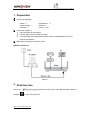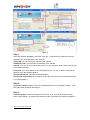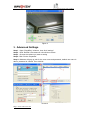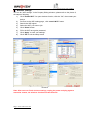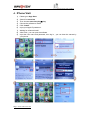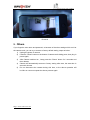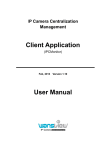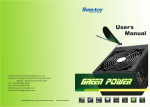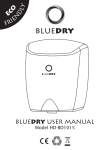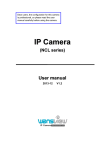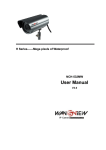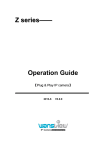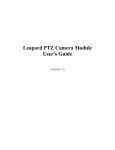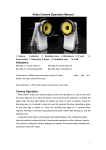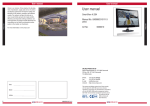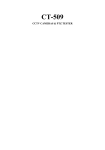Download IPCAM User Manual
Transcript
Plug & play PTZ IP Camera 【NCZ-550W Plug & play PTZ IP Camera】 User Manual http:// www.wansview.com Plug & play PTZ IP Camera 1. Preparation Check your Package ·Camera * 1 ·Cable * 1 ·Power Supply * 1 ·Antenna * 1 ·CD with software ·and Manual * 1 ·Bracket * 1 ·Screw * 1 set Connection (Figure 1) 1) Connect power of the camera 2) Use the cable connect camera to router 3) If the blue light of the equipment is blink, means camera already connect to Internet successfully. Make sure the internet connection is OK. Network connection Figure 1 2. First time Use At first, run program program on the CD, then it will install software .Open the on your PC ( picture 2). http:// www.wansview.com Plug & play PTZ IP Camera Figure 2 Step 1: Open the software plug&play, then click “Sign up “, it will show the “Create an Account” windows, fill in the information, then click OK. Device SN: you can find it from bottom of the camera Validation Code: you can find it from bottom of the camera User ID: your own ID, any Characters from a-z or any numbers ,which will be used for log in the software always. Password: your own password, any Characters from a-z or any numbers, which will be used for log in the software always. Re-enter password: copy above password again Recovery E-mail address: this e-mail for you to get your user name and password back if you forget about it Step 2: Log in the camera :Use the “User ID” and Password which you register for step 1 , and fill in here (blue part),then click sign in . Step 3: View the Camera :choose the camera you want to view , then Click the right mouse, select ”open video “ or double click camera to view ,it will show the windows as figure 3 . http:// www.wansview.com Plug & play PTZ IP Camera Figure 3 3. Advanced Settings Step 1 : Open “Plug&Play” software , then click “settings” Step 2 : Click “Refresh”,the camera in LAN will show it here . Step 3 : Choose the camera you want to setting Step 4: Click “Device Properties” Step 5: Windows will pop up ask for the user name and password, default use name is admin, password is 123456. Then click Ok . Picture 4 http:// www.wansview.com Plug & play PTZ IP Camera Wireless settings You can do “WIFI settings” in the Property Dialog windows, please refer to the picture 5, the steps as following: 1) Click “Enable Wi-Fi” for open wireless function, click the “OK”, then restart your device 2) 3) 4) Re Enter to the WIFI setting page , click “search Wi-Fi” button Search the WIFI signal Select the WIFI you want to join 5) 6) Click “Select” button Fill in the WIFI encryption password; 7) 8) Click “Apply” to save your settings; Click” Ok” to exit the setup screen Picture 5 Note: After success finish wireless settings, unplug the power and plug again to restart the camera, the wireless function will take effective. http:// www.wansview.com Plug & play PTZ IP Camera 4. IPhone Visit 1) 2) 3) 4) Please go to App Store Search for wansview Then choose wansview-plug&play Choose the software to install. 5) 6) 7) 8) 9) Click “Install”. Input your Apple ID password . Waiting for software install. After finish , you can open the software Input the user name and password, then log in , you can view the camera by your Iphone . http:// www.wansview.com Plug & play PTZ IP Camera Picture 6 5. Others If you forget the user name and password, or because of the other settings which can’t let the camera work, you can try to restore to factory default setting, steps as below: 1) Unplug the power of camera 2) Press the “Reset” button on the bottom of camera and holding press ,then plug in power again; 3) After Camera switched on , keep press the “Reset” button for 3 seconds and then release; 4) Camera will automatically restore to factory setting after start, the start time is around 2 minutes 5) Do not disconnect the camera during this time, or the above operation will in-effect or user must repeat the above process again. http:// www.wansview.com