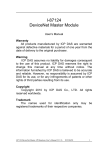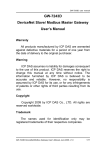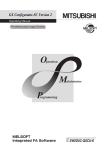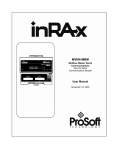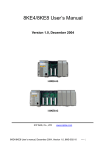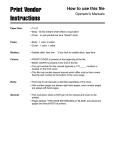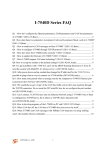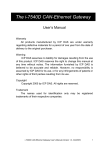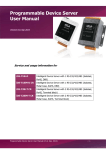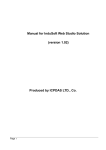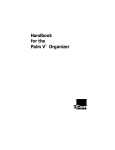Download User`s Manual - ICP DAS USA`s I
Transcript
GW-7434D
Modbus TCP Server/DeviceNet Master
Gateway
User’s Manual
Warranty
All products manufactured by ICP DAS are under warranty
regarding defective materials for a period of one year from the date of
delivery to the original purchaser.
Warning
ICP DAS assumes no liability for damages resulting from the use
of this product. ICP DAS reserves the right to change this manual at
any time without notice. The information furnished by ICP DAS is
believed to be accurate and reliable. However, no responsibility is
assumed by ICP DAS for its use, or for any infringements of patents or
other rights of third parties resulting from its use.
Copyright
Copyright 2006 ~ 2007 by ICP DAS. All rights are reserved.
Trademark
The names used for identification only may be registered
trademarks of their respective companies.
GW-7434D User’s Manual (Version 2.3 Nov/2012)
1
Table of Contents
Revision......................................................................................................5
1.
General Information ......................................................................6
1.1
DeviceNet Introduction ....................................................................................... 6
1.2
DeviceNet Applications........................................................................................ 8
1.3
Module Characteristics ....................................................................................... 9
1.4
Hardware and Firmware Features................................................................... 10
1.5
Specifications ...................................................................................................... 11
1.6
Typical Applications .......................................................................................... 13
1.6.1
Modbus TCP to multi-Modbus RTU converter ........................................... 13
1.6.2
1.6.3
2.
Protocol converter with VxComm technology ............................................ 14
Modbus TCP/RTU to DeviceNet gateway .................................................. 16
Hardware.......................................................................................20
2.1
Pin Assignment................................................................................................... 20
2.1.1
RS-232 & RS-485 & Power supply interface.............................................. 21
2.1.2
Connect to DeviceNet devices ..................................................................... 22
2.1.3
Ethernet connection ..................................................................................... 23
2.2
Terminator resistor settings.............................................................................. 24
2.3
LED Indication................................................................................................... 26
2.3.1
Power LED................................................................................................... 26
2.3.2
Module Status indicator LED ...................................................................... 27
2.3.3
5-digits 7-Segment LED Displays ............................................................... 29
3.
DeviceNet Interface ......................................................................32
3.1
Network Communication .................................................................................. 32
3.2
Slave Device Communication............................................................................ 32
3.3
Scan Cycles ......................................................................................................... 32
3.4
Interaction with Internal Memory ................................................................... 33
4.
Modbus/TCP Interface ................................................................34
4.1
Commands .......................................................................................................... 34
4.2
Exception Codes ................................................................................................. 34
GW-7434D User’s Manual (Version 2.3 Nov/2012)
2
4.3
Modbus/TCP Addressing .................................................................................. 35
4.3.1
Input/Output Data Areas .............................................................................. 36
4.3.2
Command Area ............................................................................................ 38
4.3.3
Output Status Area....................................................................................... 39
4.3.4
Input Status Area.......................................................................................... 40
5.
Configuration ................................................................................46
5.1
GW-7434D Configuration Tool ( GW-7434D Utility ) ................................... 46
5.1.1
Install & uninstall the GW-7434D Utility ................................................... 47
5.1.2
How to set/connect with the module............................................................ 53
5.1.3
How to configure the module’s DeviceNet MACID and Baud rate............ 55
5.1.4
How to configure the module’s application mode....................................... 57
5.1.5
How to add/remove/configure DeviceNet devices ...................................... 61
5.1.6
How to start/stop to communicate with DeviceNet devices ........................ 65
5.1.7
5.1.8
5.1.9
5.1.10
6.
How to get the configuration/status of each DeviceNet device................... 67
How to get the I/O data of each DeviceNet device...................................... 69
Import/export all configuration to/from GW-7434D’s EEPPROM............. 75
Get/Set Attribute Functions ......................................................................... 77
5.2
MBRTU Tool...................................................................................................... 80
5.3
MBTCP Tool ...................................................................................................... 81
Specific Data Formats ..................................................................82
6.1
Commands For Configuring DeviceNet Devices............................................. 84
6.1.1
DNM_Reset ................................................................................................. 84
6.1.2
DNM_SetMasterMACID............................................................................. 85
6.1.3
DNM_SetBaudRate ..................................................................................... 86
6.1.4
DNM_AddDevice ........................................................................................ 87
6.1.5
DNM_RemoveDevice.................................................................................. 88
6.1.6
6.1.7
6.1.8
6.1.9
6.1.10
6.1.11
6.1.12
6.1.13
6.1.14
6.1.15
DNM_RemoveIOConnection ...................................................................... 89
DNM_ConfigBitStrobe................................................................................ 90
DNM_ConfigPoll......................................................................................... 91
DNM_ConfigCOS ....................................................................................... 92
DNM_ConfigCyclic..................................................................................... 93
DNM_StartDevice ....................................................................................... 94
DNM_StopDevice........................................................................................ 95
DNM_StartAllDevice .................................................................................. 96
DNM_StopAllDevice .................................................................................. 97
DNM_ClearAllConfig ................................................................................. 98
GW-7434D User’s Manual (Version 2.3 Nov/2012)
3
6.1.16
6.1.17
6.1.18
DNM_GetAttribute ...................................................................................... 99
DNM_SetAttribute..................................................................................... 100
DNM_BootingStartAllDevice ................................................................... 101
6.2
Commands for Configuring Input/Output Data Area ................................. 102
6.2.1
Set_Input_Data_Area................................................................................. 102
6.2.2
Set_Output_Data_Area .............................................................................. 104
6.2.3
Clear_All_Input_Data_Area ...................................................................... 106
6.2.4
Clear_All_Output_Data_Area ................................................................... 107
6.3
7.
The Communicated Flow Diagram ................................................................ 108
VxComm Applications ...............................................................109
7.1
Overview ........................................................................................................... 109
7.1.1
Architecture................................................................................................ 110
7.1.2
Ports mapping ............................................................................................ 111
7.2
Installing the VxComm Driver ....................................................................... 112
7.3
Adding a GW-7434D and configuring the VxComm Driver ....................... 113
7.4
Removing a GW-7434D................................................................................... 119
7.5
Uninstalling the VxComm Driver................................................................... 121
8.
Diagnostics and Troubleshooting..............................................123
8.1
Diagnostics ........................................................................................................ 123
8.2
Troubleshooting ............................................................................................... 127
Appendix A:
Connection Status Table...........................................130
GW-7434D User’s Manual (Version 2.3 Nov/2012)
4
Revision
Version
Date
Author
2.3
2012/11/07
Andy
1. Remove P.101 DNM_AutoSearch
2. Update P.10 firmware feature
2.2
2011/02/24
Andy
1. Add “Enable/Disable start all device
when rebooting” parameters on p.44,
p.102
2.1
2010/08/13
Andy
1. Modify module name from “I-7243D” to
“GW-7434D”
2.0
2009/02/27
Johney
Description
1. Add Get/Set Attribute functions.
2. Modify the Modbus memory mapping.
3. Firmware updated between v1.1 and
v2.0 or later must use EEPCopy
method (section 5.1.9) to replace the
old EEP data.
NOTE: firmware v1.x is not compact with
v2.0 or later
1.1
2008/07/14
Andy
1. I-7243D user manual.
GW-7434D User’s Manual (Version 2.3 Nov/2012)
5
1. General Information
1.1
DeviceNet Introduction
The CAN (Controller Area Network) is a serial communication protocol, which
efficiently supports distributed real-time control with a very high level of security. It
is an especially suited for networking "intelligent" devices as well as sensors and
actuators within a system or sub-system. In CAN networks, there is no addressing
of subscribers or stations in the conventional sense, but instead, prioritized
messages are transmitted. DeviceNet is one kind of the network protocols based
on the CAN bus and mainly used for machine control network, such as textile
machinery, printing machines, injection molding machinery, or packaging
machines, etc. DeviceNet is a low level network that provides connections
between simple industrial devices (sensors, actuators) and higher-level devices
(controllers), as shown in Figure 1.1.
Figure 1.1 Example of the DeviceNet network
DeviceNet is a cost effective solution to one kind application of control
c\area network. It reduces the connection wires between devices and provides
rapid troubleshooting rejection function. The transfer rate can be up to 500Kbps
within 100 meters. The transfer distance can be up to 500 meters in 125Kbps
(See Table 1.1). It allows direct peer to peer data exchange between nodes in an
organized and, if necessary, deterministic manner. Master/Slave connection
model can be supported in the same network. Therefore, DeviceNet is able to
facilitate all application communications based on a redefine a connection
scheme. However, DeviceNet connection object strands as the communication
GW-7434D User’s Manual (Version 2.3 Nov/2012)
6
path between multiple endpoints, which are application objects that is needed to
share data.
Baud rate (bit/s)
Max. Bus length (m)
500 K
100
250 K
250
125 K
500
Table 1.1 The Baud rate and the Bus length
GW-7434D User’s Manual (Version 2.3 Nov/2012)
7
1.2
DeviceNet Applications
DeviceNet is the standardized network application layer optimized for
factory automation. It is mainly used in low- and mid-volume automation systems.
Some users have also implemented DeviceNet for machine control systems. The
main DeviceNet application fields include the following application area (For
more information, please refer to www.odva.org):
● Production cell builds and tests CPUs
● Dinnerware production
● Beer brewery
● HVAC module production
● Equipment for food packing
● Textile machines
● Fiberglass twist machine
● Trawler automation system
● Sponge production plant
● LCD manufacturing plant
● Isolation wall manufacturing
● Rolling steel door production
● Overhead storage bin production
● Bottling line
● Pocket-bread bakery
● Tight manufacturing
GW-7434D User’s Manual (Version 2.3 Nov/2012)
8
1.3
Module Characteristics
“Embedded Internet” and “Embedded Ethernet” are hot topics today.
Nowadays the Ethernet protocol becomes the de-facto standard for local area
network. Via Internet, connectivity is occurring everywhere, from home appliances
to vending machines to testing equipment to UPS…etc. Using Ethernet for network
in industrial area is appealing because the required cabling is already installed.
The GW-7434D from ICP DAS is a solution that
protocol transfer the DeviceNet to Modbus/TCP
mission-critical problem: connecting an existing
Ethernet-base PLCs and PC-based configuration and
DeviceNet networks to be coupled together over the
remote monitoring and control is possible.
provides a communication
protocol and solves a
DeviceNet network to
monitor system. It enables
Internet/Ethernet, whereby
The GW-7434D can be a DeviceNet master device in the CAN bus on the
DeviceNet network. It provides “Predefined Master Connection Set”, and supports
Group 2 only Server functions to communication with slave devices. On the
Ethernet network, it acts as a Modbus TCP server. Users can use Modbus TCP
functions to communicate with it. In addition, we also provide Utility software for
users to configure their device parameters for the GW-7434D. The following figure
shows the application architecture for the GW-7434D.
Figure 1-2:
Application of GW-7434D
GW-7434D User’s Manual (Version 2.3 Nov/2012)
9
1.4
Hardware and Firmware Features
Hardware Features
z
z
z
z
z
z
z
z
z
z
z
80186, 80MHz CPU, or compatible
Philip SJA1000 CAN controller with 16M Hz clock
Phillip 82C250 CAN Transceiver
1K VDC isolation on CAN side.
Support both CAN specification 2.0A and 2.0B.
Jumper select 120Ω terminator resistor for CAN channel
10/100 BASE-T DM9000 compatible Ethernet Controller
Support one RS-232 port, one RS-485 port and one CAN port
Built-in self-tuner ASIC controller on RS-485 port
7-segment LED display.
MS LED , NS LED , RUN LED
Firmware Features
z
z
z
z
z
z
z
z
z
z
z
Programmable DeviceNet Master MAC ID.
Programmable DeviceNet transfer-rate 125K, 250K, 500K.
Acts as a DeviceNet master to Modbus TCP server gateway.
Supports Predefined Master/Slave Connection Set
Supports I/O Operation Mode: Poll, Bit-Strobe and Change Of State/Cyclic
Supports one Poll or one Bit-Strobe or one COS or one Cyclic IO connection
for each DeviceNet device when connected with this module.
Supports on-line adding device into and removing device from DeviceNet
network.
Converters single Mobbus/TCP to multi Modbus/RTU, set by Utility
Supports VxComm technique for every COM ports of GW-7434D, set by
Utility
Acts as a Modbus RTU slave to DeviceNet master gateway, set by Utility
Allowed multi-Modbus TCP clients access simultaneously
GW-7434D User’s Manual (Version 2.3 Nov/2012)
10
1.5
Specifications
RS-232 specification:
z RS-232 interface connector: TXD, RXD, CTS, RTS, GND;
z RS-232 Baud Rate: 110, 150, 300, 600, 1200, 2400, 4800, 9600, 19200,
38400, 57600, 115200 bps;
RS-485 specification:
z RS-485 interface connector: D2+, D2-;
z Self-turn ASIC inside;
Ethernet specification:
z 10/100 Base-T
CAN specification:
z
z
z
CAN signal support: CAN_H, CAN_L;
CAN bus interface: ISO 11898-2 ; 5 pin screw terminal connector.
Isolation voltage: 1k VDC isolation on the CAN side;
Power requirement:
z Unregulated +10VDC ~ +30VDC;
z Power reverse protection, Over-Voltage brown-out protection;
z Power consumption: 3W;
Module specification:
z Dimensions: 72mm x 123mm x 35mm (W x L x H);
z Operating temperature: -25 to 75ºC;
z Storage temperature: -30 to 80ºC;
z
z
Humidity: 1 to 90%, non-condensing;
LEDs: Power led, MS, NS, RUN, 5-digits 7 segment led displays
GW-7434D User’s Manual (Version 2.3 Nov/2012)
11
Software Utility tool:
z
z
z
z
z
z
z
Online adding/removing DeviceNet devices via Ethernet
Online monitoring and configuring devices status via Ethernet.
Get/Set Modbus/TCP input/output memory address
Get/Set DeviceNet parameters via DeviceNet explicit message
Support DeviceNet I/O mapping table.
Show DeviceNet devices connection status.
Support communication modes setting.
Application:
z
z
z
z
z
z
Factory Automation;
Building Automation;
Home Automation;
Control system;
Monitor system;
Vehicle Automation;
GW-7434D User’s Manual (Version 2.3 Nov/2012)
12
1.6
Typical Applications
Although the GW-7434D is designed as a Modbus TCP server to DeviceNet
master Gateway. But it can be used to link these RS-232/RS-485/DeviceNet
devices to central computer as follows:
1.6.1
Modbus TCP to multi-Modbus RTU converter
GW-7434D can be a single Modbus TCP to multi-Modbus RTU converter. You
can simple use the GW-7434D Utility software to configure the device and then set
connection between SCADA, HMI software and the GW-7434D. The block diagram
of this application of GW-7434D is given as follows:
Figure 1-3:
Modbus TCP to Modbus RTU application of GW-7434D
GW-7434D User’s Manual (Version 2.3 Nov/2012)
13
1.6.2
Protocol converter with VxComm technology
GW-7434D can also be able to link to serial devices that don’t support
Modbus/RTU. To use this function, you will need to install VxComm driver on host
PCs. After installation, you will be able to access the remote COM ports via the
standard serial driver.
Figure 1-4:
VxComm Application_1 of GW-7434D
Compared to the RS-485 network, these Ethernet network hubs are already in
existence for system network. Therefore, the RS-232 devices can find the closest
hub and link to the central computer with the help of the GW-7434D. The Ethernet
network is extremely popular and already existing for most applications, hence, this
approach is a very successful. In general, it is more difficult to write a TCP/IP
program than a COM 1/2 program. Therefore, the VxComm technology is
developed to simulate COM-ports of the GW-7434D to become COM
3/4/5…/256 of the central computer. Then users can write a COM port program to
link these RS-232/RS-485 devices and need not to concern themselves with any
TCP/IP problem.
GW-7434D User’s Manual (Version 2.3 Nov/2012)
14
In some factories, there are old systems still running and in case. These old
systems only support COM port applications. Therefore, the Vxcomm technology
can be used to upgrade these old systems to support Ethernet network.
To recap, the VxComm technology is useful as follows:
z Provides a much easier interface for software programmers.
z Keeps the old systems going without program modification
The block diagram of VxComm technology for the GW-7434D is given as follows:
Figure 1-5:
VxComm Application_2 of GW-7434D
The VxComm technology can be used to simulate COM ports of the GW-7434D to
become a COM port of PC. With the help of VxComm driver, users can access the
remote COM ports of the GW-7434D just as them would access the PC’s COM
port.
GW-7434D User’s Manual (Version 2.3 Nov/2012)
15
1.6.3
Modbus TCP/RTU to DeviceNet gateway
The GW-7434D provides centralized data storage, “Internal Memory”, for
data that is shared between the DeviceNet and Modbus/TCP network. Data is
placed into the “Internal Memory” by one network interface, allowing the data to
be read/wrote through the other network interface.
Figure 1-6:
Internal Memory Table of GW-7434D
GW-7434D User’s Manual (Version 2.3 Nov/2012)
16
GW-7434D provides users to establish DeviceNet network rapidly by
Master/Slave connection model. It can be a Modbus TCP/RTU slave to
DeviceNet master gateway. Using the module, users don’t need to take care of
the detail of the DeviceNet protocol. The module will implement the DeviceNet
protocol automatically. It can reduce the complexity of user’s DeviceNet Master
Software. The module mainly supports the Predefined Master/Slave Connection
Set functions to allow users to merge I/O data into DeviceNet network by using
Modbus/TCP commands. It can help users to establish the connection with
DeviceNet slave devices easily. The general application architecture is
demonstrated as Figure 1.7.
Figure 1-7:
Modbus TCP/RTU to DeviceNet application of GW-7434D
GW-7434D User’s Manual (Version 2.3 Nov/2012)
17
The module only provides the DeviceNet Master mechanism to
communicate with slave devices by the Predefined Master/Slave Connection Set,
which can be clarify as two forms: One is the Explicit Message and others are I/O
Messages. Note that before communicating I/O data with DeviceNet slave
devices, the Master device must connect to slave devices by explicit message
connection to define the connection object. Here, we only provide one explicit
message connection and four I/O connections as depicted in Figure 1.8.
Figure 1-8:
DeviceNet Messaging
The DeviceNet Communication Protocol is based on the concept of
connections method. Master should create connections with slave devices based
on the command of exchanging information and I/O data. To establish master
control mechanism, there are only four main steps to be followed. Figure 1.9
demonstrates the basic process for the DeviceNet master communication. The
every step function is described in below:
Figure 1-9:
Four steps to establish connection
GW-7434D User’s Manual (Version 2.3 Nov/2012)
18
1. Add device into network
You should provide the slave device’s MAC ID to add into network.
2. Configure connection
You can check the slave device’s I/O connection type and the I/O data length.
When configuring the I/O connection, you should provide these parameters.
3. Establish connection
After configuring connections, users can start communicating with slave
devices.
4. Access I/O data
After communicating with slave devices, you can access the I/O data with
corresponding read/write function.
After establishing the explicit connection, the connection path is then used
to exchange the general information from one node to the others. And then users
can create the I/O connections in the next step. Once I/O connections have been
created, I/O data may be exchanged among devices in the DeviceNet network
according to master device demand. Therefore, the master device can access
I/O data of the slave devices by one of the four I/O connection methods. The
module is not only easy to use but also providing a lot of the Modbus/TCP
commands to retrieve and deliver the slave’s I/O data. For more information,
please refer to command description in section 6.
GW-7434D User’s Manual (Version 2.3 Nov/2012)
19
2.
Hardware
2.1
Pin Assignment
CAN Bus
Connector
Bypass CAN
Bus Connector
DeviceNet
Status LED
Power LED
7-segment
LED displays
Power Input
Ethernet 10/100
Base T
RS-485 Port
RS-232 Port
Figure 2-1:
INIT * pin
Pin assignment on the GW-7434D
GW-7434D User’s Manual (Version 2.3 Nov/2012)
20
2.1.1
RS-232 & RS-485 & Power supply interface
The GW-7434D provides one RS-232 interface and one RS-485 interface with
hardware flow control. The GND-signal of COM1 is shared with pin-9, GND. The pin
assignment is shown in table 2-1.
Pin
Name
Description
1
CTS1
2
RTS1
CTS pin of COM1 (RS-232)
RTS pin of COM1 (RS-232)
3
RXD1
RXD pin of COM1 (RS-232)
4
TXD1
TXD pin of COM1 (RS-232)
5
INIT*
Initial pin for enable/disable
AUTOEXEC.BAT
6
D2+
Data+ pin of COM2 (RS-485)
7
D2-
Data- pin of COM2 (RS-485)
8
Vs+
V+ of power supply
(+10V to +30V DC unregulated)
9
GND
GND of power supply
Table 2-1: COM Connector Pin Assignment
GW-7434D User’s Manual (Version 2.3 Nov/2012)
21
2.1.2
Connect to DeviceNet devices
In order to provide an easy CAN bus wiring, the GW-7434D supplies one CAN
port with two CAN bus connector interfaces. Each connecter built on the
GW-7434D looks like as figure 2-3 and table 2-2.
Pin No.
Signal
Description
1
N/A
Unavailable
2
CAN_L
CAN_L bus line (dominant low)
3
N/A
Unavailable
4
CAN_H
CAN_H bus line (dominant high)
5
N/A
Unavailable
Table 2-2: CAN bus Connector Pin Assignment
Note that the bypass CAN bus connector is not another CAN channel. It is
designed for connecting to another CAN device conveniently. The structure of the
inside electronic circuit is displayed as figure 2-2.
Figure 2-2 Electronic circuit of CAN bus connector
GW-7434D User’s Manual (Version 2.3 Nov/2012)
22
2.1.3
Ethernet connection
The Ethernet (10/100 Base-T) signals are routed to an RJ45 socket for easy
connection using a standard CAT 3 or CAT 5 network cable. On power on of the
GW-7434D, it will auto-negotiate the network speed and connection.
Pin
Name
Description
1
TX+
Transmit Data +
2
TX-
Transmit Data -
3
RX+
Receive Data +
4
N.C.
Not Connected
5
N.C.
Not Connected
6
RX-
Receive Data -
7
N.C.
Not Connected
8
N.C.
Not Connected
Table 2-3: Ethernet Connector Pin Assignment
GW-7434D User’s Manual (Version 2.3 Nov/2012)
23
2.2
Terminator resistor settings
In order to minimize reflection effects on the CAN bus line, the CAN bus lines
have to be terminated at both ends by two terminal resistances. Based on the ISO
11898-2 spec, each terminal resistance is 120Ω (or between 108Ω~132Ω). The
length related resistance should have 70 mΩ/m. Users should check the
resistances of their CAN bus, before they install a new CAN network as figure 2-3.
Figure 2-3: Terminator resistor
Moreover, to minimize the voltage drop on long distance, the terminal
resistance should be higher than the value defined in the ISO 11898-2. Table 2-4
may be used as a reference.
Bus
Length
(meter)
Bus Cable Parameters
Terminal
Resistance
(Ω)
Length Related
Resistance
(mΩ/m)
Cross Section
(Type)
0~40
70
0.25(23AWG)~
0.34mm2(22AWG)
124 (0.1%)
40~300
< 60
0.34(22AWG)~
0.6mm2(20AWG)
127 (0.1%)
< 40
0.5~0.6mm2
(20AWG)
150~300
< 20
0.75~0.8mm2
(18AWG)
150~300
300~600
600~1K
Table 2-4: Relation between bus cable and length
GW-7434D User’s Manual (Version 2.3 Nov/2012)
24
Therefore, the GW-7434D module supplies a jumper for users to connect the
terminator resistor or not. If users want to use this terminator resistor, please open
the GW-7434D cover and use the JP3 jumper to activate the 120Ω terminator
resistor built in the system, as in the figure 2-4. Note that the default setting is active.
And about the J3 jumper setting, please refer the table 2-5.
Figure 2-4
XC100 I/O expansion board LAYOUT
Apply the termination
resistor(120Ω)
Don’t apply the termination
resistor
Table 2-5 J3 Jumper Selection
GW-7434D User’s Manual (Version 2.3 Nov/2012)
25
2.3
LED Indication
The GW-7434D acts as a Modbus/TCP to DeviceNet gateway. It provides
some LEDs to indicate what situation the GW-7434D is in.
2.3.1
Power LED
There is a red indicator-LED in the GW-7434D as follow:
Firmware is running: flashing red
The default shipping of GW-7434D will be firmware inside, so the red
indicator-LED of GW-7434D will be flashing two times per second periodically.
GW-7434D User’s Manual (Version 2.3 Nov/2012)
26
2.3.2
Module Status indicator LED
The GW-7434D includes three single-color LED displays to indicate the status
of module, network and I/O device. They are MS LED (it is red), NS LED (it is
green), and RUN LED (it is red). The Indicators assist maintenance personnel in
quickly identifying a problem unit. When the GW-7434D events occur, these
indicators will be triggered to glitter with different conditions.
z MS LED
This led provides module status and indicates whether or not the module is
operating properly. Table 2-6 shows the conditions of MS status. Therefore, when
the GW-7434D is operated normally, the MS led must be turned off.
Condition
Description
Off
Module is normal; no error occurs
Red
Module has unrecoverable fault
Flashing red Module has recoverable fault.
To recover:
Reset device or perform error recovery
Table 2-6 MS led conditions
z NS LED
This led indicates the DeviceNet communication status of the module. Table 2-7
shows the conditions of NS status. When module is online and start to
communicate with the devices, it will be solid green. If there are some devices
disconnected with the GW-7434D, the NS led will be flashing.
Condition
Description
off
Module stops to communicate with all devices
Flashing green
Solid green
There exists at least one device disconnect with
the module
Module is online and start to communicate with
all devices
Table 2-7 NS led conditions
GW-7434D User’s Manual (Version 2.3 Nov/2012)
27
z RUN LED
This led indicates the configuration status of the GW-7434D. Table 2-8 shows the
conditions for RUN status. If there is no configuration, the RUN led will be flashing.
After configuring the DeviceNet devices by GW-7434D Utility tool, the GW-7434D
will start to communicate with them and the RUN led will becomes solid red.
Condition
Description
Off
Some errors occur on the module
Flashing red
Module is waiting for configuring
Solid red
Module has been configured O.K.
Table 2-8 RUN led conditions
GW-7434D User’s Manual (Version 2.3 Nov/2012)
28
2.3.3
5-digits 7-Segment LED Displays
The 5-digits 7-SEG LED will show as figure 2-5.
Figure 2-5
7-SEG LED Displays
The important information of GW-7434D can be divided as follows:
z Group-ID 11111: IP information of this GW-7434D
z Group-ID 22222: baud rate of all ports
z Group-ID 33333: configuration of all ports
z Group-ID 44444: client-connected information and system reset state of this
GW-7434D
The IP information format of GW-7434D is given as follows:
z Group-ID of 5-digit LED: 11111.
z LED-1: indicator, can be 1 or 2 or 3 or 4
z LED-2~5: IP
The LED will show Group-ID first, and then show its IP as the above diagram
indicates. If users change IP, the value shown will change immediately. The default
GW-7434D User’s Manual (Version 2.3 Nov/2012)
29
shipping IP = 192.168.255.1 Î the LED-show sequence is given as above
diagram.
The baud-rate format of COM ports are given as follows:
z Group-ID of 5-digit LED: 22222.
z LED-1: COM port number
z LED-2~5: value of (baud/100)
The baud-rate format of CAN port is given as follows:
z LED-1: indicator, 3, CAN port.
z LED-2~5: value of (baud/1000)
The COM port are shown in LED-1 and their baud rate is shown in the
LED-2~5. The COM port baud rate = (value of LED-2~5)*100. Therefore,
shown-value=1. 96 means baud rate of COM1=9600BPS; shown-value= 2.1152
means baud rate of COM2= 115200 BPS. It’s the same as the CAN port baud rate.
The CAN port baud rate = (value of LED-2~5)*1000. Therefore, shown-value=3.
125 means baud rate of DeviceNet network =125KBPS; shown-value= 3.500
means baud rate of DeviceNet network= 500KBPS. All baud rate of GW-7434D’s
port will be shown one by one.
The configuration of COM ports are given as follows:
z Group-ID of 5-digit LED: 33333.
z LED-1: COM port number
z LED-3: data bit, 7 or 8
z LED-4: parity bit, 0=no parity, 1=even parity, 2=odd parity
z LED-5: stop bit, 1 or 2
The configuration of CAN port is given as follows:
z LED-2/3: fix string, “id.”.
z LED-4/5: DeviceNet MAC ID of this module, default 00.
The connection-client information is given as follows:
z Group-ID of 5-digit LED: 44444.
z LED-2/3: numbers of free sockets are available, default 25.
z LED-4/5: numbers of sockets are used by clients, default 0.
GW-7434D User’s Manual (Version 2.3 Nov/2012)
30
The reset state of system is given as follows:
z LED-2~5: reset number, display in decimal mode.
When the GW-7434D is powered-off or just been reset, the reset number will
be increased. If any one client connects to this GW-7434D, the free-sockets will be
decreased and used-sockets will be increased. If the free-sockets number is
reduced to 0, then no extra client can link to this GW-7434D. The default number of
free-sockets is 25. Therefore, the GW-7434D allows 25 clients link to it.
GW-7434D User’s Manual (Version 2.3 Nov/2012)
31
3. DeviceNet Interface
3.1
Network Communication
The GW-7434D, Modbus/TCP to DeviceNet Gateway, acts as a DeviceNet
master on DeviceNet network. It can exchange I/O data with up to 63 nodes. Users
can use the GW-7434D Utility tool to access the module over Ethernet network via
Modbus/TCP commands.
3.2
Slave Device Communication
After the configuration of slave devices, the GW-7434D will start to establish
connections with device in the scan list (list of configured slaves). Once connections
are established, the module will perform all necessary steps to configure the
required I/O messaging.
The GW-7434D provides explicit message proxy services for all “Group 2 Only
Server” devices. Once any Group 2 Only devices are configured, the GW-7434D
will send message to the devices, explicit message connection value for
watchdog_timeout_action to “Deferred Delete”, in addition to the I/O messages.
This function prevents the explicit message connections between the GW-7434D
and the slave from timing out when communicating with I/O messages.
The GW-7434D supports four I/O messaging types specified by the DeviceNet
protocol. These include polling, bit-strobe, COS, Cyclic I/O messages. I/O
messaging and I/O parameters are configured by using the GW-7434D Utility tool.
3.3
Scan Cycles
The GW-7434D employs a scan cycle for producing I/O messages. A scan
cyclic consists of the following:
z Polling messages to every device configured as polled I/O
z Bit-Strobe output messages to devices configured as bit-strobe.
If the internal timer exceeds the explicit packet rate of certain I/O connections, the
I/O message will be sent to the slave devices.
GW-7434D User’s Manual (Version 2.3 Nov/2012)
32
3.4
Interaction with Internal Memory
The DeviceNet interface in the GW-7434D accesses the I/O data areas from
slave I/O connections processed by the DeviceNet master; there is no
synchronization between the Ethernet and DeviceNet network interfaces. As shown
in the following picture.
When an I/O connection with a slave requires that output data be sent to the
slave, it will be read from the Output Data Area. The data read is what was placed
there by the last write to the Output Data Area by using Modbus/TCP commands.
When input data is received from DeviceNet I/O connection, it is copied to the
Input Data Area. This data is available to be read by the Modbus/TCP commands
on the next data exchange.
All the connection status and configuration are stored in the Status Area of
GW-7434D’s Internal Memory. And these data are available to be read by the
Modbus/TCP commands at any time.
The Command Area is used for saving Modbus/TCP commands that contain
specific data formats packed in the “Force Multiple Registers” command, function
code: 16. After receiving this specific data format command, the GW-7434D will
unscramble it and perform the relative procedure.
GW-7434D User’s Manual (Version 2.3 Nov/2012)
33
4. Modbus/TCP Interface
The GW-7434D supports Modbus/TCP commands. The implementation of the
Modbus/TCP server is done according to the Modbus/TCP specification 1.0. All
commands according to class 0, class 1 and partially class 2 slave functionalities
are implemented.
The module can handle maximum 25 simultaneous Modbus TCP connections.
4.1
Commands
The following Modbus/TCP commands are supported by the GW-7434D.
Function Code
Function Name
Affects Address Method
1
Read Coils
IN/OUT
Bit
2
Read Input Discrete
IN/OUT
Bit
3
Read Multiple Registers
IN/OUT
Word (2 bytes)
4
Read Input Registers
IN/OUT
Word (2 bytes)
5
Write Coil
OUT
Bit
6
Write Single Register
OUT
Word (2 bytes)
15
Force Multiple Coils
OUT
Bit
16
Force Multiple Registers
OUT
Word (2 bytes)
Table 4-1: Modbus Commands
4.2
Exception Codes
An exception code is returned in the response when the GW-7434D is unable
to service the Modbus request that was received. The following exception codes will
be used by the GW-7434D.
Exception Code
Name
Description
01
Illegal Function
The module does not support the
function code in the query
02
Illegal Data address
The data received in the query is
outside the initialized memory area
03
Illegal Data Value
The data in the request is illegal
Table 4-2: Exception Codes
GW-7434D User’s Manual (Version 2.3 Nov/2012)
34
4.3
Modbus/TCP Addressing
The GW-7434D supports an “Internal Memory” for saving I/O data. The input
and output data areas are set to a maximum size of 256 words each. The command
area is 255 words. The input status area is 4642 words and the output status area is
322 words. When accessing these areas, by Modbus commands, the address is
according to the following tables.
GW-7434D User’s Manual (Version 2.3 Nov/2012)
35
4.3.1
Input/Output Data Areas
The I/O Data Area is used for users to access devices I/O data directly. After
using Utility tool to set the memory mapping of the I/O devices, users can get/set
the I/O data according to the mapping address of each I/O data.
Users can use Modubs FC4 command, read input registers, to get the input
data values from GW-7434D’s input data area.
Word Address (3x)
0000h
0001h
0002h
:
00FFh
Table 4-3: Input Addressing
Users can use Modbus FC16 command, force multiple registers, to set the
output data values into GW-7434D’s output data area.
Word Address (4x)
0000h
0001h
0002h
:
00FFh
Table 4-4: Output Addressing
GW-7434D User’s Manual (Version 2.3 Nov/2012)
36
I/O Data Format
The GW-7434D transfers I/O data between Modbus/TCP and DeviceNet
without regard to data content or format. Due to this, the user is responsible for
making sure that the devices on either network understand the format of the data.
DeviceNet is a little-endian protocol; values are transmitted least significant
byte first. Therefore, all data in the I/O Data Areas is assumed, by DeviceNet nodes,
to be stored as little-endian.
Users should to make sure the Modbus/TCP master handles input data and
transmits output data in a format acceptable to the target DeviceNet devices (least
significant byte first). The user must know the I/O Data Areas that DeviceNet data
has been mapped.
GW-7434D User’s Manual (Version 2.3 Nov/2012)
37
4.3.2
Command Area
The Command Area is used for saving Modbus/TCP commands that contain
specific data formats packed in the “Force Multiple Registers” command, function
code: 16. After receiving this specific data format command, the GW-7434D will
unscramble it and perform the relative procedure.
Users can use Modubs FC16 command, force multiple registers, to send
specific data format into GW-7434D’s command area. These specific data format
types, can be accepted by GW-7434D, are listed and described in the section 6.
Word Address (4x)
0C00h
0C01h
0C02h
:
0CFFh
Table 4-5: Command Addressing
GW-7434D User’s Manual (Version 2.3 Nov/2012)
38
4.3.3
Output Status Area
The Output Status Area is used for saving information for DeviceNet output
devices. Users can use Modubs FC3 command, read multiple registers, to read the
data from GW-7434D’s Output Status Area (0800h ~ 0BF0h).
Word Address 0800h ~ 0BF0h: Specific data format string.
For saving specific data format string that are sent by Utility tool to configure
output device data address. The types of the specific data format are described in
following table. Each specific data format contains 32 bytes. And the maximum
number of the command string is 100.
Word Address
(4x)
Description
Data
Length
Data
0x00 : Not valid
0800h(High)
Is the slave valid
1 Bytes
0800h(Low)
Is the “start address” valid
1 Bytes
0x00 : Not valid
0x01 : valid
0801h(High)
Slave MAC ID = 0x00
1 Byte
0x00
Slave ID 0,
Connection Type
1 Byte
0x00: Explicit
0x01: Poll
0x02: Bit-Strobe
0x03: COS
0x04: Cyclic
0802h
Slave ID 0,
Start address of Output Data Area
2 Byte
0x0000 ~ 0x01FF
0803h
Slave ID 0,
Output data length
2 Byte
0x0000 ~ 0x01FF
0804h
Slave ID 0,
Communication Status
2 Byte
Refer to Appendix A.
0805h
Slave ID 0, Expected Packet Rate
2 Byte
0x0001 ~ 0xFFFF
0806h ~ 080Fh
Reserve
22 Byte
Reserve
0810h ~ 081Fh
Slave ID 1 data format
32 Byte
Slave ID 1 data
0820h ~ 082Fh
Slave ID 2 data format
32 Byte
Slave ID 2 data
0801h(Low)
:
0BF0h~0BFFh
:
Slave ID 63 data format
0x01 : Explicit valid
0x03 : I/O valid
:
32 Byte
GW-7434D User’s Manual (Version 2.3 Nov/2012)
Slave ID 63 data
39
4.3.4
Input Status Area
The Input Status Area is used for saving information for each DeviceNet input
device. Users can use Modubs FC4 command, read input registers, to read the
data from GW-7434D’s Input Status Area.
Word Address (3x)
Description
1000h
1001h
The information of all searched devices.
:
14FFh
1500h
Get Attribute Response data.
:
16FFh
1700h
Set Attribute Response data.
:
170Fh
1710h(High)
Master MAC ID
1710h(Low)
Baud rate
1711h
Firmware version
1712h
GW-7434D DeviceNet Master Status
1713h
The amount of all slave devices
1714h ~ 171Fh
Reserved
1720h(High)
The leading byte of the DNM_xxx command
1720h(Low)
The No. of the DNM_xxx command
1721h
The return code of the DNM_xxx command
1722h ~ 17FFh
Reserved
1800h
Specific data format string for Input command
:
1BF0h
Table 4-7: Input Status Addressing
GW-7434D User’s Manual (Version 2.3 Nov/2012)
40
Word Address 1000h ~ 14FFh: All searched slave devices.
The users can use DNM_AutoSearch function to find out all the slaves which
are connected with the GW-7434D module. After searching successfully, the
slaves’ information would be store at this address segment. Each slave contains 6
bytes information. The data format is described in the following table.
Word Address
(3x)
1000h
1001h(High)
1001h(Low)
Description
Data
Length
Data
The amount of slave devices.
2 Bytes
0x0001 ~ 0x003E
First slave’s MAC ID
1 Bytes
0x00 ~ 0x3F
First slave’s Connection Type
1 Byte
0x00: Explicit
0x01: Poll
0x02: Bit-Strobe
0x03: COS
0x04: Cyclic
1002h
First slave’s input data length
2 Byte
0x0000 ~ 0x01FF
1003h
First slave’s output data length
2 Byte
0x0000 ~ 0x01FF
Second slave’s MAC ID
1 Bytes
0x00 ~ 0x3F
1004h(High)
1004h(Low)
Second slave’s Connection Type
1 Byte
0x00: Explicit
0x01: Poll
0x02: Bit-Strobe
0x03: COS
0x04: Cyclic
1005h
Second slave’s input data length
2 Byte
0x0000 ~ 0x01FF
1006h
Second slave’s output data length
2 Byte
0x0000 ~ 0x01FF
3rd slave’s information
6 Byte
1007h ~ 1009h
100Ah ~ 100Ch
:
rd
4 slave’s information
:
6 Byte
:
GW-7434D User’s Manual (Version 2.3 Nov/2012)
41
Word Address 1500h ~ 16FFh: Get Attribute Response Data.
The users can use DNM_GetAttribute function to get extra slave’s information.
After calling DNM_GetAttribute, the users would receive response data from the
slave. The data format is described in the following table.
Word Address
(3x)
Description
Data
Length
Data
1500h(High)
Slave ID
1 Byte
0x0000 ~ 0x003F
1500h(Low)
Class ID
1 Byte
0x00 ~ 0xFF
1501h(High)
Instance ID
1 Byte
0x00 ~ 0xFF
1501h(Low)
Attribute ID
1 Byte
0x00 ~ 0xFF
Attribute Data Length
2 Byte
0x0000 ~ 0x01FF
1503h(High)
Attribute Data 0
1 Bytes
0x00 ~ 0xFF
1503h(Low)
Attribute Data 1
1 Byte
0x00 ~ 0xFF
1504h(High)
Attribute Data 2
1 Bytes
0x00 ~ 0xFF
1504h(Low)
Attribute Data 3
1 Byte
0x00 ~ 0xFF
1502h
:
:
:
Note:
Word Address 1502h: The data length after getting attribute
If the value is 0xFFFF, it means that the “DNM_GetAttribute” command has
some errors. The error code would be shown in 1503h. The error code
description was shown in Appendix A.
If the value is the range from 0x0001 to 0x01FF, it means that the
“DNM_GetAttribute” command executes successfully. The attribute data would
be shown between 1503h and 16FFh.
GW-7434D User’s Manual (Version 2.3 Nov/2012)
42
Word Address 1700h ~ 170Fh: Set Attribute Response Data.
The users can use DNM_SetAttribute function to set extra slave’s information.
After calling DNM_SetAttribute, the users would receive response data from the
slave. The data format is described in the following table.
Word Address
(3x)
Description
Data
Length
Data
1700h(High)
Slave ID
1 Byte
0x0000 ~ 0x003F
1700h(Low)
Class ID
1 Byte
0x00 ~ 0xFF
1701h(High)
Instance ID
1 Byte
0x00 ~ 0xFF
1701h(Low)
Attribute ID
1 Byte
0x00 ~ 0xFF
1702h
Response Data Length
2 Byte
0x0000 ~ 0x01FF
1703h
Response Data
2 Bytes
0x00 ~ 0xFF
1704h ~ 170Fh
Reserve
---
---
Note:
Word Address 1702h: The data length after setting attribute
If the value is 0xFFFF, it means that the “DNM_SetAttribute” command has
some errors. The error code would be shown in 1703h. The error code
description was shown in Appendix A.
If the value is 0x0002, it means that the “DNM_SetAttribute” command executes
successfully. The response data would be shown in 1703h.
GW-7434D User’s Manual (Version 2.3 Nov/2012)
43
Word Address 1710h ~ 17FFh: Module information.
This data field would show the module information. The users can always
monitor this field to ensure that the module is working fine or not. The data format is
described in the following table.
Word Address
(3x)
1710h(High)
Description
Data
1 Byte
0x0000 ~ 0x003F
CAN Bus Baud Rate
1 Byte
0x00: 125K bps
0x01: 250K bps
0x02: 500K bps
1711h
Firmware Version
2 Byte
Note 1.
1712h
DeviceNet Master Status
2 Byte
Refer to Appendix A
1713h
The amount of all slave devices
2 Byte
0x0000 ~ 0x003F
1714h(High)
Enable/Disable start all device
when rebooting
1 Byte
0x00: Disable
0x01: Enable
1714h(Low)
Reserve
1715h ~ 171Fh
Reserve
1710h(Low)
DeviceNet Master MAC ID
Data
Length
---
---
1720h(High)
Leading Byte
1 Byte
0x40(@) or 0x24($)
Note 2
1720h(Low)
Command No.
1 Byte
0x00 ~ 0xFF
Return Code
2 Byte
Refer to Appendix A
1721h
1722h ~ 17FFh
Reserve
---
---
Note 1:
Word Address 1711h: The firmware version of GW-7434D
Example1: version = 2.01 , 01711h = 0x0201
Note 2:
Word Address 1720h ~ 1721h: The Command No. and Return Code
When the users send command (DNM_xxxx) to the GW-7434D, this data
field would shows the return code of the command. This data field would help
users to ensure that the command has been executed successfully or not.
The “Leading Byte” field shows the leading byte of command which has been
send by the users.
The “Command No.” field shows the number of the command which has been
send by the users.
The “Return Code” field shows the return code after executing the command
which has been send by the users.
GW-7434D User’s Manual (Version 2.3 Nov/2012)
44
Word Address 1800h ~ 1BF0h: Specific data format string for input command.
For saving specific data format string that are sent by Utility tool to configure
input device data address. The type of the specific data format is described in the
following table. Each specific data format contains 32 bytes. And the maximum
number of the command string is 100.
Word Address
(3x)
Description
Data
Length
Data
1800h(High)
Is the slave valid
1 Bytes
0x00 : Not valid
0x01 : Explicit valid
0x03 : I/O valid
1800h(Low)
Is the “start address” valid
1 Bytes
0x00 : Not valid
0x01 : valid
1801h(High)
Slave MAC ID = 0x00
1 Byte
0x00
Slave ID 0,
Connection Type
1 Byte
0x00: Explicit
0x01: Poll
0x02: Bit-Strobe
0x03: COS
0x04: Cyclic
1802h
Slave ID 0,
Start address of Input Data Area
2 Byte
0x0000 ~ 0x01FF
1803h
Slave ID 0,
input data length
2 Byte
0x0000 ~ 0x01FF
1804h
Slave ID 0,
Communication Status
2 Byte
Refer to Appendix A.
1805h
Slave ID 0, Expected Packet Rate
2 Byte
0x0001 ~ 0xFFFF
1806h ~ 180Fh Reserve
22 Byte
Reserve
1810h ~ 181Fh Slave ID 1 data format
32 Byte
Slave ID 1 data
1820h ~ 182Fh Slave ID 2 data format
32 Byte
Slave ID 2 data
1801h(Low)
:
1BF0h~1BFFh
:
Slave ID 63 data format
:
32 Byte
GW-7434D User’s Manual (Version 2.3 Nov/2012)
Slave ID 63 data
45
5. Configuration
5.1
GW-7434D Configuration Tool ( GW-7434D Utility )
The GW-7434D Utility tool can be used to configure the operation condition of
the GW-7434D module. Also it can be used to monitor/configure, add/remove the
devices on the DeviceNet network. To start the “GW-7434D Utility”, please install
the GW-7434D Utility setup file and run the GW-7434D.exe file. The screenshot of
the startup screen for this Utility is given in the below figure. Connect the
GW-7434D’s Ethernet port with the PC’s Ethernet port via a standard CAT 3 or CAT
5 network cable. It will auto-negotiate the network speed and connection. Then the
user can online monitor and configure the connection status of the GW-7434D. For
further information related to this, please refer to section 2 of this manual on how to
make a hardware connection.
Configuration Toolbar
Devices
information
Display the module
status and rate of
network-processing
Figure 5-1:
GW-7434D Utility
GW-7434D User’s Manual (Version 2.3 Nov/2012)
46
5.1.1
Install & uninstall the GW-7434D Utility
Install GW-7434D Utility
Step1: Download the GW-7434D Utility setup file from the web site
http://www.icpdas.com/products/Remote_IO/can_bus/GW-7434D.htm or
the
CD-ROM
disk
following
the
path
of
“Fieldbus_CD\\
DeviceNet\Gateway\GW-7434D\Utility
Step 2: Execute the setup.exe file to install GW-7434D Utility.
Step 3: A “Welcome” window pops up to prompt user to begin the installation. See
figure 5-2.
Figure 5-2: Welcome dialog
GW-7434D User’s Manual (Version 2.3 Nov/2012)
47
Step 4: Click the “Next” button and A “Choose Destination Location” window will
pop up for deciding the installation path.
Figure 5-3: “Choose Destination Location” dialog
Step 5: Click “Next” button and a “Ready to Install the Program” window will pop
up to prompt user that the wizard is ready to begin the installation See
figure 5-4.
Figure 5-4: “Ready to Install the Program” dialog
GW-7434D User’s Manual (Version 2.3 Nov/2012)
48
Step 6: Click “Install” button and start to install the GW-7434D Utility to the system.
After finishing the process, a “Complete” window will pop up to prompt
users that the successful completion of the installation. And click “Finish”
button to exit. See figure 5-5.
Figure 5-5: “Successful Completion of the Installation” dialog
Step 7: After finishing the installation of the GW-7434D Utility, users can find it as
shown in figure 5-6.
Figure 5-6: You can find “GW-7434D Utility“ at the “Start” in the task bar
GW-7434D User’s Manual (Version 2.3 Nov/2012)
49
Uninstall GW-7434D Utility
You can uninstall GW-7434D Utility software by the following means described
below:
Step 1: Click “Start” in the task bar, then click the Control Panel as shown in figure
5-7.
Figure 5-7: Select settings
Step 2: Double click the “Add or Remove Programs” button icon to open the dialog.
See figure 5-8.
Figure 5-8: “Add or Remove Programs”
GW-7434D User’s Manual (Version 2.3 Nov/2012)
50
Step 3: Find out the GW-7434D Utility, and click the Change/Remove button.
See figure 5-9.
Figure 5-9: Click “Change/Remove” button
Step 4: Select the “Remove” option button, and press the “Next” button to remove
GW-7434D Utility. See figure 5-10.
Figure 5-10: “Modify, repair, or remove the program” dialog
GW-7434D User’s Manual (Version 2.3 Nov/2012)
51
Step 5: Click the button “Yes” to remove the software as shown in figure 5-11.
Figure 5-11: Click the button “Yes” to remove the software
Step 6: Finally, click the “Finish” button to finish the uninstall process.
Figure 5-12: “Maintenance Complete” dialog.
GW-7434D User’s Manual (Version 2.3 Nov/2012)
52
5.1.2
How to set/connect with the module
When you first connect/install a GW-7434D, you need to adjust each setting to
suit your requirements. You only need to do this once. The following procedure will
guide you on how to set and connect the GW-7434D with Utility tools. The
configuration steps are depicted as below:
1. Connect the power source (the 10~30 DC volts) into the GW-7434D module.
2. Configure the network settings (IP, Mask, Gateway) for the GW-7434D
controllers.
To Use the Configuration Wizard, you must first install PCDiag.
( 8000CD:\Napdos\7188e\TCP\PCDiag\Setup\Setup.exe )
3. After using configure wizard to set the network parameters of GW-7434D, please
power-off and power-on the power source of it again.
4. Then the GW-7434D module’s Power LED will flash approximately once per 0.5
second. And the 5-digits 7-segment LED will scroll to display some messages,
please refer to section 2.3 to check what the status it is.
5. The user must run the GW-7434D’s Utility software after they have made a wire
connection between the PC and the GW-7434D via the network cable
6. Select the “Online” on the GW-7434D Utility menu bar. Then click the “Connect”
item. The “Connect…” window will be pop-up. Key-in the IP of the GW-7434D
and press the “Connect” button in order to connect with it. As shown in the
following figure.
GW-7434D User’s Manual (Version 2.3 Nov/2012)
53
1.
2.
3.
Figure 5-13: Connection setting of GW-7434D
7. If the GW-7434D is online and work normally, the Utility tool will display the
connection state and devices at the main frame. Then users configure and set
the GW-7434D and its DeviceNet slaves devices at each configuration table.
The main frame is shown in the following figure.
Figure 5-14: Connect to the configuration mode of the GW-7434D
GW-7434D User’s Manual (Version 2.3 Nov/2012)
54
5.1.3
How to configure the module’s DeviceNet MACID and Baud rate
Users can configure the GW-7434D’s DeviceNet MACID and Baud rate at the
“Bus Parameters” Table. The setting of these two parameters will take affect after
system is reset. Please do the following steps to change these two parameters.
1
2
3
Connect the GW-7434D module with Utility tool, described as section 3.1.2.
Then select the master frame, GW-7434D.
Select the “Setting” item on the menu bar, or click the mouse right-button on the
master frame, then click the “Bus Parameters…” item. Then the “Bus
Parameter” window will be pop-up. As shown in figure 5-15.
1.
Right click mouse
button
2.
MACID: 0 ~ 63
Baud rate: 125K, 250K, 500Kbps
4.
Press OK button
3.
Start all devices when
rebooting
Figure 5-15: Setting of DeviceNet MACID and Baud rate
GW-7434D User’s Manual (Version 2.3 Nov/2012)
55
4
All setting will become affect after reset the system of the GW-7434D.
Figure 5-16: Reset the system of GW-7434D
GW-7434D User’s Manual (Version 2.3 Nov/2012)
56
5.1.4
How to configure the module’s application mode
The GW-7434D can act as Modbus/TCP to multI-Modbus/RTU converter or
protocol converter with VxComm technology. After connect GW-7434D with Utility
tool, users can change these application mode at the “MBTCP configuration Table”.
Please do the following steps to change the application mode of the GW-7434D.
1. Connect the GW-7434D module with Utility tool, described as section 5.1.2.
2. Then select the master frame, GW-7434D.
3. Select the “Setting” item on the menu bar, or click the mouse right-button on the
master frame, then click the “Master Settings…” item. Then the “MBTCP
Configuration” window will be pop-up. As shown in figure 5-17.
1.
Right click mouse
button
2.
Press Set button
to set parameters
Figure 5-17: GW-7434D Configuration
GW-7434D User’s Manual (Version 2.3 Nov/2012)
57
4. Adjust system settings:
The GW-7434D can be a single-Modbus/TCP to multI-Modbus/RTU converter.
The Modbus station number is a very important parameter. It is used to
recognize different Modbus stations. But the GW-7434D does not have any
hardware design such as dip-switch or jump allowing you to set the Modbus
station number (or called NetID). You must use the Utility to set some
parameters regarding to Modbus station number. System settings include
follows:
Net ID:
If the Modbus station number in a Modbus/TCP request (from PC or HMI)
matches the Net ID, the request is passed to the Modbus kernel. Then Modbus
kernel will respond and send the internal registers (DeviceNet devices
parameters) to the Modbus/TCP client (PC or HMI).
The content of all other registers are listed on the following section.
Station per Com Port:
This value is used to decide how many Modbus/RTU stations can one
GW-7434D COM port control. That also means the value can decide which
COM the Modbus/TCP request will be passed to.
When click the "Set" button, the Utility shows the gateway mapping.
Figure 5-18: MBTCP System Setting
GW-7434D User’s Manual (Version 2.3 Nov/2012)
58
5.
Adjust the COM port settings:
Enable Mode (Default = Modbus/RTU gateway):
GW-7434D COM ports can be configured as follows:
1. VxComm (Virtual COM):
Enable VxComm. Remote application program can use Virtual COM (need
to install the VxComm Driver) or connect to TCP/IP port 10000 + n to access
the GW-7434D COM port via Ethernet. At VxComm mode, the COM port
can link to any serial device.
2. Modbus/RTU Gateway:
Enable protocol gateway function to convert Modbus/TCP to Modbus/RTU.
At “Modbus/RTU gateway” mode, the COM port can only link to
Modbus/RTU slave devices.
3. No Use:
Disable communication of the COM port.
4. UpLink:
Enable the COM port to be a Modbus/RTU slave port.
5. Debug port
The Modbus kernel prints out some messages while communicating with
Modbus clients or masters.
The messages includes
(0) receives Modbus request
response to Modbus clients or masters
(1) by passes Modbus request to COM port
(2) Send Modbus request to COM port
(3) Check Modbus response from COM port
(4) Send Modbus response to Modbus client or masters
Data format of Modbus/RTU
There are several kinds of data format used in the Modbus/RTU protocol, you
must change it to suit the Modbus/RTU devices that connect to the COM port.
8 data bits, none parity, 1 stop bits (Default)
8 data bits, none parity, 2 stop bits
8 data bits, odd parity, 1 stop bits
8 data bits, even parity, 1 stop bits
GW-7434D User’s Manual (Version 2.3 Nov/2012)
59
Note: When a GW-7434D receives a Modbus/TCP request that not
to its internal registers, it first decides which COM port to send the
request. Modbus/RTU must be enabled for this COM port,
otherwise the request will be discarded.
Timeout (Default = 200 ms ):
After finishing data transmission, the system begins to count time, if timeout
expires, the system stop receiving responses.
Figure 5-19: Request/response Timeout
GW-7434D User’s Manual (Version 2.3 Nov/2012)
60
5.1.5
How to add/remove/configure DeviceNet devices
On the main frame of GW-7434D Utility tool, users can add/remove/configure
the DeviceNet devices by select the necessary items.
Add a DeviceNet device:
Click left of the mouse button on the black space of main frame. Select the
“Insert” item on the menu bar, or click right of the mouse button on the black space
of main frame, then click the “Device” item. Then the “Insert Device” window will be
pop-up. As shown in figure 5-20.
1.
Right click
mouse button to
insert device
2.
Input the device
description and MAC ID
Figure 5-20: Add a DeviceNet device into GW-7434D
GW-7434D User’s Manual (Version 2.3 Nov/2012)
61
Remove a device:
Click left of the mouse button on device that you want to remove. Click right of
the mouse button on the device, then click the “Delete” item. Then the selected
device will be removed from the GW-7434D. As shown in figure 5-21.
1.
Right click
mouse button
Figure 5-21: Remove a DeviceNet device from GW-7434D
GW-7434D User’s Manual (Version 2.3 Nov/2012)
62
Configure all devices:
1. Click left of the mouse button on device that you want to configure. Select the
“Setting” item on the menu bar, or click right of the mouse button on the device,
then click the “Device Configuration…” item. Then the “Device Configuration”
window will be pop-up. As shown in figure 5-22.
1.
Right click
mouse button
Select I/O
Connection type
Used for configuring
Select I/O data type
Input device I/O data
other devices
Figure 5-22: Configure device I/O connection data
length
Add or delete
selected I/O data
GW-7434D User’s Manual (Version 2.3 Nov/2012)
63
2. After pressing “OK” button to finish the setting of all actual devices, Utility tool
will save all setting into GW-7434D’s EEPROM and GW-7434D start to
communicate with these devices automatically. Then the GW-7434D Utility tool
will display each configured device’s connection status on the main frame and
update the device connection information per 0.8 second. As shown in figure
5-23.
Figure 5-23: Start to monitor the connection status of each device
GW-7434D User’s Manual (Version 2.3 Nov/2012)
64
5.1.6
How to start/stop to communicate with DeviceNet devices
After setting all the DeviceNet devices on the “Device Configuration” window,
the GW-7434D will start to communicate with the devices. If there is no error occurs
on these devices, the color of the line picture between GW-7434D and DeviceNet
devices will be green. Otherwise, it will become red color. If users stop the
communication of some other devices, the color of the line picture will become
black.
Users can follow the steps to start or stop the communication of each or every
DeviceNet devices.
1. Click left of the mouse button on device that you want to start or stop. Select
the “Setting” item on the menu bar, or click right of the mouse button on the
device, then click the “Start Device” item or “Stop Device”. Then the
GW-7434D will start/stop to communicate with the DeviceNet device. As
shown in figure 5-24.
Figure 5-24: Start/stop communicating with DeviceNet devices
GW-7434D User’s Manual (Version 2.3 Nov/2012)
65
2.
By Clicking left of the mouse button on master frame, GW-7434D, you can start
or stop communicating with all DeviceNet devices. Select the “Setting” item on
the menu bar, or click right of the mouse button on the master frame, then click
the “Start All Devices” item or “Stop All Device”. Then the GW-7434D will
start/stop communicating with all DeviceNet devices. As shown in figure 5-25.
Figure 5-25: Start/stop communicating with all DeviceNet devices
GW-7434D User’s Manual (Version 2.3 Nov/2012)
66
5.1.7
How to get the configuration/status of each DeviceNet device
After configuring the DeviceNet device, the Utility tool will let the GW-7434D
start to communicate with these devices. Every 0.6 second, the Utility tool will use
Modbus/TCP commands to communicate with GW-7434D and get these DeviceNet
devices’ information. Users can get the configuration and status of these devices by
looking the “Device Table”, “Address Table” and “Status Table” over. As shown in
figure 5-26, 5-27, 5-28.
Figure 5-26: Device Table
GW-7434D User’s Manual (Version 2.3 Nov/2012)
67
Figure 5-27: Address Table
Figure 5-28: Status Table
Please refer to the appendix A to get the meaning of each “Status”.
GW-7434D User’s Manual (Version 2.3 Nov/2012)
68
5.1.8
How to get the I/O data of each DeviceNet device
The GW-7434D supports an “Internal Memory” for saving I/O data. The input
and output data areas are set to a maximum size of 512 bytes each. After using
Utility tool to set the memory mapping of the I/O devices, users can get/set the I/O
data according to the mapping address of each I/O data. When accessing these
areas, with Modbus commands, the addressing is according to the following tables.
Users can use Modbus Function code 4, read input registers, to get the input
data values from GW-7434D’s input data area.
Word Address (3x)
Byte Address
0000h
0000h
0001h
0001h
0002h
0003h
0002h
0004h
0005h
:
:
:
:
:
:
00FFh
01FEh
01FFh
Table 5-1: Input Addressing
Users can use Modbus Function code 16, force multiple registers, to set the
output data values into GW-7434D’s output data area.
Word Address (4x)
Byte Address
0000h
0000h
0001h
0001h
0002h
0003h
0002h
0004h
0005h
:
:
:
:
:
:
00FFh
01FEh
01FFh
Table 5-2: Output Addressing
Note:
The base address of the input and output address are starting from 0000h
GW-7434D User’s Manual (Version 2.3 Nov/2012)
69
Setting the Input/output data area of the GW-7434D’s internal memory
After configuring the DeviceNet devices, user can set the input/output data
area of GW-7434D’s internal memory. The steps are shown in the following figure.
1.
2.
Select the master frame, GW-7434D
Select the “Setting” item on the menu bar, or click the mouse right-button on
the master frame, then click the “Memory mapping” item. Then the “Internal
Memory Configuration” window will be pop-up. As shown in figure 5-29.
Figure 5-29: Internal Memory Configuration
GW-7434D User’s Manual (Version 2.3 Nov/2012)
70
3.
Then users can configure the DeviceNet input devices into Input memory
address or the DeviceNet output devices into output memory address. As
shown in figure 5-30, 5-31.
Select a device and key-in the
relative input Memory address
After select a device, you can select the
relative input memory start address here.
Figure 5-30: Input Memory Address
Select a device and key-in the
relative output Memory address
After select a device, you can select the
relative output memory start address here.
Figure 5-31: Output Memory Address
GW-7434D User’s Manual (Version 2.3 Nov/2012)
71
The “Reset One” and “Reset All” buttons are used for clear the memory
address setting of each and every selected device. After the setting of the
input/output memory address, please press the “OK” button to save the setting into
the GW-7434D’s EEPROM.
Note:
Here the address 3xxxx/4xxxx on the “From” and “To” location meaning that
it is input/output address, not real Modbus address.
The base address of the input and output address are starting from 0x0000
It means that :
30001 => 0000h
30002 => 0001h
…..
40001 => 0000h
40002 => 0001h
…..
GW-7434D User’s Manual (Version 2.3 Nov/2012)
72
Get/set devices input/output data into GW-7434D’s input/output data
area.
By using Utility tool, users can get/set data from the GW-7434D’s input/output
data area via Mosbus/TCP command. If the GW-7434D starts to communicate with
the DeviceNet devices, all setting values on the output data area will be sent to the
relative DeviceNet output devices. And the relative input data of DeviceNet input
device will be saved into the input data area that you set. Please do the following
steps to get/set the I/O data.
1.
2.
Select the master frame, GW-7434D
Select the “Setting” item on the menu bar, or click the mouse right-button on
the master frame, then click the “Set/Get Memory Data…” item. Then the “Set /
Get IO Memory Data” window will be pop-up. As shown in figure 5-32.
.
Figure 5-32: Set/Get IO Memory Data
GW-7434D User’s Manual (Version 2.3 Nov/2012)
73
As the setting of figure 5-30 and 5-31, users can get the Device1, 2 bytes
polling input data, and Device2, 16 bytes polling data, on the Input Memory Table,
0000~0001 and 0100~0115 after click the “Get Data” button or “Auto button”. As
shown in figure 5-33.
Figure 5-33: Input Memory Table
By clicking the “Set Data” button, users also can set the data on the Output
Memory Table into GW-7434D’s output data area. As shown in figure 5-34.
Figure 5-34: Output Memory Table
GW-7434D User’s Manual (Version 2.3 Nov/2012)
74
5.1.9
Import/export all configuration to/from GW-7434D’s EEPPROM
Users can import all the configuration of the GW-7434D into an “ini” file and
export the data in the “ini” file to another GW-7434D via the GW-7434D Utility.
Please refer the following steps to import GW-7434D EEPROM’s data into an “ini”
file or export the data in the ini file to GW-7434D’s EEPROM.
Step1:
Turn off the power of the GW-7434D and switch the jump in the back plane
into initial mode. Then turn on the power of the GW-7434D.
Step2:
Press the EEPCopy button.
Step3:
Select the necessary COM port of the PC and press the “Open COM”
button to open the COM port
GW-7434D User’s Manual (Version 2.3 Nov/2012)
75
Step4:
Then user can press the “import To Ini file” button to import all the
EEPROM data of the GW-7434D into the selected ini file.
Step5:
Or, user can press the “export to eeprom” button to export all the data in
the ini file to GW-7434D’s eeprom.
GW-7434D User’s Manual (Version 2.3 Nov/2012)
76
5.1.10 Get/Set Attribute Functions
Users can send “Get Attribute” request to retrieve extra information from the
slave devices. Of course, users also can send “Set Attribute” request to change
extra data within the slave devices. Here shows the operation steps.
1
Select the master frame, GW-7434D and click the mouse right-button on the
master frame. Please select the “Set/Get Explicit Message…” item.
GW-7434D User’s Manual (Version 2.3 Nov/2012)
77
2
The dialog shown below divided into two parts. One is “Get Explicit Message”
and the other is “Set Explicit Message”.
3
In the “Get Explicit Message”, users should input the parameters like “Device
ID”,”Class ID”, and etc. Then click “Send” button to send the “Get Attribute”
request to the remote slave device. After about 5 ~ 100ms (depend on the slave
devices), the user could click “Get Response” to get the attribute data as shown
below. Please refer to the description about word address of 1500h ~ 16FFh on
page 42 to read the data format.
GW-7434D User’s Manual (Version 2.3 Nov/2012)
78
4
In the “Set Explicit Message”, users should input the parameters like “Device
ID”,”Class ID”, “Attribute Data”, and etc. The “Data Length” parameter means
the amount of the attribute data count in byte. Then click “Send” button to send
the “Set Attribute” request to the remote slave device. After about 5 ~ 100ms
(depend on the slave devices), the user could click “Get” to get the response
data as shown below. Please refer to the description about word address of
1700h ~ 170Fh on page 43 to read the data format.
GW-7434D User’s Manual (Version 2.3 Nov/2012)
79
5.2
MBRTU Tool
MBRTU: Modbus/RTU client (with source code in VB6) to diagnostic
Modbus/RTU slave devices. After installing the GW-7434D Utility tool, users
can get it from the following location.
GW-7434D User’s Manual (Version 2.3 Nov/2012)
80
5.3
MBTCP Tool
MBTCP: Modbus/TCP client (with source code in VB6) to diagnostic
Modbus/TCP slave devices. After installing the GW-7434D Utility tool, users
can get it from the following location.
GW-7434D User’s Manual (Version 2.3 Nov/2012)
81
6.
Specific Data Formats
By using Modbus/TCP command that contain specific data formats packed in
the “Force Multiple Registers” command, users can operate and monitor the
GW-7434D. After receiving this specific data format command, the GW-7434D will
unscramble it and perform the relative procedure. The format of this data type is
displayed in the following table.
Prefixed 6 bytes of Modbus/TCP protocol:
00
Transaction identifier
1 Byte
Usually 0x00
01
Transaction identifier
1 Byte
Usually 0x00
02
Protocol identifier
1 Byte
0x00
03
Protocol identifier
1 Byte
0x00
04
Length field(upper byte)
1 Byte
Number of bytes following
05
Length field(lower byte)
1 Byte
Number of bytes following
Request:
00
Net ID (Station Number)
1 Byte
Module Net ID
01
Function Code
1 Byte
0x10
02~03
Reference Number
2 Byte
0x0C 0x00
(Command Area)
04~05
Word Count
2 Byte
Dep. On Data
Byte Count (B=2*Word Count)
1 Byte
Dep. On Data
Dep. On Data
Dep. On Data
06
07~(B+6) Specific Data Format
Response:
00
Net ID (Station Number)
1 Byte
Module Net ID
01
Function Code
1 Byte
0x10
02~03
Reference Number
2 Byte
0x0C 0x00
(Command Area)
04~05
Word Count
2 Byte
Dep. On Data
Error Response:
00
Net ID (Station Number)
1 Byte
Module Net ID
01
Function Code
1 Byte
0x90
02
Exception Code
1 Byte
Refer to table 4-2
for more details.
GW-7434D User’s Manual (Version 2.3 Nov/2012)
82
The following table displays the specific data formats that are supported by
GW-7434D.
Leading byte
@ (0x40)
$ (0x24)
Description
Section
DNM_Reset
6.1.1
DNM_SetMasterMACID
6.1.2
DNM_SetBaudRate
6.1.3
DNM_AddDevice
6.1.4
DNM_RemoveDevice
6.1.5
DNM_RemoveIOConnection
6.1.6
DNM_ConfigBitStrobe
6.1.7
DNM_ConfigPoll
6.1.8
DNM_ConfigCOS
6.1.9
DNM_ConfigCyclic
6.1.10
DNM_StartDevice
6.1.11
DNM_StopDevice
6.1.12
DNM_StartAllDevice
6.1.13
DNM_StopAllDevice
6.1.14
DNM_ClearAllConfig
6.1.15
DNM_GetAttribute
6.1.16
DNM_SetAttribute
6.1.17
DNM_AutoSearch
6.1.18
DNM_BootingStartAllDevice
6.1.19
Set_Input_Data_Area
6.2.1
Set_Output_Data_Area
6.2.2
Clear_All_Input_Data_Area_Setting
6.2.3
Clear_All_Output_Data_Area_Setting
6.2.4
GW-7434D User’s Manual (Version 2.3 Nov/2012)
83
6.1
Commands For Configuring DeviceNet Devices
The leading byte of the commands for configuring DeviceNet devices is the
char ‘@’, 0x40h. After receiving the command of this specific data format, the
GW-7434D will unscramble it and perform the relative procedure. These commands
for configuring DeviceNet devices are described in the following sub-section.
6.1.1
DNM_Reset
This command is used to reset the system of the GW-7434D
Request:
00
Net ID (Station Number)
1 Byte
Module Net ID
01
Function Code
1 Byte
0x10
02~03
Reference Number
2 Bytes
04~05
Word Count
2 Bytes
0x00 0x01
06
Byte Count (B=2*Word Count)
1 Byte
0x02
07
Leading byte = ‘@’
1 Byte
0x40
08
Reset Command
1 Byte
0x2F
0x0C 0x00
(Command Area)
Response:
No Response. After receiving this command, the GW-7434D will reset the
system and disconnect with all other clients.
Error Response:
00
Net ID (Station Number)
1 Byte
Module Net ID
01
Function Code
1 Byte
0x90
02
Exception Code
1 Byte
Refer to table 4-2 for more details.
GW-7434D User’s Manual (Version 2.3 Nov/2012)
84
6.1.2
DNM_SetMasterMACID
The command is used for users to set the DeviceNet MACID of the GW-7434D.
After resetting the system of the GW-7434D, the configuration of MACID will take
affect.
Request:
00
Net ID (Station Number)
1 Byte
Module Net ID
01
Function Code
1 Byte
0x10
02~03
Reference Number
2 Bytes
0x0C 0x00
(Command Area)
04~05
Word Count
2 Bytes
0x00 0x02
06
Byte Count (B=2*Word Count)
1 Byte
0x04
07
Leading byte = ‘@’
1 Byte
0x40
08
Set MACID Command
1 Byte
0x02
09
Separating byte = ‘!’
1 Byte
0x21
10
MAC ID
1 Byte
0x00~0x3F
Response:
00
Net ID (Station Number)
1 Byte
Module Net ID
01
Function Code
1 Byte
0x10
02~03
Reference Number
2 Bytes
0x0C 0x00
04~05
Word Count
2 Bytes
0x00 0x02
Error Response:
00
Net ID (Station Number)
1 Byte
Module Net ID
01
Function Code
1 Byte
0x90
02
Exception Code
1 Byte
Refer to table 4-2 for more details.
GW-7434D User’s Manual (Version 2.3 Nov/2012)
85
6.1.3
DNM_SetBaudRate
The command is used for users to set the DeviceNet baud-rate of the
GW-7434D. After resetting the system of the GW-7434D, the configuration of
baud-rate will take affect.
Request:
00
Net ID (Station Number)
1 Byte
Module Net ID
01
Function Code
1 Byte
0x10
02~03
Reference Number
2 Bytes
0x0C 0x00
(Command Area)
04~05
Word Count
2 Bytes
0x00 0x02
06
Byte Count (B=2*Word Count)
1 Byte
0x04
07
Leading byte = ‘@’
1 Byte
0x40
08
Set baud-rate Command
1 Byte
0x03
09
Separating byte = ‘!’
1 Byte
0x21
1 Byte
0x00: 125K
0x01: 250K
0x02: 500K
10
Baud-rate of DeviceNet
Response:
00
Net ID (Station Number)
1 Byte
Module Net ID
01
Function Code
1 Byte
0x10
02~03
Reference Number
2 Bytes
0x0C 0x00
04~05
Word Count
2 Bytes
0x00 0x02
Error Response:
00
Net ID (Station Number)
1 Byte
Module Net ID
01
Function Code
1 Byte
0x90
02
Exception Code
1 Byte
Refer to table 4-2 for more details.
GW-7434D User’s Manual (Version 2.3 Nov/2012)
86
6.1.4
DNM_AddDevice
The command is used for users to add a DeviceNet device into the
GW-7434D’s scan-list table. This command is used to add device, but not start to
communicate with the device.
Request:
00
Net ID (Station Number)
1 Byte
Module Net ID
01
Function Code
1 Byte
0x10
02~03
Reference Number
2 Bytes
0x0C 0x00
(Command Area)
04~05
Word Count
2 Bytes
0x00 0x03
06
Byte Count (B=2*Word Count)
1 Byte
0x06
07
Leading byte = ‘@’
1 Byte
0x40
08
Add Device Command
1 Byte
0x04
09
Separating byte = ‘!’
1 Byte
0x21
10
Device MACID
1 Byte
0x00~0x3F
11
EPR of Explicit connection
(high byte)
1 Byte
0x00~0xFF
12
EPR of Explicit connection
(low byte)
1 Byte
0x00~0xFF
Response:
00
Net ID (Station Number)
1 Byte
Module Net ID
01
Function Code
1 Byte
0x10
02~03
Reference Number
2 Bytes
0x0C 0x00
04~05
Word Count
2 Bytes
0x00 0x03
Error Response:
00
Net ID (Station Number)
1 Byte
Module Net ID
01
Function Code
1 Byte
0x90
02
Exception Code
1 Byte
Refer to table 4-2 for more details.
GW-7434D User’s Manual (Version 2.3 Nov/2012)
87
6.1.5
DNM_RemoveDevice
The command is used for users to remove a DeviceNet device from the
GW-7434D’s scan-list table. After removing the device, the GW-7434D will stop
communicating with it. And all the connections between them will be released.
Request:
00
Net ID (Station Number)
1 Byte
Module Net ID
01
Function Code
1 Byte
0x10
02~03
Reference Number
2 Bytes
0x0C 0x00
(Command Area)
04~05
Word Count
2 Bytes
0x00 0x02
06
Byte Count (B=2*Word Count)
1 Byte
0x04
07
Leading byte = ‘@’
1 Byte
0x40
08
Remove Device Command
1 Byte
0x05
19
Separating byte = ‘!’
1 Byte
0x21
10
Device MACID
1 Byte
0x00~0x3F
Response:
00
Net ID (Station Number)
1 Byte
Module Net ID
01
Function Code
1 Byte
0x10
02~03
Reference Number
2 Bytes
0x0C 0x00
04~05
Word Count
2 Bytes
0x00 0x02
Error Response:
00
Net ID (Station Number)
1 Byte
Module Net ID
01
Function Code
1 Byte
0x90
02
Exception Code
1 Byte
Refer to table 4-2 for more details.
GW-7434D User’s Manual (Version 2.3 Nov/2012)
88
6.1.6
DNM_RemoveIOConnection
The command is used for user to remove a connected IO connection between
the DeviceNet device and GW-7434D. After using the command to remove the
connection, the connection will be released by the GW-7434D. And the
configuration of this connection will be erased from the scan-list table of
GW-7434D.
Request:
00
Net ID (Station Number)
1 Byte
Module Net ID
01
Function Code
1 Byte
0x10
02~03
Reference Number
2 Bytes
0x0C 0x00
(Command Area)
04~05
Word Count
2 Bytes
0x00 0x03
06
Byte Count (B=2*Word Count)
1 Byte
0x06
07
Leading byte = ‘@’
1 Byte
0x40
08
Remove IO Connection Command
1 Byte
0x06
09
Separating byte = ‘!’
1 Byte
0x21
10
Device MACID
1 Byte
0x00~0x3F
11
Connection Type
1 Byte
0x00: Explicit
0x01: Poll
0x02: Bit-Strobe
0x03: COS
0x04: Cyclic
12
End Char = CR (0x0D)
1 Byte
0x0D
Response:
00
Net ID (Station Number)
1 Byte
Module Net ID
01
Function Code
1 Byte
0x10
02~03
Reference Number
2 Bytes
0x0C 0x00
04~05
Word Count
2 Bytes
0x00 0x03
Error Response:
00
Net ID (Station Number)
1 Byte
Module Net ID
01
Function Code
1 Byte
0x90
02
Exception Code
1 Byte
Refer to table 4-2 for more details.
GW-7434D User’s Manual (Version 2.3 Nov/2012)
89
6.1.7
DNM_ConfigBitStrobe
The command is used for users to configure the Bit-Strobe IO connection
between the DeviceNet device and the GW-7434D. This command is used to
configure the IO connection, but not start to communicate with the device.
Request:
00
Net ID (Station Number)
1 Byte
Module Net ID
01
Function Code
1 Byte
0x10
02~03
Reference Number
2 Bytes
0x0C 0x00
(Command Area)
04~05
Word Count
2 Bytes
0x00 0x04
06
Byte Count (B=2*Word Count)
1 Byte
0x08
07
Leading byte = ‘@’
1 Byte
0x40
08
Configure Bit-Strobe Command
1 Byte
0x07
09
Separating byte = ‘!’
1 Byte
0x21
10
Device MACID
1 Byte
0x00~0x3F
11
Input data length of device
(high byte)
1 Byte
Dep. on input data
length of device
12
Input data length of device
(low byte)
1 Byte
Dep. on input data
length of device
13
EPR of Bit-Strobe connection
(high byte)
1 Byte
0x00~0xFF
14
EPR of Bit-Strobe connection
(low byte)
1 Byte
0x00~0xFF
Response:
00
Net ID (Station Number)
1 Byte
Module Net ID
01
Function Code
1 Byte
0x10
02~03
Reference Number
2 Bytes
0x0C 0x00
04~05
Word Count
2 Bytes
0x00 0x04
Error Response:
00
Net ID (Station Number)
1 Byte
Module Net ID
01
Function Code
1 Byte
0x90
02
Exception Code
1 Byte
Refer to table 4-2 for more details.
GW-7434D User’s Manual (Version 2.3 Nov/2012)
90
6.1.8
DNM_ConfigPoll
The command is used for users to configure the Poll IO connection between
the DeviceNet device and the GW-7434D. This command is used to configure the
IO connection, but not start to communicate with the device.
Request:
00
Net ID (Station Number)
1 Byte
Module Net ID
01
Function Code
1 Byte
0x10
02~03
Reference Number
2 Bytes
0x0C 0x00
(Command Area)
04~05
Word Count
2 Bytes
0x00 0x05
06
Byte Count (B=2*Word Count)
1 Byte
0x0A
07
Leading byte = ‘@’
1 Byte
0x40
08
Configure Poll Command
1 Byte
0x08
09
Separating byte = ‘!’
1 Byte
0x21
10
Device MACID
1 Byte
0x00~0x3F
11
Input data length of device
(high byte)
1 Byte
Dep. on input data
length of device
12
Input data length of device
(low byte)
1 Byte
Dep. on input data
length of device
13
output data length of device
(high byte)
1 Byte
Dep. on output data
length of device
14
output data length of device
(low byte)
1 Byte
Dep. on output data
length of device
15
EPR of Poll connection
(high byte)
1 Byte
0x00~0xFF
16
EPR of Poll connection
(low byte)
1 Byte
0x00~0xFF
Response:
00
Net ID (Station Number)
1 Byte
Module Net ID
01
Function Code
1 Byte
0x10
02~03
Reference Number
2 Bytes
0x0C 0x00
04~05
Word Count
2 Bytes
0x00 0x05
Error Response:
00
Net ID (Station Number)
1 Byte
Module Net ID
01
Function Code
1 Byte
0x90
02
Exception Code
1 Byte
Refer to table 4-2 for more details.
GW-7434D User’s Manual (Version 2.3 Nov/2012)
91
6.1.9
DNM_ConfigCOS
The command is used for users to configure the COS IO connection between
the DeviceNet device and the GW-7434D. This command is used to configure the
IO connection, but not start to communicate with the device.
Request:
00
Net ID (Station Number)
1 Byte
Module Net ID
01
Function Code
1 Byte
0x10
02~03
Reference Number
2 Bytes
0x0C 0x00
(Command Area)
04~05
Word Count
2 Bytes
0x00 0x05
06
Byte Count (B=2*Word Count)
1 Byte
0x0A
07
Leading byte = ‘@’
1 Byte
0x40
08
Configure COS Command
1 Byte
0x09
09
Separating byte = ‘!’
1 Byte
0x21
10
Device MACID
1 Byte
0x00~0x3F
11
Input data length of device
(high byte)
1 Byte
Dep. on input data
length of device
12
Input data length of device
(low byte)
1 Byte
Dep. on input data
length of device
13
output data length of device
(high byte)
1 Byte
Dep. on output data
length of device
14
output data length of device
(low byte)
1 Byte
Dep. on output data
length of device
15
EPR of COS connection
(high byte)
1 Byte
0x00~0xFF
16
EPR of COS connection
(low byte)
1 Byte
0x00~0xFF
Response:
00
Net ID (Station Number)
1 Byte
Module Net ID
01
Function Code
1 Byte
0x10
02~03
Reference Number
2 Bytes
0x0C 0x00
04~05
Word Count
2 Bytes
0x00 0x05
Error Response:
00
Net ID (Station Number)
1 Byte
Module Net ID
01
Function Code
1 Byte
0x90
02
Exception Code
1 Byte
Refer to table 4-2 for more details.
GW-7434D User’s Manual (Version 2.3 Nov/2012)
92
6.1.10
DNM_ConfigCyclic
The command is used for user to configure the Cyclic IO connection between
the DeviceNet device and the GW-7434D. This command is used to configure the
IO connection, but not start to communicate with the device.
Request:
00
Net ID (Station Number)
1 Byte
Module Net ID
01
Function Code
1 Byte
0x10
02~03
Reference Number
2 Bytes
0x0C 0x00
(Command Area)
04~05
Word Count
2 Bytes
0x00 0x05
06
Byte Count (B=2*Word Count)
1 Byte
0x0A
07
Leading byte = ‘@’
1 Byte
0x40
08
Configure Cyclic Command
1 Byte
0x0A
09
Separating byte = ‘!’
1 Byte
0x21
10
Device MACID
1 Byte
0x00~0x3F
11
Input data length of device
(high byte)
1 Byte
Dep. on input data
length of device
12
Input data length of device
(low byte)
1 Byte
Dep. on input data
length of device
13
output data length of device
(high byte)
1 Byte
Dep. on output data
length of device
14
output data length of device
(low byte)
1 Byte
Dep. on output data
length of device
15
EPR of Cyclic connection
(high byte)
1 Byte
0x00~0xFF
16
EPR of Cyclic connection
(low byte)
1 Byte
0x00~0xFF
00
Net ID (Station Number)
1 Byte
Module Net ID
01
Function Code
1 Byte
0x10
02~03
Reference Number
2 Bytes
0x0C 0x00
04~05
Word Count
2 Bytes
0x00 0x05
Response:
Error Response:
00
Net ID (Station Number)
1 Byte
Module Net ID
01
Function Code
1 Byte
0x90
02
Exception Code
1 Byte
Refer to table 4-2 for more details.
GW-7434D User’s Manual (Version 2.3 Nov/2012)
93
6.1.11
DNM_StartDevice
After configuring the IO connection of each device, users can use this
command to let the GW-7434D start to communicate with each DeviceNet device.
Request:
00
Net ID (Station Number)
1 Byte
Module Net ID
01
Function Code
1 Byte
0x10
02~03
Reference Number
2 Bytes
0x0C 0x00
(Command Area)
04~05
Word Count
2 Bytes
0x00 0x02
06
Byte Count (B=2*Word Count)
1 Byte
0x04
07
Leading byte = ‘@’
1 Byte
0x40
08
Start Device Command
1 Byte
0x0B
09
Separating byte = ‘!’
1 Byte
0x21
10
Device MACID
1 Byte
0x00~0x3F
Response:
00
Net ID (Station Number)
1 Byte
Module Net ID
01
Function Code
1 Byte
0x10
02~03
Reference Number
2 Bytes
0x0C 0x00
04~05
Word Count
2 Bytes
0x00 0x02
Error Response:
00
Net ID (Station Number)
1 Byte
Module Net ID
01
Function Code
1 Byte
0x90
02
Exception Code
1 Byte
Refer to table 4-2 for more details.
GW-7434D User’s Manual (Version 2.3 Nov/2012)
94
6.1.12
DNM_StopDevice
Users can use this command to release the connection between GW-7434D
and device. The configuration of this connection still is saved in the scan-list table of
GW-7434D.
Request:
00
Net ID (Station Number)
1 Byte
Module Net ID
01
Function Code
1 Byte
0x10
02~03
Reference Number
2 Bytes
0x0C 0x00
(Command Area)
04~05
Word Count
2 Bytes
0x00 0x02
06
Byte Count (B=2*Word Count)
1 Byte
0x04
07
Leading byte = ‘@’
1 Byte
0x40
08
Stop Device Command
1 Byte
0x0C
09
Separating byte = ‘!’
1 Byte
0x21
10
Device MACID
1 Byte
0x00~0x3F
Response:
00
Net ID (Station Number)
1 Byte
Module Net ID
01
Function Code
1 Byte
0x10
02~03
Reference Number
2 Bytes
0x0C 0x00
04~05
Word Count
2 Bytes
0x00 0x02
Error Response:
00
Net ID (Station Number)
1 Byte
Module Net ID
01
Function Code
1 Byte
0x90
02
Exception Code
1 Byte
Refer to table 4-2 for more details.
GW-7434D User’s Manual (Version 2.3 Nov/2012)
95
6.1.13
DNM_StartAllDevice
After configuring the IO connection of each device, users can use this
command to let the GW-7434D start to communicate with all DeviceNet devices.
Request:
00
Net ID (Station Number)
1 Byte
Module Net ID
01
Function Code
1 Byte
0x10
02~03
Reference Number
2 Bytes
0x0C 0x00
(Command Area)
04~05
Word Count
2 Bytes
0x00 0x01
06
Byte Count (B=2*Word Count)
1 Byte
0x02
07
Leading byte = ‘@’
1 Byte
0x40
08
Start All Device Command
1 Byte
0x0D
00
Net ID (Station Number)
1 Byte
Module Net ID
01
Function Code
1 Byte
0x10
02~03
Reference Number
2 Bytes
0x0C 0x00
04~05
Word Count
2 Bytes
0x00 0x01
Response:
Error Response:
00
Net ID (Station Number)
1 Byte
Module Net ID
01
Function Code
1 Byte
0x90
02
Exception Code
1 Byte
Refer to table 4-2 for more details.
GW-7434D User’s Manual (Version 2.3 Nov/2012)
96
6.1.14
DNM_StopAllDevice
Users can use this command to release the connections between GW-7434D
and all DeviceNet devices. These configurations of these connections still are
saved in the scan-list table of GW-7434D.
Request:
00
Net ID (Station Number)
1 Byte
Module Net ID
01
Function Code
1 Byte
0x10
02~03
Reference Number
2 Bytes
0x0C 0x00
(Command Area)
04~05
Word Count
2 Bytes
0x00 0x01
06
Byte Count (B=2*Word Count)
1 Byte
0x02
07
Leading byte = ‘@’
1 Byte
0x40
08
Start All Device Command
1 Byte
0x0E
00
Net ID (Station Number)
1 Byte
Module Net ID
01
Function Code
1 Byte
0x10
02~03
Reference Number
2 Bytes
0x0C 0x00
04~05
Word Count
2 Bytes
0x00 0x01
Response:
Error Response:
00
Net ID (Station Number)
1 Byte
Module Net ID
01
Function Code
1 Byte
0x90
02
Exception Code
1 Byte
Refer to table 4-2 for more details.
GW-7434D User’s Manual (Version 2.3 Nov/2012)
97
6.1.15
DNM_ClearAllConfig
Users can use this command to clear all the configurations of devices, in the
GW-7434D’s scan-list table. After receiving this command by the GW-7434D, it will
release all connection between the devices, and clear all configurations of the
DeviceNet devices.
Request:
00
Net ID (Station Number)
1 Byte
Module Net ID
01
Function Code
1 Byte
0x10
02~03
Reference Number
2 Bytes
0x0C 0x00
(Command Area)
04~05
Word Count
2 Bytes
0x00 0x01
06
Byte Count (B=2*Word Count)
1 Byte
0x02
07
Leading byte = ‘@’
1 Byte
0x40
08
Start All Device Command
1 Byte
0x49
00
Net ID (Station Number)
1 Byte
Module Net ID
01
Function Code
1 Byte
0x10
02~03
Reference Number
2 Bytes
0x0C 0x00
04~05
Word Count
2 Bytes
0x00 0x01
Response:
Error Response:
00
Net ID (Station Number)
1 Byte
Module Net ID
01
Function Code
1 Byte
0x90
02
Exception Code
1 Byte
Refer to table 4-2 for more details.
GW-7434D User’s Manual (Version 2.3 Nov/2012)
98
6.1.16
DNM_GetAttribute
This function is used to send the request command to retrieve the attribute
value of the specific device’s instance. Before calling this function, the users must
start the device (DNM_StartDevice or DNM_StartAllDevice). After calling this
function, the users can read the address 1500h of the “Input Status Area” to get the
attribute value returned from the remote slave device.
Request:
00
Net ID (Station Number)
1 Byte
Module Net ID
01
Function Code
1 Byte
0x10
02~03
Reference Number
2 Bytes
0x0C 0x00
(Command Area)
04~05
Word Count
2 Bytes
0x00 0x04
06
Byte Count (B=2*Word Count)
1 Byte
0x07
07
Leading byte = ‘@’
1 Byte
0x40
08
Get Attribute Command
1 Byte
0x0F
09
Separating byte = ‘!’
1 Byte
0x21
10
Device MACID
1 Byte
0x00~0x3F
11
Class ID
1 Byte
Class ID
12
Instance ID
1 Byte
Instance ID
13
Attribute ID
1 Byte
Attribute ID
Response:
00
Net ID (Station Number)
1 Byte
Module Net ID
01
Function Code
1 Byte
0x10
02~03
Reference Number
2 Bytes
0x0C 0x00
04~05
Word Count
2 Bytes
0x00 0x04
Error Response:
00
Net ID (Station Number)
1 Byte
Module Net ID
01
Function Code
1 Byte
0x90
02
Exception Code
1 Byte
Refer to table 4-2 for more details.
GW-7434D User’s Manual (Version 2.3 Nov/2012)
99
6.1.17
DNM_SetAttribute
The method is used to set the attribute of the specific device’s instance. Before
calling this function, the users must start the device (DNM_StartDevice or
DNM_StartAllDevice). After calling this function, the users can read the address
1700h of the “Input Status Area” to get the response value returned from the remote
slave device.
Request:
00
Net ID (Station Number)
1 Byte
Module Net ID
01
Function Code
1 Byte
0x10
02~03
Reference Number
2 Bytes
0x0C 0x00
(Command Area)
04~05
Word Count
2 Bytes
Dep. on Byte Count
06
Byte Count (B=2*Word Count)
1 Byte
0x07 + Attribute
Data Length (Byte).
07
Leading byte = ‘@’
1 Byte
0x40
08
Set Attribute Command
1 Byte
0x11
09
Separating byte = ‘!’
1 Byte
0x21
10
Device MACID
1 Byte
0x00~0x3F
11
Class ID
1 Byte
Class ID
12
Instance ID
1 Byte
Instance ID
13
Attribute ID
1 Byte
Attribute ID
Attribute Data Length
2 Bytes
Data Length
16
Attribute Data 0
1 Byte
0x00~0xFF
17
Attribute Data 1
1 Byte
0x00~0xFF
18
:
14 ~15
:
:
Response:
00
Net ID (Station Number)
1 Byte
Module Net ID
01
Function Code
1 Byte
0x10
02~03
Reference Number
2 Bytes
0x0C 0x00
04~05
Word Count
2 Bytes
Dep. on Byte Count
Error Response:
00
Net ID (Station Number)
1 Byte
Module Net ID
01
Function Code
1 Byte
0x90
02
Exception Code
1 Byte
Refer to table 4-2 for more details.
GW-7434D User’s Manual (Version 2.3 Nov/2012)
100
6.1.18 DNM_BootingStartAllDevice
The command is used for users to set whether GW-7434D start to
communicate with all device when rebooting.
Request:
00
Net ID (Station Number)
1 Byte
Module Net ID
01
Function Code
1 Byte
0x10
02~03
Reference Number
2 Bytes
0x0C 0x00
(Command Area)
04~05
Word Count
2 Bytes
0x00 0x02
06
Byte Count (B=2*Word Count)
1 Byte
0x04
07
Leading byte = ‘@’
1 Byte
0x40
08
Set Command
1 Byte
0x2D
09
Separating byte = ‘!’
1 Byte
0x21
10
Enable or Disable
1 Byte
0x00: Disable
0x01: Enable
Response:
00
Net ID (Station Number)
1 Byte
Module Net ID
01
Function Code
1 Byte
0x10
02~03
Reference Number
2 Bytes
0x0C 0x00
04~05
Word Count
2 Bytes
0x00 0x02
Error Response:
00
Net ID (Station Number)
1 Byte
Module Net ID
01
Function Code
1 Byte
0x90
02
Exception Code
1 Byte
Refer to table 4-2 for more details.
GW-7434D User’s Manual (Version 2.3 Nov/2012)
101
6.2 Commands for Configuring Input/Output Data Area
The leading byte of the commands for configuring I/O Data Area is the char ‘$’,
0x24h. After receiving the command of this specific data format, the GW-7434D will
unscramble it and perform the relative procedure. These commands for configuring
DeviceNet devices are described in the following sub-section.
6.2.1
Set_Input_Data_Area
Users can use this command to allocate the data of DeviceNet input devices
into certain address of Input Data Area. Before using this command, users must
know what’s IO connection of the input device already been established. The
structure of this command is shown below.
Request:
00
Net ID (Station Number)
1 Byte
Module Net ID
01
Function Code
1 Byte
0x10
02~03
Reference Number
2 Bytes
0x0C 0x00
(Command Area)
04~05
Word Count
2 Bytes
Dep. on device Num.
06
Byte Count (B=2*Word Count)
1 Byte
Dep. on device Num
07
Leading byte = ‘$’
1 Byte
0x24
08
Configure Input Area Command
1 Byte
0x00
09
Device Count
1 Byte
0x01~0x3F
10
Device1, MACID
1 Byte
0x00~0x3F
Device1,
Start address of Input Data Area
2 Bytes
0x0000~0x01FF
Device2, MACID
1 Byte
0x00~0x3F
2 Bytes
0x0000~0x01FF
Device3, MACID
1 Byte
0x00~0x3F
Device3,
Start address of Input Data Area
2 Bytes
0x0000~0x01FF
11~12
13
14~15
16
17~18
:
:
Device2,
Start address of Input Data Area
:
:
:
:
GW-7434D User’s Manual (Version 2.3 Nov/2012)
:
:
102
Response:
00
Net ID (Station Number)
1 Byte
Module Net ID
01
Function Code
1 Byte
0x10
02~03
Reference Number
2 Bytes
0x0C 0x00
04~05
Word Count
2 Bytes
Dep. on request
command Length
Error Response:
00
Net ID (Station Number)
1 Byte
Module Net ID
01
Function Code
1 Byte
0x90
02
Exception Code
1 Byte
Refer to table 4-2 for more details.
Note:
1.
The parameter of these parameters must be suitable with the connection
attribute values of the input device. Otherwise, the data of input device will
not be stored into the Input Data Area.
2.
After mapping the device data into the Input Data Area, all the parameters
will be stored into the Input Status Area address, 1800h~1BF0h, table 4-7,
and EEPROM of GW-7434D.
GW-7434D User’s Manual (Version 2.3 Nov/2012)
103
6.2.2
Set_Output_Data_Area
Users can use this command to allocate certain address of Output Data Area
for the data of DeviceNet output devices. Before using this command, users must
know what’s IO connection of the output device already been established. The
structure of this command is shown below.
Request:
00
Net ID (Station Number)
1 Byte
Module Net ID
01
Function Code
1 Byte
0x10
02~03
Reference Number
2 Bytes
0x0C 0x00
(Command Area)
04~05
Word Count
2 Bytes
Dep. on device Num.
06
Byte Count (B=2*Word Count)
1 Byte
Dep. on device Num
07
Leading byte = ‘$’
1 Byte
0x24
08
Configure Output Area Command
1 Byte
0x01
09
Device Count
1 Byte
0x01~0x3F
10
Device1, MACID
1 Byte
0x00~0x3F
Device1,
Start address of Input Data Area
2 Bytes
0x0000~0x01FF
Device2, MACID
1 Byte
0x00~0x3F
Device2,
Start address of Input Data Area
2 Bytes
0x0000~0x01FF
Device3, MACID
1 Byte
0x00~0x3F
Device3,
Start address of Input Data Area
2 Bytes
0x0000~0x01FF
11~12
13
14~15
16
17~18
:
:
:
:
:
:
GW-7434D User’s Manual (Version 2.3 Nov/2012)
:
:
104
Response:
00
Net ID (Station Number)
1 Byte
Module Net ID
01
Function Code
1 Byte
0x10
02~03
Reference Number
2 Bytes
0x0C 0x00
04~05
Word Count
2 Bytes
Dep. on request
command Length
Error Response:
00
Net ID (Station Number)
1 Byte
Module Net ID
01
Function Code
1 Byte
0x90
02
Exception Code
1 Byte
Refer to table 4-2 for more details.
Note:
1.
The parameters of the configuration must be suitable with the connection
attribute values of the output device. Otherwise, the data in the Output
Data Area will not be sent to the output device.
2.
After mapping the device data into the Output Data Area, all the
parameters will be stored into the Output Status Area address,
0800h~0BF0h, table 4-6, and EEPROM of GW-7434D.
GW-7434D User’s Manual (Version 2.3 Nov/2012)
105
6.2.3
Clear_All_Input_Data_Area
Users can use this command to clear all the data in the Input Data Area of the
GW-7434D. After receiving this command by the GW-7434D, it will set the flag,
Total Number of Input commands, table 4-7, and all data in the Input Data Area to
zero.
Request:
00
Net ID (Station Number)
1 Byte
Module Net ID
01
Function Code
1 Byte
0x10
02~03
Reference Number
2 Byte
0x0C 0x00
(Command Area)
04~05
Word Count
2 Byte
0x00 0x01
06
Byte Count (B=2*Word Count)
1 Byte
0x02
07
Leading byte = ‘$’
1 Byte
0x24
08
Clear all data in the Input Data Area
1 Byte
0x02
Response:
00
Net ID (Station Number)
1 Byte
Module Net ID
01
Function Code
1 Byte
0x10
02~03
Reference Number
2 Byte
0x0C 0x00
04~05
Word Count
2 Byte
0x00 0x01
Error Response:
00
Net ID (Station Number)
1 Byte
Module Net ID
01
Function Code
1 Byte
0x90
02
Exception Code
1 Byte
Refer to table 4-2 for more details.
GW-7434D User’s Manual (Version 2.3 Nov/2012)
106
6.2.4
Clear_All_Output_Data_Area
Users can use this command to clear all the data in the Output Data Area of the
GW-7434D. After receiving this command by the GW-7434D, it will set the flag,
Total Number of output commands, table 4-6, and all data in the Output Data Area
to zero.
Request:
00
Net ID (Station Number)
1 Byte
Module Net ID
01
Function Code
1 Byte
0x10
02~03
Reference Number
2 Byte
0x0C 0x00
(Command Area)
04~05
Word Count
2 Byte
0x00 0x01
06
Byte Count (B=2*Word Count)
1 Byte
0x02
07
Leading byte = ‘$’
1 Byte
0x24
08
Clear all data in the Output Data Area
1 Byte
0x03
Response:
00
Net ID (Station Number)
1 Byte
Module Net ID
01
Function Code
1 Byte
0x10
02~03
Reference Number
2 Byte
0x0C 0x00
04~05
Word Count
2 Byte
0x00 0x01
Error Response:
00
Net ID (Station Number)
1 Byte
Module Net ID
01
Function Code
1 Byte
0x90
02
Exception Code
1 Byte
Refer to table 4-2 for more details.
GW-7434D User’s Manual (Version 2.3 Nov/2012)
107
6.3
The Communicated Flow Diagram
The following flow diagram mainly presents how to configure the GW-7434D by
the specific Modbus/TCP commands. To configure the module, users just need to
send the specific commands step by step or configure it by the Utility tool. For more
information, please refer to the command description, in section 6.1 and 6.2, and
operating steps of the Utility tool, in section 5.1.
Figure 6-1: Flow diagram of configuring steps
GW-7434D User’s Manual (Version 2.3 Nov/2012)
108
7.
z
z
z
z
z
7.1
VxComm Applications
Overview
Installing the VxComm Driver
Adding a GW-7434D and configuring the VxComm Driver
Removing a GW-7434D
Uninstalling the VxComm Driver
Overview
The VxComm (Virtual Comm) Driver and VxComm Utility are very easy to
install and use. The first thing to do is to find the installation file in the included CD.
The directory is:
¾ 8000CD:\\Napdos\7188e\Tcp\VxComm\driver(pc)\NT\VxCommNT.exe
(for Windows NT 4.0) or
¾ 8000CD:\\Napdos\7188e\Tcp\VxComm\driver(pc)2K\VxComm2K.exe
(for Windows 2000, Windows XP).
This document shows how to install and configure the driver correctly. The first
part instructs users how to install the software. The second part shows how to add
an GW-7434D server and configure a COM port. Finally, the third part teaches you
how to remove an GW-7434D server.
GW-7434D User’s Manual (Version 2.3 Nov/2012)
109
7.1.1
Architecture
The VxComm Driver creates COM port(s) and maps them to the COM port(s)
of the GW-7434D. The user's RS-232 client programs need only to change to the
different COM port to access the serial devices that are allocated to the Internet or
Ethernet network via the GW-7434D.
GW-7434D User’s Manual (Version 2.3 Nov/2012)
110
7.1.2
Ports mapping
Vxcomm Driver/Utility supports Port 1 to Port 2 in accessing COM1 to COM2 of
the GW-7434D. Another Port I/O is designed to access the I/O boards mounted on
GW-7434D, but it doesn’t use now. With the help of the VxComm Driver/Utility,
uses can map remote COM port to become a virtual COM port of PC. One PC can
control maximum number of 256 COM ports (including COM1 and COM2).
Local COM Port
(PC)
VxComm Driver/Utility (PC)
Remote COM port
(GW-7434D)
COM ?
Port 1
COM1
COM ?
Port 2
COM2
COM ?
Port I/O
Reserved
GW-7434D User’s Manual (Version 2.3 Nov/2012)
111
7.2
Installing the VxComm Driver
Step 1:
Step 2:
Run VxComm2K.exe (for Windows 2000, Windows XP) or
VxCommNT.exe (WindowsNT 4.0) in the packaged CD to start
installing.
Choose a destination folder.
Step 3:
Select the "Yes, ... " option and click the "Finish" button to reboot your
computer.
Step 4:
After rebooting the computer, the VxComm Utility will ask you to
configure the virtual COM port(s). Please refer to the next section for
more information.
GW-7434D User’s Manual (Version 2.3 Nov/2012)
112
7.3
Adding a GW-7434D and configuring the VxComm Driver
GW-7434D's default IP address is 192.168.255.1.
Step 1: Select the "VxComm Utility".
Step 2: Add a GW-7434DD server IP address and Press the "Add Server" Button.
Un-check this item
GW-7434D User’s Manual (Version 2.3 Nov/2012)
113
Note:
"Check Duplicate" option:
Checks whether the IP address is already listed in the server
window (left-hand window). Default is automatically checked. The
following window pops up if IP address is duplicated.
"Check Server" option:
Connects to the GW-7434D and gets the device's name before adding
to the server window (left-hand window). Default is automatically
checked. The following window pops up if the host fails to connect.
Step 3: Then a “Dialog” window will be popped up. Then select the module
Number: “7188E2” to add the GW-7434D module into the server window.
GW-7434D User’s Manual (Version 2.3 Nov/2012)
114
Step 4: And then it will display the name of “7188E2” and it’s IP on the server
window. Select one of the GW-7434D devices and configure the virtual
COM port(s) by double clicking "Port1", "Port2" or etc.
Step 5:
Double click an appropriate COM port number, and then it will pop up a
“Port Mapping” window. Then select the virtual COM port of PC on the
“Select COM” dialogue.
GW-7434D User’s Manual (Version 2.3 Nov/2012)
115
Note:
"Re-Assign COM number for all subsequent ports" option:
This option will assign the following ports with the available COM port number
sequentially and automatically.
For example: If Port1 = COM4, then Port2 = COM5, Port3 = COM6
"Use 7188E/8000E current setting (Fixed Configuration)" option:
You can click the "Port Configuration" button to configure this port's Baud rate
and Data format settings. After the configuration, you can then check this
option.
Fixed Configuration (Use GW-7434D's current setting):
By using this feature, the VxComm Driver would not change the
GW-7434D's Com port settings dynamically. This is proper when you have
multI-clients to access the same GW-7434D server.
Dynamic Configuration (It's the default method):
The VxComm Driver always change the GW-7434D’s settings dynamically.
It is proper for working with several different baud rate and data format.
GW-7434D User’s Manual (Version 2.3 Nov/2012)
116
Step 6:
Select one of the 7188E/8000E devices and then click the "Server
Options" button to configure the options.
Step 7:
Key in the value and then click the "OK" button to exit.
Notes:
Keep Alive Time (s) field:
After connecting to the GW-7434D, the VxComm Driver will automatically and
periodically sends commands to keep the GW-7434D alive. The timer will be
reset after each sending command or receiving data success. The Keep-Alive
mechanism won't work until the next timeout.
The default setting of Keep-Alive time is about 7 second. It's recommended
setting is (GW-7434D's System Timeout * 1 / 3) or a smaller value.
GW-7434D User’s Manual (Version 2.3 Nov/2012)
117
Connection-Broken (s) field:
The VxComm Driver will try to build a new connection when the connection is
broken. When clients send a message to the GW-7434D, the Internet (TCP/IP)
layer may respond with a "Disconnect" event to the VxComm Driver if it sends
the message failure in 20 seconds or later. Users can set a shorter
Connection-Broken timeout [for example: 10 seconds)] to force the VxComm
Driver to build the connection again and get a quicker response.
If there is no sending/receiving signal in the connection during the
Connection-Broken time, the connection will be marked as broken. The
VxComm Driver will build the connection again in Connection-Broken time.
Thus, the Keep-Alive Time should be shorter than the Connection-Broken time
to make the connection come on-line.
The default System Timeout (/STxxx) value of the GW-7434D is about 300
seconds. After client programs connect to the GW-7434D, the clients must
send commands to keep the GW-7434D alive before timeout is up, otherwise
the GW-7434D will reset itself and clients must build the connection again.
You can disable the Keep-Alive Time and the Connection-Broken mechanisms
by setting their value to 0.
Connect Timeout (ms) field:
The timeout value will be passed into MS TCP/IP driver for reference when
connecting and disconnecting.
Command TCP Port field:
By default setting, the GW-7434D use TCP port 10000 as the
Command/Configuration port of its COM1 and COM2. If you change it’s setting,
you must assign the correct one in the field. So the VxComm Driver can
connect to the right TCP port.
I/O Port field:
By default setting, the GW-7434D use TCP port 9999 as the Port7000 port.
Now, this TCP port is reserved.
Step 8: Press the "OK" button to save the settings and exit the VxComm Utility.
GW-7434D User’s Manual (Version 2.3 Nov/2012)
118
7.4
Removing a GW-7434D
Step 1: Select the "VxComm Utility".
Step 2: Click the server name you want to remove and press the "Remove Server"
button.
GW-7434D User’s Manual (Version 2.3 Nov/2012)
119
Step 3: The following window will pop up, please make sure of your choice and
press the "Yes" button to remove it.
Step 4: Press the "Exit" button to finish this utility.
GW-7434D User’s Manual (Version 2.3 Nov/2012)
120
7.5
Uninstalling the VxComm Driver
Step 1: Select the "Control Panel".
Step 2: Click the "Add or Remove Programs" to open the dialog.
GW-7434D User’s Manual (Version 2.3 Nov/2012)
121
Step 3: Find out the VxComm Driver, and click the “Change/Remove” button.
Step 4: Click the button “Yes” to remove the software.
Step 5: Finally, click the “OK” button to finish the uninstall process.
GW-7434D User’s Manual (Version 2.3 Nov/2012)
122
8.
Diagnostics and Troubleshooting
8.1
Diagnostics
After configuring the VxComm Driver by using the VxComm Utility, the VxComm
Driver should work without error. However, users can use a simple test to make
sure it’s working properly.
Note:
The test method depends on the user’s devices and client programs. And
users
must
install
the
PC-Dialog
tool
on
the
CD:
8000CD:\Napdos\7188e\TCP\PCDiag\Setup\Setup.exe
Example 1: Loop-Back Testing
Step 1: Wire the TXD1 with the RXD1 (COM1) of the GW-7434D.
Step 2:
GW-7434D’s COM1(RS-232 Port) to become PC’s COM3 by using the
VxComm Utility.
GW-7434D User’s Manual (Version 2.3 Nov/2012)
123
Step 3: Run the 7188xw.exe from the “Start / Run...” menu.
Step 4: Press the <Alt> + <3> keys to use PC’s COM3.
It will show “{*** Change to use COM3 ***}” message after changed.
Step 5: Type some characters in the 7188xw.exe window.
The characters will be sent from PC’s COM3 to GW-7434D’s COM1
(through Path1), and immediately returned from the GW-7434D’s COM1
to the PC’s COM3 (through Path2) then shown on the PC’s monitor.
GW-7434D User’s Manual (Version 2.3 Nov/2012)
124
Example 2: Close-Loop Testing
Step 1: Build connection as follows:
Step 2: Run Send232 and then open PC’s COM1.
Step 3: Let GW-7434D’s COM1 to become PC’s COM4 by using the VxComm
Utility.
GW-7434D User’s Manual (Version 2.3 Nov/2012)
125
Step 4: Run another Send232 and open PC’s virtual COM3.
Step 5: Type “COM1” in left hand window, and press “Send”.
Data will be sent from PC’s COM1 through Path1 to GW-7434D’s COM1
and immediately returned through Path2 to PC’s COM4.
5.1
5.2
5.3
Step 6: Type “Virtual COM” in right hand window, and press “Send”.
Data will be sent from PC’s COM4 through Path2 to GW-7434D’s COM1
and immediately returned through Path1 to PC’s COM1.
6.1
6.3
6.2
GW-7434D User’s Manual (Version 2.3 Nov/2012)
126
8.2
Troubleshooting
Problem 1: Client program fail to open the COM port that was created by the
VxComm Driver.
Check:
The GW-7434D's power supply, network cable, IP address, subnet-mask and
gateway.
Problem 2: Client program still fails to open the COM port.
Check:
Step 1: Right click the "My computer" icon and select the "Manage" option.
Step 2: Select the "Device Manager" icon from the "Computer Management"
program.
1
Step 3: Click the menu item "View / Show hidden devices".
GW-7434D User’s Manual (Version 2.3 Nov/2012)
127
Step 4: Select the item "Non-Plug and Play Drivers / Ynsernet".
4.1
4.2
4.3
Step 5: Right click the mouse button on the "Ynsernet" item and select the
"Properties" menu item.
GW-7434D User’s Manual (Version 2.3 Nov/2012)
128
Step 6: Check if it shows the message "This device is working properly."
If the driver does not work properly, please remove it and then re-install
and configure it again.
Problem 3: Client programs open the COM port with success, but fail to access
the device.
Check:
Check the device's power supply and wiring (RS-232: RXD, TXD; RS-485: D+, D- ;
GND).
GW-7434D User’s Manual (Version 2.3 Nov/2012)
129
Appendix A: Connection Status Table
Interpretation of the return code (General Error)
Return
Error ID
Comment
Code
5000
DNMXS_UnKnowError
The DeviceNet has some unknown
errors.
1000
DNMXS_BoardNotActive
The GW-7434D has not been
activated.
1001
DNMXS_OnlineError
The master MAC ID collides with other
slave device in the DeviceNet network.
1002
DNMXS_CANBusError
The CAN port can't send message.
Please check the baud rate or the port
of the CAN bus.
1003
DNMXS_Booting
The GW-7434D is still booting.
1050
DNMXS_MACIDError
The MAC ID is exceed the range(0 ~
63)
1051
DNMXS_BaudRateError
The baud rate is exceed the range(0 ~
2)
1052
DNMXS_ConnectionTypeError The connection type is exceed the
range (0 ~ 4)
1053
DNMXS_DuplicMasterMACID
The MAC ID is the same with the
master’s ID.
1054
DNMXS_EEPROMError
The EEPROM is out of order.
1055
DNMXS_NowScanning
The GW-7434D is searching the slave.
1056
DNMXS_ScanListError
The Scan List has some errors.
1057
DNMXS_DeviceExist
The information of the slave device
already exists.
1058
DNMXS_DeviceNotExist
The information of the slave device
doesn’t exist.
1059
DNMXS_MapTableError
The MapTable has some errors.
GW-7434D User’s Manual (Version 2.3 Nov/2012)
130
Interpretation of the return code (I/O Error)
Return
MapTable Error
Comment
Code
1100
DNMXS_ExplicitNotAllocate
The Explicit connection is not
established.
1101
DNMXS_PollNotAllocate
The Poll connection is not established.
1102
DNMXS_BitStrobeNotAllocate
The Strobe connection is not
established.
1103
DNMXS_COSNotAllocate
The COS connection is not
established.
1104
DNMXS_CyclicNotAllocate
The Cyclic connection is not
established.
1105
DNMXS_PollAlreadyExist
The Poll connection has been
established.
1106
DNMXS_BitStrobeAlreadyExist
The Poll connection has been
established.
1107
DNMXS_COSAlreadyExist
The COS connection has been
established.
1108
DNMXS_CyclicAlreadyExist
The Cyclic connection has been
established.
1109
DNMXS_CommunicationPause The communication between
GW-7434D and all slave devices has
been suspended.
Interpretation of the return code (Slave Error)
Return
DeviceNet Error
Comment
Code
1150
DNMXS_SlaveNoResp
The slave has no any response.
1151
DNMXS_WaitForSlaveResp
The GW-7434D is waiting for the
response form the slave device.
1152
DNMXS_SlaveRespError
The slave replied some errors.
1153
DNMXS_OutputDataLenError The output length of the I/O connection
doesn't match the device's output
length.
1154
DNMXS_InputDataLenError
The input length of the I/O connection
doesn't match the
GW-7434D User’s Manual (Version 2.3 Nov/2012)
131