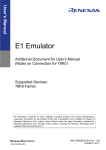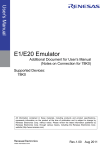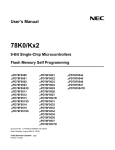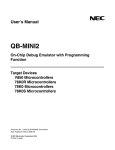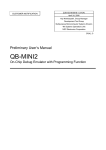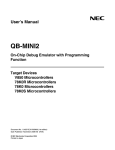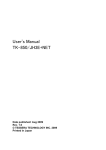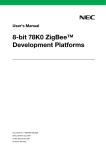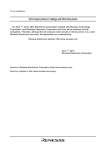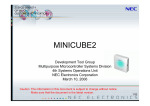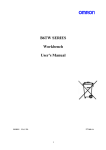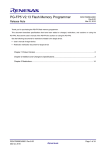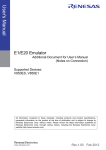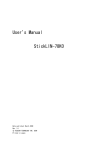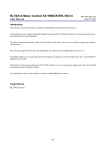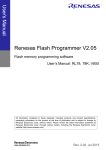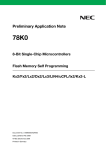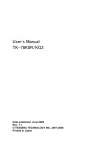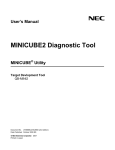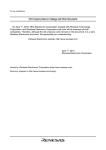Download QB-MINI2 User`s Manual
Transcript
User’s Manual
QB-MINI2
On-Chip Debug Emulator with Programming
Function
User’s Manual
Target Devices
V850 Microcontrollers
78K0R Microcontrollers
78K0 Microcontrollers
78K0S Microcontrollers
All information contained in these materials, including products and product specifications,
represents information on the product at the time of publication and is subject to change by
Renesas Electronics Corp. without notice. Please review the latest information published by
Renesas Electronics Corp. through various means, including the Renesas Electronics Corp.
website (http://www.renesas.com).
www.renesas.com
Rev.6.00
Mar, 2011
Notice
1.
2.
3.
4.
5.
6.
7.
All information included in this document is current as of the date this document is issued. Such information, however, is
subject to change without any prior notice. Before purchasing or using any Renesas Electronics products listed herein, please
confirm the latest product information with a Renesas Electronics sales office. Also, please pay regular and careful attention to
additional and different information to be disclosed by Renesas Electronics such as that disclosed through our website.
Renesas Electronics does not assume any liability for infringement of patents, copyrights, or other intellectual property rights
of third parties by or arising from the use of Renesas Electronics products or technical information described in this document.
No license, express, implied or otherwise, is granted hereby under any patents, copyrights or other intellectual property rights
of Renesas Electronics or others.
You should not alter, modify, copy, or otherwise misappropriate any Renesas Electronics product, whether in whole or in part.
Descriptions of circuits, software and other related information in this document are provided only to illustrate the operation of
semiconductor products and application examples. You are fully responsible for the incorporation of these circuits, software,
and information in the design of your equipment. Renesas Electronics assumes no responsibility for any losses incurred by
you or third parties arising from the use of these circuits, software, or information.
When exporting the products or technology described in this document, you should comply with the applicable export control
laws and regulations and follow the procedures required by such laws and regulations. You should not use Renesas
Electronics products or the technology described in this document for any purpose relating to military applications or use by
the military, including but not limited to the development of weapons of mass destruction. Renesas Electronics products and
technology may not be used for or incorporated into any products or systems whose manufacture, use, or sale is prohibited
under any applicable domestic or foreign laws or regulations.
Renesas Electronics has used reasonable care in preparing the information included in this document, but Renesas Electronics
does not warrant that such information is error free. Renesas Electronics assumes no liability whatsoever for any damages
incurred by you resulting from errors in or omissions from the information included herein.
Renesas Electronics products are classified according to the following three quality grades: “Standard”, “High Quality”, and
“Specific”. The recommended applications for each Renesas Electronics product depends on the product’s quality grade, as
indicated below. You must check the quality grade of each Renesas Electronics product before using it in a particular
application. You may not use any Renesas Electronics product for any application categorized as “Specific” without the prior
written consent of Renesas Electronics. Further, you may not use any Renesas Electronics product for any application for
which it is not intended without the prior written consent of Renesas Electronics. Renesas Electronics shall not be in any way
liable for any damages or losses incurred by you or third parties arising from the use of any Renesas Electronics product for an
application categorized as “Specific” or for which the product is not intended where you have failed to obtain the prior written
consent of Renesas Electronics. The quality grade of each Renesas Electronics product is “Standard” unless otherwise
expressly specified in a Renesas Electronics data sheets or data books, etc.
“Standard”:
8.
9.
10.
11.
12.
Computers; office equipment; communications equipment; test and measurement equipment; audio and visual
equipment; home electronic appliances; machine tools; personal electronic equipment; and industrial robots.
“High Quality”: Transportation equipment (automobiles, trains, ships, etc.); traffic control systems; anti-disaster systems; anticrime systems; safety equipment; and medical equipment not specifically designed for life support.
“Specific”:
Aircraft; aerospace equipment; submersible repeaters; nuclear reactor control systems; medical equipment or
systems for life support (e.g. artificial life support devices or systems), surgical implantations, or healthcare
intervention (e.g. excision, etc.), and any other applications or purposes that pose a direct threat to human life.
You should use the Renesas Electronics products described in this document within the range specified by Renesas Electronics,
especially with respect to the maximum rating, operating supply voltage range, movement power voltage range, heat radiation
characteristics, installation and other product characteristics. Renesas Electronics shall have no liability for malfunctions or
damages arising out of the use of Renesas Electronics products beyond such specified ranges.
Although Renesas Electronics endeavors to improve the quality and reliability of its products, semiconductor products have
specific characteristics such as the occurrence of failure at a certain rate and malfunctions under certain use conditions. Further,
Renesas Electronics products are not subject to radiation resistance design. Please be sure to implement safety measures to
guard them against the possibility of physical injury, and injury or damage caused by fire in the event of the failure of a
Renesas Electronics product, such as safety design for hardware and software including but not limited to redundancy, fire
control and malfunction prevention, appropriate treatment for aging degradation or any other appropriate measures. Because
the evaluation of microcomputer software alone is very difficult, please evaluate the safety of the final products or system
manufactured by you.
Please contact a Renesas Electronics sales office for details as to environmental matters such as the environmental
compatibility of each Renesas Electronics product. Please use Renesas Electronics products in compliance with all applicable
laws and regulations that regulate the inclusion or use of controlled substances, including without limitation, the EU RoHS
Directive. Renesas Electronics assumes no liability for damages or losses occurring as a result of your noncompliance with
applicable laws and regulations.
This document may not be reproduced or duplicated, in any form, in whole or in part, without prior written consent of Renesas
Electronics.
Please contact a Renesas Electronics sales office if you have any questions regarding the information contained in this
document or Renesas Electronics products, or if you have any other inquiries.
(Note 1) “Renesas Electronics” as used in this document means Renesas Electronics Corporation and also includes its majorityowned subsidiaries.
(Note 2) “Renesas Electronics product(s)” means any product developed or manufactured by or for Renesas Electronics.
General Precautions for Handling This Product
1. Circumstances not covered by product guarantee
• If the product was disassembled, altered, or repaired by the customer
• If it was dropped, broken, or given another strong shock
• Use at overvoltage, use outside guaranteed temperature range, storing outside guaranteed temperature range
• If power was turned on while the USB cable or connection to the target system was in an unsatisfactory state
• If the cable of the USB cable, the target cable, or the like was bent or pulled excessively
• If the product got wet
• If this product is connected to the target system when there is a potential difference between the GND of this
product and GND of the target system.
• If the connectors or cables are plugged/unplugged while this product is in the power-on state.
• If excessive load is applied to the connectors or sockets.
• If a metal part of the interface connector or another such part comes in contact with an electrostatic charge
• If specifications other than those specified are used for the USB port
2. Safety precautions
• The product may become hot depending on the status of use. Be careful of low temperature burns and other
dangers due to the product becoming hot.
• Be careful of electrical shock.
There is a danger of electrical shock if the product is used as described above in
1 Circumstances not covered by product guarantee.
• Do not use a device that was used for on-chip debugging as the official product.
How to Use This Manual
Readers
This manual is intended for users who wish to perform debugging using the
QB-MINI2 (generic name: MINICUBE®2).
The readers of this manual are assumed to be familiar with the device functions and
usage, and to have knowledge of debuggers and flash programming.
Purpose
This manual is intended to give users an understanding of the basic specifications
and correct use of MINICUBE2.
Organization
This manual is divided into the following sections.
• General
• Names and functions of hardware
• Self-testing
• Firmware update
How to Read This Manual
It is assumed that the readers of this manual have general knowledge in the fields
of electrical engineering, logic circuits, and microcontrollers.
This manual describes the basic setup procedures.
To understand the basic specifications and usages of MINICUBE2
→ Read this manual according to the CONTENTS. The mark <R> shows major
revised points. The revised points can be easily searched by copying an “<R>”
in the PDF file and specifying it in the “Find what:” field.
To know the manipulations, command functions, and other software-related settings
of MINICUBE2
→ See the user’s manual of the debugger to be used.
Conventions
Note:
Footnote for item marked with Note in the text
Caution:
Information requiring particular attention
Remark:
Supplementary information
Numeric representation:
Binary ... xxxx or xxxxB
Decimal ... xxxx
Hexadecimal ... xxxxH
Prefix indicating power of 2
(address space, memory
capacity):
10
K (kilo): 2 = 1,024
20
2
M (mega): 2 = 1,024
Terminology
The meanings of the terms used in this manual are described in the table below.
Term
Meaning
MINICUBE2
Generic name of QB-MINI2
Target device
This is the device to be emulated.
Target system
This is the system to be debugged (user-created system).
It includes software and hardware created by the user.
OCD unit
OCD is an abbreviation of On-Chip Debug
The OCD unit means the debug function block embedded in the target
device.
Related Documents
Firmware
Program embedded in the device for controlling MINICUBE2
QB-Programmer
GUI software used to perform flash programming
Please use the following documents in conjunction with this manual.
The related documents listed below may include preliminary versions. However,
preliminary versions are not marked as such.
Documents Related to Development Tools (User’s Manuals)
Document Name
Document Number
QB-MINI2 On-Chip Debug Emulator with Programming Function
This document
QB-MINI2 Setup Manual
Partner Tool
U19158E
<R>
ID850QB Ver. 3.40 Integrated Debugger
Operation
U18604E
<R>
ID78K0-QB Ver. 3.10 Integrated Debugger
Operation
U19611E
<R>
ID78K0S-QB Ver. 2.90 Integrated Debugger
Operation
U18247E
ID78K0R-QB Ver. 3.20 Integrated Debugger
Operation
U17839E
QB-Programmer Programming GUI Operation
U18527E
MINICUBE2 Diagnostic Tool
U18588E
MINICUBE OCD Checker
U18591E
Caution
The related documents listed above are subject to change without notice. Be sure to use the
latest version of each document for designing, etc.
Documents Related to Development Tools (Documents except User’s Manuals)
Document Name
QB-MINI2 Operating Precautions
Caution
Document Number
ZUD-CD-07-1212-E
The related documents listed above are subject to change without notice. Be sure to use the
latest version of each document for designing, etc.
IECUBE is a registered trademark of Renesas Electronics Corporation in Japan and Germany.
Windows is either registered trademarks or trademarks of Microsoft Corporation in the United States and/or
other countries.
PC/AT is a trademark of International Business Machines Corporation.
CONTENTS
CHAPTER 1 GENERAL ............................................................................................................................. 8
1.1 Features ......................................................................................................................................... 8
1.2 Notes Before Using MINICUBE2 ............................................................................................... 9
1.3 Supported Devices ....................................................................................................................... 9
1.4 Hardware Specifications ............................................................................................................ 10
CHAPTER 2 NAMES AND FUNCTIONS OF HARDWARE .................................................................... 11
2.1 Names of Supplied Hardware .................................................................................................... 11
2.2 Part Names and Functions of MINICUBE2 ............................................................................... 12
2.3 Part Names and Functions of 78K0-OCD Board ..................................................................... 14
CHAPTER 3 HOW TO USE MINICUBE2 WITH V850 MICROCONTROLLER ...................................... 15
3.1 Target System Design ................................................................................................................ 16
3.1.1
3.1.2
3.1.3
3.1.4
Pin assignment.................................................................................................................................17
Circuit connection examples ............................................................................................................18
Connection of reset pin ....................................................................................................................21
Mounting connector onto target system ...........................................................................................24
3.2 On-Chip Debugging.................................................................................................................... 25
3.2.1
3.2.2
3.2.3
3.2.4
3.2.5
3.2.6
Debug functions ...............................................................................................................................25
System configuration........................................................................................................................26
System startup procedure ................................................................................................................27
System shutdown procedure............................................................................................................29
Securing of user resources and setting of security ID ......................................................................30
Cautions on debugging ....................................................................................................................36
3.3 Flash Programming .................................................................................................................... 39
3.3.1
3.3.2
3.3.3
3.3.4
3.3.5
3.3.6
Specifications of programming function............................................................................................39
System configuration........................................................................................................................39
System startup procedure ................................................................................................................40
Usage examples ..............................................................................................................................42
System shutdown procedure............................................................................................................48
Cautions on flash programming........................................................................................................48
CHAPTER 4 HOW TO USE MINICUBE2 WITH 78K0 MICROCONTROLLER ...................................... 49
4.1 Target System Design ................................................................................................................ 50
4.1.1
4.1.2
4.1.3
4.1.4
4.1.5
Pin assignment.................................................................................................................................52
Circuit connection examples ............................................................................................................54
Connection of reset pin ....................................................................................................................66
Cautions on target system design ....................................................................................................71
Mounting connector onto target system ...........................................................................................72
4.2 On-Chip Debugging.................................................................................................................... 73
4.2.1
4.2.2
4.2.3
4.2.4
4.2.5
4.2.6
4.2.7
Debug functions ...............................................................................................................................73
System configuration........................................................................................................................74
System startup procedure ................................................................................................................75
System shutdown procedure............................................................................................................78
Clock setting.....................................................................................................................................79
Securing of user resources and setting of security ID ......................................................................83
Cautions on debugging ....................................................................................................................89
4.3 Flash Programming .................................................................................................................... 93
4.3.1
4.3.2
4.3.3
4.3.4
4.3.5
4.3.6
Specifications of programming function............................................................................................93
System configuration........................................................................................................................93
System startup procedure ................................................................................................................94
Usage examples ..............................................................................................................................96
System shutdown procedure..........................................................................................................102
Cautions on flash programming......................................................................................................102
CHAPTER 5 HOW TO USE MINICUBE2 WITH 78K0S MICROCONTROLLER.................................. 103
5.1 Target System Design .............................................................................................................. 104
5.1.1
5.1.2
5.1.3
5.1.4
5.1.5
5.1.6
Pin assignment...............................................................................................................................105
Circuit connection example ............................................................................................................106
Connection of reset pin ..................................................................................................................107
Connection of INTP pin ..................................................................................................................110
Connection of X1 and X2 pins........................................................................................................112
Mounting connector onto target system .........................................................................................113
5.2 On-Chip Debugging.................................................................................................................. 114
5.2.1
5.2.2
5.2.3
5.2.4
5.2.5
5.2.6
5.2.7
Debug functions .............................................................................................................................114
System configuration......................................................................................................................115
System startup procedure ..............................................................................................................116
System shutdown procedure..........................................................................................................118
Securing of user resources ............................................................................................................119
Debugging of alternate-functions of X1 and X2 pins ......................................................................123
Cautions on debugging ..................................................................................................................124
5.3 Flash Programming .................................................................................................................. 126
5.3.1
5.3.2
5.3.3
5.3.4
5.3.5
5.3.6
Specifications of programming function..........................................................................................126
System configuration......................................................................................................................126
System startup procedure ..............................................................................................................127
Usage examples ............................................................................................................................129
System shutdown procedure..........................................................................................................135
Cautions on flash programming......................................................................................................135
CHAPTER 6 HOW TO USE MINICUBE2 WITH 78K0R MICROCONTROLLER ................................. 136
6.1 Target System Design .............................................................................................................. 137
6.1.1
6.1.2
6.1.3
6.1.4
Pin assignment...............................................................................................................................138
Circuit connection example ............................................................................................................139
Connection of reset pin ..................................................................................................................140
Mounting connector onto target system .........................................................................................143
6.2 On-Chip Debugging.................................................................................................................. 144
6.2.1
6.2.2
6.2.3
6.2.4
6.2.5
6.2.6
Debug functions .............................................................................................................................144
System configuration......................................................................................................................145
System startup procedure ..............................................................................................................146
System shutdown procedure..........................................................................................................148
Securing of user resources and setting of security ID and on-chip debug option byte ...................149
Cautions on debugging ..................................................................................................................155
6.3 Flash Programming .................................................................................................................. 157
6.3.1
6.3.2
6.3.3
6.3.4
6.3.5
6.3.6
Specifications of programming function..........................................................................................157
System configuration......................................................................................................................157
System startup procedure ..............................................................................................................158
Usage examples ............................................................................................................................160
System shutdown procedure..........................................................................................................166
Cautions on flash programming......................................................................................................166
CHAPTER 7 SELF-TESTING................................................................................................................. 167
7.1 System Configuration .............................................................................................................. 167
7.2 Self-Testing Procedure ............................................................................................................ 168
CHAPTER 8 FIRMWARE UPDATE....................................................................................................... 169
8.1 System Configuration .............................................................................................................. 169
8.2 Firmware Update Procedure.................................................................................................... 170
APPENDIX A EQUIVALENT CIRCUIT .................................................................................................. 171
QB-MINI2
CHAPTER 1 GENERAL
CHAPTER 1 GENERAL
MINICUBE2 is an on-chip debug emulator with flash programming function, which is used for debugging and
programming a program to be embedded in on-chip flash memory microcontrollers.
1.1 Features
• On-chip debugging
Can debug with the target microcontroller connected to the target system.
• Flash memory programming
Can write programs to the on-chip flash memory of microcontrollers.
• USB connection
Can be connected to the host machine via USB interface 2.0 or 1.1.
Since MINICUBE2 operates on power supplied via USB, an external power supply is unnecessary.
• Variety of supported devices and expandability
MINICUBE2 supports a wide variety of Renesas Electronics 8- to 32-bit on-chip flash memory
microcontrollers. More devices can be supported by upgrading firmware embedded in MINICUBE2.
• Self-testing function
MINICUBE2 has a self-testing function, which is used to detect faults in MINICUBE2 and perform
maintenance.
R20UT0049EJ0600 Rev. 6.00
Mar 31, 2011
Page 8 of 178
QB-MINI2
CHAPTER 1 GENERAL
1.2 Notes Before Using MINICUBE2
Chapters 1 and 2 present an overview and the basic specifications of MINICUBE2, and the following chapters
provide separate descriptions for the target devices and the purpose of use. To utilize this manual effectively, refer to
the following table and see the relevant chapter for your target device and purpose of use.
Table 1-1. Chapters Corresponding to Usage
Target Device
Purpose of Use
V850
Relevant Chapter
CHAPTER 3 HOW TO USE MINICUBE2 WITH
V850 MICROCONTROLLER
Target system design
3.1 Target System Design
On-chip debugging
3.2 On-Chip Debugging
Flash memory programming
3.3 Flash Programming
78K0
CHAPTER 4 HOW TO USE MINICUBE2 WITH
78K0 MICROCONTROLLER
Target system design
4.1 Target System Design
On-chip debugging
4.2 On-Chip Debugging
Flash memory programming
4.3 Flash Programming
78K0S
CHAPTER 5 HOW TO USE MINICUBE2 WITH
78K0S MICROCONTROLLER
Target system design
5.1 Target System Design
On-chip debugging
5.2 On-Chip Debugging
Flash memory programming
5.3 Flash Programming
78K0R
CHAPTER 6 HOW TO USE MINICUBE2 WITH
78K0R MICROCONTROLLER
Target system design
6.1 Target System Design
On-chip debugging
6.2 On-Chip Debugging
Flash memory programming
6.3 Flash Programming
-
MINICUBE2 self-testing
CHAPTER 7 SELF-TESTING
-
Expansion of supported devices
CHAPTER 8 FIRMWARE UPDATE
1.3 Supported Devices
Access the following MINICUBE2 information site or refer to the document for details on the devices that support
debugging and flash programming with MINICUBE2. The document describes the development tools that are
required as the support conditions, serial interface and operating precautions, so be sure to read the document, in
addition to this manual.
• MINICUBE2 information site
URL: http://www2.renesas.com/micro/en/development/asia/minicube2/minicube2.html
• Document
Document name: QB-MINI2 Operating Precautions
Remark The above-mentioned document is posted on the MINICUBE2 information Web site.
R20UT0049EJ0600 Rev. 6.00
Mar 31, 2011
Page 9 of 178
QB-MINI2
CHAPTER 1 GENERAL
1.4 Hardware Specifications
This section describes the MINICUBE2 hardware specifications.
The specifications related to the on-chip debug and flash memory programming functions are described in the
following chapters.
Table 1-2. Hardware Specifications
Classification
MINICUBE2
<R>
Host machine interface
Target interface
Item
Operating power supply
Specifications
Supplied via USB interface (5 V)
Operating environment
Temperature: ±0 to +40°C
conditions
Humidity: 10 to 80% RH (no condensation)
Storage environment
Temperature: -15 to +60°C
conditions
Humidity: 10 to 80% RH (no condensation)
External dimensions
48 × 48 × 13.9 mm
Weight
Approximately 40 g
Target host machine
PC98-NX Series, IBM PC/AT
TM
compatibles
Target OS
Windows XP, Windows Vista, Windows7
USB
2.0 (1.1 compatible)
USB cable
2m
Current consumption
500 mA max.
Target cable length
16-pin cable: 10 cm
10-pin cable: 10 cm
<R>
Note
Supported connector
2.54 mm pitch general-purpose connector
Supply voltage
3.1 V (typ.) or 5.0 V (typ.)
Supply current
100 mA max.
Current consumption
8 mA (typ.)
Voltage range
1.65 to 5.5 V
When the power is supplied from MINICUBE2 to the target system, the host machine is required to have 500
mA current supply capability.
R20UT0049EJ0600 Rev. 6.00
Mar 31, 2011
Page 10 of 178
QB-MINI2
CHAPTER 2 NAMES AND FUNCTIONS OF HARDWARE
CHAPTER 2 NAMES AND FUNCTIONS OF HARDWARE
This chapter describes the part names and functions of MINICUBE2 and its accessories.
The part names described in this chapter are used throughout this document. This chapter provides an overview of
the various functions. Reading it through, the reader will gain a basic grasp of MINICUBE2 and the self-check board
that will facilitate reading of subsequent chapters. While reading this chapter, also check if the hardware has a defect.
2.1 Names of Supplied Hardware
Figure 2-1 shows the names of hardware supplied with MINICUBE2.
Figure 2-1. Names of Supplied Hardware
MINICUBE2
16-pin target cable
USB cable
10-pin target cable
78K0-OCD board
(A 20 MHz oscillator mounted)
R20UT0049EJ0600 Rev. 6.00
Mar 31, 2011
Page 11 of 178
QB-MINI2
CHAPTER 2 NAMES AND FUNCTIONS OF HARDWARE
2.2 Part Names and Functions of MINICUBE2
Figure 2-2 shows the part names of the MINICUBE2 main unit. For their functions, refer to (1) to (5) below.
Figure 2-2. Part Names of MINICUBE2
USB interface
connector
Target interface
connector
Mode LED
Mode select switch
Power select switch
(1) Mode select switch
This switch is used to select the target device. Table 2-1 describes the setting details. This switch is set to ″M2″ at
shipment.
Table 2-1. Description of Mode Select Switch
Setting
Description
M1
Sets 78K0S or 78K0R microcontroller as target device
M2
Sets V850 or 78K0 microcontroller as target device (factory setting)
(2) Power select switch
This switch is used to set the power supplied to the target system. Table 2-2 describes the setting details. This
switch is set to ″3″ at shipment.
Caution Do not change the switch setting while the USB cable is connected.
Table 2-2. Setting of Power Select Switch
Setting
3
Description
3 V is supplied from MINICUBE2 to the target system
Note
. (Factory setting)
The supplied power is fed back to MINICUBE2 and used only for power detection.
5
5 V is supplied from MINICUBE2 to the target system
Note
.
The supplied power is fed back to MINICUBE2 and used only for power detection.
T
Power supply of the target system is used.
MINICUBE2 only detects the power for the target system.
Note
The maximum rating of the current is 100mA, so do not use MINICUBE2 with the target system with the
higher current rating. The power is always supplied after MINICUBE2 is connected to the host machine.
R20UT0049EJ0600 Rev. 6.00
Mar 31, 2011
Page 12 of 178
QB-MINI2
CHAPTER 2 NAMES AND FUNCTIONS OF HARDWARE
(3) USB interface connector
This is a connector used to connect MINICUBE2 with the host machine, via a USB cable.
A USB 2.0 compliant mini-B connector (UX60A-MB-5ST: Made by Hirose Electric Co., Ltd.) is employed.
(4) Target interface connector
This is a connector used to connect MINICUBE2 with the target system, via a 16-pin target cable. Connect the
78K0-OCD board for debugging a 78K0 microcontroller. To prevent the 78K0-OCD board from being inserted by
mistake, pin 11 is removed at shipment.
Since this connector is compatible with 16-core 2.54 mm pitch general-purpose connectors (female), a
commercially available cable can be substituted.
(5) Mode LED
The appearance of the mode LED changes according to the status of hardware and software, as shown in Table 23.
Table 2-3. Mode LED Status
Mode LED
Appearance
Description
Color
-
Extinguished
USB
Target VDD
Connection
Detection
Not
Not detected
Software Operation Status
Not yet started
connected
White
Flashing
Connected
Glowing
Blue
Not detected
Not yet started
Detected
Not yet started
A debugger for V850 microcontrollers has been started and
Glowing
CPU is in the break mode.
Flashing
A debugger for V850 microcontrollers has been started and
Glowing
A debugger for 78K0 microcontrollers has been started and
the CPU is running, or a program is being downloaded.
Orange
the CPU is in the break mode.
Flashing
A debugger for 78K0 microcontrollers has been started and
Glowing
A debugger for 78K0S microcontrollers has been started and
the CPU is running, or a program is being downloaded.
Green
the CPU is in the break mode. The QB-Programmer has
been started and is waiting for execution processing.
Alternatively, execution processing has been completed.
Flashing
A debugger for 78K0S microcontrollers has been started and
Glowing
A debugger for 78K0R microcontrollers has been started and
the CPU is running, or a program is being downloaded.
Yellow
the CPU is in the break mode.
A debugger for 78K0R microcontrollers has been started and
Flashing
the CPU is running, or a program is being downloaded.
A command from the QB-Programmer is being executed for
the flash memory.
Red
Glowing
A command from the QB-Programmer is ended abnormally
(results in error)
Illumination
The illumination mode is entered when MINICUBE2 is connected to a USB interface and 15
seconds or longer have elapsed. This mode is also entered when the debugger is terminated
normally.
R20UT0049EJ0600 Rev. 6.00
Mar 31, 2011
Page 13 of 178
QB-MINI2
CHAPTER 2 NAMES AND FUNCTIONS OF HARDWARE
2.3 Part Names and Functions of 78K0-OCD Board
The 78K0-OCD board is used for debugging a 78K0 microcontroller (not used for flash programming). Figure 2-3
illustrates the external view of the 78K0-OCD board. The name of each part is printed on the 78K0-OCD board. For
each function, refer to (1) to (4), below.
Figure 2-3. Part Names of 78K0-OCD Board
(1) CLK1
For clock supply to the target device, a 14-pin DIP socket is implemented as CLK1. A 14-pin type oscillator (5 V) or
a parts board that can configure an oscillation circuit can be mounted on the 14-pin DIP socket. A parts board
such as the 160-90-314 (manufactured by PRECI-DIP) can be used with this socket to configure oscillation circuit.
(2) CN1
This is a connector used to connect MINICUBE2 with the target interface connector of MINICUBE2. To prevent
the 78K0-OCD board from being inserted by mistake, a dummy pin is mounted in the place of pin 11 in CN1.
(3) CN2
This is a connector used to connect MINICUBE2 with the target system, via a 10-pin target cable.
A 10-core 2.54 mm pitch general-purpose connector (TSM-105-01-L-DV) is employed.
(4) CN3
This is a connector used to connect MINICUBE2 with the target system, via a 16-pin target cable.
A 16-core 2.54 mm pitch general-purpose connector (TSM-108-01-L-DV) is employed.
R20UT0049EJ0600 Rev. 6.00
Mar 31, 2011
Page 14 of 178
QB-MINI2
CHAPTER 3 HOW TO USE MINICUBE2 WITH V850 MICROCONTROLLER
CHAPTER 3 HOW TO USE MINICUBE2 WITH V850 MICROCONTROLLER
This chapter describes how to use MINICUBE2 when performing on-chip debugging and flash programming for a
V850 microcontroller.
On-chip debugging is a method to debug a microcontroller mounted on the target system, using a debug function
implemented in the device. Since debugging is performed with the target device operating on the board, this method is
suitable for field debugging.
Flash programming is a method to write a program to the flash memory embedded in a device. Erasing, writing and
verifying the program can be performed on-board with the device.
Read the following chapters if you are using MINICUBE2 for the first time with a V850 microcontroller as the target
device.
• 3.1 Target System Design
For communication between MINICUBE2 and the target system, communication circuits must be mounted on the
target system. This section describes the circuit design and mounting of connectors.
• 3.2 On-Chip Debugging
This section describes the system configuration and startup method to perform on-chip debugging with
MINICUBE2.
• 3.3 Flash Programming
This section describes the system configuration and startup method to perform flash programming with
MINICUBE2.
R20UT0049EJ0600 Rev. 6.00
Mar 31, 2011
Page 15 of 178
QB-MINI2
CHAPTER 3 HOW TO USE MINICUBE2 WITH V850 MICROCONTROLLER
3.1 Target System Design
This section describes the target system circuit design required for on-chip debugging and flash programming.
Figure 3-1 presents an overview of the MINICUBE2 communication interface. As shown on the left side of the
figure, MINICUBE2 performs serial communication with the target device on the target system. For this
communication, communication circuits must be mounted on the target system. Refer to this section to design
circuits appropriately.
UART and CSI-H/S are supported as communication modes. Note that CSI-H/S is not available if there is no H/S
pin connection. The H/S pin is the name of the pin for the programmer and this pin might not be described as an
alternate-function pin in the user's manual of the device. In such a case, connect the relevant port that is assigned to
the H/S pin. (In the V850ES/JJ, for example, the PCM0 pin is assigned to the H/S pin.)
The pins used for serial communication are basically the same as those of the flash memory programmer (such as
PG-FP5), but some devices do not support some of them. Refer to the document ″QB-MINI2 Operating Precautions″
and check the supported pins.
Figure 3-1. Outline of Communication Interface
Communication circuits
must be mounted on
the target system.
Target device
USB
communication
Serial communication
(UART, CSI-H/S)
MINICUBE2
Target system
R20UT0049EJ0600 Rev. 6.00
Mar 31, 2011
Host machine
Page 16 of 178
QB-MINI2
CHAPTER 3 HOW TO USE MINICUBE2 WITH V850 MICROCONTROLLER
3.1.1 Pin assignment
This section describes the interface signals used between MINICUBE2 and the target system. Table 3-1 lists the
pin assignment. Table 3-2 describes the functions of each pin. The pin assignment varies depending on whether CSIH/S or UART is used, so design the circuit appropriately according to the circuit connection examples described on the
following sections.
Table 3-1. Pin Assignment
Pin No.
Pin Name
CSI-H/S Used
UART Used
1
GND
2
RESET_OUT
3
SI
4
VDD
5
SO
6
R.F.U.
7
SCK
R.F.U.
8
H/S
R.F.U.
9
CLK
10
R.F.U.
11
R.F.U.
12
FLMD1
13
R.F.U.
14
FLMD0
15
RESET_IN
16
R.F.U.
Note
TOP VIEW
Note
Pin 1
RxD
TxD
Target system
15 13 11
9
7
5
3
1
16 14 12 10
8
6
4
2
Pin assignment of target connector
to be mounted on target system
Signal names in MINICUBE2
Table 3-2. Pin Functions
Note
Pin Name
IN/OUT
Description
RESET_IN
IN
Pin used to input reset signal from the target system
RESET_OUT
OUT
Pin used to output reset signal to the target device
CLK
OUT
Pin used to output clock signal to the target device
FLMD0
OUT
Pin used to set the target device to debug mode or
programming mode
<R>
FLMD1
OUT
Pin used to set programming mode
RxD/SI
IN
Pin used to receive command/data from the target device
TxD/SO
OUT
Pin used to transmit command/data to the target device
SCK
OUT
Pin used to output clock signal for 3-wire serial communication
H/S
IN
Pin used to input handshake signal from the target device
R.F.U.
-
This pin is reserved. For the connection of the reserved pins, see each circuit related to
the pins.
Note
As seen from MINICUBE2
R20UT0049EJ0600 Rev. 6.00
Mar 31, 2011
Page 17 of 178
QB-MINI2
CHAPTER 3 HOW TO USE MINICUBE2 WITH V850 MICROCONTROLLER
3.1.2 Circuit connection examples
The circuit design on the target system varies depending on the communication interface mode. Refer to the
following table and see the relevant circuit connection example.
Caution The constants described in the circuit connection example are reference values. If you perform flash
programming aiming at mass production, thoroughly evaluate whether the specifications of the target
device are satisfied.
Table 3-3. Corresponding Circuit Connection Diagrams
Communication Interface Mode
R20UT0049EJ0600 Rev. 6.00
Mar 31, 2011
Refer to:
UART
Figure 3-2
CSI-H/S
Figure 3-3
Page 18 of 178
QB-MINI2
<R>
CHAPTER 3 HOW TO USE MINICUBE2 WITH V850 MICROCONTROLLER
Caution The following figure shows the recommended circuit. Be sure to design the circuit, considering
specifications of the target devices, noise characteristic of the circuit, etc.
Figure 3-2. Recommended Circuit Connection When UART Is Used for Communication Interface
EVDD
EVDD
EVDD
3k to 10kΩNote 7
Target connector
Target device
1
GND
RESET_OUT 2
RxD
TxD
Note 1
5
RxD
Note 1
R.F.U.
Note 2
R.F.U.
R.F.U.
Note 3
R.F.U.
FLMD0
RESET_IN
TxD
EVDD
R.F.U.
FLMD1
3
VDD 4
R.F.U.
CLK
GND
_RESET
Note 4
6
7
X1
Clock
circuit
8
9
1k to 10kΩNote 7
X2
10
11
12
FLMD1
13
14
15
FLMD0
Note 5
EVDD
R.F.U. 16
1k to
10kΩNote 7
10kΩ
Note 6
100Ω
PortX
10kΩ
1kΩ
Reset connector
RESET signal
Notes 1. Connect TxD (transmit side) of the target device to RxD (receive side) of the target connector, and TxD
(transmit side) of the target connector to RxD (receive side) of the target device. Read the serial interface pin
names on the target device side as those for flash programming supported by the target device.
2. This pin may be used to supply an external clock during flash programming (4, 8 or 16 MHz). For the
connection, refer to the user's manual for the target device.
3. The alternate function of this pin can be used because this pin changes to input (unused) when debugging. In
MINICUBE2, it is pulled down at 100 kΩ.
4. This connection is designed assuming that the RESET signal is output from the N-ch open-drain buffer (output
resistance: 100Ω or less). For details, refer to 3.1.3 Connection of reset pin.
5. The circuit enclosed by a dashed line is not required when only flash programming is performed.
6. The circuit enclosed by a dashed line is designed for flash self programming, which controls the FLMD0 pin via
ports. Use the port for inputting or outputting the high level. When flash self programming is not performed, a
pull-down resistance for the FLMD0 pin can be within 1 to 10 kΩ.
7. This is for pin processing when not used as a device.
To change this value to another resistance value, see APPENDIX A EQUIVALENT CIRCUIT.
R20UT0049EJ0600 Rev. 6.00
Mar 31, 2011
Page 19 of 178
QB-MINI2
<R>
CHAPTER 3 HOW TO USE MINICUBE2 WITH V850 MICROCONTROLLER
Caution The following figure shows the recommended circuit. Be sure to design the circuit, considering
specifications of the target devices, noise characteristic of the circuit, etc.
Figure 3-3. Recommended Circuit Connection When CSI-H/S Is Used for Communication Interface
EVDD
Target connector
GND
RESET_OUT
SI
Note 1
EVDD
EVDD
EVDD
Target device
3k to 10kΩNote 7
1k to 10kΩNote 7
1
GND
2
_RESET
3
SO
VDD 4
SO
Note 1
EVDD
5
SI
R.F.U. 6
SCK
H/S
CLK
Note 2
7
SCK
8
H/S
9
1k to 10kΩNote 7
1k to 10kΩNote 7
X1
Clock
circuit
R.F.U. 10
R.F.U.
FLMD1
Note 3
R.F.U.
FLMD0
RESET_IN
Note 4
R.F.U.
11
X2
12
FLMD1
13
14
FLMD0
15
Note 5
16
1k to 10kΩ
Note 7
10kΩ
Note 6
100Ω
EVDD
10kΩ
PortX
1kΩ
Reset connector
RESET signal
Notes 1. Connect SO (transmit side) of the target device to SI (receive side) of the target connector, and SO (transmit
side) of the target connector to SI (receive side) of the target device. Read the serial interface pin names on
the target device side as those for flash programming supported by the target device.
2. This pin may be used to supply an external clock during flash programming (4, 8 or 16 MHz). For the
connection, refer to the user's manual for the target device.
3. The alternate function of this pin can be used because this pin changes to input (unused) when debugging. In
MINICUBE2, it is pulled down at 100 kΩ.
4. This connection is designed assuming that the RESET signal is output from the N-ch open-drain buffer (output
resistance: 100Ω or less). For details, refer to 3.1.3 Connection of reset pin.
5. The circuit enclosed by a dashed line is not required when only flash programming is performed.
6. The circuit enclosed by a dashed line is designed for flash self programming, which controls the FLMD0 pin via
ports. Use the port for inputting or outputting the high level. When flash self programming is not performed, a
pull-down resistance for the FLMD0 pin can be within 1 to 10 kΩ.
7. This is for pin processing when not used as a device.
To change this value to another resistance value, see APPENDIX A EQUIVALENT CIRCUIT.
R20UT0049EJ0600 Rev. 6.00
Mar 31, 2011
Page 20 of 178
QB-MINI2
CHAPTER 3 HOW TO USE MINICUBE2 WITH V850 MICROCONTROLLER
3.1.3 Connection of reset pin
This section describes the connection of the reset pin, for which special attention must be paid, in circuit
connection examples shown in the previous section.
During on-chip debugging, a reset signal from the target system is input to MINICUBE2, masked, and then output
to the target device. Therefore, the reset signal connection varies depending on whether MINICUBE2 is connected.
For flash programming, the circuit must be designed so that the reset signals of the target system and MINICUBE2
do not conflict.
Select one of the following methods and connect the reset signal in the circuit. The details of each method are
described on the following pages.
(1)
Automatically switching the reset signal via series resistor (recommended; described in recommended circuit
connection in the previous section)
(2)
Manually switching the reset signal with jumper
(3)
Resetting the target device by power-on clear (POC) only
R20UT0049EJ0600 Rev. 6.00
Mar 31, 2011
Page 21 of 178
QB-MINI2
(1)
CHAPTER 3 HOW TO USE MINICUBE2 WITH V850 MICROCONTROLLER
Automatically switching the reset signal via series resistor
Figure 3-4 illustrates the reset pin connection described in 3.1.2 Circuit connection examples.
This connection is designed assuming that the reset circuit on the target system contains an N-ch open-drain
buffer (output resistance: 100Ω or less).
The VDD or GND level may be unstable when the logic of
RESET_IN/OUT of MINICUBE2 is inverted, so observe the conditions described below in Remark.
Figure 3-4. Circuit Connection with Reset Circuit That Contains Buffer
MINICUBE2
Target device
Reset connector
VDD
_RESET
RESET_OUT
R1
R2
VDD
Buffer
RESET_IN
Remark
Make the resistance of at least R1 ten times that of R2, R1 being 10 kΩ or more.
Pull-up resistor R2 is not required if the buffer of the reset circuit consists of CMOS output.
The circuit enclosed by a dashed line is not required when only flash programming is performed.
Figure 3-5 illustrates the circuit connection for the case where the reset circuit on the target system contains no
buffers and the reset signal is only generated via resistors or capacitors. Design the circuit, observing the
conditions described below in Remark.
Figure 3-5. Circuit Connection with Reset Circuit That Contains No Buffers
MINICUBE2
Target device
_RESET
RESET_OUT
R1
Reset connector
VDD
R2
RESET_IN
Remark
Make the resistance of at least R1 ten times that of R2, R1 being 10 kΩ or more.
The circuit enclosed by a dashed line is not required when only flash programming is performed.
R20UT0049EJ0600 Rev. 6.00
Mar 31, 2011
Page 22 of 178
QB-MINI2
(2)
CHAPTER 3 HOW TO USE MINICUBE2 WITH V850 MICROCONTROLLER
Manually switching the reset signal with jumper
Figure 3-6 illustrates the circuit connection for the case where the reset signal is switched using the jumper, with
or without MINICUBE2 connected. This connection is simple, but the jumper must be set manually.
Figure 3-6. Circuit Connection for Switching Reset Signal with Jumper
Target connector
Jumper
1
RESET_OUT
Target device
_RESET
2
3
Reset connector
RESET signal
RESET_IN
* Jumper setting
(3)
When MINICUBE2 is connected:
1-2 shorted
When MINICUBE2 is not connected:
2-3 shorted
Resetting the target device by power-on clear (POC) only
Figure 3-7 illustrates the circuit connection for the case where the target device is only reset via POC without
using the reset pin. RESET_OUT is valid only when the debugger is running or during flash programming.
The operation is not guaranteed if the power to the target system is shut down during debugging. Note that the
POC function cannot be emulated.
Figure 3-7. Circuit Connection for the Case Where Target Device Is Only Reset via POC
VDD
1 to 10 kΩ
Target connector
RESET_OUT
Target device
_RESET
RESET_IN
R20UT0049EJ0600 Rev. 6.00
Mar 31, 2011
Page 23 of 178
QB-MINI2
CHAPTER 3 HOW TO USE MINICUBE2 WITH V850 MICROCONTROLLER
3.1.4 Mounting connector onto target system
The connector must be mounted on the target system for connecting MINICUBE2 with the target system. A 2.54
mm pitch 16-pin general-purpose connector can be used. The following products are recommended.
• HIF3FC-16PA-2.54DS (right-angle type, made by Hirose Electric Co., Ltd.)
• HIF3FC-16PA-2.54DSA (straight type, made by Hirose Electric Co., Ltd.)
• 7616-5002PL (right-angle type, made by Sumitomo 3M, Ltd.)
• 7616-6002PL (straight type, made by Sumitomo 3M, Ltd.)
Compact connectors and loose-wire cables are also available as options. For more information on these products,
access the MINICUBE2 information site.
URL: http:// http://www2.renesas.com/micro/en/development/asia/minicube2/minicube2.html
Figure 3-8. 2.54 mm Pitch 16-Pin General-Purpose Connector Pin Layout
TOP VIEW
Pin assignment when MINICUBE2
is connected in this direction
Pin 1
Target system
15 13 11
9
7
5
3
1
16 14 12 10
8
6
4
2
Pin assignment of target connector
to be mounted on target system
R20UT0049EJ0600 Rev. 6.00
Mar 31, 2011
Page 24 of 178
QB-MINI2
CHAPTER 3 HOW TO USE MINICUBE2 WITH V850 MICROCONTROLLER
3.2 On-Chip Debugging
This section describes the system configuration, startup/shutdown procedure and cautions for debugging when onchip debugging is performed with MINICUBE2.
3.2.1 Debug functions
Table 3-4 lists the debug functions when a V850 microcontroller is the target device and the ID850QB is used. If a
debugger other than the ID850QB (made by partner manufacturer) is used, the available functions may differ, so check
the specifications of the debugger used.
Table 3-4. Debug Functions
Functions
Specifications
Security
10-byte ID code authentication
Download
Available
Execution
Go & Go, Start from Here, Come Here, Restart, step execution
Hardware break
2 points
Software break
Note 1
ROM area
4 points
RAM area
2,000 points
(commonly used by execution and access)
Note 2
Forced break
Available
RAM monitoring
Available
DMM (writing to memory during RUN)
Available
Pin masking
Available (reset pin only)
Time measurement
Measurement resolution: 100 μs
(from execution start to break)
Max. measurement time: Approximately 100 hours
User spaces used for debugging
Internal ROM: 2 K bytes+12 bytes
Internal RAM: 16 bytes max.
Function pins used for debugging
UART selected: RxD, TxD
CSI-H/S selected: SI, SO, SCK, H/S
Notes 1.
The following devices are not yet supported.
V850ES/KE2, V850ES/KF2, V850ES/KG2, μPD70F3733, V850ES/IE2
2.
Available with restrictions. For details, refer to 3.2.6 Cautions on debugging.
R20UT0049EJ0600 Rev. 6.00
Mar 31, 2011
Page 25 of 178
QB-MINI2
CHAPTER 3 HOW TO USE MINICUBE2 WITH V850 MICROCONTROLLER
3.2.2 System configuration
Figure 3-9 illustrates the system configuration for on-chip debugging.
Figure 3-9. System Configuration for On-Chip Debugging
<5>
<4>
<3>
<1>
<6>
<2>
Target system
<1> Host machine
Products with USB ports
<2> Software
Includes the debugger, USB driver, device files, and so on.
Download these Renesas Electronics software from the following website (ODS).
URL: http://www2.renesas.com/micro/en/ods/index.html
<3> USB cable (accessory)
<4> MINICUBE2 (this product)
<5> 16-pin target cable (accessory)
<6> Target connector (sold separately)
R20UT0049EJ0600 Rev. 6.00
Mar 31, 2011
Page 26 of 178
QB-MINI2
CHAPTER 3 HOW TO USE MINICUBE2 WITH V850 MICROCONTROLLER
3.2.3 System startup procedure
This section describes the system startup procedure. Observe the following order.
(1) Preparation and installation of software
The following software is required to perform on-chip debugging. For details on preparation and installation of
software, refer to the setup manual supplied with MINICUBE2.
• Debugger
• USB driver
• Device file (may be unnecessary when using a partner manufacture’s debugger)
(2) Switch setting
Set the mode select switch to ″M2″. Set the power select switch by referring to Table 3-5.
Caution
Do not change the switch setting while the USB cable is connected.
Table 3-5. Setting of Power Select Switch
Setting
3
Description
3 V is supplied from MINICUBE2 to the target system
5
5 V is supplied from MINICUBE2 to the target system
T
Power supply of the target system is used.
Note
.
Note
.
MINICUBE2 detects the power for the target system.
The detected power is also used as the power supply for the communication interface.
Note The maximum rating of the current is 100 mA, so do not use MINICUBE2 with the target system with the
higher current rating. The power is always supplied after MINICUBE2 is connected to the host machine.
(3) Connecting the target system
Connect MINICUBE2 to the target system as shown in Figure 3-10, before the power to the target system is
turned on.
Figure 3-10. Connecting MINICUBE2 to Target System
16-pin target cable
MINICUBE2
Target system
R20UT0049EJ0600 Rev. 6.00
Mar 31, 2011
Page 27 of 178
QB-MINI2
CHAPTER 3 HOW TO USE MINICUBE2 WITH V850 MICROCONTROLLER
(4) Connecting the USB cable
Connect MINICUBE2 to the host machine as shown in Figure 3-11, before the power to the target system is
turned on.
When the power select switch is set to ″T″, the mode LED flashes white after connection.
When the power select switch is set to ″3″ or ″5″, the mode LED glows white after connection.
Figure 3-11. Connecting MINICUBE2 to Host Machine
MINICUBE2
USB cable
Host machine
(5) Applying power to target system
Turn on power to the target system. This step is not necessary if the power select switch is set to ″3″ or ″5″. The
mode LED glows white after power application.
(6) Debugger startup
Start the debugger. The mode LED glows blue after debugger startup.
For the operation after this step, refer to the user's manual for the debugger.
If the debugger does not start normally or the operation is unstable, the possible causes may be the following.
• Communication error between MINICUBE2 and target system
Whether communication is performed normally can be checked using the OCD Checker. For details, refer to the
user's manual for the OCD Checker.
• The user resource has not been secured or the security ID has not been set
To perform debugging with MINICUBE2, the debug monitor area and communication serial interface for
communication must be secured and the security ID must be set. For details, refer to 3.2.5 Securing of user
resources and setting of security ID.
• Unsupported software (debugger, device file, or firmware) is used
The software used may not support debugging of the target device. Refer to the document ″QB-MINI2 Operating
Precautions″ and check the supported version. When using software provided by a Renesas Electronics partner,
refer to the documents prepared by the partner company.
• Defect of MINICUBE2
MINICUBE2 may have a defect. Refer to CHAPTER 7 SELF-TESTING.
R20UT0049EJ0600 Rev. 6.00
Mar 31, 2011
Page 28 of 178
QB-MINI2
CHAPTER 3 HOW TO USE MINICUBE2 WITH V850 MICROCONTROLLER
3.2.4 System shutdown procedure
Terminate debugging and shutdown the system in the following order.
If the following order is not observed, the target system or MINICUBE2 may be damaged.
(1) Debugger termination
Terminate the debugger.
(2) Target system power shutdown
Shutdown the power supplied to the target system. This step is not necessary if the power select switch is set to
″3″ or ″5″.
(3) Unplugging the USB cable
Unplug the USB cable from MINICUBE2 or the host machine.
(4) Unplugging the target cable
Unplug the target cable from MINICUBE2 or the target system.
R20UT0049EJ0600 Rev. 6.00
Mar 31, 2011
Page 29 of 178
QB-MINI2
CHAPTER 3 HOW TO USE MINICUBE2 WITH V850 MICROCONTROLLER
3.2.5 Securing of user resources and setting of security ID
The user must prepare the following to perform communication between MINICUBE2 and the target device and
implement each debug function. Refer to the descriptions on the following pages and set these items in the user
program or using the compiler options.
When a partner tool is used, read also the following material.
{ When using MULTI manufactured by Green Hills Software
QB-MINI2 Setup Manual User's Manual Partner Tool (U19158E)
TM
{ When using C-SPY
manufactured by IAR Systems
IAR C-SPY Hardware Debugger Systems User Guide issued by IAR Systems
Securement of memory space
The shaded portions in Figure 3-12 are the areas reserved for placing the debug monitor program, so user programs
and data cannot be allocated in these spaces. These spaces must be secured so as not to be used by the user
program.
Figure 3-12. Memory Spaces Where Debug Monitor Programs Are Allocated
Internal RAM space
Internal ROM space
Internal ROM end address
10 to 16 bytes
Internal RAM end address
2 KB
4 bytes
10 bytes
4 bytes
4 bytes
CSI or UART eceive interrupt vector
Note
0x70 (security ID area)
0x60 (interrupt vector for debugging)
0x0 (reset vector)
: Debugging area
Note The vectors for the receive error interrupt or receive status interrupt, if any, must be secured.
•
Securement of serial interface for communication
The register settings, concerning UART or CSI-H/S used for communication between MINICUBE2 and the target
device, performed by the debug monitor program must not be changed.
•
Security ID setting
The ID code must be embedded in the area filled with yellow (0x70 to 0x79) in Figure 3-12, to prevent the memory
from being read by an unauthorized person.
R20UT0049EJ0600 Rev. 6.00
Mar 31, 2011
Page 30 of 178
QB-MINI2
CHAPTER 3 HOW TO USE MINICUBE2 WITH V850 MICROCONTROLLER
(a) Reset vector
A reset vector includes the jump instruction for the debug monitor program.
[How to secure areas]
It is not necessary to secure this area intentionally. When downloading a program, however, the debugger rewrites
the reset vector in accordance with the following cases. If the rewritten pattern does not match the following cases,
the debugger generates an error (F0c34 when using the ID850QB).
•
When two nop instructions are placed in succession from address 0
Before writing
0x0 nop
0x2 nop
0x4 xxxx
•
→
→
After writing
Jumps to debug monitor program at 0x0
0x4 jr disp22 - 4
mov32 and jmp are placed in succession from address 0 (when using IAR compiler ICCV850)
Before writing
0x0 mov imm32,reg1
0x6 jmp [reg1]
•
After writing
Jumps to debug monitor program at 0x0
0x4 xxxx
The jr instruction is placed at address 0 (when using Renesas Electronics compiler CA850)
Before writing
0x0 jr disp22
•
After writing
Jumps to debug monitor program at 0x0
0x4 xxxx
When two 0xFFFF are successively placed from address 0 (already erased device)
Before writing
0x0 0xFFFF
0x2 0xFFFF
0x4 xxxx
•
→
After writing
→
Jumps to debug monitor program at 0x0
0x4 mov imm32,reg1
0xa jmp [reg1]
The jump instruction for the debug monitor program is placed at address 0
Before writing
Jumps to debug monitor program at 0x0
R20UT0049EJ0600 Rev. 6.00
Mar 31, 2011
→
After writing
No change
Page 31 of 178
QB-MINI2
CHAPTER 3 HOW TO USE MINICUBE2 WITH V850 MICROCONTROLLER
(b) Securement of area for debug monitor program
The shaded portions in Figure 3-12 are the areas where the debug monitor program is allocated. The monitor
program performs initialization processing for debug communication interface and RUN or break processing for the
CPU. The internal ROM area must be filled with 0xFF. This area must not be rewritten by the user program.
[How to secure areas]
It is not necessarily required to secure this area if the user program does not use this area.
To avoid problems that may occur during the debugger startup, however, it is recommended to secure this area in
advance, using the compiler.
The following shows examples for securing the area, using the Renesas Electronics compiler CA850. Add the
assemble source file and link directive code, as shown below.
• Assemble source (Add the following code as an assemble source file.)
-- Secures 2 KB space for monitor ROM section
.section "MonitorROM", const
.space 0x800, 0xffNote
-- Secures interrupt vector for debugging
.section "DBG0"
.space 4, 0xff
-- Secures interrupt vector for serial communication for receive
-- Secures vector for receive error interrupt and receive status interrupt, if any
-- Change the section name according to serial communication mode used
.section "INTCSI00"
.space 4, 0xff
-- Secures 16 byte space for monitor ROM section
.section "MonitorRAM", bss
.lcomm monitorramsym, 16, 4
/* defines monitorramsym symbol */
Note
The downloading speed can be increased by replacing this line with the statement “monitorromsym:” to
perform a symbol definition only. This effect is not applicable if values are filled into a hole (area without a
code). When performing filling, the filling value must be 0xFF for securing the area.
•
Link directive (Add the following code to the link directive file.)
The following shows an example when the internal ROM end address is 0x3ffff and internal RAM end address
is 0x3ffefff.
MROMSEG : !LOAD ?R V0x03f800{
MonitorROM
= $PROGBITS
};
?A MonitorROM;
MRAMSEG : !LOAD ?RW V0x03ffeff0{
MonitorRAM
= $NOBITS
};
?AW MonitorRAM;
R20UT0049EJ0600 Rev. 6.00
Mar 31, 2011
Page 32 of 178
QB-MINI2
CHAPTER 3 HOW TO USE MINICUBE2 WITH V850 MICROCONTROLLER
(c) Securement of communication serial interface
UART or CSI-H/S is used for communication between MINICUBE2 and the target system. The settings related to
the serial interface modes are performed by the debug monitor program, but if the setting is changed by the user
program, a communication error may occur.
To prevent such a problem from occurring, communication serial interface must be secured in the user program.
[How to secure communication serial interface]
Create the user program observing the following points.
• Serial interface registers
Do not set the registers related to UART and CSI-H/S in the user program.
• Interrupt mask register
When UART is used, do not mask receive end interrupts
Note
. When CSI-H/S is used, do not mask transmit end
interrupts. The following shows an example.
Example Setting other than below is prohibited when the target device is the V850ES/KJ2 and CSI00 is used.
CSI0IC0
7
6
5
4
3
2
1
0
x
0
x
x
x
x
x
x
x: Any
Note
Do not mask receive these interrupts when there is a receive error interrupt or a receive status interrupt.
• Port registers
When UART is used, do not set port registers to make the TxD and RxD pins invalid. When CSI-H/S is used, do
not set port registers to make the SI, SO, SCK and H/S pins invalid. The H/S pin is used as the port output for
debugging. The following shows two examples.
Example 1 Setting other than below is prohibited when the target device is the V850ES/KJ2 and UART0 is
used.
PFC3
PMC3L
7
6
5
4
3
2
1
0
x
x
x
x
x
x
0
0
7
6
5
4
3
2
1
0
x
x
x
x
x
x
1
1
x: Any
R20UT0049EJ0600 Rev. 6.00
Mar 31, 2011
Page 33 of 178
QB-MINI2
CHAPTER 3 HOW TO USE MINICUBE2 WITH V850 MICROCONTROLLER
Example 2 Setting other than below is prohibited when the target device is the V850ES/HG2 and CSIB0 is
used.
PMC4
PMCCM
PMCM
PCM
7
6
5
4
3
2
1
0
x
x
x
x
x
1
1
1
7
6
5
4
3
2
1
0
x
x
x
x
x
x
x
0
7
6
5
4
3
2
1
0
x
x
x
x
x
x
x
0
7
6
5
4
3
2
1
0
x
x
x
x
x
x
x
Read-onlyNote
x: Any
Note
The port values corresponding to the H/S pin are changed by the monitor program according to the
debugger status. To perform port register settings in 8-bit units, usually the user program can use readmodify-write. If an interrupt for debugging occurs before writing, however, an unexpected operation may
be performed.
(d) Security ID setting
This setting is required to prevent the memory from being read by an unauthorized person. Embed a security ID at
addresses 0x70 to 0x79 in the internal flash memory. The debugger starts only when the security ID that is set
during debugger startup and the security ID set at addresses 0x70 to 0x79 match.
If bit 7 of address 0x79 is ″0″, however, debugging is disabled. In such a case, there are no methods to start the
debugger. Debugging is mainly disabled for mass-produced devices.
If the user has forgotten the security ID or to enable debugging, erase the flash memory and set the security ID
again.
[How to set security ID]
Embed a security ID at addresses 0x70 to 0x79 in the user program.
If the security ID is embedded as follows, for example, the security ID set by the debugger is
″123456789ABCDEF123D4″ (not case-sensitive).
R20UT0049EJ0600 Rev. 6.00
Mar 31, 2011
Page 34 of 178
QB-MINI2
CHAPTER 3 HOW TO USE MINICUBE2 WITH V850 MICROCONTROLLER
Address
Value [7:0]
0x70
0x12
0x71
0x34
0x72
0x56
0x73
0x78
0x74
0x9A
0x75
0xBC
0x76
0xDE
0x77
0xF1
0x78
0x23
0x79
0xD4
If Renesas Electronics compiler CA850 is used, the security ID can be set using the Compiler Common Options
menu.
Figure 3-13. Security ID Setting with CA850
R20UT0049EJ0600 Rev. 6.00
Mar 31, 2011
Page 35 of 178
QB-MINI2
CHAPTER 3 HOW TO USE MINICUBE2 WITH V850 MICROCONTROLLER
3.2.6 Cautions on debugging
This section describes cautions on performing on-chip debugging for a V850 microcontroller.
Be sure to read the following to use MINICUBE2 properly.
(1) Handling of device that was used for debugging
Do not mount a device that was used for debugging on a mass-produced product, because the flash memory was
rewritten during debugging and the number of rewrites of the flash memory cannot be guaranteed. Moreover, do
not embed the debug monitor program into mass-produced products.
(2) When breaks cannot be executed
Forced breaks cannot be executed if one of the following conditions is satisfied.
• Interrupts are disabled (DI)
• Interrupts issued for the serial interface, which is used for communication between MINICUBE2 and the target
device, are masked
• Standby mode is entered while standby release by a maskable interrupt is prohibited
• Mode for communication between MINICUBE2 and the target device is UART, and the main clock has been
stopped
(3) When pseudo real-time RAM monitor (RRM) function and DMM function do not operate
The pseudo RRM function and DMM function do not operate if one of the following conditions is satisfied.
• Interrupts are disabled (DI)
• Interrupts issued for the serial interface, which is used for communication between MINICUBE2 and the target
device, are masked
• Standby mode is entered while standby release by a maskable interrupt is prohibited
• Mode for communication between MINICUBE2 and the target device is UART, and the main clock has been
stopped
• Mode for communication between MINICUBE2 and the target device is UART, and a clock different from the one
specified in the debugger is used for communication
(4) Standby release with pseudo RRM and DMM functions enabled
The standby mode is released by the pseudo RRM function and DMM function if one of the following conditions is
satisfied.
• Mode for communication between MINICUBE2 and the target device is CSI-H/S
• Mode for communication between MINICUBE2 and the target device is UART, and the main clock has been
supplied
(5) Writing to peripheral I/O registers that requires a specific sequence, using DMM function
Peripheral I/O registers that requires a specific sequence cannot be written with the DMM function.
R20UT0049EJ0600 Rev. 6.00
Mar 31, 2011
Page 36 of 178
QB-MINI2
CHAPTER 3 HOW TO USE MINICUBE2 WITH V850 MICROCONTROLLER
(6) Device with which the debugger startup is slowed
When the debugger is started for the first time, chip erasure and writing of debug monitor program are performed.
The following devices require about a dozen seconds for these operations.
V850ES/JG2, V850ES/JJ2
V850ES/HE2, V850ES/HF2, V850ES/HG2, V850ES/HJ2
V850ES/IE2
(7) Writing of debug monitor program
If the CPU operating clock setting is changed by the debugger, the debugger rewrites the debug monitor program.
At this time, it takes about a dozen seconds for this operation.
When using Renesas Electronics debugger
ID850QB, this specification applies when the setting in the Clock area in the Configuration dialog box.
(8) Flash self programming
If a space where the debug monitor program is allocated is rewritten by flash self programming, the debugger can
no longer operate normally.
(9) Emulation of POC function
The POC function of the target device cannot be emulated. Make sure that the power to the target system is not
shut down during debugging.
(10) Operation after reset
After an external pin reset or internal reset, the monitor program performs debug initialization processing.
Consequently, the time from reset occurrence until user program execution differs from that in the actual device
operation.
(11) Debugging with real machine running without using MINICUBE2
If debugging is performed with a real machine running, without using MINICUBE2, write the user program using the
QB-Programmer. Programs downloaded by the debugger include the monitor program, and such a program
malfunctions if it is not controlled via MINICUBE2.
(12) Cautions unique to devices
• V850ES/Fx3
Note the following two points when debugging the V850ES/Fx3 as the target microcontroller.
<1> When the MINICUBE2 is connected to the target system via UARTD0, fRH cannot be used as the CPU
clock. The debug monitor program will change the MCM register setting so as to select the main clock
oscillator clock after the reset. If the MCM register setting is changed by the user program, the debugger
operation will become invalid.
<2> When using the pseudo RRM function or the DMM function with the ID850QB, set the result of the following
calculation as the “Multiply rate” in the Configuration dialog box.
Multiply rate = 8 × PLLO × PLLI
Example
When PLLO = 1/2 and PLLI = 1/2,
Multiply rate = 8 × 1/2 × 1/2 = 2
R20UT0049EJ0600 Rev. 6.00
Mar 31, 2011
Page 37 of 178
QB-MINI2
CHAPTER 3 HOW TO USE MINICUBE2 WITH V850 MICROCONTROLLER
• V850E/MA3
Note the following two points when debugging the V850E/MA3 as the target microcontroller.
<1> If the “Multiply rate” is set to 1.25 or 2.5 in the Configuration dialog box when using the ID850QB, these
values will be an integer 1 or 2 when the Configuration dialog box is opened the next time. This is only a
problem of the debugger’s display, so the actual CPU clock is not affected.
<2> When the CKSEL pin is low level (PLL mode) and the target interface is CSI, set the “Multiply rate” in the
Configuration dialog box to 10, and then start the debugger. This process is required because the clock is
fixed to one multiplied by 10 in the device specifications for the instance of writing the debug monitor
program in the programming mode. Once the debugger starts, restoring the original multiply rate will not
affect the debugging operation.
• V850ES/IE2, V850ES/IK1, V850E/IA3, V850E/IA4, V850E/IF3 and V850E/IG3
Note the following point when debugging the V850ES/IE2, V850ES/IK1, V850E/IA3 or V850E/IA4 as the target
microcontroller.
<1> When the target interface is CSI, set the “Multiply rate” in the Configuration dialog box to 8 and then start the
debugger. This process is required because the clock is fixed to one multiplied by 8 in the device
specifications for the instance of writing the debug monitor program in the programming mode. Once the
debugger starts, restoring the original multiply rate will not affect the debugging operation.
(13) Processing of monitoring program for debugging
An overview of the processing of the monitoring program for debugging when MINICUBE2 has been connected
and the debugger has been started (including after the debugger has been used to perform a CPU reset), and
related cautions are described below.
<1> Stopping watchdog timer that starts operating immediately after reset
Caution
When an operation has been started in a user program for a watchdog timer whose
operation is not started immediately after reset, the debugger may hang up. In this case,
use the debugger to perform a CPU reset and restore the CPU.
<2> Clock operations
The V850ES/Fx3, V850ES/Fx3-L, and V850ES/Hx3 can use an internal oscillator as the CPU clock. For such
devices, an internal clock is switched to an external clock during UART communication.
(The PLL and
frequency division are the same as during operation of a program created by the user.)
Caution
With MINICUBE2, an internal clock is not supported during UART communication. (The
internal low-speed clock when the clock has been stopped is also not supported during
UART communication.) Both clocks can be used in CSI.
<3> Changing settings to enable serial communication, according to debugger communication pin settings
For example, in the case of UART, the settings of UART control, the data format, and the baud rate are
changed, and the alternate-function ports are changed to control mode. Also, masking of UART receive
interrupts is released.
Caution
When the values of the registers related to the communication pins are changed from
those set by the monitoring program, the debugger may hang up, because a
communication failure will occur. In this case, use the debugger to perform a CPU reset
and restore the CPU.
R20UT0049EJ0600 Rev. 6.00
Mar 31, 2011
Page 38 of 178
QB-MINI2
CHAPTER 3 HOW TO USE MINICUBE2 WITH V850 MICROCONTROLLER
3.3 Flash Programming
This section describes the system configuration and startup/shutdown procedure when flash programming is
performed for a V850 microcontroller, using MINICUBE2.
3.3.1 Specifications of programming function
Table 3-6. Specifications of Programming Function
Functions
<R>
Specifications
Host interface
USB 2.0 (compatible with 1.1)
Target interface
UART or CSI-H/S
Target system voltage
1.65 to 5.5 V (depends on the target device)
Clock supply
16, 8, or 4 MHz clock can be supplied
Clock mounted on the target system can be used
<R>
Power supply
3 or 5 V (maximum current rating: 100 mA)
Acquisition of device-specific
Parameter file for MINICUBE2 made by Renesas Electronics is used
information
Security flag setting
Available
Standalone operation
Unavailable (must be connected to host machine)
3.3.2 System configuration
Figure 3-14 illustrates the system configuration for flash programming.
Figure 3-14. System Configuration for Flash Programming
<5>
<4>
<3>
<1>
<6>
Target system
<2>
<1> Host machine
Products with USB ports
<2> Software
Includes the QB-Programmer USB driver, parameter files, and so on.
Download these Renesas Electronics software from the following website (ODS).
URL: http://www2.renesas.com/micro/en/ods/index.html
<3> USB cable (accessory)
<4> MINICUBE2 (this product)
<5> 16-pin target cable (accessory)
<6> Target connector (sold separately)
R20UT0049EJ0600 Rev. 6.00
Mar 31, 2011
Page 39 of 178
QB-MINI2
CHAPTER 3 HOW TO USE MINICUBE2 WITH V850 MICROCONTROLLER
3.3.3 System startup procedure
This section describes the system startup procedure. Observe the following order.
(1) Preparation and installation of software
The following software is required to perform flash programming. For details on preparation and installation of
software, refer to the setup manual supplied with MINICUBE2.
• QB-Programmer
• USB driver
• Parameter file
(2) Switch setting
Set the mode select switch to ″M2″. Set the power select switch by referring to Table.
Caution
Do not change the switch setting while the USB cable is connected.
Table 3-7. Setting of Power Select Switch
Setting
Description
3
3 V is supplied from MINICUBE2 to the target system
5
5 V is supplied from MINICUBE2 to the target system
T
Power supply of the target system is used.
Note
Note
.
MINICUBE2 detects the power for the target system.
The detected power is also used as the power supply for the communication interface.
Note The maximum rating of the current is 100 mA, so do not use MINICUBE2 with the target system with the
higher current rating. The power is always supplied after MINICUBE2 is connected to the host machine.
(3) Connecting the target system
Connect MINICUBE2 to the target system as shown in Figure 3-15, before the power to the target system is
turned on. When the power select switch is set to ″T″, the step of (4) Connecting the USB cable can be
performed before this step.
Figure 3-15. Connecting MINICUBE2 to Target System
16-pin target cable
MINICUBE2
Target system
R20UT0049EJ0600 Rev. 6.00
Mar 31, 2011
Page 40 of 178
QB-MINI2
CHAPTER 3 HOW TO USE MINICUBE2 WITH V850 MICROCONTROLLER
(4) Connecting the USB cable
Connect MINICUBE2 to the host machine as shown in Figure 3-16, before the power to the target system is
turned on.
When the power select switch is set to ″T″, the mode LED flashes white after connection.
When the power select switch is set to ″3″ or ″5″, the mode LED glows white after connection. The power is
always supplied after MINICUBE2 is connected to the host machine with the USB cable.
Caution
Do not change the switch setting while the USB cable is connected.
Figure 3-16. Connecting MINICUBE2 to Host Machine
MINICUBE2
USB cable
Host machine
(5) Applying power to target system
Turn on power to the target system. This step is not necessary if the power select switch is set to ″3″ or ″5″. The
mode LED glows white after power application.
(6) QB-Programmer startup
Start the QB-Programmer from the Start menu of Windows. The mode LED glows green after QB-Programmer
startup.
A series of basic operations after this step is described in the following section. For detailed usage of the QBProgrammer, refer to the QB-Programmer Programming GUI Operation User's Manual.
R20UT0049EJ0600 Rev. 6.00
Mar 31, 2011
Page 41 of 178
QB-MINI2
CHAPTER 3 HOW TO USE MINICUBE2 WITH V850 MICROCONTROLLER
3.3.4 Usage examples
This section describes a series of basic operations using the QB-Programmer, using the μPD70F3732 as an
example. The operations from execution of the [Autoprocedure (EPV)] command to programming for the target device
are described.
For other commands and their applications, refer to the QB-Programmer Programming GUI
Operation User's Manual.
The conditions used for a series of operations in this section are as follows.
<Target system>
Target device:
μPD70F3732
Power supply voltage:
5 V (supplied from MINICUBE2)
Communication channel:
CSI-H/S, 2 MHz
<MINICUBE2>
Switches:
Mode select switch: M2
Power select switch: 5
<QB-Programmer>
Parameter file:
70F3732.PRM
Clock setting:
5 MHz, x4 (oscillator on the target system side)
Operation mode:
chip
Program file:
sample.hex
Command options:
[Blank check before Erase] selected
[Read verify after Program] selected
[Security flag after Program] selected
Security function:
R20UT0049EJ0600 Rev. 6.00
Mar 31, 2011
[Disable Read] selected
Page 42 of 178
QB-MINI2
CHAPTER 3 HOW TO USE MINICUBE2 WITH V850 MICROCONTROLLER
(1) Setting of programming environment
Set the programming environment, following the steps <1> to <7> described below.
<1> Click the [Device] menu on the menu bar and then click [Setup...].
<2> The Device Setup dialog box appears, in which the [Standard] tab is active.
Figure 3-17. [Standard] Tab of Device Setup Dialog Box
<3> Click the PRM File Read button to open the Parameter File Select dialog box. Select the parameter file for
the target device and then click the Open button.
Figure 3-18. Parameter File Select Dialog Box
R20UT0049EJ0600 Rev. 6.00
Mar 31, 2011
Page 43 of 178
QB-MINI2
CHAPTER 3 HOW TO USE MINICUBE2 WITH V850 MICROCONTROLLER
<4> Set the items in the [Target Device Connection], [Operation Mode] and [Supply Oscillator] areas, in
accordance with your programming environment. The following figure shows an example.
Figure 3-19. [Standard] Tab of Device Setup Dialog Box After Setting
<5> The μPD70F3732 can use the [Get Security Settings] command, so click the OK button to return to the main
window, click the [Device] menu and then click [Get Security Settings...]. After execution of this command,
the security functions and boot area settings for the target device can be checked in the [Security flag
settings] area on the [Advanced] tab in the Device Setup dialog box.
For details, refer to the QB-
Programmer Programming GUI Operation User's Manual.
Figure 3-20. [Advanced] Tab of Device Setup Dialog Box After [Get Security Settings...] Execution
R20UT0049EJ0600 Rev. 6.00
Mar 31, 2011
Page 44 of 178
QB-MINI2
CHAPTER 3 HOW TO USE MINICUBE2 WITH V850 MICROCONTROLLER
<6> Next, set the items in the [Command options] and [Security flag settings] areas, in accordance with your
programming environment. The following figure shows an example.
Figure 3-21. [Advanced] Tab of Device Setup Dialog Box
<7> By clicking the OK button, the programming environment is set and the Device Setup dialog box is closed.
The main window appears as follows.
Figure 3-22. Completion of Programming Environment Setting
R20UT0049EJ0600 Rev. 6.00
Mar 31, 2011
Page 45 of 178
QB-MINI2
CHAPTER 3 HOW TO USE MINICUBE2 WITH V850 MICROCONTROLLER
(2) Selection of program file
Select the program file, following the steps <1> to <3> described below.
<1> Click the [File] menu on the menu bar and then click [Load...].
<2> The program file select dialog box appears.
Figure 3-23. Program File Select Dialog Box
<3> Select the program file for the target device and then click the Open button.
Figure 3-24. Completion of Program File Selection
R20UT0049EJ0600 Rev. 6.00
Mar 31, 2011
Page 46 of 178
QB-MINI2
CHAPTER 3 HOW TO USE MINICUBE2 WITH V850 MICROCONTROLLER
(3) Execution of [Autoprocedure (EPV)] command
Click the [Device] menu on the menu bar and then click [Autoprocedure (EPV)].
The [Blank Check], [Erase] (if the flash memory in the target device is not blank), [Program], [Verify] are executed
for the target device sequentially. The mode LED on MINICUBE2 flashes yellow during execution. When the
command execution is completed normally, the mode LED glows green and the following window appears.
Figure 3-25. Completion of [Autoprocedure (EPV)] Command Execution
R20UT0049EJ0600 Rev. 6.00
Mar 31, 2011
Page 47 of 178
QB-MINI2
CHAPTER 3 HOW TO USE MINICUBE2 WITH V850 MICROCONTROLLER
3.3.5 System shutdown procedure
Terminate flash programming and shutdown the system in the following order.
If the following order is not observed, the target system or MINICUBE2 may be damaged.
(1) Terminating the QB-Programmer
Terminate the QB-Programmer if you are not going to perform programming to other devices.
Remark
When the QB-Programmer is terminated, the setting information is saved in the qbp.ini file. Due to this
file, the same setting is maintained when the QB-Programmer is started the next time.
(2) Target system power shutdown
Shutdown the power supplied to the target system. This step is not necessary if the power select switch is set to
″3″ or ″5″.
(3) Unplugging the USB cable
Unplug the USB cable from MINICUBE2 or the host machine.
When the power select switch is set to ″T″, the step of (4) Unplugging the target cable can be performed before
this step.
(4) Unplugging the target cable
Unplug the target cable from MINICUBE2 or the target system.
3.3.6 Cautions on flash programming
This section describes the cautions for flash programming. Be sure to read the following for the proper use of
MINICUBE2.
• To improve the writing quality, fully understand, verify, and evaluate the following items before using MINICUBE2.
- Circuits are designed as described in the user's manuals for the device and MINICUBE2.
- The device, QB-Programmer and MINICUBE2 are used as described in each user's manual.
- The power supplied to the target system is stable.
R20UT0049EJ0600 Rev. 6.00
Mar 31, 2011
Page 48 of 178
QB-MINI2
CHAPTER 4 HOW TO USE MINICUBE2 WITH 78K0 MICROCONTROLLER
CHAPTER 4 HOW TO USE MINICUBE2 WITH 78K0 MICROCONTROLLER
This chapter describes how to use MINICUBE2 when performing on-chip debugging and flash programming for a 78K0
microcontroller.
On-chip debugging is a method to debug a microcontroller mounted on the target system, using a debug function
implemented in the device. Since debugging is performed with the target device operating on the board, this method is
suitable for field debugging.
Flash programming is a method to write a program to the flash memory embedded in a device. Erasing, writing and
verifying the program can be performed on-board with the device.
Read the following chapters if you are using MINICUBE2 for the first time with a 78K0 microcontroller as the target
device.
Caution ID78K0-QB Ver.3.10 or later is used for the descriptions in this chapter. If using an earlier version,
some settings might differ.
• 4.1 Target System Design
For communication between MINICUBE2 and the target system, communication circuits must be mounted on the
target system. This section describes the circuit design and mounting of connectors.
• 4.2 On-Chip Debugging
This section describes the system configuration and startup method to perform on-chip debugging with MINICUBE2.
• 4.3 Flash Programming
This section describes the system configuration and startup method to perform flash programming with MINICUBE2.
R20UT0049EJ0600 Rev. 6.00
Mar 31, 2011
Page 49 of 178
QB-MINI2
CHAPTER 4 HOW TO USE MINICUBE2 WITH 78K0 MICROCONTROLLER
4.1 Target System Design
This section describes the target system circuit design required for on-chip debugging and flash programming.
Because the communication mode for on-chip debugging differs depending on the target device, the target system
configuration varies. Check the device specifications when designing the target system.
Example When 78k0/Kx2, 78K0/Lx2, 78K0/Fx2
OCDxA, OCDxB, FLMD0 are communication for on-chip debugging
RxD, TxD, FLMD0 are communication for programming
When 78K0/Kx2-L, 78K0/Ix
TOOLCx, TOOLDx are communication for on-chip debugging and programming.
If you cannot determine the communication mode of the target device, see the manual for the target device to check
whether the OCDxA and OCDxB pins or TOOLCx and TOOLDx pins are used for on-chip debugging.
R20UT0049EJ0600 Rev. 6.00
Mar 31, 2011
Page 50 of 178
QB-MINI2
CHAPTER 4 HOW TO USE MINICUBE2 WITH 78K0 MICROCONTROLLER
Figure 4-1 and Figure 4-2 present overviews of the MINICUBE2 communication interface. For communication
between MINICUBE2 and the target system, communication circuits must be mounted on the target system, as shown
on the left side of the figure. Refer to this section to design circuits appropriately.
Figure 4-1. Outline of Communication Interface for On-Chip Debugging
Communication circuits must be
mounted on the target system.
16-pin connectorNote
Target device
Communication for
debugging
78K0-OCD
board
USB
communication
MINICUBE2
Host machine
Target system
Note
To reduce the footprint of the target system, SICA can be used to reduce the size of connectors.
When replacing QB-78K0MINI (obsolete product) with MINICUBE2, a 10-pin connector dedicated to debugging
can be used.
SICA is made by Tokyo Eletech Corporation.
Figure 4-2. Outline of Communication Interface for Flash Programming
Communication circuits must be
mounted on the target system.
16-pin connector
Target device
Communication for
programming
USB
communication
MINICUBE2
Host machine
Target system
R20UT0049EJ0600 Rev. 6.00
Mar 31, 2011
Page 51 of 178
QB-MINI2
CHAPTER 4 HOW TO USE MINICUBE2 WITH 78K0 MICROCONTROLLER
4.1.1 Pin assignment
This section describes the interface signals used between MINICUBE2 and the target system. Table 4-1 lists the
pin assignment when a 16-pin target cable is used. Table 4-2 describes the functions of each pin. The pin assignment
varies depending on whether the operation is debugging or programming, so design the circuit appropriately according
to the circuit connection examples described on the following sections.
Table 4-1. Pin Assignment When Using 16-Pin Target Cable
Pin No.
Pin Name
For Debugging
TOP VIEW
Note
For Programming
(with 78K0-OCD
78K0-OCD board is not
required for programming.
Board Connected)
<R>
<R>
<R>
<R>
Pin 1
1
GND
2
RESET_OUT
3
R.F.U.
4
VDD
5
R.F.U.
6
R.F.U.
7
R.F.U.
8
R.F.U.
9
CLK
15 13 11
9
7
5
3
1
10
R.F.U.
16 14 12 10
8
6
4
2
11
R.F.U.
12
R.F.U.
FLMD1
13
DATA
R.F.U.
14
FLMD0
RxD
TxD
15
RESET_IN
16
R.F.U.
Note
Target system
Pin assignment of target connector
to be mounted on target system
R.F.U.
Signal names in MINICUBE2
Table 4-2. Pin Functions
Pin Name
<R>
Note 1
IN/OUT
Description
RESET_IN
IN
Pin used to input reset signal from the target system
RESET_OUT
OUT
Pin used to output reset signal to the target device
CLK
OUT
Pin used to output clock signal to the target device
DATA
IN/OUT
Pin used to input/output for data communication during debugging
FLMD0
OUT
Pin used to set the target device to debug mode or programming mode (This pin is used
by only the devices that have OCDxA and OCDxB pins.)
Note 2
FLMD1
OUT
Pin used to set programming mode
RxD
IN
Pin used to receive command/data from the target device
TxD
OUT
Pin used to transmit command/data to the target device
R.F.U.
–
<R>
This pin is reserved. For the connection of the reserved pins, see each circuit related to
the pins.
N.C
–
This pin is not used, so leave it open.
Notes 1. As seen from MINICUBE2.
2. Not used in some devices.
R20UT0049EJ0600 Rev. 6.00
Mar 31, 2011
Page 52 of 178
QB-MINI2
CHAPTER 4 HOW TO USE MINICUBE2 WITH 78K0 MICROCONTROLLER
Table 4-3 lists the pin assignment when a 10-pin target cable is used. The 10-pin target cable uses the OCDxA and
OCDxB pins and is dedicated to debugging. Use this cable if the target system is designed for MINICUBE (QB78K0MINI) or in order to limit the usage of the connector mounted on the target system only for debugging.
Table 4-3. Pin Assignment When Using 10-Pin Target Cable
Pin No.
Pin Name
Note
1
RESET_IN
2
RESET_OUT
3
FLMD0
4
VDD
5
DATA
6
GND
7
CLK
8
GND
9
R.F.U.
10
N.C
TOP VIEW
Pin 1
Target system
Note Signal names in MINICUBE2
9
7
5
3
1
10
8
6
4
2
Pin assignment of target connector
to be mounted on target system
Table 4-4. Pin Functions
Pin Name
Note
IN/OUT
Description
RESET_IN
IN
Pin used to input reset signal to the target system
RESET_OUT
OUT
Pin used to output reset signal to the target device
CLK
OUT
Pin used to output clock signal to the target device
DATA
IN/OUT
Pin used to input/output for data communication during debugging
FLMD0
OUT
Pin used to set the target device to debug mode or programming mode
R.F.U.
–
<R>
This pin is reserved. For the connection of the reserved pins, see each circuit related to
the pins.
N.C
Note
–
This pin is not used, so leave it open.
As seen from MINICUBE2.
R20UT0049EJ0600 Rev. 6.00
Mar 31, 2011
Page 53 of 178
QB-MINI2
CHAPTER 4 HOW TO USE MINICUBE2 WITH 78K0 MICROCONTROLLER
4.1.2 Circuit connection examples
The circuit design on the target system varies depending on the used connector and interface signals.
The following (1) to (3) are the major purpose of use. Confirm the purpose, refer to Table 4-5 and see the relevant
circuit connection example for specifications. Figure 4-3 Flowchart for Selecting the Circuit also shows a circuit
connection example.
Caution The constants described in the circuit connection example are reference values. If you perform flash
programming aiming at mass production, thoroughly evaluate whether the specifications of the
target device are satisfied.
(1) Used to perform on-chip debugging and flash programming via one 16-pin connector.
(2) Used to perform on-chip debugging via a 10-pin connector.
* This type of circuit connection can be used with on-chip debugging emulator QB-78K0MINI.
(3) Used to perform flash programming.
Table 4-5. Corresponding Circuit Connection Diagrams
Usage
(1)
Connector
Programming
Debug
Used
Interface
Interface
16-pin
Note1
UART
X1 oscillator circuit
OCD0A(X1),
Do not use
Figure 4-4
OCD0B(X2)
Use
Figure 4-5
Do not use
Figure 4-6
Use
Figure 4-7
Do not use
Figure 4-8
Use
Figure 4-9
OCD1A (P31),
OCD1B (P32)
Note2
TOOLC0, TOOLD0
TOOLC1, TOOLD1
(2)
Refer to:
–
Figure 4-10
–
Figure 4-11
–
Figure 4-12
UART
–
Figure 4-13
TOOLC0, TOOLD0
–
Figure 4-8
TOOLC1, TOOLD1
–
Figure 4-10
10-pin
–
OCD0A(X1),
Note3
OCD0B(X2)
–
OCD1A (P31),
OCD1B (P32)
(3)
16-pin
Note1
Note3
Note2
Notes 1. Refer to the target device’s user’s manual to confirm whether an FLMD1 pin is provided.
2.
The debug interface pin name varies depending on the target device. For details, confirm the target
3.
If the security ID is lost (including when the area is corrupt), it can only be recovered by erasing the flash
device’s user’s manual.
memory of the device.
R20UT0049EJ0600 Rev. 6.00
Mar 31, 2011
Page 54 of 178
QB-MINI2
CHAPTER 4 HOW TO USE MINICUBE2 WITH 78K0 MICROCONTROLLER
Figure 4-3. Flow Chart for Selecting the Circuit
TOOLDx
Which pins do you
want to use to
communicate with
MINICUBE2?
TOOLD0
Which pins do you
want to use to
communicate with
MINICUBE2?
TOOLD1
Figure 4-10
Use
Do you want to use
the X1 and X2
oscillators?
Figure 4-9
OCDxA/B, UART
Do not use
On-Chip Debug
&
flash programming
What do you want to
use MINICUBE2 for?
On-Chip Debug
flash programming
Figure 4-8
Figure 4-13
Which pins do you
want to use to
communicate with
MINICUBE2?
OCD0A
OCD1A OCD0A
Which pins do you
want to use to
communicate with
MINICUBE2?
Figure 4-12
Figure 4-11
Use
Do you want to use
the X1 and X2
oscillators?
Figure 4-5
R20UT0049EJ0600 Rev. 6.00
Mar 31, 2011
Do not use
Figure 4-4
Use
Figure 4-7
Do you want to use
the X1 and X2
oscillators?
OCD1A
Do not use
Figure 4-6
Page 55 of 178
QB-MINI2
<R>
CHAPTER 4 HOW TO USE MINICUBE2 WITH 78K0 MICROCONTROLLER
Caution The following figure shows the recommended circuit. Be sure to design the circuit, considering
specifications of the target devices, noise characteristic of the circuit, etc.
Figure 4-4. When Both Debugging and Programming Are Performed
(Not communicating by using the OCD0A and OCD0B pins or not using the X1 oscillator)
VDD
VDD
Target connector
GND
RESET_OUT
RxDNote 1
VDD
TxDNote 1
R.F.U.
R.F.U.
R.F.U.
CLKNote 2
R.F.U.
R.F.U.
R.F.U.
DATA
FLMD0
Note 5
RESET_IN
R.F.U.
Target device
3 k to kΩNote 7
1
VDD
2
RESET
3
4
TxD
VDD
5
RxD
6
7
1 k to kΩNote 7
10 kΩ
8
Note 3
9
OCD0A(X1)
10
11
JP1
1
3
12
2
4
OCD1ANote 4
1 k to
10 kΩ
13
1k to
10 kΩ
OCD0B (X2)
14
FLMD0
15
VDD
16
1 kΩ
10 kΩ
Port X
1 kΩ
Note 5
Note 6
GND
Reset connector
RESET
Notes 1. Connect TxD (transmit side) of the target device to RxD (receive side) of the target connector, and TxD
(transmit side) of the target connector to RxD (receive side) of the target device.
2. Circuits other than the X1 oscillator can be used to generate the clock signal for the target device during onchip debugging.
Only a 4, 8, or 16 MHz clock signal generated in MINICUBE2 can be used during flash programming.
3. Short 1 to 3 and 2 to 4 of JP1 during on-chip debugging.
Short 1 to 2 of JP1 and leave 3 to 4 of JP1 open during flash programming.
Leave JP1 open when using the target device (when MINICUBE2 is not connected).
4. The name of the pin shared with OCD1A might be invalid or might not exist depending on the device.
For details, refer to the user's manual for the target device.
5. This connection is designed assuming that the RESET signal is output from the N-ch open-drain buffer (output
resistance: 100Ω or less). For details, refer to 4.1.3 Connection of reset pin.
6. The circuit enclosed by a dashed line is designed for flash self programming, which controls the FLMD0 pin via
ports.
Connect any port that can output data to FLMD0 via a resistor.
When not using flash self programming, process the pins according to the device specifications.
7. This is the processing for the pins that are unused (the inputs are left open) when the target device operates
(when MINICUBE2 is not connected).
When changing the resistance, refer to APPENDIX A EQUIVALENT CIRCUIT and make sure that the change
does not affect operation before using the device.
R20UT0049EJ0600 Rev. 6.00
Mar 31, 2011
Page 56 of 178
QB-MINI2
<R>
CHAPTER 4 HOW TO USE MINICUBE2 WITH 78K0 MICROCONTROLLER
Caution The following figure shows the recommended circuit. Be sure to design the circuit, considering
specifications of the target devices, noise characteristic of the circuit, etc.
Figure 4-5. When Both Debugging and Programming Are Performed
(Communicating by using the OCD0A and OCD0B pins or using the X1 oscillator)
VDD
VDD
Target connector
GND
RESET_OUT
RxDNote 1
VDD
TxDNote 1
R.F.U.
R.F.U.
R.F.U.
CLKNote 2
R.F.U.
R.F.U.
FLMD1
DATA
FLMD0
RESET_INNote 5
Target device
3 k to 10 kΩNote 7
1
VDD
2
RESET
3
4
TxD
VDD
5
RxD
6
1k to
10 kΩNote 7
10 kΩ
7
FLMD1
1 k to
10 kΩNote 8
8
Note 3
9
OCD0A(X1)
10
11
OCD1ANote 4
1 k to
10 kΩ
12
13
OCD0B(X2)
14
FLMD0
15
VDD
16
1KΩ
10 kΩ
R.F.U.
Port X
1 kΩ
Note 5
Note 6
GND
Reset connector
RESET
Notes 1. Connect TxD (transmit side) of the target device to RxD (receive side) of the target connector, and TxD
(transmit side) of the target connector to RxD (receive side) of the target device.
2. The X1 oscillator of the target system cannot be used to generate the clock signal for the target device during
on-chip debugging.
Use the clock signal supplied from MINICUBE2. (The clock signal generated by an oscillator provided on the
78K0-OCD board or a 4, 8, or 16 MHz clock that can be selected as the system clock can also be used.)
3. Short the jumper pins and disconnect the clock circuit during on-chip debugging.
Leave the jumper pins open and connect the clock circuit when the target device operates (when MINICUBE2
is not connected) during flash programming.
4. OCD1A may be a different name, such as P31, depending on the device used. For details, refer to the user's
manual for the target device.
5. This connection is designed assuming that the RESET signal is output from the N-ch open-drain buffer (output
resistance: 100 Ω or less). For details, refer to 4.1.3 Connection of reset pin.
6. The circuit enclosed by a dashed line is designed for flash self programming, which controls the FLMD0 pin via
ports.
Connect any port that can output data to FLMD0 via a resistor.
When not using flash self programming, process the pins according to the device specifications.
7. This is the processing for the pins that are unused (the inputs are left open) when the target device operates
(when MINICUBE2 is not connected).
When changing the resistance, refer to APPENDIX A EQUIVALENT CIRCUIT and make sure that the change
does not affect operation before using the device.
8. To use FLMD1, connect it to FLMD1 of MINICUBE2.
R20UT0049EJ0600 Rev. 6.00
Mar 31, 2011
Page 57 of 178
QB-MINI2
<R>
CHAPTER 4 HOW TO USE MINICUBE2 WITH 78K0 MICROCONTROLLER
Caution The following figure shows the recommended circuit. Be sure to design the circuit, considering
specifications of the target devices, noise characteristic of the circuit, etc.
Figure 4-6. When Both Debugging and Programming Are Performed
(Not communicating by using the OCD1A and OCD1B pins or using the X1 oscillator)
VDD
VDD
Target connector
GND
RESET_OUT
RxDNote 1
VDD
TxDNote 1
R.F.U.
R.F.U.
R.F.U.
CLKNote 2
R.F.U.
R.F.U.
R.F.U.
DATA
FLMD0
RESET_INNote 4
R.F.U.
1
3 k to 10 kΩ
Target device
Note 6
VDD
2
RESET
3
4
TxD
VDD
5
RxD
6
1 k to
10 kΩNote 6
7
10 kΩ
8
9
OCD1ANote 3
10
VDD
11
3 k to
10 kΩNote 6
12
1 k to
10 kΩNote 6
OCD0A(X1)
1 k to
10 kΩ
OCD0B(X2)
13
OCD1BNote 3
14
FLMD0
15
16
VDD
1 kΩ
10 kΩ
Port X
1 kΩ
Note 4
GND
Note 5
Reset connector
RESET
Notes 1. Connect TxD (transmit side) of the target device to RxD (receive side) of the target connector, and TxD
(transmit side) of the target connector to RxD (receive side) of the target device.
2. Circuits other than the X1 oscillator can be used to generate the clock signal for the target device during onchip debugging.
3. The name of the pin shared with OCD1A (OCD1B) might be invalid or might not exist depending on the device.
For details, see the user’s manual for the target device.
During on-chip debugging, the settings specified by the user program are ignored, because these pins are used
as pins dedicated to on-chip debugging. However, if the pins are specified as input pins, the pins must be
processed (because they are left open when MINICUBE2 is not connected.)
4. This connection is designed assuming that the RESET signal is output from the N-ch open-drain buffer (output
resistance: 100 Ω or less). For details, refer to 4.1.3 Connection of reset pin.
5. The circuit enclosed by a dashed line is designed for flash self programming, which controls the FLMD0 pin via
ports.
When not using flash self programming, process the pins according to the device specifications.
6. This is the processing for the pins that are unused (the inputs are left open) when the target device operates
(when MINICUBE2 is not connected).
When changing the resistance, refer to APPENDIX A EQUIVALENT CIRCUIT and make sure that the change
does not affect operation before using the device.
R20UT0049EJ0600 Rev. 6.00
Mar 31, 2011
Page 58 of 178
QB-MINI2
<R>
CHAPTER 4 HOW TO USE MINICUBE2 WITH 78K0 MICROCONTROLLER
Caution The following figure shows the recommended circuit. Be sure to design the circuit, considering
specifications of the target devices, noise characteristic of the circuit, etc.
Figure 4-7. When Both Debugging and Programming Are Performed
(Communicating by using the OCD1A and OCD1B pins or using the X1 oscillator)
VDD
VDD
Target connector
GND
RESET_OUT
RxDNote 1
VDD
TxDNote 1
R.F.U.
R.F.U.
R.F.U.
CLK
R.F.U.
R.F.U.
FLMD1
DATA
FLMD0
RESET_INNote 3
R.F.U.
3 k to 10 kΩ
1
Target device
Note 5
VDD
2
RESET
3
4
TxD
VDD
5
RxD
6
7
1 k to 10 kΩNote 5
8
9
11
OCD1ANote 2
VDD
10
3 k to
10 kΩNote 5
10 kΩ
1 k to
10 kΩNote 5
FLMD1
12
13
OCD1B
14
1 k to
10 kΩNote 6
Note 2
FLMD0
15
VDD
16
10 kΩ
1 kΩNote 3
1 kΩ
Port X
GND
Note 4
Reset connector
RESET
Notes 1. Connect TxD (transmit side) of the target device to RxD (receive side) of the target connector, and TxD
(transmit side) of the target connector to RxD (receive side) of the target device.
2. OCD1A (OCD1B) may be a different name, such as P31, depending on the device used. Check the pin name
with the user's manual for the target device. Since this pin is dedicated to debugging during debugging, port
settings made by the user program are ignored. If this pin is assigned to an input port, the pin must be
connected as shown in this figure, because it is open when MINICUBE2 is not connected.
3. This connection is designed assuming that the RESET signal is output from the N-ch open-drain buffer (output
resistance: 100 Ω or less). For details, refer to 4.1.3 Connection of reset pin.
4. The circuit enclosed by a dashed line is designed for flash self programming, which controls the FLMD0 pin via
ports.
When not using flash self programming, process the pins according to the device specifications.
5. This is the processing for the pins that are unused (the inputs are left open) when the target device operates
(when MINICUBE2 is not connected).
When changing the resistance, refer to APPENDIX A EQUIVALENT CIRCUIT and make sure that the change
does not affect operation before using the device.
6. To use FLMD1, connect it to FLMD1 of MINICUBE2.
R20UT0049EJ0600 Rev. 6.00
Mar 31, 2011
Page 59 of 178
QB-MINI2
<R>
CHAPTER 4 HOW TO USE MINICUBE2 WITH 78K0 MICROCONTROLLER
Caution The following figure shows the recommended circuit. Be sure to design the circuit, considering
specifications of the target devices, noise characteristic of the circuit, etc.
Figure 4-8. When Both Debugging and Programming Are Performed
(with X1/X2 oscillator is not used , with TOOLC0/TOOLD0 communication)
VDD
Target connector
GND
RESET_OUT
RxD
VDD
TxD
R.F.U.
R.F.U.
R.F.U.
CLK
Note 2
R.F.U.
R.F.U.
FLMD1
DATA
FLMD0
Note 5
RESET_IN
R.F.U.
Target device
1
Note 1
RESET
3
4
VDD
3 k to 10 kΩ
2
TOOLD0(X2)Note 3
VDD
5
6
7
8
9
10
TOOLC0(X1)Note 3
10 kΩ
Note 4
10 kΩNote 5
11
12
13
14
VDD
GND
1 kΩNote 5
Reset connectorNote 5
15
RESET
16
Notes 1. If there are capacitance elements such as capacitors, on-chip debugging might not operate normally.
2. A clock signal provided on the 78K0-OCD board, a 4, 8, or 16 MHz clock signal generated in MINICUBE2, or
the clock signal generated by the internal high-speed oscillator of the device can be used for the clock signal of
the target device during on-chip debugging.
Only the internal high-speed oscillator of the device can be used during flash programming.
3. During on-chip debugging, the settings specified by the user program are ignored, because these pins are used
as pins dedicated to on-chip debugging. However, if the pins are specified as input pins, the pins must be
processed (because they are left open when MINICUBE2 is not connected.)
4. This is the processing for the pins that are unused (the inputs are left open) when the target device operates
(when MINICUBE2 is not connected). Output setting or an oscillator circuit is not used.
When changing the resistance, refer to APPENDIX A EQUIVALENT CIRCUIT and make sure that the change
does not affect operation before using the device.
5. This connection is designed assuming that the Reset connector is output from the N-ch open-drain buffer
(output resistance: 100 Ω or less). For details, refer to 4.1.3 Connection of reset pin.
R20UT0049EJ0600 Rev. 6.00
Mar 31, 2011
Page 60 of 178
QB-MINI2
<R>
CHAPTER 4 HOW TO USE MINICUBE2 WITH 78K0 MICROCONTROLLER
Caution The following figure shows the recommended circuit. Be sure to design the circuit, considering
specifications of the target devices, noise characteristic of the circuit, etc.
Figure 4-9. When Both Debugging and Programming Are Performed
(with X1/X2 oscillator is used, with TOOLC0/TOOLD0 communication)
VDD
Target connector
GND
RESET_OUT
RxD
VDD
TxD
R.F.U.
R.F.U.
R.F.U.
CLK
Note 2
R.F.U.
R.F.U.
FLMD1
DATA
FLMD0
Note 4
RESET_IN
R.F.U.
Target device
1
VDD
2
Note 1
RESET
3
4
TOOLD0(X2)Note 3
VDD
Note 5
5
6
7
8
9
TOOLC0(X1)Note 3
10
10 kΩNote 4
11
12
13
14
VDD
GND
1 kΩ
Note 4
Reset connectorNote 4
15
RESET
16
Notes 1. If there are capacitance elements such as capacitors, on-chip debugging might not operate normally.
2. A clock signal provided on the 78K0-OCD board, a 4, 8, or 16 MHz clock signal generated in MINICUBE2, or
the clock signal generated by the internal high-speed oscillator of the device can be used for the clock signal of
the target device during on-chip debugging.
Only the internal high-speed oscillator of the device can be used during flash programming.
3. During on-chip debugging, the settings specified by the user program are ignored, because these pins are used
as pins dedicated to on-chip debugging. However, if the pins are specified as input pins, the pins must be
processed (because they are left open when MINICUBE2 is not connected.)
4. This connection is designed assuming that the RESET signal is output from the N-ch open-drain buffer (output
resistance: 100 Ω or less). For details, refer to 4.1.3 Connection of reset pin.
5. Never connect an oscillation circuit to the 78K0-OCD board during on-chip debugging and flash programming.
To prevent an oscillation circuit from not oscillating due to wiring capacitance when the target device operates
(when MINICUBE2 is not connected), also consider countermeasures such as disconnecting the oscillation
circuit from the target connectors by setting the jumpers.
A program that was downloaded using the debugger does not operate when MINICUBE2 is not connected.
Caution The red paths in the figure (TOOLD0 and TOOLC0) must be designed so that the device pins are less than
30 mm from the MINICUBE2 connectors or the paths must be shielded by connecting them to GND.
R20UT0049EJ0600 Rev. 6.00
Mar 31, 2011
Page 61 of 178
QB-MINI2
<R>
CHAPTER 4 HOW TO USE MINICUBE2 WITH 78K0 MICROCONTROLLER
Caution The following figure shows the recommended circuit. Be sure to design the circuit, considering
specifications of the target devices, noise characteristic of the circuit, etc.
Figure 4-10. When Both Debugging and Programming Are Performed
(with TOOLC0/TOOLD0 communication)
VDD
Target connector
GND
RESET_OUT
RxD
VDD
TxD
R.F.U.
R.F.U.
R.F.U.
CLKNote 2
R.F.U.
R.F.U.
FLMD1
DATA
FLMD0
Note 5
RESET_IN
R.F.U.
Target device
3 k to 10 kΩ
1
VDD
2
Note 1
RESET
3
4
TOOLD1Note 3
VDD
5
6
7
8
9
TOOLC1Note 3
10
10 kΩNote 4
10 kΩNote 5
11
12
13
14
VDD
GND
1 kΩNote 5
Reset connectorNote 5
15
RESET
16
Notes 1. If there are capacitance elements such as capacitors, on-chip debugging might not operate normally.
2. The clock signal generated by the clock circuit on the target system or by the internal high-speed oscillator of
the device can be used for the clock signal of the target device during on-chip debugging.
Only the internal high-speed oscillator of the device can be used during flash programming.
3. During on-chip debugging, the settings specified by the user program are ignored, because these pins are used
as pins dedicated to on-chip debugging. However, if the pins are specified as input pins, the pins must be
processed (because they are left open when MINICUBE2 is not connected.)
4. This is the processing for the pins that are unused (the inputs are left open) when the target device operates
(when MINICUBE2 is not connected). (This processing is not required if the pins are set to output.)
When changing the resistance, refer to APPENDIX A EQUIVALENT CIRCUIT and make sure that the change
does not affect operation before using the device.
5. This connection is designed assuming that the RESET signal is output from the N-ch open-drain buffer (output
resistance: 100 Ω or less). For details, refer to 4.1.3 Connection of reset pin.
R20UT0049EJ0600 Rev. 6.00
Mar 31, 2011
Page 62 of 178
QB-MINI2
<R>
CHAPTER 4 HOW TO USE MINICUBE2 WITH 78K0 MICROCONTROLLER
Caution The following figure shows the recommended circuit. Be sure to design the circuit, considering
specifications of the target devices, noise characteristic of the circuit, etc.
Figure 4-11. When Only Debugging Is Performed (with OCD0A/OCD0B communication)
VDD
VDD
VDD
1kΩ
Reset connector
RESET signal
Target connector
RESET_INNote 1
RESET_OUT
FLMD0
VDD
DATA
GND
CLKNote 3
GND
R.F.U.
R.F.U.
Target device
10kΩ
1
2
_RESET
3
FLMD0
4
VDD
Note 2
5
OCD0B(X2)
6
7
OCD0A(X1)
8
9
1kΩ
10kΩ
10
Port X
Note 4
OCD1ANote 5
GND
1k to
10kΩNote 6
Notes 1. This connection is designed assuming that the RESET signal is output from the N-ch open-drain buffer (output
resistance: 100 Ω or less). For details, refer to 4.1.3 Connection of reset pin.
2. For debugging, mount no clock circuit. For flash programming, mount a clock circuit.
3. The clock signal provided on the 78K0-OCD board or a 4, 8, or 16 MHz clock signal generated in MINICUBE2
can be used for the clock signal of the target device during on-chip debugging.
4. The circuit enclosed by a dashed line is designed for flash self programming, which controls the FLMD0 pin via
ports. (This circuit is used to control the port during flash programming.)
Connect any port that can output data to FLMD0 via a resistor.
When not using flash self programming, process the pins according to the device specifications.
5. The name of the pin shared with OCD1A (OCD1B) might be invalid or might not exist depending on the device.
For details, refer to the user’s manual for the target device.
6. This is the processing for the pins that are unused (the inputs are left open) when the target device operates
(when MINICUBE2 is not connected).
When changing the resistance, refer to APPENDIX A EQUIVALENT CIRCUIT and make sure that the change
does not affect operation before using the device.
R20UT0049EJ0600 Rev. 6.00
Mar 31, 2011
Page 63 of 178
QB-MINI2
<R>
CHAPTER 4 HOW TO USE MINICUBE2 WITH 78K0 MICROCONTROLLER
Caution The following figure shows the recommended circuit. Be sure to design the circuit, considering
specifications of the target devices, noise characteristic of the circuit, etc.
Figure 4-12. When Only Debugging Is Performed (with OCD1A/OCD1B communication)
VDD
VDD
VDD
VDD
1kΩ
3k to
10kΩNote 5
Reset connector
RESET signal
Target connector
RESET_INNote 1
RESET_OUT
FLMD0
VDD
DATA
GND
CLKNote 3
GND
R.F.U.
R.F.U.
Target device
10kΩ
1
2
_RESET
3
FLMD0
4
VDD
5
OCD1BNote 2
6
7
OCD1ANote 2
8
10kΩ
9
1kΩ
10
Port X
Note 4
GND
1k to
10kΩNote 5
Notes 1. This connection is designed assuming that the RESET signal is output from the N-ch open-drain buffer (output
resistance: 100 Ω or less). For details, refer to 4.1.3 Connection of reset pin.
2. The name of the pin shared with OCD1A (OCD1B) might be invalid or might not exist depending on the device.
For details, see the user’s manual for the target device.
During on-chip debugging, the settings specified by the user program are ignored, because these pins are used
as pins dedicated to on-chip debugging. However, if the pins are specified as input pins, the pins must be
processed (because they are left open when MINICUBE2 is not connected.)
3. The clock signal generated by the internal high-speed oscillator of the device or a 4, 8, or 16 MHz clock signal
generated in MINICUBE2 can be used for the clock signal of the target device during on-chip debugging.
4. The circuit enclosed by a dashed line is designed for flash self programming, which controls the FLMD0 pin via
ports. (This circuit is used to control the port during flash programming.)
Connect any port that can output data to FLMD0 via a resistor.
When not using flash self programming, process the pins according to the device specifications.
5. This is the processing for the pins that are unused (the inputs are left open) when the target device operates
(when MINICUBE2 is not connected).
When changing the resistance, refer to APPENDIX A EQUIVALENT CIRCUIT and make sure that the change
does not affect operation before using the device.
R20UT0049EJ0600 Rev. 6.00
Mar 31, 2011
Page 64 of 178
QB-MINI2
<R>
CHAPTER 4 HOW TO USE MINICUBE2 WITH 78K0 MICROCONTROLLER
Caution The following figure shows the recommended circuit. Be sure to design the circuit, considering
specifications of the target devices, noise characteristic of the circuit, etc.
Figure 4-13. When Only Programming Is Performed
VDD
VDD
3k to 10kΩNote 5
Target connector
GND
RESET_OUTNote 1
Note 2
RxD
VDD
TxDNote 2
R.F.U.
R.F.U.
R.F.U.
VDD
Target device
1
GND
2
_RESET
3
TxD
4
VDD
5
RxD
6
1k to 10kΩNote 5
7
8
9
<R>
R.F.U.
R.F.U.
FLMD1
Note 4
DATA
FLMD0
RESET_IN
R.F.U.
EXCLKNote 6
10
11
12
FLMD1
13
14
FLMD0
15
1k to
10kΩ
VDD
16
10kΩ
1k to
10kΩ
1kΩ
Reset connector
RESET signal
Notes 1. This connection is designed assuming that the RESET signal is output from the N-ch open-drain buffer (output
resistance: 100 Ω or less). For details, refer to 4.1.3 Connection of reset pin.
2. Connect TxD (transmit side) of the target device to RxD (receive side) of the target connector, and TxD
(transmit side) of the target connector to RxD (receive side) of the target device.
3. When the input clock to the target device is generated on the target system, CLK does not need to be
<R>
connected. Please leave it open when no connection is made. When no input clock is generated, or the
dedicated program adapter (FA series) is used, be sure to connect CLK as external clock supply to the target
device
4. If FLMD1 pin is provided on the target device, the connection must be made. If FLMD1 pin is not provided on
the target device, leave it open.
5. This is for pin processing when not used as a device.
To change this value to another resistance value, refer to APPENDIX A EQUIVALENT CIRCUIT.
<R>
6. In some cases, a pin name of EXCLK may differ depending on devices. For the details, see the user’s manual
related to the target device.
R20UT0049EJ0600 Rev. 6.00
Mar 31, 2011
Page 65 of 178
QB-MINI2
CHAPTER 4 HOW TO USE MINICUBE2 WITH 78K0 MICROCONTROLLER
4.1.3 Connection of reset pin
This section describes the connection of the reset pin, for which special attention must be paid, in circuit connection
examples shown in the previous section.
During on-chip debugging, a reset signal from the target system is input to MINICUBE2, masked, and then output to
the target device. Therefore, the reset signal connection varies depending on whether MINICUBE2 is connected.
For flash programming, the circuit must be designed so that the reset signals of the target system and MINICUBE2
do not conflict.
Select one of the following methods and connect the reset signal in the circuit. The details of each method are
described on the following pages.
(1) Automatically switching the reset signal via resistor (recommended; described in recommended circuit
connection in the previous section)
(2) Automatically switching the reset signal via selector logic
(3) Manually switching the reset signal with jumper
(4) Resetting the target device by power-on clear (POC) only
<R>
Caution Do not connect a capacitor to the RESET_OUT pin.
Figure 4-14. Cautions for using the RESET-OUT pin
<R>
MINICUBE2
RESET_OUT
Target device
RESET
Reset connector
VDD
VDD
Buffer
RESET_IN
If a capacitance element such as a capacitor or resistor is
connected to the RESET_OUT pin, the target device might not
be able to communicate with MINICUBE2.
If necessary, connect a capacitor to the RESET_IN pin.
R20UT0049EJ0600 Rev. 6.00
Mar 31, 2011
Page 66 of 178
QB-MINI2
CHAPTER 4 HOW TO USE MINICUBE2 WITH 78K0 MICROCONTROLLER
(1) Automatically switching the reset signal via resistor
Figure 4-15 illustrates the reset pin connection described in 4.1.2 Circuit connection examples.
This connection is designed assuming that the reset circuit on the target system contains an N-ch open-drain
buffer (output resistance: 100Ω or less). The VDD or GND level may be unstable when the logic of
RESET_IN/OUT of MINICUBE2 is inverted, so observe the conditions described below in Remark.
Figure 4-15. Circuit Connection with Reset Circuit That Contains Buffer
MINICUBE2
Target device
_RESET
RESET_OUT
R1
Reset connector
VDD
R2
VDD
Buffer
RESET_IN
Remark
Make the resistance of at least R1 ten times that of R2, R1 being 10 kΩ or more.
Pull-up resistor R2 is not required if the buffer of the reset circuit consists of CMOS output.
The circuit enclosed by a dashed line is not required when only flash programming is performed.
Figure 4-16 illustrates the circuit connection for the case where the reset circuit on the target system contains no
buffers and the reset signal is only generated via resistors or capacitors. Design the circuit, observing the
conditions described below in Remark.
Figure 4-16. Circuit Connection with Reset Circuit That Contains No Buffers
MINICUBE2
Target device
_RESET
RESET_OUT
R1
Reset connector
VDD
R2
RESET_IN
Remark
Make the resistance of at least R1 ten times that of R2, R1 being 10 kΩ or more.
The circuit enclosed by a dashed line is not required when only flash programming is performed.
R20UT0049EJ0600 Rev. 6.00
Mar 31, 2011
Page 67 of 178
QB-MINI2
<R>
CHAPTER 4 HOW TO USE MINICUBE2 WITH 78K0 MICROCONTROLLER
(2) Automatically switching the reset signal via selector logic (Only for devices that have no FLMDPUP
register but have a FLMD0 pin)
Figure 4-17 illustrates the circuit connection for the case where the reset signal is switched automatically using the
selector logic, with or without MINICUBE2 connected. When using flash self programming, refer to Figure 4-18.
Caution
The reset circuit is disconnected if flash self programming is performed (FLMD0 = HI) without
¯¯¯¯¯¯¯¯¯¯pin.
MINICUBE2 connected, so no signals can be input to the RESET
Figure 4-17. Circuit Connection for Automatically Switching Reset Signal with Selector Logic
(When Not Using Flash Self Programming)
Target connector
VDD
Selector
1 to 10 kΩ
Target device
A
RESET_OUT
_RESET
B
RESET_IN
FLMD0Note
HI: Side A
LOW: Side B
1 to 10 kΩ
Reset connector
RESET signal
Note FLMD0 is high level when MINICUBE2 is connected, and FLMD0 is pulled down when MINICUBE2 is not
connected.
Figure 4-18. Circuit Connection for Automatically Switching Reset Signal with Selector Logic
(When Using Flash Self Programming)
VDD
Target connector
10 kΩ
Target device
A
RESET_OUT
_RESET
B
RESET_IN
HI: Side A
LOW: Side B
FLMD0
10 kΩ
1 kΩ
FLMD0
Port X
Note
Reset connector
RESET signal
Note This circuit is designed for flash self programming, which controls the FLMD0 pin via ports.
R20UT0049EJ0600 Rev. 6.00
Mar 31, 2011
Page 68 of 178
QB-MINI2
CHAPTER 4 HOW TO USE MINICUBE2 WITH 78K0 MICROCONTROLLER
(3) Manually switching the reset signal with jumper
Figure 4-19 illustrates the circuit connection for the case where the reset signal is switched using the jumper, with
or without MINICUBE2 connected. This connection is simple, but the jumper must be set manually.
Figure 4-19. Circuit Connection for Switching Reset Signal with Jumper
Target connector
Jumper
1
RESET_OUT
Target device
_RESET
2
3
Reset connector
RESET signal
RESET_IN
* Jumper setting
When MINICUBE2 is connected:
1-2 shorted
When MINICUBE2 is not connected:
2-3 shorted
When a 10-pin connector is used, pins 1 and 2 of the target connector can also be used as the jumper, as shown
in Figure 4-20.
Figure 4-20. Jumper Connection When 10-Pin Connector Is Used
Target connector
Target device
RESET_IN
9
7
5
3
1
10
8
6
4
2
_RESET
Reset connector
RESET_OUT
R20UT0049EJ0600 Rev. 6.00
Mar 31, 2011
RESET signal
Page 69 of 178
QB-MINI2
CHAPTER 4 HOW TO USE MINICUBE2 WITH 78K0 MICROCONTROLLER
(4) Resetting the target device by power-on clear (POC) only
Figure 4-21 illustrates the circuit connection for the case where the target device is only reset via POC without
using the reset pin. RESET_OUT becomes active when power is applied to MINICUBE2.
Even if power supply to the target system is turned off during debugging, pseudo POC function emulation is
<R>
available because RESET_OUT becomes active. Note that the POC detection voltage is about 1 V higher than
that of the target device.
Figure 4-21. Circuit Connection for the Case Where Target Device Is Only Reset via POC
VDD
1 to 10 kΩ
Target connector
RESET_OUT
Target device
_RESET
RESET_IN
R20UT0049EJ0600 Rev. 6.00
Mar 31, 2011
Page 70 of 178
QB-MINI2
CHAPTER 4 HOW TO USE MINICUBE2 WITH 78K0 MICROCONTROLLER
4.1.4 Cautions on target system design
Note the following cautions when designing the target system.
<R>
• If possible, do not create sections in which the communication lines for debugging (OCDxA, OCDxB, TOOLCx, and
TOOLDx) run in parallel in the target system. If this cannot be prevented, shorten the sections as much as possible.
When using TOOLC0 and TOOLD0 as communication lines for debugging by using X1 or X2 oscillation, be sure to
make the section where TOOLC0 and TOOLD0 run in parallel less than 30 mm.
<R>
• Use a GND pattern to shield the communication lines for debugging (OCDxA, OCDxB, TOOLCx, and TOOLDx) to
reduce their capacitive load, because the lines are used for high-speed communication.
• Make the distance between the target connector and the target device as short as possible.
• Before shipping the product, use jumpers or other means to physically separate the X1 and X2 pins from the target
connector in order to ensure normal clock oscillation.
<R>
• To use OCD0A, OCD0B, TOOLC0, and TOOLD0 as communication pins for debugging, remove elements such as
resonator capacitance and feedback resistors, so that the signals do not degrade due to capacitive load.
Figure 4-22. Reference Diagram of Target System
Target device
X1
X2
Make the pattern where X1 and X2 are
next to each other as short as possible, or
make the space wider
Connect to the connector by using
tin plating when debugging
Shield both sides of the line to
reduce noise
To debug
connector
GND pattern
R20UT0049EJ0600 Rev. 6.00
Mar 31, 2011
Page 71 of 178
QB-MINI2
CHAPTER 4 HOW TO USE MINICUBE2 WITH 78K0 MICROCONTROLLER
4.1.5 Mounting connector onto target system
The connector must be mounted on the target system for connecting MINICUBE2 with the target system. A 2.54
mm pitch 10- or 16-pin general-purpose connector can be used. The following products are recommended.
• HIF3FC-10PA-2.54DS (10-pin right-angle type, made by Hirose Electric Co., Ltd.)
• HIF3FC-10PA-2.54DSA (10-pin straight type, made by Hirose Electric Co., Ltd.)
• HIF3FC-16PA-2.54DS (16-pin right-angle type, made by Hirose Electric Co., Ltd.)
• HIF3FC-16PA-2.54DSA (16-pin straight type, made by Hirose Electric Co., Ltd.)
• 7616-5002PL (16-pin right-angle type, made by Sumitomo 3M, Ltd.)
• 7616-6002PL (16-pin straight type, made by Sumitomo 3M, Ltd.)
Compact connectors and loose-wire cables are also available as options. For more information on these products,
access the MINICUBE2 information site.
URL: http://www2.renesas.com/micro/en/development/asia/minicube2/minicube2.html
Figure 4-23. 2.54 mm Pitch 10-/16-Pin General-Purpose Connector Pin Layout
TOP VIEW
Pin assignment when MINICUBE2
is connected in this direction
Pin 1
Target system
16-pin
15 13 11
10-pin
9
7
5
3
1
9
7
5
3
1
16 14 12 10
8
6
4
2
10
8
6
4
2
Pin assignment of target connector
to be mounted on target system
R20UT0049EJ0600 Rev. 6.00
Mar 31, 2011
Page 72 of 178
QB-MINI2
CHAPTER 4 HOW TO USE MINICUBE2 WITH 78K0 MICROCONTROLLER
4.2 On-Chip Debugging
This section describes the system configuration, startup/shutdown procedure and cautions for debugging when onchip debugging is performed with MINICUBE2.
4.2.1 Debug functions
Table 4-6 lists the debug functions when a 78K0 microcontroller is the target device and the ID78K0-QB is used. If
a debugger other than the ID78K0-QB (made by partner manufacturer) is used, the available functions may differ, so
check the specifications of the debugger used
Table 4-6. Debug Functions
Functions
Specifications
Security
10-byte ID code authentication
Download
Available
Execution
Go & Go, Start from Here, Come Here, Restart, step execution
Hardware break
Break before execution: 1 point (unavailable when using software break)
Access break: 1 point
<R>
Software break
2,000 points
Forced break
Available
Pseudo real-time RAM monitoring
Available
DMM (writing to memory during RUN)
Available
Pin masking
Available (reset pin only)
Time measurement
Resolution: 100 μs
(from execution start to break)
Max. measurement time: Approximately 100 hours
User spaces used for debugging
Internal ROM: 256 to 400 bytes
Internal RAM: 7 to 9 bytes
Differs depending on the device.
For details, refer to the document ″QB-MINI2 Operating Precautions″.
<R>
Function pins used for debugging
The pin shared with OCDxA and OCDxB, the pin shared with TOOLCx and
¯¯¯¯¯¯¯¯¯¯.
TOOLDx, or the pin shared with RESET
R20UT0049EJ0600 Rev. 6.00
Mar 31, 2011
Page 73 of 178
QB-MINI2
CHAPTER 4 HOW TO USE MINICUBE2 WITH 78K0 MICROCONTROLLER
4.2.2 System configuration
Figure 4-24 illustrates the system configuration for on-chip debugging.
Figure 4-24. System Configuration for On-Chip Debugging
<6>
or
<5>
<4>
<3>
<1>
<7>
<2>
<8>
<8>
Target system
<1> Host machine
Products with USB ports
<2> Software
Includes the debugger, USB driver, device files, and so on.
Download these Renesas Electronics software from the following website (ODS).
URL: http://www2.renesas.com/micro/en/ods/index.html
<3> USB cable (accessory)
<4> MINICUBE2 (this product)
<5> 78K0-OCD board (accessory)Note
<6> 10-pin target cable (accessory)
<7> 16-pin target cable (accessory)
<8> Target connector (sold separately)
<R>
Note On-chip debugging using TOOLCx and TOOLDx can be performed without using the 78K0-OCD board.
R20UT0049EJ0600 Rev. 6.00
Mar 31, 2011
Page 74 of 178
QB-MINI2
CHAPTER 4 HOW TO USE MINICUBE2 WITH 78K0 MICROCONTROLLER
4.2.3 System startup procedure
This section describes the system startup procedure. Observe the following order.
(1) Preparation and installation of software
The following software is required to perform on-chip debugging. For details on preparation and installation of
software, refer to the setup manual supplied with MINICUBE2.
• Debugger
• USB driver
• Device file (may be unnecessary when using a partner manufacture's debugger)
(2) Switch setting
Set the mode select switch to ″M2″. Set the power select switch by referring to Table 4-7.
Caution
Do not change the switch setting while the USB cable is connected.
Table 4-7. Setting of Power Select Switch
Setting
3
Description
3 V is supplied from MINICUBE2 to the target system
5
5 V is supplied from MINICUBE2 to the target system
T
Power supply of the target system is used.
Note
.
Note
.
MINICUBE2 detects the power for the target system.
The detected power is also used as the power supply for the communication interface.
Note The maximum rating of the current is 100 mA, so do not use MINICUBE2 with the target system with the
higher current rating. The power is always supplied after MINICUBE2 is connected to the host machine.
(3) 78K0-OCD board setting
The settings of the 78K0-OCD board vary depending on how clock is supplied to the target device. A 20 MHz
oscillator is mounted on the 78K0-OCD board at shipment. If either of the following conditions applies, the factory
setting must be changed. Refer to 4.2.5 Clock setting and set the clock.
• The target device does not operate with a 20 MHz clock, or the target voltage that does not operate with 20 MHz
clock is used
• A clock frequency other than 20 MHz is needed as the high-speed system clock.
R20UT0049EJ0600 Rev. 6.00
Mar 31, 2011
Page 75 of 178
QB-MINI2
CHAPTER 4 HOW TO USE MINICUBE2 WITH 78K0 MICROCONTROLLER
(4) Connecting the target system
Connect MINICUBE2 to the target system as shown in Figure 4-25. Select a 10- or 16-pin target cable according
to the target system circuit (refer to Remark below).
Perform connection before the power to the target system is turned on
Figure 4-25. Connecting MINICUBE2 to Target System
10-/16-pin target cable
78K0-OCD
board
MINICUBE2
Target system
<R>
Caution On-chip debugging using TOOLCx and TOOLDx can be performed without using the 78K0-OCD board.
When TOOLC0 and TOOLD0 are used, a 4, 8, or 16 MHz clock signal generated by MINICUBE2 can be
used for the clock signal of the microcontroller.
Remark
Connect the 78K0-OCD board and the 10-/16-pin target cable as shown below. Do not connect both the 10pin target cable and 16-pin target cable.
With 10-pin cable: Connect CN2 on the 78K0-OCD board to the 10-pin target cable (Figure 4-26).
With 16-pin cable: Connect CN3 on the 78K0-OCD board to the 16-pin target cable (Figure 4-27).
Figure 4-26. With 10-Pin Connector
Caution
Figure 4-27. With 16-Pin Connector
Connect the 78K0-OCD board to the target cable so that pin 1 position (▲) on each side match.
R20UT0049EJ0600 Rev. 6.00
Mar 31, 2011
Page 76 of 178
QB-MINI2
CHAPTER 4 HOW TO USE MINICUBE2 WITH 78K0 MICROCONTROLLER
(5) Connecting the USB cable
Connect MINICUBE2 to the host machine as shown in Figure 4-28, before the power to the target system is
turned on.
When the power select switch is set to ″T″, the mode LED flashes white after connection.
When the power select switch is set to ″3″ or ″5″, the mode LED glows white after connection.
Figure 4-28. Connecting MINICUBE2 to Host Machine
MINICUBE2
USB cable
Host machine
(6) Applying power to target system
Turn on power to the target system. This step is not necessary if the power select switch is set to ″3″ or ″5″. The
mode LED glows white after connection after power application.
(7) Debugger startup
Start the debugger. The mode LED glows orange after debugger startup.
For the operation after this step, refer to the user's manual for the debugger.
If the debugger does not start normally or the operation is unstable, the possible causes may be the following.
• Communication error between MINICUBE2 and target system
Whether communication is performed normally can be checked using the OCD Checker. For details, refer to the
user's manual for the OCD Checker.
• The user resource has not been secured or the security ID has not been set
To perform debugging with MINICUBE2, the user resource must be secured and the security ID must be set.
For details, refer to 4.2.6 Securing of user resources and setting of security ID.
• Unsupported software (debugger, device file, or firmware) is used
The software used may not support debugging of the target device. Refer to the document ″QB-MINI2
Operating Precautions″ and check the supported version. When using software provided by a Renesas
Electronics partner, refer to the documents prepared by the partner company.
• Defect of MINICUBE2
MINICUBE2 may have a defect. Refer to CHAPTER 7 SELF-TESTING.
R20UT0049EJ0600 Rev. 6.00
Mar 31, 2011
Page 77 of 178
QB-MINI2
CHAPTER 4 HOW TO USE MINICUBE2 WITH 78K0 MICROCONTROLLER
4.2.4 System shutdown procedure
Terminate debugging and shutdown the system in the following order.
If the following order is not observed, the target system or MINICUBE2 may be damaged.
(1) Debugger termination
Terminate the debugger.
(2) Target system power shutdown
Shutdown the power supplied to the target system. This step is not necessary if the power select switch is set to
″3″ or ″5″.
(3) Unplugging the USB cable
Unplug the USB cable from MINICUBE2 or the host machine.
(4) Unplugging the target cable
Unplug the target cable from MINICUBE2 or the target system.
R20UT0049EJ0600 Rev. 6.00
Mar 31, 2011
Page 78 of 178
QB-MINI2
<R>
CHAPTER 4 HOW TO USE MINICUBE2 WITH 78K0 MICROCONTROLLER
4.2.5 Clock setting
The clock signal generated by the X1 oscillator, internal high-speed oscillator, or subsystem clock oscillator can be
used for the clock signal of the target device during on-chip debugging. Setting up each is described below.
Remark
MINICUBE2 can supply the clock signal for the target device instead of the X1 oscillator. Supplying a
clock signal to the subsystem clock is not supported.
(1) Using the high-speed system clock
(a) Using the clock provided in the target system
(only when OCD1A and OCD1B or TOOLD1 and TOOLC1 are used)
(b) Using the clock generated in MINICUBE2
(only when OCD0A and OCD0B or TOOLD0 and TOOLC0 are used)
(c) Using the oscillator connected to the 78K0-OCD board
(only when OCD0A and OCD0B or TOOLD0 and TOOLC0 are used)
(d) Using the oscillator circuit connected to the 78K0-OCD board
(only when OCD0A and OCD0B or TOOLD0 and TOOLC0 are used)
(2) Using the internal high-speed clock (when no restrictions are applied by the occupied pins)
(3) Using the subclock (when no restrictions are applied by the occupied pins)
The settings for (1) to (3) are described below.
(1) Using the high-speed system clock
(a) Using the clock provided in the target system (only when OCD1A and OCD1B or TOOLD1 and TOOLC1
are used)
Remove the 78K0-OCD board oscillator or the oscillation circuit.
(“System” is automatically selected for “Main Clock” in the Configuration dialog box of the debugger.)
In this case, the selected system is used for communication between MINICUBE2 and the target device.
Therefore, the download time, which depends on the communication speed, can be shortened if the 16 MHz
clock for the system is specified instead of the 4 MHz clock for the system.
(b) Using the clock generated in MINICUBE2 (only when OCD0A and OCD0B or TOOLD0 and TOOLC0 are
used)
Remove the 78K0-OCD board oscillator or the oscillation circuit.
(“System” is automatically selected for “Main Clock” in the Configuration dialog box of the debugger.)
For details about the setting, see the debugger user’s manual.
R20UT0049EJ0600 Rev. 6.00
Mar 31, 2011
Page 79 of 178
QB-MINI2
CHAPTER 4 HOW TO USE MINICUBE2 WITH 78K0 MICROCONTROLLER
(c) Using the oscillator connected to the 78K0-OCD board (only when OCD0A and OCD0B or TOOLD0 and
TOOLC0 are used)
Connect an oscillator or oscillation circuit to CLK1 on the 78K0-OCD board.
(“Clock Board” is automatically selected for “Main Clock” in the Configuration dialog box of the debugger.)
The same frequency as that of the target device can be used.
Mount the 14-pin oscillator (5 V, CMOS type) in CLK1 of the 78K0-OCD board, as shown in Figure 4-29.
TXC-1, manufactured by Tokyo Quartz Co., Ltd. is recommended as an oscillator.
Figure 4-29. Mounting Oscillator
5V
CLK1
14-pin type
N.C.
Clock
R20UT0049EJ0600 Rev. 6.00
Mar 31, 2011
Page 80 of 178
QB-MINI2
CHAPTER 4 HOW TO USE MINICUBE2 WITH 78K0 MICROCONTROLLER
(d) Using the oscillator circuit connected to the 78K0-OCD board (only when OCD0A and OCD0B or
TOOLD0 and TOOLC0 are used)
Connect an oscillator or oscillation circuit to CLK1 on the 78K0-OCD board.
(“Clock Board” is automatically selected for “Main Clock” in the Configuration dialog box of the debugger.)
The same frequency as that of the target device can be used.
Refer to Figure 4-30 and mount an oscillator in CLK1 of the 78K0-OCD board.
Figure 4-27 shows the
appearance after mounting the oscillator.
″160-90-314″ (made by PRECI-DIP) can be used as the parts board to be mounted in the socket.
Figure 4-30. 78K0-OCD Board Mounting Diagram and CLK1 Equivalent Circuit
Parts Mounting Diagram
Pin Number
2-13
CLK1 Equivalent
Connection
Capacitor CB
3-12
Capacitor CA
4-11
Ceramic resonator or crystal resonator
5-10
Resistance Rx
8-9
Shorted
Figure 4-31. Appearance After Mounting Oscillator
R20UT0049EJ0600 Rev. 6.00
Mar 31, 2011
Page 81 of 178
QB-MINI2
CHAPTER 4 HOW TO USE MINICUBE2 WITH 78K0 MICROCONTROLLER
(2) Using the internal high-speed clock (when no restrictions are applied by the occupied pins)
MINICUBE2 operates on the internal high-speed oscillator of the target device, regardless of the setting specified
for “Main Clock” in the Configuration dialog box of the debugger.
However, the clock specified by the debugger is used for downloading a program when the debugger starts.
Therefore, the download time can be shortened if, for example, the 16 MHz clock for the system is specified
instead of the 4 MHz clock for the system.
(3) Using the subclock (when no restrictions are applied by the occupied pins)
MINICUBE2 operates on the subclock of the target system, regardless of the setting specified for “Sub Clock” in
the Configuration dialog box of the debugger. (This setting cannot be specified.)
R20UT0049EJ0600 Rev. 6.00
Mar 31, 2011
Page 82 of 178
QB-MINI2
CHAPTER 4 HOW TO USE MINICUBE2 WITH 78K0 MICROCONTROLLER
4.2.6 Securing of user resources and setting of security ID
MINICUBE2 uses the user memory spaces (shaded portions in Figure 4-32) to implement communication with the
target device, or each debug functions. The areas marked with a dot (•) are always used for debugging, and other
areas are used for each debug function used. Refer to the descriptions of (a) to (f) on the following pages and secure
these spaces in the user program or using the compiler options.
When C-SPY manufactured by IAR Systems is used, read also the following material.
- IAR C-SPY Hardware Debugger Systems User Guide issued by IAR Systems
Figure 4-32. Reserved Area Used by MINICUBE2
<R>
Internal RAM space
Internal ROM space
9 bytes (Max.)
(d) Stack area for debugging
xxxH
128 bytes (Max.)
xxxH (f) Pseudo RRM area
256 bytes (Min.)
256 bytes (Min.)
<R>
Note
8FH (a) Debug monitor area
10 bytes
10 bytes
1 byte
85H (c) Security ID area
84H (b) Option byte area
2 bytes
7EH (e) Software break area
2 bytes
02H (a) Debug monitor area
00H
: Area that must be reserved
When ID78K0-QB Ver.3.00 or later is used, be sure to check following the cautions.
For the products having the internal extended RAM:
By allocating the area, F7F0H to F7FFH, in the internal extended RAM, the pseudo PRM function can be
used.
For the products not having the internal extended RAM:
The pseudo PRM function cannot be used.
R20UT0049EJ0600 Rev. 6.00
Mar 31, 2011
Page 83 of 178
QB-MINI2
CHAPTER 4 HOW TO USE MINICUBE2 WITH 78K0 MICROCONTROLLER
(a) Debug monitor area (this area must be secured)
Addresses 0x02, 0x03 and area starting from address 0x8F must be secured to embed the debug monitor program.
If this area is rewritten by flash self programming, on-chip debugging can no longer be performed.
[How to secure areas]
When using Renesas Electronics compiler CC78K0, addresses 0x02, 0x03 and area starting from address can be
secured for debug monitoring, using the linker option (-go). Figure 4-33 shows the Linker Options dialog box of the
project manager. Select the ″On-Chip Debug″ check box as shown in the figure below. If the pseudo RRM
function is not used, set the size of the debug monitor area (in actuality, 257 bytes from 0x8F to 0x18F are
<R>
secured). For the required size of the debug monitor area, see the document “QB-MIN2 Operating Precautions.”.
The area to allocate differs depending on the target device.) If the pseudo RRM function is used, refer to (f).
Figure 4-33. Linker Option Setting (Debug Monitor Area)
x
R20UT0049EJ0600 Rev. 6.00
Mar 31, 2011
Page 84 of 178
QB-MINI2
CHAPTER 4 HOW TO USE MINICUBE2 WITH 78K0 MICROCONTROLLER
(b) Option byte area (essential)
This is the area for the security setting to prevent the flash memory from being read by an unauthorized person.
The target device operates in accordance with the set value, as shown below.
Table 4-8. Option Byte (84H) Settings and Descriptions
FLMD0
Value
Note 1
Description
Products that have
00H
The debugger cannot be started even if MINICUBE2 is connected.
an option byte
02H
The internal flash memory is not erased regardless of how many times
authenticating the security ID code fails.
03H
The entire internal flash memory area is erased if authenticating the security
ID code fails.
Products that do not
00H
The entire internal flash memory area is erased if MINICUBE2 is connected.
have an option byte
02H
The internal flash memory is not erased regardless of how many times
authenticating the security ID code fails.
03H
Note 2
The entire internal flash memory area is erased if authenticating the security
Note 2
ID code fails.
Other than the above
Setting prohibited
Notes 1.
This value is to be specified in the assembler source code of a user-created program. When the
2.
If the value at address 83H of the option bytes is illegal, the entire internal flash memory area is
program is downloaded by the debugger, the debugger changes the value as required.
erased and then the debugger starts. If authenticating the security ID code fails after the debugger
starts, the entire internal flash memory area is specified to be erased.
Table 4-9. Option Byte (84H) Settings and Descriptions
FLMD0
Value
Products that have
Note 1
Description
00H
Be sure to set 0083H to 00H, because it is a reserved area.
an option byte
Products that do not
Device dependent
Notes 1.
Specify a value according to the on-chip debugging specifications in the device
Note 2
have an option byte
user’s manual.
This value is to be specified in the assembler source code of a user-created program. When the
program is downloaded by the debugger, the debugger changes the value as required.
2.
For PM+, if this value is not specified in the assembler source code, 1EH is automatically specified. If
the value is illegal, the entire internal flash memory area is erased and then the debugger starts.
In STOP
mode, the internal oscillator does not stop even if specified to do so.
[How to set]
Describe the code for setting the option byte in the user program. Refer to the following and add a code to the
assembler source.
Example When setting 0x02
SSS
Caution
CSEG
AT
DB
2H
084H;
″SSS″ is an arbitrary symbol name (eight characters or less)
If address 0x84 is overwritten by 0x00 by self programming, communication is disabled, and
debugging and connection can no longer be performed even if the debugger is restarted. In such as
case, erase the memory via flash programming.
R20UT0049EJ0600 Rev. 6.00
Mar 31, 2011
Page 85 of 178
QB-MINI2
CHAPTER 4 HOW TO USE MINICUBE2 WITH 78K0 MICROCONTROLLER
(c) Security ID area (essential)
This is the area for the security setting to prevent the flash memory from being read by an unauthorized person.
The security ID functions as a password for starting the debugger. The debugger starts only when the security ID
that is input during debugger startup and the security ID embedded in this area match.
[How to set]
When using Renesas Electronics assembler RA78K0, an ID code is generated in this area, using the linker option
(-gi). Figure 4-34 shows the Linker Options dialog box of the project manager. Select the ″Security ID″ check box
as shown in the figure below and set an arbitrary ID code (10 bytes).
Figure 4-34. Linker Option Setting (Security ID)
R20UT0049EJ0600 Rev. 6.00
Mar 31, 2011
Page 86 of 178
QB-MINI2
CHAPTER 4 HOW TO USE MINICUBE2 WITH 78K0 MICROCONTROLLER
(d) Stack area for debugging (this area must be secured)
This area requires 7 to 9 bytes as the stack area for debugging. Since this area is allocated immediately before
the stack area, the address of this area varies depending on the stack increase and decrease.
Figure 4-35 illustrates the case where the stack area is increased when the internal high-speed RAM starts from
0xFB00.
Figure 4-35. Variation of Address of Stack Area for Debugging
<1>
<2>
0xFEDF
0xFEDF
<3>
0xFEDF
Stack area
7 bytes
Stack area for
debugging
7 bytes
Available space
in internal high0xFB00
speed RAM
0xFB00
0xFB07
7 bytes
0xFB00
The size of this area also varies depending on whether software breaks or pseudo real-time RAM monitor is used.
Table 4-10. Size of Stack Area for Debugging
Item
Size of Stack Area for Debugging
When hardware breaks are used
7 bytes
When software breaks are used
9 bytes
[How to secure areas]
Refer to the address range shown below and set the stack pointer.
Example When internal high-speed RAM starts from 0xFB00
- When hardware breaks are used
Note
Within the range 0xFB07 to 0xFEDF
- When software breaks are used (also refer to (e))
Note
Within the range 0xFB09 to 0xFEDF
Note
Because the area 0xFEDF is used by MINICUBE2 during a break, set the initial value of the stack pointer
to 0xFEDF, not 0xFEE0 (when the initial value is set to 0xFEDF, the actual value used for the stack is
0xFEDE, so there will be no problems).
Furthermore, 0xFEDF is prohibited for use as stack area, but it can be used as variable area.
R20UT0049EJ0600 Rev. 6.00
Mar 31, 2011
Page 87 of 178
QB-MINI2
CHAPTER 4 HOW TO USE MINICUBE2 WITH 78K0 MICROCONTROLLER
(e) Software break area
This area is used for software breaks.
[How to secure areas]
Refer to the following and secure the area.
SSS
<R>
CSEG
AT
DB
0FFH, 0FFH
07EH;
″SSS″ is an arbitrary symbol name (eight characters or less)
(f) Pseudo real-time RAM monitor (RRM) area
To use pseudo real-time RAM monitoring, an area of “Debug monitor area (see (a)) + up to 128 bytes” is required.
[How to secure ″debug monitor area + 256 bytes″]
When using Renesas Electronics compiler CC78K0, the area used for pseudo real-time RAM monitoring can be
secured using the linker option (-go). Figure 4-36 shows the Linker Options dialog box of the project manager.
Add the size of the area for RAM monitor to the area specified in (a). For details about the RAM monitoring area,
refer to the document ″QB-MINI2 Operating Precautions″.
Figure 4-36. Linker Option Setting (When Pseudo RAM Monitor and Software Break Are Used)
R20UT0049EJ0600 Rev. 6.00
Mar 31, 2011
Page 88 of 178
QB-MINI2
CHAPTER 4 HOW TO USE MINICUBE2 WITH 78K0 MICROCONTROLLER
4.2.7 Cautions on debugging
This section describes cautions on performing on-chip debugging for a 78K0 microcontroller.
Be sure to read the following to use MINICUBE2 properly.
(1) Handling of device that was used for debugging
Do not mount a device that was used for debugging on a mass-produced product, because the flash memory was
rewritten during debugging and the number of rewrites of the flash memory cannot be guaranteed.
(2) Overwriting flash memory during on-chip debugging
If the following debugger operations <1> to <7> are performed on-chip, the flash memory in the device is
overwritten.
If any of the following debugger operations <1> to <7>, which involve flash memory rewriting, is performed while
flash memory cannot be rewritten, the debugger automatically changes the register setting so as to enable flash
memory rewriting, and restores the register setting after the operation is completed. If any of the following
operations <1> to <7> is performed while flash memory rewriting is disabled or operation is performed at a voltage
at which flash memory cannot be rewritten, however, the debugger outputs an error and the operation is ignored.
<1> Writing to internal flash memory
<2> Program execution after specifying or canceling software breakpoints
<3> Step-over execution, Return Out execution
<4> Come Here
<5> If Permit is selected in the Target Power off area in the Configuration dialog box, the following operations
cannot be performed:
a) Specifying, changing, or canceling hardware breakpoints
b) Masking/unmasking internal resets
c) Switching peripheral breakpoints
d) Program execution
e) Software reset (a reset performed by the debugger)
<6> Adding, changing, or deleting the monitor address when using the pseudo real-time RAM monitor function
<7> Performing operations without using breakpoints when software breakpoints are specified
It takes a while from the completion of flash memory programming until control is passed to the GUI.
(3) Software break (1)
During program running, do not rewrite the data at the address where a software break is set. This includes self
programming and rewriting to RAM. If performed, the instruction placed at the address may be invalid.
(4) Boot swapping during self programming
The boot swapping function cannot be emulated. This is because boot swapping moves the memory spaces used
for debugging, and thus the debug communication can no longer be performed.
R20UT0049EJ0600 Rev. 6.00
Mar 31, 2011
Page 89 of 178
QB-MINI2
CHAPTER 4 HOW TO USE MINICUBE2 WITH 78K0 MICROCONTROLLER
(5) Emulation in self programming mode
For self programming, the mode is switched from normal mode to self programming mode.
MOV PFCMD,#0A5H
MOV FLPMC,#1H
← (1)
MOV FLPMC,#0FEH
MOV FLPMC,#1H
----------------------- From this position
CALL !08100H
← (2)
↑
MOV PFCMD,#0A5H
MOV FLPMC,#0H
Mode A1
MOV FLPMC,#0FFH
MOV FLPMC,#0H
← (3)
↓
----------------------- To this position
The section between (2) and (3) is in self programming mode A1. Step execution or debug operations, such as
stopping program execution, cannot be performed in this section.
In addition, do not set a software break in the section between (1) and (3); otherwise the execution continues
without a break but emulation is not performed normally.
(6) Break function for stack pointer initialization failure
This function executes a break when an interrupt occurs or a PUSH instruction is executed while the initial setting
has not been made for the stack pointer.
If the manipulation or instruction shown below is executed immediately after a reset operation, the break function
for stack pointer initialization failure becomes invalid.
• Setting a software break
• Write to the stack pointer from the Register window
• Write to the flash memory from the Memory window, etc
If a software break occurs while the initial setting has not been made for the stack pointer, the message
″Uninitialized Stack Pointer″ is displayed on the status bar.
The subsequent operations are not performed normally, so make sure to set the SP value in the user program.
(7) Caution on downloading a HEX file
When downloading a HEX file, do not set specify a filling value other than 0xFF for the object converter option (-U).
R20UT0049EJ0600 Rev. 6.00
Mar 31, 2011
Page 90 of 178
QB-MINI2
CHAPTER 4 HOW TO USE MINICUBE2 WITH 78K0 MICROCONTROLLER
(8) Software break (2)
If the debugger does not terminate normally due to a factor such as a freeze while a software break is set, the
instruction for which the software break is set and that has been substituted by a debug instruction remains as is.
To avoid this, select ″Object″ in the Download dialog box and download the load module. In particular, take care
regarding this point when starting the debugger using a project file, as well as when using PM+.
Select the Object check box and
then download the project file
(9) Cautions when stepping into code
Some SFRs (special function registers) might remain stopped while stepping into code. If the operation of the
SFRs does not advance while stepping into code, operate the microcontroller by continuously executing the
instructions instead of executing them in steps. Stepping into code: Instructions in the user-created program are
executed one by one. Continuous execution: The user-created program is executed from the current PC value.
(10) Cautions when using pseudo real-time RAM monitor function
<1> The user program is stopped while the pseudo real-time RAM monitor function processing is being performed.
Example
When 78K0Kx2
30 x (n + 1) [μs] per n bytes when operating at 20 MHz
When 78K0Kx2-L
120 x (n + 1) [μs] per n bytes when operating at 20 MHz
<2> If the pseudo real-time RAM monitor function is executed during a standby state, the standby state is released.
<3> If the clock signal switches to that generated by the internal low-speed oscillatorNote or to the subsystem clock
signal by the user-created program when pseudo real-time RAM monitoring is performed, pseudo real-time
RAM monitoring stops. The user-created program is stopped for about 200 clock cycles by pseudo real-time
RAM monitoring.
<4> Pseudo real-time RAM monitoring updates RAM information in byte units. Therefore, even if information is
displayed in word units in the debugger, there will be a difference of a few ms in updating the higher and lower
byte data.
Note Devices with OCD control code V1.xx. Version can be checked by selecting [About…] from the [Help] menu in
the debugger.
R20UT0049EJ0600 Rev. 6.00
Mar 31, 2011
Page 91 of 178
QB-MINI2
CHAPTER 4 HOW TO USE MINICUBE2 WITH 78K0 MICROCONTROLLER
(11)Caution on mounting a clock on 78K0-OCD board
When a clock is mounted on the 78K0-OCD board, power supply may not become the GND level even if the power
to the target system is shut down.
(12) Emulation of POC function
If power supply to the target system is turned off during debugging, the target device enters the reset state by the
RESET_OUT pin of MINICUBE2. Consequently, the target device’s POC function performs pseudo emulation.
Note that there is an error of ±1 V between the POC detection voltage and the target system voltage. Note that the
POC detection voltage might be 1 V higher than that of the target device.
(13) Device with/without on-chip debug function
Only the devices with the on-chip debug function can be debugged. See the user’s manual of the target device for
checking whether it is equipped with the on-chip debug function.
To debug a device without the on-chip debug function, perform debugging by using an upper-compatible product.
The following shows an example when using the 78K0/KF2.
Target Device
On-Chip Debug Function
Device for Debugging
Device File (DF)
Used for Debugging
μ PD78F0544
μ PD78F0547D
DF for μ PD78F0544
μ PD78F0545
(Set the IMS and IXS registers to
DF for μ PD78F0545
μ PD78F0546
values according to the target device.)
DF for μ PD78F0546
Not equipped
μ PD78F0547
<R>
DF for μ PD78F0547
(15) Cautions when debugging with only the real device (without using MINICUBE2)
When debugging with only the real device (i.e. without using MINICUBE2), it is recommended that the user
program be written by QB-Programmer. The operation of the program that is downloaded by the debugger differs
from the actual operation because the monitor program performs the processing after reset.
<R>
(16) Cautions when reading the location and the reserved area where SW/HW breaks are set
When the addresses where the software breaks are set are read, the data read from the addresses differ from the
actual data.
When the addresses where the hardware breaks are set are read, breaks occur.
When the addresses where are reserved for MINICUBE2, the operations differ depending on the following usages
by the software breaks.
- When software breaks are not used:
The data read from the addresses may differ from the actual data.
- When software breaks are used:
The data read from the addresses may differ from the actual data, or breaks may occur.
R20UT0049EJ0600 Rev. 6.00
Mar 31, 2011
Page 92 of 178
QB-MINI2
CHAPTER 4 HOW TO USE MINICUBE2 WITH 78K0 MICROCONTROLLER
4.3 Flash Programming
This section describes the system configuration and startup/shutdown procedure when flash programming is
performed for a 78K0 microcontroller, using MINICUBE2.
4.3.1 Specifications of programming function
Table 4-11. Specifications of Programming Function
Functions
<R>
Specifications
Host interface
USB 2.0 (compatible with 1.1)
Target interface
UART
Target system voltage
1.65 to 5.5 V (depends on the target device)
Clock supply
16, 8, or 4 MHz clock can be supplied
Clock mounted on the target system can be used
Power supply
3 or 5 V (maximum current rating: 100 mA)
Acquisition of device-specific
Parameter file for Renesas Electronics MINICUBE2 is used
information
Security flag setting
Available
Standalone operation
Unavailable (must be connected to host machine)
4.3.2 System configuration
Figure 4-37 illustrates the system configuration for flash programming.
Figure 4-37. System Configuration for Flash Programming
<5>
<4>
<3>
<1>
<6>
Target system
<2>
<1> Host machine
Products with USB ports
<2> Software
Includes the QB-Programmer USB driver, parameter files, and so on.
Download these Renesas Electronics software from the following website (ODS).
URL: http://www2.renesas.com/micro/en/ods/index.html
<3> USB cable (accessory)
<4> MINICUBE2 (this product)
<5> 16-pin target cable (accessory)
<6> Target connector (sold separately)
Remark
Flash programming using the TOOLDx and TOOLCx pins can be performed even if the 78K0-OCD
board is connected.
R20UT0049EJ0600 Rev. 6.00
Mar 31, 2011
Page 93 of 178
QB-MINI2
CHAPTER 4 HOW TO USE MINICUBE2 WITH 78K0 MICROCONTROLLER
4.3.3 System startup procedure
This section describes the system startup procedure. Observe the following order.
(1) Preparation and installation of software
The following software is required to perform flash programming. For details on preparation and installation of
software, refer to the setup manual supplied with MINICUBE2.
• QB-Programmer
• USB driver
• Parameter file
(2) Switch setting
Set the mode select switch to ″M2″. Set the power select switch by referring to the following table.
Caution
Do not change the switch setting while the USB cable is connected.
Table 4-12. Setting of Power Select Switch
Setting
3
5
T
Description
3 V is supplied from MINICUBE2 to the target system
5 V is supplied from MINICUBE2 to the target system
Note
.
Note
.
Power supply of the target system is used.
MINICUBE2 detects the power for the target system.
The detected power is also used as the power supply for the communication interface.
Note The maximum rating of the current is 100 mA, so do not use MINICUBE2 with the target system with the
higher current rating. The power is always supplied after MINICUBE2 is connected to the host machine.
(3) Connecting the target system
Connect MINICUBE2 to the target system as shown in Figure 4-38, before the power to the target system is
turned on. When the power select switch is set to ″T″, the step of (4) Connecting the USB cable can be
performed before this step.
Figure 4-38. Connecting MINICUBE2 to Target System
16-pin target cable
MINICUBE2
Target system
R20UT0049EJ0600 Rev. 6.00
Mar 31, 2011
Page 94 of 178
QB-MINI2
CHAPTER 4 HOW TO USE MINICUBE2 WITH 78K0 MICROCONTROLLER
(4) Connecting the USB cable
Connect MINICUBE2 to the host machine as shown in Figure 4-39, before the power to the target system is
turned on.
When the power select switch is set to ″T″, the mode LED flashes white after connection.
When the power select switch is set to ″3″ or ″5″, the mode LED glows white after connection.
The power is always supplied after MINICUBE2 is connected to the host machine with the USB cable.
Caution
Do not change the switch setting while the USB cable is connected.
Figure 4-39. Connecting MINICUBE2 to Host Machine
MINICUBE2
USB cable
Host machine
(5) Applying power to target system
Turn on power to the target system. This step is not necessary if the power select switch is set to ″3″ or ″5″. The
mode LED glows white after power application.
(6) QB-Programmer startup
Start the QB-Programmer from the Start menu of Windows. The mode LED glows green after QB-Programmer
startup.
A series of basic operations after this step is described in the following section. For detailed usage of the QBProgrammer, refer to the QB-Programmer Programming GUI Operation User's Manual.
R20UT0049EJ0600 Rev. 6.00
Mar 31, 2011
Page 95 of 178
QB-MINI2
CHAPTER 4 HOW TO USE MINICUBE2 WITH 78K0 MICROCONTROLLER
4.3.4 Usage examples
This section describes a series of basic operations using the QB-Programmer, using the μPD78F0547D as an
example. The operations from execution of the [Autoprocedure (EPV)] command to programming for the target device
are described.
For other commands and their applications, refer to the QB-Programmer Programming GUI
Operation User's Manual.
The conditions used for a series of operations in this section are as follows.
<Target system>
Target device:
μPD78F0547D
Power supply voltage:
5 V (supplied from MINICUBE2)
Communication channel: UART, 115,200 bps
<MINICUBE2>
Switches:
Mode select switch: M2
Power select switch: 5
<QB-Programmer>
Parameter file:
78F0547D.PRM
Clock setting:
20 MHz, x1 (oscillator on the target system side)
Operation mode:
chip
Program file:
sample.hex
Command option:
[Blank check before Erase] selected
[Read Verify after Program] selected
R20UT0049EJ0600 Rev. 6.00
Mar 31, 2011
Page 96 of 178
QB-MINI2
CHAPTER 4 HOW TO USE MINICUBE2 WITH 78K0 MICROCONTROLLER
(1) Setting of programming environment
Set the programming environment, following the steps <1> to <6> described below.
<1> Click the [Device] menu on the menu bar and then click [Setup...].
<2> The Device Setup dialog box appears, in which the [Standard] tab is active.
Figure 4-40. [Standard] Tab of Device Setup Dialog Box
<3> Click the PRM File Read button to open the Parameter File Select dialog box. Select the parameter file for
the target device and then click the Open button.
Figure 4-41. Parameter File Select Dialog Box
R20UT0049EJ0600 Rev. 6.00
Mar 31, 2011
Page 97 of 178
QB-MINI2
CHAPTER 4 HOW TO USE MINICUBE2 WITH 78K0 MICROCONTROLLER
<4> Set the items in the [Target Device Connection], [Operation Mode] and [Supply Oscillator] areas, in
accordance with your programming environment. The following figure shows an example.
Figure 4-42. [Standard] Tab of Device Setup Dialog Box After Setting
<5> Switch to the [Advanced] tab. Set the items in the [Command options] and [Security flag settings] areas, in
accordance with your programming environment. The following figure shows an example.
Figure 4-43. [Advanced] Tab of Device Setup Dialog Box
R20UT0049EJ0600 Rev. 6.00
Mar 31, 2011
Page 98 of 178
QB-MINI2
CHAPTER 4 HOW TO USE MINICUBE2 WITH 78K0 MICROCONTROLLER
<6> By clicking the OK button, the programming environment is set and the Device Setup dialog box is closed.
The main window appears as follows.
Figure 4-44. Completion of Programming Environment Setting
R20UT0049EJ0600 Rev. 6.00
Mar 31, 2011
Page 99 of 178
QB-MINI2
CHAPTER 4 HOW TO USE MINICUBE2 WITH 78K0 MICROCONTROLLER
(2) Selection of program file
Select the program file, following the steps <1> to <3> described below.
<1> Click the [File] menu on the menu bar and then click [Load...].
<2> The program file select dialog box appears.
Figure 4-45. Program File Select Dialog Box
<3> Select the program file for the target device and then click the Open button.
Figure 4-46. Completion of Program File Selection
R20UT0049EJ0600 Rev. 6.00
Mar 31, 2011
Page 100 of 178
QB-MINI2
CHAPTER 4 HOW TO USE MINICUBE2 WITH 78K0 MICROCONTROLLER
(3) Execution of [Autoprocedure (EPV)] command
Click the [Device] menu on the menu bar and then click [Autoprocedure (EPV)].
The [Blank Check], [Erase] (if the flash memory in the target device is not blank), [Program], [Verify] are executed
for the target device sequentially. The mode LED on MINICUBE2 flashes yellow during execution. When the
command execution is completed normally, the mode LED glows green and the following window appears.
Figure 4-47. Completion of [Autoprocedure (EPV)] Command Execution
R20UT0049EJ0600 Rev. 6.00
Mar 31, 2011
Page 101 of 178
QB-MINI2
CHAPTER 4 HOW TO USE MINICUBE2 WITH 78K0 MICROCONTROLLER
4.3.5 System shutdown procedure
Terminate flash programming and shutdown the system in the following order.
If the following order is not observed, the target system or MINICUBE2 may be damaged.
(1) Terminating the QB-Programmer
Terminate the QB-Programmer if you are not going to perform programming to other devices.
Remark
When the QB-Programmer is terminated, the setting information is saved in the qbp.ini file. Due to this
file, the same setting is maintained when the QB-Programmer is started the next time.
(2) Target system power shutdown
Shutdown the power supplied to the target system. This step is not necessary if the power select switch is set to
″3″ or ″5″.
(3) Unplugging the USB cable
Unplug the USB cable from MINICUBE2 or the host machine.
When the power select switch is set to ″T″, the step of (4) Unplugging the target cable can be performed before
this step.
(4) Unplugging the target cable
Unplug the target cable from MINICUBE2 or the target system.
4.3.6 Cautions on flash programming
This section describes the cautions for flash programming. Be sure to read the following for the proper use of
MINICUBE2.
• To improve the writing quality, fully understand, verify, and evaluate the following items before using MINICUBE2.
- Circuits are designed as described in the user's manuals for the device and MINICUBE2.
- The device, QB-Programmer and MINICUBE2 are used as described in each user's manual.
- The power supplied to the target system is stable.
R20UT0049EJ0600 Rev. 6.00
Mar 31, 2011
Page 102 of 178
QB-MINI2
CHAPTER 5 HOW TO USE MINICUBE2 WITH 78K0S MICROCONTROLLER
CHAPTER 5 HOW TO USE MINICUBE2 WITH 78K0S MICROCONTROLLER
a 78K0S microcontroller.
To perform on-chip debugging for a 78K0S microcontroller, a specific program (debug function) must be
downloaded to the device, and then debug the device mounted on the target system. Since debugging is performed
with the target device operating on the board, this method is suitable for field debugging.
Flash programming is a method to write a program to the flash memory embedded in a device. Erasing and writing
the program can be performed on-board with the device.
Read the following chapters if you are using MINICUBE2 for the first time with a 78K0S microcontroller as the target
device.
• 5.1 Target System Design
For communication between MINICUBE2 and the target system, communication circuits must be mounted on the
target system. This section describes the circuit design and mounting of connectors.
• 5.2 On-Chip Debugging
This section describes the system configuration and startup method to perform on-chip debugging with
MINICUBE2.
• 5.3 Flash Programming
This section describes the system configuration and startup method to perform flash programming with
MINICUBE2.
R20UT0049EJ0600 Rev. 6.00
Mar 31, 2011
Page 103 of 178
QB-MINI2
CHAPTER 5 HOW TO USE MINICUBE2 WITH V850 MICROCONTROLLER
5.1 Target System Design
This section describes the target system circuit design required for on-chip debugging and flash programming.
Figure 5-1 presents an overview of the MINICUBE2 communication interface. As shown on the left side of the figure,
MINICUBE2 performs serial communication with the target device on the target system. For this communication,
communication circuits must be mounted on the target system. Refer to this section to design circuits appropriately.
Figure 5-1. Outline of Communication Interface
Communication circuits
must be mounted on
the target system.
Target device
USB
communication
Serial communication
(INTP)
MINICUBE2
Target system
R20UT0049EJ0600 Rev. 6.00
Mar 31, 2011
Host machine
Page 104 of 178
QB-MINI2
CHAPTER 5 HOW TO USE MINICUBE2 WITH V850 MICROCONTROLLER
5.1.1 Pin assignment
This section describes the interface signals used between MINICUBE2 and the target system. Table 5-1 lists the
pin assignment. Table 5-2 describes the functions of each pin. The pin assignment varies depending on whether the
operation is debugging or programming, so design the circuit appropriately according to the circuit connection
examples described on the following sections.
Table 5-1. Pin Assignment
Pin No.
Pin Name
For Debugging
1
TOP VIEW
Note
For Programming
GND
2
RESET_OUT
3
DATA
4
VDD
5
DATA
6
R.F.U.
7
R.F.U.
8
H/S
9
CLK
10
R.F.U.
11
R.F.U.
12
INTP
13
R.F.U.
14
CLK
15
RESET_IN
16
R.F.U.
Pin 1
Target system
15 13 11
R.F.U.
9
7
5
3
1
16 14 12 10
8
6
4
2
Pin assignment of target connector
to be mounted on target system
R.F.U.
Note Signal names in MINICUBE2
Table 5-2. Pin Functions
Pin Name
Note
IN/OUT
Description
RESET_IN
IN
Pin used to input reset signal from the target system
RESET_OUT
OUT
Pin used to output reset signal to the target device
CLK
OUT
Pin used to output clock signal to the target device and to set the target device to
programming mode
DATA
IN/OUT
Pin used to receive commands or data from the target device and to transmit commands
or data to the target device
H/S
IN
Pin used to input handshake signal from the target device
INTP
OUT
Pin used to set the target device to debug mode
R.F.U.
-
This pin is not used, so leave it open.
Note As seen from MINICUBE2
R20UT0049EJ0600 Rev. 6.00
Mar 31, 2011
Page 105 of 178
QB-MINI2
CHAPTER 5 HOW TO USE MINICUBE2 WITH V850 MICROCONTROLLER
5.1.2 Circuit connection example
Refer to Figure 5-2 and design an appropriate circuit.
Caution 1. The constants described in the circuit connection example are reference values. If you perform
flash programming aiming at mass production, thoroughly evaluate whether the specifications
of the target device are satisfied.
<R>
2. The following figure shows the recommended circuit. Be sure to design the circuit, considering
specifications of the target devices, noise characteristic of the circuit, etc.
Figure 5-2. Recommended Circuit Connection
<R>
VDD
VDD
Target device
Target connector
GND
RESET_OUT
DATA
VDD
DATA
R.F.U.
R.F.U.
H/SNote 4
CLK
R.F.U.
R.F.U.
INTP
R.F.U.
CLK
RESET_IN
R.F.U.
3 to 10kΩNote 6
1
2
_RESETNote 1
3
4
X2Note 2
Note 3
5
VDD
6
VDD
7
1kΩ
8
9
10
Note 2
X1
Note 3
VDD
GND
11
12
INTPNote 5
13
14
15
Note 6
1 to 10kΩ
10kΩ
VDD
16
1kΩ
Reset connector
RESET signal
Notes 1. The ¯¯¯¯¯¯¯¯¯¯
RESETpin is used to download the monitor program at debugger startup or to implement forced
¯¯¯¯¯¯¯¯¯¯pin cannot be used. For reset pin
reset. Therefore, a pin that alternately functions as the RESET
connection, refer to 5.1.3 Connection of reset pin.
2. This is the pin connection when the X1 and X2 pins are not used in the target system. When using the
X1 and X2 pins, refer to 5.1.5 Connection of X1 and X2 pins.
The X2 pin is gently pulled down in the device during the reset period. With MINICUBE2, it is pulled up
at 1.5 kΩ, so use a resistance of about 100 kΩ when pulling it down on the substrate.
3. No problem will occur if the dashed line portions are connected.
4. This pin is connected to enhance the accuracy of time measurement between run and break during
debugging. Debugging is possible even if this pin is left open, but measurement error occurs in several
ms units.
5. The INTP pin is used for communication between MINICUBE2 and the target device during debugging.
When debugging is performed with MINICUBE2, therefore, the INTP pin and its alternate-function pin
cannot be used. For INTP pin connection, refer to 5.1.4 Connection of INTP pin.
For details on the INTP pin to be used, refer to the document indicated in 1. 3 Supported Devices.
6. This is for pin processing when not used as a device.
To change this value to another resistance value, see APPENDIX A EQUIVALENT CIRCUIT.
R20UT0049EJ0600 Rev. 6.00
Mar 31, 2011
Page 106 of 178
QB-MINI2
CHAPTER 5 HOW TO USE MINICUBE2 WITH V850 MICROCONTROLLER
5.1.3 Connection of reset pin
This section describes the connection of the reset pin, for which special attention must be paid, in the circuit
connection example shown in the previous section.
During on-chip debugging, a reset signal from the target system is input to MINICUBE2, masked, and then output to
the target device. Therefore, the reset signal connection varies depending on whether MINICUBE2 is connected.
For flash programming, the circuit must be designed so that the reset signals of the target system and MINICUBE2
do not conflict.
Select one of the following methods and connect the reset signal in the circuit. The details of each method are
described on the following pages.
(1) Automatically switching the reset signal via series resistor (recommended; described in recommended circuit
connection in the previous section)
(2) Manually switching the reset signal with jumper
(3) Resetting the target device by power-on clear (POC) only
R20UT0049EJ0600 Rev. 6.00
Mar 31, 2011
Page 107 of 178
QB-MINI2
CHAPTER 5 HOW TO USE MINICUBE2 WITH V850 MICROCONTROLLER
(1) Automatically switching the reset signal via series resistor
Figure 5-3 illustrates the reset pin connection described in 5.1.2 Circuit connection example.
This connection is designed assuming that the reset circuit on the target system contains an N-ch open-drain
buffer (output resistance: 100Ω or less). The VDD or GND level may be unstable when the logic of
RESET_IN/OUT of MINICUBE2 is inverted, so observe the conditions described below in Remark.
Figure 5-3. Circuit Connection with Reset Circuit That Contains Buffer
MINICUBE2
Target device
_RESET
RESET_OUT
R1
Reset connector
VDD
R2
VDD
Buffer
RESET_IN
Remark
Make the resistance of at least R1 ten times that of R2, R1 being 10 kΩ or more.
Pull-up resistor R2 is not required if the buffer of the reset circuit consists of CMOS output.
The circuit enclosed by a dashed line is not required when only flash programming is performed.
Figure 5-4 illustrates the circuit connection for the case where the reset circuit on the target system contains no
buffers and the reset signal is only generated via resistors or capacitors. Design the circuit, observing the
conditions described below in Remark.
Figure 5-4. Circuit Connection with Reset Circuit That Contains No Buffers
MINICUBE2
Target device
_RESET
RESET_OUT
R1
Reset connector
VDD
R2
RESET_IN
Remark
Make the resistance of at least R1 ten times that of R2, R1 being 10 kΩ or more.
The circuit enclosed by a dashed line is not required when only flash programming is performed.
R20UT0049EJ0600 Rev. 6.00
Mar 31, 2011
Page 108 of 178
QB-MINI2
CHAPTER 5 HOW TO USE MINICUBE2 WITH V850 MICROCONTROLLER
(2) Manually switching the reset signal with jumper
Figure 5-5 illustrates the circuit connection for the case where the reset signal is switched using the jumper, with or
without MINICUBE2 connected. This connection is simple, but the jumper must be set manually.
Figure 5-5. Circuit Connection for Switching Reset Signal with Jumper
Target connector
Jumper
1
RESET_OUT
Target device
_RESET
2
3
Reset connector
RESET signal
RESET_IN
* Jumper setting
When MINICUBE2 is connected:
1-2 shorted
When MINICUBE2 is not connected:
2-3 shorted
(3) Resetting the target device by power-on clear (POC) only
Figure 5-6 illustrates the circuit connection for the case where the target device is only reset via POC without using
the reset pin. RESET_OUT is valid only when the debugger is running or during flash programming.
The operation is not guaranteed if the power to the target system is shut down during debugging. Note that the
POC function cannot be emulated.
Figure 5-6. Circuit Connection for the Case Where Target Device Is Only Reset via POC
VDD
1 to 10 kΩ
Target connector
RESET_OUT
Target device
_RESET
RESET_IN
R20UT0049EJ0600 Rev. 6.00
Mar 31, 2011
Page 109 of 178
QB-MINI2
CHAPTER 5 HOW TO USE MINICUBE2 WITH V850 MICROCONTROLLER
5.1.4 Connection of INTP pin
The INTP pin is used only for communication between MINICUBE2 and the target device during debugging. Design
circuits appropriately according to the relevant case among the cases shown below.
(1) INTP pin is not used in target system (as is illustrated in Figure 5-2. Recommended Circuit Connection)
→ See Figure 5-7.
(2) MINICUBE2 is used only for programming, not for debugging
→ See Figure 5-8.
(3) MINICUBE2 is used for debugging and debugging of the INTP pin is performed only with a real machine
→ See Figure 5-9.
Figure 5-7. Circuit Connection for the Case Where INTP Pin Is Not Used in Target System
VDD
Target connector
Target device
1 kΩ
INTP
12
INTP
Figure 5-8. Circuit Connection for the Case Where MINICUBE2 Is Used Only for Programming
Target device
Target connector
INTP
R20UT0049EJ0600 Rev. 6.00
Mar 31, 2011
12
INTP
Page 110 of 178
QB-MINI2
CHAPTER 5 HOW TO USE MINICUBE2 WITH V850 MICROCONTROLLER
Figure 5-9. Circuit Connection for the Case Where MINICUBE2 Is Used for Debugging and
Debugging of INTP Pin Is Performed Only with Real Machine
VDD
1 kΩ
Target connector
Target device
Jumper
INTP
12
1
2
3
INTP
External device
I/O to INTP
* Jumper setting
When debugging with MINICUBE2 connected: 1-2 shorted
Other than above:
Caution
2-3 shorted
If debugging is performed with a real machine running, without using MINICUBE2, write the user
program using the QB-Programmer. Programs downloaded by the debugger include the monitor
program, and such a program malfunctions if it is not controlled via MINICUBE2.
R20UT0049EJ0600 Rev. 6.00
Mar 31, 2011
Page 111 of 178
QB-MINI2
CHAPTER 5 HOW TO USE MINICUBE2 WITH V850 MICROCONTROLLER
5.1.5 Connection of X1 and X2 pins
The X1 and X2 pins are used when the debugger is started for the first time (when downloading the monitor
program) and when programming is performed with the QB-Programmer. Design circuits appropriately according to the
relevant case among the cases shown below.
(1) X1 and X2 pins are not used in target system
→ See Figure 5-10.
(2) X1 and X2 pins are used in target system
→ See Figure 5-11 and 5.2.6 Debugging of alternate-functions of X1 and X2 pins.
Figure 5-10. Circuit Connection for the Case Where X1 and X2 Pins Are Not Used in Target System
VDD
Target connector
X2
X1
Target device
3 to 10 kΩ
3
X2
9
X1
1 to 10 kΩ
Figure 5-11. Circuit Connection for the Case Where X1 and X2 Pins Are Used in Target System
Target connector
X2
Jumper
3
2
3
X1
9
Target device
1
X2
1
2
X1
3
External parts
Oscillator or
external device
* Jumper setting
When debugger is started for the first time
(downloading the monitor program) or when
Remark
programming is performed with QB-Programmer:
1-2 shorted
Other than above:
2-3 shorted
Refer to the pin connection in Figure 5-10 when the X1 or X2 pin is not used.
R20UT0049EJ0600 Rev. 6.00
Mar 31, 2011
Page 112 of 178
QB-MINI2
CHAPTER 5 HOW TO USE MINICUBE2 WITH V850 MICROCONTROLLER
5.1.6 Mounting connector onto target system
The connector must be mounted on the target system for connecting MINICUBE2 with the target system. A 2.54
mm pitch 16-pin general-purpose connector can be used. The following products are recommended.
• HIF3FC-16PA-2.54DS (right-angle type, made by Hirose Electric Co., Ltd.)
• HIF3FC-16PA-2.54DSA (straight type, made by Hirose Electric Co., Ltd.)
• 7616-5002PL (right-angle type, made by Sumitomo 3M, Ltd.)
• 7616-6002PL (straight type, made by Sumitomo 3M, Ltd.)
Compact connectors and loose-wire cables are also available as options. For more information on these products,
access the MINICUBE2 information site.
URL: http://www2.renesas.com/micro/en/development/asia/minicube2/minicube2.html
Figure 5-12. 2.54 mm Pitch 16-Pin General-Purpose Connector Pin Layout
TOP VIEW
Pin assignment when MINICUBE2
is connected in this direction
Pin 1
Target system
15 13 11
9
7
5
3
1
16 14 12 10
8
6
4
2
Pin assignment of target connector
to be mounted on target system
R20UT0049EJ0600 Rev. 6.00
Mar 31, 2011
Page 113 of 178
QB-MINI2
CHAPTER 5 HOW TO USE MINICUBE2 WITH V850 MICROCONTROLLER
5.2 On-Chip Debugging
This section describes the system configuration, startup/shutdown procedure and cautions for debugging when onchip debugging is performed with MINICUBE2.
5.2.1 Debug functions
Table 5-3 lists the debug functions when a 78K0S microcontroller is the target device and the ID78K0S-QB is used.
If a debugger other than the ID78K0S-QB (made by partner manufacturer) is used, the available functions may differ,
so check the specifications of the debugger used.
Table 5-3. Debug Functions
Functions
Specifications
Security ID
Unavailable
Download
Available
Execution
Go & Go, Start from Here, Come Here, Restart, step execution
Hardware break
Unavailable
Software break
2,000 points
Forced break
Available except while interrupts are disabled
RAM monitoring
Unavailable
DMM (writing to memory during RUN)
Unavailable
Pin masking
Available (external reset pin only)
Time measurement
Measurement resolution: 100 μs
(from execution start to break)
Max. measurement time: Approximately 100 hours
User spaces used for debugging
Internal ROM: 308 bytes
Function pins used for debugging
INTP
Internal RAM: 5 bytes (used as stack)
Note
, X1
Note
, X2
Note
, ¯¯¯¯¯¯¯¯¯¯
RESET
Note The INTP pins to be used are described in the document ″QB-MINI2 Operating Precautions″.
The X1 and X2 pins are used only when the debugger is started for the first time (when downloading the monitor
program).
R20UT0049EJ0600 Rev. 6.00
Mar 31, 2011
Page 114 of 178
QB-MINI2
CHAPTER 5 HOW TO USE MINICUBE2 WITH V850 MICROCONTROLLER
5.2.2 System configuration
Figure 5-13 illustrates the system configuration for on-chip debugging.
Figure 5-13. System Configuration for On-Chip Debugging
<5>
<4>
<3>
<1>
<6>
Target system
<2>
<1> Host machine
Products with USB ports
<2> Software
Includes the debugger, USB driver, device files, and so on.
Download these Renesas Electronics software from the following website (ODS).
URL: http://www2.renesas.com/micro/en/ods/index.html
<3> USB cable (accessory)
<4> MINICUBE2 (this product)
<5> 16-pin target cable (accessory)
<6> Target connector (sold separately)
R20UT0049EJ0600 Rev. 6.00
Mar 31, 2011
Page 115 of 178
QB-MINI2
CHAPTER 5 HOW TO USE MINICUBE2 WITH V850 MICROCONTROLLER
5.2.3 System startup procedure
This section describes the system startup procedure. Observe the following order.
(1) Preparation and installation of software
The following software is required to perform on-chip debugging. For details on preparation and installation of
software, refer to the setup manual supplied with MINICUBE2.
• Debugger
• USB driver
• Device file (may be unnecessary when using a partner manufacture•fs debugger)
(2) Switch setting
Set the mode select switch to ″M1″. Set the power select switch by referring to Table 5-4.
Caution
Do not change the switch setting while the USB cable is connected.
Table 5-4. Setting of Power Select Switch
Setting
3
Description
3 V is supplied from MINICUBE2 to the target system
5
5 V is supplied from MINICUBE2 to the target system
T
Power supply of the target system is used.
Note
.
Note
.
MINICUBE2 only detects the power for the target system.
Note The maximum rating of the current is 100 mA, so do not use MINICUBE2 with the target system with the
higher current rating. The power is always supplied after MINICUBE2 is connected to the host machine.
(3) Connecting the target system
Connect MINICUBE2 to the target system as shown in Figure 5-14, before the power to the target system is
turned on.
Figure 5-14. Connecting MINICUBE2 to Target System
16-pin target cable
MINICUBE2
Target system
R20UT0049EJ0600 Rev. 6.00
Mar 31, 2011
Page 116 of 178
QB-MINI2
CHAPTER 5 HOW TO USE MINICUBE2 WITH V850 MICROCONTROLLER
(4) Connecting the USB cable
Connect MINICUBE2 to the host machine as shown in Figure 5-15, before the power to the target system is
turned on.
When the power select switch is set to ″T″, the mode LED flashes white after connection.
When the power select switch is set to ″3″ or ″5″, the mode LED glows white after connection.
Figure 5-15. Connecting MINICUBE2 to Host Machine
MINICUBE2
USB cable
Host machine
(5) Applying power to target system
Turn on power to the target system. This step is not necessary if the power select switch is set to ″3″ or ″5″. The
mode LED glows white after power application.
(6) Debugger startup
Start the debugger. The mode LED glows green after debugger startup.
For the operation after this step, refer to the user's manual for the debugger.
If the debugger does not start normally or the operation is unstable, the possible causes may be the following.
• Communication error between MINICUBE2 and target system
Whether communication is performed normally can be checked using the OCD Checker. For details, refer to the
user's manual for the OCD Checker.
• The user resource has not been secured
To perform debugging with MINICUBE2, the debug monitor area must be secured. For details, refer to 5.2.5
Securing of user resources.
• Unsupported software (debugger, device file, or firmware) is used
The software used may not support debugging of the target device. Refer to the document ″QB-MINI2
Operating Precautions″ and check the supported version. When using software provided by a Renesas
Electronics partner, refer to the documents prepared by the partner company.
• Defect of MINICUBE2
MINICUBE2 may have a defect. Refer to CHAPTER 7 SELF-TESTING.
R20UT0049EJ0600 Rev. 6.00
Mar 31, 2011
Page 117 of 178
QB-MINI2
CHAPTER 5 HOW TO USE MINICUBE2 WITH V850 MICROCONTROLLER
5.2.4 System shutdown procedure
Terminate debugging and shutdown the system in the following order.
If the following order is not observed, the target system or MINICUBE2 may be damaged.
(1) Debugger termination
Terminate the debugger.
(2) Target system power shutdown
Shutdown the power supplied to the target system. This step is not necessary if the power select switch is set to
″3″ or ″5″.
(3) Unplugging the USB cable
Unplug the USB cable from MINICUBE2 or the host machine.
(4) Unplugging the target cable
Unplug the target cable from MINICUBE2 or the target system.
R20UT0049EJ0600 Rev. 6.00
Mar 31, 2011
Page 118 of 178
QB-MINI2
CHAPTER 5 HOW TO USE MINICUBE2 WITH V850 MICROCONTROLLER
5.2.5 Securing of user resources
The user must prepare the following to perform communication between MINICUBE2 and the target device and
implement each debug function. Refer to the descriptions on the following pages and set these items in the user
program or using the compiler options.
When C-SPY manufactured by IAR Systems is used, read also the following material.
- IAR C-SPY Hardware Debugger Systems User Guide issued by IAR Systems
• Securement of memory space
The shaded portions in Figure 5-16 are the areas reserved for placing the debug monitor program, so user programs
cannot be allocated in these spaces.
Figure 5-16. Memory Spaces Where Debug Monitor Programs Are Allocated
Internal ROM space
Internal RAM space
Internal RAM end address
Internal ROM end address
304 bytes
5 bytes
2 bytes
0x7E (for software break)
2 bytes
0x0A or 0x18 (INTP interrupt vector)
Stack area for debugging
: Debug monitor program area
• Securement of serial interface for communication
The register settings, concerning the INTP pin used for communication between MINICUBE2 and the target device,
performed by the debug monitor program must not be changed.
R20UT0049EJ0600 Rev. 6.00
Mar 31, 2011
Page 119 of 178
QB-MINI2
CHAPTER 5 HOW TO USE MINICUBE2 WITH V850 MICROCONTROLLER
(1) Securement of area for debug monitor program
In the internal ROM space of the target device, the shaded portions in Figure 5-16 are the areas where the debug
monitor program is allocated. The monitor program performs initialization processing for debug communication
interface and RUN or break processing for the CPU. The internal ROM area must be filled with 0xFF. This area
must not be rewritten by the user program.
[How to secure areas]
It is not necessarily required to secure this area if the user program does not use this area.
To avoid problems that may occur during the debugger startup, however, it is recommended to secure this area in
advance, using the compiler.
The following shows examples for securing the area, using the Renesas Electronics assembler RA78K0S. Add the
assemble source code, as shown below.
• Assemble source example that securse INTP interrupt vector
SSS
CSEG
AT
0018h; ″SSS″ is an arbitrary symbol name (eight characters or less)
DB
0ffh,
0ffh
Remark Describe the INTP interrupt vector address to the portion of ″0018h″. The following shows examples of
the 78K0S/Kx1+.
When using 78K0S/KU1+ or 78K0S/KY1+: INTP1 (000ah)
When using 78K0S/KA1+ or 78K0S/KB1+: INTP3 (0018h)
• Assemble source example that secures an area for software break
SSS
CSEG
AT
007eh; ″SSS″ is an arbitrary symbol name (eight characters or less)
DB
0ffh,
0ffh
• Assemble source example that secures monitor program area lower than internal ROM end address
SSS
CSEG
AT
0ed0h; ″SSS″ is an arbitrary symbol name (eight characters or less)
DB
0ffh,
0ffh,0ffh,0ffh,0ffh,0ffh,0ffh,0ffh,0ffh,0ffh,0ffh,0ffh,0ffh,0ffh,0ffh,0ffh
DB
0ffh,
0ffh,0ffh,0ffh,0ffh,0ffh,0ffh,0ffh,0ffh,0ffh,0ffh,0ffh,0ffh,0ffh,0ffh,0ffh
:
19 lines
:
DB
0ffh,
R20UT0049EJ0600 Rev. 6.00
Mar 31, 2011
0ffh,0ffh,0ffh,0ffh,0ffh,0ffh,0ffh,0ffh,0ffh,0ffh,0ffh,0ffh,0ffh,0ffh,0ffh
Page 120 of 178
QB-MINI2
CHAPTER 5 HOW TO USE MINICUBE2 WITH V850 MICROCONTROLLER
Remark
Describe the address to the portion of ″0ed0h″ in accordance with the flash memory capacity of the target
device (see the following table).
Flash Memory Capacity of
Value Described in
Target Device
Assembler Source
1 KB
0x2D0
2 KB
0x6D0
4 KB
0xED0
8 KB
0x1ED0
(2) Securement of stack area for debugging
In the internal RAM space of the target device, the shaded portion in Figure 5-16 are the area where the debug
monitor program uses as the stack area (5 bytes). Since this area is allocated immediately before the stack area
that is used by the user program, the address of this area varies depending on the stack increase and decrease.
Therefore, the stack pointer must be set by making allowances for the stack size (5 bytes) used for debugging.
The following figure illustrates the case where the stack area is increased when the internal high-speed RAM starts
from 0xFE00.
<1>
0xFEFF
<2>
Stack area
5 bytes
<3>
0xFEFF
0xFEFF
Stack area
for debugging
5 bytes
Available space
in internal highspeed RAM
0xFE00
0xFE05
0xFE00
0xFE00
5 bytes
[How to secure areas]
Refer to the address range shown below and set the stack pointer.
Example When internal high-speed RAM starts from 0xFE00
Within the range 0xFE05 to 0xFEFF
R20UT0049EJ0600 Rev. 6.00
Mar 31, 2011
Page 121 of 178
QB-MINI2
CHAPTER 5 HOW TO USE MINICUBE2 WITH V850 MICROCONTROLLER
(3) Securement of communication serial interface
The INTP pin is used for communication between MINICUBE2 and the target system. The settings related to the
INTP pin are performed by the debug monitor program, but if the setting is changed by the user program, a
communication error may occur.
To prevent such a problem from occurring, communication serial interface must be secured in the user program.
[How to secure communication serial interface]
Create the user program observing the following points.
• Interrupt mask flag register
Do not disable interrupts using the interrupt mask flag register corresponding to the INTP pin used.
Example
Setting other than below is prohibited when the target device is the 78K0S/KB1+ and INTP3 is used.
MK1
7
6
5
4
3
2
1
0
1
x
x
x
x
0
x
1
x: Any
• Port mode registers of alternate-function ports
Do not set to the output mode the alternate-function port corresponding to the INTP pin used.
Example
Setting other than below is prohibited when the target device is the 78K0S/KB1+ and INTP3 is used.
PM4
7
6
5
4
3
2
1
0
x
x
x
x
x
x
1
x
x: Any
• External interrupt mode registers
Do not set to other than the rising edge the external interrupt mode register corresponding to the INTP pin
used.
Example
Setting other than below is prohibited when the target device is the 78K0S/KB1+ and INTP3 is used.
INTM1
7
6
5
4
3
2
1
0
x
x
x
x
x
x
0
1
x: Any
R20UT0049EJ0600 Rev. 6.00
Mar 31, 2011
Page 122 of 178
QB-MINI2
CHAPTER 5 HOW TO USE MINICUBE2 WITH V850 MICROCONTROLLER
5.2.6 Debugging of alternate-functions of X1 and X2 pins
The X1 and X2 pins are used when the debugger is started for the first time (when downloading the monitor
program) and when programming is performed with the QB-Programmer.
It is not necessary to use the X1 and X2 pins if the monitor program has already been downloaded to the target
device, so the X1 and X2 pins and their alternate functions can be debugged by using the following procedures. To
implement debugging of the X1 and X2 pins, the circuit must be designed appropriately. For details, refer to 5.1.5
Connection of X1 and X2 pins.
(1) Disconnect the external parts connected to the X1 and X2 pins in the target device. (If the circuit is designed
as shown in Figure 5-11, short jumper pins 1 and 2.)
(2) Turn on power to the target system and MINICUBE2 in accordance with 5.2.3 System startup procedure.
(3) Start the debugger.
At this time, do not download the load module
Note
. (The monitor program will be
downloaded automatically immediately after startup.)
(4) Terminate the debugger.
(5) Turn off power to the target system and MINICUBE2 in accordance with 5.2.4 System shutdown procedure.
(6) Connect the external parts to the X1 and X2 pins in the target device. (If the circuit is designed as shown in
Figure 5-11, short jumper pins 2 and 3.)
(7) Turn on power to the target system and MINICUBE2 in accordance with 5.2.3 System startup procedure.
(8) Start the debugger.
Note If a project has already been created in the project manager (PM+), the load module will automatically be
downloaded. In this case, terminate PM+ and then start the debugger.
Remark
The next time the debugger is started, perform the procedure from step (7). However, if the program is
written via the QB-Programmer and the monitor program is erased, the procedure must be performed from
step (1) again.
R20UT0049EJ0600 Rev. 6.00
Mar 31, 2011
Page 123 of 178
QB-MINI2
CHAPTER 5 HOW TO USE MINICUBE2 WITH V850 MICROCONTROLLER
5.2.7 Cautions on debugging
This section describes cautions on performing on-chip debugging for a 78K0S microcontroller.
Be sure to read the following to use MINICUBE2 properly.
(1) Handling of device that was used for debugging
Do not mount a device that was used for debugging on a mass-produced product, because the flash memory was
rewritten during debugging and the number of rewrites of the flash memory cannot be guaranteed.
(2) Cases where debugger operation speed is degraded
The debugger operation speed may be degraded when too many contents of the memory or registers are
displayed in a debugger window, particularly when using a host machine with a USB 1.1 interface.
The debugger response is also slowed while the flash memory is being overwritten.
This phenomenon may be improved to some extent by raising the CPU operation clock frequency, by setting the
PCC or PPCC register.
(3) Reset processing
If the RESET pin of the target device alternately functions as a port, enable the RESET pin by the user program
settings, such as option byte setting.
(4) When breaks cannot be executed
Forced breaks cannot be executed if one of the following conditions is satisfied.
• Interrupts are disabled (DI)
• Interrupts issued for the INTP pin, which is used for communication between MINICUBE2 and the target device,
are masked
• The alternate-function port corresponding to the INTP pin is not set to the input mode
• The external interrupt edge corresponding to the INTP pin is not set to the rising edge
• Standby mode is entered while standby release by a maskable interrupt is prohibited
(5) Flash self programming
If a space where the debug monitor program is allocated is rewritten by flash self programming, the debugger can
no longer operate normally.
(6) Operation after reset
After an external pin reset or internal reset, the monitor program performs debug initialization processing.
Consequently, the time from reset occurrence until user program execution differs from that in the actual device
operation.
R20UT0049EJ0600 Rev. 6.00
Mar 31, 2011
Page 124 of 178
QB-MINI2
CHAPTER 5 HOW TO USE MINICUBE2 WITH V850 MICROCONTROLLER
(7) Emulation of POC function
The POC function of the target device cannot be emulated. Make sure that the power to the target system is not
shut down during debugging.
(8) Debugging with real machine running without using MINICUBE2
If debugging is performed with a real machine running, without using MINICUBE2, write the user program using the
QB-Programmer. Programs downloaded by the debugger include the monitor program, and such a program
malfunctions if it is not controlled via MINICUBE2.
(9) Caution on protect byte
Set the protect byte so as to permit programming to the entire block and erasing of the entire block.
R20UT0049EJ0600 Rev. 6.00
Mar 31, 2011
Page 125 of 178
QB-MINI2
CHAPTER 5 HOW TO USE MINICUBE2 WITH V850 MICROCONTROLLER
5.3 Flash Programming
This section describes the system configuration and startup/shutdown procedure when flash programming is
performed for a 78K0S microcontroller, using MINICUBE2.
5.3.1 Specifications of programming function
Table 5-5. Specifications of Programming Function
Functions
<R>
<R>
Specifications
Host interface
USB 2.0 (compatible with 1.1)
Target interface
UART
Target system voltage
1.65 to 5.5 V (depends on the target device)
Clock supply
8 MHz clock can be supplied
Power supply
3 or 5 V (maximum current rating: 100 mA)
Acquisition of device-specific
Parameter file for MINICUBE2 made by Renesas Electronics is used
information
Security flag setting
Available
Standalone operation
Unavailable (must be connected to host machine)
5.3.2 System configuration
Figure 5-17 illustrates the system configuration for flash programming.
Figure 5-17. System Configuration for Flash Programming
<5>
<4>
<3>
<1>
<6>
Target system
<2>
<1> Host machine
Products with USB ports
<2> Software
Includes the QB-Programmer USB driver, parameter files, and so on.
Download these Renesas Electronics software from the following website (ODS).
URL: http://www2.renesas.com/micro/en/ods/index.html
<3> USB cable (accessory)
<4> MINICUBE2 (this product)
<5> 16-pin target cable (accessory)
<6> Target connector (sold separately)
R20UT0049EJ0600 Rev. 6.00
Mar 31, 2011
Page 126 of 178
QB-MINI2
CHAPTER 5 HOW TO USE MINICUBE2 WITH V850 MICROCONTROLLER
5.3.3 System startup procedure
This section describes the system startup procedure. Observe the following order.
(1) Preparation and installation of software
The following software is required to perform flash programming. For details on preparation and installation of
software, refer to the setup manual supplied with MINICUBE2.
• QB-Programmer
• USB driver
• Parameter file
(2) Switch setting
Set the mode select switch to ″M1″. Set the power select switch by referring to the following table.
Caution
Do not change the switch setting while the USB cable is connected.
Table 5-6. Setting of Power Select Switch
Setting
3
Description
3 V is supplied from MINICUBE2 to the target system
5
5 V is supplied from MINICUBE2 to the target system
T
Power supply of the target system is used.
Note
.
Note
.
MINICUBE2 detects the power for the target system.
The detected power is also used as the power supply for the communication interface.
Note The maximum rating of the current is 100 mA, so do not use MINICUBE2 with the target system with the
higher current rating. The power is always supplied after MINICUBE2 is connected to the host machine.
(3) Connecting the target system
Connect MINICUBE2 to the target system as shown in Figure 5-18, before the power to the target system is
turned on. When the power select switch is set to ″T″, the step of (4) Connecting the USB cable can be
performed before this step.
Figure 5-18. Connecting MINICUBE2 to Target System
16 -pin target cable
MINICUBE2
Target system
R20UT0049EJ0600 Rev. 6.00
Mar 31, 2011
Page 127 of 178
QB-MINI2
CHAPTER 5 HOW TO USE MINICUBE2 WITH V850 MICROCONTROLLER
(4) Connecting the USB cable
Connect MINICUBE2 to the host machine as shown in Figure 5-19, before the power to the target system is
turned on.
When the power select switch is set to ″T″, the mode LED flashes white after connection.
When the power select switch is set to ″3″ or ″5″, the mode LED glows white after connection. The power is
always supplied after MINICUBE2 is connected to the host machine with the USB cable.
Caution
Do not change the switch setting while the USB cable is connected.
Figure 5-19. Connecting MINICUBE2 to Host Machine
MINICUBE2
USB cable
Host machine
(5) Applying power to target system
Turn on power to the target system. This step is not necessary if the power select switch is set to ″3″ or ″5″. The
mode LED glows white after power application.
(6) QB-Programmer startup
Start the QB-Programmer from the Start menu of Windows. The mode LED glows green after QB-Programmer
startup.
A series of basic operations after this step is described in the following section. For detailed usage of the QBProgrammer, refer to the QB-Programmer Programming GUI Operation User's Manual.
R20UT0049EJ0600 Rev. 6.00
Mar 31, 2011
Page 128 of 178
QB-MINI2
CHAPTER 5 HOW TO USE MINICUBE2 WITH V850 MICROCONTROLLER
5.3.4 Usage examples
This section describes a series of basic operations using the QB-Programmer, using the μPD78F9234 as an
example. The operations from execution of the [Autoprocedure (EPV)] command to programming for the target device
are described.
For other commands and their applications, refer to the QB-Programmer Programming GUI
Operation User's Manual.
The conditions used for a series of operations in this section are as follows.
<Target system>
Target device:
μPD78F9234
Power supply voltage:
5 V (supplied from MINICUBE2)
Communication channel:
UART, 115,200 bps
<MINICUBE2>
Switches:
Mode select switch: M1
Power select switch: 5
<QB-Programmer>
Parameter file:
78F9234.PRM
Clock setting:
8 MHz (supplied from MINICUBE2)
Operation mode:
chip
Program file:
sample.hex
Command options:
[Blank check before Erase] selected
[Checksum flag after Program] selected
R20UT0049EJ0600 Rev. 6.00
Mar 31, 2011
Page 129 of 178
QB-MINI2
CHAPTER 5 HOW TO USE MINICUBE2 WITH V850 MICROCONTROLLER
(1) Setting of programming environment
Set the programming environment, following the steps <1> to <6> described below.
<1> Click the [Device] menu on the menu bar and then click [Setup...].
<2> The Device Setup dialog box appears, in which the [Standard] tab is active.
Figure 5-20. [Standard] Tab of Device Setup Dialog Box
<3> Click the PRM File Read button to open the Parameter File Select dialog box. Select the parameter file for
the target device and then click the Open button.
Figure 5-21. Parameter File Select Dialog Box
R20UT0049EJ0600 Rev. 6.00
Mar 31, 2011
Page 130 of 178
QB-MINI2
CHAPTER 5 HOW TO USE MINICUBE2 WITH V850 MICROCONTROLLER
<4> Set the items in the [Target Device Connection], [Operation Mode] and [Supply Oscillator] areas, in
accordance with your programming environment. The following figure shows an example.
Figure 5-22. [Standard] Tab of Device Setup Dialog Box After Setting
<5> Next, set the items in the [Command options] and [Security flag settings] areas, in accordance with your
programming environment. The following figure shows an example.
Figure 5-23. [Advanced] Tab of Device Setup Dialog Box
R20UT0049EJ0600 Rev. 6.00
Mar 31, 2011
Page 131 of 178
QB-MINI2
CHAPTER 5 HOW TO USE MINICUBE2 WITH V850 MICROCONTROLLER
<6> By clicking the OK button, the programming environment is set and the Device Setup dialog box is closed.
The main window appears as follows.
Figure 5-24. Completion of Programming Environment Setting
R20UT0049EJ0600 Rev. 6.00
Mar 31, 2011
Page 132 of 178
QB-MINI2
CHAPTER 5 HOW TO USE MINICUBE2 WITH V850 MICROCONTROLLER
(2) Selection of program file
Select the program file, following the steps <1> to <3> described below.
<1> Click the [File] menu on the menu bar and then click [Load...].
<2> The program file select dialog box appears.
Figure 5-25. Program File Select Dialog Box
<3> Select the program file for the target device and then click the Open button.
Figure 5-26. Completion of Program File Selection
R20UT0049EJ0600 Rev. 6.00
Mar 31, 2011
Page 133 of 178
QB-MINI2
CHAPTER 5 HOW TO USE MINICUBE2 WITH V850 MICROCONTROLLER
(3) Execution of [Autoprocedure (EPV)] command
Click the [Device] menu on the menu bar and then click [Autoprocedure (EPV)].
<R>
The [Blank Check], [Erase] (if the flash memory in the target device is not blank), [Program], [Checksum]
commands are executed for the target device sequentially. The mode LED on MINICUBE2 flashes yellow during
execution. When the command execution is completed normally, the mode LED glows green and the following
window appears.
Figure 5-27. Completion of [Autoprocedure (EPV)] Command Execution
R20UT0049EJ0600 Rev. 6.00
Mar 31, 2011
Page 134 of 178
QB-MINI2
CHAPTER 5 HOW TO USE MINICUBE2 WITH V850 MICROCONTROLLER
5.3.5 System shutdown procedure
Terminate flash programming and shutdown the system in the following order.
If the following order is not observed, the target system or MINICUBE2 may be damaged.
(1) Terminating the QB-Programmer
Terminate the QB-Programmer if you are not going to perform programming to other devices.
Remark
When the QB-Programmer is terminated, the setting information is saved in the qbp.ini file. Due to this
file, the same setting is maintained when the QB-Programmer is started the next time.
(2) Target system power shutdown
Shutdown the power supplied to the target system. This step is not necessary if the power select switch is set to
″3″ or ″5″.
(3) Unplugging the USB cable
Unplug the USB cable from MINICUBE2 or the host machine.
When the power select switch is set to ″T″, the step of (4) Unplugging the target cable can be performed before
this step.
(4) Unplugging the target cable
Unplug the target cable from MINICUBE2 or the target system.
5.3.6 Cautions on flash programming
This section describes the cautions for flash programming. Be sure to read the following for the proper use of
MINICUBE2.
• To improve the writing quality, fully understand, verify, and evaluate the following items before using MINICUBE2.
- Circuits are designed as described in the user's manuals for the device and MINICUBE2.
- The device, QB-Programmer and MINICUBE2 are used as described in each user's manual.
- The power supplied to the target system is stable.
R20UT0049EJ0600 Rev. 6.00
Mar 31, 2011
Page 135 of 178
QB-MINI2
CHAPTER 6 HOW TO USE MINICUBE2 WITH 7 MICROCONTROLLER
CHAPTER 6 HOW TO USE MINICUBE2 WITH 78K0R MICROCONTROLLER
This chapter describes how to use MINICUBE2 when performing on-chip debugging and flash programming for a
78K0R microcontroller.
On-chip debugging is a method to debug a microcontroller mounted on the target system, using a debug function
implemented in the device. Since debugging is performed with the target device operating on the board, this method is
suitable for field debugging.
Flash programming is a method to write a program to the flash memory embedded in a device. Erasing, writing and
verifying the program can be performed on-board with the device.
Read the following chapters if you are using MINICUBE2 for the first time with a 78K0R microcontroller as the target
device.
• 6.1 Target System Design
For communication between MINICUBE2 and the target system, communication circuits must be mounted on the
target system. This section describes the circuit design and mounting of connectors.
• 6.2 On-Chip Debugging
This section describes the system configuration and startup method to perform on-chip debugging with MINICUBE2.
• 6.3 Flash Programming
This section describes the system configuration and startup method to perform flash programming with MINICUBE2.
R20UT0049EJ0600 Rev. 6.00
Mar 31, 2011
Page 136 of 178
QB-MINI2
CHAPTER 6 HOW TO USE MINICUBE2 WITH V850 MICROCONTROLLER
6.1 Target System Design
This section describes the target system circuit design required for on-chip debugging and flash programming.
Figure 6-1 presents an overview of the MINICUBE2 communication interface. As shown on the left side of the figure,
MINICUBE2 performs serial communication with the target device on the target system. For this communication,
communication circuits must be mounted on the target system. Refer to this section to design circuits appropriately.
Figure 6-1. Outline of Communication Interface
Communication circuits
must be mounted on
the target system.
USB
communication
Target device
Single-wire UART communication
(1-wire/2-wire mode)Note
MINICUBE2
Host machine
Target system
Note 1-wire mode: Single-wire UART communication using TOOL0 pin
2-wire mode: Single-wire UART communication using TOOL0 and TOOL1 pins
For serial communication, 1-wire mode (single-wire UART communication) using the TOOL0 pin, or 2-wire mode using
the TOOL0 and TOOL1 pins is used. Use 1-wire mode when performing flash programming. Use 1-wire mode or 2-wire
mode when performing on-chip debugging. Differences between 1-wire mode and 2-wire mode are as shown below.
There are no functional differences.
Table 6-1. Differences Between 1-Wire Mode and 2-Wire Mode
Communication
During Flash
Mode
Programming
1-wire mode
No differences
During Debugging
• User resources secured for debugging
Internal ROM: 1036 bytes
Internal RAM: 6 bytes (stack)
2-wire mode
<R>
• User resources secured for debugging
Internal ROM: 100 bytes (RAM monitor used) / 1036 bytes
(RAM monitor not used)
Internal RAM: 6 bytes (stack)
R20UT0049EJ0600 Rev. 6.00
Mar 31, 2011
Page 137 of 178
QB-MINI2
CHAPTER 6 HOW TO USE MINICUBE2 WITH V850 MICROCONTROLLER
6.1.1 Pin assignment
This section describes the interface signals used between MINICUBE2 and the target system. Table 6-2 lists the
pin assignment. Table 6-3 describes the functions of each pin. The pin assignment varies between 1-wire and 2-wire
modes, so design the circuit appropriately according to the circuit connection examples described on the following
sections.
Table 6-2. Pin Assignment
Pin No.
Pin Name
For 1-Wire Mode
1
TOP VIEW
Note
For 2-Wire Mode
GND
2
RESET_OUT
3
RxD
4
VDD
5
TxD
6
R.F.U.
7
R.F.U.
8
R.F.U.
9
R.F.U.
10
R.F.U.
11
R.F.U.
12
R.F.U.
15 13 11
9
7
5
3
1
13
R.F.U.
16 14 12 10
8
6
4
2
14
FLMD0
15
RESET_IN
16
R.F.U.
Pin 1
Target system
Pin assignment of target connector
to be mounted on target system
CLK_IN
Note Signal names in MINICUBE2
Table 6-3. Pin Functions
Pin Name
Note 1
IN/OUT
Description
RESET_IN
IN
Pin used to input reset signal from the target system
RESET_OUT
OUT
Pin used to output reset signal to the target device
FLMD0
OUT
Pin used to set the target device to debug mode or programming mode
IN/OUT
Pin used to transmit/receive command/data between the target device
IN/OUT
Pin used to transmit/receive command/data between the target device
IN
Pin used to input handshake signal from the target device
Note 2
RxD
TxD
Note 2
CLK_IN
R.F.U.
-
This pin is not used, so leave it open.
Notes 1. As seen from MINICUBE2
2. The RxD and TxD pins are internally shorted by setting the mode select switch to M1.
R20UT0049EJ0600 Rev. 6.00
Mar 31, 2011
Page 138 of 178
QB-MINI2
CHAPTER 6 HOW TO USE MINICUBE2 WITH V850 MICROCONTROLLER
6.1.2 Circuit connection example
Refer to Figure 6-2 and design an appropriate circuit.
Caution 1. The constants described in the circuit connection example are reference values. If you perform
flash programming aiming at mass production, thoroughly evaluate whether the specifications
of the target device are satisfied.
<R>
2. The following figure shows the recommended circuit. Be sure to design the circuit, considering
specifications of the target devices, noise characteristic of the circuit, etc.
Figure 6-2. Recommended Circuit Connection
VDD
VDD
VDD
Target connector
Target device
1
3k to 10kΩNote 5
GND
GND
RESET_OUT
RxDNote 1
VDD
TxDNote 1
R.F.U.
R.F.U.
R.F.U.
R.F.U.
R.F.U.
R.F.U.
R.F.U.
R.F.U.
FLMD0
RESET_INNote 3
CLK_IN
2
_RESET
3
TOOL0
4
VDD
5
6
7
X1
8
Clock
circuit
VDD
9
X2
10
1k to 10kΩNote 5
11
12
TOOL1 Note2
13
14
15
FLMD0
Note 4
VDD
16
10kΩ
1kΩ
Reset connector
RESET signal
Notes 1. With MINICUBE2, the circuit enclosed by a dashed line is not necessary because the RxD and TxD
pins are internally shorted. If any other flash programmer is used, these pins must be shorted on the
target system because these pins may not be able to be shorted in the programmer.
2. This connection is required for 2-wire communication, but not for 1-wire communication. This pin is left
open when MINICUBE2 is not connected, so connect a pull-up or pull-down resistor to this pin before
using.
The TOOL1 pin becomes the pin that supplies a clock from the target device to MINICUBE2. Digital
noise that is synchronized with this clock may interfere with the GND power supply. Take general
countermeasures against noise, such as inserting a dumping resistor, as required. Take a general
<R>
countermeasure for noise, such as inserting a dumping resistor or performing shielding by connecting
to GND, as required.
3. This connection is designed assuming that the RESET signal is output from the N-ch open-drain buffer
(output resistance: 100Ω or less). For details, refer to 6.1.3 Connection of reset pin.
4. The circuit enclosed by a dashed line is not required when only flash programming is performed.
5. This is for pin processing when not used as a device.
To change this value to another resistance value, see APPENDIX A EQUIVALENT CIRCUIT.
R20UT0049EJ0600 Rev. 6.00
Mar 31, 2011
Page 139 of 178
QB-MINI2
CHAPTER 6 HOW TO USE MINICUBE2 WITH V850 MICROCONTROLLER
6.1.3 Connection of reset pin
This section describes the connection of the reset pin, for which special attention must be paid, in the circuit
connection example shown in the previous section.
During on-chip debugging, a reset signal from the target system is input to MINICUBE2, masked, and then output to
the target device. Therefore, the reset signal connection varies depending on whether MINICUBE2 is connected.
For flash programming, the circuit must be designed so that the reset signals of the target system and MINICUBE2
do not conflict.
Select one of the following methods and connect the reset signal in the circuit. The details of each method are
described on the following pages.
(1) Automatically switching the reset signal via series resistor (recommended; described in recommended circuit
connection in the previous section)
(2) Manually switching the reset signal with jumper
(3) Resetting the target device by power-on clear (POC) only
R20UT0049EJ0600 Rev. 6.00
Mar 31, 2011
Page 140 of 178
QB-MINI2
CHAPTER 6 HOW TO USE MINICUBE2 WITH V850 MICROCONTROLLER
(1) Automatically switching the reset signal via series resistor
Figure 6-3 illustrates the reset pin connection described in 6.1.2 Circuit connection example.
This connection is designed assuming that the reset circuit on the target system contains an N-ch open-drain
buffer (output resistance: 100Ω or less). The VDD or GND level may be unstable when the logic of
RESET_IN/OUT of MINICUBE2 is inverted, so observe the conditions described below in Remark.
Figure 6-3. Circuit Connection with Reset Circuit That Contains Buffer
MINICUBE2
Target device
_RESET
RESET_OUT
R1
Reset connector
VDD
R2
VDD
Buffer
RESET_IN
Remark
Make the resistance of at least R1 ten times that of R2, R1 being 10 kΩ or more.
Pull-up resistor R2 is not required if the buffer of the reset circuit consists of CMOS output.
The circuit enclosed by a dashed line is not required when only flash programming is performed.
Figure 6-4 illustrates the circuit connection for the case where the reset circuit on the target system contains no
buffers and the reset signal is only generated via resistors or capacitors. Design the circuit, observing the
conditions described below in Remark.
Figure 6-4. Circuit Connection with Reset Circuit That Contains No Buffers
MINICUBE2
Target device
_RESET
RESET_OUT
R1
Reset connector
VDD
R2
RESET_IN
Remark
Make the resistance of at least R1 ten times that of R2, R1 being 10 kΩ or more.
The circuit enclosed by a dashed line is not required when only flash programming is performed.
R20UT0049EJ0600 Rev. 6.00
Mar 31, 2011
Page 141 of 178
QB-MINI2
CHAPTER 6 HOW TO USE MINICUBE2 WITH V850 MICROCONTROLLER
(2) Manually switching the reset signal with jumper
Figure 6-5 illustrates the circuit connection for the case where the reset signal is switched using the jumper, with or
without MINICUBE2 connected. This connection is simple, but the jumper must be set manually.
Figure 6-5. Circuit Connection for Switching Reset Signal with Jumper
Target connector
Jumper
1
RESET_OUT
Target device
_RESET
2
3
Reset connector
RESET signal
RESET_IN
* Jumper setting
When MINICUBE2 is connected:
1-2 shorted
When MINICUBE2 is not connected:
2-3 shorted
(3) Resetting the target device by power-on clear (POC) only
Figure 6-6 illustrates the circuit connection for the case where the target device is only reset via POC without using
the reset pin. RESET_OUT is valid only when the debugger is running or during flash programming.
Figure 6-6. Circuit Connection for the Case Where Target Device Is Only Reset via POC
VDD
1 to 10 kΩ
Target connector
RESET_OUT
Target device
_RESET
RESET_IN
R20UT0049EJ0600 Rev. 6.00
Mar 31, 2011
Page 142 of 178
QB-MINI2
CHAPTER 6 HOW TO USE MINICUBE2 WITH V850 MICROCONTROLLER
6.1.4 Mounting connector onto target system
The connector must be mounted on the target system for connecting MINICUBE2 with the target system. A 2.54
mm pitch 16-pin general-purpose connector can be used. The following products are recommended.
• HIF3FC-16PA-2.54DS (right-angle type, made by Hirose Electric Co., Ltd.)
• HIF3FC-16PA-2.54DSA (straight type, made by Hirose Electric Co., Ltd.)
• 7616-5002PL (right-angle type, made by Sumitomo 3M, Ltd.)
• 7616-6002PL (straight type, made by Sumitomo 3M, Ltd.)
Compact connectors and loose-wire cables are also available as options. For more information on these products,
access the MINICUBE2 information site.
URL: http://www2.renesas.com/micro/en/development/asia/minicube2/minicube2.html
Figure 6-7. 2.54 mm Pitch 16-Pin General-Purpose Connector Pin Layout
TOP VIEW
Pin assignment when MINICUBE2
is connected in this direction
Pin 1
Target system
15 13 11
9
7
5
3
1
16 14 12 10
8
6
4
2
Pin assignment of target connector
to be mounted on target system
R20UT0049EJ0600 Rev. 6.00
Mar 31, 2011
Page 143 of 178
QB-MINI2
CHAPTER 6 HOW TO USE MINICUBE2 WITH V850 MICROCONTROLLER
6.2 On-Chip Debugging
This section describes the system configuration, startup/shutdown procedure and cautions for debugging when onchip debugging is performed with MINICUBE2.
6.2.1 Debug functions
Table 6-4 lists the debug functions when a 78K0R microcontroller is the target device and the ID78K0R-QB is used.
Table 6-4. Debug Functions
Functions
<R>
<R>
Specifications
Target interface
1-wire mode (TOOL0) or 2-wire mode (TOOL0 + TOOL1)
Security
10 byte ID code authentication
Download
Available
Execution
Go & Go, Start from Here, Come Here, Restart, step execution
Hardware break
1 point (commonly used by execution and access)
Software break
2,000 points
Forced break
Available
Pseudo real-time RAM monitoring
Available
RRM)
<R>
<R>
DMM (writing to memory during RUN)
Available
Reset masking
Available (internal/external reset)
Time measurement
Measurement resolution: 100 μs
(from execution start to break)
Max. measurement time: Approximately 100 hours
User spaces used for debugging
In 1-wire mode: Internal ROM: 1036 bytes, internal RAM: 6 bytesNote
In 2-wire mode: Internal ROM: 100 bytes, internal RAM: 6 bytesNote
Note
For details, refer to 6.2.5 Securing of user resources and setting of security ID and on-chip debug option
byte.
R20UT0049EJ0600 Rev. 6.00
Mar 31, 2011
Page 144 of 178
QB-MINI2
CHAPTER 6 HOW TO USE MINICUBE2 WITH V850 MICROCONTROLLER
6.2.2 System configuration
Figure 6-8 illustrates the system configuration for on-chip debugging.
Figure 6-8. System Configuration for On-Chip Debugging
<5>
<4>
<3>
<1>
<6>
Target system
<2>
<1> Host machine
Products with USB ports
<2> Software
Includes the debugger, USB driver, device files, and so on.
Download these Renesas Electronics software from the following website (ODS).
URL: http://www2.renesas.com/micro/en/ods/index.html
<3> USB cable (accessory)
<4> MINICUBE2 (this product)
<5> 16-pin target cable (accessory)
<6> Target connector (sold separately)
R20UT0049EJ0600 Rev. 6.00
Mar 31, 2011
Page 145 of 178
QB-MINI2
CHAPTER 6 HOW TO USE MINICUBE2 WITH V850 MICROCONTROLLER
6.2.3 System startup procedure
This section describes the system startup procedure. Observe the following order.
(1) Preparation and installation of software
The following software is required to perform on-chip debugging. For details on preparation and installation of
software, refer to the setup manual supplied with MINICUBE2.
• Debugger
• USB driver
• Device file (may be unnecessary when using a partner manufacture's debugger)
(2) Switch setting
Set the mode select switch to ″M1″. Set the power select switch by referring to Table 6-5.
Caution
Do not change the switch setting while the USB cable is connected.
Table 6-5. Setting of Power Select Switch
Setting
3
Description
3 V is supplied from MINICUBE2 to the target system
5
5 V is supplied from MINICUBE2 to the target system
T
Power supply of the target system is used.
Note
.
Note
.
MINICUBE2 only detects the power for the target system.
Note The maximum rating of the current is 100 mA, so do not use MINICUBE2 with the target system with the
higher current rating. The power is always supplied after MINICUBE2 is connected to the host machine.
(3) Connecting the target system
Connect MINICUBE2 to the target system as shown in Figure 6-9, before the power to the target system is
turned on.
Figure 6-9. Connecting MINICUBE2 to Target System
16-pin target cable
MINICUBE2
Target system
R20UT0049EJ0600 Rev. 6.00
Mar 31, 2011
Page 146 of 178
QB-MINI2
CHAPTER 6 HOW TO USE MINICUBE2 WITH V850 MICROCONTROLLER
(4) Connecting the USB cable
Connect MINICUBE2 to the host machine as shown in Figure 6-10, before the power to the target system is
turned on.
When the power select switch is set to ″T″, the mode LED flashes white after connection.
When the power select switch is set to ″3″ or ″5″, the mode LED glows white after connection.
Figure 6-10. Connecting MINICUBE2 to Host Machine
MINICUBE2
USB cable
Host machine
(5) Applying power to target system
Turn on power to the target system. This step is not necessary if the power select switch is set to ″3″ or ″5″. The
mode LED glows white after power application.
(6) Debugger startup
Start the debugger. The mode LED glows yellow after debugger startup.
For the operation after this step, refer to the user's manual for the debugger.
If the debugger does not start normally or the operation is unstable, the possible causes may be the following.
• Communication error between MINICUBE2 and target system
Whether communication is performed normally can be checked using the OCD Checker. For details, refer to the
users manual for the OCD Checker.
• The user resource has not been secured or the security ID and on-chip debug option byte have not been set
To perform debugging with MINICUBE2, the debug monitor area must be secured and the security ID and onchip debug option byte must be set. For details, refer to 6.2.5 Securing of user resources and setting of
security ID and on-chip debug option byte.
• Unsupported software (debugger, device file, or firmware) is used
The software used may not support debugging of the target device. Refer to the document ″QB-MINI2 Operating
Precautions″ and check the supported version. When using software provided by a Renesas Electronics partner,
refer to the documents prepared by the partner company.
• Defect of MINICUBE2
MINICUBE2 may have a defect. Refer to CHAPTER 7 SELF-TESTING.
R20UT0049EJ0600 Rev. 6.00
Mar 31, 2011
Page 147 of 178
QB-MINI2
CHAPTER 6 HOW TO USE MINICUBE2 WITH V850 MICROCONTROLLER
6.2.4 System shutdown procedure
Terminate debugging and shutdown the system in the following order.
If the following order is not observed, the target system or MINICUBE2 may be damaged.
(1) Debugger termination
Terminate the debugger.
(2) Target system power shutdown
Shutdown the power supplied to the target system. This step is not necessary if the power select switch is set to
″3″ or ″5″.
(3) Unplugging the USB cable
Unplug the USB cable from MINICUBE2 or the host machine.
(4) Unplugging the target cable
Unplug the target cable from MINICUBE2 or the target system.
R20UT0049EJ0600 Rev. 6.00
Mar 31, 2011
Page 148 of 178
QB-MINI2
CHAPTER 6 HOW TO USE MINICUBE2 WITH V850 MICROCONTROLLER
6.2.5 Securing of user resources and setting of security ID and on-chip debug option byte
The user must prepare the following to perform communication between MINICUBE2 and the target device and
implement each debug function. If Renesas Electronics assembler RA78K0R or compiler CC78K0R is used, the items
can be set by using linker options. Refer to the descriptions on the following pages and set these items.
When C-SPY manufactured by IAR Systems is used, read also the following material.
- IAR C-SPY Hardware Debugger Systems User Guide issued by IAR Systems
Securement of memory space
The shaded portions in Figure 6-11 are the areas reserved for placing the debug monitor program, so user
programs or data cannot be allocated in these spaces. These spaces must be secured so as not to be used by
the user program. Moreover, this area must not be rewritten by the user program.
Figure 6-11. Memory Spaces Where Debug Monitor Programs Are Allocated
Internal ROM space
Internal RAM space
Internal RAM end address
Internal ROM end address
1024 bytes or
Note 1
88 bytes
(a) Debug monitor area
6 bytes
D8H
D7H
10 bytes
(d) Stack area for debugging
(a) Debug monitor area
CEH
CDH
10 bytes
1 byte
2 bytes
(c) Security ID area
C4H
C3H (b) On- chip debug option byte area
03H (a) Debug monitor area
02H
Note 2
: Area used for on- chip debugging
Note 1. When the pseudo RRM function is not used during 2-wire mode, it will be 88 bytes.
2. In debugging, reset vector is rewritten to address allocated to a monitor program.
•
Setting of security ID and on-chip debug option byte
The security ID or on-chip debug option byte must be embedded in the area filled with yellow (0xC3 and 0xC4
to 0xCD) in Figure 6-11, to prevent the memory from being read by an unauthorized person.
R20UT0049EJ0600 Rev. 6.00
Mar 31, 2011
Page 149 of 178
QB-MINI2
CHAPTER 6 HOW TO USE MINICUBE2 WITH V850 MICROCONTROLLER
(a) Securement of debug monitor area
This is the area to which the debug monitor program is to be allocated. The monitor program performs
initialization processing for debug communication interface and RUN or break processing for the CPU. This
user programs or data must not be placed in an area of 22 bytes near the on-chip debug option byte, and an
area of 1,024 bytesNote before the internal ROM end address. In addition, reset vector is rewritten to address
allocated to a monitor program.
Note It is an area of 88 bytes when the pseudo RRM function is not used during debugging in 2-wire mode.
If the internal ROM end address is 0x3FFFF, a monitor program of 88 bytes is allocated to the area
from 0x3FFA8 to 0x3FFFF.
[How to secure areas]
The following shows an example for securing the area when using Renesas Electronics assembler
RA78K0R or compiler CC78K0R. Select the ″On-Chip Debug Option Bytes [-go]″ check box as shown in
the figure below. An area of 22 bytes is thus secured near the on-chip debug option byte. An area of 1,024
bytes before the internal ROM end address is also secured by setting the start address and size.
Example Internal ROM end address is 0x3FFFF
Figure 6-12. Securement of Debug Monitor Area
R20UT0049EJ0600 Rev. 6.00
Mar 31, 2011
Page 150 of 178
QB-MINI2
CHAPTER 6 HOW TO USE MINICUBE2 WITH V850 MICROCONTROLLER
(b) On-chip debug option byte area
This is the area for the security setting to prevent the flash memory from being read by an unauthorized
person. The debugger manipulates the target device in accordance with the set value, as shown below.
Table 6-6. On-Chip Debug Option Byte Setting and Operation
Set Value
0x04
Description
Remark
Debugging is disabled even if an on-chip debug
This setting is available only
emulator (such as MINICUBE2) is connected.
for flash programming and self
programming.
0x85
The on-chip flash memory is not erased no matter
-
how many times the security ID code authentication
fails.
0x84
All on-chip flash memory areas are erased if the
-
security ID code authentication fails.
Other than above
Caution
Setting prohibited
-
Values can be set only to bits 7 and 0 (OCDENSET and OCDERSD). Be sure to write
000010B to bits 6 to 1.
Remark
Values set to bits 3 to 1 are changed during on-chip debugging, so values of these bits are
undefined after setting. However, be sure to set these bits to initial values (0, 1, 0).
[How to set]
The following shows a setting example when using Renesas Electronics assembler RA78K0R or compiler
CC78K0R. Set a value for the Control Value text box under the ″On-Chip Debug Option Bytes [-go]″ check
box as shown in the figure below.
Example Setting 0x85 for control value
R20UT0049EJ0600 Rev. 6.00
Mar 31, 2011
Page 151 of 178
QB-MINI2
CHAPTER 6 HOW TO USE MINICUBE2 WITH V850 MICROCONTROLLER
Figure 6-13. On-Chip Debug Option Byte Setting Example
Caution
If bit 7 (OCDENSET) of the on-chip debug option byte area (address 0xC3) is set to ″0″ by flash
programming or self programming, debugging is disabled and the debugger can no longer start
unconditionally. To enable debugging, erase the flash memory by flash programming.
(c) Security ID area
This is the area for the security setting to prevent the flash memory from being read by an unauthorized person.
The security ID functions as a password for starting the debugger. The debugger starts only when the security ID
that is input during debugger startup and the security ID embedded in this area match. If the ID codes do not
match, the debugger manipulates the target device in accordance with the value set to the on-chip debug option
byte area (refer to Table 6-6).
[How to set]
An ID code is generated in the security ID area by setting the security ID when using Renesas Electronics
assembler RA78K0R or compiler CC78K0R. Select the ″Security ID [-gi]″ check box and set an arbitrary ID code
(10 bytes) as shown in the figure below.
R20UT0049EJ0600 Rev. 6.00
Mar 31, 2011
Page 152 of 178
QB-MINI2
CHAPTER 6 HOW TO USE MINICUBE2 WITH V850 MICROCONTROLLER
Figure 6-14. Security ID Setting Example
Caution
If you have forgotten the security ID, erase the flash memory by flash programming or
self programming and then set the security ID again.
R20UT0049EJ0600 Rev. 6.00
Mar 31, 2011
Page 153 of 178
QB-MINI2
CHAPTER 6 HOW TO USE MINICUBE2 WITH V850 MICROCONTROLLER
(d) Securement of stack area for debugging
This area requires 6 bytes as the stack area for debugging. Since this area is allocated immediately before the
stack area, the address of this area varies depending on the stack increase and decrease. That is, 6 extra bytes
are consumed for the stack area used.
Figure 6-15 illustrates the case where the stack area is increased when the internal high-speed RAM starts from
0xFCF00.
Figure 6-15. Variation of Address of Stack Area for Debugging
<1>
0xFFEDF
<2>
Stack area
6 bytes
<3>
0xFFEDF
0xFFEDF
Stack area for
debugging
6 bytes
Available space
In internal highspeed RAM
0xFCF00
0xFCF06
0xFCF00
0xFCF00
6 bytes
[How to secure areas]
Set the stack pointer by estimating the stack area consumed by the user program + 6 bytes. Make sure that the
stack pointer does not extend beyond the internal high-speed RAM start address.
Remark
Refer to the self programming manual for how to secure the stack area for self programming.
R20UT0049EJ0600 Rev. 6.00
Mar 31, 2011
Page 154 of 178
QB-MINI2
CHAPTER 6 HOW TO USE MINICUBE2 WITH V850 MICROCONTROLLER
6.2.6 Cautions on debugging
This section describes cautions on performing on-chip debugging for a 78K0R microcontroller.
Be sure to read the following to use MINICUBE2 properly.
(1) Handling of device that was used for debugging
Do not mount a device that was used for debugging on a mass-produced product, because the flash memory was
rewritten during debugging and the number of rewrites of the flash memory cannot be guaranteed. Moreover, do
not embed the debug monitor program into mass-produced products.
(2) Flash self programming
If a space where the debug monitor program is allocated is rewritten by flash self programming, the debugger can
no longer operate normally. This caution also applies to boot swapping for such an area.
(3) Operation after reset
After an external pin reset or internal reset, the monitor program performs debug initialization processing.
Consequently, the time from reset occurrence until user program execution differs from that in the actual device
operation. If Not Permit is selected in the Flash Programming area in the Configuration dialog box of the debugger,
the time until the user program is executed compared with the time when Permit is selected is delayed several 100
ms.
(4) Debugging with real machine running without using MINICUBE2
If debugging is performed with a real machine running, without using MINICUBE2, write the user program using the
QB-Programmer. Programs downloaded by the debugger include the monitor program, and such a program
malfunctions if it includes processing to make the TOOL0 pin low level.
(5) Operation when debugger starts
When the debugger is started, if the Target Device Connection setting in the Configuration dialog box of the
debugger is different from the setting for the previous debugging, the internal flash memory is erased.
(6) Debugging after program is written by flash programming
If a program is written to the internal flash memory using the QB-Programmer or PG-FP4, on-chip debugging is
disabled even if it is enabled in the on-chip debugging option byte setting. To perform debugging of the target
device after that, erase the internal flash memory using the QB-Programmer or PG-FP4 and then download the
program using the debugger.
<R>
When ID78K0R V3.61 or later, or CubeSuite V1.31 or later is used, erase internal flash ROM memory
automatically and download the program to the memory area by the debugger.
For the method of the other debuggers made by partner manufacturers, see the document related to each product.
(7) LVI default start function setting (address C1H)
During debugging, the debug monitor program stops the LVI default start function at address C1H. Consequently,
the LVI default start function is kept stopped even after debugging is completed, unless the setting to address C1H
is changed through flash programming.
(8) On-chip debugging option byte setting (address C3H)
The on-chip debugging option byte setting is rewritten arbitrarily by the debugger.
R20UT0049EJ0600 Rev. 6.00
Mar 31, 2011
Page 155 of 178
QB-MINI2
CHAPTER 6 HOW TO USE MINICUBE2 WITH V850 MICROCONTROLLER
(9) FLMD0 pin output status while debugger is running
In accordance with the setting in the Flash Programming area in the Configuration dialog box of the debugger, the
FLMD0 pin output status while the debugger is running changes as follows. Rewriting by flash self-programming is
not possible when the output status is low level.
- When Permit is selected: High level (low level for about 100 μs after reset release)
- When Not Permit is selected: Low level
(10) Operation at voltage with which flash memory cannot be written
If any of the following debugger operations <1> to <7>, which involve flash memory rewriting, is performed while
flash memory cannot be rewritten, the debugger automatically changes the register setting so as to enable flash
memory rewriting, and restores the register setting after the operation is completed.
If any of the following
operations <1> to <7> is performed while flash memory rewriting has been disabled or operation is performed at a
voltage with which flash memory cannot be rewritten, however, the debugger outputs an error and the operation is
ignored.
To prevent the flash memory from being rewritten, select “Not Permit” in the Flash Programming area in the
ID78K0R-QB Configuration dialog box. To prevent the frequency from being switched automatically, select “User”
in the Monitor Clock area in the Flash Programming area in the ID78K0R-QB Configuration dialog box.
<1> Writing to internal flash memory
<2> Setting or canceling of software breakpoint
<3> Starting execution at the set software breakpoint position
<4> Step execution at the set software breakpoint position
<5> Step-over execution, Return Out execution
<6> Come Here
<7> If Permit is selected in the Flash Programming area in the Configuration dialog box, the following operations
cannot be performed.
a) Setting, changing, or canceling of hardware breaks
b) Masking/unmasking of internal reset
c) Switching of peripheral breaks
(11) Debugging in 1-wire mode
In the condition that debugging is performed in 1-wire mode (selected by choosing TOOL0 in the Target Device
Connection area in the Configuration dialog box of the debugger), when the internal high-speed oscillator is used
for the CPU operating clock, breaks may not occur normally if the frequency variation between debugger startup
and break occurrence (except for when changing the register) is too large. This situation may occur when the
variation of operating voltage or temperature is too large.
(12) Pseudo real-time monitor function
Note the following points when using the pseudo real-time monitor function.
<1> Standby mode (HALT or STOP) may be cancelled during monitoring.
<2> The pseudo real-time monitor function does not operate while the CPU operating clock is stopped.
<R>
<3> If the targets to be monitored are too numerous, the operability of the debugger may be affected because the
monitoring speed is slow when using the pseudo RRM function in 1-wire mode. When using the ID78K0R-QB,
therefore, monitoring by using the Watch window, rather than the Memory window, is recommended.
R20UT0049EJ0600 Rev. 6.00
Mar 31, 2011
Page 156 of 178
QB-MINI2
CHAPTER 6 HOW TO USE MINICUBE2 WITH V850 MICROCONTROLLER
6.3 Flash Programming
This section describes the system configuration and startup/shutdown procedure when flash programming is
performed for a 78K0R microcontroller, using MINICUBE2.
6.3.1 Specifications of programming function
Table 6-7. Specifications of Programming Function
Functions
<R>
<R>
Specifications
Host interface
USB 2.0 (compatible with 1.1)
Target interface
UART (1-wire mode)
Target system voltage
1.65 to 5.5 V (depends on the target device)
Clock supply
Internal high-speed oscillation clock is used
Power supply
3 or 5 V (maximum current rating: 100 mA)
Acquisition of device-specific
Parameter file for MINICUBE2 made by Renesas Electronics is used
information
Security flag setting
Available
Standalone operation
Unavailable (must be connected to host machine)
6.3.2 System configuration
Figure 6-16 illustrates the system configuration for flash programming.
Figure 6-16. System Configuration for Flash Programming
<5>
<4>
<3>
<1>
<6>
Target system
<2>
<1> Host machine
Products with USB ports
<2> Software
Includes the QB-Programmer USB driver, parameter files, and so on.
Download these Renesas Electronics software from the following website (ODS).
URL: http://www2.renesas.com/micro/en/ods/index.html
<3> USB cable (accessory)
<4> MINICUBE2 (this product)
<5> 16-pin target cable (accessory)
<6> Target connector (sold separately)
R20UT0049EJ0600 Rev. 6.00
Mar 31, 2011
Page 157 of 178
QB-MINI2
CHAPTER 6 HOW TO USE MINICUBE2 WITH V850 MICROCONTROLLER
6.3.3 System startup procedure
This section describes the system startup procedure. Observe the following order.
(1) Preparation and installation of software
The following software is required to perform flash programming. For details on preparation and installation of
software, refer to the setup manual supplied with MINICUBE2.
• QB-Programmer
• USB driver
• Parameter file
(2) Switch setting
Set the mode select switch to ″M1″. Set the power select switch by referring to the following table.
Caution
Do not change the switch setting while the USB cable is connected.
Table 6-8. Setting of Power Select Switch
Setting
3
Description
3 V is supplied from MINICUBE2 to the target system
5
5 V is supplied from MINICUBE2 to the target system
T
Power supply of the target system is used.
Note
.
Note
.
MINICUBE2 detects the power for the target system.
The detected power is also used as the power supply for the communication interface.
Note The maximum rating of the current is 100 mA, so do not use MINICUBE2 with the target system with the
higher current rating. The power is always supplied after MINICUBE2 is connected to the host machine.
(3) Connecting the target system
Connect MINICUBE2 to the target system as shown in Figure 6-17, before the power to the target system is
turned on. When the power select switch is set to ″T″, the step of (4) Connecting the USB cable can be
performed before this step.
Figure 6-17. Connecting MINICUBE2 to Target System
16 -pin target cable
MINICUBE2
Target system
R20UT0049EJ0600 Rev. 6.00
Mar 31, 2011
Page 158 of 178
QB-MINI2
CHAPTER 6 HOW TO USE MINICUBE2 WITH V850 MICROCONTROLLER
(4) Connecting the USB cable
Connect MINICUBE2 to the host machine as shown in Figure 6-18, before the power to the target system is
turned on.
When the power select switch is set to ″T″, the mode LED flashes white after connection.
When the power select switch is set to ″3″ or ″5″, the mode LED glows white after connection. The power is
always supplied after MINICUBE2 is connected to the host machine with the USB cable.
Caution
Do not change the switch setting while the USB cable is connected.
Figure 6-18. Connecting MINICUBE2 to Host Machine
MINICUBE2
USB cable
Host machine
(5) Applying power to target system
Turn on power to the target system. This step is not necessary if the power select switch is set to ″3″ or ″5″. The
mode LED glows white after power application.
(6) QB-Programmer startup
Start the QB-Programmer from the Start menu of Windows. The mode LED glows green after QB-Programmer
startup.
A series of basic operations after this step is described in the following section. For detailed usage of the QBProgrammer, refer to the QB-Programmer Programming GUI Operation User's Manual.
R20UT0049EJ0600 Rev. 6.00
Mar 31, 2011
Page 159 of 178
QB-MINI2
CHAPTER 6 HOW TO USE MINICUBE2 WITH V850 MICROCONTROLLER
6.3.4 Usage examples
This section describes a series of basic operations using the QB-Programmer, using the μPD78F1166 as an
example. The operations from execution of the [Autoprocedure (EPV)] command to programming for the target device
are described.
For other commands and their applications, refer to the QB-Programmer Programming GUI
Operation User's Manual.
The conditions used for a series of operations in this section are as follows.
<Target system>
Target device:
μPD78F1166
Power supply voltage:
5 V (supplied from MINICUBE2)
Communication channel:
UART, 1 Mbps
<MINICUBE2>
Switches:
Mode select switch: M1
Power select switch: 5
<QB-Programmer>
Parameter file:
78F1166.PRM
Clock setting:
None (internal high-speed oscillation clock is used)
Operation mode:
chip
Program file:
sample.hex
Command options:
[Blank check before Erase] selected
[Read verify after Program] selected
R20UT0049EJ0600 Rev. 6.00
Mar 31, 2011
Page 160 of 178
QB-MINI2
CHAPTER 6 HOW TO USE MINICUBE2 WITH V850 MICROCONTROLLER
(1) Setting of programming environment
Set the programming environment, following the steps <1> to <6> described below.
<1> Click the [Device] menu on the menu bar and then click [Setup...].
<2> The Device Setup dialog box appears, in which the [Standard] tab is active.
Figure 6-19. [Standard] Tab of Device Setup Dialog Box
<3> Click the PRM File Read button to open the Parameter File Select dialog box. Select the parameter file for
the target device and then click the Open button.
Figure 6-20. Parameter File Select Dialog Box
R20UT0049EJ0600 Rev. 6.00
Mar 31, 2011
Page 161 of 178
QB-MINI2
CHAPTER 6 HOW TO USE MINICUBE2 WITH V850 MICROCONTROLLER
<4> Set the items in the [Target Device Connection], [Operation Mode] and [Supply Oscillator] areas, in
accordance with your programming environment. The following figure shows an example.
Figure 6-21. [Standard] Tab of Device Setup Dialog Box After Setting
<5> Next, set the items in the [Command options] and [Security flag settings] areas, in accordance with your
programming environment. The following figure shows an example.
Figure 6-22. [Advanced] Tab of Device Setup Dialog Box
R20UT0049EJ0600 Rev. 6.00
Mar 31, 2011
Page 162 of 178
QB-MINI2
CHAPTER 6 HOW TO USE MINICUBE2 WITH V850 MICROCONTROLLER
<6> By clicking the OK button, the programming environment is set and the Device Setup dialog box is closed.
The main window appears as follows.
Figure 6-23. Completion of Programming Environment Setting
R20UT0049EJ0600 Rev. 6.00
Mar 31, 2011
Page 163 of 178
QB-MINI2
CHAPTER 6 HOW TO USE MINICUBE2 WITH V850 MICROCONTROLLER
(2) Selection of program file
Select the program file, following the steps <1> to <3> described below.
<1> Click the [File] menu on the menu bar and then click [Load...].
<2> The program file select dialog box appears.
Figure 6-24. Program File Select Dialog Box
<3> Select the program file for the target device and then click the Open button.
Figure 6-25. Completion of Program File Selection
R20UT0049EJ0600 Rev. 6.00
Mar 31, 2011
Page 164 of 178
QB-MINI2
CHAPTER 6 HOW TO USE MINICUBE2 WITH V850 MICROCONTROLLER
(3) Execution of [Autoprocedure (EPV)] command
Click the [Device] menu on the menu bar and then click [Autoprocedure (EPV)].
The [Blank Check], [Erase] (if the flash memory in the target device is not blank), [Program], and [Verify]
commands are executed for the target device sequentially. The mode LED on MINICUBE2 flashes yellow during
execution. When the command execution is completed normally, the mode LED glows green and the following
window appears.
Figure 6-26. Completion of [Autoprocedure (EPV)] Command Execution
R20UT0049EJ0600 Rev. 6.00
Mar 31, 2011
Page 165 of 178
QB-MINI2
CHAPTER 6 HOW TO USE MINICUBE2 WITH V850 MICROCONTROLLER
6.3.5 System shutdown procedure
Terminate flash programming and shutdown the system in the following order.
If the following order is not observed, the target system or MINICUBE2 may be damaged.
(1) Terminating the QB-Programmer
Terminate the QB-Programmer if you are not going to perform programming to other devices.
Remark
When the QB-Programmer is terminated, the setting information is saved in the qbp.ini file.
Due to this file, the same setting is maintained when the QB-Programmer is started the next time.
(2) Target system power shutdown
Shutdown the power supplied to the target system. This step is not necessary if the power select switch is set to
″3″ or ″5″.
(3) Unplugging the USB cable
Unplug the USB cable from MINICUBE2 or the host machine.
When the power select switch is set to ″T″, the step of (4) Unplugging the target cable can be performed before
this step.
(4) Unplugging the target cable
Unplug the target cable from MINICUBE2 or the target system.
6.3.6 Cautions on flash programming
This section describes the cautions for flash programming. Be sure to read the following for the proper use of
MINICUBE2.
• To improve the writing quality, fully understand, verify, and evaluate the following items before using MINICUBE2.
- Circuits are designed as described in the user's manuals for the device and MINICUBE2.
- The device, QB-Programmer and MINICUBE2 are used as described in each user's manual.
- The power supplied to the target system is stable.
R20UT0049EJ0600 Rev. 6.00
Mar 31, 2011
Page 166 of 178
QB-MINI2
CHAPTER 7 SELF-TESTING
CHAPTER 7 SELF-TESTING
This section describes the method to perform self-testing with MINICUBE2.
The MINICUBE2 diagnostic tool can be used to find if the reason that the debugger does not operate normally
derives from a MINICUBE2 defect or from other hardware.
7.1 System Configuration
Figure 7-1 illustrates the system configuration for self-testing.
Figure 7-1. System Configuration for Self-Testing
<4>
<3>
<1>
<2>
<1> Host machine
Products with USB ports
<2> Software
Includes the USB driver and MINICUBE2 diagnostic tool.
These software can be installed when a Renesas Electronics debugger or QB-Programmer is installed.
Download these Renesas Electronics software from the following website (ODS).
URL: http://www2.renesas.com/micro/en/ods/index.html
<3> USB cable (accessory)
<4> MINICUBE2 (this product)
R20UT0049EJ0600 Rev. 6.00
Mar 31, 2011
Page 167 of 178
QB-MINI2
CHAPTER 7 SELF-TESTING
7.2 Self-Testing Procedure
(1) Preparation and installation of software
The following software is required to perform self-testing. For details on preparation and installation of software,
refer to the setup manual supplied with MINICUBE2.
• MINICUBE2 diagnostic tool
• USB driver
(2) Switch setting
The mode select switch can be set to ″M1″ or ″M2″.
Set the power select switch to ″3″ or ″5″.
(3) Connecting the USB cable
Connect MINICUBE2 to the host machine. Do not connect MINICUBE2 to the target system. The mode LED
glows white after connection.
Figure 7-2. Connecting MINICUBE2 to Host Machine
MINICUBE2
USB cable
Host machine
(4) Startup of MINICUBE2 diagnostic tool
Start the MINICUBE2 diagnostic tool.
If the MINICUBE2 diagnostic tool was installed when Renesas Electronics software was installed, the diagnostic
tool is registered on the Start menu as follows.
• ″NEC Electronics″→″MINICUBE Utilities″→″Vx.xx (version)″
For the operation after this step, refer to the user's manual for the MINICUBE2 diagnostic tool.
R20UT0049EJ0600 Rev. 6.00
Mar 31, 2011
Page 168 of 178
QB-MINI2
CHAPTER 8 SELF-FIREWARE UPDATE
CHAPTER 8 FIRMWARE UPDATE
Firmware is a program embedded in the device for controlling MINICUBE2. The following can be implemented by
updating firmware.
• Addition of supported devices
• Correction of restrictions
This chapter describes the method for checking firmware version, system configuration, and firmware update
procedure. Note that MINICUBE2 may no longer operate if firmware is updated incorrectly.
8.1 System Configuration
Figure 8-1 illustrates the system configuration for updating firmware.
Figure 8-1. System Configuration for Firmware Update
<4>
<3>
<1>
<2>
<1> Host machine
Products with USB ports
<2> Software
Includes the USB driver and MINICUBE2 diagnostic tool.
These software can be installed when a Renesas Electronics debugger or QB-Programmer is installed.
Download these Renesas Electronics software from the following website (ODS).
URL: http://www2.renesas.com/micro/en/ods/index.html
<3> USB cable (accessory)
<4> MINICUBE2 (this product)
R20UT0049EJ0600 Rev. 6.00
Mar 31, 2011
Page 169 of 178
QB-MINI2
CHAPTER 8 SELF-FIREWARE UPDATE
8.2 Firmware Update Procedure
(1) Preparation and installation of software
The following software is required to update firmware. For details on preparation and installation of software, refer
to the setup manual supplied with MINICUBE2.
• MINICUBE2 diagnostic tool
• USB driver
(2) Switch setting
The mode select switch and power select switch may be set to any position.
(3) Connecting the USB cable
Connect MINICUBE2 to the host machine. Do not connect MINICUBE2 to the target system. The mode LED
glows white after connection.
Figure 8-2. Connecting MINICUBE2 to Host Machine
MINICUBE2
USB cable
Host machine
(4) Startup of MINICUBE2 diagnostic tool
Start the MINICUBE2 diagnostic tool.
If the MINICUBE2 diagnostic tool was installed when Renesas Electronics software was installed, the diagnostic
tool is registered on the Start menu as follows.
• ″NEC Electronics″→″MINICUBE Utilities″→″Vx.xx (version)″
For the operation after this step, refer to the user's manual for the MINICUBE2 diagnostic tool.
R20UT0049EJ0600 Rev. 6.00
Mar 31, 2011
Page 170 of 178
QB-MINI2
APPENDIX A EQUIVALENT CIRCUIT
APPENDIX A EQUIVALENT CIRCUIT
The equivalent circuit in MINICUBE2, which is related to the communication interface between MINICUBE2 and the
target system, is shown below.
Although an example of the target system circuit connections is presented in this
document, refer to it when determining the parameters during substrate designing.
Figure A-1. MINICUBE2 Equivalent Circuit
MINICUBE2 interior
Target system side
(target connector pin number)
VDD
1.5kΩ
5
47Ω
TC7SZ125FU
2, 7, 9, 12, 14
47Ω
SN74LVC1T45DCKR
100kΩ
VDD
100kΩ
15
SN74LVC2T45DCUR
3, 8, 16
SN74LVC2T45DCUR
Remark
<R>
100kΩ
With 78K0S and 78K0R microcontrollers, pins 3 and 5 are shorted out. During on-chip
debugging of 78K0 microcontrollers, the following routing is performed when connecting
the 78K0-OCD board.
• Pins 3 and 5 are shorted out and assigned to the target system side as DATA pins (pins
13).
• Pins 12 and 14 are shorted out and assigned to the target system side as FLMD pins.
R20UT0049EJ0600 Rev. 6.00
Mar 31, 2011
Page 171 of 178
REVISION HISTORY
Revisions up to the previous edition are shown below. The “Applied to” column indicates the chapter in each edition to
which the revision was applied.
(1/4)
Edition
6th
edition
Description
Applied to
Change of URL
GENERAL
Change of Table 1-2. Hardware Specifications
CHAPTER 1
GENERAL
Change of Table 3-2. Pin Functions
CHAPTER 3 HOW TO
USE MINICUBE2
WITH V850
MICROCONTROLLER
Addition of Caution in Figure 3-2. Recommended Circuit Connection When UART Is
Used for Communication Interface
Addition of Caution in Figure 3-3. Recommended Circuit Connection When CSI-H/S
Is Used for Communication Interface
Change of Table 3-6. Specifications of Programming Function
Change of Table 4-1. Pin Assignment When Using 16-Pin Target Cable
Change of Table 4-2. Pin Functions
Change of Table 4-4 Pin Functions
CHAPTER 4 HOW TO
USE MINICUBE2
WITH 78K0
MICROCONTROLLER
Change of Figure 4-32. Reserved Area Used by MINICUBE2
Change of 4.2.6 (a) Debug monitor area (this area must be secured), (f) Pseudo
real-time RAM monitor (RRM) area
Change of 4.2.7 (15) Cautions when debugging with only the real device (without
using MINICUBE2), (16) Cautions when reading the location and the reserved area
where SW/HW breaks are set
Change of Table 5-5. Specifications of Programming Function
CHAPTER 5 HOW TO
USE MINICUBE2
WITH V850
MICROCONTROLLER
Change of Table 6-1. Differences Between 1-Wire Mode and 2-Wire Mode
CHAPTER 6 HOW TO
USE MINICUBE2
WITH 78K0R
MICROCONTROLLER
Change of 6.1.2 Circuit connection example
Change of 6.2.6 Cautions on debugging
Change of Table 6-7. Specifications of Programming Function
5th
edition
Change of Remark
APPENDIX A
EQUIVALENT
CIRCUIT
Change of Figure 3-2. Recommended Circuit Connection When UART Is Used for
Communication Interface
CHAPTER 3 HOW TO
USE MINICUBE2
WITH V850
MICROCONTROLLER
Change of Figure 3-3. Recommended Circuit Connection When CSI-H/S Is Used for
Communication Interface
C-1
(2/4)
Edition
5th
edition
Description
Addition of Caution
Change of 4.1 Target System Design
Addition of Note in Figure 4-1. Outline of Communication Interface for On-Chip
Debugging
Change of Note in Figure 4-2. Outline of Communication Interface for Flash
Programming
Change of Table 4-1. Pin Assignment When Using 16-Pin Target Cable
Change of Table 4-2. Pin Functions
Change of Table 4-3. Pin Assignment When Using 10-Pin Target Cable
Change of Table 4-4. Pin Functions
Change of Table 4-5. Corresponding Circuit Connection Diagrams
Addition of Figure 4-3. Flow Chart for Selecting the Circuit
Change of Figure 4-12. When Only Debugging Is Performed (with OCD1A/OCD1B
communication) to Figure 4-4. When Both Debugging and Programming Are
Performed (Not communicating by using the OCD0A and OCD0B pins or not using
the X1 oscillator)
Addition of Caution in 4.1.3 Connection of reset pin
Addition of Figure 4-14. Cautions for using the RESET-OUT pin
Change of 4.1.3 (2) Automatically switching the reset signal via selector logic
Change of Description in 4.1.3 (4) Resetting the target device by power-on clear
(POC) only
Change of Description in 4.1.4 Cautions on target system design
Change of Table 4-6. Debug Functions
Addition of Note in Figure 4-24. System Configuration for On-Chip Debugging
Addition of Caution in Figure 4-25. Connecting MINICUBE2 to Target System
Change of 4.2.5 Clock setting
Change of Figure 4-32. Reserved Area Used by MINICUBE2
Change of 4.2.6 (a) Debug monitor area (this area must be secured)
Change of Table 4-8. Option Byte (84H) Settings and Descriptions
Addition of Table 4-9. Option Byte (84H) Settings and Descriptions
Change of 4.2.6 (d) Stack area for debugging (this area must be secured)
Change of Description in 4.2.6 (f) Pseudo real-time RAM monitor (RRM) area
Change of Description in 4.2.7 (2) Overwriting flash memory during on-chip
debugging
Change of Caution in 4.2.7 (9) Cautions when stepping into code
C-2
Applied to
CHAPTER 4 HOW TO
USE MINICUBE2
WITH 78K0
MICROCONTROLLER
(3/4)
Edition
5th
edition
Description
Change of Caution in 4.2.7 (10) Cautions when using pseudo real-time RAM
monitor function
Addition of Description in 4.2.7 (12) Emulation of POC function
Change of Table 4-11. Specifications of Programming Function
Applied to
CHAPTER 4 HOW TO
USE MINICUBE2
WITH 78K0
MICROCONTROLLER
Addition of Remark in 4.3.2 System configuration
Deletion of [Security] command in 4.3.4 (3) Execution of [Autoprocedure (EPV)]
command
Addition of Note in Figure 5-2. Recommended Circuit Connection
Change of the [Security], [Verify] command in 5.3.4 (3) Execution of [Autoprocedure
(EPV)] command, addition of [Checksum] command
Change of Table 6-1. Differences Between 1-Wire Mode and 2-Wire Mode
Change of Note 2 in Figure 6-2. Recommended Circuit Connection
Change of Table 6-4. Debug Functions
CHAPTER 5 HOW TO
USE MINICUBE2
WITH 78K0S
MICROCONTROLLER
CHAPTER 6 HOW TO
USE MINICUBE2
WITH 78K0R
MICROCONTROLLER
Addition of Description of <3> in 6.2.6 (12) Pseudo real-time monitor function
4th
edition
Change of Figure 6-2 in 6.1.2 Circuit connection example
CHAPTER 6 HOW TO
USE MINICUBE2 WITH
78K0R
MICROCONTROLLER
Change of Figure A-1 in APPENDIX A EQUIVALENT CIRCUIT
APPENDIX A
EQUIVALENT CIRCUIT
3rd
edition
Change of Figures 3-2 and 3-3 in 3.1.2 Circuit connection example
CHAPTER 3 HOW TO
USE MINICUBE2 WITH
V850
MICROCONTROLLER
Change of Figure 5-2 in 5.1.2 Circuit connection example
CHAPTER 5 HOW TO
USE MINICUBE2 WITH
78K0S
MICROCONTROLLER
Change of Figure 6-2 in 6.1.2 Circuit connection example
CHAPTER 6 HOW TO
USE MINICUBE2 WITH
78K0R
MICROCONTROLLER
2nd
edition
Change of Related Documents in INTRODUCTION
INTRODUCTION
1.3 Supported Devices
CHAPTER 1
• Deletion of Remark in MINICUBE2 information site
OVERVIEW
• Addition of Remark in Document
Note 3 of Figures 3-2 and 3-3 in 3.1.2 Circuit connection example corrected, Note 7
added
CHAPTER 3 HOW TO
3.2.5 Securing of user resources and setting of security ID
V850
• Description of material when partner tool is used added
MICROCONTROLLER
• Addition of Note in Figure 3-12
• Change of Assemble source in (b) Securement of area for debug monitor program
• Change of Note in (c) Securement of communication serial interface
Addition of (12) Cautions unique to devices and (13) Processing of monitoring program
for debugging in 3.2.6 Cautions on debugging
C-3
USE MINICUBE2 WITH
(4/4)
Edition
2nd
edition
Description
Applied to
Change of Figure 4-2 in 4.1 Target System Design
CHAPTER 4 HOW TO
4.1.2 Circuit connection examples
USE MINICUBE2 WITH
• Addition of Note 2 in Table 4-5
78K0
• Addition of Note 7 in Figure 4-3 and 4-4
MICROCONTROLLER
• Addition of Note 6 in Figure 4-5 to 4-9
• Addition of Note 5 in Figure 4-10 and 4-11
Change of 4.1.3 (4) Resetting the target device by power-on clear (POC) only
Description added to 4.2.6 Securing of user resources and setting of security ID
4.2.7 Cautions on debugging
• Change of (13) Emulation of POC function
• Addition of (14) Device with/without on-chip debug function
Note 2 of Figures 5-2 in 5.1.2 Circuit connection example corrected, Note 6 added
CHAPTER 5 HOW TO
Description added to 5.2.5 Securing of user resources
USE MINICUBE2 WITH
78K0S
MICROCONTROLLER
Change of Table 6-1 in 6.1 Target System Design
CHAPTER 6 HOW TO
Note 2 of Figures 6-2 in 6.1.2 Circuit connection example corrected, Note 5 added
USE MINICUBE2 WITH
6.2.5 Securing of user resources and setting of security ID and on-chip debug
option byte
78K0R
MICROCONTROLLER
• Description of material added
• Addition of Note 1 in Figure 6-11
• Addition of Note in (a) Securement of debug monitor area
6.2.6 Cautions on debugging
• Deletion of (5) Step execution
• Change of (7) LVI default start function setting (address C1H)
• Change of (10) Operation at voltage with which flash memory cannot be written
• Change of (11) Debugging in 1-wire mode
• Change of (12) Pseudo real-time monitor function
Addition of APPENDIX A EQUIVALENT CIRCUIT
APPENDIX A
EQUIVALENT CIRCUIT
C-4
QB-MINI2 User’s Manual
Publication Date:
Rev.6.00
Mar 31, 2011
Published by:
Renesas Electronics Corporation
http://www.renesas.com
SALES OFFICES
Refer to "http://www.renesas.com/" for the latest and detailed information.
Renesas Electronics America Inc.
2880 Scott Boulevard Santa Clara, CA 95050-2554, U.S.A.
Tel: +1-408-588-6000, Fax: +1-408-588-6130
Renesas Electronics Canada Limited
1101 Nicholson Road, Newmarket, Ontario L3Y 9C3, Canada
Tel: +1-905-898-5441, Fax: +1-905-898-3220
Renesas Electronics Europe Limited
Dukes Meadow, Millboard Road, Bourne End, Buckinghamshire, SL8 5FH, U.K
Tel: +44-1628-585-100, Fax: +44-1628-585-900
Renesas Electronics Europe GmbH
Arcadiastrasse 10, 40472 Düsseldorf, Germany
Tel: +49-211-65030, Fax: +49-211-6503-1327
Renesas Electronics (China) Co., Ltd.
7th Floor, Quantum Plaza, No.27 ZhiChunLu Haidian District, Beijing 100083, P.R.China
Tel: +86-10-8235-1155, Fax: +86-10-8235-7679
Renesas Electronics (Shanghai) Co., Ltd.
Unit 204, 205, AZIA Center, No.1233 Lujiazui Ring Rd., Pudong District, Shanghai 200120, China
Tel: +86-21-5877-1818, Fax: +86-21-6887-7858 / -7898
Renesas Electronics Hong Kong Limited
Unit 1601-1613, 16/F., Tower 2, Grand Century Place, 193 Prince Edward Road West, Mongkok, Kowloon, Hong Kong
Tel: +852-2886-9318, Fax: +852 2886-9022/9044
Renesas Electronics Taiwan Co., Ltd.
7F, No. 363 Fu Shing North Road Taipei, Taiwan
Tel: +886-2-8175-9600, Fax: +886 2-8175-9670
Renesas Electronics Singapore Pte. Ltd.
1 harbourFront Avenue, #06-10, keppel Bay Tower, Singapore 098632
Tel: +65-6213-0200, Fax: +65-6278-8001
Renesas Electronics Malaysia Sdn.Bhd.
Unit 906, Block B, Menara Amcorp, Amcorp Trade Centre, No. 18, Jln Persiaran Barat, 46050 Petaling Jaya, Selangor Darul Ehsan, Malaysia
Tel: +60-3-7955-9390, Fax: +60-3-7955-9510
Renesas Electronics Korea Co., Ltd.
11F., Samik Lavied' or Bldg., 720-2 Yeoksam-Dong, Kangnam-Ku, Seoul 135-080, Korea
Tel: +82-2-558-3737, Fax: +82-2-558-5141
© 2011 Renesas Electronics Corporation. All rights reserved.
Colophon 1.0
QB-MINI2
R20UT0449EJ0600